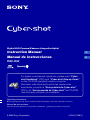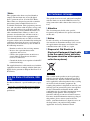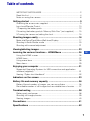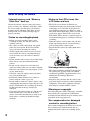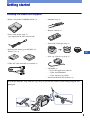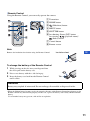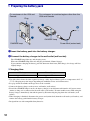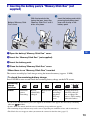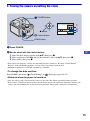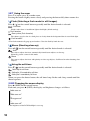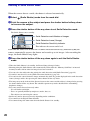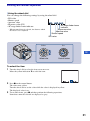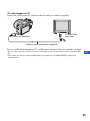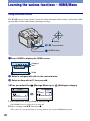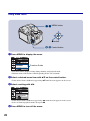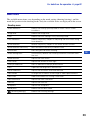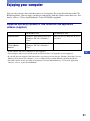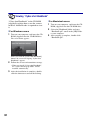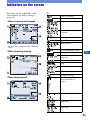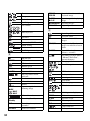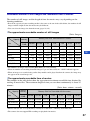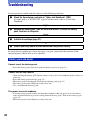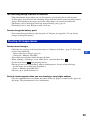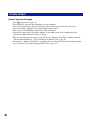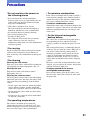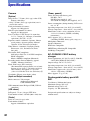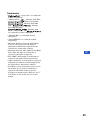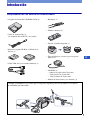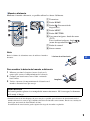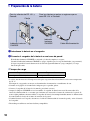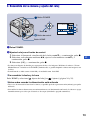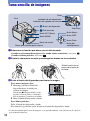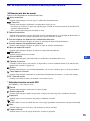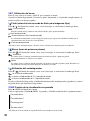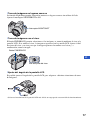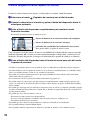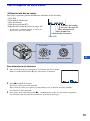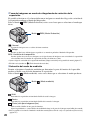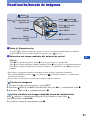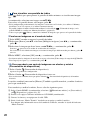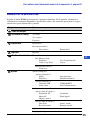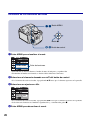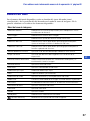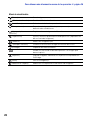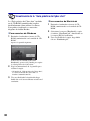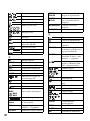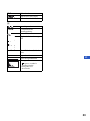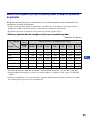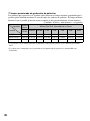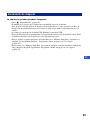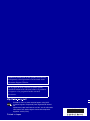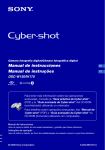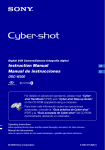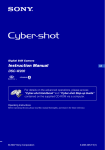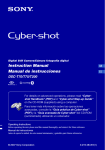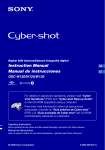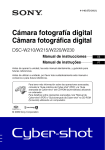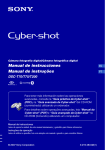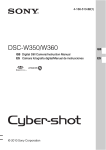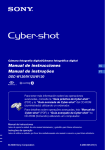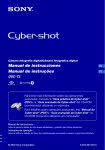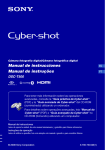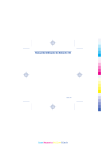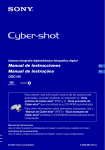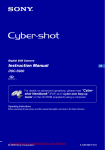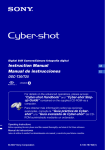Download Instruction Manual Manual de instrucciones
Transcript
Digital Still Camera/Cámara fotografía digital Instruction Manual Manual de instrucciones GB ES DSC-H50 For details on advanced operations, please read “Cybershot Handbook” (PDF) and “Cyber-shot Step-up Guide” on the CD-ROM (supplied) using a computer. Para tener más información sobre las operaciones avanzadas, consulte la “Guía práctica de Cyber-shot” (PDF) y la “Guía avanzada de Cyber-shot” del CD-ROM (suministrado) utilizando un ordenador. Operating Instructions Before operating the unit, please read this manual thoroughly, and retain it for future reference. Manual de instrucciones Antes de operar la unidad, lea este manual atentamente, y guárdelo para futuras referencias. © 2008 Sony Corporation 3-295-473-61(1) English Owner’s Record The model and serial numbers are located on the bottom. Record the serial number in the space provided below. Refer to these numbers whenever you call upon your Sony dealer regarding this product. Model No. DSC-H50 Serial No. ___________________________ WARNING To reduce fire or shock hazard, do not expose the unit to rain or moisture. IMPORTANT SAFEGUARDS For your protection, please read these safety instructions completely before operating the appliance, and keep this manual for future reference. Carefully observe all warnings, precautions and instructions on the appliance, or the one described in the operating instructions and adhere to them. Use [ Power Sources For Customers in the U.S.A. This set should be operated only from the type of power source indicated on the marking label. If you are not sure of the type of electrical power supplied to your home, consult your dealer or local power company. For those sets designed to operate from battery power, or other sources, refer to the operating instructions. [ Polarization This symbol is intended to alert the user to the presence of uninsulated “dangerous voltage” within the product’s enclosure that may be of sufficient magnitude to constitute a risk of electric shock to persons. This symbol is intended to alert the user to the presence of important operating and maintenance (servicing) instructions in the literature accompanying the appliance. This set may be equipped with a polarized ac power cord plug (a plug having one blade wider than the other). This plug will fit into the power outlet only one way. This is a safety feature. If you are unable to insert the plug fully into the outlet, try reversing the plug. If the plug should still fail to fit, contact your electrician to have a suitable outlet installed. Do not defeat the safety purpose of the polarized plug by forcing it in. [ Overloading Do not overload wall outlets, extension cords or convenience receptacles beyond their capacity, since this can result in fire or electric shock. [ Object and Liquid Entry Never push objects of any kind into the set through openings as they may touch dangerous voltage points or short out parts that could result in a fire or electric shock. Never spill liquid of any kind on the set. [ Attachments Do not use attachments not recommended by the manufacturer, as they may cause hazards. 2 [ Cleaning Unplug the set from the wall outlet before cleaning or polishing it. Do not use liquid cleaners or aerosol cleaners. Use a cloth lightly dampened with water for cleaning the exterior of the set. long periods of time, unplug it from the wall outlet and disconnect the antenna or cable system. This will prevent damage to the set due to lightning and power-line surges. Service Installation [ Water and Moisture [ Damage Requiring Service Do not place the set on an unstable cart, stand, tripod, bracket, or table. The set may fall, causing serious injury to a child or an adult, and serious damage to the set. Use only a cart, stand, tripod, bracket, or table recommended by the manufacturer. Unplug the set from the wall outlet and refer servicing to qualified service personnel under the following conditions: – When the power cord or plug is damaged or frayed. – If liquid has been spilled or objects have fallen into the set. – If the set has been exposed to rain or water. – If the set has been subject to excessive shock by being dropped, or the cabinet has been damaged. – If the set does not operate normally when following the operating instructions. Adjust only those controls that are specified in the operating instructions. Improper adjustment of other controls may result in damage and will often require extensive work by a qualified technician to restore the set to normal operation. – When the set exhibits a distinct change in performance – this indicates a need for service. [ Ventilation [ Servicing The slots and openings in the cabinet are provided for necessary ventilation. To ensure reliable operation of the set, and to protect it from overheating, these slots and openings must never be blocked or covered. – Never cover the slots and openings with a cloth or other materials. – Never block the slots and openings by placing the set on a bed, sofa, rug, or other similar surface. – Never place the set in a confined space, such as a bookcase, or built-in cabinet, unless proper ventilation is provided. – Do not place the set near or over a radiator or heat register, or where it is exposed to direct sunlight. Do not attempt to service the set yourself as opening or removing covers may expose you to dangerous voltage or other hazards. Refer all servicing to qualified service personnel. Do not use power-line operated sets near water – for example, near a bathtub, washbowl, kitchen sink, or laundry tub, in a wet basement, or near a swimming pool, etc. [ Power-Cord Protection Route the power cord so that it is not likely to be walked on or pinched by items placed upon or against them, paying particular attention to the plugs, receptacles, and the point where the cord exits from the appliance. [ Accessories [ Lightning For added protection for this set during a lightning storm, or when it is left unattended and unused for [ Replacement parts When replacement parts are required, be sure the service technician has used replacement parts specified by the manufacturer that have the same characteristics as the original parts. Unauthorized substitutions may result in fire, electric shock, or other hazards. [ Safety Check Upon completion of any service or repairs to the set, ask the service technician to perform routine safety checks (as specified by the manufacturer) to determine that the set is in safe operating condition. 3 Read this first CAUTION Replace the battery with the specified type only. Otherwise, fire or injury may result. Do not expose the batteries to excessive heat such as sunshine, fire or the like. For Customers in the U.S.A. and Canada [ RECYCLING LITHIUM-ION BATTERIES Lithium-Ion batteries are recyclable. You can help preserve our environment by returning your used rechargeable batteries to the collection and recycling location nearest you. For more information regarding recycling of rechargeable batteries, call toll free 1-800-822-8837, or visit http://www.rbrc.org/ Caution: Do not handle damaged or leaking Lithium-Ion batteries. Battery charger This power unit is intended to be correctly orientated in a vertical or floor mount position. 4 For Customers in the U.S.A. If you have any questions about this product, you may call: Sony Customer Information Center 1-800-222-SONY (7669) The number below is for the FCC related matters only. [ Regulatory Information Declaration of Conformity Trade Name: SONY Model No.: DSC-H50 Responsible Party: Sony Electronics Inc. Address: 16530 Via Esprillo, San Diego, CA 92127U.S.A. Telephone No.: 858-942-2230 This device complies with Part 15 of the FCC Rules. Operation is subject to the following two conditions: (1) This device may not cause harmful interference, and (2) this device must accept any interference received, including interference that may cause undesired operation. [ CAUTION You are cautioned that any changes or modifications not expressly approved in this manual could void your authority to operate this equipment. [ Note: This equipment has been tested and found to comply with the limits for a Class B digital device, pursuant to Part 15 of the FCC Rules. These limits are designed to provide reasonable protection against harmful interference in a residential installation. This equipment generates, uses, and can radiate radio frequency energy and, if not installed and used in accordance with the instructions, may cause harmful interference to radio communications. However, there is no guarantee that interference will not occur in a particular installation. If this equipment does cause harmful interference to radio or television reception, which can be determined by turning the equipment off and on, the user is encouraged to try to correct the interference by one or more of the following measures: – Reorient or relocate the receiving antenna. – Increase the separation between the equipment and receiver. – Connect the equipment into an outlet on a circuit different from that to which the receiver is connected. – Consult the dealer or an experienced radio/TV technician for help. For Customers in Europe This product has been tested and found compliant with the limits set out in the EMC Directive for using connection cables shorter than 3 meters (9.8 feet). [ Attention The electromagnetic fields at the specific frequencies may influence the picture and sound of this unit. [ Notice If static electricity or electromagnetism causes data transfer to discontinue midway (fail), restart the application or disconnect and connect the communication cable (USB, etc.) again. [ Disposal of Old Electrical & Electronic Equipment (Applicable in the European Union and other European countries with separate collection systems) GB The supplied interface cable must be used with the equipment in order to comply with the limits for a digital device pursuant to Subpart B of Part 15 of FCC Rules. For the State of California, USA only Perchlorate Material - special handling may apply, See www.dtsc.ca.gov/hazardouswaste/perchlorate Perchlorate Material: Lithium battery contains perchlorate. This symbol on the product or on its packaging indicates that this product shall not be treated as household waste. Instead it shall be handed over to the applicable collection point for the recycling of electrical and electronic equipment. By ensuring this product is disposed of correctly, you will help prevent potential negative consequences for the environment and human health, which could otherwise be caused by inappropriate waste handling of this product. The recycling of materials will help to conserve natural resources. For more detailed information about recycling of this product, please contact your local Civic Office, your household waste disposal service or the shop where you purchased the product. Applicable Accessory: Remote Control 5 Disposal of waste batteries (applicable in the European Union and other European countries with separate collection systems) This symbol on the battery or on the packaging indicates that the battery provided with this product shall not be treated as household waste. By ensuring these batteries are disposed of correctly, you will help prevent potentially negative consequences for the environment and human health which could otherwise be caused by inappropriate waste handling of the battery. The recycling of the materials will help to conserve natural resources. In case of products that for safety, performance or data integrity reasons require a permanent connection with an incorporated battery, this battery should be replaced by qualified service staff only. To ensure that the battery will be treated properly, hand over the product at end-oflife to the applicable collection point for the recycling of electrical and electronic equipment. For all other batteries, please view the section on how to remove the battery from the product safely. Hand the battery over to the applicable collection point for the recycling of waste batteries. For more detailed information about recycling of this product or battery, please contact your local Civic Office, your household waste disposal service or the shop where you purchased the product. 6 [ Notice for the customers in the countries applying EU Directives The manufacturer of this product is Sony Corporation, 1-7-1 Konan Minato-ku Tokyo, 1080075 Japan. The Authorized Representative for EMC and product safety is Sony Deutschland GmbH, Hedelfinger Strasse 61, 70327 Stuttgart, Germany. For any service or guarantee matters please refer to the addresses given in separate service or guarantee documents. Notice for customers in the United Kingdom A moulded plug complying with BS 1363 is fitted to this equipment for your safety and convenience. Should the fuse in the plug supplied need to be replaced, a fuse of the same rating as the supplied one and approved by ASTA or BSI to BS 1362, (i.e., marked with an or mark) must be used. If the plug supplied with this equipment has a detachable fuse cover, be sure to attach the fuse cover after you change the fuse. Never use the plug without the fuse cover. If you should lose the fuse cover, please contact your nearest Sony service station. Table of contents IMPORTANT SAFEGUARDS .................................................................... 2 Read this first ............................................................................................ 4 Notes on using the camera ...................................................................... 8 Getting started ................................................................................. 9 Checking the accessories supplied ......................................................... 9 Lens hood/Remote Control ..................................................................... 10 1 Preparing the battery pack .................................................................. 12 2 Inserting the battery pack/a “Memory Stick Duo” (not supplied) ........ 13 3 Turning the camera on/setting the clock ............................................. 15 Shooting images easily ................................................................. 16 Mode dial/Zoom/Flash/Macro/Self-timer/Display ................................... 17 Shooting in Smile Shutter mode ............................................................. 20 Shooting with manual adjustment .......................................................... 21 Viewing/deleting images ............................................................... 23 GB Learning the various functions – HOME/Menu ........................... 26 Using the HOME screen ......................................................................... 26 HOME items ............................................................................................ 27 Using menu items ................................................................................... 28 Menu items .............................................................................................. 29 Enjoying your computer ............................................................... 31 Supported Operating Systems for USB connection and application software (supplied) ................................................................................. 31 Viewing “Cyber-shot Handbook” ............................................................ 32 Indicators on the screen ............................................................... 33 Battery life and memory capacity ................................................ 36 Battery life and number of images you can record/view ........................ 36 Recordable number of still images and recordable time of movies ...... 37 Troubleshooting ............................................................................ 38 Battery pack and power ......................................................................... 38 Shooting still images/movies .................................................................. 39 Viewing images ...................................................................................... 40 Precautions .................................................................................... 41 Specifications ................................................................................ 42 7 Notes on using the camera [ Internal memory and “Memory Stick Duo” back up [ Notes on the LCD screen, the LCD finder and lens Do not turn off the camera, remove the battery pack, or remove the “Memory Stick Duo” while the access lamp is lit. Otherwise, the internal memory data or “Memory Stick Duo” may be damaged. Be sure to make a backup copy to protect your data. • The LCD screen and the LCD finder are manufactured using extremely high-precision technology so over 99.99% of the pixels are operational for effective use. However, some tiny black and/or bright dots (white, red, blue or green) may appear on the LCD screen or the LCD finder. These dots are a normal result of the manufacturing process, and do not affect the recording. • When the battery level becomes low, the lens might stop moving. Insert a charged battery pack and turn on the camera again. • Do not hold the camera by taking hold of the LCD screen. [ Notes on recording/playback • Before you start recording, make a trial recording to make sure that the camera is working correctly. • The camera is neither dust-proof, nor splashproof, nor water-proof. Read “Precautions” (page 41) before operating the camera. • Avoid exposing the camera to water. If water enters inside the camera, a malfunction may occur. In some cases, the camera cannot be repaired. • Do not aim the camera at the sun or other bright light. It may cause the malfunction of the camera. • Do not use the camera near a location that generates strong radio waves or emits radiation. Otherwise, the camera may not properly record or play back images. • Using the camera in sandy or dusty locations may cause malfunctions. • If moisture condensation occurs, remove it before using the camera (page 41). • Do not shake or strike the camera. It may cause a malfunction and you may not be able to record images. Furthermore, the recording media may become unusable or image data may be damaged. • Clean the flash surface before use. The heat of flash emission may cause dirt on the flash surface to become discolored or to stick to the flash surface, resulting in insufficient light emission. [ On image data compatibility • The camera conforms with DCF (Design rule for Camera File system) universal standard established by JEITA (Japan Electronics and Information Technology Industries Association). • Sony does not guarantee that the camera will play back images recorded or edited with other equipment, or that other equipment will play back images recorded with the camera. [ Warning on copyright Television programs, films, videotapes, and other materials may be copyrighted. Unauthorized recording of such materials may be contrary to the provisions of the copyright laws. [ No compensation for damaged content or recording failure Sony cannot compensate for failure to record or loss or damage of recorded content due to a malfunction of the camera or recording media, etc. 8 Getting started Checking the accessories supplied • Battery charger BC-CSGB/BC-CSGC (1) • Shoulder strap (1) • Remote Control (1) • Power cord (mains lead) (1) (not supplied in the USA and Canada) • Lens hood (1)/Adaptor ring (1) • Rechargeable battery pack NP-BG1 (1)/ Battery case (1) GB • Lens cap (1)/Lens cap strap (1) • USB, A/V cable for multi-use terminal (1) • CD-ROM (1) – Cyber-shot application software – “Cyber-shot Handbook” – “Cyber-shot Step-up Guide” • Instruction Manual (this manual) (1) Attach the shoulder strap and lens cap strap to prevent the camera from being dropped and damaged. 9 Lens hood/Remote Control [ Attaching the lens hood 1 2 3 4 1 Attach the adaptor ring (A) while the power is off. 2 Turn the area of [a] on the adaptor ring in the direction of the arrow and position the indicator of 1 to the indicator of 2. 3 Position the indicator of 3 on the lens hood (B) to the indicator of 2 and attach the lens hood. Turn the lens hood in the direction of the arrow until it clicks. 4 Check that the “TOP” indication is positioned as shown in the illustration. The lens hood will be attached correctly as shown in the illustration. • After the lens hood (B) is attached, the area of [a] on the adaptor ring will not turn. If the lens hood is attached misaligned, dark shadows will appear on the corners of the screen. Remove the lens hood once and start again from step 2. Storing the lens hood Position the lens hood as shown on the right and turn the lens hood clockwise until it clicks. 10 [ Remote Control Using the Remote Control, you can easily operate the camera. A Transmitter B HOME button C (Slideshow) button D MENU button E SHUTTER button F for shooting: Zoom (W/T) button for viewing: / (playback zoom)/ (Index) button G Control button H Remote sensor Note Remove the insulation sheet before using the Remote Control. Insulation sheet GB To change the battery of the Remote Control 1 While pressing on the tab, inset your fingernail into the slit to pull out the battery case. 2 Place a new battery with the + side facing up. 3 Insert the battery case back into the Remote Control Tab until it clicks. WARNING Battery may explode if mistreated. Do not recharge, disassemble or dispose of in fire. • When the lithium battery becomes weak, the operating distance of the Remote Control may shorten, or the Remote Control may not function properly. In this case, replace the battery with a Sony CR2025 lithium battery. Use of another battery may present a risk of fire or explosion. 11 1 Preparing the battery pack For customers in the USA and Canada Plug For customers in countries/regions other than the USA and Canada ɟ ɟ CHARGE lamp CHARGE lamp Power cord (mains lead) 1 Insert the battery pack into the battery charger. 2 Connect the battery charger to the wall outlet (wall socket). The CHARGE lamp lights up, and charging starts. When the CHARGE lamp turns off, charging is finished (Normal charge). If you continue charging the battery pack for about one more hour (Full charge), the charge will last slightly longer. [ Charging time Full charge Normal charge Approx. 330 min. Approx. 270 min. • The table above shows the time required to charge a fully depleted battery pack at a temperature of 25 °C (77 °F). Charging may take longer depending on conditions of use and circumstances. • See page 36 for the number of images that can be recorded. • Connect the battery charger to the nearest wall outlet (wall socket). • Even if the CHARGE lamp is not lit, the battery charger is not disconnected from the AC power source (mains) as long as it is connected to the wall outlet (wall socket). If some trouble occurs while using the battery charger, immediately shut off the power by disconnecting the plug from the wall outlet (wall socket). • When charging is finished, disconnect the power cord (mains lead) from the wall outlet (wall socket), and remove the battery pack from the battery charger. • Designed for use with compatible Sony batteries. 12 2 Inserting the battery pack/a “Memory Stick Duo” (not supplied) ɟ Battery/“Memory Stick Duo” cover ɠ With the terminal side facing the lens, insert the “Memory Stick Duo” until it clicks into place. Insert the battery pack while pressing the battery eject lever with the tip of the battery pack. GB 1 Open the battery/“Memory Stick Duo” cover. 2 Insert the “Memory Stick Duo” (not supplied). 3 Insert the battery pack. 4 Close the battery/“Memory Stick Duo” cover. [ When there is no “Memory Stick Duo” inserted The camera records/plays back images using the internal memory (approx. 15 MB). [ To check the remaining battery charge Press POWER to turn on and check the remaining battery charge on the LCD screen. Remaining charge indicator Status Sufficient power remaining Battery almost fully charged Battery half full Battery low, recording/ playback will stop soon. Change the battery with fully charged one, or charge the battery. (The warning indicator flashes.) • If you use the NP-FG1 battery pack (not supplied), the minutes also appear after the battery remaining indicator ( 60 Min). • It takes about one minute until the correct remaining charge indicator appears. • The remaining charge indicator may not be correct depending on conditions of use and circumstances. • The Clock Set screen appears when you turn on the camera for the first time (page 15). 13 [ To remove the battery pack/“Memory Stick Duo” Open the battery/“Memory Stick Duo” cover. “Memory Stick Duo” Battery pack Make sure that the access lamp is not lit, then push the “Memory Stick Duo” in once. Slide the battery eject lever. Be sure not to drop the battery pack. • Never remove the battery pack/“Memory Stick Duo” when the access lamp is lit. This may cause damage to data in the “Memory Stick Duo”/internal memory. 14 3 Turning the camera on/setting the clock POWER button 1 2 3 z button ɟ Control button HOME button 1 Press POWER. 2 Set the clock with the control button. GB 1 Select the date display format with v/V, then press z. 2 Select each item with b/B and set the numeric value with v/V, then press z. 3 Select [OK], then press z. • The camera does not have a feature for superimposing dates on images. By using “Picture Motion Browser” in the CD-ROM (supplied), you can print or save images with the date. • Midnight is indicated as 12:00 AM, and noon as 12:00 PM. [ To change the date and time Press HOME, and select [ Clock Settings] in (Settings) (pages 26, 27). [ Notes on when the power is turned on • Once the battery pack is inserted in the camera, it may take time before operation becomes possible. • If the camera is running on battery power and you do not operate the camera for about three minutes, the camera turns off automatically to prevent wearing down the battery pack (Auto power-off function). 15 Shooting images easily Flash Finder Self-timer lamp/ Smile Shutter lamp ɠ Shutter button Microphone Mode dial Macro button DISP button W/T (Zoom) button MENU button Flash button Self-timer button Control button Tripod receptacle (bottom) 1 Select the desired function from the mode dial. When shooting still images (Auto Adjustment mode): Select When shooting movies: Select . . 2 Hold the camera, with your elbows pressed against your body to steady it. Position the subject in the center of the focus frame. 3 Shoot with the shutter button. When shooting still images: 1 Press and hold the shutter button halfway down to focus. The z (AE/AF lock) indicator (green) flashes, a beep sounds, the indicator stops flashing and remains lit. 2 Press the shutter button fully down. AE/AF lock indicator When shooting movies: Press the shutter button fully down. To stop recording, press the shutter button fully down again. • The shortest shooting distance is approximately 1 cm (13/32 inches) (W)/120 cm (3 feet 11 1/4 inches) (T) (from the front of the lens). 16 Mode dial/Zoom/Flash/Macro/Self-timer/Display [ Using the mode dial Set the mode dial to the desired function. Auto Adjustment Allows you to shoot with the settings adjusted automatically. Easy Shooting Allows easy shooting with easy-to-see indicators. • The battery power decreases faster because the brightness of the LCD backlight automatically increases. • You cannot shoot images using the finder. P Program Auto Allows you to shoot with the exposure adjusted automatically (both the shutter speed and the aperture value). You can adjust other settings using the menu. S Shutter Speed Priority Shooting Allows you to shoot after adjusting the shutter speed manually. A Aperture Priority Shooting Allows you to shoot after adjusting the aperture value manually. M Manual Exposure Shooting Allows you to shoot after adjusting the exposure manually. Movie Mode GB Allows you to record movies with audio. High Sensitivity Shoots images without a flash even in low lighting. Smile Shutter When the camera detects a smile, the shutter is released automatically. For details, see page 20. Portrait Shoots with backgrounds blurred away, and the subject is sharpened. Advanced Sports Shooting Shoots images by predicting the movement of the subject and setting focus. SCN* Scene Selection Selects a setting from the Scene Selection menu. * Scene Selection in SCN mode Press MENU and select a setting. Landscape Shoots with the focus on a distant subject. Twilight Portrait Shoots sharp images of people in a dark place without losing the nighttime atmosphere. Twilight Shoots night scenes without losing the nighttime atmosphere. Beach Shoots seaside or lakeside scenes with the blueness of the water captured more vividly. Snow Shoots snow scenes in white more clearly. Fireworks Shoots fireworks in all their splendor. 17 [ W/T Using the zoom Press T to zoom, press W to undo zoom. Pressing the button slightly zooms slowly and pressing the button fully down zooms fast. [ Flash (Selecting a flash mode for still images) Press B ( ) on the control button repeatedly until the desired mode is selected. : Flash Auto Flashes when there is insufficient light or backlight (default setting). : Flash forced on : Slow synchro (Flash forced on) The shutter speed is slow in a dark place to clearly shoot the background that is out of flash light. : Flash forced off • The flash automatically pops up and strobes. Close the flash by hand after use. [ Macro (Shooting close-up) Press b ( ) on the control button repeatedly until the desired mode is selected. : Auto The camera adjusts the focus automatically from distant subjects to close-up. Normally, put the camera in this mode. : Macro The camera adjusts the focus with priority on close-up subjects. Set Macro On when shooting close subjects. [ Using the self-timer Press V ( ) on the control button repeatedly until the desired mode is selected. : Not using the self-timer : Setting the 10-second delay self-timer : Setting the 2-second delay self-timer When you press the shutter button, the self-timer lamp flashes and a beep sounds until the shutter operates. [ DISP Changing the screen display Press v (DISP) on the control button. Each time you press v (DISP), the display and brightness changes as follows: Indicators on r Indicators on* r Histogram on* r Indicators off* * The brightness of the LCD Backlight is set to up. 18 [ Shooting in the dark The Night Shot function lets you shoot subjects in the dark places without using the flash. Set NIGHTSHOT switch to ON. NIGHTSHOT switch [ To shoot using the finder With the FINDER/LCD button, you can choose to shoot either using the finder or the LCD screen. When you use the finder, the image does not appear on the LCD screen. Adjust the finder adjustment dial to your eyesight so that the image appears clearly within the finder, then shoot the image. FINDER/LCD button GB Finder Adjustment dial [ Adjusting the angle of the LCD screen You can adjust the angle of the LCD screen to meet various shooting situation. • Forcing the LCD screen to move over the range of movement may cause malfunction. 19 Shooting in Smile Shutter mode When the camera detects a smile, the shutter is released automatically. 1 Select (Smile Shutter) mode from the mode dial. 2 Point the camera at the subject and press the shutter button halfway down to focus on the subject. 3 Press the shutter button all the way down to set Smile Detection mode. The Smile Shutter enters standby. Smile Detection mark/Number of images Smile Detection frame (Orange) Smile Detection Sensitivity indicator This indicates the current smile level. Each time the smile level reaches the set Smile Detection Sensitivity (indicated by b), the camera automatically operates the shutter and records up to six images. After recording the image, the Smile Shutter lamp lights. 4 Press the shutter button all the way down again to exit the Smile Shutter mode. • When the Smile Shutter is in standby, the Record lamp (Orange) flashes. • Shooting using the Smile Shutter ends automatically when either the “Memory Stick Duo” or internal memory becomes full or when six images have been recorded. • You can select the subject that has priority for smile detection with [Smile Detection] (page 29). • If a smile is not detected, set the [Smile Detection Sensitivity] (page 29). • You can have the camera shoot the image automatically when any person displayed in the smile detection frame (Orange) smiles after pressing the shutter button all the way down. • The image may not be in focus if the distance between the camera and the subject is changed after pressing the shutter button all the way down. The suitable exposure may not be obtained if the surrounding brightness changes. • Faces may not be detected correctly when: – It is too dark or too bright. – Faces are partially hidden by sunglasses, masks, hats, etc. – The subjects are not facing the camera. • Smiles may not be detected correctly depending on the conditions. • You cannot use the Digital Zoom function. • You cannot change the zoom ratio when the Smile Shutter is in standby. 20 Shooting with manual adjustment [ Using the wheel dial You can change the following settings by using the wheel dial. • ISO value • Shutter speed • Aperture value • Exposure value (EV) • AF range finder frame indicator AF range finder frame indicator Exposure value Aperture value Shutter speed – When manual focus is selected, the distance which the focus is set is adjusted. ISO value Select Set GB Wheel dial Control button To select the item 1 Turn the wheel dial to select the item you want to set. Move the yellow indication V to select the item. 2 Press z on the control button. The value turns yellow. Turn the wheel dial to set the value while the value is displayed in yellow. The displayed value is set. 3 To set other items, press z and then perform the following operations. Items that cannot be selected are displayed as gray. 21 [ Shooting with Burst mode/Bracket mode Selects whether the camera performs Burst/Bracket shooting or not when you press the shutter button. Press /BRK (REC Mode) button repeatedly until the desired mode is selected. /BRK (REC Mode) button : Normal Does not shoot continuously. : Burst Records up to 100 images in succession while you press and hold down the shutter button. BRK: Bracket Records a series of three images in a bracket shooting type selected from Exposure, White Balance, or Color Mode. • Set the bracket type using [Bracket Set] in the menu screen (page 29). • The flash is set to (Flash forced off). [ Selecting the metering mode Selects the metering mode that sets which part of the subject to measure the brightness, to determine the exposure. Press (Metering Mode) button repeatedly until the desired mode is selected. (Metering Mode) button : Multi Determines the exposure based on the brightness of the entire image. : Center Determines the exposure based on the brightness of the center of the image. : Spot (only for still image) Measures only the brightness of a part of the subject. Set the position of + (Spot metering cross hairs) to the part that you want to measure the brightness in the image. • You can select the metering mode only when [Face Detection] is set to [Off] (page 29). 22 Viewing/deleting images (Playback) button (Slideshow) button (Index)/ (playback zoom) button (playback zoom) button Multi connector (side) MENU button ɟ Control button Speaker (Beneath the LCD screen) 1 Press HOME button (Playback). If you press when the camera is powered off, the camera is turned on automatically and set to playback mode. To switch to the shooting mode, press again. GB 2 Select an image with b/B on the control button. Movie: Press z to play back a movie. (Press z again to stop playback.) Press B to fast forward, b to rewind. (Press z to return to normal playback.) Press V to display the volume control screen, then press b/B to adjust the volume. • Sometimes images shot using earlier Sony models cannot be played back. Press the HOME button, select [ Folder View] from (View Images), then play back the images. • By turning the wheel dial, you can also easily view the next/previous image. [ To delete images 1 Display the image you want to delete, then press MENU. 2 Select [Delete] with v/V and select [This Image] with b/B, then press z. 3 Select [OK] with v, then press z. [ To view an enlarged image (playback zoom) Press while displaying a still image. To undo the zoom, press Adjust the position with v/V/b/B. To cancel the playback zoom, press z. . 23 [ To view an index screen Press (Index) to display the index screen while a still image is displayed. Then, select an image with v/V/b/B. To return to the single image screen, press z. • In the default setting, images are displayed in Date View (when using the “Memory Stick Duo”) or in Folder View (when using the internal memory). When using a “Memory Stick Duo”, you can change the View Mode by selecting (View Images) on the HOME screen (page 27). • Each time you press (Index), the number of images on the index screen increases. [ To delete images in index mode 1 Press MENU while the index screen is displayed. 2 Select [Delete] with v/V and select [Multiple Images] with b/B, then press z. 3 Select the image you want to delete with v/V/b/B, then press z. The mark is checked in the checkbox of the image. To cancel a selection, select an image you have selected for deletion, then press z again. 4 Press MENU and select [OK] with v, then press z. • To delete all the images of a date/folder, select [All Images in Date Range]/[All In This Folder] in step 2, then press z. [ To play back a series of images with effects and music (Slideshow) 1 Press (Slideshow) button. The setup screen appears. 2 Press (Slideshow) button again. (Slideshow) button on the Remote Control. The music will change together with the [Effects]. You can also transfer and change the music to your desired music. • This is the same as pressing the To transfer and change the music, take the following steps. 1 Press the HOME button. Then select [ (pages 26, 27). Music Tool] t [Download Music] in 2 Install the software included in the CD-ROM (supplied) to your computer. 3 Connect the camera and a computer with USB cable. 4 Start up “Music Transfer” installed to your computer and change the music. For details on changing the music, refer to Help in “Music Transfer”. 24 (Slideshow) [ To view images on TV Connect the camera to the TV with the cable for multi-use terminal (supplied). To the multi connector To audio/video input jacks Cable for multi-use terminal (supplied) To view on HD (High Definition) TV, an HD Output Adaptor Cable (not supplied) is needed. • If you set the image size to [16:9], you can record images in the size that fills the entire screen of the HD TV. • You cannot view movies output in [HD(1080i)] signal format. Set [COMPONENT] to [SD] when shooting movies. GB 25 Learning the various functions – HOME/Menu Using the HOME screen The HOME screen is the gateway screen for all the functions of the camera, and can be called up regardless of the mode setting (shooting/viewing). z button ɟ ɠ Control button HOME button 1 Press HOME to display the HOME screen. Shooting Shooting Shoot photos or movies Category Item Guide 2 Select a category with b/B on the control button. 3 Select an item with v/V, then press z. [ When you select the (Manage Memory) or (Settings) category 1 Select the desired setting with v/V, then press z. • The HOME screen is displayed by pressing b. 2 Select a setting with v/V, then press z. • The camera is set to the shooting or viewing mode by pressing the HOME button again. 26 For details on the operation 1 page 26 HOME items Pressing HOME displays the following items. Only the available items are displayed on the screen. Details on each item are displayed in the guide at the bottom of the screen. Categories Items Shooting Shooting View Images Date View Folder View Favorites Slideshow Slideshow Music Tool Download Music Print Print Manage Memory Memory Tool Memory Stick Tool Format Change REC.Folder Format Music GB Create REC.Folder Copy Internal Memory Tool Format Settings Main Settings Main Settings 1 Beep Initialize Function Guide Smile demo mode Main Settings 2 USB Connect Video Out COMPONENT Wide Zoom Display Shooting Settings Shooting Settings 1 AF Illuminator AF Mode Conversion Lens Shooting Settings 2 Flash Sync. Auto Review Grid Line Digital Zoom Auto Orientation Expanded Focus Clock Settings Language Setting 27 Using menu items MENU button z button ɟ ɠ Control button 1 Press MENU to display the menu. Function Guide • The menu will be displayed only during shooting and playback mode. • Different items will become visible depending on the selected mode. 2 Select a desired menu item with v/V on the control button. • If the desired item is hidden, keep pressing v/V until the item appears on the screen. 3 Select a setting with b/B. • If the desired item is hidden, keep pressing b/B until the item appears on the screen. • Select an item in playback mode, then press z. 4 Press MENU to turn off the menu. 28 For details on the operation 1 page 28 Menu items The available menu items vary depending on the mode setting (shooting/viewing), and the mode dial position in the shooting mode. Only the available items are displayed on the screen. Shooting menu Scene Selection Selects the settings pre-adjusted to match various scene conditions. Image Size Selects the image size. Flash Selects the flash setting in Easy Shooting mode. Face Detection Selects the priority subject for adjusting the focus when using face detection. Smile Detection Selects the priority subject for the Smile Shutter function. Smile Detection Sensitivity Sets the level of sensitivity to detect smile. Bracket Set Sets the type of bracket shooting. Scene Recognition Automatically detects the shooting conditions and then takes the shot. White Balance Adjusts the color tones. Flash Level Adjusts the amount of flash light. Red Eye Reduction Sets to reduce the red-eye phenomenon. DRO Optimizes the brightness and contrast. Noise Reduction Adjusts the resolution and noise balance. Color Mode Changes the vividness of the image or adds special effects. Color Filter Adds color effects as if using a color filter. Color Saturation Adjusts the color saturation. Contrast Adjusts the contrast. Sharpness Adjusts the sharpness. SteadyShot Selects the anti-blur mode. (Shooting Settings) GB Selects the shooting settings. 29 For details on the operation 1 page 28 Viewing menu (Delete) (View Mode) (Date List) (Filter by Faces) Deletes images. Switches the View Mode. Selects the playback date. Plays back images filtered to meet certain conditions. (Add/Remove Favorites) Registers images to Favorites or removes images from Favorites. (Slideshow) Sets and performs the Slideshow (playback of a series of images). (Retouch) (Multi-Purpose Resize) (Protect) Retouches still images. Changes the image size according to usage. Prevents accidental erasure. Adds a Print order mark on image that you want to print out. 30 (Print) Prints images using a PictBridge compliant printer. (Rotate) Rotates a still image. (Select Folder) Selects the folder for viewing images. Enjoying your computer You can view images shot with the camera on a computer. By using the software in the CDROM (supplied), you can enjoy still images and movies from the camera more than ever. For details, refer to “Cyber-shot Handbook” in the CD-ROM (supplied). Supported Operating Systems for USB connection and application software (supplied) For Windows users For Macintosh users USB connection Windows 2000 Professional SP4, Windows XP* SP2, Windows Vista* Mac OS 9.1/9.2/ Mac OS X(v10.1 to v10.5) Application software “Picture Motion Browser” Windows 2000 Professional SP4, Windows XP* SP2, Windows Vista* not compatible * 64-bit editions and Starter (Edition) are not supported. • Your computer must be pre-installed with an OS listed above. OS upgrades are not supported. • If your OS does not support USB connections, copy images by inserting the “Memory Stick Duo” into the Memory Stick slot on your computer, or use a commercially available Memory Stick Reader/Writer. • For further details on the operating environment of “Picture Motion Browser” Cyber-shot application software, refer to “Cyber-shot Handbook”. GB 31 Viewing “Cyber-shot Handbook” “Cyber-shot Handbook” in the CD-ROM (supplied) explains how to use the camera in detail. Adobe Reader is required to view it. [ For Windows users 1 Turn on your computer, and insert the CDROM (supplied) into the CD-ROM drive. The screen below appears. When you click the [Cyber-shot Handbook] button, the screen for copying “Cyber-shot Handbook” appears. 2 Follow the on-screen instructions to copy. • When you install “Cyber-shot Handbook”, the “Cyber-shot Step-up Guide” will be installed automatically. 3 After the installation is complete, doubleclick the shortcut created on the desktop. 32 [ For Macintosh users 1 Turn on your computer, and insert the CDROM (supplied) into the CD-ROM drive. 2 Select the [Handbook] folder and copy “Handbook.pdf” stored in the [GB] folder to your computer. 3 After copying is complete, double-click “Handbook.pdf”. Indicators on the screen Each time you press v (DISP) on the control button, the display changes (page 18). A Battery remaining Low battery warning [ When shooting still images Image size Mode dial/Menu (Scene Selection) PSAM Mode dial Night Shot White balance • The indicators are limited in Easy Shooting mode. [ When shooting movies BRK Burst mode/Bracket mode Metering mode GB Face Detection/Smile Detection SteadyShot DRO Bracket Set Noise Reduction Vibration warning [ When playing back Smile Detection Sensitivity indicator/Number of images Zoom scaling Color mode Color Filter 33 Contrast Sharpness Color Saturation 2008 1 1 9:30 AM Recorded date/time of the playback image z STOP z PLAY Operation guide for playing image PictBridge connecting View Mode BACK/NEXT Selecting images V VOLUME Adjusting volume C Filter by Faces Favorites Protect Print order (DPOF) mark Recording folder Playback folder 96 Number of recordable images 8/8 12/12 Image number/Number of images recorded in selected folder 00:25:05 Recordable time (hours : minutes : seconds) Zoom scaling VOL. Volume PictBridge connecting B z AE/AF lock ISO400 ISO number Recording/playback Media (“Memory Stick Duo”, Internal memory) Changing folder NR slow shutter 125 Shutter speed F3.5 Aperture value +2.0EV Scene Recognition Exposure Value AF illuminator AF range finder frame indicator Red-eye reduction Metering mode Semi manual Flash mode Manual focus 9 Flash charging Macro z SET z OK MOVE MOVE 34 White balance Operation guide for shooting image C:32:00 Self-diagnosis display Manual focus bar ISO400 ISO number REC Standby Recording/Standby a movie +2.0EV Exposure Value 500 Shutter speed 0:12 Recording time (minutes : seconds) F3.5 Aperture value 101-0012 Folder-file number REAR Conversion lens Flash synchro D Self-timer C:32:00 Self-diagnosis display Database full AF range finder frame + Spot metering cross hair N Playback Playback bar Histogram • appears when histogram display is disabled. GB 35 Battery life and memory capacity Battery life and number of images you can record/view The numbers shown in the following tables assume a fully charged battery pack (supplied) is used at an ambient temperature of 25 °C (77 °F). The numbers shown for images you can record/view are approximations and allow for changing of the “Memory Stick Duo” as necessary. Note that the actual numbers may be less than those indicated in the table depending on the conditions of use. [ When shooting still images LCD screen/ Finder Battery life (min.) No. of Images LCD screen Approx. 150 Approx. 300 Finder Approx. 165 Approx. 330 • Shooting in the following situations: – [REC Mode] is set to [Normal]. – [AF Mode] is set to [Single]. – [SteadyShot] is set to [Shooting]. – Shooting once every 30 seconds. – The zoom is switched alternately between the W and T ends. – The flash strobes once every two times. – The power turns on and off once every ten times. • The measurement method is based on the CIPA standard. (CIPA: Camera & Imaging Products Association) • The battery life and the number of images do not change, regardless of image size. [ When viewing still images Battery life (min.) No. of Images Approx. 360 Approx. 7200 • Viewing single images in order at about three second intervals 36 [ Notes on the battery pack • Battery capacity decreases over time and through repeated use. • The battery life and the number of images you can record/view are decreased under the following conditions: – The surrounding temperature is low. – The flash is used frequently. – The camera has been turned on and off many times. – The zoom is used frequently. – The brightness of LCD Backlight is set to up. – [AF Mode] is set to [Monitor]. – [SteadyShot] is set to [Continuous]. – The battery power is low. – The Face Detection function is activated. Recordable number of still images and recordable time of movies The number of still images and the length of time for movies may vary depending on the shooting conditions. • Even if the capacity of your recording media is the same as the one in the table below, the number of still images and the length of time for movies may be different. • You can select the image size from the menu (pages 28, 29). [ The approximate recordable number of still images (Units: Images) Capacity Internal memory “Memory Stick Duo” formatted with the camera Approx. 15 MB 256 MB 512 MB 9M 4 64 133 273 5M 6 92 190 390 3M 10 148 305 VGA 96 1420 2932 Size 1 GB 2 GB 4 GB 8 GB 16 GB 550 1089 2188 786 1556 3127 6339 625 1261 2497 5016 10169 6000 12102 23956 48138 97618 4437 3:2 (8M) 4 65 135 278 560 1110 2229 4520 16:9 (6M) 4 69 142 291 588 1163 2337 4739 16:9 (2M) 16 236 489 1001 2018 3995 8025 16270 GB • The numbers of images listed assume [REC Mode] is set to [Normal]. • When the number of remaining shootable images is greater than 9,999, the “>9999” indicator appears. • When an image was recorded using earlier Sony models and is played back on the camera, the image may not appear in the actual image size. [ The approximate recordable time of movies The numbers in the table below show the approximate maximum recordable time obtained by totaling all movie files. The maximum length of time you can shoot continuously is about 10 minutes. (Units: hour : minute : second) Capacity Size 640(Fine) Internal memory “Memory Stick Duo” formatted with the camera Approx. 15 MB 256 MB 512 MB 1 GB 2 GB 4 GB 8 GB 16 GB – 0:02:50 0:06:00 0:12:30 0:25:10 0:49:50 1:40:10 3:23:20 640(Standard) 0:00:40 0:10:30 0:22:00 0:45:00 1:30:50 2:59:40 6:01:00 12:12:10 320 0:02:50 0:42:30 1:28:00 3:00:00 6:03:10 11:59:00 24:04:10 48:48:30 • Movies with the size set to [640(Fine)] can only be recorded on a “Memory Stick PRO Duo”. • The camera does not support HD recordings or playbacks for movies. 37 Troubleshooting If you experience trouble with the camera, try the following solutions. 1 Check the items below, and refer to “Cyber-shot Handbook” (PDF). If a code such as “C/E:ss:ss” appears on the screen, refer to “Cyber-shot Handbook”. 2 Remove the battery pack, wait for about one minute, re-insert the battery pack, then turn on the power. 3 Initialize the settings (page 27). 4 Consult your Sony dealer or local authorized Sony service facility. Be aware that by sending the camera for repair, you give consent that the contents of the internal memory, Music files may be checked. Battery pack and power Cannot insert the battery pack. • Insert the battery pack correctly to push the battery eject lever (page 13). Cannot turn on the camera. • After inserting the battery pack into the camera, it may take a few moments for the camera to power up. • Insert the battery pack correctly (page 13). • The battery pack is discharged. Insert charged battery pack (page 12). • The battery pack is dead. Replace it with a new one. • Use a recommended battery pack. The power turns off suddenly. • If you do not operate the camera for about three minutes while the power is on, the camera turns off automatically to prevent wearing down the battery pack. Turn on the camera again (page 15). • The battery pack is dead. Replace it with a new one. 38 The remaining charge indicator is incorrect. • This phenomenon occurs when you use the camera in an extremely hot or cold location. • A discrepancy arose between the remaining charge indicator and the actual remaining battery charge. Fully discharge the battery pack once, then charge it to correct the indication. • The battery pack is discharged. Insert the charged battery pack (page 12). • The battery pack is dead. Replace it with a new one. Cannot charge the battery pack. • You cannot charge the battery pack using the AC Adaptor (not supplied). Use the battery charger to charge the battery. Shooting still images/movies Cannot record images. • Check the free capacity of the internal memory or “Memory Stick Duo” (page 37). If it is full, do one of the following: – Delete unnecessary images (page 23). – Change the “Memory Stick Duo”. • You cannot record images while charging the flash. • When shooting a still image, set the mode dial to a position other than . • Set the mode dial to when shooting movies. • The image size is set to [640(Fine)] when recording movies. Do one of the following: – Set the image size to other than [640(Fine)]. – Insert a “Memory Stick PRO Duo”. • The lens cap is attached. Remove it. GB Vertical streaks appear when you are shooting a very bright subject. • The smear phenomenon is occurring and white, black, red, purple, or other streaks appear on the image. This phenomenon is not a malfunction. 39 Viewing images Cannot play back images. • Press (Playback) (page 23). • The folder/file name has been changed on your computer. • Sony does not guarantee playback of image files on the camera if the files have been processed using a computer or recorded with another camera. • The camera is in USB mode. Delete the USB connection. • Playback is impossible if the Smile Shutter is in standby mode. Exit standby mode by pressing the shutter button all the way down. • This is caused by copying images on the PC to the “Memory Stick Duo” without using the “Picture Motion Browser”. Play such images in Folder View (page 27). • Sometimes a “Memory Stick Duo” containing images shot with earlier Sony models cannot be played back. Play such images in Folder View (page 27). 40 Precautions [ Do not use/store the camera in the following places • In an extremely hot, cold or humid place In places such as in a car parked in the sun, the camera body may become deformed and this may cause a malfunction. • Under direct sunlight or near a heater The camera body may become discolored or deformed, and this may cause a malfunction. • In a location subject to rocking vibration • Near strong magnetic place • In sandy or dusty places Be careful not to let sand or dust get into the camera. This may cause the camera to malfunction, and in some cases this malfunction cannot be repaired. [ On carrying Do not sit down in a chair or other place with the camera in the back pocket of your trousers or skirt, as this may cause malfunction or damage the camera. [ On cleaning Cleaning the LCD screen Wipe the screen surface with an LCD cleaning kit (not supplied) to remove fingerprints, dust, etc. Cleaning the lens Wipe the lens with a soft cloth to remove fingerprints, dust, etc. Cleaning the camera surface Clean the camera surface with a soft cloth slightly moistened with water, then wipe the surface with a dry cloth. To prevent damage to the finish or casing: – Do not expose the camera to chemical products such as thinner, benzine, alcohol, disposable cloths, insect repellent, sunscreen or insecticide. – Do not touch the camera with any of the above on your hand. – Do not leave the camera in contact with rubber or vinyl for a long time. [ On moisture condensation If the camera is brought directly from a cold to a warm location, moisture may condense inside or outside the camera. This moisture condensation may cause a malfunction of the camera. If moisture condensation occurs Turn off the camera and wait about an hour for the moisture to evaporate. Note that if you shoot with moisture remaining inside the lens, images will not be clear. [ On the internal rechargeable backup battery The camera has an internal rechargeable battery for maintaining the date and time and other settings regardless of whether the power is on or off. This rechargeable battery is continually charged as long as you are using the camera. However, if you use the camera for only short periods, it discharges gradually, and if you do not use the camera at all for about one month it becomes completely discharged. In this case, be sure to charge this rechargeable battery before using the camera. However, even if this rechargeable battery is not charged, you can still use the camera, but the date and time will not be indicated. Charging method of the internal rechargeable backup battery Insert charged battery pack in the camera, and then leave the camera for 24 hours or more with the power off. GB [ On operating temperatures The camera is designed for use under the temperatures between 0°C and 40°C (32°F and 104°F). Shooting in extremely cold or hot places that exceed this range is not recommended. 41 Specifications Camera [Power, general] [System] Power: Rechargeable battery pack NP-BG1, 3.6 V NP-FG1 (not supplied), 3.6 V AC-LS5K AC Adaptor (not supplied), 4.2 V Power consumption (during shooting, LCD screen on): 1.1 W Operating temperature: 0 to 40°C (32 to 104°F) Storage temperature: –20 to +60°C (–4 to +140°F) Dimensions: 116.1 × 81.4 × 86.0 mm (4 5/8 × 3 1/4 × 3 1/2 inches) (W/H/D, excluding protrusions) Mass: Approx. 547 g (1 lb 3.3 oz) (including NP-BG1 battery pack, strap, etc.) Microphone: Monaural Speaker: Monaural Exif Print: Compatible PRINT Image Matching III: Compatible PictBridge: Compatible Image device: 7.70 mm (1/2.3 type) color CCD, Primary color filter • Only 7.30 mm (1/2.5 type equivalent) area is used in the camera. Total pixel number of camera: Approx. 10.3 Megapixels Effective pixel number of camera: Approx. 9.1 Megapixels Lens: Carl Zeiss Vario-Tessar 15× zoom lens f = 5.2 - 78 mm (31 - 465 mm (35 mm film equivalent)) F2.7(W) - 4.5(T) Exposure control: Automatic exposure, Shutter speed priority, Aperture priority, Manual exposure, Scene Selection (10 modes) White balance: Automatic, Daylight, Cloudy, Fluorescent 1,2,3, Incandescent, Flash, One push File format (DCF compliant): Still images: Exif Ver. 2.21 JPEG compliant, DPOF compatible Movies: MPEG1 compliant (Monaural) Recording media: Internal Memory (approx. 15 MB), “Memory Stick Duo” Flash: Flash range (ISO sensitivity (Recommended exposure Index) set to Auto): Approx. 0.2 to 9.1 m (7 7/8 inches to 29 feet 10 3/8 inches) (W)/approx. 1.2 to 5.5 m (3 feet 11 1/4 inches to 18 feet 5/8 inches) (T) Viewfinder: Electric view finder (color) [Input and Output connectors] Multi connector: Video output Audio output (Monaural) USB communication USB communication: Hi-Speed USB (USB 2.0 compliant) [LCD screen] LCD panel: 7.5 cm (3.0 type) TFT drive Total number of dots: 230 400 (960 × 240) dots [Finder] Panel: 0.5 cm (0.2 type) color Total number of dots: Approx. 200 000 dots equivalent 42 BC-CSGB/BC-CSGC battery charger Power requirements: AC 100 V to 240 V, 50/60 Hz, 2.6 W (BC-CSGB)/2 W (BC-CSGC) Output voltage: DC 4.2 V, 0.25 A Operating temperature: 0 to 40°C (32 to 104°F) Storage temperature: –20 to +60°C (–4 to +140°F) Dimensions: Approx. 62 × 24 × 91 mm (2 1/2 × 31/32 × 3 5/8 inches) (W/H/D) Mass: Approx. 75 g (2.7 oz) Rechargeable battery pack NPBG1 Used battery: Lithium-ion battery Maximum voltage: DC 4.2 V Nominal voltage: DC 3.6 V Capacity: 3.4 Wh (960 mAh) Design and specifications are subject to change without notice. Trademarks • • • • • • • • • , “Cyber-shot” are trademarks of Sony Corporation. “Memory Stick”, , “Memory Stick PRO”, , “Memory Stick Duo”, , “Memory Stick PRO Duo”, , “Memory Stick PRO-HG Duo”, , “Memory Stick Micro”, “MagicGate”, and are trademarks of Sony Corporation. “PhotoTV HD” is a trademark of Sony Corporation. “Info LITHIUM” is a trademark of Sony Corporation. Microsoft, Windows, DirectX and Windows Vista are either registered trademarks or trademarks of Microsoft Corporation in the United States and/or other countries. Macintosh, Mac OS, iMac, iBook, PowerBook, Power Mac and eMac are trademarks or registered trademarks of Apple Inc. Intel, MMX, and Pentium are trademarks or registered trademarks of Intel Corporation. Adobe and Reader are trademarks or registered trademarks of Adobe Systems Incorporated in the United States and/or other countries. In addition, system and product names used in this manual are, in general, trademarks or registered trademarks of their respective developers or manufacturers. However, the ™ or ® marks are not used in all cases in this manual. GB 43 Español Nombre del producto: Cámara Digital Modelo: DSC-H50 POR FAVOR LEA DETALLADAMENTE ESTE MANUAL DE INSTRUCCIONES ANTES DE CONECTAR Y OPERAR ESTE EQUIPO. [ Tratamiento de los equipos eléctricos y electrónicos al final de su vida útil (aplicable en la Unión Europea y en países europeos con sistemas de recogida selectiva de residuos) RECUERDE QUE UN MAL USO DE SU APARATO PODRÍA ANULAR LA GARANTÍA. AVISO Para reducir el riesgo de incendio o descarga eléctrica, no exponga la unidad a la lluvia ni a la humedad. PRECAUCIÓN Sustituya la batería únicamente por otra del tipo especificado. De lo contrario, es posible que se produzcan incendios o lesiones. No exponga las pilas a fuentes de calor excesivo, como la luz solar directa, el fuego o similares. \ Atención para los clientes en Europa Este producto se ha probado y cumple con la normativa que establece la Directiva EMC si se utiliza un cable de conexión de menos de 3 metros de longitud. [ Atención Los campos electromagnéticos a frecuencias específicas podrán influir en la imagen y el sonido de esta unidad. [ Aviso Si la electricidad estática o el electromagnetismo interrumpen la transmisíon de datos (fallo), reinicie la aplicación o desconecte el cable de comunicación (USB, etc.) y vuelva a conectarlo. 2 Este símbolo en el equipo o el embalaje indica que el presente producto no puede ser tratado como residuos domésticos normales, sino que debe entregarse en el correspondiente punto de recogida de equipos eléctricos y electrónicos. Al asegurarse de que este producto se desecha correctamente, Ud. ayuda a prevenir las consecuencias negativas para el medio ambiente y la salud humana que podrían derivarse de la incorrecta manipulación en el momento de deshacerse de este producto. El reciclaje de materiales ayuda a conservar los recursos naturales. Para recibir información detallada sobre el reciclaje de este producto, póngase en contacto con el ayuntamiento, el punto de recogida más cercano o el establecimiento donde ha adquirido el producto. Accesorio aplicable: mando a distancia Tratamiento de las baterías al final de su vida útil (aplicable en la Unión Europea y en países europeos con sistemas de recogida selectiva de residuos) Este símbolo en la batería o en el embalaje indica que la batería proporcionada con este producto no puede ser tratada como un residuo doméstico normal. Al asegurarse de que estas baterías se desechan correctamente, Ud. ayuda a prevenir las consecuencias negativas para el medio ambiente y la salud humana que podrían derivarse de la incorrecta manipulación en el momento de deshacerse de la batería. El reciclaje de materiales ayuda a conservar los recursos naturales. En el caso de productos que por razones de seguridad, rendimiento o mantenimiento de datos, sea necesaria una conexión permanente con la batería incorporada, esta batería solo deberá de ser reemplazada por personal técnico cualificado para ello. Para asegurarse de que la batería será tratada correctamente, entregar el producto al final de su vida útil en un punto de recogida para el reciclado de aparatos eléctricos y electrónicos. Para las demás baterías, ver la sección donde se indica como quitar la batería del producto de forma segura. Deposite la batería en el correspondiente punto de recogida para el reciclado. Para recibir información detallada sobre el reciclaje de este producto o de la batería, póngase en contacto con el ayuntamiento, el punto de recogida más cercano o el establecimiento donde ha adquirido el producto. [ Aviso para los clientes de países en los que se aplican las directivas de la UE El fabricante de este producto es Sony Corporation, 1-7-1 Konan Minato-ku Tokyo, 1080075, Japón. El representante autorizado en lo referente al cumplimiento de la directiva EMC y a la seguridad de los productos es Sony Deutschland GmbH, Hedelfinger Strasse 61, 70327 Stuttgart, Alemania. Para resolver cualquier asunto relacionado con el soporte técnico o la garantía, consulte las direcciones que se indican en los documentos de soporte técnico y garantía suministrados por separado. ES 3 Índice Notas sobre la utilización de la cámara ................................................... 5 Introducción .................................................................................... 7 Comprobación de los accesorios suministrados ..................................... 7 Parasol/mando a distancia ....................................................................... 8 1 Preparación de la batería .................................................................... 10 2 Inserción de la batería o de un “Memory Stick Duo” (no suministrado) ................................................................................................................. 11 3 Encendido de la cámara y ajuste del reloj .......................................... 13 Toma sencilla de imágenes .......................................................... 14 Dial de modo/Zoom/Flash/Macro/Autodisparador/Pantalla .................... 15 Toma de imágenes en modo Captador de sonrisas .............................. 18 Toma de imágenes con ajuste manual ................................................... 19 Visualización/borrado de imágenes ............................................ 21 Acerca de las diversas funciones – HOME/Menú ...................... 24 Utilización de la pantalla HOME ............................................................. 24 Elementos de la pantalla HOME.............................................................. 25 Utilización de los elementos del menú ................................................... 26 Elementos del menú ................................................................................ 27 Prestaciones del ordenador ......................................................... 29 Sistemas operativos admitidos para la conexión USB y software de aplicación (suministrado) ....................................................................... 29 Visualización de la “Guía práctica de Cyber-shot” ................................ 30 Indicadores de la pantalla ............................................................ 31 Duración de la batería y capacidad de la memoria .................... 34 Duración de la batería y número de imágenes que se pueden grabar/ver ................................................................................................................. 34 Número de imágenes fijas que se pueden grabar y tiempo de grabación de películas ............................................................................................ 35 Solución de problemas ................................................................. 37 Batería y alimentación ............................................................................ 37 Toma de imágenes fijas/películas .......................................................... 38 Visualización de imágenes ..................................................................... 39 Precauciones ................................................................................. 40 Especificaciones ........................................................................... 41 4 Notas sobre la utilización de la cámara [ Copia de seguridad de la memoria interna y del “Memory Stick Duo” No apague la cámara ni extraiga la batería ni el “Memory Stick Duo” con el indicador de acceso encendido, ya que, de lo contrario, es posible que se produzcan daños en los datos de la memoria interna o del “Memory Stick Duo”. Realice siempre una copia de seguridad de sus datos para protegerlos. [ Notas sobre la grabación/ reproducción • Antes de comenzar a grabar, realice una grabación de prueba para asegurarse de que la cámara funciona correctamente. • Esta cámara no es resistente al polvo, a las salpicaduras ni al agua. Lea “Precauciones” (página 40) antes de utilizar la cámara. • Tenga cuidado de no dejar que la cámara se moje. Si se introduce agua en la cámara, es posible que se produzca un fallo de funcionamiento. En algunos casos, no se podrá reparar. • No enfoque la cámara hacia el sol ni hacia otras luces intensas. Esto podría producir fallos de funcionamiento en ésta. • No utilice la cámara cerca de un lugar donde se generen ondas de radio fuertes o se emita radiación. Es posible que la cámara no grabe o reproduzca las imágenes debidamente. • La utilización de la cámara en lugares arenosos o polvorientos puede ocasionar un fallo de funcionamiento. • Si se condensa humedad, elimínela antes de utilizar la cámara (página 40). • No agite ni golpee la cámara. Esto podría producir fallos de funcionamiento y provocar que no pueda grabar imágenes. Además, es posible que el soporte de grabación quede inutilizable o que los datos de las imágenes se dañen. • Limpie la superficie del flash antes de utilizarlo. El calor de la emisión del flash puede hacer que la superficie del flash se ensucie, que se descolore o incluso se puede adherir a ella, lo que ocasionaría una emisión de luz insuficiente. [ Notas sobre la pantalla LCD, el visor LCD y el objetivo • La pantalla LCD y el visor LCD están fabricados mediante tecnología de muy alta precisión, de forma que más del 99,99% de los píxeles son operativos para uso efectivo. No obstante, es posible que se observen constantemente en la pantalla LCD o en el visor LCD pequeños puntos negros y/o brillantes (blancos, rojos, azules o verdes). Estos puntos son normales en el proceso de fabricación y no afectan en modo alguno a la grabación. • Cuando baje el nivel de la batería, puede que el objetivo deje de moverse. Inserte una batería cargada y vuelva a encender la cámara. • No sujete la cámara por la pantalla LCD. ES [ Sobre la compatibilidad de datos de imágenes • La cámara cumple con la norma universal DCF (Design rule for Camera File system) definida por la JEITA (Japan Electronics and Information Technology Industries Association). • Sony no garantiza la reproducción en otros equipos de imágenes grabadas con su cámara y la reproducción en la cámara de imágenes grabadas o editadas con otros equipos. [ Aviso sobre los derechos de autor Los programas de televisión, las películas, las cintas de vídeo y demás materiales pueden estar protegidos por las leyes de derechos de autor. La grabación no autorizada de tales materiales puede ir en contra de lo establecido por las leyes de derechos de autor. 5 [ No se ofrecerá ninguna compensación por daños en los contenidos o fallos en la grabación Sony no ofrecerá compensación alguna por fallos en la grabación o pérdida o daños en el contenido grabado debido a algún fallo de funcionamiento de la cámara o del medio de grabación, etc. 6 Introducción Comprobación de los accesorios suministrados • Cargador de batería BC-CSGB/BC-CSGC (1) • Bandolera (1) • Mando a distancia (1) • Cable de alimentación (1) (no suministrado en EE. UU. ni Canadá) • Parasol (1)/anillo adaptador (1) • Batería recargable NP-BG1 (1)/Funda de la batería (1) • Tapa del objetivo (1)/correa para la tapa del objetivo (1) ES • Cable USB, A/V para terminal multiuso (1) • CD-ROM (1) – Software de aplicación Cyber-shot – “Guía práctica de Cyber-shot” – “Guía avanzada de Cyber-shot” • Manual de instrucciones (este manual) (1) Coloque la bandolera y la correa para la tapa del objetivo para evitar daños en la cámara ocasionados por una caída. 7 Parasol/mando a distancia [ Colocación del parasol 1 2 3 4 1 Coloque el anillo adaptador (A) con la cámara apagada. 2 Gire el área indicada con [a] del anillo adaptador en la dirección de la flecha y alinee el indicador 1 con el indicador 2. 3 Alinee el indicador 3 del parasol (B) con el indicador 2 y coloque el parasol. Gire el parasol en la dirección de la flecha hasta que encaje. 4 Compruebe que la indicación “TOP” queda en la posición mostrada en la ilustración. El parasol se instalará correctamente tal y como se indica en la ilustración. • Después de colocar el parasol (B), el área indicada con [a] del anillo adaptador no girará. Si el parasol se coloca sin alinear correctamente, aparecerán sombras oscuras en las esquinas de la pantalla. Retire el parasol y vuelva a comenzar el procedimiento desde el paso 2. Almacenamiento del parasol Coloque el parasol como se muestra a la derecha y gírelo en el sentido de las agujas del reloj hasta que encaje. 8 [ Mando a distancia Mediante el mando a distancia, es posible utilizar la cámara fácilmente. A Transmisor B Botón HOME C Botón (Presentación de diapositivas) D Botón MENU E Botón SHUTTER F Para tomar imágenes: botón de zoom (W/T) Para visualizar imágenes: botón / (zoom de reproducción)/ (Índice) G Botón de control H Sensor remoto Nota Retire la lámina de aislamiento antes de utilizar el mando a distancia. Lámina de aislamiento ES Para cambiar la batería del mando a distancia 1 Mientras presiona la lengüeta, inserte la uña en la ranura para extraer el compartimiento de la batería. 2 Coloque una batería nueva con el lado + mirando hacia arriba. Lengüeta 3 Vuelva a insertar el compartimiento de la batería en el mando a distancia hasta que encaje. PRECAUCIÓN La batería puede explotar si se manipula de manera incorrecta. No la recargue, la desmonte ni la arroje al fuego. • Cuando la batería de litio disponga de poca energía, es posible que la distancia de funcionamiento del mando a distancia se acorte o que el mando a distancia no funcione correctamente. En tal caso, sustituya la batería por una batería de litio CR2025 de Sony. La utilización de otras baterías puede suponer un riesgo de incendio o explosión. 9 1 Preparación de la batería Para los clientes de EE. UU. y Canadá Clavija Para los clientes en países o regiones que no sean EE. UU. ni Canadá ɟ ɟ Indicador luminoso CHARGE Indicador luminoso CHARGE Cable de alimentación 1 Introduzca la batería en el cargador. 2 Conecte el cargador de la batería a una toma de pared. El indicador luminoso CHARGE se enciende y la batería empieza a cargarse. Cuando el indicador luminoso CHARGE se apaga, significa que la carga ha finalizado (carga normal). Si sigue cargando la batería durante más de una hora aproximadamente (carga completa), la carga durará un poco más. [ Tiempo de carga Carga completa Carga normal Aprox. 330 min (minuto) Aprox. 270 min (minuto) • La tabla anterior muestra el tiempo necesario para cargar una batería totalmente vacía a una temperatura de 25 °C El tiempo de carga puede ser mayor en determinadas circunstancias o condiciones de uso. • Consulte en la página 34 el número de imágenes que se pueden grabar. • Conecte el cargador de la batería a la toma de pared más cercana. • Aunque la lámpara CHARGE no esté encendida, el cargador de batería no estará desconectado de la fuente de alimentación de ca en tanto que el mismo esté conectado a la toma de corriente de la pared. Si ocurre algún problema mientras utiliza el cargador de batería, interrumpa inmediatamente la alimentación desconectando la clavija de la toma de corriente de la pared. • Cuando la batería esté cargada, desconecte el cable de alimentación de la toma de pared y retire la batería del cargador. • Diseñado para utilizarse con baterías Sony compatibles. 10 2 Inserción de la batería o de un “Memory Stick Duo” (no suministrado) ɟ Tapa del compartimiento para la batería y el “Memory Stick Duo” ɠ Introduzca el “Memory Stick Duo” con el lado del terminal orientado hacia el objetivo hasta que encaje. Introduzca la batería presionando la palanca de expulsión de la batería con la punta de la misma. 1 Abra la tapa del compartimiento para la batería/“Memory Stick Duo”. ES 2 Inserte el “Memory Stick Duo” (no suministrado). 3 Introduzca la batería. 4 Cierre la tapa del compartimiento para la batería/“Memory Stick Duo”. [ Cuando no hay insertado un “Memory Stick Duo” La cámara graba y reproduce imágenes con la memoria interna (aprox. 15 MB) [ Para comprobar la carga restante de la batería Pulse el botón POWER para encender y comprobar la carga restante en la pantalla LCD. Indicador de carga restante Estado Carga suficiente Batería casi totalmente cargada Batería medio cargada Batería baja; la grabación o reproducción se detendrán pronto. Cambie la batería por otra totalmente cargada o cargue la batería. (El indicador de advertencia parpadea). • Si utiliza la batería NP-FG1 (no suministrada), los min (minuto) también aparecen después del indicador de batería restante ( 60 Min). • El indicador correcto de la carga restante tarda aproximadamente un minuto en aparecer. • En determinadas circunstancias y condiciones de uso, el indicador de la carga restante que aparece podría no ser correcto. • La pantalla de ajuste del reloj aparece cuando se enciende la cámara por primera vez (página 13). 11 [ Para retirar la batería/“Memory Stick Duo” Abra la tapa del compartimiento para la batería/“Memory Stick Duo”. “Memory Stick Duo” Batería Compruebe que el indicador luminoso de acceso no esté encendido y empuje el “Memory Stick Duo” hacia dentro una vez. Deslice la palanca de expulsión de la batería. Tenga cuidado de que no se caiga la batería. • No retire la batería/“Memory Stick Duo” cuando el indicador luminoso de acceso esté encendido. Podría dañar los datos del “Memory Stick Duo”/memoria interna. 12 3 Encendido de la cámara y ajuste del reloj Botón POWER 1 2 3 Botón z ɟ Botón de control Botón HOME 1 Pulse POWER. 2 Ajuste el reloj con el botón de control. 1 Seleccione el formato de visualización de la fecha con v/V y, a continuación, pulse z. 2 Seleccione cada elemento mediante b/B, ajuste el valor numérico con v/V y, a ES continuación, pulse z. 3 Seleccione [OK] y, a continuación, pulse z. • La cámara no dispone de función para superponer fechas a las imágenes. Mediante el software “Picture Motion Browser” incluido en el CD-ROM (suministrado), es posible imprimir o almacenar imágenes con la fecha. • La medianoche se indica como 12:00 AM y el mediodía como 12:00 PM. [ Para cambiar la fecha y la hora Pulse HOME y seleccione [ Ajustes del reloj] en (Ajustes) (páginas 24 y 25). [ Notas sobre cuando la alimentación está activada • Una vez se ha insertado la batería en la cámara, es posible que deba esperar unos min (minuto) para poder utilizarla. • Si no utiliza la cámara durante unos tres minuto mientras esté funcionando con batería, la cámara se apaga automáticamente para evitar que la batería se descargue (función de apagado automático). 13 Toma sencilla de imágenes Flash Visor Indicador de autodisparador/ indicador del captador de sonrisas ɠ Botón del disparador Micrófono Dial de modo Botón W/T (Zoom) Botón MENU Botón de control Rosca para trípode (parte inferior) Botón Macro Botón DISP Botón Flash Botón del autodisparador 1 Seleccione la función que desee con el dial de modo. Cuando se estén tomando imágenes fijas (modo Ajuste automático): Seleccione Cuando se filman películas: Seleccione . . 2 Sujete la cámara sin moverla y mantenga los brazos en los costados. Sitúe el motivo en el centro del cuadro de enfoque. 3 Pulse el botón del disparador para tomar la imagen. Para tomar imágenes fijas: 1 Mantenga pulsado el botón del disparador hasta la mitad para realizar el enfoque. El indicador z (bloqueo AE/AF) (verde) parpadea, suena un pitido, y el indicador deja de parpadear y permanece encendido. Indicador de bloqueo AE/AF 2 Pulse el botón del disparador a fondo. Para filmar películas: Pulse el botón del disparador a fondo. Para detener la grabación, pulse de nuevo el botón del disparador a fondo. • La distancia mínima para la toma de imágenes es de aproximadamente 1 cm (W)/120 cm (T) (desde la parte frontal del objetivo). 14 Dial de modo/Zoom/Flash/Macro/Autodisparador/Pantalla [ Utilización del dial de modo Ajuste el dial de modo en la función deseada. Ajuste automático Permite tomar imágenes con los ajustes establecidos automáticamente. Toma fácil Permite tomar imágenes fácilmente con indicadores fáciles de ver. • La energía de la batería se agota más rápido porque el brillo de la luz de fondo de la pantalla LCD aumenta automáticamente. • No se pueden tomar imágenes mediante el visor. P Programa automático Permite tomar imágenes con la exposición ajustada automáticamente (la velocidad de obturación y el valor de la abertura). Es posible configurar otros ajustes mediante el menú. S Toma de imágenes con prioridad de la velocidad de obturación Permite tomar imágenes después de ajustar la velocidad de obturación manualmente. A Toma de imágenes con prioridad de la abertura Permite tomar imágenes después de ajustar el valor de abertura manualmente. M Toma con exposición manual Permite tomar imágenes después de ajustar la exposición manualmente. Modo película Permite grabar películas con sonido. Alta sensibilidad ES Permite tomar imágenes sin flash incluso en condiciones de iluminación escasa. Captador de sonrisas Cuando la cámara detecta una sonrisa, el disparador se acciona automáticamente. Para obtener más información, consulte la página 18. Retrato Permite tomar imágenes con el fondo difuminado, con lo cual, el motivo aparece con mayor nitidez. Toma deportiva avanzada Permite tomar imágenes mediante la predicción del movimiento del motivo y el ajuste del enfoque. SCN* Selección escena Permite seleccionar un ajuste del menú de selección de escena. * Selección de escena en modo SCN Pulse MENU y seleccione un ajuste. Paisaje Permite tomar imágenes enfocando en sujetos lejanos. Retrato crepúsculo Permite tomar imágenes nítidas de personas en lugares oscuros sin perder el ambiente nocturno. Crepúsculo Permite tomar escenas nocturnas sin perder el ambiente nocturno. Playa Permite tomar escenas en la orilla del mar o de un lago capturando el azul del mar con mayor intensidad. Nieve Permite tomar escenas en la nieve con un blanco de mayor claridad. Fuegos artificiales Permite tomar escenas de fuegos artificiales en todo su esplendor. 15 [ W/T Utilización del zoom Pulse T para activar el zoom y pulse W para cancelar el zoom. Al pulsar el botón ligeramente, el zoom se aplica lentamente y, al pulsarlo completamente, el zoom se aplica con mayor rapidez. [ Flash (selección de un modo de flash para imágenes fijas) Pulse B ( ) del botón de control varias veces hasta que se seleccione el modo que desee. : Flash automático Destella cuando no hay suficiente luz o luz de fondo (ajuste predeterminado). : Flash forzado activado : Sincronización lenta (flash forzado activado) La velocidad de obturación es lenta en lugares oscuros para captar con claridad los fondos que se encuentran fuera del alcance de la luz del flash. : Flash forzado desactivado • El flash se abre automáticamente y destella. Cierre el flash con la mano después de utilizarlo. [ Macro (toma de primeros planos) Pulse b ( ) del botón de control varias veces hasta que se seleccione el modo que desee. : Automático La cámara ajusta el enfoque automáticamente de motivos lejanos a primeros planos. Ajuste normalmente la cámara en este modo. : Macro La cámara ajusta el enfoque dando prioridad a los motivos situados en primer plano. Establezca el ajuste Macro activado para tomar imágenes de motivos cercanos. [ Utilización del autodisparador Pulse V ( ) del botón de control varias veces hasta que se seleccione el modo que desee. : no se utiliza el autodisparador : se ajusta el autodisparador de 10 s (segundo) de retardo : se ajusta el autodisparador de 2 s (segundo) de retardo Si pulsa el botón del disparador, el indicador luminoso del autodisparador parpadeará y sonará un pitido hasta que funcione el disparador. [ DISP Cambio de la visualización en pantalla Pulse v (DISP) del botón de control. Cada vez que pulse el botón v (DISP), la pantalla y el brillo cambiarán de la siguiente manera: Con indicadores r Con indicadores* r Con histograma* r Sin indicadores* * El brillo de la luz de fondo de la pantalla LCD está ajustado en un nivel alto. 16 [ Toma de imágenes en lugares oscuros La función Night Shot permite fotografiar motivos en lugares oscuros sin utilizar el flash. Ajuste el interruptor NIGHTSHOT en ON. Interruptor NIGHTSHOT [ Toma de imágenes con el visor El botón FINDER/LCD permite seleccionar si las imágenes se tomarán mediante el visor o la pantalla LCD. Si se utiliza el visor, la imagen no aparecerá en la pantalla LCD. Ajuste el dial de ajuste del visor a su vista para que la imagen aparezca claramente en el visor y, a continuación, tome la imagen. Botón FINDER/LCD ES Dial de ajuste del visor [ Ajuste del ángulo de la pantalla LCD Es posible ajustar el ángulo de la pantalla LCD para adaptarse a distintas situaciones de toma de imágenes. • Si fuerza el movimiento de la pantalla LCD más allá de su rango puede causar un fallo de funcionamiento. 17 Toma de imágenes en modo Captador de sonrisas Cuando la cámara detecta una sonrisa, el disparador se acciona automáticamente. 1 Seleccione el modo (Captador de sonrisas) con el dial de modo. 2 Oriente la cámara hacia el motivo y pulse el botón del disparador hasta la mitad para enfocarlo. 3 Pulse el botón del disparador completamente para ajustar el modo Detección sonrisas. El captador de sonrisas entrará en modo en espera. Marca de detección de sonrisas/número de imágenes Marco de detección de sonrisas (naranja) Indicador de sensibilidad de la detección de sonrisas Esta opción indica el grado de sonrisa actual. Cada vez que el nivel de sonrisa alcanza la sensibilidad de la detección de sonrisas ajustada (indicada mediante b), la cámara acciona automáticamente el disparador y toma hasta seis imágenes. Después de guardar la imagen, el indicador del captador de sonrisas se ilumina. 4 Pulse el botón del disparador hasta el fondo de nuevo para salir del modo Captador de sonrisas. • Cuando el captador de sonrisas está en modo de espera, el indicador de grabación (naranja) parpadea. • Al tomar imágenes con el captador de sonrisas, éste se desactiva automáticamente si el “Memory Stick Duo” o la memoria interna se llena o si se guardan seis imágenes. • Es posible seleccionar el motivo que desea que tenga prioridad en la detección de sonrisas mediante [Detección sonrisas] (página 27). • Si la sonrisa no se detecta, ajuste [Sensib detección sonrisas] (página 27). • Es posible ajustar la cámara para que tome imágenes automáticamente cuando cualquier persona que aparece en el marco de detección de sonrisa (naranja) sonríe después de apretar el botón del disparador hasta el fondo. • Es posible que la imagen no esté enfocada si la distancia entre la cámara y el motivo se modifica después de pulsar el botón del disparador hasta el fondo. No se obtendrá la exposición adecuada si el brillo de la luz del entorno cambia. • Es posible que no se detecten bien las caras si: – El entorno está muy oscuro o hay demasiada luz. – Las caras están parcialmente escondidas detrás de gafas, máscaras, sombreros, etc. – Los motivos no miran hacia la cámara. • Es posible que no se detecten correctamente las sonrisas en función de las condiciones. • No es posible utilizar la función Zoom digital. • No es posible cambiar el porcentaje de zoom si el captador de sonrisas está en modo en espera. 18 Toma de imágenes con ajuste manual [ Utilización del dial de rueda Los ajustes siguientes pueden modificarse mediante el dial de rueda. • Valor ISO • Velocidad de obturación • Valor de abertura • Valor de exposición (EV) Indicador del cuadro • Indicador del cuadro del visor de rango AF del visor de rango AF Valor de exposición Valor de abertura Velocidad de obturación – Si selecciona el enfoque manual, se ajustará la distancia de ajuste del enfoque. Valor ISO Seleccionar Dial de rueda Ajustar Botón de control ES Para seleccionar el elemento 1 Gire el dial de rueda para seleccionar el elemento que desea ajustar. Mueva la indicación amarilla V para seleccionar el elemento. 2 Pulse z del botón de control. El valor se volverá de color amarillo. Gire el dial de rueda para ajustar el valor mientras éste se muestre de color amarillo. Se ajustará el valor mostrado. 3 Para ajustar otros elementos, pulse z y, a continuación, realice las operaciones siguientes. Los elementos que no pueden seleccionarse aparecen de color gris. 19 [ Toma de imágenes en modo de ráfaga/modo de variación de la exposición Es posible seleccionar si la cámara debe tomar imágenes en modo de ráfaga o de variación de la exposición mediante el botón del disparador. Pulse el botón /BRK (Modo Grabación) varias veces hasta que se seleccione el modo que desee. Botón /BRK (Modo Grabación) : Normal La toma de imágenes no se realiza de forma continua. : Ráfaga Permite grabar hasta 100 imágenes seguidas si se mantiene pulsado el botón del disparador. BRK: Variación de la exposición Permite grabar una serie de tres imágenes en el tipo de toma de imágenes con variación de la exposición seleccionado entre los modos de exposición, balance de blancos o color. • Ajuste el tipo de variación de la exposición mediante [Grupo variación] en la pantalla de menú (página 27). • El flash está ajustado en (Flash forzado desactivado). [ Selección del modo de medición Permite seleccionar el modo de medición que determina la parte del motivo de la que debe medirse el brillo, con el fin de determinar la exposición. Pulse el botón (Modo medición) varias veces hasta que se seleccione el modo que desee. Botón (Modo medición) : Multi Determina la exposición en función del brillo de toda la imagen. : Centro Determina la exposición en función del brillo del centro de la imagen. : Punto (sólo para imágenes fijas) Sólo se mide el brillo de una parte del motivo. Ajuste la posición de + (cruces filiales de medición de foco) en la parte de la imagen cuyo brillo desea medir. • Sólo es posible seleccionar el modo de medición cuando [Detección de cara] está ajustado en [Desactivar] (página 27). 20 Visualización/borrado de imágenes Botón (Reproducción) Botón (Presentación de diapositivas) Conector múltiple (lateral) Botón (Índice)/ (zoom de reproducción) Botón (zoom de reproducción) Botón MENU ɟ Botón de control Altavoz (debajo de la pantalla LCD) 1 Pulse Botón HOME (Reproducción). Si se pulsa cuando la cámara está apagada, la cámara se enciende automáticamente en modo de reproducción. Para pasar al modo de toma de imágenes, pulse otra vez. 2 Seleccione una imagen mediante b/B del botón de control. ES Película: Pulse z para reproducir películas. (Pulse z de nuevo para detener la reproducción). Pulse B para avanzar rápidamente, b para rebobinar. (Pulse z para regresar a la reproducción normal). Pulse V para visualizar la pantalla de control de volumen y, a continuación, pulse b/B para ajustar el volumen. • En ocasiones, las imágenes tomadas con modelos de Sony anteriores no pueden reproducirse. Pulse el botón HOME, seleccione [ Ver carpetas] en (Visionado de imágs.) y, a continuación, reproduzca las imágenes. • Si gira el dial de rueda, podrá ver fácilmente la imagen siguiente o anterior. [ Para borrar imágenes 1 Visualice la imagen que desee borrar y pulse MENU. 2 Seleccione [Borrar] con v/V, seleccione [Esta ima] con b/B y, a continuación, pulse z. 3 Seleccione [OK] con v y, a continuación, pulse z. [ Para visualizar una imagen ampliada (zoom de reproducción) Pulse mientras se visualiza una imagen fija. Para cancelar el zoom, pulse Ajuste la posición con v/V/b/B. Para cancelar el zoom de reproducción, pulse z. . 21 [ Para visualizar una pantalla de índice Pulse (Índice) para que aparezca la pantalla de índice mientras se visualiza una imagen fija. A continuación, seleccione una imagen con v/V/b/B. Para volver a la pantalla de una sola imagen, pulse z. • En la configuración predeterminada, las imágenes se muestran en Ver fecha (si se utiliza el “Memory Stick Duo”) o en Ver carpetas (si se utiliza la memoria interna). Es posible cambiar el modo visualización mediante la selección de (Visionado de imágs.) en la pantalla HOME si se utiliza un “Memory Stick Duo” (página 25). • Cada vez que pulse (Índice), aumentará el número de imágenes que aparece en la pantalla de índice. [ Para borrar imágenes en el modo de índice 1 Pulse MENU cuando se muestre la pantalla de índice. 2 Seleccione [Borrar] con v/V, seleccione [Múltiples imágenes] con b/B y, a continuación, pulse z. 3 Seleccione la imagen que desee borrar con v/V/b/B y, a continuación, pulse z. La marca aparecerá en el cuadro de verificación de la imagen. Para cancelar la selección de una imagen, seleccione la imagen que había marcado para borrar y pulse z otra vez. 4 Pulse MENU, seleccione [OK] con v y, a continuación, pulse z. • Para borrar todas las imágenes de una fecha o carpeta, seleccione [Todas imágs de rango fecha]/[Todo En Esta Carpeta] en el paso 2 y, a continuación, pulse z. [ Para reproducir una serie de imágenes con efectos y música (Presentación de diapositivas) 1 Pulse el botón (Presentación de diapositivas). Aparecerá la pantalla de configuración. 2 Pulse el botón (Presentación de diapositivas) otra vez. • Esta acción tiene el mismo efecto que pulsar el botón distancia. (Presentación de diapositivas) del mando a La música cambiará junto con los [Efectos]. También es posible transferir y cambiar la música por la que usted desee. Para transferir y cambiar la música, lleve a cabo los siguientes pasos. 1 Pulse el botón HOME. A continuación, seleccione [ en (Diapositivas) (páginas 24 y 25). Herramienta música] t [Desc música] 2 Instale en el equipo el software incluido en el CD-ROM (suministrado). 3 Conecte la cámara y un equipo con el cable USB. 4 Inicie el software “Music Transfer” instalado en su equipo y cambie la música. Para obtener más información acerca del cambio de la música, consulte la Ayuda del software “Music Transfer”. 22 [ Para visualizar imágenes en el televisor Conecte la cámara al televisor mediante el cable para terminal multiuso (suministrado). Al conector múltiple A las tomas de entrada de audio/ vídeo Cable para terminal multiuso (suministrado) Para ver imágenes en un televisor HD (alta definición), es necesario disponer de un cable de adaptador de salida HD (no suministrado). • Si ajusta el tamaño de la imagen en [16:9], podrá grabar las imágenes en un tamaño que llene toda la pantalla del televisor HD. • No es posible visualizar películas emitidas en formato de señal [HD(1080i)]. Ajuste [COMPONENT] en [SD] cuando filme películas. ES 23 Acerca de las diversas funciones – HOME/Menú Utilización de la pantalla HOME La pantalla HOME es la pantalla de acceso a todas las funciones de la cámara, y es posible acceder a ella independientemente del ajuste del modo (toma/visualización). Botón z ɟ ɠ Botón de control Botón HOME 1 Pulse HOME para visualizar la pantalla HOME. Categoría Elemento Guía 2 Seleccione una categoría mediante b/B del botón de control. 3 Seleccione un elemento con v/V y, a continuación, pulse z. [ Al seleccionar la categoría (Gestión de memoria) o (Ajustes) 1 Seleccione el ajuste deseado mediante v/V y, a continuación, pulse z. • La pantalla HOME aparecerá al pulsar b. 2 Seleccione un ajuste con v/V y, a continuación, pulse z. • La cámara se ajusta en el modo de toma o de visualización de imágenes mediante la pulsación del botón HOME de nuevo. 24 Para obtener más información acerca de la operación 1 página 24 Elementos de la pantalla HOME Si pulsa el botón HOME aparecerán los siguientes elementos. En la pantalla solamente se visualizan los elementos disponibles. Los detalles sobre cada elemento aparecerán en la guía situada en la parte inferior de la pantalla. Categoría Elementos Toma de imagen Toma de imagen Visionado de imágs. Ver fecha Ver carpetas Favoritos Diapositivas Diapositivas Herramienta música Desc música Imprimir Imprimir Gestión de memoria Herrta. Memoria Her Memory Stick Formatear Camb. Carp. Grab Format músi ES Crea CarpGrabación Copiar Herr.memoria interna Formatear Ajustes Ajustes principales Ajustes principales 1 Pitido Inicializar Guía funciones ModoDemoSonrisa Ajustes principales 2 Conexión USB Salida vídeo COMPONENT PantallaZoomAncho Ajustes de toma Ajustes toma de imagen 1 Iluminador AF Modo AF Objetivo conver Ajustes toma de imagen 2 Sinc flash Revisión autom Cuadrícula Zoom digital Orient. autom. Enfoque expand Ajustes del reloj Language Setting 25 Utilización de los elementos del menú Botón MENU Botón z ɟ ɠ Botón de control 1 Pulse MENU para visualizar el menú. Guía de funciones • El menú sólo se muestra durante el modo de toma de imágenes y reproducción. • En función del modo seleccionado, se harán visibles diferentes elementos. 2 Seleccione el elemento deseado con v/V del botón de control. • Si el elemento deseado está oculto, siga pulsando v/V hasta que el elemento aparezca en la pantalla. 3 Seleccione un ajuste con b/B. • Si el elemento deseado está oculto, siga pulsando b/B hasta que el elemento aparezca en la pantalla. • Seleccione un elemento en el modo de reproducción y, a continuación, pulse z. 4 Pulse MENU para desactivar el menú. 26 Para obtener más información acerca de la operación 1 página 26 Elementos del menú Los elementos del menú disponibles varían en función del ajuste del modo (toma/ visualización) y de la posición del dial de modo en el modo de toma de imágenes. En la pantalla solamente se visualizan los elementos disponibles. Menú de toma de imágenes Selección escena Selecciona los ajustes preajustados para adaptarse a varias condiciones de escena. Tam imagen Selecciona el tamaño de la imagen. Flash Selecciona el ajuste del flash en modo Toma fácil. Detección de cara Selecciona el motivo que desea que tenga prioridad para ajustar el enfoque al utilizar la detección de cara. Detección sonrisas Selecciona el motivo que desea que tenga prioridad para la función captador de sonrisas. Sensib detección sonrisas Ajusta el nivel de sensibilidad para detectar una sonrisa. Grupo variación Ajusta el tipo de toma de imágenes con variación de la exposición. Reconocimiento de escena Detecta automáticamente las condiciones de disparo y, a continuación, toma la imagen. Balance Blanco Ajusta los tonos del color. Nivel flash Ajusta la cantidad de luz del flash. Reducción ojos rojos Reduce el efecto ojos rojos. DRO Optimiza el brillo y el contraste. Reducción de ruido Ajusta la resolución y la compensación de ruido. Modo color Cambia la intensidad de la imagen o añade efectos especiales. Filtro color Añade efectos de color como si se utilizara un filtro de color. Saturación de color Ajusta la saturación del color. Contraste Ajusta el contraste. Nitidez Ajusta la nitidez. SteadyShot (Ajustes de toma) ES Selecciona el modo de toma estable. Selecciona los ajustes de toma de imágenes. 27 Para obtener más información acerca de la operación 1 página 26 Menú de visualización (Borrar) (Modo visualización) (Lista Fecha) (Filtro por caras) (Agregar/quitar Favoritos) (Diapositivas) Borra imágenes. Cambia el Modo visualización. Selecciona la fecha de reproducción. Reproduce imágenes filtradas para que encajen en determinadas condiciones. Registra o borra imágenes de Favoritos. Ajusta y realiza la presentación de diapositivas (reproducción de una serie de imágenes). (Retocar) Retoca las imágenes fijas. (Múltiples tamaños) Cambia el tamaño de la imagen en función de su uso. (Proteger) Impide el borrado accidental. Añade una marca de orden de impresión a la imagen que desea imprimir. 28 (Imprimir) Imprime imágenes mediante una impresora compatible con PictBridge. (Rotar) Gira una imagen fija. (Seleccionar carpeta) Selecciona la carpeta de visualización de imágenes. Prestaciones del ordenador Las imágenes tomadas con la cámara se pueden ver en el ordenador. Mediante la utilización del software incluido en el CD-ROM (suministrado), es posible disfrutar de imágenes fijas y películas desde la cámara más que nunca. Para obtener información detallada, consulte la “Guía práctica de Cyber-shot” incluida en el CD-ROM (suministrado). Sistemas operativos admitidos para la conexión USB y software de aplicación (suministrado) Para usuarios de Windows Para usuarios de Macintosh Conexión USB Windows 2000 Professional SP4, Windows XP* SP2, Windows Vista* Mac OS 9.1/9.2/ Mac OS X (v10.1 a v10.5) Software de aplicación “Picture Motion Browser” Windows 2000 Professional SP4, Windows XP* SP2, Windows Vista* incompatible * Las ediciones de 64 bits y Starter (Edition) no son compatibles. • El ordenador debe contener uno de los sistemas operativos enumerados anteriormente preinstalados. Las actualizaciones de los sistemas operativos no son compatibles. • Si su sistema operativo no es compatible con las conexiones USB, copie las imágenes insertando el “Memory Stick Duo” en la ranura para Memory Stick del ordenador, o utilice un lector o grabador de Memory Stick disponible en el mercado. • Para obtener más información sobre el entorno operativo del software de aplicación “Picture Motion Browser” Cyber-shot, consulte la “Guía práctica de Cyber-shot”. ES 29 Visualización de la “Guía práctica de Cyber-shot” La “Guía práctica de Cyber-shot” incluida en el CD-ROM (suministrado) explica detalladamente cómo utilizar la cámara. Para poder visualizarla, es necesario disponer de Adobe Reader. [ Para usuarios de Windows 1 Encienda el ordenador e inserte el CDROM (suministrado) en la unidad de CDROM. Aparece la pantalla siguiente. Si hace clic en el botón [Cyber-shot Handbook], aparecerá la pantalla para copiar la “Guía práctica de Cyber-shot”. 2 Siga las instrucciones de la pantalla para realizar la copia. • Al instalar la “Guía práctica de Cyber-shot”, la “Guía avanzada de Cyber-shot” se instalará automáticamente. 3 Una vez finalizada la instalación, haga doble clic en el acceso directo creado en el escritorio. 30 [ Para usuarios de Macintosh 1 Encienda el ordenador e inserte el CDROM (suministrado) en la unidad de CDROM. 2 Seleccione la carpeta [Handbook] y copie el archivo “Handbook.pdf” almacenado en la carpeta [ES] del ordenador. 3 Una vez finalizada la copia, haga doble clic en “Handbook.pdf”. Indicadores de la pantalla Cada vez que pulse v (DISP) del botón de control, la visualización cambiará (página 16). A Batería restante Advertencia de poca batería [ Cuando se toman imágenes fijas Tamaño de imagen Dial de modo/menú (selección de escena) PSAM Dial de modo Night Shot Balance de blancos • Los indicadores están limitados en el modo Toma fácil. [ Cuando se filman películas BRK Modo ráfaga/modo variación de exposición Modo de medición Detección de cara/ Detección sonrisas ES SteadyShot DRO Ajuste de variación de exposición Reducción de ruido [ Cuando se reproduce Aviso de vibración Indicador de sensibilidad de detección de sonrisas/ número de imágenes Relación del zoom Modo de color Filtro de color 31 Contraste Nitidez Saturación de color 2008 1 1 9:30 AM Fecha/hora grabada en la imagen en reproducción z STOP z PLAY Guía de funcionamiento para la reproducción de imágenes Conexión PictBridge Modo visualización BACK/NEXT Permiten seleccionar imágenes V VOLUME Permite ajustar el volumen Filtro por caras C Favoritos Carpeta de grabación Proteger VOL. Carpeta de reproducción Marca de orden de impresión (DPOF) 96 Número de imágenes grabables Relación del zoom 8/8 12/12 Número de imagen/Número de imágenes grabadas en la carpeta seleccionada 00:25:05 Tiempo de grabación disponible (h (hora) : min (minuto) : s (segundo)) Volumen Conexión PictBridge B z Bloqueo AE/AF ISO400 Número ISO Obturación lenta NR Grabación/reproducción de soportes (“Memory Stick Duo”, memoria interna) 125 Velocidad de obturación Cambiar carpeta F3,5 Valor de abertura Reconocimiento de escenas +2,0EV Valor de exposición Indicador del cuadro del visor de rango AF Iluminador AF Enfoque manual Reducción del efecto ojos rojos Macro Modo de medición Guía de funcionamiento para la toma de imágenes Carga del flash Semimanual 9 z SET z OK Modo de flash MOVE MOVE Balance de blancos Barra de enfoque manual GRABAR Espera Grabación/modo en espera de una película C:32:00 Visualización de autodiagnóstico 0:12 Tiempo de grabación (min (minuto) : s (segundo)) ISO400 Número ISO +2,0EV Valor de exposición Número de carpeta-archivo 500 Velocidad de obturación 101-0012 32 F3,5 Valor de abertura REAR Sincronización del flash Objetivo de conversión D Autodisparador C:32:00 Visualización de autodiagnóstico Base de datos llena Cuadro del visor de rango AF + Cruz filial de medición de foco N Reproducción Barra de reproducción ES Histograma • aparece cuando la visualización del histograma está desactivada. 33 Duración de la batería y capacidad de la memoria Duración de la batería y número de imágenes que se pueden grabar/ver Los números que figuran en las siguientes tablas corresponden a la utilización de una batería completamente cargada (suministrada) a una temperatura ambiente de 25 ºC Los números mostrados de imágenes que pueden grabarse o verse son aproximaciones y en ellos se tiene en cuenta el cambio de “Memory Stick Duo” según sea necesario. Tenga en cuenta que es posible que el número real sea menor que el indicado en la tabla en función de las condiciones de uso. [ Cuando se toman imágenes fijas Pantalla LCD/ Visor Duración de la batería (min) N.° de imágenes Pantalla LCD Aprox. 150 Aprox. 300 Visor Aprox. 165 Aprox. 330 • Tomando imágenes en las siguientes situaciones: – [Modo Grabación] está ajustado en [Normal]. – [Modo AF] está ajustado en [Sencillo]. – [SteadyShot] está ajustado en [Tomando]. – Tomando una imagen cada 30 s (segundo) – Se cambia el zoom alternativamente entre los extremos W y T. – El flash destella una de cada dos veces. – La alimentación se activa y desactiva una de cada diez veces. • El método de medición está basado en el estándar de la CIPA. (CIPA: Camera & Imaging Products Association) • El número de imágenes y la vida útil de la batería no cambian, independientemente del tamaño de la imagen. 34 [ Cuando se ven imágenes fijas Duración de la batería (min) N.° de imágenes Aprox. 360 Aprox. 7 200 • Visualización de imágenes individuales en orden a intervalos de unos tres s (segundo) [ Notas sobre la batería • La capacidad de la batería disminuye con el uso y el paso del tiempo. • El número de imágenes que se pueden grabar/ ver y la duración de la batería disminuyen en las condiciones siguientes: – La temperatura del entorno es baja. – El flash se utiliza frecuentemente. – La cámara ha sido encendida y apagada muchas veces. – El zoom es utilizado frecuentemente. – El brillo de la luz de fondo de la pantalla LCD está ajustado en un nivel alto. – [Modo AF] está ajustado en [Monitor]. – [SteadyShot] está ajustado en [Continuo]. – La batería tiene poca energía. – La función de detección de cara está activada. Número de imágenes fijas que se pueden grabar y tiempo de grabación de películas El número de imágenes fijas y la duración de las películas pueden variar en función de las condiciones de toma de imágenes. • Aunque la capacidad del soporte de grabación sea la misma que la que figura en la siguiente tabla, es posible que el número de imágenes fijas y la duración de las películas sea diferente. • Es posible seleccionar el tamaño de la imagen desde el menú (páginas 26, 27). [ Número aproximado de imágenes fijas que se pueden grabar (Unidades: Imágenes) Capacidad Memoria interna “Memory Stick Duo” formateado con la cámara Aprox. 15 MB 256 MB 512 MB 9M 4 64 133 273 5M 6 92 190 390 3M 10 148 305 VGA 96 1420 2932 Tamaño 1 GB 2 GB 4 GB 8 GB 16 GB 550 1089 2188 786 1556 3127 6339 625 1261 2497 5016 10169 6000 12102 23956 48138 97618 4437 3:2 (8 M) 4 65 135 278 560 1110 2229 4520 16:9 (6 M) 4 69 142 291 588 1163 2337 4739 16:9 (2 M) 16 236 489 1001 2018 3995 8025 16270 ES • El número de imágenes indicado corresponde a cuando [Modo Grabación] está ajustado en [Normal]. • Cuando el número de imágenes restantes que pueden tomarse es superior a 9 999, aparece el indicador “>9999”. • Cuando se reproduzcan en la cámara imágenes grabadas utilizando modelos Sony anteriores, es posible que las imágenes no aparezcan con su tamaño real. 35 [ Tiempo aproximado de grabación de películas Los números que aparecen en la siguiente tabla muestran el tiempo máximo aproximado que es posible grabar obtenido mediante la suma de todos los archivos de películas. El tiempo máximo durante el que es posible grabar de manera continua es de aproximadamente 10 min (minuto) (Unidades: h (hora) : min (minuto) : s (segundo)) Capacidad Memoria interna Tamaño Aprox. 15 MB 640(Fina) – “Memory Stick Duo” formateado con la cámara 2 GB 4 GB 8 GB 16 GB 0:02:50 0:06:00 0:12:30 256 MB 512 MB 1 GB 0:25:10 0:49:50 1:40:10 3:23:20 2:59:40 6:01:00 12:12:10 640(Estándar) 0:00:40 0:10:30 0:22:00 0:45:00 1:30:50 320 0:02:50 0:42:30 1:28:00 3:00:00 6:03:10 11:59:00 24:04:10 48:48:30 • Las películas con el tamaño ajustado en [640(Fina)] sólo pueden grabarse en un “Memory Stick PRO Duo”. • La cámara no es compatible con la grabación ni la reproducción de películas en formato HD (alta definición). 36 Solución de problemas Si tiene algún problema con la cámara, intente primero las siguientes soluciones. 1 Compruebe los elementos siguientes y consulte la “Guía práctica de Cybershot” (PDF). Si aparece un código como “C/E:ss:ss” en la pantalla, consulte la “Guía práctica de Cyber-shot”. 2 Extraiga la batería, espere aproximadamente un minuto, vuelva a insertarla y, a continuación, conecte la alimentación. 3 Inicialice los ajustes (página 25). 4 Consulte con el distribuidor de Sony o con la oficina de servicio local autorizada de Sony. Le rogamos que entienda que usted da su consentimiento a que el contenido de la memoria interna, incluidos los archivos de música, pueda ser comprobado cuando envía la cámara para repararla. ES Batería y alimentación No es posible insertar la batería. • Inserte la batería correctamente de modo que ésta presione la palanca de expulsión de la batería (página 11). No es posible encender la cámara. • Después de instalar la batería en la cámara, la cámara puede tardar cierto tiempo en encenderse. • Inserte la batería correctamente (página 11). • La batería está descargada. Inserte una batería cargada (página 10). • La batería ha llegado al final de su vida útil. Reemplácela por una nueva. • Utilice una de las baterías recomendadas. La alimentación se desconecta de repente. • Si no utiliza la cámara durante unos tres minuto mientras está conectada la alimentación, la cámara se apaga automáticamente para evitar que la batería se descargue. Encienda la cámara de nuevo (página 13). • La batería ha llegado al final de su vida útil. Reemplácela por una nueva. 37 El indicador de batería restante es incorrecto. • Este fenómeno ocurre cuando utiliza la cámara en un lugar muy cálido o muy frío. • La carga de batería restante que se indica difiere de la actual. Descargue la batería totalmente y vuelva a cargarla para corregir la indicación. • La batería está descargada. Inserte la batería cargada (página 10). • La batería ha llegado al final de su vida útil. Reemplácela por una nueva. No es posible cargar la batería. • No es posible cargar la batería mediante el adaptador de alimentación de ca (no suministrado). Utilice el cargador de baterías para cargar la batería. Toma de imágenes fijas/películas La cámara no puede grabar imágenes. • Compruebe la capacidad libre de la memoria interna o del “Memory Stick Duo” (página 35). Si están llenos, tome una de las siguientes medidas: – Borre las imágenes innecesarias (página 21). – Cambie el “Memory Stick Duo”. • No es posible grabar imágenes mientras se carga el flash. • Cuando tome una imagen fija, ajuste el dial de modo en una posición distinta de . • Ajuste el dial de modo en cuando tome películas. • El tamaño de imagen está ajustado en [640(Fina)] cuando está grabando películas. Realice uno de los procedimientos siguientes: – Ajuste el tamaño de imagen en uno distinto de [640(Fina)]. – Inserte un “Memory Stick PRO Duo”. • La tapa del objetivo está colocada. Retírela. Aparecen franjas verticales al fotografiar un motivo muy claro. • Esta ocurriendo el fenómeno de borrosidad de la imagen y aparecen en ésta rayas blancas, negras, rojas, moradas o de otro tipo. Este fenómeno no indica un fallo de funcionamiento. 38 Visualización de imágenes La cámara no puede reproducir imágenes. • Pulse (Reproducción) (página 21). • El nombre de la carpeta o del archivo ha sido modificado en el ordenador. • Si se ha procesado un archivo de imagen con un ordenador o si se ha grabado el archivo de imagen con un modelo distinto al de la cámara, Sony no garantiza la reproducción en esta cámara. • La cámara se encuentra en el modo USB. Elimine la conexión USB. • No es posible efectuar la reproducción si el captador de sonrisas está en modo de espera. Pulse el botón de disparo hasta el fondo para salir del modo de espera. • Esto se produce al copiar imágenes del ordenador en el “Memory Stick Duo” sin utilizar el software “Picture Motion Browser”. Reproduzca dichas imágenes en Ver carpetas (página 25). • En ocasiones, un “Memory Stick Duo” que contiene imágenes tomadas mediante modelos de Sony anteriores no puede reproducirse. Reproduzca dichas imágenes en Ver carpetas (página 25). ES 39 Precauciones [ No utilice/almacene la cámara en los siguientes lugares [ Acerca de la temperatura de funcionamiento • En lugares extremadamente calurosos, fríos o húmedos En lugares tales como en un automóvil estacionado bajo el sol, es posible que el cuerpo de la cámara se deforme, lo que podría provocar un fallo de funcionamiento. • Bajo la luz solar directa o cerca de una estufa El cuerpo de la cámara puede decolorarse o deformarse y esto puede ocasionar un fallo de funcionamiento. • En un lugar expuesto a vibración basculante • Cerca de un lugar magnético intenso • En lugares arenosos o polvorientos Procure que no entre arena o polvo en la cámara. Esto podría ocasionar un fallo de funcionamiento en la cámara que, en algunos casos, no podría repararse. La cámara ha sido diseñada para utilizarse con temperaturas de entre 0 °C y 40 ºC No se recomienda tomar imágenes en lugares extremadamente fríos o calurosos que excedan este rango. [ Transporte No se siente con la cámara en el bolsillo posterior de los pantalones o de una falda, ya que podría causar un fallo de funcionamiento o daños en ésta. [ Acerca de la limpieza Limpieza de la pantalla LCD Limpie la superficie de la pantalla con un kit de limpieza para pantallas LCD (no suministrado) para eliminar huellas dactilares, polvo, etc. Limpieza del objetivo Limpie el objetivo con un paño suave para eliminar huellas dactilares, polvo, etc. Limpieza de la superficie de la cámara Limpie la superficie de la cámara con un paño suave ligeramente humedecido con agua y, a continuación, pásele un paño seco. Para evitar dañar el acabado o la caja: – No exponga la cámara a productos químicos tales como diluyente, bencina, alcohol, paños desechables, repelente de insectos, bronceador con filtro solar, insecticida, etc. – No toque la cámara con las sustancias anteriores en la mano. – No deje la cámara en contacto con objetos de goma o vinilo durante un tiempo prolongado. 40 [ Acerca de la condensación de humedad Si se traslada la cámara directamente de un lugar frío a uno cálido, es posible que se condense humedad en el interior o el exterior de la cámara. Esta condensación de humedad podría ocasionar un fallo de funcionamiento en la cámara. Si se produce condensación de humedad Apague la cámara y espere una hora aproximadamente hasta que la humedad se evapore. Tenga en cuenta que si intenta tomar imágenes cuando aún quede humedad en el interior del objetivo, no podrá grabar imágenes claras. [ Acerca de la batería interna recargable de reserva La cámara tiene una batería interna recargable para mantener la fecha y la hora, así como otros ajustes independientemente de si la alimentación está conectada o desconectada. Esta batería recargable se carga continuamente siempre que está utilizando la cámara. Sin embargo, si utiliza la cámara solamente durante períodos cortos, ésta se descargará gradualmente, y si no la utiliza en absoluto durante un mes, se descargará completamente. En este caso, asegúrese de cargar la batería recargable antes de utilizar la cámara. Sin embargo, aunque la batería recargable no esté cargada, podrá utilizar la cámara siempre y cuando no grabe la fecha y la hora. Método de carga de la batería interna recargable de reserva Inserte la batería cargada en la cámara y, a continuación, déjela apagada durante 24 h (hora) o más. Especificaciones Cámara [Visor] [Sistema] Panel: en color de 0,5 cm (tipo 0,2) Número total de puntos: equivalente a 200 000 puntos aprox. Dispositivo de imagen: CCD de color de 7,70 mm (tipo 1/2,3), filtro de colores primarios • Sólo se utiliza un área de 7,30 mm (equivalente al tipo 1/2,5) en la cámara. Número total de píxeles de la cámara: aprox. 10,3 megapíxeles Número de píxeles efectivos de la cámara: aprox. 9,1 megapíxeles Objetivo: objetivo Carl Zeiss Vario-Tessar con zoom de 15× f = 5,2 - 78 mm (31 - 465 mm (equivalente a película de 35 mm)) F2,7(W) - 4,5(T) Control de exposición: exposición automática, prioridad de la velocidad de obturación, prioridad de la abertura, exposición manual, selección de escenas (10 modos) Balance de blancos: automático, luz diurna, nublado, fluorescente 1,2,3, incandescente, flash, una pulsación Formato de archivo (compatible con DCF): Imágenes fijas: compatible con Exif Ver. 2,21 JPEG, compatible con DPOF películas: compatible con MPEG1 (Monoaural) Soportes de grabación: memoria interna (aprox. 15 MB) “Memory Stick Duo” Flash: alcance de flash (Sensibilidad ISO (índice de exposición recomendado) ajustada en Auto): aprox. de 0,2 a 9,1 m (W)/aprox. de 1,2 a 5,5 m (T) Visor: visor eléctrico (color) [Conectores de entrada y salida] Conector múltiple: Salida de vídeo Salida de audio (Monoaural) Comunicación USB Comunicación USB: Hi-Speed USB (compatible con USB 2.0) [Pantalla LCD] Panel LCD: unidad de TFT de 7,5 cm (tipo 3,0) Número total de puntos: 230 400 (960 × 240) puntos [Alimentación, general] Alimentación: batería recargable NP-BG1, 3,6 V NP-FG1 (no suministrada), adaptador de alimentación de ca de 3,6 V AC-LS5K (no suministrado), 4,2 V Consumo de energía (durante la toma de imágenes, pantalla LCD encendida): 1,1 W Temperatura de funcionamiento: de 0 a 40°C Temperatura de almacenamiento: de –20 a +60 °C Dimensiones: 116,1 × 81,4 × 86,0 mm (an/al/prf, sin incluir las partes salientes) Peso: aprox. 547 g (incluida la batería NP-BG1, la correa, etc.) Micrófono: monoaural Altavoz: monoaural Exif Print: compatible PRINT Image Matching III: compatible PictBridge: compatible ES Cargador de baterías BC-CSGB/ BC-CSGC Requisitos de alimentación: ca de 100 V a 240 V 50/60 Hz 2,6 W (BC-CSGB)/2 W (BC-CSGC) Tensión de salida: cc de 4,2 V 0,25 A Temperatura de funcionamiento: de 0 a 40°C Temperatura de almacenamiento: de –20 a +60 °C Dimensiones: aprox. 62 × 24 × 91 mm (an/al/prf) Peso: aprox. 75 g Batería recargable NP-BG1 Batería utilizada: batería de iones de litio Tensión máxima: cc de 4,2 V Tensión nominal: cc de 3,6 V Capacidad: 3,4 Wh (960 mAh) El diseño y las especificaciones están sujetos a cambios sin previo aviso. 41 Marcas comerciales • • • • • • • • • 42 y “Cyber-shot” son marcas comerciales de Sony Corporation. “Memory Stick”, , “Memory Stick PRO”, , “Memory Stick Duo”, , “Memory Stick PRO Duo”, , “Memory Stick PRO-HG Duo”, , “Memory Stick Micro”, “MagicGate” y son marcas comerciales de Sony Corporation. “PhotoTV HD” es una marca comercial de Sony Corporation. “Info LITHIUM” es una marca comercial de Sony Corporation. Microsoft, Windows, DirectX y Windows Vista son marcas comerciales o marcas comerciales registradas de Microsoft Corporation en los Estados Unidos y/o en otros países. Macintosh, Mac OS, iMac, iBook, PowerBook, Power Mac y eMac son marcas comerciales o marcas comerciales registradas de Apple Inc. Intel, MMX, y Pentium son marcas comerciales o marcas comerciales registradas de Intel Corporation. Adobe y Reader son marcas comerciales o marcas comerciales registradas de Adobe Systems Incorporated en los Estados Unidos y/o en otros países. Además, los nombres de sistemas y productos utilizados en este manual son, en general, marcas comerciales o marcas comerciales registradas de sus respectivos programadores o fabricantes. Sin embargo, las marcas ™ o ® no se utilizan en todos los casos en este manual. Additional information on this product and answers to frequently asked questions can be found at our Customer Support Website. En la página Web de atención al cliente puede encontrar información adicional sobre este producto y respuesta a las preguntas hechas con más frecuencia. Printed on 70% or more recycled paper using VOC (Volatile Organic Compound)-free vegetable oil based ink. Impreso en papel reciclado en un 70% o más utilizando tinta hecha con aceite vegetal exento de compuesto orgánico volátil (COV). Printed in Japan