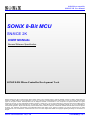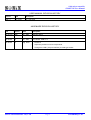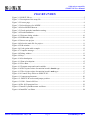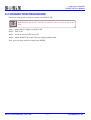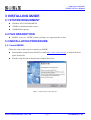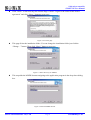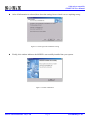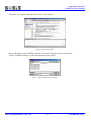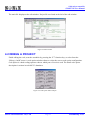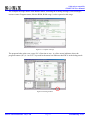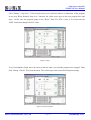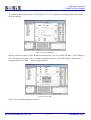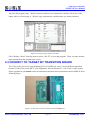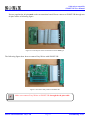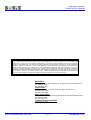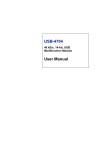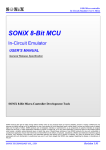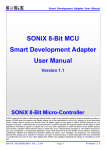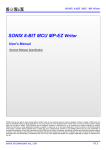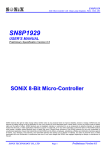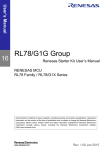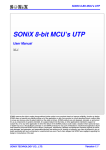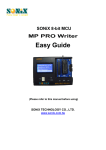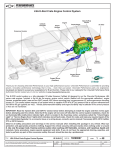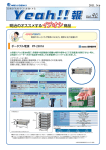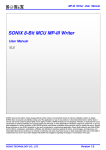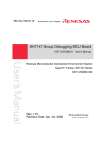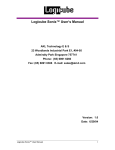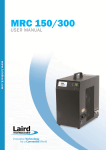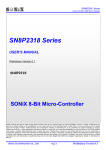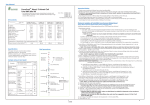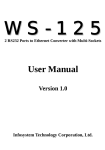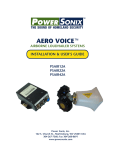Download SN8ICE 2K User Manual
Transcript
8-Bit Micro-controller SN8ICE 2K User Manual SONiX 8-Bit MCU SN8ICE 2K USER MANUAL General Release Specification SONiX 8-Bit Micro-Controller Development Tools SONIX reserves the right to make change without further notice to any products herein to improve reliability, function or design. SONIX does not assume any liability arising out of the application or use of any product or circuit described herein; neither does it convey any license under its patent rights nor the rights of others. SONIX products are not designed, intended, or authorized for us as components in systems intended, for surgical implant into the body, or other applications intended to support or sustain life, or for any other application in which the failure of the SONIX product could create a situation where personal injury or death may occur. Should Buyer purchase or use SONIX products for any such unintended or unauthorized application. Buyer shall indemnify and hold SONIX and its officers, employees, subsidiaries, affiliates and distributors harmless against all claims, cost, damages, and expenses, and reasonable attorney fees arising out of, directly or indirectly, any claim of personal injury or death associated with such unintended or unauthorized use even if such claim alleges that SONIX was negligent regarding the design or manufacture of the part. SONiX TECHNOLOGY CO., LTD Preliminary V0.1 8-bit micro-controller SN8ICE 2K User Manual USER MANUAL REVISION HISTORY Version Date Description VER 0.1 Aug. 2004 V0.1 first issue HARDWARE REVISION HISTORY Part Version Date Description Kernel chip S8KE Jul. 2004 S8KE first issue. ICE board 1.2 Jul. 2004 First release. PCB V1.2 ICE board 1.3 Aug. 2004 1. PCB V1.3 2. Adjust the positions of some components. 3. Change the CON1 (I/O port interface) to male type socket. SONiX TECHNOLOGY CO., LTD Page 2 Preliminary V0.1 8-bit micro-controller SN8ICE 2K User Manual SN8ICE 2K User Manual USER MANUAL REVISION HISTORY ..................................................................................................... 2 HARDWARE REVISION HISTORY ........................................................................................................... 2 1 INTRODUCTION .................................................................................................................................... 5 2 SN8ICE 2K SONIX IN-CIRCUIT EMULATOR ................................................................................. 5 2.1 2.2 3 PACKAGE CHECK LIST ................................................................................................................. 5 CONNECTION PROCEDURE ......................................................................................................... 6 INSTALLING M2IDE ............................................................................................................................. 7 3.1 3.2 3.3 SYSTEM REQUIRMENT ................................................................................................................. 7 FILE DESCRIPTION......................................................................................................................... 7 INSTALLATION PROCEDURE ...................................................................................................... 7 3.3.1 4 Install M2IDE ............................................................................................................................. 7 QUICK START ...................................................................................................................................... 10 4.1 4.2 4.3 START M2IDE ................................................................................................................................ 10 DEBUG A PROJECT....................................................................................................................... 12 CONNECT TO TARGET BY TRANSITION BOARD.................................................................. 16 5 TROUBLE SHOOTING........................................................................................................................ 18 6 APPENDIX A.......................................................................................................................................... 19 6.1 SN8ICE LIMITATION .................................................................................................................... 19 6.2 6.3 COMPONENTS PLACEMENT ...................................................................................................... 20 SOCKET AND JUMPER DESCRIPTION........................................................................................ 21 6.4 6.5 CON1 AND JP6: IO PORT INTERFACE CIRCUIT SCHEMATIC .............................................................. 22 CLOCK INPUT CIRCUIT............................................................................................................... 23 6.5.1 6.5.2 Install Crystal/Resonator oscillator circuit.................................................................................. 23 Install RC oscillator circuit .......................................................................................................... 24 SONiX TECHNOLOGY CO., LTD Page 3 Preliminary V0.1 8-bit micro-controller SN8ICE 2K User Manual FIGURE INDEX Figure 2-1 SN8ICE 2K set.................................................................................................................. 5 Figure 3-1 Description of the setup file.............................................................................................. 7 Figure 3-2 License page ..................................................................................................................... 8 Figure 3-3 Select directory for M2IDE .............................................................................................. 8 Figure 3-4 Select M2IDE shortcut...................................................................................................... 8 Figure 3-5 Check again the installation setting .................................................................................. 9 Figure 3-6 Finish installation.............................................................................................................. 9 Figure 4-1 Welcome dialog window ................................................................................................ 10 Figure 4-2 SN8Readme page............................................................................................................ 10 Figure 4-3 Start a new project .......................................................................................................... 11 Figure 4-4 Select the main file for project........................................................................................ 11 Figure 4-5 Edit window.................................................................................................................... 12 Figure 4-6 Code option table example ............................................................................................. 12 Figure 4-7 Complier message........................................................................................................... 13 Figure 4-8 Debug window................................................................................................................ 13 Figure 4-9 Step ................................................................................................................................. 14 Figure 4-10 Set breakpoint ............................................................................................................... 14 Figure 4-11 Run to breakpoint.......................................................................................................... 15 Figure 4-12 Free Run........................................................................................................................ 15 Figure 4-13 Program stops and watch variable ................................................................................ 16 Figure 4-14 The 60 pins socket of transition board is female type.................................................. 16 Figure 4-15 The 60 pins socket of transition board is male type ..................................................... 17 Figure 4-16 Connect Easy-Writer to SN8ICE 2K ............................................................................ 17 Figure 6-1 Component placement .................................................................................................... 20 Figure 6-2 SN8ICE 2K socket and jumper position........................................................................ 21 Figure 6-3 CON1: Generic IO Port .................................................................................................. 22 Figure 6-4 JP6: IO Expansion Port................................................................................................... 22 Figure 6-5 Install Crystal/Resonator oscillator................................................................................. 23 Figure 6-6 Install RC oscillator ........................................................................................................ 24 SONiX TECHNOLOGY CO., LTD Page 4 Preliminary V0.1 8-bit micro-controller SN8ICE 2K User Manual 1 INTRODUCTION SONiX 8-bit micro-controller development system includes two major parts. One is In-circuit emulator named SN8ICE 2K and the other is the integrated development environment, M2IDE. SN8ICE 2K provides powerful and reliable emulation environment. SN8ICE2K is a totally new generation of SONiX development tool. It supports all the SN8P2xxx series MCU. Because the new architecture, new digital function can add and emulate at the time real chip is still under development. Also, SN8ICE 2K is no necessary to set any jumper or switch for code option changes. The M2IDE is window based integrated development environment including editor, assembler, debugger and writer driver. Using these two powerful tools will save the time of any project. 2 SN8ICE 2K SONIX IN-CIRCUIT EMULATOR In this Chapter, you will learn how to connect and to install the SN8ICE 2K to your computer. 2.1 PACKAGE CHECK LIST Figure 2-1 SN8ICE 2K set SN8ICE 2K Main circuit to provide the emulator function DC power adaptor (+7.5V DC) Provide the power source for emulator Parallel printer cable Connect to PC by the printer port. SONiX TECHNOLOGY CO., LTD Page 5 Preliminary V0.1 8-bit micro-controller SN8ICE 2K User Manual 2.2 CONNECTION PROCEDURE Follow the steps in this section to connect your SN8ICE 2K: Both SN8ICE 2K and PC should not have the power be turned ON at this time. Step 1: Attach the DC adaptor to SN8ICE 2K Step 2: Turn on PC Step 3: Locate an unused LPT port of PC Step 4: Attach SN8ICE 2K to the LPT port using a parallel cable Now, go to the next section to install your M2IDE. SONiX TECHNOLOGY CO., LTD Page 6 Preliminary V0.1 8-bit micro-controller SN8ICE 2K User Manual 3 INSTALLING M2IDE 3.1 SYSTEM REQUIRMENT Windows NT/95/98/2000/ME/XP 32MB of available hard drive space 32MB RAM or greater 3.2 FILE DESCRIPTION M2IDE_Vxxx.exe: M2IDE software package, xxx represents the version. 3.3 INSTALLATION PROCEDURE 3.3.1 Install M2IDE Follow the steps in this section to install your M2IDE: Download the setup file from SONiX’s website http://www.sonix.com.tw, or contact the local agent for this file. Run the setup file and an introduction window shows like Figure 3-1 Description of the setup file SONiX TECHNOLOGY CO., LTD Page 7 Preliminary V0.1 8-bit micro-controller SN8ICE 2K User Manual Click “Next>” to the next step, the License Page. Choose “I agree to the terms of this license agreement” and click “Next> “ button to next page. Figure 3-2 License page This page Select the installation folder. You can change the installation folder just click the “Change…” button. Then click “Next>” button to next step. Figure 3-3 Select directory for M2IDE This step adds the M2IDE shortcut assigning to the application program in the drop-down dialog box. Figure 3-4 Select M2IDE shortcut SONiX TECHNOLOGY CO., LTD Page 8 Preliminary V0.1 8-bit micro-controller SN8ICE 2K User Manual After all information is selected, here show the setting. Just re-check it to see anything wrong. Figure 3-5 Check again the installation setting Finally, this window indicates the M2IDE is successfully installed into your system. Figure 3-6 Finish installation SONiX TECHNOLOGY CO., LTD Page 9 Preliminary V0.1 8-bit micro-controller SN8ICE 2K User Manual 4 QUICK START In this Chapter, you will learn how to emulate the program using SN8ICE 2K. 4.1 START M2IDE The first time start M2IDE, a welcome dialog window shows and the SN8Readme file opened. Checked the checkbox in the welcome window will close the SN8Readme file when launch the M2IDE in next time. SN8Readme file describe the difference from the previous version of IDE. Figure 4-1 Welcome dialog window Figure 4-2 SN8Readme page SONiX TECHNOLOGY CO., LTD Page 10 Preliminary V0.1 8-bit micro-controller SN8ICE 2K User Manual Then start a new project form the menu, “File-> New Project” Figure 4-3 Start a new project Browse the file tree to the M2IDE directory. Choose the “Samples” directory and select “2501A_TEMPLATE.asm” for the main program of this project Figure 4-4 Select the main file for project SONiX TECHNOLOGY CO., LTD Page 11 Preliminary V0.1 8-bit micro-controller SN8ICE 2K User Manual The main file displays at the edit window. Project file tree listed at the left of the edit window. Figure 4-5 Edit window 4.2 DEBUG A PROJECT Finish editing the code, start the assembler by pressing the “F7” function key, or select from the “Debug-> build” menu. A code option window shows to select the correct code option configuration. Code option is a hard-coding option to choose which part of circuit is used. The detail code option description is written in each MCU’s datasheet. Figure 4-6 Code option table example SONiX TECHNOLOGY CO., LTD Page 12 Preliminary V0.1 8-bit micro-controller SN8ICE 2K User Manual The complier message shows at the Build window, including the warning messages, error messages, resource status. Program status, like the ROM, RAM usage, is also reported at this stage. Figure 4-7 Complier message The program halts at the reset vector if it’s first time to run. A yellow arrow indicates where the program counter (PC) is. An “ICE” keyword in the status bar indicates that IDE is in the debug mode. Figure 4-8 Debug window SONiX TECHNOLOGY CO., LTD Page 13 Preliminary V0.1 8-bit micro-controller SN8ICE 2K User Manual Click “Debug -> Step Over” (F10) from the menu, you could trace Macro or Subroutine of the program in one step. When finished “Step Over” function, the yellow arrow goes to the next program flow and stops. In this case, the program jumps to the “Reset” label. The PCL’s value is in red because the “JMP” instruction changes the PCL value. Figure 4-9 Step To set a breakpoint, simply move the cursor to the line where you wish the program to be stopped. Then, click “Debug-> Break” (F9) from the menu. The red dot represents successful breakpoint setting. Figure 4-10 Set breakpoint SONiX TECHNOLOGY CO., LTD Page 14 Preliminary V0.1 8-bit micro-controller SN8ICE 2K User Manual To continue running the program, click “Debug-> Go” (F5). Program runs and the yellow arrow stops at the breakpoint. Figure 4-11 Run to breakpoint Remove all break points by click “Remove all breakpoints” icon (Ctrl+Shift+F9) then “ Click “Debug-> Go” from the menu or press “F5” to continue program execution. The RUN dialogue indicates the program status and a “Run…” shows in the status bar. Figure 4-12 Free Run Press “F5” to stop the program execution. SONiX TECHNOLOGY CO., LTD Page 15 Preliminary V0.1 8-bit micro-controller SN8ICE 2K User Manual Any time the program stops, “Watch” function could be set to monitor the variable. Select one of the empty edit box of each page of “Watch” page, and enter the variable name you want to monitor. Figure 4-13 Program stops and watch variable Click “Debug-> Reset” from the menu or press “Ctrl+F5” to reset the program. Then, you may emulate again starting from the program reset vector. 4.3 CONNECT TO TARGET BY TRANSITION BOARD The CON1 is the generic I/O port including all I/O of SN8P2xxx series. Connect different transition board to CON1 to meet each MCU’s pin assignment. After ICE board V1.3, the CON1 is male socket. Please populate 60 pins female socket on transition board and connect transition board to SN8ICE 2K as following figure: Figure 4-14 The 60 pins socket of transition board is female type SONiX TECHNOLOGY CO., LTD Page 16 Preliminary V0.1 8-bit micro-controller SN8ICE 2K User Manual If users populate the 60 pins male socket on transition board. Please connect to SN8ICE 2K through two 60 pins cables as following figure: Figure 4-15 The 60 pins socket of transition board is male type The following figure show how to connect Easy-Writer with SN8ICE 2K: Figure 4-16 Connect Easy-Writer to SN8ICE 2K Make sure connect Easy-Writer to SN8ICE 2K through the 60 pins cable. SONiX TECHNOLOGY CO., LTD Page 17 Preliminary V0.1 8-bit micro-controller SN8ICE 2K User Manual 5 TROUBLE SHOOTING Q The ICE is reset spontaneously sometimes in ICE mode. A It occurs when the user maps his network printer to the LPT1 that is connected to the ICE system. To solve it, just map the network printer to LPT2. Q ICE can’t work under Windows 2000. A When ICE works under Windows 2000/ Windows XP, LPT port should be set in the BIOS. Please check the BIOS about the LPT configuration. It must be EPP, ECP, or Bi-direction. Q Could ICE work emulate the 3.3 voltage supply? A Yes. Just remove the “INTERNAL 5V” jumper (near the RESET button) and supply the 3.3V DC power to the VDD and VSS pin of CON1 (I/O port interface) by target board. SONiX TECHNOLOGY CO., LTD Page 18 Preliminary V0.1 8-bit micro-controller SN8ICE 2K User Manual 6 APPENDIX A 6.1 SN8ICE LIMITATION Does not support SN8P1X series chip emulation. Maximum guarantee MIPS: 8 MIPS at 5V (e.g. 16 MHz crystal and Fcpu = High_Clk / 2) 6 MIPS at 3V P5.2 open drain function shift to P5.0 Solution: Add open-drain transistor in P5.2 and add pull-up resistor in P5.0 Can’t emulate the ADCKS2 bit for SN8P270XA series chip. Solution: Always set ADCKS = “0” in SN8ICE 2K emulation. 12-bit ADC missing code is about 8LSB (9-bit resolution in half AVREFH input voltage, 12-bit resolution in other input voltage) SONiX TECHNOLOGY CO., LTD Page 19 Preliminary V0.1 8-bit micro-controller SN8ICE 2K User Manual 6.2 COMPONENTS PLACEMENT Follow is the SN8ICE 2K PCB board, named SN8ICE2K version 1.3 and its components placement. Figure 6-1 Component placement SONiX TECHNOLOGY CO., LTD Page 20 Preliminary V0.1 8-bit micro-controller SN8ICE 2K User Manual 6.3 SOCKET and JUMPER DESCRIPTION Print Port I/F FPGA Test Port Power Circuit DC-7.5Vinput Power switch Power jumper Kernel Chip IO Protection Circuit Reset button Generic IO port IO Expansion port Figure 6-2 SN8ICE 2K socket and jumper position J1: 7.5V DC power supply input. J2: Printer port socket. Connect to PC. S1: Power switch S2: Reset button. Press S2 resets the SN8ICE 2K. The program restarts from address 0. D5: FPGA(U7) successful configuration indicator D6: FPGA(12) successful configuration indicator CON1: Generic IO port, including all SN8P2xxx series I/O JP1: FPGA Test Pin, reserved for internal usage. JP6: IO expansion port, reserved for future usage Power Jumper: INTERNAL 5V: Short this jumper to provide 5V by SN8ICE 2K power circuit AVREFH/VDD: AVREFH is the ADC high reference voltage. Short this jumper will connect the AVREFH to VDD. Remove this jumper and connect external reference SONiX TECHNOLOGY CO., LTD Page 21 Preliminary V0.1 8-bit micro-controller SN8ICE 2K User Manual voltage to AVREFH pin of CON1 to provide user define ADC high reference voltage. AVREFL/VSS: AVREFL s the ADC low reference voltage. Short this jumper will connect the AVREFL to VSS. Remove this jumper and connect external reference voltage to AVREFL pin of CON1 to provide user define ADC low reference voltage.. EXT_TRIG1/2: reserved for future usage VDD/VSS: reserved for future usage When the SN8ICE 2K connect to Easy Writer, these two jumpers, AVREFH/VDD and AVREFL/VSS should be shorted 6.4 CON1 and JP6: IO Port interface Circuit Schematic Figure 6-4 JP6: IO Expansion Port Figure 6-3 CON1: Generic IO Port Figure 6-5 listed the Generic IO port (CON1) pin assignment. All the IO action could be measured from this port. The JP6 is IO expansion port reserved for future usage. SONiX TECHNOLOGY CO., LTD Page 22 Preliminary V0.1 8-bit micro-controller SN8ICE 2K User Manual 6.5 CLOCK INPUT CIRCUIT SN8ICE 2K provides two kind of circuit for the clock input. One is RC oscillator and the other is Crystal oscillator. Following is the picture of how the circuit connected. 6.5.1 Install Crystal/Resonator oscillator circuit C92: Connect to XOUT C93: Connect to XIN Y2: High clock crystal Figure 6-5 Install Crystal/Resonator oscillator Select High_Clk code option = 4M_X’tal, 12M_X’tal or 32K_X’tal in assembler The factory default installation is 4MHz crystal SONiX TECHNOLOGY CO., LTD Page 23 Preliminary V0.1 8-bit micro-controller SN8ICE 2K User Manual 6.5.2 Install RC oscillator circuit R for RC oscillator C for RC oscillator Figure 6-6 Install RC oscillator Remove the crystal/resonator in Y2 Select High_Clk code option = RC in assembler SN8ICE 2K RC oscillator frequency table. The following table is for design guidance only. VDD = 5V R = 3.3K R = 5.1K R = 10K R = 100K C = 20 pF 3.333 MHz 2.275 MHz 1.190 MHz 125 KHz C = 100 pF 1.439 MHz 954 KHz 491 KHz 50 KHz C = 300 pF 735 KHz 487 KHz 247 KHz 25 KHz VDD = 3V R = 3.3K R = 5.1K R = 10K R = 100K C = 20 pF 2.939 MHz 2.041 MHz 1.103 MHz 124 KHz C = 100 pF 1.322 MHz 899 KHz 472 KHz 49 KHz C = 300 pF 698 KHz 470 KHz 245 KHz 24 KHz SONiX TECHNOLOGY CO., LTD Page 24 Preliminary V0.1 8-bit micro-controller SN8ICE 2K User Manual SONIX reserves the right to make change without further notice to any products herein to improve reliability, function or design. SONIX does not assume any liability arising out of the application or use of any product or circuit described herein; neither does it convey any license under its patent rights nor the rights of others. SONIX products are not designed, intended, or authorized for us as components in systems intended, for surgical implant into the body, or other applications intended to support or sustain life, or for any other application in which the failure of the SONIX product could create a situation where personal injury or death may occur. Should Buyer purchase or use SONIX products for any such unintended or unauthorized application. Buyer shall indemnify and hold SONIX and its officers , employees, subsidiaries, affiliates and distributors harmless against all claims, cost, damages, and expenses, and reasonable attorney fees arising out of, directly or indirectly, any claim of personal injury or death associated with such unintended or unauthorized use even if such claim alleges that SONIX was negligent regarding the design or manufacture of the part. Main Office: Address: 9F, NO. 8, Hsien Cheng 5th St, Chupei City, Hsinchu, Taiwan R.O.C. Tel: 886-3-551 0520 Fax: 886-3-551 0523 Taipei Office: Address: 15F-2, NO. 171, Song Ted Road, Taipei, Taiwan R.O.C. Tel: 886-2-2759 1980 Fax: 886-2-2759 8180 Hong Kong Office: Address: Flat 3 9/F Energy Plaza 92 Granville Road, Tsimshatsui East Kowloon. Tel: 852-2723 8086 Fax: 852-2723 9179 Technical Support by Email: [email protected] SONiX TECHNOLOGY CO., LTD Page 25 Preliminary V0.1