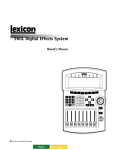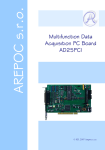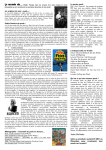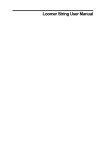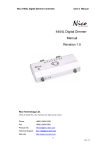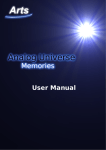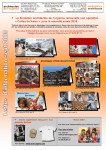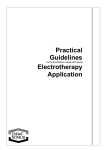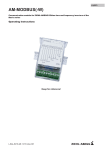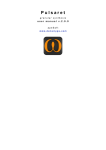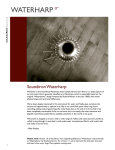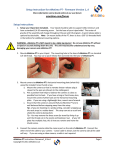Download User`s Manual - Insert Piz Here
Transcript
user’s manual Table of Contents Theory...................................................................... 1 Controls.................................................................... 2 Interface Notes............................................................. 2 MIDI Control................................................................ 3 Patches / Banks............................................................. 4 Snapshots / Morphing........................................................ 4 Oscillators................................................................. 4 Envelopes................................................................... 5 Effects..................................................................... 5 Audio Input................................................................. 6 Signal Flow................................................................. 7 Credits..................................................................... 7 Source Code................................................................. 7 Theory Mr. Alias 2 uses non-bandlimited oscillators which can be transposed near to and beyond the Nyquist frequency, causing most of their spectra to be aliased back into audible non-harmonic frequencies. The sound can then be further processed by a number of crude “effects.” 1 Controls Interface Notes • Drag the corner to resize the interface. • Hover over any control for a tooltip. • Right-click a control for more options, which are explained later in the manual. • Sliders & knobs: o o o o Adjustable with mouse wheel Ctrl-drag for fine adjustment Double-click to reset Ctrl-click the Piz Logo to hide/show the numbers • Reset button: sets all controls to default values. • Clicking the Randomize button randomizes all controls. The randomization amount is less on the left, and more on the right of the button. Ctrl-click for a very small randomization. Note that random settings will almost certainly sound terrible. • The Clip Indicator under the Main Volume knob lights up when the output is outside the -1.0 to +1.0 range. The signal is not actually clipped within the plugin. 2 MIDI Control • By default, Mr. Alias 2 responds on all MIDI channels. You can change this with the little number above the Mono button. While a MIDI note is being played, the MIDI Indicator LED lights up. • Mr. Alias 2 responds to Notes (with velocity), Sustain Pedal (CC 64), All Notes Off (CC 123), Pitch Bend, and (optionally) Program Change. • Additionally, any parameter can be controlled by any CC. A single CC can control any number of parameters, within any range. Right-click on a control for the settings: o The text box allows you to set the CC number directly. Velocity, Channel Pressure, and Polyphonic Aftertouch can also be selected here (128, 129, 130). Set to -1 (Unset) to disable. o MIDI Learn: activates MIDI Learn for this control. The next CC received will be used. For sliders, there will be a yellow highlight while it's waiting. Any number of controls can be “learned” at once. Middle-click also activates MIDI Learn. o Clear CC Mapping: clears the CC assignment for this control only. o Set Min: use the control's current value as the low value (when the CC is at 0). o Set Max: use the control's current value as the high value (when the CC is at 127). o Reverse: swaps the Min and Max values. A check mark here indicates that Min is higher than Max. o Apply to Bank: sets the CC Mapping for this control the same for all patches in the bank. o Clear from Bank: clears any CC Mapping for this control from all patches in the bank. There are also some global CC Mapping options: o Use CC Mapping: just turns on or off CC Mapping, without resetting the values. When this is off, the CC Map won't be saved in patch/bank files. o Clear All CC Mapping: resets CC Map for the current patch. o Apply All to Bank: applies current CC Map to every patch. o Save CC Map to File: saves the CC Map to a “.MrAliasCCMap” XML file. • CC mappings can be saved with the bank/patch, or separately as a “.MrAliasCCMap” XML file. Load by drag & drop or from the Load button. • Pitch Bend Range: when set to 0, it is actually a very small pitch change (1/10 of a semitone). 3 Patches / Banks • The default bank is loaded from the file Default.MrAliasBank in the same directory as the plugin, or if that does not exist, it will look for MrAlias2.fxb. Otherwise you get a bank of blank presets. • The patch/bank formats are XML and can be edited in a text editor, but remember that the parameter ranges are from 0.0-1.0 rather than the values displayed on the GUI. • Drag & drop, or use the Load button to load a bank, patch, or CC map in the internal XML format (.MrAliasBank/.MrAliasPatch/.MrAliasCCMap) as well as .fxb/.fxp format. • Turn on Use ProgCh to have Mr. Alias 2 respond to MIDI Program Change. Snapshots / Morphing • Two parameter snapshots (called A and B) can be saved. This lets you experiment wildly with CC control, for example, and then instantly go back to certain “good” settings, or to morph between two patches (see below). • The Morph slider fades between the two snapshots (note: if you assign a CC to this slider, that CC won't be able to control anything else). • Click S to save and R to recall either snapshot. By default, Snapshot A is always set to the last loaded patch. This is signified by the highlighting of the S button. This behavior can be toggled (for either snapshot) by shift- or ctrl-clicking the S button. • The snapshots and Morph position are saved with the bank. • In the right-click menu of each control: o Apply Value to A & B: set the control as constant between the two snapshots, using its current value. Oscillators • There are two oscillators. The second can be disabled to relieve CPU power by setting Osc Mix to -99. The octave of each oscillator can be independently set to extreme values (or shift-drag either octave control to change both by the same amount). Additionally, Osc 2 can be offset from Osc 1 in terms of overtones, and Osc 1 can modulate the phase of Osc 2. • Osc Separation controls the amount that the two signals are mixed before going through the effects. This coupling/decoupling can make a large difference when the Divide effect is used. It can also be thought of as a pre-effects panning control: When set to 0, stereo processing of the synthesizer section is disabled; at ±99, the 4 oscillators are panned hard left and right, though they can be unpanned with the global Stereo control. • The Alias slider is really a control for the base frequency of the oscillators. The integer steps correspond to the harmonic series. Detune gives you finer control, but pitches the oscillators in opposite directions. • Inertia smooths out changes in the Alias slider, and also in MIDI Pitch Bend and the Downsampler Rate. • The available waveforms range from standard (RampUp, RampDown, Square, Triangle, Sine) to “interesting.” • Mr. Alias 2 has 6-voice polyphony, with an optional Mono mode. Envelopes • There are three levels of curvature for the envelopes, determined by the state of the P button. When on, the curves have a more exponential shape. Shift-clicking the button gives you “P!” mode. • Shift-dragging the Decay or Release sliders makes an automatic “percussive” envelope: Decay = Release, Attack & Sustain = 0, and “P!” curvature. Shift-click without dragging just sets Decay equal to Release. • When set to 0, Attack, Decay, and Release are very fast and can cause clicks. Resetting (double-clicking) the sliders sets them to 1 for this reason. The envelope is determined at the start of a note, so changes won't affect notes that are already playing. • The only way to stop a note in the release phase is to send CC 123 (“All Notes Off / MIDI Panic”). Release at 100 is extremely long (about 45 seconds), so watch out. Effects • Downsampler Rate: Reduces the effective sample rate by sample & hold. Lower values correspond to a lower sample rate. Disabled when Downsampler Mix is set to 0. • Divide: Turns the signal into a square wave at a lower pitch. Disabled when set to 0. The Div Threshold is shared by the per-voice divider and the post-divider. Pre-Divider Env Amount applies the amplitude envelope to the signal going into the Divide effect. Post Divide is applied to all voices at once, and has a separate effects chain which can all be disabled by setting Post Divide to 0. • M Factor: Another method of turning the signal into a pulse/square wave. Disabled when set to 0. 5 • Sine Effect: Uses the audio amplitude to control the pitch of a sine wave. Sine Resolution determines how often the pitch is updated, while Sine Frequency sets the overall range of possible pitches. Disabled when Sine Mix is 0. • Filter: Choose from a steep lowpass with weird high resonance (“Low24”), the lowpass/bandpass/notch/highpass modes of a boring state variable filter, a formant filter, or no filter. The Cutoff knob sets the maximum, which can then be scaled by the key follower, filter envelope, and MIDI velocity. For the formant filter, Cutoff controls the vowel (U/O/A/E/I low to high). • Ring Modulation: This is part of the filter, in that the filtered signal is modulated by the unfiltered signal. Disabled when set to 0, or when the filter itself is disabled. • Clipper: Mixes the original signal with a hard-clipped signal. Disabled when set to 0. • Stereo: Sets the overall amount of stereo separation. At 0, the left and right channels are mixed to mono. • Harshness: Sets the cutoff frequency of a one-pole low pass filter. Disabled when set to 99. At 0, you get decidedly pleasant non-harsh silence. Audio Input • Some hosts may have problems sending audio through an “instrument” plugin. For VST only: To force Mr. Alias 2 to load as an effect, put “fx” somewhere in the filename. To completely disable the audio inputs, put “nofx” in the filename. • When external audio is being processed, the Audio Input LED lights up. • Running external audio through Mr. Alias 2 will invariably make it sound like garbage. For best results, set Input Gain to 0. • Audio Input processing is completely disabled when no input is connected, or when Input Gain is set to 0. When Wet/Dry is fully dry (-99), no effects are processed, but the input is passed directly to the output. • The Audio Input functionality will be expanded in future versions. That's why the rest of this page is blank. 6 Signal Flow Credits Includes patches by Felix Petrescu (Waka X). The limiter and a few other lines are from the MDA VST plugins, copyright Paul Kellett. JUCE is copyright Raw Material Software ltd. Special thanks to all secret beta testers. Source Code Mr. Alias 2 is written in C++ using the JUCE framework. The full source code is available at the Mr. Alias 2 web site (www.thepiz.org/mralias2). Mr. Alias 2 is Copyright and Copywrong © 2009 Insert Piz Here-> 7
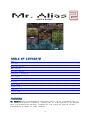
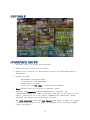
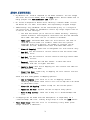
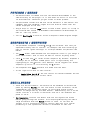
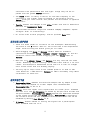

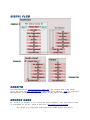
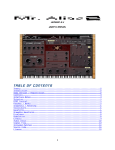

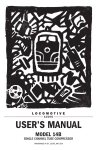
![Bibliographie ["Autour de la notion d`auteur"] Droits d](http://vs1.manualzilla.com/store/data/006474778_1-f10855f76098b785c4ef802245d74d82-150x150.png)