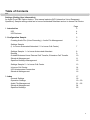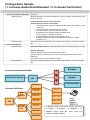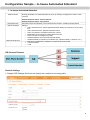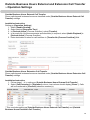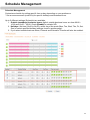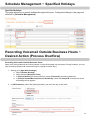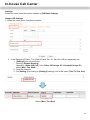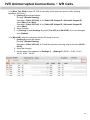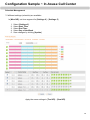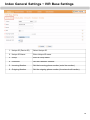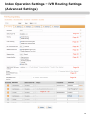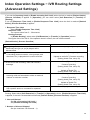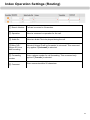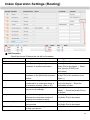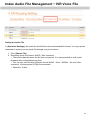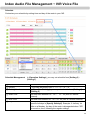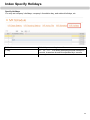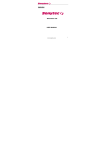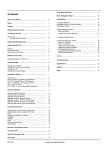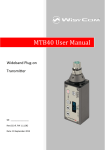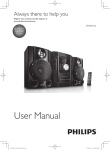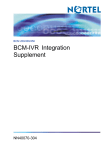Download IVR (Interactive Voice Response) Operation Manual
Transcript
IVR (Interactive Voice Response) Operation Manual Copyright © 2012 Agile Networks, Inc. Rights Reserved. All Table of Contents ddw Settings (Setting User Information) An Agile Cloud PBX Option feature. This manual explains [IVR (Interactive Voice Response) Operation]. Sample settings detail an In-house Automated Attendant and an In-house Call Center. 1. Introduction IVR IVR Features 2. Configuration Sample Creating Audio File (Voice Recording) ~ Audio File Management Page 3 4 4 5 6 Settings Sample (1. In-house Automated Attendant / 2. In-house Call Center) 7 Settings Sample 1 ~ In-house Automated Attendant Routing Outside Business Hours External Call Transfer, Extension Call Transfer Schedule Management Specified Holidays Management 8 9 10 11 12 Settings Sample 2 ~ In-house Call Center In-house Call Center IVR Uninterrupted Connection Schedule Management 13 14 15 16 3. Index General Settings Operation Settings Audio File Management Schedule Management Specified Holidays 17 18 19 – 20 21 – 22 24 25 2 1. INTRODUCTION 3 Introduction IVR Interactive Voice Response IVR can be used with just 1 Unique ID, Extension Line and Unique ID Channel. IVR Features • • • • • • • • Routing (Example: For Sales Department, press 3). Routing configurations varies in each company. Played even after business hours. Play preferred recording (audio file). Recordings in Agile devices can also be used. Call transferring to specified external numbers is possible. Calls to specified extension numbers could be directly connected. Recording / leaving a message is possible after the recording (voice prompt) is played. Announcements and voice prompts schedule can be customized. Schedule company’s holidays. 1. In-house Automated Attendant [Settings] Routing Outside business hours announcements Outside business hours call transfers (Support) Recording / leaving a message after the voice prompt is played. Customizing announcements and voice prompts schedule. Scheduling company’s holidays (company’s foundation day, vacations, national holidays) [Installation Instruction] Purchase Unique ID à Purchase Phone Number à Create an Audio File à Set IVR Configuration 2. In-house Call Center [Settings] Calls are connected wherever you are. 24-hour operation. 3 to 4 operators in rotating shifts. IVR Continuous Call (Other IVR Call). Schedule calls to Unique ID depending on time of the day, days of the week. [Installation Instruction] Recommended Device, Required Unique ID à Purchase Phone Number à Create and Audio File à Set IVR Configuration 3. Index 4 2. CONFIGURATION SAMPLE 5 Creating Audio File (Voice Recording) ~ Audio File Management Audio File Creating an Audio File. Create different audio files for voicemail, automated attendant routing, business hours / outside business hours announcements. Setting the Audio File Creating an Audio File: a. You can use Agile phone recordings if an audio file (recording) is unavailable. 1. In [Operation Settings], set table configurations located at the bottom of the page. Select [Voice Recordings] in [Operation] column. 2. Agile extension phone can record announcements. In [General Settings], set [Extension Number] (Ex. 200). 3. Go to [General Settings] à Click [IVR Voice File] Audio File recorded on the device will automatically be uploaded in this page and is marked as [Voice Recording] [No.1]. To listen to the recording, click [Download]. New recording overwrites the previous recorded file. b. If an audio file (recording is available, the following criteria should be met: Audio File (recording) format: WAVE (.Wav extension). * There are instances where the file does not play, it is recommended to verify audio playback after configurations are done. * You can only use less than 5M bytes format WAVE . Mono . 8000Hz . file size (.Wav extension). Uncompressed (PCM) recommended. * Data Limit: 16bits 6 Configuration Sample (1. In-house Automated Attendant / 2. In-house Call Center) 1. In-house Automated Attendant Desired Action Required Action 2. In-house Call Center Desired Action Required Action Example Routing (Example: For Sales Department, press 3). Routing configurations varies in each company. Outside business hours announcements Outside business hours call transfers • Call transferred to a specific department after dialing the company’s trunk (main) line. • Call transferred to a specific external number. • Call connected to a specific extension number. • Broadcast announcements outside business hours. • Leave / record a message (voicemail). • Schedule different announcements broadcasting. • Schedule holidays (company’s foundation day, national holidays, vacations, etc.). Purchase Unique ID (required) à Purchase Phone Number à Create an audio file. Inbound Location Free (In-house operator connects the call wherever you are). 24-hour Operation Several operators working in different rotating shifts. (Inbound terminal (Unique ID) may need to be changed due to different time segment.) IVR Continuous Connection (Other IVR Call) Purchase Unique ID (required) à Purchase Phone Number à Create an audio file. In-house Automated Attendant 1 Business Main Phone Number IVR 2 3 MON IVR In-house Call Center MON TUE WED IVR TUE IVR Support Private Subscriber 0–6 16 – 12 WED IVR 12 – 18 THU IVR IVR 18 – 24 THU FRI SAT SUN IVR FRI IVR SAT IVR SUN IVR 4 operators work in 24 hours, 6 hours per shift. A (Tokyo) → B (Osaka) → C (Nagoya) → D (Hakata) offices have the same trunk line number (03-XXXX-XXXX). 7 Configuration Sample ~ In-house Automated Attendant 1. In-house Automated Attendant Desired Action Required Action Specific Settings Required Unique ID Routing (Example: For Sales Department, press 3). Routing configurations varies in each company. Outside business hours announcements Outside business hours call transfers Purchase Unique ID (required) à Purchase Phone Number à Settings Configuration Settings • Call is transferred to a specific department after dialing the company’s trunk (main) line. • Call is transferred to a specified external number. • Call is connected to a specified extension number. • Broadcasts announcements outside business hours. • Leave / record a message (voicemail). • Schedule different announcements broadcasting. • Schedule holidays (company’s foundation day, national holidays, vacations, etc.) • Extension Terminal (line), softphone, Unique ID (to make a call) • 1 Phone Number • 1 IVR IVR Concept Diagram General Settings 1. Sample IVR Settings: Set the trunk (main) line number for incoming calls. 8 Routing ~ Operation Settings Routing Routing (Example: For Sales Department, press 3). Routing configurations vary in each company. Calls distributed to different extensions. Setting-up: 1. Select [IVR Routing Settings] from [Settings] options. 2. Branch Number = A number on the dial pad Set [Routing (Branch) Configurations] found at the bottom of the page. 1. In [Branch No.1]: go to [Operation] column and select [Call Extension]. Last column should display [Open +]. Illustration: 1 à Business, 2 à Support, 3 à Private Subscriber 2. Select the audio file you previously created. Audio File à Automated Attendant (voice prompt) à If routing is enabled, you need to set configurations in [Settings]. No Audio à Call is immediately connected to the operator. 9 Outside Business Hours External and Extension Call Transfer ~ Operation Settings Outside Business Hours External Call Transfer Phone calls beyond business hours are classified under [Outside Business Hours External Call Transfer] settings. Installation Instruction Setting-up [Operation Settings] 1. Select [Enable Routing]. 2. Select desired [Response Time]. 3. In [Desired Action] (Process Overflow), select [Transfer]. 4. In an audio file (for announcements and directions) is required, select [Audio Playback] in [Desired Action] (Process Overflow). 5. Enter destination number for call transfers in [Transfer No (Process Overflow)] field. Outside Business Hours Extension Call Transfer Phone calls beyond business hours are classified under [Outside Business Hours Extension Call Transfer] settings. Installation Instruction 1. Follow steps 1 – 4 in setting-up [Outside Business Hours External Call Transfer]. 2. Select [Call Extension] in [Operation] column. Last column should display [Close -]. Calls will be transferred to [Checked] extension number(s). * This concludes setting-up [Outside Business Hours External Call Transfer] and [Outside Business Hours Extension Call Transfer]. 10 Schedule Management Schedule Management Customize schedule by setting specific time or day depending on your preference. * Set an announcement (audio file) for specific holidays and business hours. Up to 5 different settings (Schedule) are available. 1. Outside (weekdays) business hours: Agile’s outside business hours are from 00:00 – 10:00 and 19:00 – 24:00. Check [Enable] to activate IVR. 2. Holidays: Set time (00:00 to 24:00); select day of the week (Mon, Tue, Wed, Thu, Fri, Sat, Sun) or select specified holiday (settings found in another page). 3. If you select outside business hours, External and Extension Transfer will also be enabled. 11 Schedule Management ~ Specified Holidays Specified Holidays This page allows you to specify holidays throughout the year. Configured holidays in this page are reflected in [Schedule Management]. Recording Voicemail Outside Business Hours ~ Desired Action (Process Overflow) Recording Voicemails Outside Business Hours Apart from announcements and voice prompts, voicemail message can be played. During holidays, you can play recordings [Please call us back during our regular business day.]. 1. Setting-up in [Operation Settings]: a. Select [Enable Routing]. b. Select desired [Response Time]. c. In [Desired Action] (Process Overflow), select [Voicemail] (Answering Machine). d. In [Unique Answer/Record (Process Overflow)], select the Unique ID of the device where this setting will be applied. 2. In [IVR Schedule], select the [Setting Number], set time and day of the week. 12 Configuration Sample ~ In-house Call Center 2. In-house Call Center Desired Action Required Action Inbound Location Free (In-house operator connects the call wherever you are). 24-hour Operation Several operators working in different rotating shifts. (Inbound terminal (Unique ID) may need to be changed due to different time segment.) Purchase Unique ID (required) à Purchase Phone Number à Create an audio file. Call Center operates 24 hours, 365 days. Installation Procedure 1. Purchase Unique ID and phone number. Purchased Unique ID must be compatible with PC Softphone, iPhone and Android, etc. (When the location of the operator is not set, local lines are recommended.) 2. Check [Disable Routing]. 3. Select [Other IVR Call] found in [Operation] options. Required Unique ID / Phone Number • • Telephone Number (1 Telephone Number) 10 IVR * Only IVR branches increase. * IVR has 5 different settings; you can separate (Mon, Tue, Wed, Thu, Fri, Sat, Sun) into 2 settings. 13 In-house Call Center Settings Select the trunk (main) line phone number in [IVR Base Settings]. Sample IVR Settings 1. Select the trunk (main) line phone number. 3. In the Sample IVR, Mon, Tue, Wed IVR and Thu, Fri, Sat, Sun IVR are separately set. 1. [Setting 0] are set as follows: Routing: [Disable Routing]. Operation: [Other IVR Call] à for [Other IVR Unique ID / Voicemail Unique ID] select [Mon, Tue, Wed]. 2. Save the changes 3. Set [Setting 1] according to [Setting 0] settings, but in this select [Thu, Fri, Sat, Sun]. Select [Mon, Tue, Wed]. 14 IVR Uninterrupted Connections ~ IVR Calls 2. In [Mon, Tue, Wed] Unique ID, IVR of each day of the week can receive calls. (Setting Monday’s IVR Calls.) 1. [Setting 0] are set as follows: Routing: [Disable Routing]. Operation: [Other IVR Call] à for [Other IVR Unique ID / Voicemail Unique ID] select [Mon, Tue, Wed]. Operation: [Other IVR Call] à for [Other IVR Unique ID / Voicemail Unique ID] select [Mon]. 2. Save changes. 3. In [Settings 1] and [Settings 2], select [Tue IVR] and [Wed IVR] à to save changes, click [Update]. 3. In [Mon IVR], each time segment Unique ID needs to be set. 1. [Setting 0] are set as follows: Routing: [Disable Routing]. Operation: [Other IVR Call] à Check the operator receiving calls at this time [00:00 – 06:00]. 2. Save the changes. 3. Set the same time segment in [Settings 1] ~ [Settings 3] (06:00 – 12:00, 12:00 – 18:00, 18:00 – 24:00). 15 Configuration Sample ~ In-house Call Center Schedule Management * 5 different settings (schedule) are available. In [Mon IVR], set time segment for [Settings 0] – [Settings 5]. 1. 2. 3. 4. 5. Select [Settings 0]. Select Start Time. Select End Time. Select Day of the Week. Save changes by clicking [Update]. Apply the same settings in [Tue IVR] – [Sun IVR]. 16 2. INDEX 17 Index General Settings ~ IVR Base Settings 1. Unique ID (Device ID) Select Unique ID. 2. Unique ID Name Enter Unique ID name. 3. Group Enter a Group name. 4. Extension Set the Extension Number 5. Incoming Number Set the incoming phone number (main line number). 6. Outgoing Number Set the outgoing phone number (for external call transfer). 18 Index Operation Settings ~ IVR Routing Settings (Advanced Settings) 19 Index Operation Settings ~ IVR Routing Settings (Advanced Settings) If you set the [Incoming Limit] to [Enable Incoming Call Limit], when the limit is reached [Desired Action] (Process Overflow) is applied. In [Operation], you can either select [Call Extension] or [Transfer] for [Routing]. If you set [Response Time Limit] to [Enable Response Time Limit], when the limit is reached [Desired Action] (Process Overflow) is applied. 1. Response Time Limit Select [Enable Response Time Limit]. Response Time You can set value from 5 – 30 seconds. Routing Process In [Enable Routing], select either [Call Extension] or [Transfer] in [Operation] column. During the time of the call à if the operator doesn’t answer, the call is disconnected [Desired Action] (Process Overflow) Desired Action (Process Overflow) 1. Play busy tone Once busy tone [pu, pu, pu] is played, call is disconnected. 2. Audio Playback A recording (announcements, voice prompts, and directions, etc.) is played when a call is received 3. Voicemail At the end of the recording, caller can record a message. 4. Transfer Incoming calls are forwarded to either an external number or extension number. 5. Repeated calls Set a specific action or command for repeated calls. Action Select [Play busy tone]. Select [Audio Playback]. ↓ Upload an audio file / Create a recording. (Setting Audio Files, see p.23) Select [Voicemail]. ↓ Create a recording. (Setting Audio Files, see p.23) ↓ Upload an Audio File. (Setting Audio Files, see p.23) Select [Transfer]. ↓ Create a recording. (Setting Audio Files, see p.23) ↓ Upload an Audio File. (Setting Audio Files, see p.23) Select [Repeated Calls]. Routing: Select either [Call Extension] or [Transfer] in [Operation] column. [Enable Response Time Limit] is applied, if the call is unattended/unanswered, [Desired Action] (Process Overflow) is applied. 2. Inbound Channel Set [No. of Incoming Call Limit]. / Set [Disable Incoming Call Limit]. 3. Number of Inbound Channel Set (the maximum CID Channel - 1). 20 Index Operation Settings (Routing) ① Branch Number Call can be routed to 9 branches. ② Operation Select a command or operation for the call. ③ Audio file Select an Audio File to be played during the call. ④Other IVR / Unique ID Voice Mail recording Selected Unique ID will be forwarded to voicemail. This command only applies if [Voicemail] is selected. ⑤ Forwarding number Enter a phone number for call forwarding. This command only applies if [Transfer] is selected. ⑥ Comment Enter comments within 20 characters. 21 Index Operation Settings (Routing) ③ Call Extension Check the Unique ID where the call will be forwarded. Operation ① Unused Description Settings are not yet configured. Setting-up Select [Unused]. ② IVR Call Other After the recording is played, call is forwarded to another destination. ③ Call Extension After the recording is played, call is forwarded to the [checked] extension number. ④ Transfer After the recording is played, call is transferred to an external number or an extension number. (See p. 20) After the recording is played, caller may record a message. Select [IVR Call Other] → Select the [Audio File] to be played → Select other [Unique ID IVR] (call destination). Select [IVR Call Other] → Check [Unique ID] of the extension from [Open +]. Select [Transfer] → Select the [Audio File] to be played → Enter the destination number. Select [Voicemail Select [IVR Call Other] → Select the [Audio File] to be played. Select [Input Extension] → Select the [Audio File] to be played. ⑤ Voice Mail ⑥ Input Extension ⑦ Audio Playback Only ⑧ Voice Recording After the recording is played, caller will press the extension number of the party she wishes to reach. After the recording is played, call is disconnected. Play the voice recording created through your device. Select [Audio Playback] → Select the [Audio File] to be played. See p.23 22 Index Audio File Management ~ IVR Voice File Setting the Audio File In [Operation Settings], the audio file should follow the recommended file format. You may upload, download or create your own audio file through your phone device. 1. Click [Choose File]. 2. Recording (audio file) format: WAVE (.Wav extension). * There are instances where the file does not play so, it is recommended to verify audio playback after configurations are done. * You can only use less than 5M bytes format WAVE · Mono · 8000Hz · file size (.Wav extension). Uncompressed (PCM) recommended. * Data limit: 16 bits. 23 Index Audio File Management ~ IVR Voice File Schedule Customize your schedule by setting time and day of the week in your IVR. Schedule Management ① Enable ② Priority ③ Setting Number ④ Start Time ⑤ End Time ⑥ Day In [Operation Settings], you may set schedule from [Setting 0] ~ [Setting 5]. Check the schedule you want to activate. * You may set priority from 1 → 2 → 3 → 4 → 5. In [Operation Settings], you may set schedule from [Setting 0] ~ [Setting 5]. Set start time between 00:00 ~ 23 : 55 (with a 5-minute interval). Set end time between 00 : 00 ~ 24 : 00 (with a 5-minute interval). Can be switched ON / OFF by clicking the icon. You may set specific holidays in [Specify Holidays]. Example: if January 1st falls on a Monday, the day of the week is disregarded when "SD" is turned on, thus, following the regular settings. 24 Index Specify Holidays Specify Holidays You may set company’s holidays, company’s foundation day, and national holidays, etc. ① Month Set holidays according to month. ② Day 1/1・1/2・1/3・1/10 When specifying several holidays in a month, characters should be separated by a comma. Default year. ③ Year 25