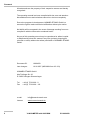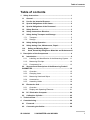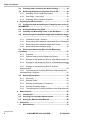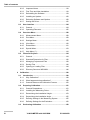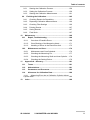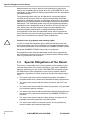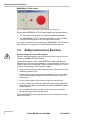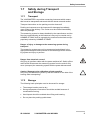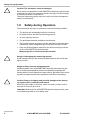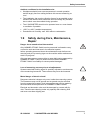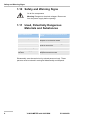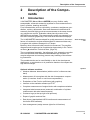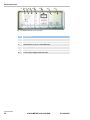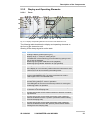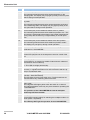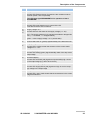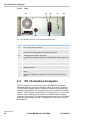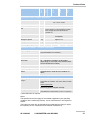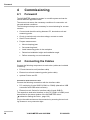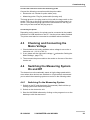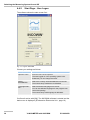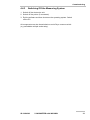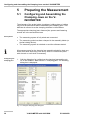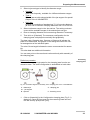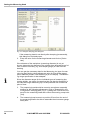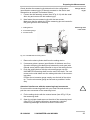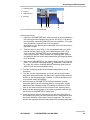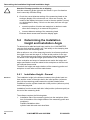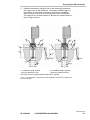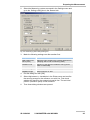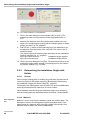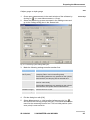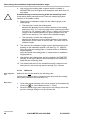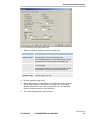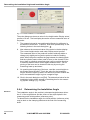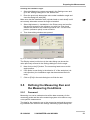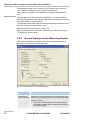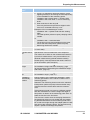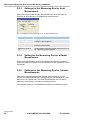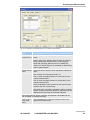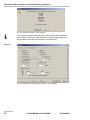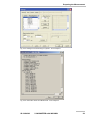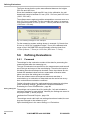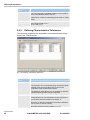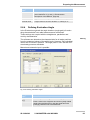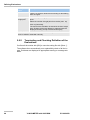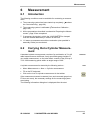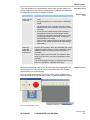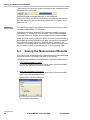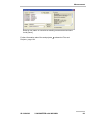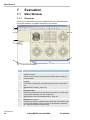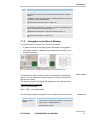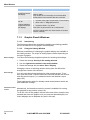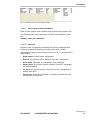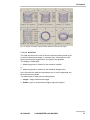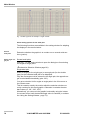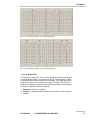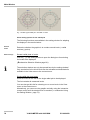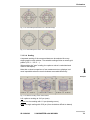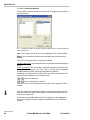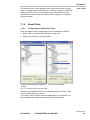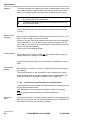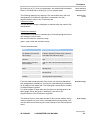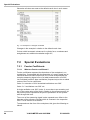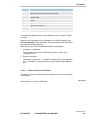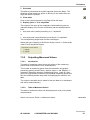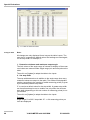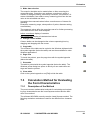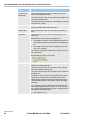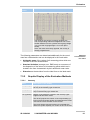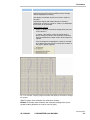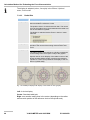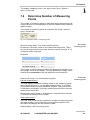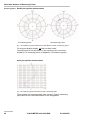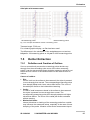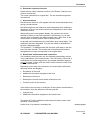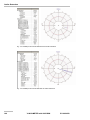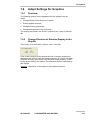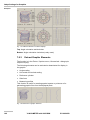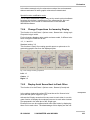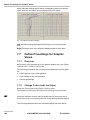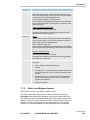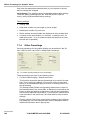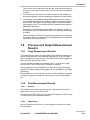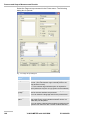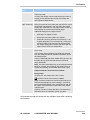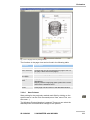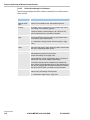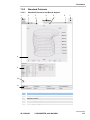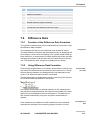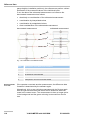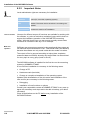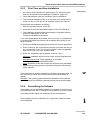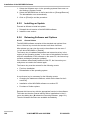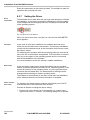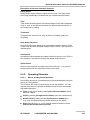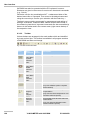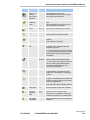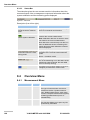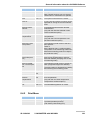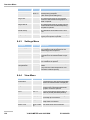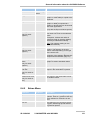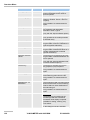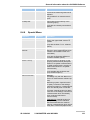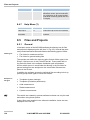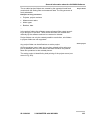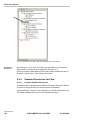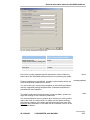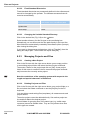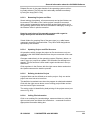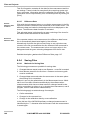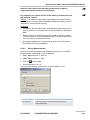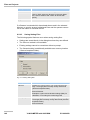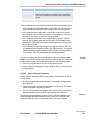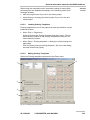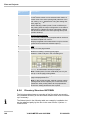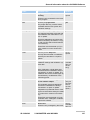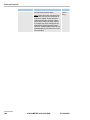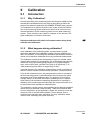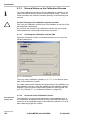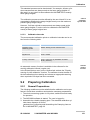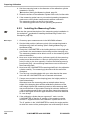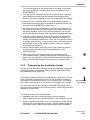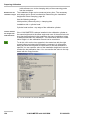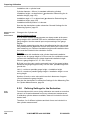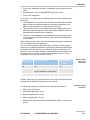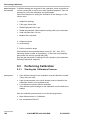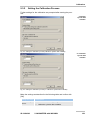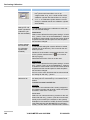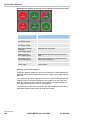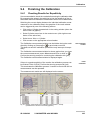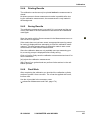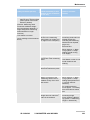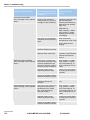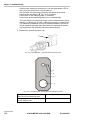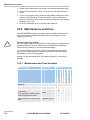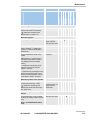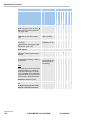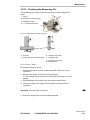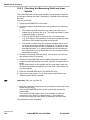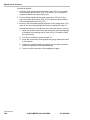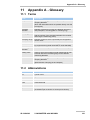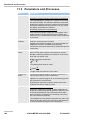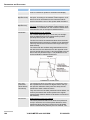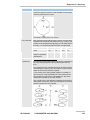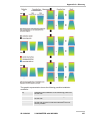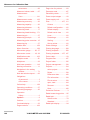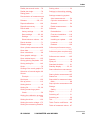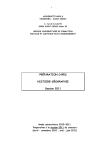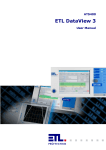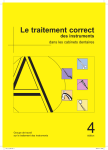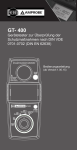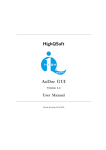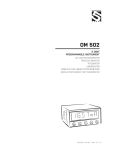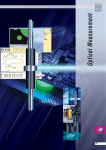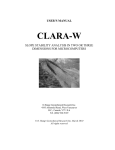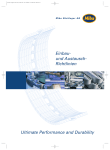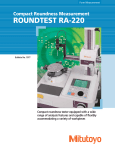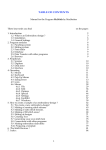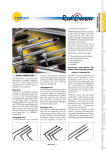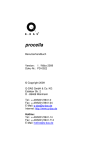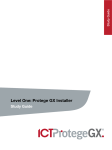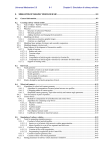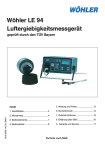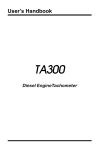Download Incowin User Manual
Transcript
Operating manual and Functional Description of Graphical User Interface V-INCOMETER with EC110 and Software INCOWIN Art. No: 10034503 Version: Software version V02.103.00 (2007) Foreword All trademarks are the property of their respective owners and hereby recognised. The operating manual has been compiled with due care and attention. Nevertheless errors and omissions cannot be ruled out completely. Due to the progress in development, HOMMEL-ETAMIC GmbH reserves the right to make technical modifications without prior notice. No liability will be accepted in the event of damage resulting from noncompliance with the information contained herein. No part of this operating manual may be reproduced or edited, copied or distributed by electronic means in any form (printed, photocopied, microfilm or other) without the written permission of HOMMEL-ETAMIC GmbH. Document ID: 10034503 Last changes: 16/11/2007 (INCOWIN from V2.103) HOMMEL-ETAMIC GmbH Alte Tuttlinger Str. 20 D-78056 Villingen-Schwenningen Tel. + 49 (0) 7720/ 602 - 0 Fax + 49 (0) 7720/ 602 - 123 e-mail: internet: II [email protected] www.hommel-etamic.de 0 V-INCOMETER with INCOWIN ID 10034503 Table of contents Table of contents 1 Safety Instructions ..................................................................... 1 1H 169H 1.1 General.................................................................................. 1 1.2 Use for the Intended Purpose............................................. 1 1.3 Special Obligations of the Owner....................................... 2 1.4 Special Obligations of the Personnel ................................ 3 1.5 Safety Devices...................................................................... 3 1.6 Safety Instructions Electrics............................................... 4 1.7 Safety during Transport and Storage................................. 5 2H 3H 4H 5H 6H 7H 8H 170H 17H 172H 173H 174H 175H 176H 1.7.1 Transport ......................................................................... 5 1.7.2 Storage............................................................................ 5 9H 10H 17H 178H 1.8 Safety during Operation ...................................................... 6 1.9 Safety during Care, Maintenance, Repair .......................... 7 1H 12H 179H 180H 1.10 Safety and Warning Signs ............................................... 8 1.11 Used, Potentially Dangerous Materials and Substances8 13H 18H 14H 2 182H Description of the Components ................................................ 9 15H 183H 2.1 16H Introduction .......................................................................... 9 184H 2.1.1 Labelling and Identification of the Measuring System ... 11 2.1.2 Measuring Principle....................................................... 12 2.1.3 Component List ............................................................. 13 17H 18H 19H 185H 186H 187H 2.2 Structure and Description of the Measuring Probe VINCOMETER ................................................................................. 15 20H 18H 2.2.1 Overview ....................................................................... 15 2.2.2 Clamping Jaws .............................................................. 16 2.2.3 Measuring Head and Stylus .......................................... 16 2.2.4 Accessories ................................................................... 18 2.2.5 Assembly Holder ........................................................... 19 21H 2H 23H 24H 25H 2.3 26H 189H 190H 19H 192H 193H Electronics Unit.................................................................. 19 194H 2.3.1 Overview ....................................................................... 19 2.3.2 Display and Operating Elements ................................... 21 27H 28H 195H 196H 2.4 PC / Evaluation Computer................................................. 24 2.5 Calibration Cylinder........................................................... 25 29H 30H 197H 198H 3 Technical Data .......................................................................... 26 4 Commissioning......................................................................... 28 31H 32H 19H 20H 4.1 Foreword............................................................................. 28 4.2 Connecting the Cables ...................................................... 28 3H 34H 201H ID 10034503 20H V-INCOMETER with INCOWIN I Table of contents 4.3 Checking and Connecting the Mains Voltage ................. 29 4.4 Switching the Measuring System On and Off.................. 29 35H 36H 203H 204H 4.4.1 Switching On the Measuring System ............................. 29 4.4.2 Start Page - User Logon ................................................ 30 4.4.3 Switching Off the Measuring System ............................. 31 37H 38H 39H 5 205H 206H 207H Preparing the Measurement..................................................... 32 40H 208H 5.1 Configuring and Assembling the Clamping Jaws on the VINCOMETER.................................................................................. 32 41H 209H 5.2 Setting the Measuring Head .............................................. 34 5.3 Installing the Measuring Probe in the Workpiece ........... 38 5.4 Determining the Installation Height and Installation Angle. ............................................................................................. 40 42H 43H 4H 210H 21H 21H 5.4.1 Installation Height - General .......................................... 40 5.4.2 Determining the Installation Height with Direct Clamping42 5.4.3 Determining the Installation Height with Holder ............. 44 5.4.4 Determining the Installation Angle ................................. 48 45H 46H 47H 48H 213H 214H 215H 216H 5.5 Defining the Measuring Run and the Measuring Conditions .................................................................................... 51 49H 217H 5.5.1 Foreword........................................................................ 51 5.5.2 General Settings for the Measuring System .................. 52 5.5.3 Settings for the Measuring Run for Axial Measurement 54 5.5.4 Settings for the Measuring Run for a Radial Measurement ....................................................................................... 54 50H 51H 52H 53H 218H 219H 20H 21H 5.5.5 Settings for the Measuring Run for Cylinder Measurements ............................................................................ 54 54H 2H 5.5.6 Terminating and Checking Definition of Measuring Run and Measuring Conditions .......................................................... 56 5H 23H 5.6 56H Defining Evaluations.......................................................... 60 24H 5.6.1 Foreword........................................................................ 60 5.6.2 Defining Filters............................................................... 61 5.6.3 Defining Characteristics Tolerances .............................. 62 5.6.4 Defining Evaluation Angle.............................................. 63 5.6.5 Terminating and Checking Definition of the Evaluations64 57H 58H 59H 60H 61H 6 26H 27H 28H 29H Measurement............................................................................. 65 62H 230H 6.1 Introduction ........................................................................ 65 6.2 Carrying Out a Cylinder Measurement ............................. 65 6.3 Saving the Measurement Results ..................................... 68 63H 64H 65H 7 231H 23H 23H Evaluation.................................................................................. 70 6H 234H 7.1 67H II 25H Main Window ...................................................................... 70 235H V-INCOMETER with INCOWIN ID 10034503 Table of contents 7.1.1 Overview ....................................................................... 70 7.1.2 Navigation in the Result Window................................... 71 7.1.3 Graphic Result Windows ............................................... 72 7.1.4 Result Table .................................................................. 81 68H 69H 70H 71H 7.2 72H 236H 237H 238H 239H Special Evaluations ........................................................... 84 240H 7.2.1 Fourier Coefficients ....................................................... 84 7.2.2 Outputting Measured Values ......................................... 87 73H 74H 241H 24H 7.3 Calculation Method for Evaluating the Form Characteristics............................................................................. 89 75H 243H 7.3.1 Description of the Method ............................................. 89 7.3.2 Graphic Display of the Evaluation Methods .................. 91 76H 7H 24H 245H 7.4 Determine Number of Measuring Points ......................... 95 7.5 Outlier Extraction............................................................... 97 78H 79H 246H 247H 7.5.1 Definition and Creation of Outliers ................................ 97 7.5.2 Extract Outliers .............................................................. 98 80H 81H 7.6 82H 248H 249H Adapt Settings for Graphics ........................................... 101 250H 7.6.1 Overview ..................................................................... 101 7.6.2 Change Direction of Rotation Display in the Graphic .. 101 7.6.3 Extract Graphic Elements............................................ 102 7.6.4 Change Proportions for Isometry Display.................... 103 7.6.5 Display Axial Scans Next to Each Other ..................... 103 83H 84H 85H 86H 87H 7.7 8H 251H 25H 253H 254H 25H Define Presettings for Graphic Views............................ 104 256H 7.7.1 Overview ..................................................................... 104 7.7.2 Change Colour and Line Styles................................... 104 7.7.3 Note Last Window Layout ........................................... 105 7.7.4 Other Presettings ........................................................ 106 89H 90H 91H 92H 7.8 93H 257H 258H 259H 260H Process and Output Measurement Results................... 107 261H 7.8.1 Copy Measurement Results ........................................ 107 7.8.2 Print Measurement Results ......................................... 107 7.8.3 Standard Printouts....................................................... 113 94H 95H 96H 7.9 97H 26H 263H 264H Difference Data................................................................. 115 265H 7.9.1 Function of the Difference Data Formation ................. 115 7.9.2 Using Difference Data Formation ................................ 115 98H 9H 8 26H 267H General Information about the INCOWIN Software ............. 117 10H 268H 8.1 10H General/Commissioning.................................................. 117 269H 8.1.1 102H 8.2 103H 270H Installation of the INCOWIN Software ............................ 117 8.2.1 104H Scope of Performance................................................. 117 271H System Requirements ................................................. 117 ID 10034503 27H V-INCOMETER with INCOWIN III Table of contents 8.2.2 Important Notes ........................................................... 118 8.2.3 First Time and New Installation ................................... 119 8.2.4 Deinstalling the Software ............................................. 119 8.2.5 Installing an Update ..................................................... 120 8.2.6 Releasing Software and Options ................................. 120 8.2.7 Setting the Driver ......................................................... 122 105H 106H 107H 108H 109H 10H 8.3 1H 274H 275H 276H 27H 278H User Interface ................................................................... 124 279H 8.3.1 General ........................................................................ 124 8.3.2 Operating Elements ..................................................... 125 12H 13H 8.4 14H 280H 281H Overview Menu ................................................................. 128 28H 8.4.1 Measurement Menu ..................................................... 128 8.4.2 Print Menu ................................................................... 129 8.4.3 Settings Menu.............................................................. 130 8.4.4 View Menu ................................................................... 130 8.4.5 Extras Menu................................................................. 131 8.4.6 Special Menu ............................................................... 133 8.4.7 Help Menu (?) .............................................................. 134 15H 16H 17H 18H 19H 120H 12H 8.5 12H 283H 284H 285H 286H 287H 28H 289H Files and Projects............................................................. 134 290H 8.5.1 General ........................................................................ 134 8.5.2 Standard Directories for Files ...................................... 136 8.5.3 Managing Projects and Files ....................................... 138 8.5.4 Saving Files ................................................................. 140 8.5.5 Opening or Loading Files............................................. 144 8.5.6 Directory Structure INCOWIN ...................................... 146 123H 124H 125H 126H 127H 128H 9 291H 29H 293H 294H 295H 296H Calibration ............................................................................... 149 129H 297H 9.1 130H Introduction ...................................................................... 149 298H 9.1.1 Why Calibration? ......................................................... 149 9.1.2 What happens during calibration? ............................... 149 9.1.3 General Notes on the Calibration Process .................. 150 13H 132H 13H 9.2 134H 30H 301H 302H 9.2.1 General Preparations................................................... 151 9.2.2 Installing the Measuring Probe .................................... 152 9.2.3 Determining the Installation Height.............................. 153 9.2.4 Determining the Installation Angle ............................... 155 9.2.5 Defining Settings in the Measuring System ................. 155 9.2.6 Defining Settings for the Evaluation............................. 156 136H 137H 138H 139H 140H 9.3 14H 29H Preparing Calibration....................................................... 151 135H IV 273H 30H 304H 305H 306H 307H 308H Performing Calibration .................................................... 158 309H V-INCOMETER with INCOWIN ID 10034503 Table of contents 9.3.1 Starting the Calibration Process.................................. 158 9.3.2 Setting the Calibration Process ................................... 159 9.3.3 Starting the Calibration Measurement ......................... 161 142H 310H 143H 31H 14H 9.4 312H Finishing the Calibration................................................. 165 145H 31H 9.4.1 Checking Results for Repetitivity................................. 165 9.4.2 Repeating Calibration Measurements ......................... 166 9.4.3 Checking Filter Settings .............................................. 166 9.4.4 Printing Results ........................................................... 167 9.4.5 Saving Results ............................................................ 167 9.4.6 Final Work ................................................................... 167 146H 314H 147H 315H 148H 316H 149H 317H 150H 318H 15H 10 319H Maintenance ........................................................................ 168 152H 320H 10.1 153H Repair, Troubleshooting................................................ 168 321H 10.1.1 Overview of Possible Errors..................................... 168 10.1.2 Clear Blocking of the Measuring Head..................... 171 10.1.3 Handling of Errors in the Electronics Unit ................ 173 154H 15H 156H 10.2 157H 32H 32H 324H Maintenance and Care.................................................. 174 325H 10.2.1 Maintenance and Care Schedule............................. 174 10.2.2 Checking the Measuring Pin .................................... 177 10.2.3 Checking the Measuring Shaft and Inner Spindle.... 178 10.2.4 Checking the Setting Device .................................... 179 158H 159H 160H 16H 11 326H 327H 328H 329H Appendix A - Glossary........................................................ 181 162H 30H 11.1 Terms ............................................................................. 181 11.2 Abbreviations................................................................ 181 11.3 Parameters and Processes.......................................... 182 11.4 Allowance for Calibration Data.................................... 186 163H 164H 165H 16H 31H 32H 3H 34H 11.4.1 Measuring Error due to Calibration Cylinder without Cylinder Data............................................................................ 186 167H 35H 12 168H Index..................................................................................... 188 ID 10034503 36H V-INCOMETER with INCOWIN V EC Declaration of Conformity for the product described below: Type of product: Name of the product: Form measuring system V-INCOMETER with EC110 Article numbers:: V80 V115 V150 V200 Measuring probe 10014556 10015503 10015504 10015505 Electronic control unit EC110 10015270 We hereby declare that the product mentioned above complies with the applicable safety and health requirements of the EC regulations in its design and construction as well as in the version marketed by us. This declaration will become void in the event of modifications to the product not approved by us. Applicable EC regulations: Machines Directive Low Voltage Directive Electromagnetic Compatibility (EMC) 2006/42/EC (supersedes 98/37/EC) 2006/95/EC (supersedes 73/23/EEC and its revision 93/68/EC) 2004/108/EC (supersedes 89/336/EEC) Applied harmonised standards especially: • DIN EN ISO 12100-1; DIN EN ISO 12100-2; EN 60 204-1 • EN 61000-4-2, EN 61000-4-3, EN 61000-4-4, EN 61000-4-5, EN 61000-4-6, EN 61000-4-11 Electromagnetic compatibility – Basic technical standard interference emissions, part 2: Industrial branch (limit class A) • EN 55011 Electromagnetic compatibility – Basic technical standard interference emissions, part 2: Industrial branch (limit class A) • EN 61000-3-2 , EN 61000-3-3 Limit values for mains feedback – harmonics and voltage fluctuations (flicker) Applied national standards and technical specifications, especially: • BGVA1, BGVA3, VBG5, VDI 2854 Manufacturer: Hommel-Etamic GmbH Alte Tuttlinger Str. 20 D-78056 Villingen - Schwenningen Villingen-Schwenningen 29.06.2007 August Binninger ----------------------------- ----------------- ------------------------------- ---------------------------- Location Design / Development Signature 10036879_CE V-INCOMETER_e Date Safety Instructions 1 Safety Instructions 1.1 General The V-INCOMETER measuring system has been constructed according to the state of the art and the recognised rules of safety. Nevertheless certain rules of caution need to be observed to avoid injury to persons and/or damage to property and possible loss of guarantee rights. Such safety rules/instructions will be given in this User Manual in the appropriate passages. The Safety chapter discusses the safety requirements on a general scale. Every person working with or on this measuring system must have read and understood this manual and be familiar with the location and function of the safety devices as a basis for safe handling of the measuring instrument. In addition, legal, generally valid and other regulations for the prevention of accidents and environmental protection must be observed. This manual must always be available at the installation site of the measuring system. It must be complete and wholly legible. If defects which could impair the safety are detected or safety defects can be assumed from faulty operation, the system must be shut down immediately until the defects have been remedied by authorised personnel. Symbols used throughout this manual Danger! Warning against immediate threat to life and limb (severe injury or death). Warning! Warning against possibly dangerous situation with potentially serious physical injury or death. Caution! Warning against possibly dangerous situation with potentially minor physical injury and/or potential material damage without danger to persons. Danger! Warning against possible accident or danger of injury from electric shock. Information for more effective and economic use of the measuring system (irrelevant for the safety). 1.2 Use for the Intended Purpose The V-INCOMETER measuring system is intended for inside measurement of diameters, form and position tolerances and their evaluations in bores, cylinders, bearing positions or pipes. ID 10034503 V-INCOMETER with INCOWIN 1 Special Obligations of the Owner Measurements may only be performed as described in the manual. Use for the intended purpose exists when the V-INCOMETER is used exclusively for the measuring tasks programmable with the appropriate INCOWIN software. The measuring system may only be operated in a technically perfect condition and may not be used in a heavily contaminated, chemically aggressive, potentially explosive or radioactive environment. Any modifications to the measuring system must be approved by the manufacturer beforehand. The measuring system may only be operated by specially trained personnel. Workpieces must be dust-free, oil-free, dry and burrfree. Spare parts and parts subject to wear must be supplied by the measuring system manufacturer or satisfy the defined conditions. Any application other than that described herein will be regarded as non-conforming use and will void any guarantee and/or liability claims. Refer to the manufacturer's General Terms of Business. Caution! Loss of guarantee and warranty rights In order to retain the guarantee rights, additional hardware and software components may only be installed in the measuring system with the express permission of the manufacturer HOMMEL-ETAMIC GmbH! Otherwise HOMMEL-ETAMIC will provide no guarantee! Any application other than that described herein will be regarded as non-conforming use and will void any guarantee and/or liability claims. See our general terms of business. 1.3 Special Obligations of the Owner The owner is responsible for the safe operation of the measuring system and observance of the safety regulations. The owner obligations applying specifically for use of the V-INCOMETER measuring system are listed below. Other obligations ensue from the specific national standards, regulations and laws as well as the general welfare obligations. 2 • The owner must ensure that the measuring system is installed in compliance with local, national and international safety requirements. • The owner must ensure that the mains connection has a PE conductor. • The owner must ensure that the measuring system is only operated in a technically perfect condition. • The owner must ensure that the specified maintenance/inspections are carried out by personnel authorised by HOMMEL-ETAMIC on schedule. • The owner must ensure that the safety devices and signs are all available and working properly and clearly visible. • The owner must make sure that the system is only operated by trained, reliable and authorised personnel. V-INCOMETER with INCOWIN ID 10034503 Safety Instructions • The owner must check that the personnel works on the measuring machine with due awareness of safety and dangers and under observation of the operating manual. • The owner must take measures to prevent accidents and misuse in addition to the operating instructions. • The owner must ensure that no persons with serious impairment of vision are allowed to operate the measuring system. 1.4 Special Obligations of the Personnel As an operator, you may only work on the measuring system when the following conditions are satisfied: • You have been authorised. • You have been appropriately trained. • You have read and understood the operating manual. • You have been instructed in this work. • You notice no safety defects in the system. In addition the following general points must be observed when working on the measuring system: • You may not be under the influence of alcohol or other drugs. • They may not wear long hair, jewellery or loose clothing • The workspace of the measuring system and the entire installation site must be kept clean and free from obstructions • The operator must work cautiously, carefully and with an awareness of the danger under observation of the remaining risk described in the safety instructions. 1.5 Safety Devices The owner of the measuring system is obliged to make sure that the system and all the safety devices are in a safe condition before initial commissioning. This is also necessary during operation at appropriate, regular intervals, but at least after every repair or maintenance. The owner’s personnel is prohibited from deactivating the safety devices! Only HOMMEL-ETAMIC customer service is allowed to temporarily deactivate safety devices. The V-INCOMETER measuring system is equipped with the following safety devices: • EMERGENCY STOP button in the INCOWIN operating program • Password protection in the INCOWIN operating program ID 10034503 V-INCOMETER with INCOWIN 3 Safety Instructions Electrics EMERGENCY STOP button Fig. 1-1: EMERGENCY STOP button (visible during the measuring run) Pressing the EMERGENCY STOP button triggers the following actions: • The movement of the measuring head is stopped immediately. • The EMERGENCY STOP condition is detected by the evaluation computer and displayed on the operator station screen. For notes on behaviour after pressing the EMERGENCY STOP button, see subsection Carrying Out a Cylinder Measurement, page 65. 37H 1.6 38H Safety Instructions Electrics Mortally dangerous electrical voltages! Work on electrical systems may only be performed by the service personnel of HOMMEL-ETAMIC GmbH. The electrical system of the V-INCOMETER is totally safe and not dangerous for the instructed operator in normal operation. However, in order to totally rule out dangers in other operating modes (e.g. service or fault), the following rules of behaviour apply: • Only pull the connecting cable between the components when the machine is switched off! • Switch off the measuring system immediately in the case of faults in the electrical energy supply (actuate mains switch or pull out mains plug). • Do not remove parts of the panelling from live components. • In case of damaged electrical cables and components, switch off the measuring system immediately and inform HOMMEL-ETAMIC GmbH Service. • Do not expose electrical and electronic components to liquids. Never use dripping wet cleaning cloths. The V-INCOMETER measuring system must be connected by a standard mains cable. 4 V-INCOMETER with INCOWIN ID 10034503 Safety Instructions 1.7 Safety during Transport and Storage 1.7.1 Transport The V-INCOMETER is a precision measuring instrument which means that it must be transported and stored with the utmost care and caution. Transport instructions on the packing must be observed! Packing and contents must be inspected for damages immediately upon receipt of the delivery. The carrier must be notified immediately about any damage. The measuring system is always installed by the manufacturer and the first time commissioning at the customer's may only be carried out by HOMMEL-ETAMIC itself or expressly by personnel authorised and appropriately trained by HOMMEL-ETAMIC! Danger of injury or damage to the measuring system during transport! The measuring system may only be transported and shipped in the appropriate transport cases provided to avoid damage to the measuring system and injury to persons. Danger from electrical current! Only plug in interface cables with the power switched off. Switch off the main switch! Disconnect the measuring system from the mains! Only move (transport) the measuring system with the power disconnected. Caution! Damage to the calibration cylinder possible Only carry the calibration cylinder by the two handles on the side of the housing when transporting! 1.7.2 Storage The following basic principles must be observed for storage: • The storage location must be dry. • Strong temperature fluctuations should be avoided because of condensation forming. • Hard impact should be avoided when lifting and lowering. • Do not place the packing upside down. ID 10034503 V-INCOMETER with INCOWIN 5 Safety during Operation Caution! The electronics could be damaged Never move or transport the V-INCOMETER measuring probe during a measuring run (when the measuring head is moving) to avoid damage to sensitive electronic components! The entire measuring system may also only be moved or transported when it is switched off. 1.8 Safety during Operation The instruments may only be operated under the following condition: • The devices are undamaged and fully functional. • All safety devices are fitted and working properly. • All vent openings are free. • The prescribed ambient conditions are observed • The nominal voltage and type of current specified on the rating plate matches the mains voltage and type of current at the place of use. • Keep a sufficient distance away from the device during movement of the V-INCOMETER measuring head. Measuring head or shaft may not be touched! Danger of damaging the measuring system! Avoid manual turning of the measuring head because this could damage the motor! Danger of injury from hot equipment parts! Individual panels of the V-INCOMETER measuring instrument may get hot in uninterrupted operation (continuous operation) (especially the housing with the cover plates for the step motors). Be careful when touching these components and let the equipment cool down if necessary! Caution! Danger of tripping and possible damage to the measuring system due to carelessly laid cables! Since the probe cable is very long, make sure that it is laid in such a way that no-one can trip over it! Important! Always put the INCOMETER back into the protective case to avoid damage when it is not being used. 6 V-INCOMETER with INCOWIN ID 10034503 Safety Instructions Ambient conditions for the installation site: • Workpieces should have room temperature in normal operation and be largely free from soiling because this causes measuring errors! • The installation site must be vibration-free as far as possible as any vibration will interfere with measured value recording! Any vibration due to shock must be avoided during operation. • The V-INCOMETER should not be operated near to a room heater or ventilation if possible. • +20°C to +40°C (ambient temperature) • Permissible rel. humidity: max. 80% without condensation 1.9 Safety during Care, Maintenance, Repair Danger due to unauthorised intervention! Only HOMMEL-ETAMIC GmbH service personnel is allowed to carry out service work and intervene in the electrical system. Inform operating personnel about the maintenance work before commencing and put up warning signs on the machine whilst maintenance work is in progress Only use spare parts or parts subject to wear delivered or approved by HOMMEL-ETAMIC. Failure to observe this excludes HOMMELETAMIC GmbH from liability for consequential damages! Loss of measuring accuracy due to misadjustment Screws coated with locking agent fix specially adjusted or set elements of the measuring instrument. These screws may never be loosened. Mortal danger of electric shock! Dangerous electrical voltages only occur inside the measuring system. The instrument may not be opened and no panels may be removed from the measuring system! Such interventions may only be made by the authorised service personnel of HOMMEL-ETAMIC GmbH! Electrical and electronic units could be damaged by contact with liquids. Therefore wet cleaning cloths only sparsely with cleaning fluid and never use them dripping wet. ID 10034503 V-INCOMETER with INCOWIN 7 Safety and Warning Signs 1.10 Safety and Warning Signs On all live components Meaning: Dangerous electrical voltages. Disconnect from the power supply before opening! 1.11 Used, Potentially Dangerous Materials and Substances Material/Substance Danger potential/ Instructions for disposal Electronic components Toxic fumes and residue from fires Dispose of as electrical waste Plastics Formation of toxic fumes and aggressive acids in case of fire Corrosion protection agents Environmental hazard Organic cleaning agents and solvents Highly inflammable Disposal harmful to water Disassembly must be carried out by trained personnel only. These persons must be trained in ecological disassembly and disposal. 8 V-INCOMETER with INCOWIN ID 10034503 Description of the Components 2 Description of the Components 2.1 Introduction V-INCOMETER (INner COntour METER) are very flexible, easily transportable, automatic measuring systems for form measurement in bores, cylinders, bearings and tubes. Form characteristics such as cylindricity, roundness, straightness, parallelism, conicity, deformation, wear and diameter are determined in extremely fast and highly accurate measurements at the same time as very simple user control. Evaluation takes place by means of the INCOWIN user software. The measurement results are prepared in tables and visualised graphically in two and three-dimensional displays. The V-INCOMETER was developed for quality assurance in the manufacture of combustion engines and designed for measured data entry in engines with cylinders arranged in a V-shape. Areas of application Both any other bores and tubes can also be measured. The possible diameters and lengths can be found design-dependently in the Technical Data ( subsection Technical Data , page 26). 39H 340H The uncomplicated assembly, fast alignment, fully automatic correction of the eccentricities and diameter standardisation per software (no complex alignment and centring) ensure easy handling of the measuring instrument. The portable device can be used flexibly on site in the development department, on test benches or in production thanks to its compact design and low weight. Optional software modules: • Absolute diameter determination (with the aid of a reference standard) • Measurement of hot engines with the aid of temperature compensation (2 versions: linear or non-linear compensation) • Evaluations of the Fourier coefficients (with graphics) • Interface to the statistics software qs-STAT • Complete measurement of engine blocks with complete evaluation • Integrated axial measurement (automatic combination of cylinder measurement with axial measurements) • Customer logo (at the top right of all printouts) • Export of graphic and text files • Data import (standardised ASCII interface and measurements of the former DOS software) • User management (assign access rights for all functions) ID 10034503 V-INCOMETER with INCOWIN Options 9 Introduction • Gusset wear measurement and evaluation • Division and grouping of measurements • Manual correction of measured data and settings • Extended difference formation (further processing of difference data) • Process optimisation (additional functions for temperature compensation) • Linearity test with step master Optional hardware equipment: • Equipment trolley • Mounting plates, holders, stands • Stops for the clamping jaws • Special diameter for calibration cylinder Others on request. Assembly variants Internal assembly: The V-INCOMETER can be installed in the engine block either from the cylinder head side or the crank shaft. Direct clamping in the bore reduces the measuring range by the distance taken up by the clamping jaws. The clamping forces can also deform the cylinder itself and falsify the measurement results. Fig. 2-1: V-INCOMETER - internal assembly (installed from the crank shaft side) 10 Fig. 2-2: V-INCOMETER - internal assembly (installed from the cylinder head side) V-INCOMETER with INCOWIN ID 10034503 Description of the Components External assembly: External assembly of the V-INCOMETER is recommended in a holder which may be designed as a plate or ring and is often designed specially for the measurement task. The vertical installation of the V-INCOMETER guarantees a higher measuring accuracy. Reason: Since the measuring signal of the probe is created by its pressure on the measuring spring, the dead weight of the measuring pin can become active in non-vertical installation. This then acts either as a relief or reinforcement on the measuring spring depending on the angle position. This effect is greater, the longer the stylus and thus the measuring pin is. Especially on V-engine blocks, the measuring probe is often inserted at an angle because of the absence of positioning devices. Fig. 2-3: V-INCOMETER - external mount- Fig. 2-4: V-INCOMETER with external ing plate mounting plate in the engine block 2.1.1 Labelling and Identification of the Measuring System The rating plate is on the side of the housing: Fig. 2-5 Rating plate on the measuring probe The rating plate of the electronics unit is on the back of the housing: Fig. 2-6: Rating plate on the back of the electronics unit ID 10034503 V-INCOMETER with INCOWIN 11 Introduction Naming convention V-INCOMETER: Vxxx xxx = max. axial gauge length in mm Example: V 150: max. axial gauge length = 150 mm V-INCOMETER – Standard designs: The V-INCOMETER is available in four different standard versions which differ in their maximum axial gauge length. Special lengths are also available on request as well as cranked models or versions with longer necks for special application configurations. 2.1.2 Measuring Principle The measuring probe is inserted in a bore or cylinder for the measurement. The adjustable clamping jaws provided serve to centre and fix the measuring probe in the bore itself or in a suitable holder (clamping plate or clamping ring). The measuring head of the probe the stylus of which scans the inside wall of the cylinder can be moved longitudinally on the shaft of the V-INCOMETER and turned with the shaft. This enables positioning of the probe anywhere on the cylinder wall. Whilst the probe moves over the cylinder surface it is deflected radially according to the inner contour of the cylinder. These deflections are converted into electrical signals and transmitted as measured data. The positioning of the probe in the cylinder is computer- controlled and can be performed by different measuring programs (included with the delivered software). The measured data are buffered in the computer and can then be evaluated, saved and printed. 12 V-INCOMETER with INCOWIN ID 10034503 Description of the Components 6 5 4 3 2 1 7 8 Fig. 2-7: Schematic diagram of the measuring principle Item Description 1 Surface inside the bore 2 Stylus (ruby ball) 3 Measuring pin 4 Stylus 5 Twist protection 6 Sapphire plate 7 Connecting cable 8 Wire strain gauge (4 pieces: 2 top, 2 bottom) 9 Measuring spring 2.1.3 Component List The V-INCOMETER measuring system consists of the following components: • • • • • Measuring probe with accessories Electronic control unit with integrated interface Evaluation computer including INCOWIN user software DKD-certified calibration cylinder for system calibration optional: printer, equipment trolley ID 10034503 V-INCOMETER with INCOWIN 13 Introduction Evaluation computer Printer Electronic control unit Interface cable Probe cable Measuring probe Calibration cylinder Fig. 2-8: Measuring system V-INCOMETER - list of components Fig. 2-9: Equipment trolley for V-INCOMETER (option) The equipment trolley accommodates all the individual components. This dispenses with the need for rewiring at different application sites. The equipment trolley can be closed and locked by an electrical shutter (protection against dust, dirt, theft, unauthorised use). 14 V-INCOMETER with INCOWIN ID 10034503 Description of the Components 2.2 Structure and Description of the Measuring Probe V-INCOMETER 2.2.1 Overview 4 8 3 6 2 5 7 9 10 1 11 12 Fig. 2-10: Measuring probe V-INCOMETER Detail housing rear: 13 14 Item Description 1 Housing with drives (axial and radial motor) 2 Clamping jaws 3 Stylus with measuring pin 4 Measuring head 5 Inside spindle (threaded spindle) 6 Measuring shaft 7 Ring nut 8 Cable guide tube with steel strand 9 Neck with precision bearings 10 Clamping plate 11 Access to shaft axial motor 12 Connecting plug for probe cable 13 Adjusting screw axial limit switch on measuring shaft end 14 Adjusting screw axial limit switch on the clamping side ID 10034503 V-INCOMETER with INCOWIN 15 Structure and Description of the Measuring Probe V-INCOMETER 2.2.2 Clamping Jaws The two clamping jaws serve for fastening the housing in the cylinder or in a special device as well as for alignment of the probe. By turning the large ring nut (item 7/Fig. 2-10) with a wrench (special tool included) the clamping jaws running conically on a precision guide can be moved radially. This clamps the V-INCOMETER in the cylinder and fixes it in position. 341H Different sized clamping jaws are available for different measurement tasks. Clamping jaw Spacers (for adaptation) Distance jib (for mounting on the jaw carrier) Fig. 2-11: Clamping jaw configuration V-INCOMETER Further information about assembly of the clamping jaws subsection Configuring and Assembling the Clamping Jaws on the VINCOMETER , page 32.. 342H 34H 2.2.3 Measuring Head and Stylus 1 - stylus (housing with measuring pin and stylus) 1 2 2 - fastening screws for the stylus 2 3 - measuring head slide 3 4 - cylinder-head screw 4 Fig. 2-12: V-INCOMETER measuring head 16 V-INCOMETER with INCOWIN ID 10034503 Description of the Components 7 5 8 9 6 5 = housing 7 = stylus (ruby ball) 6 = guide groove for measuring pin 8 = measuring pin 9 = guide pin for housing (twist protection) Fig. 2-13: Stylus - details The measuring head contains the stylus and the probe. The probe housing contains two step motors with intermediate gears which move the measuring head axially and radially. The measuring head moves on the shaft of the V-INCOMETER. The axial movement is made by the threaded spindle (inside the shaft). The spindle is driven by one of the two step motors. The second step motor turns the shaft together with the measuring head in radial direction. The axial movements of the measuring head are limited by two adjustable limit switches. This prevents the measuring head from touching its mechanical limits (clamping side; jaw carrier, shaft end: fastening plate of the cable guide tube) and thus being damaged. The switches are actuated mechanically and then interrupt electrical circuits. The generated signal stop the motor movement via the software. The rotational movement of the shaft with the measuring head is also limited by two radial limit switches with a fixed setting. The radially adjustable part of the measuring head can be set with a setting device so that the electrical zero signal of the probe corresponds to the nominal diameter of the cylinder or bore to be measured. A setting device is provided for this. ( subsection Setting the Measuring Head , page 34 ) 34H 345H The measuring probe consists of a plate spring equipped with a wire strain gauge. A measuring pin (with a ruby ball as a standard stylus) which scans the cylinder surface bends the plate spring and with it the wire strain gauge according to the deflections which occur during scanning of the cylinder. The distortion of the wire strain gauge generates an electrical signal which is proportional to this deflection. This signal is amplified in the integrated precision preamplifier and fed to the electronics unit by a connecting cable. ID 10034503 V-INCOMETER with INCOWIN Functional principle measuring probe 17 Structure and Description of the Measuring Probe V-INCOMETER 2.2.4 Accessories The scope of delivery of the V-INCOMETER measuring system includes a wide range of accessories. 8 7 6 5 4 9 3 10 2 11 1 1 12 Fig. 2-14: Overview of accessories for V-INCOMETER Item Description 1 Fastening screws for the clamping jaws or jaw set Additionally: Spare screws for the cylinder-head screw (measuring head slide) and fastening screws for the stylus 18 2 Measuring probe 3 Torque wrench 4 Micrometer screw 5 Setting device 6 Spacers (for jaw set) 7 Distance jibs (for jaws set) 8 Gauge block 9 Clamping jaws 10 Spray oil 11 Contact spray 12 Stylus tip (Meas. tip) V-INCOMETER with INCOWIN ID 10034503 Description of the Components 2.2.5 Assembly Holder For setting, testing and maintenance procedures the V-INCOMETER is clamped into an assembly holder. 1 Fig. 2-15: V-INCOMETER in assembly holder 1 - assembly holder with snap catch To clamp, open the snap catch and position the V-INCOMETER, as shown in Fig. 2-15. 346H Close the snap catch again. 2.3 Electronics Unit 2.3.1 Overview The electronics unit contains all the hardware components necessary for controlling the V-INCOMETER. It is connected to the VINCOMETER by the probe cable and to the evaluation computer with a serial cable via an integrated interface. It receives control commands from the computer via this interface which are processed in the electronics. There, signals for the step motors are generated and amplified in power output stages which move the measuring head to the desired axial and radial position. The analogue probe signal is displayed on an instrument on the front panel of the electronics and digitised by an A/D converter. LEDs on the front panel serve for status control of VINCOMETER and electronics. A probe display indicates the connected and active probes. ID 10034503 V-INCOMETER with INCOWIN 19 Electronics Unit 1 2 3 4 5 6 7 Fig. 2-16: Electronics unit - front, overview 20 Item Description 1 Interface 2 A/D converter 3 (demodulator; only for P-INCOMETER) 4 Power supply unit 5 Display unit 6, 7 Power output stages radial and axial V-INCOMETER with INCOWIN ID 10034503 Description of the Components 2.3.2 Display and Operating Elements 2.3.2.1 Front 21 20 19 24 23 22 3 1 2 10 6 4 15 16 28 17 29 30 25 26 27 12 8 13 5 9 14 7 11 Fig. 2-17: Display and operating elements on the front of the electronics unit The following table describes the display and operating elements on the front of the electronics unit. Glowing LEDs always signal an active state. Item Description 1 Analogue display probe signal in [µm] Display range +/- 1000 µm, scaling 50 µm The deflection of the measuring pin and measuring spring in relation to zero is displayed: Measuring spring load: deflection to left (negative) Measuring spring release: deflection to right (positive) 2 Setting screw for analogue display zero If the display is not in the zero position when the instrument is switched off, this can be corrected by the setting screw. 3 Control LEDs (red) for display of the active probe In the V-INCOMETER LED 1 is active exclusively for probe 1. LED 8 lights in the non-initialised state.. 4 Motor operation display Control LED (yellow) for: motor in operation The LED lights as soon as one of the step motors for moving the measuring head is in operation. 5 Control LED (green) for the axial movement of the measuring head in direction of the clamping side 6 Control LED (green) for the axial movement in direction of measuring shaft end 7 Control LED (green) for the radial movement of the measuring head in the direction of the 0° position (clockwise rotation looking from the clamping side) 8 Control LED (green) for the radial movement of the measuring head in the direction of the 360° position (anticlockwise rotation looking from the clamping side) ID 10034503 V-INCOMETER with INCOWIN 21 Electronics Unit Item Description 9 Control LED (red) for the axial limit switch on the clamping side The measuring head has reached its axial end position on the clamping side. The display may only light up briefly in the zero point search during normal operation! 10 Control LED (red) for the axial limit switch at the end of the measuring shaft The measuring head has reached its axial end position at the end of the measuring shaft. The display may only light up briefly in the zero point search during normal operation! 11 Control LED (red) for the radial limit switch at the 0° position The measuring head has reached its radial end position at 0°. This limit switch is referenced before starting every radial measurement (every level). But the LED may not light steadily in normal operation! 12 Control LED (red) for the radial limit switch at the 360° position The measuring head has reached its radial end position at 360°. The display may not light up during normal operation! 13 Control LED (red) for safety limit switch on the clamping side Irrelevant for V-INCOMETER ! 14 Error status display Control LED (red) for error in the step motor control or control of the PC 15 Standby display Control LED PC on (green) for standby (internal supply voltage of the interface card is sufficient) => This LED must light permanently! 16 Control LED EOC (yellow) for A/D conversion (EOC = End OF Convert) => signals termination of an A/D conversion and thus pickup of a measured value 17 Control LED RD-ES (yellow) for the limit switch control (RD-ES = ReaD End Switch) The LED lights for every limit switch scan. The limit switches are scanned after every measuring head movement. 18 Pushbutton switch MUX for activating/deactivating the internal multiplex mode The integrated LED lights yellow when the switch is on internal. The internal multiplex mode may only be activated for operating the P-INCOMETER! For operation of the V-INCOMETER the internal multiplex mode may NOT be activated! 19 Multiplexer internal Control LED Internal (yellow) for switching the multiplex mode to internal (switch 18 pressed) The LED may NOT light for operation of the V-INCOMETER! 22 V-INCOMETER with INCOWIN ID 10034503 Description of the Components Item Description 20 Multiplexer external Control LED External (green) for switching the multiplex mode to external (switch 18 is not pressed) The LED must light PERMANENTLY for operation of the VINCOMETER! 21 Error status display Control LED (red) signals error in control of the PC This also blocks the A/D conversion. 22, 23, 24 Supply voltage +5 V Control LED's for the status of the supply voltage (<>= 5V) red = The supply voltage of 5 V has been exceeded or dropped below (U = exceeded; V = dropped below) green = correct supply voltage = 5 V (normal state) 25 Control LED Power on (yellow) signals standby of the electronics unit 26, 27 Supply voltage +/- 15 V 28 Standby display Control-LED's (yellow) signal the presence of the correct supply voltages of +/- 15 V Control LED Ready (green) signals standby state of the step motor output stage 29 Overload display Control LED Overload (red) signals an impermissibly high current in the output stage (e.g. due to short-circuit) 30 Error in the voltage supply Control LED Supply failure (red) signals too high or too low a supply voltage in the output stage 31 Temperature control Control LED > 85°C (red) signals that the temperature in the output stage exceeds 85°C. ID 10034503 V-INCOMETER with INCOWIN 23 PC / Evaluation Computer 2.3.2.2 Rear 32 34 33 35 37 38 36 Fig. 2-18: Operating elements on the rear of the electronics unit Item Description 32 Fan in permanent operation 33 Connecting socket for the measuring probe cable Bayonet catch: plug cable, turn ring to right to lock 34 Voltage selector switch and fuses ( subsection Handling of Errors in the Electronics Unit, page 173 ) 347H 348H 35 Mains switch 36 Connecting socket mains connection (cold equipment plug) 37 Connecting socket for interface cable to PC (plug and screw) 38 not illustrated: bar grip for adjusting the angle (snaps in in 9 positions) The lock is released by pulling the bar and the grip can be swivelled. 2.4 PC / Evaluation Computer The PC controls the movements of the V-INCOMETER measuring head and saves the received measured values for further processing. The INCOWIN software offers a number of measuring programs and evaluation possibilities. The measured data can be saved on any data medium. The computer is connected to the electronics unit via a serial interface which enables communication and data transfer between these two components. The data exchange takes place with 115 KBit/s in bidirectional full duplex mode. So data can be sent and received simultaneously. 24 V-INCOMETER with INCOWIN ID 10034503 Description of the Components 2.5 Calibration Cylinder The calibration cylinder is a very high quality, precision made cylinder. Depending on the length of the V-INCOMETER it has a standard length of 160, 200 or 250 mm at a diameter of 90 mm. Other diameters are available on request. The calibration cylinder is DKD-certified and comes with a calibration certificate. It serves as a calibration standard for the V-INCOMETER . In the calibration of the measuring probe to be carried out regularly, measurements are made with a special calibration run in the software of this standard. The resulting form deviations are saved as correction values in a file and used to correct the measured values in all subsequently made measurements. The calibration cylinder itself also has a form deviation which is contained in the DKD calibration certificate and saved as a file in the INCOWIN software. The measured data are corrected additionally by this deviation, thus increasing the accuracy of the V-INCOMETER system. The calibration carried out regularly by the user is a prerequisite for the accuracy of the measuring system and serves above all to correct the mechanical deviations of the measuring probe from the ideal measuring system. Linearity and offset of the measuring spring as further variables influencing the accuracy of the measuring system are long-term stable and are checked and recalibrated in the course of system maintenance by the manufacturer's factory service. Fig. 2-19: Calibration cylinder, standard sizes ID 10034503 V-INCOMETER with INCOWIN 25 Calibration Cylinder V200 V150 V80 V115 Technical Data Unit 3 Measuring capacity Cylinder diameter* mm 65 - 155 (workpiece clamping diameter) Clamping length min. mm 20 20 25 30 Max. axial measuring length mm 80 115 150 200 Radial measuring angle ° >360 Measuring range (radial deflection) µm +/- 400 Resolution µm 0.1 Linearity in the measuring range 0.5 % Number of measured values (measuring points) radial (raw data) 14,400/360° radial (effective) 72 -1080 axial (raw data) 600/1 mm axial (effective) max. 4100 Number of probes 1 Number of measurement levels (gauge heights) 1-40 Measuring angle 1 (standard) - 36 (optional) Repetitive accuracy Roundness µm ≤ 1.0 Straightness µm ≤ 1.5 Cylindricity µm ≤ 1.5 Roundness µm ≤ 1.0 Straightness µm ≤ 1.5 Cylindricity µm ≤ 1.5 Measuring accuracy 26 V-INCOMETER with INCOWIN ID 10034503 V200 V150 V115 V80 Unit Technical Data Connection values / weight / dimensions Mains connection 220 - 240 V / 50 Hz 100 - 120 V / 60 Hz Power consumption W 150 The connection values for PC, printer and screen depend on the respective manufacturer and type and must be observed (110/230 V) PC Serial data transfer 115 kbs Full duplex Weight of probe kg approx. 2.9 Weight of electronics unit kg approx. 13.1 Total length of probe mm 365 393 428 478 Evaluation computer - minimum requirements Operating system Windows XP (recommended: Pro versions) CPU INTEL as of Pentium 4, 1.5 GHz RAM 512 MB Hard disk 20 - 100 MB for installation of INCOWIN (depending on the scope of the selected hardware and software modules) Graphics card / Monitor 1024 x 768 pixels, 256 colours Interfaces / ports 1 x serial or 1 x USB with converter Other CDROM drive or USB stick for installing updates Operating conditions at the measuring location Operating temperature range** +20°C to +40°C (ambient temperature) Permissible rel. humidity: max. 80% without condensation Other requirements: Measuring probe clamped vertically Workpiece temperature +20°C to +40°C (heat distortion measurement at 130°C on request) *) other diameters on request Notes: The specified accuracies apply for the standard application (see operating conditions at the measuring location), not for measurement in hot engines or similar! The instrument must also be maintained and calibrated according to regulations (factory service, inspections and customer maintenance). ID 10034503 V-INCOMETER with INCOWIN 27 Foreword 4 Commissioning 4.1 Foreword The INCOMETER measuring system is a mobile system and can be used at different application sites. The owner must ensure the necessary conditions for connection values and ambient conditions. The following work steps are necessary for commissioning for a measurement: • Connect and check the wiring between PC, electronics unit and measuring probe • Check (or switch over) set mains voltage, connect to mains • Start PC and software • Prepare measurement • Mount clamping jaws • Set measuring head • Install measuring probe in the workpiece • Determine installation height and installation angle • Define measuring run and evaluations 4.2 Connecting the Cables Connect the following components to each other (cables are included in delivery): • PC and electronics unit (interface cable) • Electronics unit and measuring probe (probe cable) • optional: Printer and PC Connect PC with electronics unit Connect the following connections with the interface cable: • PC: serial plug, 9-pole SUB-D (COM1 or COM2) (alternative: USB connection with USB serial converter) • Electronics unit: Socket for interface cable (9-pole SUB-D) The respective used serial interface on the PC (COM1 or COM2) must be selected in the status window of the INCOMETER driver! ( subsection Setting the Driver , page 122) 349H 350H Plug in the cable and secure the connection by screwing the two locking screws on every connector tight. 28 V-INCOMETER with INCOWIN ID 10034503 Commissioning Connect the electronics unit to the measuring probe Connect the following connections with the probe cable: • Electronics unit: Socket for probe cable (rear) • Measuring probe: Plug for probe cable (housing end) The large groove in the plug must be in line with the large notch on the socket. The ring on the plug is turned until the ring notches snap in to do this. Then press the plug right into the socket and turn the ring further until you hear and feel the plug snap in. Connecting the printer Depending on the version, the printer can be connected to the parallel interface or a USB interface on the PC. Use the printer cable provided. The printer must also be connected to a suitable mains connection. 4.3 Checking and Connecting the Mains Voltage 1. Check whether the locally available mains voltage is set on the electronics unit (110 V or 230 V) 2. If not, please set the right mains voltage. ( Mains Voltage , page 173 ) subsection Setting the 351H 352H 3. Then connect the power cable to the socket on the rear of the electronics unit. 4.4 Switching the Measuring System On and Off The electronics unit occasionally reacts to high voltage peaks which occur when other devices are switched on. We therefore recommend you to switch the measuring system on and off in the following order: 4.4.1 Switching On the Measuring System 1. Switch on the PC and the printer (if connected). Wait until the operating system has started completely. 2. Switch on the electronics unit. 3. Start the INCOWIN software by clicking on the program icon on the desktop or with the start menu. ID 10034503 V-INCOMETER with INCOWIN 29 Switching the Measuring System On and Off 4.4.2 Start Page - User Logon The software shows the start screen first: Fig. 4-1: Logon in INCOWIN Choose your settings as follows: Dialog box topic Description Operator name Enter the name of the operator. The user logged on in the operating system is defaulted but you can change the name. Select INCOMETER Select the currently used INCOMETER from the list. Language selection Select the desired language from the list. The most recently used device is defaulted. You can set different languages for the program user control and printing! The most recently used language is defaulted! Confirm all entries with [OK]. The INCOWIN software is started and the basic menu is displayed ( subsection Electronics Unit , page 19) 35H 30 V-INCOMETER with INCOWIN 354H ID 10034503 Commissioning 4.4.3 Switching Off the Measuring System 1. Switch off the electronics unit. 2. Switch off the printer (if connected). 3. Exit the software and then shut down the operating system. Switch off the PC. All components can also be switched on and off by a common switch (e.g. switchable multiple socket strip). ID 10034503 V-INCOMETER with INCOWIN 31 Configuring and Assembling the Clamping Jaws on the V-INCOMETER 5 Preparing the Measurement 5.1 Configuring and Assembling the Clamping Jaws on the VINCOMETER The diameter of the probe holder (workpiece, holding plate or holding ring) must be determined before assembling the clamping jaws. This diameter is referred to as the clamping diameter in the software. The appropriate clamping jaws, distance jibs, spacers and fastening screws are in the accessories case. Prerequisites • The measuring system is fully wired and connected. • The measuring probe has been clamped in the assembly holder (or similar holding device). • The measuring system is switched on and the software started. All accessory parts for the clamping jaw assembly should be kept very clean at all times since they have a very close fit. Clean these parts with a brush or a soft cloth if necessary. Configuring the clamping jaws 1. Call the dialog box for configuring the clamping jaws and the stylus in the software: Menu Extras => Clamping jaws. The following dialog box is displayed: Fig. 5-1: Configure clamping jaws dialog box 32 V-INCOMETER with INCOWIN ID 10034503 Preparing the Measurement 2. Select a jaw set type to identify the diameter range: • Standard: used most frequently, available for 4 different diameter ranges • Type a: Special jaw set with reduced width of the jaw support for special shapes of the V-INCOMETER • Set 2 ext.: Special set consisting of standard set 75-110 mm plus distance jib A19; can be used for clamping diameters from 75 to 129 mm 3. Select a diameter range in the Jaw set box. The setting unknown covers all the available ranges of the selected jaw set type. 4. Enter a clamping diameter and a measuring diameter if necessary. 5. Then click on [Calculate]. The necessary configuration for the clamping jaws is displayed numerically and graphically. The data under Clamping jaws, Spacers or Distance jib indicate the parts to be assembled. The graphic in the dialog box shows the vertical arrangement of the individual parts. The value Screw length indicates the screw recommended for assembly. The other data are additional information. You can now print out the result and continue directly with assembly of the clamping jaws. Preliminary remarks: Select the necessary single parts for the clamping jaws from the accessories case. The same configuration is assembled on both sides. Assembling clamping jaws Fig. 5-2: Schematic diagram for assembly of the clamping jaws on the V-INCOMETER A - distance jib A1 - jaw support S - clamping jaw B - spacers C - fastening screw 1. Click on [Assembly] in the Configuration clamping jaws (Fig. 5-1) dialog box. Save the free travel for the measuring head and confirm the security prompt with [Yes]. ID 10034503 35H V-INCOMETER with INCOWIN 33 Setting the Measuring Head 2. The measuring head moves to a position 50 mm from the end of the measuring shaft to be able to assemble the clamping jaws easily. 3. Push the distance jib from the shaft end onto the jaw support. or Place it at an angle on one side and then press it on completely flat (see item 1 in Fig. 5-2) 356H 4. Push the first spacer (if necessary) into the necessary clamping jaw from the side. Do not twist the spacer and let it protrude a little to the side. (see item 2 in Fig. 5-2) 357H Push in other spacers as described (if necessary), use the respective previous spacer as a guide. 5. Place the clamping jaw with the spacers at an angle on one side of the jaw support with the distance jib and press it on flat. The screw holes must all be on the side facing the probe housing. (see item 3 in Fig. 5-2) 358H 6. Move the individual parts horizontally so that the screw holes and the threaded bore are exactly in line. You can use the small Allen key from the accessories case as a centring aid. 7. Turn in the fastening screw to the length specified in the configuration dialog box. Push the clamping jaw towards the probe housing (elongated hole!) before finally tightening the screw so that the measuring head does not collide with the clamping jaws when returning later. The clamping jaws must be assembled deeper in the elongated hole (in the direction of the end of the measuring shaft) for special installation positions. Then the axial limit switch on the clamping side must be set so that the measuring head cannot collide with the clamping jaws. 8. Repeat steps 3 to 7 for the second clamping jaw on the opposite side. 9. Inspect visually whether all the single parts of the clamping jaws are completely flat. 10. Carry out a manual motion control in longitudinal direction of the shaft. The whole clamping jaw unit must move easily. If not, the fastening screw is sticking in the hole (screw not exactly toleranced). Use the next shortest screw. 5.2 Setting the Measuring Head The measuring head is set for the measurement after assembling the clamping jaws. The setting value displayed in the configuration (see Fig. 5-4) is the value to which the measuring head must be set for the desired measuring diameter . The upper part of the measuring head to which the stylus is attached glides on a slide-type guide and can be 359H 34 V-INCOMETER with INCOWIN ID 10034503 Preparing the Measurement pulled out or pushed in with the cylinder-head screw loosened to adapt to the diameter of the workpiece. The setting value is calculated as follows: setting value = nominal diameter − 65 mm − 0,5 mm 2 The setting device (accessory) is required for the setting. In some cases, an additional distance jib must be mounted in the setting device. • The measuring system is fully wired and connected. • The measuring probe has been clamped in the assembly holder (or similar holding device). • The measuring system is switched on and the software started. 1 - stylus (housing with measuring pin) Prerequisites 1.1 1 1.1 - stylus tip 2 2 - fastening screws for the measuring tip 3 - cylinder head screw 2 4 4 - upper, movable part of the measuring head (arrow = direction of slide) 3 Fig. 5-3: V-INCOMETER - measuring head 1. Call the dialog box for configuring clamping jaws and measuring tip in the software: menu Extras => Clamping jaws. The following dialog box is displayed: ID 10034503 V-INCOMETER with INCOWIN Configure measuring head 35 Setting the Measuring Head Fig. 5-4: Configure clamping jaws dialog box If the measuring head is set directly after clamping jaw assembly, this dialog box is already open. 2. Enter the value for the measuring diameter and click on [Calculate]. If the diameter of the workpiece (measuring diameter) is not yet known, determine the diameter of the cylinder bore alternatively as follows: measure manually (e.g. with calliper gauge) or read from the drawing. You now get the necessary data for the Measuring pin (type of measuring tip) and Setting value (adjustment value for micrometer gauge, poss. additional remark: with distance jib) on the display. The Measuring range specification is also adapted. Since the diameter ranges for the individual types of measuring tips overlap slightly, two types of measuring tips can also be displayed. In this case the longer measuring tip is to be preferred from a technical point of view. 3. The measuring head should be moved to an optimum assembly position for the following adjustments. Click on [Assembly] in the Configuration clamping jaws (Fig. 5-1) dialog box. Secure the free travel for the measuring head and confirm the security prompt with [Yes]. 360H 4. 36 The measuring head moves to a position 50 mm from the end of the measuring shaft to be able to assemble the micrometer gauge easily later. V-INCOMETER with INCOWIN ID 10034503 Preparing the Measurement Check whether the measuring tip determined in the configuration (specification measuring pin) is already mounted on the device and change this as required. Proceed as follows: 1. Loosen the two fastening screws (item 2/Fig. 2-12) with the small Allen key and remove the old measuring tip. 2. Now fasten the new measuring tip with the two screws. Make sure that the guide pins of the measuring pin are inserted in the guide grooves of the housing. Change measuring tip 361H Measuring head Limit switch 1 - setting device 2 2 - micrometer gauge 3 - manual screw 1 3 Fig. 5-5: INCOMETER with setting device 1. Remove the short cylinder shaft from the setting device. 2. If necessary place a spacer (specification of thickness see Configuration clamping jaws dialog box) between the main part (with manual screw) and the plate screwed on top of the setting device. 3. Push the setting device with the micrometer gauge onto the INCOMETER measuring shaft from the end of the shaft. The oval recess on the side slides over the cable guide tube of the measuring probe. Position the micrometer gauge exactly over the ball of the stylus tip. Turn the micrometer gauge as far back as possible if necessary. Attention! Interference with the measuring head movements Do not touch the measuring shaft with your hand! Dirt and sweat impair the even movement of the measuring head. 4. Fix the setting device with the manual screw (item 3/Fig. 5-5) on the measuring shaft. 5. Open the cylinder head screw on the side of the measuring head (item 5/Fig. 5-5) with the Allen key (accessories). Hold the measuring head tight at the side so that it cannot twist. 362H 36H ID 10034503 V-INCOMETER with INCOWIN 37 Installing the Measuring Probe in the Workpiece 6. Push the top part of the measuring head (item 4/Fig. 2-12) down in the direction of the measuring shaft (as far as necessary). 7. Set the micrometer gauge to the necessary setting value. 8. Grip the measuring head slide at the side and press it against the micrometer gauge. This is now sitting with its bottom end flat against the measuring tip housing. Note: The measuring ball must be pressed in! 9. Hold the measuring head slide tight in this position and tighten the cylinder head screw with your other hand (do not overtighten!). 364H 10. Turn back the micrometer gauge (anticlockwise) until its shank is no longer touching the ruby ball. 11. Loosen the manual screw of the setting device and pull the device off the shank of the measuring shaft. 12. Reinsert the short cylinder shaft in the setting device and put it back in the accessories case. Danger of damaging the measuring system! Avoid manual turning of the measuring head because this could damage the motor! 5.3 Installing the Measuring Probe in the Workpiece After the V-INCOMETER has been set to the diameter of the cylinder bore, the measuring instrument can be inserted in the workpiece. When measuring cylinder blocks, the V-INCOMETER can be installed either from the cylinder head side or the crank shaft side. External assembly of the V-INCOMETER is recommended, installation should always be vertical (even for internal assembly). Prerequisites 38 • The measuring system is fully wired and connected. • The clamping jaws necessary for the clamping diameter are assembled. • The measuring head is set to the nominal diameter of the workpiece. • The measuring system is switched on and the software started. V-INCOMETER with INCOWIN ID 10034503 Preparing the Measurement 1 - clamping jaws 2 - ring nut 3 - clamping ring 4 - housing 1 2 3 4 Fig. 5-6: Measuring probe V-INCOMETER Proceed as follows: 1. Hold the V-INCOMETER firmly with one hand in the area between the housing and the clamping ring (item 4 and 3/Fig. 2-10) and insert it carefully measuring shaft first into the workpiece. The measuring tip should not hit the wall of the workpiece. Also watch out for obstructions underneath the bore if the measuring shaft is longer. 365H 2. Turn the ring nut (item 2/Fig. 2-10) anticlockwise with your other hand at the same time to pull in the clamping jaws (item 1/Fig. 2-10) until the V-INCOMETER can be inserted unobstructed. If this is not possible, check whether the clamping jaws, spacers and distance jibs are correct and redetermine the clamping diameter if necessary. 36H 367H 3. Move the V-INCOMETER to the desired axial position in the workpiece. The minimum clamping length ( subsection Technical Data , page 26) must be reached and the measuring shaft must be able to move and turn completely freely. 368H 369H 4. Turn the measuring probe to the desired radial position in the workpiece. 5. Turn the ring nut clockwise with your free hand so that the clamping jaws are pushed apart until they have a good contact with the surface in the clamping range. However, it must be possible to move the probe axially and radially. 6. Now move the V-INCOMETER to its final installation position. Check the good fit of the clamping jaws by moving them slightly backwards and forwards axially and radially and make sure that they do not twist but lie flat on the surface in the clamping area. 7. Now push the clamping jaws as far apart as possible with the ring nut until the V-INCOMETER is sitting tight. 8. Insert the torque wrench (accessory) into the short guide tube of the clamping ring with your free hand and turn it anticlockwise until the torque limitation of the torque wrench responds. The ring nut turns in the opposite direction and presses the clamping jaws apart. ID 10034503 V-INCOMETER with INCOWIN 39 Determining the Installation Height and Installation Angle Attention! Damage possible due to slipping Hold the measuring probe tight with the wrench in your free hand so that it cannot slip off whilst fixing! 9. Check the correct diameter setting of the measuring head on the analogue display of the electronics unit. When set correctly, the needle of the display instrument is now in the zero position (centre) or a slight distance away. If this is not the case, there are two typical causes: • eccentric position of holder and workpiece in relation to each other when clamping in an external fixing device • incorrect diameter setting of the measuring head Eliminate these causes and check the display again. 5.4 Determining the Installation Height and Installation Angle To determine its radial and axial zero position, the V-INCOMETER uses two limit switches, radially at 0° and axially on the clamping side or at the end of the measuring shaft. After a reference run of the measuring head to its reference positions the height 0 mm and the angle 0° is fixed at this position for the system. This height and angle scale is exclusively probe-related and has no relation to the height and angle specifications of the workpiece. In the evaluation and output of measurement results the height and angle specifications must be related to the workpiece so that the user can interpret these results. Therefore the height and angle relations of the measuring probe and workpiece to each other must be made known. 5.4.1 Definition Installation Height - General The installation height is the distance between the cylinder head surface and the centre of the stylus ball in the initial position (reference point) of the measuring probe nearest the cylinder head surface. Installation from the cylinder head side: initial position (reference point) on the clamping side Installation from the crank shaft side: initial position (reference point) at the end of the measuring shaft The software requires the following data: 1. 40 Installation side of the measuring probe into the workpiece (direction of orientation of the height scales of the measuring probe and workpiece) Possible installation sides: cylinder head side and crank shaft side V-INCOMETER with INCOWIN ID 10034503 Preparing the Measurement 2. Distance between the height 0 mm of the measuring probe and the height 0 mm of the workpiece = workpiece-related height for the position of the middle of the stylus tip ball after installation (with reference run) of the measuring probe into the workpiece The height 0 mm of the workpiece is always the cylinder head surface in engine blocks! 2 2 1 6 7 1 6 3 3 4 4 -13mm +29mm 5 5 8 8 A: installation height positive (stylus tip inside the bore) B: installation height negative (stylus tip outside the bore) The scale shows the gauge heights related to the cylinder. Fig. 5-7: V-INCOMETER - determination of the installation height when installing from cylinder head side ID 10034503 V-INCOMETER with INCOWIN 41 Determining the Installation Height and Installation Angle 5 6 3 +33mm 4 2 top edge measuring tip housing ruby ball Fig. 5-8: V-INCOMETER - determination of the installation height when installing from the crank shaft side Item. Description 1 holding plate 2 initial position (reference point) (limit switch) clamping side 3 installation height 4 max. measuring length 5 initial position (reference point) (limit switch) end of measuring shaft 6 cylinder head surface (contact surface for holding plate) 7 calibration ring 8 crank shaft bearings The method for determining the installation height also differs according to the type of clamping in the workpiece: directly or with holding plate. 5.4.2 Determining the Installation Height with Direct Clamping Aids calliper gauge or depth gauge Work steps 1. 42 Close open measurements in the result window of the software by clicking on . (or: menu Measurement => Close). V-INCOMETER with INCOWIN ID 10034503 Preparing the Measurement 2. Select the Measuring system command in the Settings menu and go to the Settings dialog box in the General tab. Fig. 5-9: Measuring system settings dialog box 3. Make the following settings one after another first: Dialog box topic Description Initial position (reference point) Select the point closest to the cylinder head surface. (clamping side or end of measuring shaft) Installation side Selection of the relevant installation side (cylinder head or crank shaft) Installation height Set this value to “0” first. Installation angle Set this value to “0” first. 4. Exit the dialog box with [OK]. 5. Select Adjustment => Installation in the Extras menu and confirm the security prompt for the reference run with Yes. First check whether the travel for the measuring head is free. The set initial position (reference point) is now moved to. 6. Then three dialog windows are opened: ID 10034503 V-INCOMETER with INCOWIN 43 Determining the Installation Height and Installation Angle Fig. 5-10: Check installation of V-INCOMETER 7. Click in the main dialog box on the button [90°] or [270°]. The measuring head is now positioned to the angle position 90° or 270°. 8. Measure the distance from the cylinder head surface to the top edge of the measuring tip housing with the calliper gauge or depth gauge (see also Fig. 5-8, page42). 370H 9. 371H Add 4.5 mm (= radius of the measuring tip) to the distance to get the distance from the centre of the ruby ball. This value is the installation height. This value is given the following sign depending on the installation position (see also Fig. 5-7, page41): stylus tip outside the bore: installation height negative stylus tip inside the bore: installation height positive 372H 37H 10. Click in the main dialog box on [Exit]. The determined value for the installation height will be entered in the dialog box for the measuring system settings (Fig. 5-9) later. 374H 5.4.3 Determining the Installation Height with Holder 5.4.3.1 General When using a holding plate (or holding ring) the same process can be used in principle as with direct clamping ( subsection Determining the Installation Height with Direct Clamping , page 42). 375H 376H The height of the holding plate must be taken into account additionally when the measurement is made from its cover surface. Other methods of determining the installation height when clamping with the holding plate are described below as method 1 and method 2. 5.4.3.2 Method 1 Area of application 44 Method 1 can be used for all installation cases with holding plate. The description refers to a holding plate lying flat (standard case). If the holding plate is a distance away from the cylinder head surface, this distance must be taken into account additionally! V-INCOMETER with INCOWIN ID 10034503 Preparing the Measurement Calliper gauge or depth gauge 1. Close open measurements in the result window of the software by clicking on . (or: menu Measurement => Close). 2. Select the Measuring system command in the Settings menu and go to the Settings dialog box in the General tab. Aids Work steps Fig. 5-11: Measuring system settings dialog box 3. Make the following settings one after another first: Dialog box topic Description Initial position (reference point) Select the point closest to the cylinder head surface. (clamping side or end of measuring shaft) Since holding plates are only possible on the cylinder head surface, the clamping side is selected here. Installation side Selection of the relevant installation side (cylinder head or crank shaft) Since holding plates are only possible on the cylinder head surface, the cylinder head is selected here. Installation height Set this value to “0” first. Installation angle Set this value to “0” first. 4. Exit the dialog box with [OK]. 5. Select Measurement => initial position (reference point) (or: ) and confirm the security prompt with [OK]. First check whether the travel for the measuring head is free. The set initial position (reference point) is now moved to. ID 10034503 V-INCOMETER with INCOWIN 45 Determining the Installation Height and Installation Angle 6. Now remove the holding plate complete with the installed VINCOMETER from the engine block and place them both down on their sides. Possible damage to the measuring shaft and measuring head! Avoid setting down hard and knocks. Place the measuring system carefully on a suitable surface. 7. Determine the installation height with the calliper gauge or the depth gauge: • The stylus tip is inside the holding plate: Measure the distance from the contact surface of the holding plate (item 6/Fig. 5-7) to the top edge of the measuring tip housing (see Fig. 5-8, page42). Add 4.5 mm (= radius of the measuring tip) to the measured distance to get the distance from the centre of the stylus tip. This value is the installation height. 37H 378H • 8. 379H The stylus tip is outside the holding plate: Measure the distance from the contact surface of the holding plate directly to the centre of the ruby ball. This value is the installation height. The value for the installation height is given the following sign depending on the installation position (see also Fig. 5-7, page41): stylus tip inside the holding plate (= outside the bore: installation height negative) stylus tip outside the holding plate (= inside the bore: installation height positive) 380H 9. 381H Now replace the holding plate with the installed V-INCOMETER carefully in the engine block to avoid damage to the measuring head and the measuring shaft. 10. The determined value for the installation height is entered in the dialog box for the measuring system settings (Fig. 5-9) later. 382H 5.4.3.3 Area of application Method 2 Method 2 can only be used for the following case: Centre of the stylus tip ball = outside the bore and inside the holding plate (after installation and reference run) Work steps 46 1. Close open measurements in the result window of the software by clicking on . (or: menu Measurement => Close). 2. Select the Measuring system command in the Settings menu and go to the Settings dialog box in the General tab. V-INCOMETER with INCOWIN ID 10034503 Preparing the Measurement Fig. 5-12: Measuring system settings dialog box 3. Make the following settings one after another first: Dialog box topic Description Initial position (reference point) Select the point closest to the cylinder head surface. (clamping side or end of measuring shaft) Since holding plates are only possible on the cylinder head surface, the clamping side is selected here. Installation side Selection of the relevant installation side (cylinder head or crank shaft) Since holding plates are only possible on the cylinder head surface, the cylinder head is selected here. Installation height Set this value to “0” first. Installation angle Set this value to “0” first. 4. Exit the dialog box with [OK]. 5. Select Adjustment => Installation in the Extras menu and confirm the security prompt for the reference run with Yes. First check whether the travel for the measuring head is free. The set initial position (reference point) is now moved to. 6. Then three dialog windows are opened: ID 10034503 V-INCOMETER with INCOWIN 47 Determining the Installation Height and Installation Angle Fig. 5-13: Check installation of V-INCOMETER The main dialog now shows a value for the height under Display actual position of 0 mm. The bar display shows the current measured value of the probe. 7. The measuring head is now positioned millimetre by millimetre in the direction of the bore. To do this, click down permanently on the following button in the main dialog box: . 8. Now observe the measured value of the probe in the bar display. The current height can be read under Display actual position. The measured value of the probe will remain relatively stable or change only slightly as long as the probe is inside the holding plate. When the probe reaches the gap between the holding plate and the cylinder head surface (start of bore) or the chamfer of the bore, there is a distinct measured value jump in positive direction. It resumes stable medium values again inside the bore. The beginning of the bore can be located in this way by moving the measuring head up and down. 9. On reaching the beginning of the bore, read the current height under Display actual position. This is the value for the installation height. Since the stylus tip was in its reference position outside the bore, the installation height is given a negative sign. 10. Click in the main dialog box on [Exit]. The determined value for the installation height will be entered in the dialog box for the measuring system settings (Fig. 5-9) later. 38H 5.4.4 Definition Determining the Installation Angle The installation angle is the positively orientated angle between direction 0° of the engine block and the centre of the stylus tip ball in the measuring probe initial position (reference point). To determine the installation angle, the initial position (reference point) may be both on the clamping side and at the end of the measuring shaft. 48 V-INCOMETER with INCOWIN ID 10034503 Preparing the Measurement The software requires the following data: 1. Installation side of the measuring probe into the workpiece (orientation of the angle scales of measuring probe and workpiece to each other) Possible installation sides: cylinder head side and crank shaft side 2. Positive angle between the angle 0° of the measuring probe and the angle 0° of the workpiece = workpiece-related angle specification for the position of the stylus tip after installation (with initial position (reference point) of the measuring probe into the workpiece) The angle 0° of the workpiece is always defined in longitudinal direction of the cylinder banks for engine blocks! View from crank shaft side View from cylinder head side Examples: Examples: Cyl.2 Cyl. 2 Installation of measuring probe from crank shaft side Installation angle = 270° Installation of the measuring probe from the cylinder head side Installation angle = 270° Cyl. 5 Installation of the measuring probe from the crank shaft side Cyl. 5 Installation angle = 90° Installation of the measuring probe from the cylinder head side Installation angle = 90° Fig. 5-14: V-INCOMETER – determination of the installation angle Angle measuring instrument (protractor) 1. Close open measurements in the result window of the software by clicking on . (or: menu Measurement => Close). 2. Select the Measuring system command in the Settings menu and go to the Settings dialog box in the General tab. ID 10034503 V-INCOMETER with INCOWIN Aids Work steps 49 Determining the Installation Height and Installation Angle Fig. 5-15: Measuring system settings dialog box 3. Make the following settings one after another first: Dialog box topic Description Initial position (reference point) The choice of the initial position (reference point) is irrelevant. Therefore choose the initial position (reference point) which is most favourable for the angle measurement. Installation side Selection of the relevant installation side (cylinder head or crank shaft) Installation height Set this value to “0” first. Installation angle Set this value to “0” first. 4. Exit the dialog box with [OK]. 5. Select Measurement => initial position (reference point) (or: ) and confirm the security prompt with [OK]. First check whether the travel for the measuring head is free. The set initial position (reference point) is now moved to. 6. Determine the difference between the zero angle of the workpiece and the zero angle of the measuring probe in the direction of the stylus tip or the connection plug for the probe cable with the angle measuring instrument. Since the installation angle is always entered positive, the angle orientation of the workpiece must be taken into account and not one of the two possible differences used. The determined angle is the installation angle. 7. The determined value for the installation angle will be entered later in the dialog box for the measuring system settings (Fig. 5-9). 384H 50 V-INCOMETER with INCOWIN ID 10034503 Preparing the Measurement Checking the installation angle: 1. Select the Measuring system command in the Settings menu and go to the Settings dialog box in the General tab. 2. Enter the previously determined value under installation angle and close the dialog box with [OK]. Make sure that the installation side (cylinder head or crank shaft) is still set correctly otherwise reverse the angle orientation! 3. Select Adjustment => Installation in the Extras menu and confirm the security prompt for the reference run with Yes. First check whether the travel for the measuring head is free. The set initial position (reference point) is now moved to. 4. Then three dialog windows are opened: Fig. 5-16: Checking installation of the V-INCOMETERS The Display actual position box in the main dialog now shows the value previously entered in the Settings dialog box for the angle. 5. Now click on the [0°] button. The measuring head moves to this angle position. 6. If the probe is now facing in the direction 0° of the workpiece (visual inspection), the installation angle has been determined correctly. 7. Click on [Exit] in the main dialog box to finish the test. 5.5 Defining the Measuring Run and the Measuring Conditions 5.5.1 Foreword Measuring run can be understood as all the data necessary for the measuring probe and the entire measuring system to be able to carry out a specific measurement. The data for the measuring run or the measuring task and the measuring conditions are saved in the Settings measuring system dialog box. ID 10034503 V-INCOMETER with INCOWIN 51 Defining the Measuring Run and the Measuring Conditions The data are divided into four main topics: General, Axial measurement, Radial measurement and Cylinder measurement. Other tabs are available in this dialog box in optional software modules. Saving setting file The settings can be saved as a file (setting file *.iei) and reloaded or used as a template for new settings. Normally the settings are saved in the project folder (= active project). The settings remain valid until new settings have been loaded, the settings are changed or the software is quit. subsection Files and Projects , page 134 385H 386H Open the dialog box for setting the measuring run under the Settings => Measuring system menu. 5.5.2 General Settings for the Measuring System Data for the installation conditions of the measuring probe and the workpiece are defined in the General tab. Fig. 5-17: General settings for the measuring system Dialog box topic Description Initial position (reference point) Selection of an axial limit switch as a Initial position (reference point) (clamping side or end of measuring shaft) Selection criteria: 1. Important!: The limit switch can be approached by the measuring head without obstructions (usually on the clamping side). 52 V-INCOMETER with INCOWIN ID 10034503 Preparing the Measurement Dialog box topic Description 2. If point 1 is satisfied for both limit switches, it also applies generally for shortening the travel depending on the installation of the measuring probe: installation side cylinder head => clamping side installation side crank shaft => end of measuring shaft 3. Wear reduction for the ruby ball If the ruby ball moves beyond bore edges in reference runs, increased wear may occur. Examples of an increased danger of wear: installation side = cylinder head side with holding plate: The initial position (reference point) clamping side is outside. or: installation side = crank shaft side The shaft is too long and protrudes from the other end so that the initial position (reference point) Measuring shaft end is outside. Installation side Selection of the relevant installation side (cylinder head or crank shaft) Cylinder diameter Specification of the bore diameter of the workpiece This value has no effect on the measurement results in a pure form measurement. It only has an effect in an absolute measurement (optional software module). Please specify correctly because the value is also output as information (save and print). Installation height Enter the determined value ( subsection Determining the Installation Height with Direct Clamping , page 42).and subsection Determining the Installation Height with Holder , page 44). 387H 38H 389H 390H Installation angle Enter the determined value ( subsection Determining the Installation Angle , page 48 ). Installation / disassembly position Parking position of the measuring head after a measurement (specification of the values in relation to the measuring probe) 391H 392H Standard: The measuring head moves to the selected initial position (reference point) before and after every measurement and remains there after the measurement. If the measuring head is to move to a different position after the measurement, enter the height and angle of this position in relation to the measuring probe here. Activate the function in the line below. This function is useful when the clamping diameter for the measuring probe is much smaller than the measuring diameter because then the measuring head has to be moved at an angle through the adapter plate to install and remove the measuring probe. This procedure may require a specific measuring head position. ID 10034503 V-INCOMETER with INCOWIN 53 Defining the Measuring Run and the Measuring Conditions 5.5.3 Settings for the Measuring Run for Axial Measurement Data for the axial measurement are defined in the Axial tab (also referred to as envelope line or straightness measurement). Fig. 5-18: Settings for the measuring run for an axial measurement Dialog box topic Description Start height in [mm] Height position at which the axial measurement is to begin in the workpiece End height in [mm] Height position at which the axial measurement is to end in the workpiece Measuring angle in [°] Angle position at which the axial measurement is to be carried out in the workpiece 5.5.4 Setting for the Measuring Run for a Radial Measurement Enter the height position at which the radial measurement (measurement of a single roundness) is to be carried out in the workpiece in the Radial tab. 5.5.5 Settings for the Measuring Run for Cylinder Measurements Data for the measurement of the cylinder form but also for roundnesses and axial characteristics (straightnesses, parallelisms etc.) are defined in the Cylinder tab. The axial characteristics are only calculated over a few points (= number of levels) however. The cylinder form can only be determined by this measurement type! 54 V-INCOMETER with INCOWIN ID 10034503 Preparing the Measurement Fig. 5-19: Settings for the measuring run for cylinder measurement Dialog box topic Description level / gauge height in [mm] Manual input and editing of gauge heights for a max. 40 levels Enter a value in the Gauge height input box and click on [Add]. Delete plates with [Remove] or edit the gauge height with [Change]. Mark the line to be edited first. There is no need to observe an ascending or descending order of gauge heights. Gauge heights (auto) Automatic input of gauge heights with identical distances apart max. number of measurement levels: 40 Limit 1: Enter the height position for the first level of the cylinder measurement. Limit 2: Enter the height position for the last level of the cylinder measurement. Enter the desired number of levels for the cylinder measurement and click on [Calculate]. The result of the calculation is entered in the list of gauge heights. Existing entries are deleted or replaced when the displayed security prompt is answered with [OK]. Note: Both methods can be combined. Automatically calculated lists can then be edited or extended manually. Angle / measuring angle (auto) ID 10034503 Only available with the optional software module Integrated axial measurement V-INCOMETER with INCOWIN 55 Defining the Measuring Run and the Measuring Conditions 5.5.6 Terminating and Checking Definition of Measuring Run and Measuring Conditions Edit the entries as described in the following subsections. Confirm the entries with [OK] or save the setting file with [Save...]. The software then automatically runs a plausibility check of all the inputs. Problems are displayed in appropriate warning or message windows. Frequent problems Problem Possible causes Entered gauge heights cannot be reached • Installation height may not have been entered correctly • Gauge heights may be smaller than the installation height • The measuring probe no longer reaches a gauge height due to restriction by its max. measuring length. Note: Da die Plausibilitätsprüfung grundsätzlich für alle möglichen Messabläufe (Radial-, Axial und Zylindermessung) durchgeführt wird, müssen nur diejenigen Fehler beachtet und korrigiert werden, die sich auf den beabsichtigten Messablauf beziehen. Andere Fehler können ignoriert werden. Examples: If the Radial tab shows a value under Gauge height of 500 mm this is output as an error But the error has no influence on an intended cylinder measurement and can be ignored in this case. or: If the user enters a positive installation height and the standard values “0” are still entered in the Radial and Axial tabs, this is output as an error. This error can also be ignored for an intended cylinder measurement. Entered gauge heights are outside the calibration data range The axial range in which the measurement runs should optimally be completely within the calibrated axial range. A slight deviation to the outside (causes extrapolation of the calibration data) is normally uncritical and sometimes even unavoidable. If gauge heights are well outside this calibration data range, they have to be corrected (recalibration recommended). The warning appears as soon as a gauge height is more than 3 mm outside the calibrated axial range. 56 V-INCOMETER with INCOWIN ID 10034503 Preparing the Measurement Example 1 Fig. 5-20: Setting for the measuring run general - error example 1 Fig. 5-21: Settings for the measuring run cylinder - error example 1 In this example the gauge height 1 (5.0 mm) is smaller than the installation height (7.5 mm) and leads to a warning: ID 10034503 V-INCOMETER with INCOWIN 57 Defining the Measuring Run and the Measuring Conditions Fig. 5-22: Warning message for error example 1 The warning relating to the settings for the axial and radial measurement types must only be observed when an axial measurement or a single radial measurement is actually to be performed. Example 2 Fig. 5-23: Settings for the measuring run general - error example 2 58 V-INCOMETER with INCOWIN ID 10034503 Preparing the Measurement Fig. 5-24: Settings for the measuring run cylinder - error example 2 Fig. 5-25: Information about the calibration file - error example 2 ID 10034503 V-INCOMETER with INCOWIN 59 Defining Evaluations The figure shows that the probe was calibrated between the heights 55.0 mm and 185.0 mm. Since the installation height was 50.0 mm in the calibration, the calibrated axial range is between 5.0 mm (55.0 - 50.0 mm) and 135.0 mm (185.0 - 50.0 mm). The software warns against possible extrapolation errors as soon as a limit of 3.0 mm is exceeded. For the example this means: at measurement positions below 2.0 mm (5.0 mm - 3.0 mm) and above 138.0 mm (135.0 mm + 3.0 mm). Fig. 5-26: Warning message for error example 2 For the measuring system settings shown in example 2 (6 levels from 9.0 mm to 120.0 mm, installation height 7.5 mm) the calibrated axial range of the V-INCOMETER should optimally stretch at least from 1.5 mm (9.0 mm - 7.5 mm) to 112.5 mm (120.0 mm - 7.5 mm). 5.6 Defining Evaluations 5.6.1 Foreword The settings for the evaluation contain all the data for processing the measuring data after the measuring run. The type of evaluation has an effect on the measurement result as well as on the type and scope of the result display. Therefore the inputs in this dialog area should always be checked. Some input boxes are defaulted with standard values so that a reasonable evaluation takes place even when the settings are not edited. Since the software saves all measured values as raw data, a recalculation or re-evaluation of these data can be carried out at any time under different evaluation conditions. Further information about the mathematical and measuring principles of the evaluation settings: subsection Calculation Method for Evaluating the Form Characteristics , page 89 39H 394H Saving setting file The settings can be saved as a file (setting file *.iai) and reloaded or used as a template for new settings. Normally the settings are saved in the project folder (= active project). subsection Files and Projects , page 134 395H 396H The settings remain valid until new settings have been loaded, the settings are changed or the software is quit. Open the dialog box in the menu Settings => Evaluations. 60 V-INCOMETER with INCOWIN ID 10034503 Preparing the Measurement 5.6.2 Defining Filters Data for filtering the measured data are defined in the Filters tab. This dialog box is divided into three sections for this: 1. general filtering (type and activatable auxiliary filter) 2. radial filtering (radial measurement, cylinder measurement) 3. axial filtering (only for axial measurements) There is generally a measurement specification for the filter settings. The mathematical and measuring principles for filtering of measured data must also be observed. The preset standard value can be used if in doubt. Fig. 5-27: General filter settings Dialog box topic Description Filter Select filter type (no filtering, Gauss or Fourier) Presetting: Gauss Radial in [upr] Definition of the lower (high pass) and upper (low pass) limit of the radial filter for the selected filter type High pass filter: in form measurement almost always at 0 upr Low pass filter: standard value = 15 upr. (less frequently used: 50 and 150 upr) Filter points: number of measuring points used as a filter base axial in [mm] ID 10034503 Definition of the upper limit (low pass) of the axial filter for the selected filter type V-INCOMETER with INCOWIN 61 Defining Evaluations Dialog box topic Description The low pass filter is available in different value graduations. The standard value is 0.8 mm. Filter points: number of measuring points used as a filter basis Auxiliary filter 5.6.3 Activation of an additionally effective median filter with a fixed window width of “11” (2*n+1 with n=5) Defining Characteristics Tolerances The tolerance ranges for the measurable form characteristics are defined in the Tolerances tab. Fig. 5-28: Defining characteristic tolerances Dialog box topic Description Tolerance Characteristic type The activation of a characteristic type causes the values entered in this line to be taken into account in the evaluation of the measurement results. The diameter characteristic is only required for absolute measurements (optional software required). min. Lower tolerance limit Characteristics for form deviations are only toleranced on one side, the lower tolerance is always “0”. Deviation: A direction information is preset by selecting min. or max. in case of conicity. Example: absolute conicity tolerance = 5 µm 62 V-INCOMETER with INCOWIN ID 10034503 Preparing the Measurement Dialog box topic Description => min. = -5 µm and max. = +5 µm (exact definition of (+) and (-) see subsection Description of the Method , page 89) 397H 398H max. upper tolerance limit (see drawing specifications) Nominal value Target value for the form deviation => ideally at “0” 5.6.4 Defining Evaluation Angle In the Evaluation angle tab the angle locations (angle pairs) for evaluating characteristics from radial measurements are defined. These settings are coupled with the straightness, parallelism and conicity characteristics. The software can determine the characteristics for all angle positions from the measured values of the radial levels. However, only individual values are of interest in practice. The angle pairs 0°/180° and 90°/270° are already preset as standards. Meaning Manual and automatic input is possible. Fig. 5-29: Defining evaluation angles Dialog box topic Description Angle values in [°] Manual input and editing of a max. 18 angle pairs ID 10034503 Enter a value in the Angle box and click on [Add]. Delete angle pairs with [Remove] or edit the angle pairs with [Change]. Mark the line to be edited first. V-INCOMETER with INCOWIN 63 Defining Evaluations Dialog box topic Description There is no need to observe an ascending or descending order of angles. Calculating angle pairs Automatic input of angle pairs with identical distances apart Select the number of angle pairs from the list (max. 18). Click on [Calculate]. The result of the calculation is entered in the list of angle pairs. Existing entries are deleted or replaced when the displayed security prompt is answered with [OK]. Note: Both methods can be combined. Automatically calculated lists can then be edited or extended manually. 5.6.5 Terminating and Checking Definition of the Evaluations Confirm all the entries with [OK] or save the setting file with [Save...]. The software then automatically runs a plausibility check of all the inputs. Problems are displayed in appropriate warning or message windows. 64 V-INCOMETER with INCOWIN ID 10034503 Measurement 6 Measurement 6.1 Introduction The following conditions must be available for conducting a measurement: 4. The measuring system has been started up completely ( tion Commissioning , page 28). 39H subsec- 40H 5. The measuring system is calibrated ( page 149 ). subsection Calibration , 401H 402H 6. All the preparations described in subsection Preparing the Measurement , page 32 are completed. 403H 40H 7. If necessary the device in which the V-INCOMETER is clamped must be centred additionally in relation to the bore. 8. 1-2 warm-up measurements without evaluation (also possible in assembly holder) are conducted. 6.2 Carrying Out a Cylinder Measurement A standard cylinder measurement consists of a combination of 2 to 40 radial measurements at different, freely specifiable gauge heights. Every radial measurement, on the other hand, consists of the pick up of 72 to 1080 measuring points within an angle range of 360°. A cylinder measurement is started by the following actions : • Menu Measurement => New => Cylinder measurement • F5 on the PC keyboard • Click on the icon for cylinder measurement in the toolbar: Definition Start If the measurement cannot be started (icon and command greyed out, F5 does not react), the necessary settings for the measuring system are missing. The following information dialog box is displayed after the start: ID 10034503 V-INCOMETER with INCOWIN 65 Carrying Out a Cylinder Measurement Fig. 6-1: Entering measurement details The entries are for information purposes and make it easier to locate saved data and clearly identify the workpiece and measuring conditions. Date: The current date is saved as the date by the operating system but this can be changed (pop up list). Designation cylinder: generally the cylinder number Designation workpiece: generally the no. or designation of the workpiece Sheet no.: Preselect the number which is to be used as a start number for later printouts. Test no.: Select a number for this measurement if several measurements are to be made in the same cylinder of the same workpiece. The entries in this information dialog box cannot be changed later! Only the comment box remains editable because the subsequent measurement and its results may require further comments (menu Settings => Comment) Confirm your entries with [OK]. 66 V-INCOMETER with INCOWIN ID 10034503 Measurement Then the software runs a plausibility check of the current measuring system settings for the current measurement. Problems are displayed in appropriate warning or message windows. Problem Possible causes Entered gauge heights cannot be reached • Installation height may not have been specified correctly • Gauge heights may be smaller than the installation height • The measuring probe no longer reaches a gauge height because of the restriction by its max. measuring length. Plausibility check Frequent problems ¾ In this case the measurement can be carried out automatically without the critical gauge heights. (Confirm the appropriate prompt with [Yes] => the critical gauge heights are removed, with [No] the measurement is not made) If the number of gauge heights is reduced automatically to 1, the cylinder measurement stops directly after starting. Entered measuring heights are outside the calibration data range The axial range in which the measurement runs should optimally be completely within the calibrated axial range. A slight deviation outside it (causes extrapolation of the calibration data) is normally uncritical and partly unavoidable. If gauge heights are well outside this calibration data range, they have to be corrected (recalibration recommended). The warning appears as soon as a gauge height is more than 3 mm outside the calibrated axial range. Whilst the measuring head is moved according to the settings for the measurement run, the user is shown information about the cylinder measurement run on the screen. Measurement run As long as the measurement is running, all the other software functions are blocked during this time (cursor = symbolised calliper gauge). Fig. 6-2: Measurement running ID 10034503 V-INCOMETER with INCOWIN 67 Saving the Measurement Results The currently running action and the progress of the measurement are displayed in the status bar: Displayed height and angle data refer to the workpiece. The Control Panel window is controlled by the hardware and reflects the LED display for the movement sequences as it is visible in the electronics unit. EMERGENCY STOP function The red STOP button in the Control Panel window (see Fig. 6-2) serves as an EMERGENCY STOP button. 405H Clicking on this button stops all of the measuring head movements immediately. A subsequent error message must be acknowledged. The measurement is aborted, a new measurement must be started. Since the initial position (reference point) is moved to automatically at the beginning of every measurement, work can continue immediately. If the measuring probe has been removed and re-installed in the meantime, the initial position (reference point) can be moved to manually for safety to obtain a defined position of the measuring head. 6.3 Saving the Measurement Results At the end of the measurement the characteristics are calculated and the results shown in a graphic and table on the screen. The following possibilities are available for saving the measurement: 1. Menu Measurement => Save: The active measurement can be saved under a freely selectable name in the directory of the active project. 2. Menu Measurement => Save as: The active measurement can be saved under a freely selectable name in a freely selectable folder. Select [OK] in the first dialog box: The File dialog box opens: 68 V-INCOMETER with INCOWIN ID 10034503 Measurement Select a new name or overwrite an existing measurement and save it with [Save]. Further information about files and projects Projects , page 134. subsection Files and 406H 407H ID 10034503 V-INCOMETER with INCOWIN 69 Main Window 7 Evaluation 7.1 Main Window 7.1.1 Overview At the end of the measurement the characteristics are calculated and the results shown in a graphic and table on the screen: 1 2 6 3 4 5 7 8 Fig. 7-1: Main window Evaluation Item Description 1 Menu bar with all the functions for measurement, evaluation and display of results The menu layout varies according to the status (with and without measurement). 2 Toolbar This toolbar contains the most important functions for quick selection ( 3 subsection Toolbar , page 126) 408H 409H Setting window Values can be selected in this window which lead to a certain view of the results (selection of levels, scaling etc.) ( 4 subsection Using the Setting Window , page 72). 410H 41H Status bar for options Indicates the status of software options used with the measurement by the use of different colours. (qs-STAT, temperature compensation, absolute diameter measurement) 70 V-INCOMETER with INCOWIN ID 10034503 Evaluation Item Description 5 File or project tree This file structure shows all the saved files (setting files, measurements...). In addition to the General templates (standard) folder, the operator can add any topic-related folders ( 6, 7 subsection Files and Projects , page 134 ). 412H 413H Result window The window is divided into 7 sections: 6 sections for graphics (item 6) and 1 section for result tables (item 7) ( 8 subsection Navigation in the Result Window page 71). 41H 415H Status bar for context-sensitive information ( 7.1.2 subsection Status Bar , page 128 ). 416H 417H Navigation in the Result Window The result window is divided into 7 sections as follows: • 6 graphic sections for displaying freely selectable result graphics • one tabular section for displaying the measurement results in configurable table form Fig. 7-2: Result window - display of different sizes of the individual sections The respectively active window section is indicated by a white background. You can change the active section by clicking in another section with the mouse. Active window The settings used for the display are displayed in the setting window Navigation with PC keyboard: TAB => scroll forwards Shift + TAB => scroll backwards The following changes are possible for the respectively active window: Action Instructions Magnify / Reduce in steps • Context menu (right mouse button in the window) • Menu View => Magnify/Reduce • Keyboard: Up / Down ID 10034503 V-INCOMETER with INCOWIN Window size 71 Main Window Action Instructions Change between largest and smallest display Double click in the window Reduce all / Magnify all • Context menu (right mouse button in the window) • Menu View => Magnify/Reduce all • Keyboard: Shift + Up / Down (change between largest and smallest display) Note for table: Only double click in the empty box because filled boxes perform other actions with this command. This action is performed for all 7 result boxes! You then change from one result window to another with the TAB key. 7.1.3 Graphic Result Windows 7.1.3.1 Introducing The following subsections describe the handling and setting possibilities for the sections for the graphic results display. 7.1.3.2 Using the Setting Window Different possibilities for changing the graphic display are available in the setting window. The scope of setting options varies depending on the type of graphic. Select settings You have the following navigation options for selecting the settings: 1. Select the settings directly in the setting window. 2. Use the right mouse button in the result window. 3. Select the settings with the menu View / Display. Changing a value or selecting another setting from the offered list changes the content of the window. Save settings You can save the selected settings for other measurements. To do this, open the Extras / Options menu tab View and activate the function Note last window layout (=> subsection Note Last Window Layout page 105.) 418H 419H These settings also apply for already saved measurements which are then loaded for viewing! Interactive mouse control Alternatively, an interactive control by mouse is available for moving the graphics to any position (rotate, tilt). To do this, click in the graphic with the left mouse button, keep the key pressed and move the graphic until you have the desired display. Isometric displays can be adapted very well in this way. 72 V-INCOMETER with INCOWIN ID 10034503 Evaluation Fig. 7-3: Standard functions in the setting window 7.1.3.3 View Types for Result Graphics Each of the 6 graphic result windows may represent any graphic view. The following basic forms with their sub-types are available for selection: Isometry, axial plot, radial plot 7.1.3.3.1 Isometry Isometry is the 3-D graphic processing of the entire measured data without a perspective drawing as a model of the total cylinder. Selectable sub-types for the isometry (shown in Fig. 7-4 from top left to bottom right): 420H • Edge model: 3D wire model, transparent • Roll-off: 3D cylinder surface, rolled off over 360°, transparent • Area model: 3D model, not transparent, with area filling • Height chart: 2D cylinder surface, rolled off over 360°, topographical, with area filling • Iso lines: 2D cylinder surface, rolled off over 360°, topographical, without area filling. • Centre line: 3D model, transparent, reduced to the diameter and centre points of the levels ID 10034503 V-INCOMETER with INCOWIN 73 Main Window Fig. 7-4: Isometry views Other setting possibilities for isometry The setting window offers the following options for adapting the displays in the result window: Tilt angle The tilt angle can be specified in the setting window for all 3D models (with the exception of roll-off). Rotation angle The rotation angle can be specified for all displays in the setting window which are not rolled off. Alternatively, you can tilt or rotate the graphic with the aid of the interactive mouse control until the tilt or rotation angle is reached (=> subsection Using the Setting Window , page 72). 421H 74 42H V-INCOMETER with INCOWIN ID 10034503 Evaluation Fig. 7-5: Display of isometry edge model with different rotation and tilt angles 7.1.3.3.2 Axial Plot The axial plot shows the view of all the measured values picked up at a certain measurement angle (= envelope line). Combinations of different measurement angles within one graphic are possible. The display is switchable: 1. Measuring points in relation to the reference cylinder or 2. Measuring points in relation to the reference straight lines In the first case the axial plot represents one or more longitudinal sections through the cylinder. Two basic types of axial plot are distinguished: 1. single = single measurement angle 2. double = pair of measurement angles (opposite angles) ID 10034503 V-INCOMETER with INCOWIN 75 Main Window Fig. 7-6: Basic types for the axial plot - single / double Other setting options for the axial plot The following functions are available in the setting window for adapting the displays in the result window: Several axial plots Determine whether the graphic is to contain one or several axial sections (yes/no). Select angle / angle pair Several axial plots: Click on [...] in the setting window to open the dialog box for selecting the angles or angle pairs. ( subsection Selection Window page 80.) 423H 42H Single axial plot: Enter an angle (for the single type) or an angle pair (for the double type) for the individual axial plot to be displayed. Only the first angle must be entered in the angle pair, the opposite angle is calculated automatically (plus 180°). You get a selection list for angles or angle pairs in the View menu or the context menu. This list contains exactly the entries which the selection window currently contains for this result graphic. Otherwise it contains the standard values (0°, 90°, 180°, 270°). Alternatively, you can move the graphic horizontally using the interactive mouse control until the desired angle value is reached (=> subsection Using the Setting Window , page 72). 425H 76 426H V-INCOMETER with INCOWIN ID 10034503 Evaluation Fig. 7-7: View axial plot single - one / several axial plot(s) Fig. 7-8: View axial plot double - one / several axial plot(s) 7.1.3.3.3 Radial Plot The radial plot shows the view of all the measured values picked up at a certain gauge height (= measurement level). Combinations of different gauge heights within a graphic are possible. The radial plot represents one or more cross sections through the cylinder. The 2 basic types of the radial plot represent the measuring points of their level(s) in relation to different reference objects: 1. Standard = reference cylinder. 2. In-circle = largest possible inside cylinder coaxial to the reference cylinder ID 10034503 V-INCOMETER with INCOWIN 77 Main Window Fig. 7-9: Basic types radial plot - standard / in-circle Other setting options for the radial plot The following functions are available in the setting window for adapting the displays in the result window: Several levels Determine whether the graphic is to contain several levels (= radial sections) (yes/no). Select level(s) Several radial plots or levels: Click on [...] in the setting window to open the dialog box for selecting the levels to be displayed. ( subsection Selection Window page 80.) 427H 428H The selection window can only be opened here by the setting window! Only a selection list in which levels can be activated and deactivated is available in the View menu or the context menu. Single radial plot (one level): Select a level from the list for the single radial plot to be displayed. The list contains all measured levels. You can also get this list for selecting one or more levels in the View menu or the context menu. Alternatively, you can move the graphic vertically using the interactive mouse control until the desired level is reached (=> subsection Using the Setting Window , page 72). 429H 430H 78 V-INCOMETER with INCOWIN ID 10034503 Evaluation Fig. 7-10: View radial plot standard- one / several level(s) Fig. 7-11: View radial plot in-circle - one / several level(s) 7.1.3.3.4 Scaling A separate scaling of the measured data can be selected for every single graphic result window. The settable scalings follow a certain grid pattern (0.5 / 1 / 2.5 / 5 ...). When setting the "auto" scaling, the optimum value is calculated and used for the display. Note that a visual comparison of two measurements or displays is almost impossible when the result windows are scaled differently! Example Fig. 7-12: Different scaling of the result window Left: optimum scaling at 10.0 µm (auto) Centre: too low scaling with 1.0 µm (drawing errors) Right: too high scaling with 50.0 µm (form deviations difficult to detect) ID 10034503 V-INCOMETER with INCOWIN 79 Main Window 7.1.3.3.5 Selection Window The selection window serves to select levels or angles and has the following structure: Fig. 7-13: Selection window for angles or levels to display them in the result graphic for axial or radial plots Left: List of elements which are to be displayed in the result window; Right: List of elements which are still available but not selected for display; The list in the right window is created as follows: Levels (radial plot): All measured levels are displayed automatically in the list. Angle (axial plot): The list initially contains the standard values for angles or pairs of angles (0°, 90°, 180°, 270°). The list can be extended or edited with the [Add], [Change] and [Remove] buttons. Individual or all elements are moved from one list to another with the arrow buttons between the two element lists. or : move one element or : move all elements in this list A double click on an element also moves this to the respective other column. Only the maximum displayable number of elements can be moved to the left window! An order in the layout of the elements within the list must not be observed! The maximum possible elements for the display are also displayed. Every result graphic can be configured separately via the selection window. 80 V-INCOMETER with INCOWIN ID 10034503 Evaluation The settings for the result graphics can be used as a preset for every other or already saved measurement. To do this, activate the Note last window layout function in the View tab of the Extras/Options menu. Note settings Otherwise the default result view will be reset to when new measurements are made. 7.1.4 Result Table 7.1.4.1 Configuring the Result Table View Open the dialog box for configuration of the result table as follows: 1. Menu View => command Configuration result view 2. Right mouse button in the result table Show all results identically (standard setting) Show levels individually Fig. 7-14: Configuring view of the result table Activate the parameters which are to be displayed for the view. Click on the appropriate box to do this. The Level x option must be activated additionally for roundness in order to display the roundness results of the individual levels. ID 10034503 V-INCOMETER with INCOWIN 81 Main Window Symbols The folder symbols in the dialog box serve for switching the view of the result table. Hiding of certain values improves the clarity in the result table. The display changes as follows when clicking on the symbol: All the display values assigned to the characteristic are visible as a pop-up list in the result table. The display values assigned to the characteristic are not visible in the result table. In the result table itself, the view can also be switched by clicking on [+] and [-]. Show all levels identically All the levels are displayed identically when this function is active. The effort for the settings can then be reduced. However, if levels have been measured which are not to be displayed in the evaluation or only individual values are to be displayed for certain levels, the function must be deactivated. All 40 possible levels can then be configured separately. The function is activated by default. Factory settings The configuration is reset to output all form characteristics in pop-up display without any additional information. Confirm all entries with [OK]. The configuration is applied to the result table. Save settings globally Select Extras => Options => View => Note last window layout to save the settings. The set configuration of the result table is then retained for all other measurements which are made or loaded from the data medium.( subsection Define Presettings for Graphic Views , page 104) 431H 7.1.4.2 432H Description of the Settings for the Result Table The elements of the result table are divided between 2 columns for the single cylinder measurement: Left: Designation of the parameters with their details (in brackets) Right: Corresponding result values with dimensional unit Set column width 82 Set the mouse cursor in the table header directly on the separating line between two columns and move this separating line to the desired column width with the left mouse button pressed. V-INCOMETER with INCOWIN ID 10034503 Evaluation By clicking on a [-] in front of a parameter, the hierarchical information below it is closed and by clicking on [+] it is opened again. The following displays only appear in the result table when the form characteristic for tolerance evaluation is activated in the Settings/Evaluation menu in the Tolerances tab. Open and close information tree Display tolerances Tolerance values: The set tolerance range is displayed in brackets after the name of the characteristic. Tolerance evaluation: The tolerance evaluation is indicated by a coloured background to the cell holding the result value. red: result outside the tolerance range green: result inside the tolerance range Tolerance assessment: Rating Display in the result table Amount tolerance evaluation related to the total tolerance range The position of a grey vertical bar in the cell indicates where this result value is amountwise within the tolerance range. Result value at tolerance minimum The grey bar is at the left hand edge of the cell. Result value at the tolerance maximum The grey bar is at the right hand edge of the cell. Drop below the tolerance range Arrow left at the left hand cell edge (red background) Exceed the tolerance range Arrow right at the right hand cell edge (red background) Nominal value of the characteristic Dots at the top and bottom edge of the table cell (top white, bottom black) From the radial measurements of the levels, all the axial characteristics (straightness, parallelism, conicity) are calculated by the software for all angles of the angle grid. The angle grid is preset by the number of radial measuring points. Evaluation angle For which angles or angle pairs the results are to be displayed in the table (angle values are given in brackets) is set in the Settings/Evaluation menu Evaluation angle tab. The settings for the result table (except for the column widths) can be used as a preset for every other or already saved measurement. Activate the Note last window layout in the View tab of the Extras/Options menu. ID 10034503 V-INCOMETER with INCOWIN Note settings 83 Special Evaluations Otherwise all views are reset to the default result view in such cases. Fig. 7-15: Example for a changed result table Changes in the example in relation to the default result view: Column width increased; tolerances for cylinder form, roundness and straightness set; additional evaluation angle 30°; 7.2 Special Evaluations 7.2.1 Fourier Coefficients 7.2.1.1 What are Fourier coefficients? Fourier coefficients represent the distortions of the workpiece in numerical form. Comparable with the dissection of a music signal into its individual harmonic base frequencies, the Fourier analysis splits the complex measuring signal curve of a radial measurement over 360° into individual harmonic base oscillations (frequencies) to the so-called orders of the Fourier coefficients. Order 2 = extension of 2 full sinusoidal oscillations over 360° Order 3 = 3 oscillations over 360° etc. A single oscillation over 360° (order 1) occurs due to an eccentric position of the centre point of the level in relation to the reference point (initial position) which represents the point of penetration of the cylinder axis through this level. The curve of the measuring signal is also exposed to an offset to the diameter of the reference cylinder which is constant in the respective level. This is referred to as order 0. Transposed onto the form of the workpiece, this gives the following relations: 84 V-INCOMETER with INCOWIN ID 10034503 Evaluation Ranking Description 0 average diameter deviation (difference between reference circle of the level and the reference cylinder) 1 eccentricity (between centre point of reference circle and the cylinder axis) 2 ovality 3 triangular form (isosceles) 4 square form (square) 5 pentagonal form (regular) 6... ...etc. The extent and angle position of the distortions can be shown in different ways. Because of the regularity of the oscillations, it suffices to specify only the first maximum of the oscillation, the other maxima and minima are then determined automatically. Alternatively, the Fourier coefficients may be described as: • Cartesian co-ordinates: The X-value is output as a "Real Part" and the Y value as an "Imaginary Part". • Polar co-ordinates: The radius is output as "1 * amplitude" (peak value) or the diameter as "2 * amplitude" (peak-peak value) as well as the angle additionally. 7.2.1.2 Table of Fourier Coefficients The table of Fourier coefficients can be displayed for every full cylinder measurement. Select Extras => Fourier coefficients. ID 10034503 V-INCOMETER with INCOWIN Show table 85 Special Evaluations Fig. 7-16: Table of Fourier coefficients Configure table 1. Determine minimum and maximum order The limit values of the area of interest for the orders are entered under Order (min and max) above the table. Then click on [Update] to adapt the table to the inputs. 2. Select display type Select a display type at the top right under Display. Real and imaginary part, amplitude and angle can be displayed individually or together. 3. Show or hide information By clicking on a [-] in front of a level, the corresponding Fourier coefficients are hidden, by clicking on [+] they are shown again. 4. Change column widths Column widths can be changed at the column separating lines by dragging and dropping with the mouse. 5. Copy table The contents of the table can be copied to the Windows clipboard with the symbol opposite (below the table) and are then available for other Windows applications. 6. Page view To check the printout, open the page view with the symbol opposite (below the table). 86 V-INCOMETER with INCOWIN ID 10034503 Evaluation 7. Print table The table is printed with the symbol opposite (below the table). The Windows printer dialog box opens in which you can make other settings and start the printout. 8. Close table Click on the symbol opposite or on [Exit] to hide the table. 9. Display option 1* or 2* amplitude The output of the value of the amplitude of deformations (polar coordinates display of the Fourier coefficients) can be displayed as follows: • as a peak value (radius) according to "1* amplitude" or • as a peak-peak value (diameter) according to "2* amplitude" The corresponding angle value remains unchanged. Select this type of display in the Extras/ Options menu => General tab under Fourier amplitude display. 7.2.2 Outputting Measured Values 7.2.2.1 Introduction The table of measured values shows the values of the measuring points used to calculate the form characteristics. The number of measuring points used for calculation and graphic processing (setting under Extras / Options menu => tab General, => subsection Determine Number of Measuring Points , page 95 ) then gives the angle distance between the individual measuring points and thus the smallest possible step width for displaying the values in the table 43H 43H The output in the table can be made for the raw data or for calculated end values (data selection). 7.2.2.2 Table of Measured Values The table of measured values can be displayed for every full cylinder measurements. Select in the menu Extras => Measured values. ID 10034503 V-INCOMETER with INCOWIN Show table 87 Special Evaluations Fig. 7-17: Table of measured values Configure table Note: All changes are only displayed for as long as the table is open. The next time it is opened the default values and settings are used again, for the step width, for example, 5°. 1. Determine minimum and maximum output angle The limit values of the angle range of interest for display of the measured values are entered under Angle range (min and max) above the table. Then click on [Update] to adapt the table to the inputs. 2. Set step width The step width determines in addition to the angle range how many measured values are output to the table. The maximum displayable number (according to the number of radial measuring points) is given by the smallest possible step width. 5° is used as a default value for the step width. A greater step width can therefore always be set, a smaller one only when the minimum step width (depending on the set number of measuring points) is not yet reached. Then click on [Update] to adapt the table to the inputs. Example: Angle range 0° to 360°/ step width 15° => 24 measuring points per level are displayed 88 V-INCOMETER with INCOWIN ID 10034503 Evaluation 3. Make data selection The output in the table can be made before or after correcting the measured values. Corrections are software corrections in which a number of changes (filtering, eccentricity correction, tilt correction, diameter initialisation) are made to every measuring point from the raw value to the calculated end value. In practice the measured values before corrections are of interest for checking. Examples: measuring range, skew position of probe, diameter setting, eccentricities). The measured values after the corrections serve for further processing of the data and for more exact analyses. before corrections: display of raw data after corrections: display of calculated end values 4. Change column widths Column widths can be changed at the column separating lines by dragging and dropping with the mouse. 5. Copy table The contents of the table can be copied to the Windows clipboard with the symbol opposite (below the table) and are then available for other Windows applications. 6. Page view To check the printout, open the page view with the symbol opposite (below the table). 7. Print table The table is printed with the symbol opposite (below the table). The Windows printer dialog box opens in which you can make other settings and start the printout. 8. Close table Click on the symbol opposite or on [Exit] to hide the table. 7.3 Calculation Method for Evaluating the Form Characteristics 7.3.1 Description of the Method The most common mathematical methods for calculating and evaluating form characteristics are the Least Squares method and the Minimum Zone method. The software INCOWIN currently uses the Least Squares method. The following evaluation methods are used for the different form characteristics: ID 10034503 V-INCOMETER with INCOWIN 89 Calculation Method for Evaluating the Form Characteristics Form characteristic Evaluation procedure Cylinder form LSC (Least Square Circle) for calculating the centre points of the individual levels Cylindricity LSL (Least Square Line) for calculating the cylinder axis of the level centre points LSC (Least Square Cylinder) for calculating the radius of the reference cylinder Roundness LSC (Least Square Circle) for calculating the centre point and radius of the reference circle Straightness LSL (Least Square Line) for calculating the reference lines Parallelism LSL (Least Square Line) for calculating the two reference lines Determination of the reference straight lines: 1. the straight line with the lower standard deviation of its measured values from the reference straight line or: 2. the straight line with the lower angle value (in relation to the cylinder) The method is selected in the Extras / Options menu in the General tab. Default setting: Variant 1 (common) Conicity LSC (Least Square Circle) for calculation of the centre points of the individual levels LSL (Least Square Line) for calculation of the cylinder axis from the level centre points LSL (Least Square Line) for calculation of the reference straight lines The value for the conicity can be specified as an absolute amount or with a sign and always refers to the height section between the first and last gauge height. The INCOWIN software uses a sign with the following meaning: (+) = the distance of the reference straight lines at the lower height (related to the cylinder, i.e. in the vicinity of the cylinder head separating surface) is smaller than for the greatest measured height (-) = the opposite to (+) 90 V-INCOMETER with INCOWIN ID 10034503 Evaluation Form characteristic Evaluation procedure The value for the conicity is strongly positive at 0°. The corresponding reference straight line has a much smaller distance from the cylinder axis at gauge height =10.0 mm than at gauge height =110.0 mm (tilt inwards). At 90° the ratios are exactly opposite, the conicity is strongly negative here. The following parameters are determined additionally for the roundness form characteristic and can be displayed in the result table: • Arithmetic mean of the values of all measuring points which are included in the form characteristic • Standard deviation (average error, RMS error) as a measure of the dispersion of the values of all measuring points which are included in the form characteristic by their arithmetic mean value • Distortion as the deviation from the ideal form or the ideal result 7.3.2 Graphic Display of the Evaluation Methods 7.3.2.1 Isometry Move Description of the display LSC (circle) Display of the centre points and radii of the individual levels only in the isometry type Centre line LSL (line) Display of the cylinder axis from the level centre points only on the isometry type Centre line LSC (cylinder) Display of the reference cylinder in the isometry types Edge model and Area model Additional form characteristics values The roll-off projects the contour of the compensating cylinder on all level gauge heights and represents the measured values in their deviation to this contour. The types Height chart and Isolines do not display the reference cylinder explicitly. Its contour is here in the mid- ID 10034503 V-INCOMETER with INCOWIN 91 Calculation Method for Evaluating the Form Characteristics Move Description of the display dle colour range exactly between the two end scaling values (at 0). Distortion In special cases no new reference cylinder is formed optionally but the original LSC (cylinder) (original reference cylinder) can be used as a reference and the deviations displayed for it. The original distortion is then retained and not falsified by a different, newly calculated cylinder axis. Application: evaluations which acquire their data from more than one cylinder measurement (In a singular cylinder measurement, the reference cylinder and original reference cylinder are always identical!) Note: The software option Divide and group measurements is necessary for this evaluation!!! (The reference is switched in the menu Extras/Options/View) Fig. 7-18: Isometry displays Left: Edge model with reference cylinder Centre: Roll-off with unrolled contour of the reference cylinder Right: Centre line plot with the axis of the reference cylinder and the centre points and radii of the individual levels The display is adapted (colour, line style) in the Extras / Options / menu, Colours tab. 7.3.2.2 Axial Plot Move Description of the display LSC (cylinder) (only variant 1) Display of the envelope lines of the axial plot optionally as follows: LSL (line) 1. Measuring points in relation to the reference cylinder The reference straight lines of the envelope lines remain inclined to the axis of the reference cylinder whereby the contours of the envelope lines as well as parallelisms and conicities become evident related to the cylinder. 2. Measuring points in relation to their reference straight lines 92 V-INCOMETER with INCOWIN ID 10034503 Evaluation Move Description of the display The reference straight lines are aligned vertically. The envelope lines then get a finer resolution and the straightness is displayed more clearly. The display is switched via the menu Extras / Options / tab View. Activate the "Refer axial measurement to reference straight line" function for variant 2. Variant 1 is displayed if this function is not activated. Other display options: • Switch on display of reference straight lines (only useful for variant 1) In variant 1 the position of the LS straight lines is shown clearly as a result. The centre line of the scaling then represents the axial contour of the reference cylinder. If the envelope line is displayed in variant 2, the reference straight line and zero line (centre line scaling) of the graphic appear together. Fig. 7-19: Axial plot - Displays (single and double) with display of the reference straight line (purple) Top: Envelope lines related to the reference cylinder Bottom: Envelope lines related to the reference straight lines (even smaller scaling possible as a result, see far right) ID 10034503 V-INCOMETER with INCOWIN 93 Calculation Method for Evaluating the Form Characteristics The display is adapted (colour, line style) in the Extras / Options / menu, Colours tab. 7.3.2.3 Radial Plot Move Description of the display LSC (circle) Standard radial plot: Show and hide the reference circles The position of the LS circles becomes clear. The centre circle of the scaling (zero circle) represents the radial contour of the reference cylinder. The display is switched via the Extras / Options / menu, View tab. LSL (line) The LSL (cylinder axis from the level centre points) corresponds to the centre of the scaling circles and the zero circle. LSC (cylinder) Standard radial plot: The radial contour of the reference cylinder corresponds to the scaling centre circle (zero circle) of the graphic. Special case in-circle: Display of the radial contour of the largest possible inside cylinder coaxial to the reference cylinder as a zero circle (instead of the display of the reference cylinder itself) Fig. 7-20: Radial plot displays with display of the reference circle (purple) Left: In-circle display Centre: Standard radial plot Right: even smaller scaling than in the centre (depending on the radius and eccentric position of the reference circle to the cylinder axis) 94 V-INCOMETER with INCOWIN ID 10034503 Evaluation The display is adapted (colour, line style) in the Extras / Options / menu, Colours tab. 7.4 Determine Number of Measuring Points The number of measuring points in radial and axial measurements has a great influence on the calculation of the form characteristics and their graphic display. The number of measuring points is selected in the Extras / Options / menu, General tab. Fig. 7-21: Determine number of measuring points Selection range radial: 72 to 1080 measuring points Select radial measuring points No arbitrary values are useful for the radial measuring points. Therefore the list only provides reasonable selection options (multiple of 72) to obtain a useful angle grid. Examples: Radial measuring points Measuring point distance 72 5° 360 1° 720 (default setting) 0.5° The number of radial measuring points also determines the grid for entering angle values in the display. The input possibility for angle values extends at the maximum to this grid depth and never beyond it! Axial section range: 2 to 4100 measuring points Select axial measuring points Cylinder measurement: The axial display (axial plot) is always based on the measuring points of the individual levels, i.e. on the radial measurements, in a cylinder measurement without optional additional software. This gives a curve in calculation and display of as many measuring points as the cylinder measurement has levels. Measurement with 5 levels => straightness is calculated from 5 points => axial plot is displayed from 5 points Axial measurement: The "real" axial measurement supplies the number of measuring points set under Number of axial measuring points and then performs the calculation and display with this amount of data. Default setting: 1000 measuring points ID 10034503 V-INCOMETER with INCOWIN 95 Determine Number of Measuring Points Example graphics Radial plot cylinder measurement: 72 measuring points 720 measuring points Fig. 7-22: Radial plot cylinder measurement with different number of measuring points For a clearer graphic display, no filter has been used! The differences in the calculation of the roundness are not serious: 3.5 µm for 72 measuring points or 3.8 µm for 720 measuring points Axial plot cylinder measurement: Fig. 7-23: Axial plot cylinder measurement with 8 measuring levels The envelope line is drawn exactly from 8 points. These 8 measuring points also form the calculation basis for the straightness. 96 V-INCOMETER with INCOWIN ID 10034503 Evaluation Axial plot axial measurement: 100 measuring points 1000 measuring points Fig. 7-24: Axial plot with different number of measuring points Traverse length: 75.60 mm For a clearer graphic display, no filter has been used! The differences in the calculation of the straightness are not serious: 0.8 µm for 100 measuring points or 1.1 µm for 1000 measuring points 7.5 Outlier Extraction 7.5.1 Definition and Creation of Outliers If one or more directly consecutive measuring points deviate very strongly from the surrounding value curve of the other measuring points, it can be assumed that these deviating measuring points do not reflect the true contour of the tested surface. In this case we refer to outliers. Causes of outliers: • Dirt: If there is dirt on the surface to be measured, the stylus is pressed in more strongly than normal. The corresponding measuring points then abruptly adopt much lower values than before. The curve of the radial plot diverts to the inside without warning. • Cavity: In case of small recesses or dents in the surface to be measured, the stylus is pressed in more strongly than normal. The corresponding measuring points then abruptly adopt much higher values than before. The curve of the radial plot diverts outwards without warning. • Mechanical faults: Internal vibrations or shaking of the measuring probe from outside may influence the measured values, especially in the case of loose clamping of the probe. Vibration of the whole measurement layout ID 10034503 V-INCOMETER with INCOWIN 97 Outlier Extraction (workpiece, probe, cable) has less effect than the disturbance of a single component! • Electrical faults: Interference peaks in the power supply, infiltration by strong electrical fields as well as internal faults in the electronic components of the measuring system can cause outliers. The decision whether the values are reliable real measured values or outliers depends on the operator and his experience. Very short jumps and jumps deviating greatly from the value indicate outliers. 7.5.2 Extract Outliers The INCOWIN software contains a simple method of extraction for outliers. The necessary work steps are described in the following subsections. 1. Prepare extractions The extraction of outliers can only be carried out graphically and only in the radial plot. Prerequisites • Only one level is displayed (the several levels setting is not active!) • Display magnified sufficiently (Zoom) 2. Activate extractions Select the Active setting in the Extras / Outliers menu. The cursor gets an additional symbol (segment) as soon as it is above the scaled circle field in the radial plot. This means that one or more extraction segments can now be defined. 3. Set extractions Click in the radial plot on the angle position at which an extraction segment is to begin. Drag the segment to the end of the outlier with the left mouse button pressed. Release the mouse button. A shaded segment now indicates the extracted section. Create other extraction areas in the same way if necessary. 4. Edit other levels Now the different levels of the same measurement are edited one after another. To do this, switch to the respective other level and set the extraction area. Switching to another level takes place directly in the setting window or with the View / Display / Select levels menu or with the context menu of the right mouse button. 5. Delete extractions Mark the extraction segment to be deleted (double click the segment) and delete it with one of the following functions: 98 • Context menu => Delete • Menu Extras / Outliers / Delete • Del key on the keyboard V-INCOMETER with INCOWIN ID 10034503 Evaluation 6. Deactivate extraction function Deactivate the outlier extraction function in the Extras / Outliers menu (remove checkmark). The cursor reassumes its original form. The set extraction segments are retained! 7. Save extractions Extractions are saved in a file together with the measured values when saving a measurement. Extraction segments can neither be saved separately as a masking or template in a file nor can these sections be transposed on other measurements however. When exiting the current graphic display, the operator can decide whether he wants to save the extractions. Alternatively, he can also use the Save command in the Measurement menu. With Save as the measurement is saved parallel under a different name. An already saved measurement is overwritten when saved again. The extractions are then integrated. They can be edited or deleted when the plot is displayed again. The character"*" is displayed after the file name (with path) in the title bar of the main window. This means that a measurement has been changed and no longer corresponds to the original state. 8. Recalculate measurement with extractions If an extraction area has been set, the software automatically carries out a recalculation of the measurement. The LSC(circle) of the level is recalculated, the measuring points in the shaded extraction segment are not included. Centre point and radius of the reference circle of this level are redetermined. Depending on the size of the extraction, the recalculation affects the following values and displays: • Roundness of this level • Additional information assigned to this level • Radial plot of this level • Radial plot of several levels which contain this level • Centre line plot of the isometry If the areas of the minimum or maximum of the cylinder are affected by the extraction, this also affects the following values: • Cylinder form • Additional information assigned to the cylinder form The tables of Fourier coefficients and measured values remain unaffected by a recalculation! Outlier level 8, tip inwards, caused by dirt: ID 10034503 V-INCOMETER with INCOWIN Example graphic 99 Outlier Extraction Fig. 7-25: Radial plot and result table before the outlier extraction Fig. 7-26: Radial plot and result table after the outlier extraction 100 V-INCOMETER with INCOWIN ID 10034503 Evaluation 7.6 Adapt Settings for Graphics 7.6.1 Overview The following settings for the appearance of the graphics can be made: • Change display of the direction of rotation • Extract graphic elements • Change isometry proportions • Change arrangement of the axial plots The settings are made in the Extras / Options menu, View or General tab. 7.6.2 Change Direction of Rotation Display in the Graphic The function is in the Extras / Options, menu, View tab: Click on the symbol with the desired direction of rotation and exit the dialog box with [OK] to save the changed direction of rotation. All radial plots and isometry views which have a rotation angle property, including the angle scaling, are rotated. The axial plots remain unaffected by this change. Standard: Orientation of the angles in anticlockwise direction ID 10034503 V-INCOMETER with INCOWIN 101 Adapt Settings for Graphics Examples Fig. 7-27: Different direction of rotation displays Top: Angle orientation anticlockwise Bottom: Angle orientation clockwise (rarely used) 7.6.3 Extract Graphic Elements The function is in the Extras / Options menu, General tab - dialog topic Graphic display. The following elements can be activated or deactivated for display in the graphic: • Angle scaling • Horizontal and vertical scaling • Reference cylinder • Side lines • Measuring profiles This function is useful for creating special reports or printouts or for generating graphic files from the displayed plots. Fig. 7-28: Extraction of graphic elements 102 V-INCOMETER with INCOWIN ID 10034503 Evaluation In the above example only the elements envelope line and measured data are activated. All other graphic elements are deactivated. Special function modification code: The so-called modification code is only set by certain optional software functions which allow a modification of the measurement. No such modifications can be made to measurements in the standard INCOWIN software. 7.6.4 Change Proportions for Isometry Display The function is in the Extras / Options menu, General tab - dialog topic Proportion height: width. For the isometry displays edge model and area model, 3 different relations of height to width can be set: 1:2 , 1:1 and 3:2. Standard setting: 3:2 This function is useful for creating special reports or printouts or for generating graphic files from the displayed plots. Fig. 7-29: Change isometry proportions Left: 1:2 Centre: 1:1 Right: 3:2 7.6.5 Display Axial Scans Next to Each Other The function is in the Extras / Options menu, General (Centre) tab. In the setting window the option YES must be set for Several axial plots and the option Single for Type! Prerequisite Activate the Display several axial scans next to each other in one diagram function to display the envelope lines next to each other instead of superposed in the axial plot of the Single type. Envelope lines can be compared with each other better by displaying them next to each other. The disadvantage of this display are the nar- ID 10034503 V-INCOMETER with INCOWIN 103 Define Presettings for Graphic Views rower individual scaling bands which considerably reduce the spread of the axial plot and make form deviations difficult to detect. Fig. 7-30: Different axial plot displays Left: Standard display superposed with output of several envelope lines Right: Envelope lines of an axial plot displayed next to each other 7.7 Define Presettings for Graphic Views 7.7.1 Overview All functions of the presettings for the graphic display are in the Extras / Options menu, View or Colours tab. The following presettings are possible for the appearance of the graphics: • Colour and line style of the graphics • Save settings of the result window • General presettings 7.7.2 Change Colour and Line Styles Select the Colours tab in the Extras / Options menu. The respective setting can be selected by opening the pop-up lists. Check the selected colours and line styles both on the screen and in the printout on the connected printer for clearly distinguishable display! The following table describes the possible settings and their effects. 104 V-INCOMETER with INCOWIN ID 10034503 Evaluation View type Description of the settings Axial plot Angle: Select an angle number continuously and set the respective colour and line style. You only have to edit the number of angles which are to be displayed later. max. number of angles or angle pairs: 36 These angles or angle pairs are assigned to the envelope lines of the graphic later consecutively in ascending order beginning with 0°. Scaling / reference straight line: Also select the colour and line style. (activation of the display of the reference straight line subsection Axial Plot , page 92.) 435H Radial plot 436H Level: Select a level number continuously and set the respective colour and line style. You only have to edit the number of levels which are to be displayed later. Max. number of levels: 40 These levels are assigned to the radial plots of the graphic later consecutively in ascending order beginning with level 1. Scaling / reference circle: Also select the colour and line style. (activation of the display of the reference circle tion Radial Plot , page 94.) 437H Isometry plot 7.7.3 subsec- 438H Select the respective colour and line style for the following elements: • Plot = radial measured data (levels) • Scaling • Envelope line = connecting lines of measuring points of the same angle in the 180° covering foreground of the isometry • Envelope line (rear) = connecting lines of measuring points of the same angle in the 180° covering background of the isometry • Reference cylinder Note Last Window Layout Select the View tab in the Extras / Options menu. The Note last window layout function has the following meaning: Activated: After starting the software, the settings which were available when the last measurement was closed are always used for the display. This concerns all contents, scaling, window sizes and layout, number of levels, configuration of the result table etc. for example. Saved or new measurements are also displayed like this providing ID 10034503 V-INCOMETER with INCOWIN 105 Define Presettings for Graphic Views they have the appropriate characteristics (e.g. the number of levels) and no settings are changed. not activated: The software resorts to standard settings after starting. These are partly presettings from the View tab (Extras / Options menu), partly uninfluenceable factory settings. Factory settings: • Scaling: auto • Axial plots contain only one angle or pair of angles • Radial plots contain only one level • Result window and result table are displayed in their smallest size • Contents of the result window: 1x isometry, 1x axial plot at 0°, 4x radial plot (levels 1 to 4; for measurements with less than 4 levels, the last one is repeated) 7.7.4 Other Presettings General presettings for the graphic display can be defined in the Extras / Options menu, tab View => dialog topic Presettings: Fig. 7-31: Define general presettings for the result display These presettings are used in the following cases: 1. Function Default display / Default result view: This function causes the general presettings to be used for the display. This is useful for example if you want to find your way back quickly to a standardised display to ensure a correct printout or further processing. The settings under [Default configuration] determine the output of the characteristics in the result table. A dialog box is opened by this button in which the default configuration is set (all form characteristics and their additional information). If you select the Default result view command in the result view, the result table is reset to these settings. Factory settings: This button resets all the settings in the configuration dialog box. All form characteristics are then displayed without additional information and in pop-up lists. 106 V-INCOMETER with INCOWIN ID 10034503 Evaluation The function can be selected both with the View menu and the context menu of the right mouse button (cursor over the result graphic or table). 2. If the Note last window layout function is inactive, the software resorts automatically to these presettings to display the result boxes. 3. The settings under [Default configuration] determine the output of the characteristics below the graphic in page view and print graphic result boxes. This button opens a dialog box in which the default configuration is set. This includes all form characteristics and their additional information. Deselection of all characteristics enables, for example, printing of the graphics from the result boxes without the following characteristics table. Factory settings: This button resets all the settings in the configuration dialog. All form characteristics are displayed without additional information and in pop-up lists. 7.8 Process and Output Measurement Results 7.8.1 Copy Measurement Results The measurement results can be copied to the Windows clipboard for further processing with other Windows applications. Only one object can be selected per copy process. The object to be copied (graphic or table) must be selected first (click). Use the Windows standard commands (Ctrl+C, context menu right mouse button, menu View/Copy or toolbar) for copying. Result graphics can be inserted both in word and image processing programs. Further editing of the graphics is only possible in the image processing. Result tables can only be inserted in text or table calculation programs, it may be necessary to adapt the table layout in the external application. 7.8.2 Print Measurement Results 7.8.2.1 General The measurement results can be output on the connected printer in paper form or as a file in PDF format. An appropriate PDF printer driver is required for printing in PDF format. This is not part of the standard software! 7.8.2.2 Page Set-up With the Page set-up function you can design the printout of a result list individually. ID 10034503 V-INCOMETER with INCOWIN 107 Process and Output Measurement Results Select the Page set-up command in the Printer menu. The following dialog box is opened: Fig. 7-32: Page set-up dialog box Dialog box topic Description Logo A customer logo can be inserted in the top right hand corner. (The manufacturer logo is already fixed in the top left hand corner!) => The customer logo software option is required for this! (otherwise only the no logo option can be selected) Printing language The INCOWIN software allows different languages to be set for the user interface and printouts. You can select the language valid for the printout here. Printing template Alternatively to the almost fixed standard printout from the result boxes, more individual printouts can be created with print templates. You can select a desired print template for designing the printout from the list for this. The list contains both tem- 108 V-INCOMETER with INCOWIN ID 10034503 Evaluation Dialog box topic Description plates which have been enclosed and those you have created yourself. An even freer design can be made with Export View or copying to the clipboard and further processing with other Windows applications. Chapter for page numbering The software uses a standard consecutive page numbering for printouts which starts with the sheet no. which the operator has entered in the info dialog box before starting the measurement. The page number counts up automatically on printouts with several pages. Additional settings for the page number: Footer • Prefixing of a chapter number • Determine start value (select 1st chapter) • Automatic count up (active auto-increment) => the chapter designation is incremented by 1 every time a printout starts. If the printout has several pages, the chapter designation remains the same and the page number serves for identification. The footer of the printout is made up of data fields (type: 2x4 or 3x4). The contents of the individual data fields are selected from the displayed table of available information about the measurement. Click in a data field and select a data field type from the list (field name). Select the first line from the list for empty data fields. Note: The same data fields may not be selected several times for a footer! The previously set same input is removed automatically and the data field is then empty. Output schematic: box name:box content Data groups: Company1/2: only output of the box content : fixed box names and contents, editable [data]: Transfer of data from the Information about the measurement dialog box (menu Settings / Comment) which is displayed before every measurement and can be edited. This information is saved with every saved measurement. [system]: The box contents are taken from dynamic information which the operating system provides. All selected settings are saved and are available again after restarting the software. ID 10034503 V-INCOMETER with INCOWIN 109 Process and Output Measurement Results Fig. 7-33: Example for the page set-up of a report printout with the settings selected in Fig. 7-32. 439H 7.8.2.3 Check Printout (Full Page View) With the full page view you can check the printout for the currently set printer or printer driver (e.g. PDF) before printing. Mark the graphic or table and select in the Print menu, the View menu or with the right mouse button the command Page view or click on the icon. 110 V-INCOMETER with INCOWIN ID 10034503 Evaluation Fig. 7-34: Full page view for printing results The functions in the page view can be found in the following table: Function Description Print Opens the Windows printer dialog box Next / Previous Changes the view to the next/previous page of the output (only if there are several pages) Two pages / One page Switch from single page view to two page view and back Magnify / Reduce Magnify / reduce view (3 zoom stages) Close Close page view and return to the INCOWIN window 7.8.2.4 alternatively: Magnify with the magnifying glass symbol of the cursor reset with the standard cursor Start Printout Start printing for the previously marked result field by clicking on the symbol next to it or the Print command (menu View, menu Print, context menu...). The Windows Printer dialog box is opened. There you can select the desired printer and make other settings for the printout. ID 10034503 V-INCOMETER with INCOWIN 111 Process and Output Measurement Results 7.8.2.5 Define Presettings for Printouts The following settings should be used or checked for a useful printout of the results: Setting Description Default display / Default result view The appearance of the result boxes is reset to standard values. This enables a fast, standardised printout. Scaling A reliable visual comparison is only possible with identical scaling of the different graphics. Therefore select a fixed scaling for all outputs of the same measurement or the same workpiece. Colours / Line style These settings should be adapted to the printer. Black and white printers print the colour in grey scales which could lead to poor differentiation. (=> subsection Change Colour and Line Styles , page 104 ) 40H 41H Default configuration The contents of the characteristics table which are output below the graphic when printing graphic result boxes are set to desired standard values. Print Set-up Select the connected printer and define all other possible settings for printing on this printer. Check the settings in the page view. This presetting is used automatically when a printout is started but can also be adapted individually. If several printer drivers are installed, the software always resorts to the standard printer of the operating system and its settings after a restart! Therefore it is best to set up the printer which you want to use most often! Page set-up This function opens a dialog box in which different properties of the print image can be preset. (=> subsection Page Set-up , page 107) 42H 112 V-INCOMETER with INCOWIN 43H ID 10034503 Evaluation 7.8.3 Standard Printouts 7.8.3.1 Standard Printout for the Result Graphic 1 2 3 4 5 6 7 8 9 10 11 Item Description 1 Manufacturer logo 2 Software version 3 Filter setting (setting for the evaluation) 4 Header (graphic type) ID 10034503 V-INCOMETER with INCOWIN 113 Process and Output Measurement Results Item Description 5 Type and serial no. of the measuring probe 6 File name (for saved measurement) 7 Customer logo (optional) 8 Graphic 9 Table of characteristics 10 Comment (from the Information about the measurement dialog box) 11 Footer with data fields 7.8.3.2 Standard Printout for the Result Table 1 2 3 4 5 6 7 8 9 114 V-INCOMETER with INCOWIN ID 10034503 Evaluation Item Description 1 Designation of the characteristic 2 Additional information 3 Result within the tolerance limits (green) 4 Configuration with all levels 5 Defined tolerance range (in brackets) 6 Result outside the tolerance limits (red) 7 Configuration with additional evaluation angles 8 Tolerance range not defined 9 Conicity with sign (here: negative) 7.9 Difference Data 7.9.1 Function of the Difference Data Formation Two cylinder measurements can be subtracted from each other using the difference data formation. The measurement that is to be subtracted must already be saved. Prerequisite The data difference formation was developed mainly for displaying the form change of a bore due to clamping of the cylinder head (radial cylinder distortion). A measurement is made respectively before and after clamping the cylinder head and then the first subtracted from the second. This allows this form change to be displayed very clearly. 7.9.2 Using Difference Data Formation Click the right mouse button on a cylinder measurement in the file tree and select the Difference data command in the context menu. The difference data are loaded in the background but not displayed on the screen. The difference data formation is activated. Activate difference data This activated status is displayed by a green colouring of the symbols for file folder and measurement in the file tree: If a cylinder measurement is already loaded or a new measurement has just been made beforehand, the measurement loaded in the background is now subtracted from this measurement. This difference is also formed automatically every time a cylinder measurement is opened. If the measurement conditions of both measurements are identical, especially the settings of the measuring system (number of levels, ID 10034503 V-INCOMETER with INCOWIN Form difference data 115 Difference Data gauge heights, installation positions), the software can perform a direct subtraction of the measured values of the individual levels. If not, the data of the subtracted measurement can influence the documented measurement as follows: • absolutely no consideration of the subtracted measurement • consideration by interpolated values • consideration by extrapolated values • direct consideration of the subtracted measurement documented measurement subtracted measurement 1 2 3 4 5 Fig. 7-35: Calculation of the difference data Deactivate difference data Item Description of the difference formation 1 Interpolation between the levels B1 and B2 2 Interpolation between the levels B2 and B3 3 No influence of the level B4 4 Direct subtraction of the level B5 5 Extrapolation from the levels B5 and B6 If the operator now starts another measurement, the difference data formation is deactivated by the software again. Alternatively, click on any cylinder measurement in the file tree again with the right mouse button and select the No difference data command in the context menu. The measurement is then no longer active in the background and the green colouring is removed from the file tree. 116 V-INCOMETER with INCOWIN ID 10034503 General Information about the INCOWIN Software 8 General Information about the INCOWIN Software 8.1 General/Commissioning 8.1.1 Scope of Performance The INCOWIN software was developed for the INCOMETER inner form measuring system. Form characteristics such as cylindricity, roundness, straightness, parallelism, conicity, deformation, wear and diameter are determined in fast and highly accurate measurements at the same time as very simple user control. Evaluation takes place by means of the INCOWIN user software. The measurement results are prepared in tables and visualised graphically in two and three-dimensional displays. Icon Test characteristic Diameter (inside diameter) Roundness Cylinder form (cylindricity) Straightness Parallelism Conicity 8.2 Installation of the INCOWIN Software 8.2.1 System Requirements The following system requirements must be met for operation of the INCOWIN software: Requirement Minimum Operatingsystem Windows 2000, SP4 or Windows XP SP2 Processor Intel from Pentium 4 (2 GHz), 512 MB RAM or: AMD from Athlon XP 2000+, 512 MB RAM Screen resolution 1024x768 Interfaces: 1x serial, or 1x USB with converter CD-ROM drive or USB stick (installation) ID 10034503 V-INCOMETER with INCOWIN 117 Installation of the INCOWIN Software 8.2.2 Important Notes Local administrator rights are necessary for installation. Definitions First time installation The software has never been installed in this environment (PC, hard disk, operating system). New installation The software has been installed before but was deinstalled. The same version as before is now being reinstalled. Update The software is already installed. A newer version of the software is used for the installation. Licence variants Licences for different scopes of functions are available for working with the software, e.g. also an exclusive evaluation licence which does not support the hardware (operation of the INCOMETER measuring probe). With this licence type you can access centrally stored measurements for evaluation from any PC for example. Multi-user operation If different user accounts are created, make sure that all these users get full read and write authorisations in the ..//INCOWIN folder (and below it) because the software not only reads in data but also reads out values. The output to files is grouped according to topics (data, templates, measured data and similar) whereby any target folder can be selected for every topic or every group (local or server). The INCOWIN software is installed for the first time on the measuring system by HOMMEL-ETAMIC. A new first time installation is necessary in the following cases: • Change of PC • Hardware crash (hard disk) • Change or complete reinstallation of the operating system Updates (with deinstallation of the old version and installation of the new version) are necessary in the following cases: • Debugging • Installation of new functions or options Consult your responsible contact at HOMMEL-ETAMIC in any case to agree the necessary work steps and to be able to backup your data if necessary! Close all applications on the PC before every installation of the INCOWIN software. 118 V-INCOMETER with INCOWIN ID 10034503 General Information about the INCOWIN Software 8.2.3 • First Time and New Installation No version of the software is installed on the PC (otherwise deinstall first, subsection Deinstalling the Software , page 119) 4H Prerequisites 45H • Local administrator rights are necessary for the installation! • The enclosed installation CDs or (in the case of an update) the Incowin.exe file or a CD with a new software version are required. Proceed with the installation as follows: 1. Start the operating system on the PC. 2. Insert the CD with the INCOWIN software in the CD-ROM drive. 3. The installation program starts automatically. Otherwise start the Setup.exe application on the CD. Follow the installation instructions. If you have downloaded the software from our server, it is available as a runnable INCOWIN.exe file and can be started after saving on the target computer. 4. Select an installation language and confirm the licence agreement. 5. Enter a name for the user and the company and select the user circle (current user or all). The currently logged in user is suggested as a user but you can enter another name. 6. Select the installation type (standard, minimum, user). Minimum: Installation without online helps, printing templates and demo data. Standard and minimal: Fixed installation in the folder C:\Programme\Hommelwerke\INCOWIN\ User: Installation folder and component selection freely selectable. 7. Restart the operating system to guarantee the perfect functioning of the software. If the software was already installed on the target computer before, no new licence key needs to be entered the first time the software is started. Exception: The operating system has been reinstalled. In this case the previous licence key (which the customer knows) can be entered again. 8.2.4 Deinstalling the Software Deinstallation of the INCOWIN software is necessary for final removal of the software from the PC and before and update to a newer version. Local administrator rights are necessary for the deinstallation. Files saved by the user (calibration file, setting files, measured data) are not deleted! ID 10034503 V-INCOMETER with INCOWIN 119 Installation of the INCOWIN Software 1. Select the Software menu in the operating systems Start menu under Settings / System Control. 2. Select the INCOWIN item in the list and click on [Change/Remove]. The deinstallation runs automatically. 3. Click on [Finish] to end the procedure. 8.2.5 Installing an Update Proceed as follows to install an update: 1. Deinstall the old version of the INCOWIN software. 2. Install the new version. 8.2.6 Releasing Software and Options 8.2.6.1 General Notes The INCOWIN software contains all the standard and optional functions. A licence key controls the access to all these functions. After release you can view the code in the software via the menu? => Info about INCOWIN => [Details]. The licence key is hardware-dependent and entered as a key in the registry of the operating system. In the case of deinstallation and subsequent reinstallation of the software on the same PC, the licence key remains unchanged (example: updates). If the software was already installed in this PC, the licence key normally does not need to be entered again. The licence key must be entered for the following events: • First time installation • Reinstallation of the operating system A new licence key is necessary for the following events: • Changing the hardware conditions, which are the base for the licence key • Installation of the INCOWIN software on another PC • Purchase of further options Request this licence key with the appropriate function in the software. The code can then be entered without further installations in the Licence key dialog box ( subsection Executing Release , page 121). 46H 47H Then the released functions are available immediately. 120 V-INCOMETER with INCOWIN ID 10034503 General Information about the INCOWIN Software 8.2.6.2 Requesting the Licence key If a new licence key is absolutely essential, this is displayed by the message Wrong licence key after starting the software. After confirming this message, the Licence key dialog box opens automatically: Fig. 8-1: Request licence key 1. Click on the top button. 2. Enter the requested customer data in the next dialog box. Must boxes are marked by a *). Confirm with [OK]. 3. A dialog box for saving the created LicenceRequest.txt file is opened. Save this file and send it to us by e-mail. 4. Alternatively you can also print out the licence key request (middle button) and then send it by fax. We will then send you a new licence key. 8.2.6.3 Executing Release In order to release the software and its options you need the licence key which was delivered or the new one assigned on request. First time installation: (no valid licence key entered in the registry) After installation the Licence key dialog box is displayed automatically the first time the software is started. Release of options: Select Extras => Licence key... => [Enter Licence key]. ID 10034503 V-INCOMETER with INCOWIN 121 Installation of the INCOWIN Software Enter the code exactly in the boxes provided. The software is ready for operation after entering the code. 8.2.7 Driver initialisation Setting the Driver The hardware driver starts after the user login and attempts to initialise the hardware. In the case of successful initialisation it remains loaded in the background and an appropriate icon is displayed in the task bar of the operating system: Fig. 8-2: Driver icon in the task bar When you move the mouse over this icon, the info text INCOMETER driver appears. Serial port In the case of a first time installation, the software does not know which port the electronics are connected to. Therefore the installation routine sets the hardware driver to the simulation mode first as a standard (demo mode). For measurement operation with the measuring probe the used serial port of the PC must therefore be specified. This information is entered as a key in the registry of the operating system and is not removed with the deinstallation of the software. It is recommended to check this setting in update installations. Demo mode In the simulation mode (demo mode) the software can be operated without connected hardware (electronics unit, measuring probe). It can control all functions in this operating mode, e.g. also generate measurements with simulated data. The hardware driver setting must be changed when switching to another operating mode. The software is automatically in the demo mode after first installation of the software because no interface information is available. Select measurement mode To change to the measurement mode the used serial port of the PC must be selected in the software's driver window. Proceed as follows to change the driver setting: 1. Double click on the driver icon in the task bar (or: context menu right mouse button => Status). The following dialog box is opened: 122 V-INCOMETER with INCOWIN ID 10034503 General Information about the INCOWIN Software Fig. 8-3: Changing the driver settings The red lightning flash in the graphic shows that there is no connection to the interface in the electronics unit. 2. Click on [Change] and select the used serial port (COMx...) for the measurement mode in the list: Fig. 8-4: Select serial port A successful data connection to the interface in the electronics unit is indicated by the animated display of the data flow (moving green dot). At the same time, information is read in and displayed by the hardware: If no communication can be established, question marks and a red immobile dot in the interrupted signal path are displayed at this point in the dialog box (with lightning symbol). Causes: • The selected port is not connected to the electronics unit. • No interface cable is plugged in. ID 10034503 V-INCOMETER with INCOWIN 123 User Interface • The electronics unit is switched off. 3. End the driver setting by closing the status dialog box. Click on or select the Status command in the context menu of the right mouse button. 8.3 User Interface 8.3.1 General The INCOWIN software is based on the user-friendly user interface of Microsoft Windows. This ensures a flexible, adaptable look and feel for the measuring and evaluation functions and on-screen views. The terminology used is primarily oriented to the terminology used by Microsoft Windows. Commonly used shortcuts and editing operations (copying, pasting via the clipboard, etc.) are identical. 1 4.1 2 4 5 3.1 3 6 Fig. 8-5: Basic screen INCOWIN with measurement - general structure Area Description 1 Menu bar and toolbar 2 Setting window 3 Project window with file or project tree 3.1 Active project 4 Result window with 6 result graphics and 1 result table 4.1 Active result graphic 5 Status display for options: grey = not available or not switched on red = available, but switched off yellow = switched on, but not active green = switched on and active 6 124 Status bar V-INCOMETER with INCOWIN ID 10034503 General Information about the INCOWIN Software Description of the user interface elements Dialog boxes Dialog boxes require different inputs from the user. The input boxes are mostly thematically combined and are characterised as follows: Tabs Tabs divide the dialog boxes into several pages. Each tab is assigned a title. A click on this tab title activates the desired tab and shows it in the foreground for editing. Text boxes Text boxes are used for free entry of texts or numbers (poss. preformatted). Drop-down list boxes Drop-down list boxes display a list of available selection options. Click on the small box with the black triangle to open the list. Then select the desired option. Checkboxes Checkboxes show whether the stated function is active or not. Click on the checkbox if you want to change the status of the function. Option boxes Option boxes represent mutually exclusive functions, i.e. only one of several options can be selected or active at one time. 8.3.2 Operating Elements 8.3.2.1 Mouse and Keyboard Operation All functions and menu commands can be activated/selected using the mouse or PC keyboard. The mouse is the most convenient way to use the software. You can operate the mouse in a number of different ways to input commands and make selections: • Click or click on by briefly pressing the left mouse button (mark, select an object) • Click by pressing the right mouse button (open the context menu) • Double click by briefly pressing the left mouse button twice (e.g. open a dialog window by double clicking on an object) • Drag (Drag & Drop), i.e. move marked elements with the mouse with the left mouse button pressed ID 10034503 V-INCOMETER with INCOWIN 125 User Interface INCOWIN can also be operated with the PC keyboard, however. Shortcuts are given in the menus for most menu items and commands (e.g., Ctrl+A). Otherwise use the key combinations ALT + underscored letter of the desired menu title or command. Then move to the desired command using the cursor keys. Confirm your selection with the Enter key ↵. The basic menu contains commands for management and editing of settings, evaluations, measured data, statistic outputs and control of the measuring instrument. Important commands are also accessible by buttons in the toolbar and in the context menu (right mouse button) of the respective view. 8.3.2.2 Toolbar Various buttons are arranged in the main toolbar which are identified by icons and tool tips. This toolbar is available in all program sections of INCOWIN and does not change. Fig. 8-6: Main toolbar INCOWIN: Icon Menu command Keyboard Description Measurement/ New/ Cylinder measurement F5 Start a new cylinder measurement Measurement/ New/ Radial measurement F6 Start a new radial measurement Measurement/ New/ Axial measurement F7 Start a new axial measurement F8 Start a new complete measurement (only with software option Complete measurement!) Linear temperature compensation Absolute measurement 126 Activate/deactivate linear temperature compensation (only with the Linear temperature compensation software option!) Activate/deactivate absolute diameter measurement (only with Absolute diameter measurement software option!) V-INCOMETER with INCOWIN ID 10034503 General Information about the INCOWIN Software Icon Menu command Keyboard Move to reference point (initial position) Description The measuring head of the INCOMETER moves to the set reference point (initial position) Open measurement Ctrl + O A saved measurement or file is loaded. This function allows you to open any file generated by INCOWIN. Save Ctrl + S The current measurement is saved. Page view Print The whole page view for the marked result graphic or table is opened. Ctrl + P The selected result graphic or table is printed. (with selection of printer). Page view all The page view of the complete measurement with the selected printing template is opened. => The function can only be executed if a printing template has been created and activated (menu Extras/Printing templates). Print all Ctrl + Shift+ P The complete measurement is printed with the selected printing template. => The function can only be executed when a printing template has been created and activated (menu Extras/Printing templates). Copy Ctrl + C Export view The active view (marked result graphic or result table) is copied to the clipboard and is available for other applications. The active view (selected result graphic or result table) is exported to a graphic or text file and can be opened with other applications. (only with the Export software option!) Help topics F1 Call online help for the user interface Contextsensitive help Shift + F1 Call the context-sensitive help Info about INCOWIN ID 10034503 Then click on an element in the user interface to get help on a certain topic. Calls information about the INCOWIN software. V-INCOMETER with INCOWIN 127 Overview Menu 8.3.2.3 Status Bar The status bar gives the user context-sensitive information about the command inputs. Also, messages are output and information about the system calibration and the measuring probe displayed. Figure 8-7: Status bar Description (from left to right): Field in status bar Description Help text - example: Prints the active measurement Display short information texts and descriptions for commands and functions Status system calibration Green: Calibration data are active or were used for the current measurement Red: Calibration data are not active or were not used for the current measurement Note: Move the cursor directly over the icon then an additional window containing information about the used calibration measurement is displayed. Information about the measuring probe Display of type (V80) and serial number (in brackets) of the currently used measuring probe Demo = simulation mode Display of an info text about the current action in the measuring run or the status of the measuring probe (example: the 2nd radial scan is currently running) Progress bar for graphic display of the chronological process of the current action 8.4 Overview Menu 8.4.1 Measurement Menu Command Keyboard Description New... Start a new measurement The type of measurement must be selected from the list: Cylinder measurement, Radial measurement, Axial measurement, Complete measurement (option) or Bearing measurement (not for VINCOMETER) Open... Ctrl + O Load a saved file This function allows you to open any file generated by INCOWIN. 128 V-INCOMETER with INCOWIN ID 10034503 General Information about the INCOWIN Software Command Keyboard Description Close The opened measurement is closed. Note: Certain functions can only be executed when no measurement is opened! Save Ctrl + S The opened measurement is saved. Save as... A new name and memory location can be specified for saving the current measurement. Absolute measurement Activate/deactivate absolute diameter measurement (only with the Absolute diameter measurement software option!) Linear temperature compensation Activate/deactivate linear temperature compensation (only with the Linear temperature compensation software option!) Move to the zero point position The measuring head moves to the zero point position. radial: 0° axial: clamping side (= packing position: The position of the measuring head which allows the measuring probe to be kept in the protective case.) Move to reference point (initial position) The measuring head moves to the set reference point (initial position): radial 0°, axial user defined (clamping side or end of measuring shaft) Move to installation / removal position The measuring head moves to a park position (height and angle user-defined) The park position is designed for installing and removing the measuring probe. Calibration Shift + F5 Start a calibration measurement Non-linear temperature compensation Shift + F6 Characteristic of the non-linear temperature compensation Exit Alt + F4 8.4.2 (only with the non-linear temperature compensation software option!) The INCOWIN application is closed. Print Menu Command Print Keyboard Description Ctrl + P The active/marked result graphic or table is printed (standard printout). (with Select printer dialog box). ID 10034503 V-INCOMETER with INCOWIN 129 Overview Menu Command Keyboard Description Print all Ctrl + Shift + P The measurement is printed with the selected printing template. (with Select printer dialog box) Page view The whole page view for the standard printout of the marked result graphic or table is opened. Page view all The whole page view for printing out the measurement with the selected printing template is opened. Printer setup The Windows printer dialog box is opened. Page setup The dialog box for setting up and designing the print reports is opened. 8.4.3 Settings Menu Command Keyboard Description Measuring system The dialog box for setting all the measuring conditions and parameters for the measuring probe is opened. Comment The dialog box for entering data and comments for the measurement is opened. Evaluation The dialog box for setting all the evaluation conditions is opened. Linear temperature compensation Select evaluation with or without compensation (only with the Linear temperature compensation software option!) 8.4.4 View Menu Command 130 Keyboard Description Information The dialog box with all the information about the measurement is displayed. Page view The whole page view for the standard printout of the active/marked result graphic or table is opened. Print Ctrl + P The active/marked result graphic or table is printed (standard printout). Zoom In Page up The current result view is enlarged one step up to maximum. Zoom Out Page down The active result view is reduced one step down to minimum. Zoom In All Shift + Page up All result views are maximised. V-INCOMETER with INCOWIN ID 10034503 General Information about the INCOWIN Software Command Keyboard Description Zoom Out All Shift + Page down All result views are minimised. Copy Ctrl + C The active view (marked result graphic or result table) is copied to the clipboard. Export... The active view (marked result graphic or table) is exported to a graphic or text file and can be opened with other applications. (only with the Export software option!) Scaling Select a scaling from this list. The active result view is set to the selected value. (only for result graphic!) Exceptions: Isolines and radius in centre line (both in isometry display) are always scaled automatically. auto: The optimum scaling is computed automatically. Representation Select the representation for the graphic. The selection in the submenus varies depending on the type of the active view. (only for result graphic!) (meaning of the settings subsection Graphic Result Windows, page 72) 48H Default representation 49H The representation of the active result graphic is reset to standard values. (only for result graphic!) Configuration result view The dialog box for configuration of the output in the result table is opened. (only for result table!) Default result view The output in the result table is reset to standard values. (only for result table!) 8.4.5 Extras Menu Command Keyboard Description Options The dialog box for setting view options (colours, lines etc.), paths for files and basic settings for computing is opened. Jaw set The dialog box for configuring clamping jaws, measuring tip and measuring head is opened. ID 10034503 V-INCOMETER with INCOWIN 131 Overview Menu Command Keyboard Description Printing templates The dialog box for configuring the printing templates for the result reports is opened. Switch language Switch the user interface language (German, English, French, others in request) Only possible if no measurement is open! Data import Import of external measurement data for evaluation with INCOWIN: Standard / DOS / Type A (only with the Import software option!) Outliers Activation of extraction of outliers (only possible in the radial plot within a selected level) Fourier coefficients Ctrl + F The dialog box for displaying and setting the table of Fourier coefficients is opened (special evaluation). Measuring values The dialog box for displaying and setting the table of measured values of a cylinder measurement is opened (special evaluation). Absolute diameter values The dialog box for displaying and setting the table of absolute diameter values is opened (only with the Absolute diameter measurement software option!) Licence key The dialog for handling the licence key (request, input) is opened. Only possible if no measurement is open! Measuring system Here you can select the currently used measuring probe from the list. Only possible if no measurement is open! Maintenance - oil distribution The measuring head is moved up and down several times on the measuring shaft to effect an even distribution of the lubricating oil. Only possible if no measurement is open! Adjustment Installation: The dialog box for positioning the measuring head with continuous measured value display is opened. (suitable for testing, centring, etc.) Limit switch: In this dialog box the two axial limit 132 V-INCOMETER with INCOWIN ID 10034503 General Information about the INCOWIN Software Command Keyboard Description switches on the clamping side and at the end of the measuring shaft can be adjusted. Only possible if no measurement is open! Linearity test Test routine for the linearity of the measuring spring. (only with the Linearity test software option!) 8.4.6 Special Menu Command Wear T.D.C. Keyboard Description Special evaluation for determining the wear in the upper dead centre of a cylinder (only with the Wear T.D.C. software option!) Save current result as Special function for saving difference data (as a quasi measurement which contains not raw data but the computed data) (only with the Extended difference formation software option!) Divide + Group Special function for dividing up and grouping measurements (examples: division of a cylinder measurement into radial measurements, grouping of radial measurements in a cylinder measurement) (only possible with the Divide and group software option!) Manual correction Settings: (all settings only with the Manual correction of measurements software option!) Measuring system: Special function for (later) correction of the settings measuring system for a measurement which has already been conducted. Comment: Special function for (later) correction of the settings comment for a measurement which has already been conducted (all information/comments). Calibration file: Special function for (later) exchange of the calibration data associated with the measurement for a measurement which has already been conducted (replacement ID 10034503 V-INCOMETER with INCOWIN 133 Files and Projects Command Keyboard Description by any other or no calibration data) Measured values: Special evaluation for modification of all measured data (individual measuring points and whole ranges) 8.4.7 Help Menu (?) Command Keyboard Help topics F1 Info about INCOWIN Description Call online help for the user interface Calls information about the INCOWIN software. 8.5 Files and Projects 8.5.1 General In the basic screen of the INCOWIN software the directory tree for files and projects is displayed on the left (item 3 / Fig. 8-5). It lists all the previously created and saved files and contains the following types of folder: 450H Folder types • File folder for measurement files • File folder for general setting files The operator can define the memory paths for both folder types in the Extras / Options menu in the Folders/Files tab. These paths refer to the Data sub-folder in the software installation path as standard. All files which are not in a sub-folder but directly in the file folder for general setting files are assigned to the virtual folder General templates in the file tree. In addition the software groups the individual files according to their type and groups same types in virtual sub-folders: Examples of file types • Templates (system settings) • Templates (evaluation parameters) • Axial measurement • Radial measurement • Cylinder measurement Files which are created by optional software modules can only be read and written using these options. If demo files were installed in the software installation, these are also displayed in the file tree. 134 V-INCOMETER with INCOWIN ID 10034503 General Information about the INCOWIN Software The so-called project folders are created by the operator himself and contain both the setting files and measured data. The filing structure is freely selectable. Project folder Examples of filing structures: • Projects, project numbers • Measurement tasks • Motor types • Batches, date ... In the project folders the software groups all saved files sorted according to file types in sub-files. These virtual sub-files are created automatically by the software and can be renamed or deleted. Project folders can only be created parallel to each other, sub-folders in project folders are not supported. Any project folder can be defined as an active project. Active project All file operations (save, load, etc.) are then related to this active project as standard and run a lot easier and faster because the path for these file operations is then already known. The active project is identified by bold printing of the project name (see arrow in Fig. 8-8). 451H ID 10034503 V-INCOMETER with INCOWIN 135 Files and Projects Fig. 8-8: Directory tree for files and projects (file tree) with active project Navigation in the file tree By clicking on a [-] in front of a folder. the information level hierarchically below it is closed and re-opened by clicking on [+]. All other functions applicable to the file tree can be reached via the respective context menu of the right mouse button. 8.5.2 Standard Directories for Files 8.5.2.1 Variable Standard Directories Directories can be predefined for different file types which are used as a source or target directory for file operations as standard. Open the Extras / Options menu and select the Folders/Files tab to define these standard directories for the following file types. 136 V-INCOMETER with INCOWIN ID 10034503 General Information about the INCOWIN Software Fig. 8-9: Setting standard directories for files File type Preset standard directory (subfolder in the installation path) Measurement files (saved measurements, setting files) Daten Printing templates Druckvorlagen Driver files Treiber General setting files Daten Driver files contain hardware-specific parameters of the measuring probe which the INCOWIN software requires for controlling the probe. Printing templates are predefined, complex printed outputs which are used for outputting measurement results. Driver Printing templates You can create your own printing templates or edit existing templates with the integrated printing template editor. Standard templates are provided with the installation. The data include saved measurements (measured data), system settings and settings of the evaluation parameters Data It is recommended to select a network drive directory for saving these data in the case of a network link. In addition to the greater security and memory capacity, this variant also allows access from other PCs. Example: Mere evaluation of the data with an evaluation licence of the INCOWIN software. ID 10034503 V-INCOMETER with INCOWIN 137 Files and Projects 8.5.2.2 Fixed Standard Directories Fixed standard directories are permanently defined in the software and cannot be changed by the operator. The software accesses these directories automatically. File type Fixed standard directory (sub-folder in the installation path) Calibration data and calibration cylinder data Kalibrier Online helps HTML 8.5.2.3 Changing the Variable Standard Directory Click in the desired line (Fig. 8-9) on the 452H button. Select another directory for this file type in the next dialog box. Alternatively you can also enter the new path directly in the input line. New folders are automatically created by the software (after a prompt) after closing the dialog box. If you want to change several directories, click on [Transfer], then the dialog box stays open. Then confirm the inputs with [OK]. 8.5.3 Managing Projects and Files 8.5.3.1 Creating a New Project Click in the file tree with the right mouse button on an empty position or an existing project folder and select the New Project command. Then enter a name for the project and click on [OK]. A new project folder of this name is created in the file tree and the project automatically becomes the currently active project. Note the restrictions of the operating system with respect to the length and special characters of filenames! 8.5.3.2 Deleting Projects and Files Click in the file tree with the right mouse button on a project folder or a file and select the Delete command or use the [Del] key on the PC keyboard. You can delete saved setting files (templates), all measurements and project folders. The active project cannot be deleted directly. Set another project active and then delete the desired project. Virtual folders for grouping files of the same type (e.g. radial measurements) cannot be deleted either. They are only shown when files of this type are created. 138 V-INCOMETER with INCOWIN ID 10034503 General Information about the INCOWIN Software Deleted files are in the paper basket of the operating system until being finally deleted. The files can be irretrievably deleted immediately by using the keys [Shift + Del]. 8.5.3.3 Renaming Projects and Files Saved settings (templates), all measurements and project folders can be renamed. The folder of the "active project" cannot be renamed which can be bypassed by setting another project folder active. As in the operating system itself, the file is released for editing by clicking on the filename twice in quick succession. Note the restrictions of the operating system with regard to length and special characters of filenames! Virtual folders for grouping files of the same type (e.g. radial measurements) cannot be renamed either. They have fixed designations specified by the software. 8.5.3.4 Updating Project and File Structure All operations which change the project or file structure are only recognised by the INCOWIN software when they are executed via its user interface. Changes made directly in the operating system (Explorer) (delete, rename, copy etc.) require an update if the software has already been started. The file structure is then read in again and shown in the updated form. Click anywhere in the file tree with the right mouse button and select the Update command to start the process. 8.5.3.5 Defining the Active Project A project folder can be defined as an active project. Only one active project can ever bet set at one time. This definition is retained even when the program is exited and restarted. Click with the right mouse button on an existing project folder and select the Active Project command. The active project is identified by bold printing of the project name (see arrow in Fig. 8-8). 453H 8.5.3.6 Calling File Information Click on an existing file (saved settings, measured data etc.) with the right mouse button and select the Information... command to call the appropriate information dialog box. ID 10034503 V-INCOMETER with INCOWIN 139 Files and Projects This file information contains all the data for the measurement and the set settings. These include for example all the measuring system settings, comments, information about the calibration file and similar. The information can be output directly on a connected printer by clicking on [Print]. 8.5.3.7 Activate difference data formation Difference Data Click with the right mouse button on a cylinder measurement in the file tree and select the Difference data command in the context menu. The difference data are loaded in the background but not displayed on the screen. The difference data formation is activated. This activated status is displayed by a green colouring of the icons for file folders and measurement in the file tree: Deactivate difference data If the operator starts a new measurement, the difference data formation is automatically deactivated again by the software. Alternatively click with the right mouse button on any cylinder measurement in the file tree and select the No difference data command in the context menu. The measurement is then no longer active in the background and the green colouring disappears from the file tree. Detailed description subsection Difference Data, page 115 45H 8.5.4 Saving Files 8.5.4.1 Methods for Saving Data 45H The following processes are possible for saving data: 1. Changed data are saved under a new filename - a new file is created. 2. New data are saved for the first time - filename and memory path must be redefined. 3. Changed data are saved under the same name in the same place the existing file is overwritten. Method 1 can only be called directly in the Measurement menu. Methods 2 and 3 are also offered automatically by the software when measurements which have not been saved or changed would be deleted or overwritten by others (e.g. by closing the measurement, end of program, start or load another measurement). The following apply as a data change for example: • Outlier extractions • Changes in the comment box • Change in the calibration data by a new calibration In the title bar of the INCOWIN software a changed measurement is identified by the "*" character after the filename until the measurement is saved again. 140 V-INCOMETER with INCOWIN ID 10034503 General Information about the INCOWIN Software Note the restrictions of the operating system with regard to length and special characters of filenames! Pay attention to a careful choice of the memory location when using methods 1 and 2! Reason: The software reads partly automatically from certain directories. If files are not in the defined standard folder they might not be recognised or not processed correctly. Examples: • Calibration data are only read in automatically when they are in a specific directory. A fixed file name is also provided for calibration data. • Measurements or setting files are only visible in the file or project tree when they are in the predefined folder for general setting files or in the folder for measurement files. • A printing template can only be used as such if it is in the predefined folder for printing templates. 8.5.4.2 Saving Measurements Select one of the following saving methods to save new or changed measurements (depending on the availability): • Menu Measurement => Save as • Menu Measurement => Save • Click on • Key combination Ctrl + S in the toolbar You have the following options when using methods 1 and 2: Fig. 8-10: Save new or changed measurements Dialog box topic Description Active project The target path is already clearly determined. Enter a filename! ID 10034503 V-INCOMETER with INCOWIN 141 Files and Projects Dialog box topic Description Select a folder A folder can be selected for saving. Click on [OK], select any directory in the next dialog box, enter a filename and confirm all entries with [Save]. [No] The data are not saved. If a filename is entered which has already been used in the selected directory, a security prompt is displayed here and the operator can select a new name or overwrite the file. 8.5.4.3 Saving Setting Files The following special features occur when saving setting files: • Settings are saved directly in the dialog box where they are defined. • The Save as method is not available. • Existing settings cannot be overwritten without a prompt. • The General setting is additionally available as a memory location (General templates folder). Fig. 8-11: Saving setting files Dialog box topic Description General Suitable for cross-project or non project-specific settings. The target path is already clearly determined (General templates folder). Enter a filename. Examples: System and evaluation settings (filter) for calibration or for testing the measuring probe Active project Suitable for project-related or project-specific settings. The target path is already clearly determined (General templates folder). Enter a filename. 142 V-INCOMETER with INCOWIN ID 10034503 General Information about the INCOWIN Software Dialog box topic Description Select a folder A folder can be selected for saving. Click on [OK], select any directory in the next dialog box, enter a filename and confirm all the entries with [Save]. [No] The data are not saved. There are three kinds of program presettings when saving setting files: 1. If the settings were not loaded from a saved file, the Filename box is empty and the presetting for the memory location is active project. 2. If the settings were loaded from a saved file of the active project, the filename of the loaded file appears in the input box and the presetting for the memory location is active project. 3. If the settings were loaded from a saved file of another, inactive project, the complete path with the filename of the loaded file appears in the Filename box and the presetting for the memory location is Select folder. If you still want to save the settings in the active project in this case, you must delete the specified path in the Filename box. The system otherwise sets both paths together which causes a corresponding error message. Click on [Save] again and correct the inputs. Loading of setting files can be simplified by using the filename autoload for these files. System and evaluation settings with this name are loaded automatically (with message window) in the following cases: • After the program start if they are in the active project • When setting or changing the active project when you are in the activated project 8.5.4.4 Autoload function Saving Printing Templates Saving printing templates differs from saving measurements in the following points: • Printing templates are saved directly in the dialog box where they were defined. • The active project and general templates are not used. The appropriate prompts are therefore omitted. • If the printing template has already been saved, this is overwritten without another security prompt when saving with method 3. The demo printing templates created in the software installation are write-protected as standard and must be saved with a different filename first with the Save as command if they are to be changed. ID 10034503 V-INCOMETER with INCOWIN Attention! 143 Files and Projects 8.5.5 Opening or Loading Files 8.5.5.1 Loading Measurements Carry out one of the following actions to load a measurement: • Double click on the file in the data tree • Click on • Menu Measurement => Open • Key combination Ctrl + O in the toolbar With methods 2 to 4 you can also load other files via the file dialog box which are known to the software as file types (e.g. also setting files). If you activate the File information option, available information about the currently selected measurement is displayed in the dialog's preview window. This makes the search for a specific measurement easier. in the status bar After loading the measurement a green symbol indicates that calibration data were loaded when this measurement was carried out. (red = no calibration data were available) 8.5.5.2 Loading Setting Files Setting files are loaded in the same way as measurements. Alternatively you can load the setting file directly in the dialog box in which these settings are defined. Fig. 8-12: Loading setting files Dialog box topic Description General Select a file from the list The list automatically contains all the files saved at the selected memory location. Active project Select folder 144 Click on [OK], select the file type system settings (*.iei) or evaluation parameters (*.iai) in the next dialog box if necessary and confirm with [Open]. V-INCOMETER with INCOWIN ID 10034503 General Information about the INCOWIN Software When using the autoload function (automatic loading of setting files), the setting files are loaded automatically in the following cases (with message window): • after the program start if you are in the active project • when setting or changing the active project if you are in the activated project 8.5.5.3 Autoload function Loading Printing Templates Printing templates are not in the project tree and can therefore only be loaded as follows: • Menu Print => Page setup Select a file from the Printing template drop-down menu. The list automatically contains all the printing templates saved at the selected memory location. • Menu Extras / Printing templates => dialog box of the printing template editor Click on [Open], select a printing template (*.idi) in the next dialog box and confirm with [Open]. 8.5.5.4 Editing Printing Templates Select the Printing templates command in the Extras menu 5 1 2 3 4 Fig. 8-13: Setting a printing template ID 10034503 V-INCOMETER with INCOWIN 145 Files and Projects Dialog box topic Description 1 Setting window: In this window values can be selected which lead to a certain view of the active printing field (selection of levels, scaling, etc.) ( dow, page 72) subsection Using the Setting Win456H 457H When selecting a table (result, Fourier coefficient) for the printing field, the output configuration of the table is determined in a dialog box which opens when clicking the left mouse button in the active printing field (in the preview window)! 2 Use as current template: The currently loaded printing template will be used as a standard template from now on. Display integrated axial measurement: only for the Integrated axial measurement software option!) 3 Title: Define or enter page header 4 Buttons for adding / removing print pages Selection: Select a layout in the next dialog box: <= / => : Scroll between several print pages Note: Tables (result, Fourier coefficients) can only be set up on whole page printing fields! 5 Preview of the current print page - the number of the page is displayed above it Note: In the preview window, marked or active graphic printing fields can be copied by the context menu and pasted into other printing fields. All the properties defined in the setting window are also copied! 8.5.6 Directory Structure INCOWIN The following table shows an overview of the files which are saved in the installation directory of the INCOWIN software and must be backed up if necessary. The folders listed in the following table are created by installation but can be redefined partly by the user in the menu Extras / Options => Folders/Files! 146 V-INCOMETER with INCOWIN ID 10034503 General Information about the INCOWIN Software Folder Contents / Use Backup \. Program files and optional functionality not required These are only managed by the installation program. Data Directory for project files yes The project directory contains measured data and files with system and evaluation settings. Printing templates Directory for the printing templates yes The standard templates enclosed with the installation are overwritten in a repair or update. Therefore adaptations of printing templates must always be made in a copy or with own files which should also be in this directory. These files must be backed up if you have created your own printing templates. HTML Directory for the Help files The help files enclosed in installation are always overwritten in a repair or update. Calibration Directory for calibration files with calibration settings and calibration cylinder data not required recommended (but not necessary) Note: Calibration cylinder data were enclosed with the installation and are overwritten in a repair or update. The calibration file can be created again by the software by re-calibration of the measuring probe. qs-Stat Parameter sets and catalogue files for the statistic output The parameter sets and catalogues enclosed in installation are always overwritten in a repair or update. yes (only for the Interface to qs-Stat option) Adaptations of parameter sets or catalogues must therefore always be made on copies which must be in this directory. These files must be backed up if own parameter sets, catalogues or statistic outputs are created. Driver Driver files These are only managed by the instal- ID 10034503 V-INCOMETER with INCOWIN recommended, (but not 147 Files and Projects Folder Contents / Use Backup lation program but partly updated by the INCOWIN software itself. (but not necessary) Note: Driver files were included in the installation and may be overwritten in a repair or update. Some hardwarerelated parameters container herein (such as the maximum axial measuring length) may have changed in the meantime and adopted new values. However, all these parameters can be updated again by functions of the software interface. 148 V-INCOMETER with INCOWIN ID 10034503 Calibration 9 Calibration 9.1 Introduction 9.1.1 Why Calibration? Linearity and offset of the measuring probe are long-term stable and are checked and recalibrated every two years at the maximum within the scope of the system maintenance by HOMMEL-ETAMIC factory service. The calibration to be performed by the user is part of the total calibration of the measuring system and serves above all to correct the mechanical deviations of the measuring probe from an ideal measuring system. These deviations are subject to changes in the mid term. Regular recalibration is therefore necessary. Defective calibration will result in all measurements being faulty until the next calibration! 9.1.2 What happens during calibration? In the calibration of the measuring probe, a measurement is made against the standard of the calibration cylinder using the calibration routine in the software. The resulting form deviations are saved as correction values in a file and then subtracted from every performed measurement. The calibration measurement corresponds in type to a cylinder measurement and consists of a combination of 2 to 40 radial measurements at different, freely specifiable gauge heights. Every radial measurement, on the other hand, consists of the pick up of effectively 72 to 1080 measuring points within an angle range of 360°. A special feature of the calibration measurement is that it consists of a series of several cylinder measurements (standard: 3 measurements). From all the measurements in this measurement series an average of all the measuring points is calculated which then becomes the actual measuring point of the calibration data. The purpose of forming this average value is to eliminate and reduce operating errors. A system which has not yet reached the operating temperature or improper installation of the measuring probe especially are frequent sources of error and influence all subsequent measurements. The calibration cylinder used to be considered as an absolute standard without any form deviation (ideal cylinder). Today the measured data from the certification of the calibration cylinder are saved as a rule and stored as a file in the INCOWIN software. These data are then included in the measured value calculation for every calibration measurement thus increasing the system accuracy. ID 10034503 V-INCOMETER with INCOWIN 149 Introduction 9.1.3 General Notes on the Calibration Process The exact calibration process for the user depends on whether or not these certification data are stored in the INCOWIN system. These different processes are therefore identified specially in the following subsections. Caution! Damage to the calibration cylinder possible Only carry the calibration cylinder by the two handles on the side of the housing when transporting! Do not touch the surface of the calibration cylinder with your hands! Sweat attacks the metal surface and causes corrosion. 9.1.3.1 Checking the Calibration Cylinder Data Open the Calibration function in the Measurement menu to open the following dialog box: Fig. 9-1: Start calibration The entry under Calibration cylinder no. is "???" => no data are available for the calibration cylinder. If a 3-digit number which matches the serial number of the calibration cylinder appears in the list => data are available for the calibration cylinder. Example: The list consists of the following entries for serial number 216: 216, 216_150 and ???. (=> Calibration cylinder no, page 159) 458H 9.1.3.2 with calibration cylinder data 150 459H Overview of the Calibration Process The calibration process corresponds exactly to the measuring run of the certification as standard. Levels which the INCOMETER does not reach due to its installation depth in the calibration cylinder or its available measuring length are omitted. V-INCOMETER with INCOWIN ID 10034503 Calibration This standard process can be deselected if, for example, all later cylinder measurements are always made at the same gauge heights. In this case it is very useful to also calibrate the INCOMETER to exactly these gauge heights. The calibration process must be defined by the user himself. It is recommended to distribute the gauge heights evenly over the maximum possible gauge height range. without calibration cylinder data However, if all later cylinder measurements are always made at the same gauge heights, it is also useful to calibrate the INCOMETER exactly at these gauge heights here. 9.1.3.3 Calibration Intervals The recommended calibration points or calibration intervals can be taken from the following table. Event/Application Calibration interval/Calibration time Transport of the measuring probe before starting a new measurement Sporadic use before starting a new measurement Regular use once a month Continuous use once a week Linearity calibration once a year (only by HOMMEL-ETAMIC factory service!) An automatic memory function is available in the software for the monthly calibration interval (regular use). Activate memory function In the Extras/Options menu on the General tab, activate the "Display warning for due calibration" function. The software checks the date of the last calibration when starting and release an appropriate warning when a period of 30 days has been exceeded. 9.2 Preparing Calibration 9.2.1 General Preparations The following conditions must be satisfied before calibration can be performed. Check these conditions and make the necessary preparations. 1. The whole measuring system is fully wired, switched on and ready for operation. 2. The INCOWIN software is started. The user is logged in. 3. Assemble the suitable clamping jaws. The standard calibration cylinder has a diameter of 90 mm. subsection Configuring and Assembling the Clamping Jaws on the V-INCOMETER , page 32. 460H 461H ID 10034503 V-INCOMETER with INCOWIN 151 Preparing Calibration 4. Set the measuring head on the diameter of the calibration cylinder (standard = 90 mm). subsection Setting the Measuring Head, page 34. 462H 463H 5. Clean the surface of the calibration cylinder with a soft, lint-free cloth. 6. If the measuring probe has not yet reached operating temperature, make one or two cylinder measurements without evaluation. The measuring probe can be left in the holder. The measuring probe then has the operating temperature. 9.2.2 Installing the Measuring Probe See also the general description of the measuring probe installation in the workpiece ( subsection Installing the Measuring Probe in the Workpiece, page 38). 46H 465H Work steps 1. Close any open measurements in the INCOWIN software. 2. Set the initial position (reference point) of the measuring head to the Measuring shaft end setting. (Menu Settings/Measuring system/General tab). 3. Clamp the V-INCOMETER in the holding device or hold it tight with your hand in the area between the housing and the clamping ring. The measuring head must be able to move on the measuring shaft without obstruction. 4. Now move to the initial position (reference point) of the measuring probe (menu Measurement => Move to initial position (reference point) or click on the icon opposite). Confirm the following security prompt with [OK] - the measuring head then moves to the end of the measuring shaft. 5. Now insert the V-INCOMETER measuring shaft first in the calibration cylinder carefully. The measuring tip should not hit the wall of the workpiece. 6. Turn the ring nut anticlockwise with your other hand at the same time until the V-INCOMETER can be inserted unhindered. 7. If stops are mounted on the clamping jaws, the height position is fixed automatically. Otherwise insert the measuring probe at a depth where the top edges of the clamping jaws and the calibration cylinder are at the same height. Neither the measuring head nor the measuring shaft may touch the floor of the wooden housing! A minimum distance of 1 mm must be ensured! If this is not the case, clamp the measuring probe a little higher and check again whether the minimum distance of 1 mm is kept. 8. If the calibration cylinder has an engraved 0° mark, turn the V-INCOMETER so that the 0° position of the measuring probe and the 0° engraved mark of the calibration cylinder are in line. The 0° position in the V-INCOMETER is exactly the angle position at which the centre of the probe sphere can momentarily be found. 152 V-INCOMETER with INCOWIN ID 10034503 Calibration The connecting plug for the probe cable on the back of the probe housing may also be used as a guide for the 0° position of the V-INCOMETER. 9. Turn the ring nut clockwise with your free hand until the clamping jaws make good contact with the surface in the clamping area. However, it must be possible to move the probe axially and radially. 10. Now move the V-INCOMETER to its final installation position. 11. Now push the clamping jaws as far apart as possible with the ring nut until the V-INCOMETER is sitting tight. 12. Insert the torque wrench (accessory) into the short guide tube of the clamping ring with your free hand and turn it anticlockwise until the torque limitation of the torque wrench responds. The ring nut turns in the opposite direction and presses the clamping jaws apart. 13. Check the correct diameter setting of the measuring head on the analogue display of the electronics unit. When set correctly, the needle of the display instrument is now in the zero position (centre) or a slight distance away. If this is not the case, check and correct the diameter setting of the measuring head. Check the display of the electronics unit again. 14. Set the initial position (reference point) of the measuring head to the Clamping side setting (menu Settings/Measuring system/General tab). 15. Now move to the new reference point of the measuring probe (menu Measurement => Move to initial position (reference point) or click on the icon opposite). Confirm the following security prompt with [OK] - the measuring head then moves back to the clamping side. 9.2.3 Determining the Installation Height See the general description for determining the installation height and installation angle (=> subsection Determining the Installation Height and Installation Angle, page 40). 46H 467H The measuring probe sets its 0 mm height when installing from the cylinder head side (corresponds to the top of the calibration cylinder) to the position of the axial limit switch on the clamping side. The calibration cylinder data, however, are oriented to the heights of the cylinder. with calibration cylinder data For exact calculation of this cylinder the INCOMETER system must know the height relations of the two components, measuring probe and workpiece, to each other. The software requires the following data: 1. Installation side of the measuring probe into the workpiece This is automatically the cylinder head side in the calibration cylinder. 2. Distance between the height 0 mm of the measuring probe and the height 0 mm of the calibration cylinder = cylinder-related height for the position of the middle of the stylus tip sphere after installation ID 10034503 V-INCOMETER with INCOWIN 153 Preparing Calibration (with reference run to the clamping side) of the measuring probe into the workpiece Redetermine the installation height The installation height can be measured at any time. The necessary work steps can be found in subsection Determining the Installation Height with Direct Clamping, page 42. 468H 469H Use the following settings: Initial position (reference point) = clamping side Installation side = cylinder head Cylinder head surface = top edge of the calibration cylinder Transfer installation height from calibration data If the V-INCOMETER is always installed in the calibration cylinder at the same height and at the same angle and none of the axial limit switches has been adjusted in the meantime, the same installation height is always achieved in the calibration. This information about the installation height is in the calibration file and can be read there. To do this, click on the icon opposite in the status bar with the right mouse button and select the Information command. An information dialog box with the complete file information of the last calibration is opened. You can read the value of the installation height as it was entered at the last calibration here. You can transfer the value to the clipboard with the Copy function. Fig. 9-2: File information of the last calibration 154 V-INCOMETER with INCOWIN ID 10034503 Calibration 9.2.4 Determining the Installation Angle See the general description for determination of the installation height and installation angle ( subsection Determining the Installation Height and Installation Angle, page 40). 470H 471H The measuring probe finds its 0° angle via its radial limit switch at 0°. However, the calibration data are orientated to the angles of the cylinder. For exact calculation of this cylinder, the V-INCOMETER system must know the angle relations of the two components, measuring probe and workpiece, to each other. with calibration cylinder data The software requires the following data: 1. Installation side of the measuring probe into the workpiece This is automatically the cylinder head side in the calibration cylinder. 2. Positive angle between the angle 0° of the measuring probe and the angle 0° of the calibration cylinder = cylinder-related angle specification for the position of the middle of the stylus tip sphere installation (with reference run) of the measuring probe into the workpiece It is useful to position the V-INCOMETER in the calibration when installing in such a way that the 0° position of the measuring probe and the 0° engraved mark on the cylinder are in line ( subsection Installing the Measuring Probe, page 152). In this case the installation is then = 0°. 472H 473H Otherwise, determine the installation angle: work steps on Determining the Installation Angle, page 48. 47H in subsecti- 475H 9.2.5 Defining Settings in the Measuring System No special settings need to be defined if calibration cylinder data are available and the standard calibration process is used. Special settings are required in all other cases. If these are saved, they can be used again for every further calibration (e.g. by double clicking on the setting file in the file tree, subsection Loading Setting Files, page 144). The setting file is saved in the General templates folder. The file name should contain a reference to the calibration. with calibration cylinder data without calibration cylinder data 476H 47H Open the dialog box for setting the measuring run under the Settings => Measuring system menu. Change to the General tab. General settings Use the following settings: Initial position (reference point) = clamping side ID 10034503 V-INCOMETER with INCOWIN 155 Preparing Calibration Installation side = cylinder head Cylinder diameter = 90 mm (in standard calibration cylinder) Installation height = as determined ( stallation Height, page 153) subsection Determining the In478H 479H Installation angle = 0° or determined ( Installation Angle, page 155) subsection Determining the 480H 481H Installation/removal position = irrelevant See also the descriptions under subsection General Settings for the Measuring System, page 52. 482H 483H Settings for calibration measurement Change to the Cylinder tab. Use the following settings: A) If all further cylinder measurements are always made at the same gauge height, the V-INCOMETER can be calibrated exactly to these gauge heights. Use the manual input and processing of the gauge heights. Note that the measuring probe has to be calibrated at the same measuring head positions (distances from the limit switch) as is used in the later measuring run. Different installation heights and installation directions must be included in the calculation for this. Example: Measurements with installation side cylinder head and installation height 9 mm at a gauge height of 15 mm mean for a calibration measurement with installation side cylinder head and installation height 50 mm a gauge height of 15 - 9 + 50 = 56 mm. B) If this is not the case, use the automatic input of the gauge heights. Distribute the gauge heights evenly over the max. possible height range with this. Limit 1 = minimum possible gauge height = installation height Limit 2 = maximum possible gauge height = installation height + measuring length Number of levels = enter value which results in distances of approx. 10 mm between the gauge heights See also the descriptions in subsection Settings for the Measuring Run for Cylinder Measurements, page 54 48H 485H 9.2.6 Comments Defining Settings for the Evaluation Form deviations which occur during calibration are saved as correction values in a file and subtracted from every subsequent measurement. If calibration cylinder data are available, these are included in the calibration itself. Therefore 2 or 3 different cylinders and their forms are included in a later cylinder measurement: 156 V-INCOMETER with INCOWIN ID 10034503 Calibration 1. Form of the calibration cylinder (if calibration cylinder data are available) 2. Deviation form of the V-INCOMETER (correction form) 3. Form of the workpiece As a result, 2 or 3 different filter settings act on the later cylinder measurement: 1. The software in new systems has two files with calibration cylinder data in which the measured data are computed respectively with different Gauss filters (0 to 15 upr and 0 to 150 upr). 2. The correction form is computed with the filter setting used in the calibration (filter settings as set for evaluation or default values unless specified otherwise by the operator). 3. The form of the workpiece is calculated with the filter setting used in the measurement (default values unless specified otherwise by the operator). (filter settings as they were set in the evaluation settings or default values if not specified by the operator) If all 2 or 3 filter settings used match, this is optimal. If further measurements are made with different, high and low resolution radial filters, the highest filter with the finest resolution is used as a reference. For the one or two active filter settings in the calibration which should have the same value in relation to each other, the same value or, if this is not possible, the next value down is used. Max. filter in measurements Filter in calibration Filter in calibration cylinder data (if available) 150 150 150 50 50 (without calibration cylinder data) 15 Recommended settings for Gauss filter 15 (with calibration cylinder data) 15 15 15 Authors' note only!!! The problems which may occur with different filter settings will be dealt with elsewhere in the manual. The following settings are available after starting the software: • Filter type: Gauss filter • Radial high-pass filter: 0 upr • Radial low-pass filter: 15 upr • Axial low-pass filter: 0.8 mm • Median filter: activated with standard window width (11 measuring points) ID 10034503 V-INCOMETER with INCOWIN Standard settings Evaluation 157 Performing Calibration Adapt settings for the evaluation If different settings are required for the evaluation, these should be saved as a setting file in the file tree under General templates. Then the settings for every new calibration are loaded again. Open the dialog box for setting the evaluation in the Settings => Evaluation menu. 1. Adapt filter settings • Filter type: Gauss filter • Radial high-pass filter: 0 upr • Radial low-pass filter: Select optimum setting value (see comments). • Axial low-pass filter: 0.8 mm • Median filter: activated 2. Adapt tolerances => unnecessary! 3. Define evaluation angle Check whether the standard settings are set (0°, 90°, 180°, 270°). Otherwise select number of angle pairs = 2, then click on [Compute] and confirm the security prompt with [OK]. See also the description of settings for the evaluation (see subsection Defining Evaluations, page 60). 486H Prerequisites 487H 9.3 Performing Calibration 9.3.1 Starting the Calibration Process • User-defined settings for the evaluation must be defined or loaded if they are to be used. • Open measurements in the result window must be closed for the calibration function to be available at all. • If no calibration cylinder data are available: User-defined system settings for the calibration must be defined or loaded. Start the calibration process with one of the following actions: 158 • Menu Measurement => Calibration • Key combination Shift+F5 V-INCOMETER with INCOWIN ID 10034503 Calibration 9.3.2 Setting the Calibration Process Further settings for the calibration are prompted after starting the process: calibration cylinder data available: Fig. 9-3: Setting the calibration process (calibration cylinder data available) no calibration cylinder data available: Fig. 9-4: Setting the calibration process (no calibration cylinder data available) Make the settings as described in the following table and confirm with [OK]. Dialog box topic Description Calibration cylinder no. Select one of the following settings: ID 10034503 1. Calibration cylinder data available: V-INCOMETER with INCOWIN 159 Performing Calibration Dialog box topic Description 3-digit number "216" = serial number of the calibration cylinder with Gauss filter 0 to 15 upr 3-digit number "216_150" = serial number of the calibration cylinder with Gauss filter 0 to 150 upr 2. "???" => no calibration cylinder data are considered (if no suitable data for the calibration cylinder are available) Transfer system settings from calibration cylinder file (calibration cylinder data available) activated: The standard process for the calibration is used without user-defined settings. deactivated: Select a user-defined file with system settings *.iei with the [...] button. This is in the INCOWIN/Data... folder as a standard if it was saved in the file tree under General templates and the standard path for these templates has not been changed. System settings are transferred (no calibration cylinder data available) activated: A user-defined setting file must be defined or loaded (double click in the file tree). This is used for the calibration process. Whether a file is loaded is recognisable from the icon for the cylinder measurement => - icon must be black (not grey!). Deactivate the function if this is not the case. deactivated: Select a user-defined file with system settings *.iei with the [...] button. This is in the INCOWIN/Data... folder as a standard if it was saved in the file tree under General templates and the standard path for these templates has not been changed. If this is not the case, deactivate the function and load the setting file with the [...] button. File name of the calibration file The software only uses a single calibration file (correction data) which is overwritten by a successful recalibration. Transfer file name from DEF file: activated: The name of this calibration file is clearly assigned to the measuring probe with its serial number and predetermined in a file of the ".DEF" type. deactivated: Select an own name and memory location for the calibration file with the [...] button. (This file is saved additionally and not used by the software or the system!) Example for the contents of a DEF file which is read directly after selecting the INCOMETER (on the Start screen). The file name of the calibration file is saved in 160 V-INCOMETER with INCOWIN ID 10034503 Calibration Dialog box topic Description the line with the entry KALIB_DATEI. This has the extension *.ikd. [ALLGEMEIN] #KOMMENTAR1 "" #KOMMENTAR2 "" #KOMMENTAR3 "" SYSTEM_TEXT "V90 [80 090 10 102]" SYSTEM_TYP VINCO INCO_INIT_DATEI "inco 8009010102.ini" #SYSTEM_DATEI "" #AUSWERT_DATEI "" #MASTER_DATEI "" KALIB_DATEI "inco 8009010102.ikd" #TEMPKOMP_DATEI "" #QSSTAT_DATEI "" Number of measurements Select or enter number of calibration measurements Standard value: 3 If the system settings were transferred from the calibration cylinder file, the software is now missing the information about the current installation position of the V-INCOMETER (installation height and installation angle). These values are prompted in the next dialog box. Fig. 9-5: State installation position for calibration Enter the correct values and confirm with [OK]. If you copied the installation height value from the last calibration file beforehand (see Fig. 9-2 ), you can simply enter it here (with Ctrl+V). 48H 9.3.3 Starting the Calibration Measurement After all the settings for the calibration process have been defined, the Calibration measurement window is displayed: ID 10034503 V-INCOMETER with INCOWIN 161 Performing Calibration Fig. 9-6: Start calibration You can now enter additional information in the Cylinder comment input box. The diagram shows a single cylinder in the colour red (red = not yet measured). The cylinder icon itself contains the number of the measurement (here: 1) and below it in brackets the set installation angle. The calliper gauge symbolises that this measurement is selected and will be performed next. Start calibration measurement The calibration measurement can now be started by one of the following actions: • • • Click on [Measurement] Double click on the red cylinder icon Command Measure in the context menu (click right mouse button on cylinder icon). If you want to interrupt the calibration process at this point, click on [Exit] or . The software then checks the current measuring system settings for plausibility for the selected measurement. Problems and errors are output as a message. Examples: 162 Problem Possible causes Suggested remedy Entered gauge heights cannot be reached The installation height is not specified correctly. A gauge height is less than the installation height. The measuring probe can no longer reach a certain gauge height due to restriction by its max. measuring length. The measurement is made without the incorrect gauge heights. Possible consequences: Number of measurement levels is < 2, this leads to automatic abortion of the measurement directly after the start V-INCOMETER with INCOWIN ID 10034503 Calibration Parallel to the motion control of the measuring head the user is shown information about the progress of the measurement(s) on the screen. Calibration measuring run Displays during the calibration measurement: • Cursor: Display as animated calliper gauge. (all inputs as well as menus and toolbar are blocked) • Status bar: Display of the current action with workpiece-related height and angle specifications as well as progress bars for this action • The cylinder icon in the calibration measurement window flashes red/green. • The Control Panel: window provides information from the hardware driver (reflection of the movement LEDs from the electronics unit) and displays the EMERGENCY STOP button. The calibration measurement can be aborted by one of the following actions: EMERGENCY STOP ¾ Activate the red EMERGENCY STOP button with a mouse click ¾ Press the space bar on the PC keyboard All the movements of the measuring head are stopped immediately with the EMERGENCY STOP. A warning message is output. The current calibration measurement/measurement can no longer be continued and has to be restarted. • Display of the respective measured data at the end of every single calibration measurement of the whole measuring series (diagram and table) The calibration measurements run fully automatically in sequence according to the defined number of measurements. At the end of the calibration process the cylinder icon shows the number of the last calibration measurement. The background colour changes to green with a yellow edge. ID 10034503 V-INCOMETER with INCOWIN 163 Performing Calibration Meaning of the displays and colours in the cylinder icon (from left to right): Display in the cylinder icon Meaning Background red No calliper gauge Measurement has not yet been made. Background green No calliper gauge Measurement already made. Background flashes red/green with calliper gauge Measurement in progress Background red with calliper gauge Measurement selected: first time measurement Background green with calliper gauge Measurement selected: repeated measurement (with overwriting) Background green yellow edge The measurement is currently displayed in the result window. Displays in the result window: Unlike the graphic displays in the result window the value table/result table can show all the measurement in the series next to each other in columns. The respectively yellow marked header of a column indicates that this measurement is currently displayed in the graphics of the result window. By clicking on other column headers all the measurements can be displayed one after another in the graphics. The Calibration data column contains the calculated end result of the calibration measurement after forming the average. 164 V-INCOMETER with INCOWIN ID 10034503 Calibration 9.4 Finishing the Calibration 9.4.1 Checking Results for Repetitivity It is recommended to check the results before saving the calibration data. By comparing the values in the table line by line the repetitivity of the results within the whole calibration measurement series can be determined. Switching the current display between the individual calibration measurements or the calibration data in the graphics of the result window can be triggered by one of the following actions: • Click on the Cylinder characteristic in the setting window (when the active field is a graphic) • Select Cylinder menu item in the context menu (click right mouse button in the active box) • Select menu View => Cylinder • Click mouse on the appropriate column header The Calibration measurement window can be hidden during the result check by clicking on [Interrupt] or to get a better overview. This does not end the calibration process but only interrupts it temporarily! Hide calibration window The Calibration measurement window is shown again when you close the current measurement (menu Measurement/Close or click on ). Confirm the security prompt for continuing the calibration with [yes]. The Calibration measurement window is displayed again. If there is a good repetitivity of the results, the calibration process can be finished. Click on [Exit]. Confirm the security prompt with [yes]. Finish calibration This terminates the calibration process. It cannot be continued and no measurements can be repeated. The measurement results are still displayed on the screen. Fig. 9-7: Display of the results of the calibration measurement - excerpt (measurement 1 shown in the result graphics) ID 10034503 V-INCOMETER with INCOWIN 165 Finishing the Calibration 9.4.2 Repeating Calibration Measurements If the result check reveals a strong dispersion of the characteristic values or a single measurement deviates greatly from the others, individual calibration measurements or the whole measurement series can be repeated. A frequent cause is that the measuring probe does not yet have operating temperature at the start of calibration and the first and sometimes also the second measurement deviates strongly. Proceed as follows to repeat a measurement: 1. Close the current measurement (menu Measurement/Close or click on ). Confirm the security prompt for continuing the calibration with [yes]. The Calibration measurement window is displayed again. 2. Click in the Calibration measurement window once on the cylinder icon to move the focus to the graphic. Attention! A measurement starts immediately if you double click it! 3. Select a specific measurement in the series with the cursor keys on the PC keyboard (the number is then displayed in the cylinder icon). 4. Now start the repeat measurement by clicking on [Measure]. The selected measurement is made and the previous measurement is overwritten. 5. Then check the results again. The calibration process can be ended if the repetitivity is okay. Click on [Exit]. Confirm the security prompt with [yes]. Otherwise start another repeat measurement. This terminates the calibration process. It cannot be continued and no measurements can be repeated. The measurement results are still displayed on the screen. 9.4.3 Checking Filter Settings The filter settings can be checked and changed after the calibration measurement. As long as the calibration measurement results are not saved, the filter settings can be changed and the measurement results recomputed with the changed settings. After saving the calibration data their filter setting can no longer be changed because the measured data are only loaded in the background later and the calibration measurement itself can no longer be accessed! Open the dialog box to change the filter settings with the menu Settings => Evaluation. Change the values and confirm with [OK]. The changed settings are used immediately and the measurement results recomputed and displayed. ( 166 subsection Defining Evaluations, page 60 ) 489H 490H V-INCOMETER with INCOWIN ID 10034503 Calibration 9.4.4 Printing Results The calibration results can only be printed before the measurement is closed. No direct access to these measurement results is possible after closing the calibration measurement, the measurement is only loaded in the background. 9.4.5 Saving Results The calibration measurement is not valid if it is not saved and the previously valid data of the last calibration measurement are loaded and used again. Save the results with the Save command in the Measurement menu or click on the icon opposite. If the results have not yet been saved, an appropriate security prompt for saving is displayed when attempting to close the calibration measurement. This also appears when an attempt is made to start a new measurement or load a saved measurement. Since the calibration data are only available once per measuring probe, a security prompt is displayed before finally saving. Click on [yes] to finally save the calibration measurement and use it for future corrections. [no] rejects the calibration measurement. With [Cancel] you go back and can perform further actions in the calibration process. 9.4.6 Final Work After completing the calibration you should oil the calibration cylinder surface to protect it from corrosion. The oil can be applied with a soft, lint-free cloth. Use the oil provided in the accessory case. ( subsection Maintenance and Care, page 174) ID 10034503 491H 492H V-INCOMETER with INCOWIN 167 Repair, Troubleshooting 10 Maintenance 10.1 Repair, Troubleshooting Danger of malfunction and loss of guarantee! Only HOMMEL-ETAMIC GmbH service personnel is allowed to carry out service work and intervene in the electronics and internal mechanics of the system. Errors which occur during user control and measurement are displayed by the user interface providing they are recognised by it. Errors may occur in the measuring system, in the operating system or in the software of the user interface. The most important system errors and most frequent operating errors are described here. Please consult manufacturer service in the case of other errors which you cannot eliminate yourself. If possible please make a note of the status displayed in the error message, the accompanying circumstances leading to the error and the status of the electronics and inform the HOMMEL-ETAMIC service staff when contacting them. This simplifies and accelerates the error analysis and elimination of the errors. 10.1.1 Overview of Possible Errors Symptom / Appearance Possible cause Elimination of error (always available parallel) (valid individually or also parallel for the symptoms on the left) (valid for all listed causes) Hardware defect Loosen blockage ( subsection Clear Blocking of the Measuring Head, page 171) Hardware The measuring head is blocked and no longer moves from its position. It is in its axial end position. One of the two axial limit switch LEDs on the electronics unit lights up. Temporary hardware fault or electrical interference pulse (e.g. from the mains voltage supply) 493H 49H Incorrect setting of the axial limit switch A humming noise is audible when activating the measuring head (step motor). The measuring head makes a movement automatically. Mains voltage not filtered adequately Connect mains in front of the INCOMETER system The following effects are visible in the graphic result display: Voltage interruptions or voltage peaks due to switching on other machines or consumers Use filtered or other circuit • 168 Levels are shifted (centre offset to cylinder axis) V-INCOMETER with INCOWIN ID 10034503 Maintenance Symptom / Appearance Possible cause Elimination of error (always available parallel) (valid individually or also parallel for the symptoms on the left) (valid for all listed causes) Step losses due to increased friction in the measuring head (soiling on probe, burr or edges on the workpiece) Check, clean and oil measuring shaft and inner spindle (subsection Checking the Measuring Shaft and Inner Spindle, page 178) • The cylinder appears divided in two or with an offset (centre points of the levels shifted in parallel). (Reason: Measuring head measures at different height than the software demands => height assignment measuring head-software no longer matches) Limit switch error axial (error message of the hardware driver) 495H 496H Eliminate burr Menu Settings => Measuring system => Adapt settings (avoid moving over edges) Step gains by uncontrolled movement of the measuring head Insert mains filter Use filtered or other circuit Avoid vibrations and shaking Temporary hardware fault or electrical interference pulse --- Rotary movement of the measuring head in the immediate vicinity of an axial limit switch Menu Settings => Measuring system => Adapt settings (keep distance of 1 mm from the limit switches) For radial positioning move approx. 1 mm away from the axial limit switch first The actual max. measuring length does not match the value in the software. ID 10034503 V-INCOMETER with INCOWIN Redetermine the max. measuring length (menu Settings / Measuring system => Measuring length => Determine) 169 Repair, Troubleshooting Symptom / Appearance Possible cause Elimination of error (always available parallel) (valid individually or also parallel for the symptoms on the left) (valid for all listed causes) Limit switch error radial Step losses due to increased friction in the measuring head (soiling on probe, burr or edges on the workpiece) Check, clean and oil measuring shaft and inner spindle (subsection Checking the Measuring Shaft and Inner Spindle, page 178) (error message of the hardware driver) 497H 498H Eliminate burr Menu Settings => Measuring system => Adapt settings (avoid moving over edges) Step gains by uncontrolled movement of the measuring head Insert mains filter Use filtered or other circuit Avoid vibrations and shaking Temporary hardware fault or electrical interference pulse --- Increased friction in the radial limit switch mechanics Install measuring probe vertically in the workpiece Contact manufacturer service Measured value exceeded (error message of the hardware driver) Dropped below measured value (error message of the hardware driver) 170 Probe has no contact with the surface during the measurement (outside the bore, hole in the surface, great eccentricity, heavy inclination) Menu Settings => Measuring system => Check and correct settings, reduce eccentricity or inclination Diameter setting of the measuring head is faulty Check and correct diameter setting of the measuring head Temporary hardware fault or electrical interference pulse --- Offset or amplification of the measuring spring has changed Contact manufacturer service Probe has hit an obstruction during the measurement (outside the bore, soiling, burr, great eccentricity, heavy inclination) Menu Settings => Measuring system => Check and correct settings, remove soiling and burr, reduce eccentricity or inclination Diameter setting of the measuring head is faulty Check and correct diameter setting of the measuring head Temporary hardware fault or electrical interference pulse --- V-INCOMETER with INCOWIN ID 10034503 Maintenance Symptom / Appearance Possible cause Elimination of error (always available parallel) (valid individually or also parallel for the symptoms on the left) (valid for all listed causes) Offset or amplification of the measuring spring has changed Contact manufacturer service Increased friction or blockage by dirt or metal chips on the measuring shaft or inner spindle Check, clean and oil measuring shaft and inner spindle (subsection Checking the Measuring Shaft and Inner Spindle, page 178) Measuring head exhibits movement disturbances or is blocked Measuring head is not in its axial end position None of the limit switch LEDs on the electronics unit is alight 49H 50H Increased friction or blockage by loose or bent cable conduit of the steel strand (touches or scrapes the measuring head opening) Contact manufacturer service The hardware driver is in the demo mode (due to communication fault, operator intervention or reinstallation of the software). Select used serial port in the driver window of the INCOWIN software Software The measuring probe does not respond. The software makes the measurements but the measuring head does not move. (subsection Setting the Driver , page 122 ) 501H 502H The software shows no error message. 10.1.2 Clear Blocking of the Measuring Head If the measuring head moves past an axial limit switch, it reaches the mechanical stop unbraked soon afterwards and hits a block. Proceed as follows to end the measuring head blocking: 1. Switch off the electronics unit. 2. Remove the protective plastic cap from the top of the probe housing. 3. Turn the now exposed screw (which is connected directly with the shaft of the axial step motor) as follows with a flat bladed screwdriver (blade width approx. 4 mm) to release the measuring head from its seized position: ¾ in case of blocking on the clamping side: clockwise ¾ in case of blocking at the measuring shaft end: anticlockwise 4. If the error was caused by an interference pulse or a brief hardware fault: Continue turning the screw until the appropriate limit switch LED on the front goes out when the electronics unit is switched back on. 5. If the error was caused by incorrect setting of the axial limit switch: Turn the screw until the measuring head is at least 1 mm away from its mechanical stop. Then readjust the limit switch after ID 10034503 V-INCOMETER with INCOWIN 171 Repair, Troubleshooting switching the electronics unit back on until the appropriate LED on the front of the electronics unit just lights up. Use the Allen key (accessory) and turn the adjusting screw assigned to the limit switch ( Fig. 10-2) as follows: Limit switch on the clamping side => clockwise Limit switch at the measuring shaft end => anticlockwise 503H Then the maximum measuring length must be redetermined (menu Settings => Measuring system => Measuring length => Determine). The measuring head then moves the distance between the two axial limit switches and calculates the maximum mechanical measuring length which the software then saves automatically. 6. Replace the protective plastic cap. Fig. 10-1V-INCOMETER - protective plastic cap on the end 1 2 3 4 Fig. 10-2: Limit switch axial, arrangement of the adjusting screws 172 1 - adjusting screw for axial limit switch at the end of the measuring shaft 3 - housing rear panel 2 - adjusting screw for axial limit switch on the clamping side 4 - connection for probe cable V-INCOMETER with INCOWIN ID 10034503 Maintenance 10.1.3 Handling of Errors in the Electronics Unit Type fuse: T 2A (same for all mains voltages) 1 = viewing window for the set mains voltage 1 2 = snap catch for the fuse block 2 3 = mains switch for electronics unit (in OFF position) 4 = connection socket light equipment plug 3 4 Fig. 10-3: Electronics unit - change fuses and set mains voltage 10.1.3.1 Change Fuses The fuse block is directly above the mains switch. The removable plastic element contains two wire fuses (5x20 mm, slow blow). Proceed as follows to change the fuses: 1. Switch off the electronics unit and pull out the light equipment plug. 2. Press up the snap catch (2/Fig. 10-3) and pull out the whole fuse block. 504H 3. Replace the defective fuse with a new one and push the fuse block back in until the catch snaps in. 10.1.3.2 Setting the Mains Voltage The fuse block is directly above the mains switch. The removable plastic element contains the wire fuses and a light grey block with the mains voltage display (1/Fig. 10-3). 50H Proceed as follows to set the mains voltage: ID 10034503 V-INCOMETER with INCOWIN 173 Maintenance and Care 1. Switch off the electronics unit and pull out the light equipment plug. 2. Press up the snap catch (2/Fig. 10-3) and pull out the whole fuse block. 506H 3. There is a light grey block inside the black plastic element for holding one of the two fuses. Pull out this block, turn it round and replace it so that the correct mains voltage is displayed in the viewing window (1/Fig. 10-3). 507H 4. Push the fuse block back in until the catch snaps in. 10.2 Maintenance and Care The INCOMETER measuring system requires regular maintenance to ensure trouble-free operation and permanently guarantee the high measuring accuracy. Caution! Loss of guarantee Only use spare parts or parts subject to wear delivered or approved by the manufacturer. Failure to observe this excludes Hommel-Etamic GmbH from any liability for consequential damages! If it is not necessary to connect to the control system for the maintenance work, always switch the measuring system off before starting maintenance, care or cleaning work. Always use a holding device for the measuring probe for this work if possible. 10.2.1 Maintenance and Care Schedule Stylus tip Clean stylus tip (soiling) small brush Visual inspection for soiling; clean if necessary Magnifying glass x x Brush Note: especially necessary when measuring aluminium blocks Visual inspection for damage and wear 174 Magnifying glass V-INCOMETER with INCOWIN x ID 10034503 annually every six months every three months monthly weekly Maintenance interval daily Aids / Tools per shift Measure / Action Maintenance annually every six months every three months monthly weekly Maintenance interval daily Aids / Tools per shift Measure / Action Measuring pin Check measuring pin for smooth action and clean of necessary Cotton wool bud x Cleaning agent (pure ethanol) x ( subsection Checking the Measuring Pin, page 177) 508H 509H Measuring probe Thorough cleaning of all surfaces Soft, lint-free cloth Check max. length (Menu Settings => Measuring system => Measuring length => Determine) Software x Check measuring range of the probe Software x Menu Extras => Adjustment => Installation (provides a continuous display of the measured value) => Minimum if stylus tip is free (without contact); should be approx. -500 µm => Maximum by pressing the stylus tip level to the housing (e.g. with micrometer gauge); should be at least +400 µm or higher Measuring shaft, inner spindle Visual inspection for soiling, cleaning if necessary, oiling ( subsection Checking the Measuring Shaft and Inner Spindle, page 178) 510H Soft, lint-free cloth x Contact spray, oil spray (see accessories) 51H Calibration cylinder / setting device Visual inspection of the cylinder surface for soiling, clean if necessary Soft, lint-free cloth x Note: Check BEFORE calibration! ID 10034503 V-INCOMETER with INCOWIN 175 Maintenance and Care Soft, lint-free cloth, oil spray x Check setting device and adjust if necessary Gauge block annually Oil surface of the cylinder (after calibration as corrosion protection) every six months x every three months Software monthly Perform calibration weekly Maintenance interval daily Aids / Tools per shift Measure / Action Note: Let probe warm up first ( subsection Performing Calibration, page 158) 512H 513H x (Standard: 20 mm) ( subsection Checking the Setting Device, page 179) 514H 51H Total system Visual inspection of all connecting cables for correct fastening and damage Visual inspection of the accessory for damage and soiling, cleaning if necessary x Soft, lint-free cloth x (pure ethanol as a cleaning agent if necessary) Note: For metal parts which are moved or have to slide (e.g. clamping jaws parts), the spray oil (accessory) is suitable when used sparingly and serves as a good corrosion protection at the same time. Exception: Measuring tips! Inspection, calibration, certification x To be done only by the manufacturer's service personnel! 176 V-INCOMETER with INCOWIN ID 10034503 Maintenance 10.2.2 Checking the Measuring Pin The measuring pin must run dry and smoothly in the housing of the stylus. 1 1 - stylus (housing with measuring pin) 2 2 2 - fastening screws 2.1 - cylinder head screw 2.1 Fig. 10-4: V-INCOMETER measuring head 3 6 7 4 3 - housing 5 - stylus tip (ruby ball) 4 - guide groove for measuring pin 6 - measuring pin 7 - guide pin for housing (twist protection) Fig. 10-5: Stylus - details Proceed as follows to check: 1. Unscrew the stylus from the measuring head. (Allen key see accessories) 2. Now turn the stylus so that the tip is pointing up. => The measuring pin must fall out of the stylus housing of its own accord. 3. Check all parts of the stylus: they must be dry and oil-free! 4. Clean the inside of the stylus housing with a cotton wool bud if necessary. Important: Clean dry! Do not use oil! 5. Screw the stylus back onto the measuring head. ID 10034503 V-INCOMETER with INCOWIN 177 Maintenance and Care 10.2.3 Checking the Measuring Shaft and Inner Spindle The measuring shaft and the inner spindle must be closely inspected visually and cleaned and oiled if necessary to maintain the measuring accuracy. Proceed as follows: 1. Clamp the INCOMETER in the holder. 2. Check the measuring shaft and the inner spindle for the following criteria: • The measuring shaft should be very clean and either dry or coated with a minimum film of oil. The shaft may show no signs of damage (dents or grooves). • The inner spindle must be free from dirt. Fine metal chips (e.g. from using in the production environment) hinder the axial movement of the measuring head on the spindle. • The spindle nut with which the measuring head is driven must sit on the spindle with virtually no clearance. To do this, move the measuring head manually backwards and forwards in axial and radial direction. If no virtually clearance free mounting exists, the spindle nut must be knocked out and changed. Inform manufacturer service! 3. Clean the measuring shaft with a soft, lint-free cloth. Use the contact spray provided if necessary. 4. Remove the INCOMETER from the holder and place it vertically, measuring shaft downwards on a cloth. Hold the unit tight with one hand! Spray contact spray on the spindle with the other hand. Wait until the liquid has dripped completely out of the shaft. This flushes out any dirt particles. 5. Place the INCOMETER back in the holder for oiling. 6. Apply a few drops (about 3 to 5) of the spray oil provided to the measuring shaft and the spindle. Important: Only use very little oil! 7. Move the measuring head up and down axially several times to distribute the oil evenly. Start the INCOMETER (switch on the system and connect the probe cable). Then select the following function in the software to start the movement: menu Extras => Maintenance => Oil distribution (moves the measuring head axially up and down several times) The inspection is now completed. 178 V-INCOMETER with INCOWIN ID 10034503 Maintenance 10.2.4 Checking the Setting Device The enclosed setting device must be checked regularly and adjusted if necessary. Standard gauge block (20 mm), short cylinder shaft, setting device (see accessories case) If there is an additional adapter on the setting device between the main part (with hand screw) and the plate screw to the top (with micrometer gauge), a longer gauge block (40 mm) with the height of the adapter added should be used instead of the standard gauge block (20 mm). Aids Special case 2 5 4 1 6 3 Fig. 10-6: Setting device with cylinder shaft and gauge block 1 - setting device 5 - cylinder head screw 2 - micrometer gauge 6 - cylinder shaft 3 - manual screw 4 - gauge block ID 10034503 V-INCOMETER with INCOWIN 179 Maintenance and Care Proceed as follows: 1. Push the short cylinder shaft (accessory, item 6/Fig. 5-5) carefully into the setting device (item 1/Fig. 5-5). Since it is a very tight fit, make sure that the two parts do not jam. 516H 517H 2. Fix the cylinder shaft with the hand screw (item 3/Fig. 5-5) and place the gauge block (item 4/Fig. 5-5) between the shaft and the micrometer gauge (item 2/Fig. 5-5). 518H 519H 520H 3. Now turn the micrometer gauge clockwise to the gauge block. The scale of the micrometer gauge should show exactly the value "0". Proceed as follows if it deviates by more than one stroke (=10 µm): 1. Open the cylinder head screw with which the micrometer gauge is clamped in the setting device (item 5/Fig. 5-5) with the Allen key (accessory). 521H 2. Turn the micrometer screw to exactly "0". 3. Press the micrometer screw against the gauge block and hold it in this position. 4. Tighten the cylinder head screw again (not too tight so that the micrometer gauge can be adjusted easily) 5. Finally check the accuracy of the adjustment again. 180 V-INCOMETER with INCOWIN ID 10034503 Appendix A - Glossary 11 Appendix A - Glossary 11.1 Terms Term Description Adapter Spacer for clamping jaws assembly for adaptation to the clamping diameter (block with side skids which are pushed directly onto the jaw support) Clamping diameter Diameter of the bore in which the clamping jaws are fixed (workpiece, mounting plate or mounting ring) Clamping jaws Jaws of the INCOMETER which are in direct contact with the surface of the clamped workpiece (for centring and fixing the measuring probe) Clamping range Diameter range for which a specified jaw configuration can be used Installation side Installation direction of the measuring probe when measuring engine blocks (cylinder head side or crank shaft side) Measuring diameter Diameter of the workpiece bore (cylinder diameter) Setting value Value to which the measuring head (measuring tip) has to be set with the micrometer gauge for the desired measuring diameter Shim Spacer for clamping jaws assembly for adaptation to the clamping diameter (plate between clamping jaw and adapter) 11.2 Abbreviations Term Description CH cylinder head CHS cylinder head side CS crank shaft CSS crank shaft side Std. deviation standard deviation upr undulations per revolution (undulations per revolution or waves per revolution) ID 10034503 V-INCOMETER with INCOWIN 181 Parameters and Processes 11.3 Parameters and Processes Term Description Eccentricity A distinction is made between: Eccentricity of the measuring system from the workpiece: If the INCOMETER is clamped in a cylinder, the two axes are offset and tilted. This results in different eccentricities between the workpiece and the measuring probe at different heights. Measurement errors which occur as a result are largely corrected by the software. Eccentricity of the form of the workpiece: If the measured cylinder is bent, the centre points of the levels (reference circles) deviate from the cylinder axis (reference line). This deviation is known as the eccentricity of the levels. Fourier analysis Every periodic function can be expressed by a possibly infinite sum of trigonometric functions. Applied to the measuring signal curve, this is divided into single basic harmonic undulations (frequencies). The result is the Fourier series with its coefficients (Fourier coefficients). Fourier coefficients A0: average deviation between the radius of the level (reference circle) and the radius of the reference cylinder. A1, B1: eccentricity (between the reference circle centre point and the cylinder axis). Ai, Bi: It generally applies that: A i2 + B i2 = amplitude (peak value) of order i 1 arctan B i i Ai = angle of the first maximum of the order i. Fourier synthesis The Fourier synthesis builds a complex function from a Fourier series with its Fourier coefficients. Applied to a measuring signal curve, all measuring points are generated or reconstructed. By limiting the synthesis to specific orders, the Fourier synthesis can also be used as a filter. Straightness Determination by the LSL method: Due to the measurement profile, an ideal straight line is plotted at a certain angle (envelope line) in which the sum of the square deviations of the measured values represents a minimum (regression line according to the principle of the least error squares). The straightness is the difference between the value of the maximum and the value of the minimum of the deviations of the measurement profile from this straight line. 182 V-INCOMETER with INCOWIN ID 10034503 Appendix A - Glossary Term Description Hysteresis = clear dependence of a physical condition on the history This effect occurs, for example, at the limit switches of the measuring probe. The switching positions and therefore the measuring head positions are different when the measuring head approaches or moves away. Conicity Determination by the LSL method: Due to the measurement profile, an ideal straight line is plotted at a certain angle (envelope line) in which the sum of the square deviations of the measured values represents a minimum (regression line according to the principle of the least error squares). The conicity is the difference between its distance at the last and the first measuring height to the cylinder axis (radial change). Correction values The measured values recorded during calibration in the calibration cylinder are called the calibration data. They can also be referred to as correction values because they correct the specific reproducible measurement errors for your INCOMETER caused mainly by the clearance in the bearings. The calibration data are automatically subtracted from the measured values of the workpiece in every measurement. An interpolation method is used for unmeasured intermediate values at heights and angles. Corrected values (measured values after corrections) The axial skew of the measuring probe in the workpiece, its eccentric position and the diameter error (deviation of the diameter setting of the measuring head from the nominal diameter of the workpiece) and eliminated by a transformation. The transformation transfers the raw data (measured values of the corrections) to the corrected values (measured values ID 10034503 V-INCOMETER with INCOWIN 183 Parameters and Processes Term Description after corrections). The values are orientated to a reference circle or a reference cylinder for evaluation and display. LSC (Least Square Circle) Mathematical method of determining a reference circle LSL (Least Square Line) Mathematical method of determining a reference line Parallelism Determination by LSL method: Principle: According to the method of least squares, a reference circle is calculated from the measured values which minimises the sum of the square radial deviations. Principle: According to the method of least squares, a reference line is calculated from the measured values which minimises the sum of the square radial deviations. For a certain angle pair (e.g. 0° and 180°) two straight lines are determined from the measurement profiles (envelope lines) by the LSL method. The line from which the measured values have the least standard deviation becomes the reference line (standard). This may also be the line with the lower angle value (cylinder-related). The values with the smallest and greatest distance from the reference line are determined for the opposite measurement profile and two lines P1 and P2 parallel to the reference line are placed through it. The parallelism is the horizontal distance between these lines. Parallelism for an axial section Raw data (measured values before corrections) The measured values recorded by the measuring probe are amplified and converted into digital values. The system-specific calibration data (correction data) are subtracted from these measured values. They are known as raw data (measured values before corrections) because these values represent the original measurement (without reference calculation processes of the software). Roundness Determination by the LSC method: The centre point and radius of an ideal circle (reference circle) in which the sum of the square deviations of the measured values represent a minimum are calculated from the measurement profile by the LSC method. The 184 V-INCOMETER with INCOWIN ID 10034503 Appendix A - Glossary Term Description roundness is the difference between the value of the maximum and the minimum of the deviations of the measurement profile from this circle. Roundness according to the LSC method Low pass filter High frequencies are filtered out by using a low pass filter. Interferences caused by the electronics (e.g. noise) or the surface of the workpiece (roughness) can be eliminated in this way. Low frequencies pass the filter unsuppressed. Unit min. max. Default radial upr 15 500 15 axial (selectable values in specified graduations) mm 8 0,08 0,8 Cylinder form Determination by the LSC method: (cylindricity) a) A reference circle (centre point and radius) is determined for every measuring level of the cylinder by the LSC method. b) A reference line is calculated through the centre points of all reference circles by the LSL method. This line represents the axis of the reference cylinder. c) The radius of an ideal cylinder (reference cylinder) in which the sum of square deviations of the measured values represents a minimum is calculated from the whole measurement profile by the LSC method. The cylinder form is the difference between the maximum value and the minimum value of the deviations of the measurement profile from this cylinder. ID 10034503 V-INCOMETER with INCOWIN 185 Allowance for Calibration Data 11.4 Allowance for Calibration Data 11.4.1 Measuring Error due to Calibration Cylinder without Cylinder Data The following diagram shows the measuring error due to a calibration cylinder without cylinder data. For the purpose of simplification it is assumed that the measuring system would be ideal. Calibrations and subsequent measurements are displayed, all performed in the calibration cylinder. The non-ideal form of the calibration cylinder is eliminated if the same installation direction (from the cylinder head or crank shaft side) exists in calibration and measurement in the calibration cylinder. Otherwise the deviation from the ideal cylinder increases. The diagrams show that the installation side set for the calibration in the measuring system settings has no influence. Only the actual installation side is significant. However, the representation of the cylinder in the calibration would be reversed. The results are inaccurate in any case because the form of the calibration cylinder should correspond to the form shown in column 1.. However, the measuring system automatically interprets it as the ideal form because of the missing cylinder data. The intrinsic errors of the measuring system are totally eliminated, however, by including the calibration data in every configuration. 186 V-INCOMETER with INCOWIN ID 10034503 Appendix A - Glossary The graphic representation shows the following possible installation conditions: top Calibration with installation of the measuring probe from the CH side centre Calibration with installation of the measuring probe from the CS side bottom Calibration with installation of the measuring probe from the CH side, but the CS side was selected in the software by mistake ID 10034503 V-INCOMETER with INCOWIN 187 Allowance for Calibration Data 12 Index A/D converter ..................... 20 Check calibration data ......150 Accessories case ............... 18 Check filter settings...........166 Active project.................... 135 Checking installation angle .51 Adapt window size.............. 71 Checking installation height 48 Angle for axial plot.............. 76 Checking installation of Incometer...................48, 51 Angle pairs ......................... 64 Angle pairs for axial plot ..... 76 Angle values....................... 63 Arithmetic mean ................. 91 Commissioning Connecting the cables .....28 Steps................................28 Assembly external ........................... 10 internal ............................ 10 Assembly holder ................. 19 Axial measurement Axial plot.......................... 97 Axial measurement:Measuring points............................... 95 Components........................13 Connecting the printer.........29 Connection values ..............27 Contact spray......................18 Copying results .................107 Correction values ..............156 Cylinder measurement Axial measuring points ....... 95 Axial plot ..........................96 Axial plot............................. 75 Information.......................66 several............................. 76 Problems, errors ..............67 Axial scan display next to each other103 several........................... 103 Calibration Installing the measuring probe.......................... 152 Calibration cylinder........... 159 Data............................... 150 Calibration cylinder............. 25 Calibration file........... 154, 160 Directory........................ 138 Calibration information ..... 154 Calibration interval............ 151 Calibration process........... 151 Care Schedule.................. 174 Change fuses ................... 173 188 Clamping jaws.........16, 32, 33 Cylinder measurement:Measuring points ...............................95 Data selection for the measured value table ......89 Default display ..................106 Default result view.............106 Define extractions ...............98 Demo mode.......................122 Demodulator .......................20 Designs ...............................12 Determine number of measuring points .............95 Determining the installation angle ................................48 Determining the installation height ...............................40 Dialog boxes .....................125 V-INCOMETER with INCOWIN ID 10034503 Index Difference data..........115, 140 table ................................ 85 Difference data calculation115 Fuses.................................. 24 Direction of rotation in the graphic ...........................101 Gauge blocks...................... 18 Directory structure......134, 146 Disassembly..........................8 Display unit .........................20 Disposal ................................8 Distance jibs........................18 Distortion.......................91, 92 Driver ........................122, 137 Editing printing templates..145 Electrics Safety.................................4 Gauss filter ....................... 157 Graphic Save window layout....... 105 Graphics Colours .......................... 104 Lines.............................. 104 Presettings ............ 104, 106 In-circle ............................... 77 Information on the cylinder measurement .................. 66 installation height Electronics unit........19, 21, 24 direct clamping ................ 42 Eliminating errors ..............168 indirect clamping ............. 44 EMERGENCY STOP ........163 Installing the measuring probe ........................................ 38 EMERGENCY STOP button ..4, 68 Installing the software....... 118 Equipment trolley ................14 Interface cable .................... 28 Error status display .......22, 23 Isometry.............................. 74 Evaluation ...........................60 Isometry display.................. 91 Evaluation angles..........63, 83 Language selection ............ 30 Evaluation computer ...........27 Licence ............................. 118 Evaluation procedure ..........89 Licence key....................... 121 Export of results ................107 Loading printing templates 145 Extract outlier ......................98 Loading setting file............ 144 Extractions in the graphic..102 Log on user......................... 30 Factory settings (result table)82 Logo.................................. 108 Fastening screws ................18 Mains connection.................. 5 File directories...................136 Mains switch ............... 24, 173 File tree..............................134 Mains voltage File types...........................134 Filter ............................61, 157 Check .............................. 29 Maintenance Folders for files .................136 Safety ................................ 7 Footer in the printout.........109 Maintenance Schedule ..... 174 Fourier coefficients..............84 Meas. tips ........................... 18 orders.........................84, 86 ID 10034503 Measured value table V-INCOMETER with INCOWIN 189 Allowance for Calibration Data select data....................... 89 Page view for printout .......110 Measured values, table ...... 87 Parameter sets..................147 Measurement Plausibility check.................67 Save .............................. 141 Power output stages ...........20 Measurement mode.......... 122 Power supply unit................20 Measuring accuracy ........... 26 Print...........................107, 111 Measuring capacity ............ 26 Colours ..........................112 Measuring diameter............ 36 Default configuration......112 Measuring head.................. 17 Default display ...............112 Measuring head blocking . 171 Default result view .........112 Measuring pin..................... 37 Lines ..............................112 Measuring principle ............ 12 Presettings.....................112 Measuring probe overview . 15 Scaling ...........................112 Measuring tip...................... 37 Set up printer .................112 Median filter...................... 158 Printer settings ..................107 Menu Overview................. 128 Printing language ..............108 Micrometer gauge ........ 36, 37 Printing template ...............108 Micrometer screw ......... 18, 38 Printing templates .....137, 147 Modification code ............. 102 Probe cable.........................29 Multiplex mode ................... 22 Program files .....................147 Multiplexer .......................... 22 Project folder.....................135 Multi-user operation .......... 118 Project management .........138 Naming convention............. 11 Projects..............................134 Navigation in the setting window ............................ 71 active project..................139 Note last window layout...... 83 Obligations Delete ............................138 Difference data ..............140 File information ..............139 of personnel ...................... 3 of the owner ...................... 2 Online help ....................... 138 Operating conditions .......... 27 Operating language............ 30 Operation File structure ..................139 open, load ......................144 Rename .........................139 Save...............................140 Protective Devices ................3 Radial measuring points .....95 Safety ................................ 6 Options ................................ 9 Outliers ............................... 97 Overload display................. 23 Radial plot ...........................77 Select levels.....................78 Standard ..........................77 Radial plot display...............94 Page numbers .................. 109 190 V-INCOMETER with INCOWIN ID 10034503 Index Radial plot:several levels ....78 Setting value....................... 36 Radial plot:single.................78 Settings in the setting window ........................................ 72 Rating plate.........................11 Recalculation of measurements .........................................99 Settings measuring system Axial measurement.......... 54 Release.....................120, 121 Cylinder measurement .... 54 Repeat calibration .............166 General............................ 52 Repetitive accuracy.............26 Radial measurement ....... 54 Result table .........................81 Software factory settings.................82 Deinstallation................. 119 Save settings .............82, 83 First time installation...... 118 Settings............................82 Installation ..................... 119 Show tolerance values.....83 Installing an update ....... 120 Result window.....................71 Licences ........................ 118 Rotation angle.....................74 Release ......................... 120 Save cylinder measurement68 Software performance scope ...................................... 117 Save data..........................137 Save extractions .................99 Save graphic settings..........81 Save window layout ..........105 Saving printing templates..143 Saving setting file..............142 Scale ...................................79 Scaling of the result graphic79 Software system requirements ...................................... 117 Software user control........ 125 Spacers .............................. 18 Spray oil.............................. 18 Standard deviation.............. 91 Standby display ............ 22, 23 Selection of several angles .80 Start calibration measurement ...................................... 161 Sensor Start cylinder measurement 65 Principle ...........................17 Status bar ......................... 128 Serial port..........................122 Set up printer ....................112 Step width for measured value table................................. 88 Setting device .....................18 Stop cylinder measurement 68 Setting file .....................52, 60 Storage Setting measuring system Safety ................................ 5 Check...............................56 Stylus.................................. 17 Setting the calibration process .......................................159 Switching off ....................... 31 Setting the driver...............122 Tab ................................... 125 Setting the mains voltage..173 Table Fourier coefficients ... 86 Setting the measuring head 34 Table of measured values .. 87 ID 10034503 Switching on ....................... 29 V-INCOMETER with INCOWIN 191 Allowance for Calibration Data Technical Data ................... 27 Transport Temperature control ........... 23 Safety .................................5 Text box............................ 125 Troubleshooting ................168 Tilt angle............................. 74 Use for the intended purpose2 Tolerance evaluation .......... 83 User logon...........................30 Tolerances.......................... 62 Voltage selector switch .......24 Toolbar ............................. 126 Warning signs .......................8 Torque wrench ................... 18 192 V-INCOMETER with INCOWIN ID 10034503