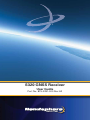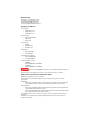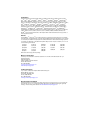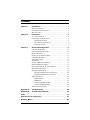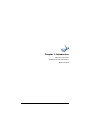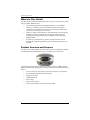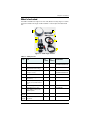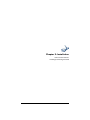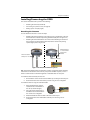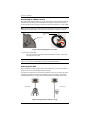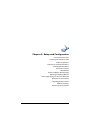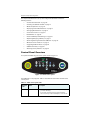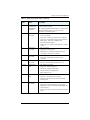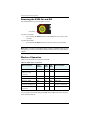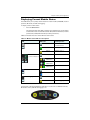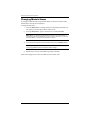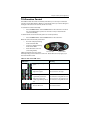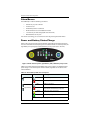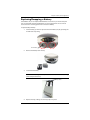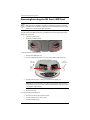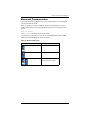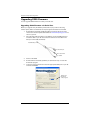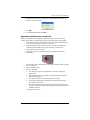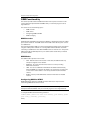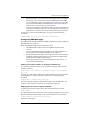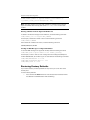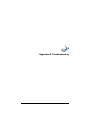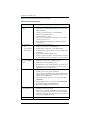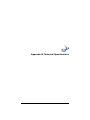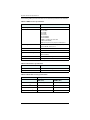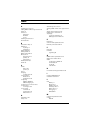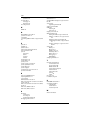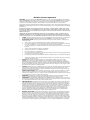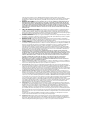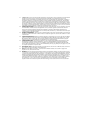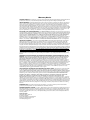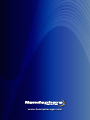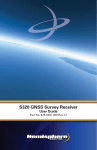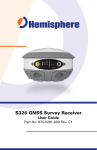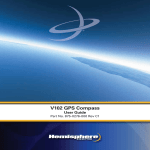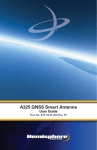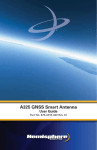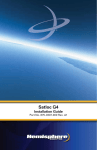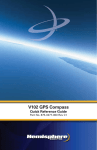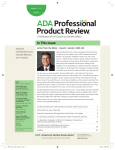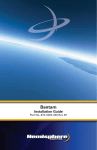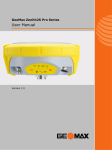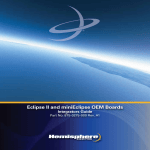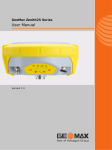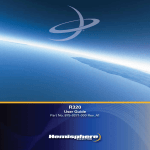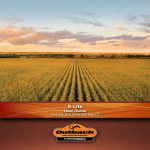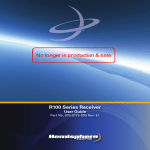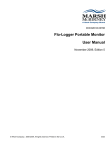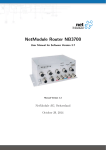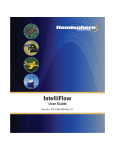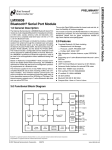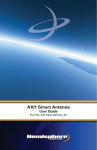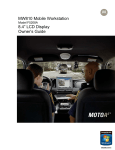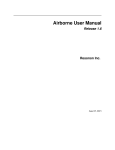Download Product Name S320 GNSS Receiver
Transcript
S320 GNSSName Receiver Product GuideGuide QuickUser Reference Part No. 875-0281-000 Part No. Rev A2 Environmental Temperature – operating -30C to +65C Temperature – storage -40C to +85C Humidity MIL-STD-810F Method 5-7.4 Vibration MIL-STD-810F FIG. 514.5C-1 Loose cargo MIL-STD-810F FIG. 514.5C-5 Regulatory Compliance CE Compliance • EN 301 489-1 v1.8.1 • EN 301 489-3 v1.4.1 • EN 301 489-7 v1.3.1 FCC Compliance • FCC Part 15 Subpart B • FCC Part 22 • FCC Part 24 IC Compliance • RSS210 • RSS132 Issue 2 • RSS133 Issue 5 Certifications • FCC ID: ZC8S320 • IC: 9586A-S320 Contains Bluetooth Module: • FCC ID: ED9LMX9838 • IC: 1520A-LMX9838 Contains UHF radio module: • If 900MHz FCC ID: NS908P24IC: 3143A-08P24 • If 400MHz FCC ID: NS909P30IC: 3143A-09P30 Before using the 400 MHz radio module you must obtain a valid radio license for your jurisdiction. Only set the radio to the frequency and power you are licensed to use at your location. USA- Federal Communication Commission (FCC) Radiofrequency radiation exposure Information: This equipment complies with FCC radiation exposure limits set forth for an uncontrolled environment. GSM Mode • When using the GSM to receive correction data, this equipment should be installed and operated with a minimum distance of 20 cm between the radiator and your body. UHF Radio Mode • When using the 900 MHz, n920 from Microhard, this equipment should be installed and operated with minimum distance of 23 cm. • When using the 400 MHz radio, nL400 from Microhard, this equipment should be installed and operated with a minimum distance of 24 cm. This transmitter must not be co-located or operating in conjunction with any other antenna or transmitter. Modifications not expressly approved by Hemisphere GPS could void the user's authority to operate the equipment. This device complies with Part 15 of the FCC Rules. Operation is subject to the following two conditions: (1) this device may not cause harmful interference, and (2) this device must accept any interference received, including interference that may cause undesired operation. This equipment has been tested and found to comply with the limits for a Class B digital device, pursuant to Part 15 of FCC Rules. These limits are designed to provide reasonable protection against harmful interference in a residential installation. This equipment generates, uses, and can radiate radio frequency energy. If not installed and used in accordance with the instructions, it may cause harmful interference to radio communications. However, there is no guarantee that interference will not occur in a particular installation. If this equipment does cause harmful interference to radio or television reception, which can be determined by tuning the equipment off and on, the user is encouraged to try and correct the interference by one or more of the following measures: • Reorient or relocate the receiving antenna. • Increase the distance between the equipment and the receiver. • Connect the equipment to outlet on a circuit different from that to which the receiver is connected. • Consult the dealer or an experienced radio/TV technician for help. Any changes or modifications not expressly approved by the party responsible for compliance could void the user's authority to operate the equipment. Caution: Exposure to Radio Frequency Radiation. This device must not be co-located or operating in conjunction with any other antenna or transmitter. Canada - Industry Canada (IC) This device complies with RSS 210 of Industry Canada. Operation is subject to the following two conditions: (1) this device may not cause interference, and (2) this device must accept any interference, including interference that may cause undesired operation of this device. L ' utilisation de ce dispositif est autorisée seulement aux conditions suivantes: (1) il ne doit pas produire d'interference et (2) l' utilisateur du dispositif doit étre prêt à accepter toute interference radioélectrique reçu, même si celle-ci est susceptible de compromettre le fonctionnement du dispositif. Caution: Exposure to Radio Frequency Radiation. The installer of this radio equipment must ensure that the antenna is located or pointed such that it does not emit RF field in excess of Health Canada limits for the general population; consult Safety Code 6, obtainable from Health Canada's website http://www.hc-sc.gc.ca/rpb. Europe – Declaration of Conformity This device is in compliance with the essential requirements of the R&TTE Directive 1999/5/EC. Copyright Notice Hemisphere GPS Precision GPS Applications Copyright © Hemisphere GPS (2011). All rights reserved. No part of this manual may be reproduced, transmitted, transcribed, stored in a retrieval system or translated into any language or computer language, in any form or by any means, electronic, mechanical, magnetic, optical, chemical, manual or otherwise, without the prior written permission of Hemisphere GPS. Trademarks Hemisphere GPS®, the Hemisphere GPS logo, A100TM, A20TM, A21TM, A220TM, A221TM, A30TM, A31TM, A42TM, A52TM, AerialACETM, AirStarTM, AirTracTM, AutoMateTM, BantamTM, BaseLineHDTM, BaseLineXTM, BEELINE®, COASTTM, Contour LockTM, Crescent®, Earthworks®, EclipseTM, e-Dif®, eDrive®, eDriveTCTM, eDriveVSiTM, eDriveXTM, FliteTracTM, G100TM, GateMateTM, GPSteerTM, H102TM, HQTM, IntelliFlow®, IntelliGateTM, IntelliStarTM, IntelliTracTM, Just Let GoTM, L-DifTM, LiteStar IITM, LV101TM, LX-1TM, LX-2TM, M3TM, MapStar®, MBX-4TM, miniEclipseTM, OutbackTM, Outback 360TM, Outback Guidance CenterTM, Outback Guidance®, Outback HitchTM, Outback STM, Outback S2TM, Outback S3TM, Outback S-LiteTM, Outback StsTM, Outback Steering GuideTM, PocketMAX PCTM, PocketMAXTM, PocketMax3TM, R100TM, R131TM, R220TM, R320TM, Satloc®, the Satloc logo, SBX-4TM, V101TM, V102TM, V111TM, VS101TM, VS111TM, VectorTM, X200TM, X300TM, XF100TM, XF101TM, and XF102TM are proprietary trademarks of Hemisphere GPS. Other trademarks are the properties of their respective owners. Patents The Outback STM and S-LiteTM automated navigation and steering guide systems are covered by U.S. Patents No. 6,539,303 and No. 6,711,501. The Outback HitchTM automated hitch control system is covered by U.S. Patent No. 6,631,916. The Outback eDriveTCTM GPS assisted steering system is covered by U.S. Patent No. 7,142,956. Hemisphere GPS products may be covered by one or more of the following U.S. Patents: 6,111,549 6,397,147 6,469,663 6,501,346 6,539,303 6,549,091 6,631,916 6,711,501 6,744,404 6,865,465 6,876,920 7,142,956 7,162,348 7,277,792 7,292,185 7,292,186 7,373,231 7,400,956 7,400,294 7,388,539 7,429,952 7,437,230 7,460,942 Other U.S. and foreign patents pending. Notice to Customers Contact your local dealer for technical assistance. To find the authorized dealer near you: Hemisphere GPS 4110 9th Street S.E. Calgary, Alberta, Canada T2G 3C4 Phone: 403-259-3311 Fax: 403-259-8866 [email protected] www.hemispheregps.com Technical Support If you need to contact Hemisphere GPS Technical Support: 8444 N 90th St, Suite 130 Scottsdale, AZ 85258 USA Phone: (480) 348-9919 Fax: (480) 348-6370 [email protected] Documentation Feedback Hemisphere GPS is committed to the quality and continuous improvement of our products and services. We urge you to provide Hemisphere GPS with any feedback regarding this guide by writing to the following email address: [email protected]. Contents Chapter 1 Introduction . . . . . . . . . . . . . . . . . . . . . . . . . . . . . . 1 What’s In This Guide? . . . . . . . . . . . . . . . . . . . . . . . . . . . . . . . . . . . . 2 Product Overview and Features . . . . . . . . . . . . . . . . . . . . . . . . . . . . 2 What’s Included . . . . . . . . . . . . . . . . . . . . . . . . . . . . . . . . . . . . . . . . . 3 Chapter 2 Installation . . . . . . . . . . . . . . . . . . . . . . . . . . . . . . . 5 Ports and Connections . . . . . . . . . . . . . . . . . . . . . . . . . . . . . . . . . . . . 6 Installing/Connecting the S320 . . . . . . . . . . . . . . . . . . . . . . . . . . . . . 7 Attaching the Antenna . . . . . . . . . . . . . . . . . . . . . . . . . . . . . . . . 7 Connecting to a Power Source . . . . . . . . . . . . . . . . . . . . . . . . . 8 Setting Up the Unit . . . . . . . . . . . . . . . . . . . . . . . . . . . . . . . . . . 8 Chapter 3 Setup and Configuration . . . . . . . . . . . . . . . . . . . . 9 Control Panel Overview . . . . . . . . . . . . . . . . . . . . . . . . . . . . . . . . . . 10 Powering the S320 On and Off . . . . . . . . . . . . . . . . . . . . . . . . . . . . 12 Modes of Operation . . . . . . . . . . . . . . . . . . . . . . . . . . . . . . . . . . . . . 12 Displaying Current Module Status . . . . . . . . . . . . . . . . . . . . . . . . . 13 Changing Module Status . . . . . . . . . . . . . . . . . . . . . . . . . . . . . . . . . 14 Tilt Function Control . . . . . . . . . . . . . . . . . . . . . . . . . . . . . . . . . . . . 15 Alarm/Buzzer . . . . . . . . . . . . . . . . . . . . . . . . . . . . . . . . . . . . . . . . . . 16 Power and Battery Status/Charge . . . . . . . . . . . . . . . . . . . . . . . . . . 16 Replacing/Swapping a Battery . . . . . . . . . . . . . . . . . . . . . . . . . . . . 17 Removing/Inserting the SD Card / SIM Card . . . . . . . . . . . . . . . . . 18 Bluetooth Communication . . . . . . . . . . . . . . . . . . . . . . . . . . . . . . . 19 Upgrading S320 Firmware . . . . . . . . . . . . . . . . . . . . . . . . . . . . . . . 20 Upgrading S320 Firmware via Serial Port . . . . . . . . . . . . . . . 20 Upgrading S320 Firmware via SD Card . . . . . . . . . . . . . . . . . 21 GSM Functionality . . . . . . . . . . . . . . . . . . . . . . . . . . . . . . . . . . . . . . 22 GSM Overview . . . . . . . . . . . . . . . . . . . . . . . . . . . . . . . . . . . . . 22 GSM Modes . . . . . . . . . . . . . . . . . . . . . . . . . . . . . . . . . . . . . . . 22 Configuring GSM for NTRIP . . . . . . . . . . . . . . . . . . . . . . . . . . 22 Configuring SMS Messaging . . . . . . . . . . . . . . . . . . . . . . . . . 23 Restoring Factory Defaults . . . . . . . . . . . . . . . . . . . . . . . . . . . . . . . 24 Appendix A Troubleshooting . . . . . . . . . . . . . . . . . . . . . . . . . . 25 Appendix B Technical Specifications . . . . . . . . . . . . . . . . . . . 27 Index . . . . . . . . . . . . . . . . . . . . . . . . . . . . . . . . . . . . . . . . . . . . . . . 31 End User License Agreement . . . . . . . . . . . . . . . . . . . . . . . . . . . . 33 Warranty Notice . . . . . . . . . . . . . . . . . . . . . . . . . . . . . . . . . . . . . . 36 S320 User Guide v PN 875-0281-000 Rev A2 Chapter 1: Introduction What’s In This Guide? Product Overview and Features What’s Included S320 User Guide 1 PN 875-0281-000 Rev A2 Chapter 1: Introduction What’s In This Guide? This User Guide provides the following information to get you up and running quickly with your S320™ GNSS Receiver: • This chapter briefly describes the S320 and the parts in your S320 kit. • Chapter 2, “Installation” provides a detailed overview of the physical specifications of the S320 and includes such information as attaching the antenna and connecting to a power source. • Chapter 3, “Setup and Configuration” describes setting up and configuring the S320, performing such basic tasks as using the control panel and swapping and charging the batteries, and GSM functionality regarding NTRIP and SMS. • Appendix A, “Troubleshooting” provides possible solutions for issues. • Appendix B, “Technical Specifications” lists the technical specifications of the S320. Product Overview and Features The S320 is an integrated GNSS survey and mapping device for mobile data collection providing differential GPS (DGPS) accuracy in a rugged, all-in-one enclosure. Powered by Hemisphere GPS’ powerful dual-frequency Eclipse™ II OEM board, the S320 is suitable for GIS, mapping, land surveying, and construction with the following features: • Can be mounted on a range pole or tripod and carried by a single worker • Small and lightweight with good pole balance • Rugged construction • Integrated batteries • Data storage • Radio communications • Fully functional without the need for external cables S320 User Guide 2 PN 875-0281-000 Rev A2 Chapter 1: Introduction What’s Included The S320 is available as a single unit or two units (base/rover setup). Figure 1-1 shows the parts included in the single unit kit and Table 1-1 lists the parts included in both kits. A B C D F E H G Figure 1-1: S320 single unit kit Table 1-1: S320 parts list Item Item Qty (1 Unit) Qty (2 Units) Part Number A S320 1 2 804-0079-000 (400 MHz) 804-0090-000 (900 MHz) B Antenna bracket (for upward vertical antenna mounting) 1 2 C Antenna (model/type depends on region of use) 1 2 D SD card 1 2 750-1099-000 E Batteries (rechargeable lithium-ion) 2 4 427-0043-000 F Power cable, external, 2-pin circular, 3 m (for base station unit) N/A 1 054-0119-000 G Battery charger 1 2 427-0044-000 H Data cable, 9-pin to 9-pin serial, USB connector, and USB receptacle 1 2 051-0258-000 Not shown Pelican case 1 1 002-0083-000 Not shown S320 User Guide (this document) 1 1 875-0281-000 S320 User Guide 602-1096-000 150-0021-000 (400 MHz) 150-0022-000 (900 MHz) 3 PN 875-0281-000 Rev A2 Chapter 2: Installation Ports and Connections Installing/Connecting the S320 S320 User Guide 5 PN 875-0281-000 Rev A2 Chapter 2: Installation Ports and Connections All connections and ports are located on the bottom of the unit, as shown in Figure 2-1. Table 2-1 provides additional information about each port/connection. Data port Power port Antenna port Pole mount Serial port Figure 2-1: S320 ports and connectors Table 2-1: S320 ports and connections Port What to connect Antenna port External antenna (Item C in Table 1-1 on page 3) Serial port External serial devices Data port Data cable (Item H in Table 1-1 on page 3) Power port External power cable (Item F in Table 1-1 on page 3) Mounting hole Pole or tripod mount S320 User Guide 6 PN 875-0281-000 Rev A2 Chapter 2: Installation Installing/Connecting the S320 This section describes how to perform the following: • Attaching the antenna (see below) • Connecting to a power source (see page 8) • Setting up the unit (see page 8) Attaching the Antenna You can attach the antenna in one of two ways: • Attaching the antenna directly to the antenna port on the bottom of the unit with the antenna vertical and pointing downward (left photo in Figure 2-2) • Attaching the antenna bracket to the unit and then attaching the antenna to the port at the end of the bracket with the antenna vertical and pointing upward (right photo in Figure 2-2) Bracket attached to unit and anten inserted into bracket Antenna inserted directly into unit Antenna bracket Figure 2-2: Antenna installation options Tip: The antenna bracket offers an alternative solution in situations where installing the antenna on the bottom of the unit may not provide suitable reception, such as where a small increase in antenna height has a noticeable effect on reception. To install the antenna directly into the unit: 1. On the bottom of the unit remove the rubber cap covering the antenna port. 2. Screw the antenna into the antenna port until snug. Do not overtighten. To install the antenna using the antenna bracket: 1. Align the bracket to fit into the recessed area on the bottom of the unit (as shown at right). 2. Using the two thumbscrews on the bracket secure the bracket to the unit. Do not overtighten. Antenna port 3. Attach the bracket’s antenna cable to the unit’s antenna port. 4. Screw the antenna into the bracket’s antenna port until snug. Do not overtighten. S320 User Guide 7 PN 875-0281-000 Rev A2 Chapter 2: Installation Connecting to a Power Source The S320 power cable has a two-pin circular connector at one end and two clamps at the other end (red clamp positive and black clamp negative). The power supply is a nominal 12 VDC power supply and maximum current consumption is < 1 A at 12 VDC. Note: The power cable is included with the two-unit base/rover kit; it is not included in the single-unit kit. See Table 1-1 on page 3 for information on the parts in each kit. Power cable end Power port Figure 2-3: Connecting the power cable To connect the power cable: • Line up the red dot on the power cable end with the red dot on the power port and press into place. Note: Applying external power does not charge the Li-ion batteries in the battery trays. You must use a suitable battery charger to charge the batteries. Setting Up the Unit Figure 2-4 shows a typical setup for both a base station unit and a rover unit (tripod and pole mount not included, data collector optional). The antenna in Figure 2-4 is connected to the bottom of the unit; you have the option of attaching the antenna to the antenna bracket so the antenna faces upward. See “Attaching the Antenna” on page 7 for more information on attaching the antenna. Base setup Rover setup Figure 2-4: Typical base and rover setup S320 User Guide 8 PN 875-0281-000 Rev A2 Chapter 3: Setup and Configuration Control Panel Overview Powering the S320 On and Off Modes of Operation Displaying Current Module Status Changing Module Status Tilt Function Control Alarm/Buzzer Power and Battery Status/Charge Replacing/Swapping a Battery Removing/Inserting the SD Card / SIM Card Bluetooth Communication Upgrading S320 Firmware GSM Functionality Restoring Factory Defaults S320 User Guide 9 PN 875-0281-000 Rev A2 Chapter 3: Setup and Configuration This chapter describes how to set up and configure the S320 and includes the following sections: • “Control Panel Overview” on page 10 • “Powering the S320 On and Off” on page 12 • “Modes of Operation” on page 12 • “Displaying Current Module Status” on page 13 • “Changing Module Status” on page 14 • “Tilt Function Control” on page 15 • “Alarm/Buzzer” on page 16 • “Power and Battery Status/Charge” on page 16 • “Replacing/Swapping a Battery” on page 17 • “Removing/Inserting the SD Card / SIM Card” on page 18 • “Bluetooth Communication” on page 19 • “Upgrading S320 Firmware” on page 20 • “GSM Functionality” on page 22 • “Restoring Factory Defaults” on page 24 Control Panel Overview You operate the S320 using the control panel shown in Figure 3-1. 4 1 2 3 5 7 8 6 A B Figure 3-1: S320 control panel The S320 beeps on any keypress. Table 3-1 describes the each button and LED of the control panel. Table 3-1: S320 control panel items Diagram Item Name Description A Power button • If unit is Off, press and hold until unit powers up (until you hear one beep) • If unit is On, press and hold for approximately 3 seconds (until you hear three beeps) to turn unit off S320 User Guide 10 PN 875-0281-000 Rev A2 Chapter 3: Setup and Configuration Table 3-1: S320 control panel items (continued) Diagram Item B 1 2 3 4 5 and 6 7 8 Name Description Select button (for Bluetooth/ UHF/GSM/SD modules) Allows you to review module status or change the status (power on/off) of a module UHF/GSM radio status LED • GPS position status LED See “Displaying Current Module Status” on page 13 and “Changing Module Status” on page 14 for more information on the Select button. Off – UHF radio or GSM module is OFF; or no RTK position computed • On (yellow) – floating point RTK position achieved • On (green) – fixed ambiguity RTK position achieved • Blink (green) – UHF radio or GSM module transmitting/receiving data • Pulse (red) – error condition with UHF radio or GSM module • Off – no position • On (yellow) – valid position • Blink (yellow) – operating as a base station and converging on reference coordinates DGPS position status LED • Off – no differential corrections available • On (green) – differentially corrected position computed External power status LED • Off – external power not present • On (red) – external power present and in use Battery status LED • Off – battery not present Bluetooth status LED SD logging status LED S320 User Guide • On (green) – battery charge full • On (yellow) – battery charge < 50% • On (red) – battery charge depleted • Blink – battery in use • Off – Bluetooth inactive • On (blue) – active Bluetooth connection • Blink (blue) - Bluetooth active and transmitting/ receiving data • Off – SD card not inserted • On (yellow) – SD card inserted, not logging data • Blink (yellow) - SD card inserted and reading/writing data to SD card • Pulse (yellow) at 5 Hz - SD card inserted and low free space 11 PN 875-0281-000 Rev A2 Chapter 3: Setup and Configuration Powering the S320 On and Off Use the Power button to power the S320 on and off. Power button To power on the S320: • Press and hold the Power button until the S320 powers up (until you hear one beep) To power off the S320: • Press and hold the Power button for 3 seconds (until you hear 3 beeps) Note: When you power on the S320 the LEDs go through a ‘heartbeat’ sequence (each LED lights up in succession); during this time the modules power up and the devices initialize. Modes of Operation Table 3-2 lists the modes of operation for the S320. Table 3-2: S320 modes of operation Mode Description Eclipse Software GSM Mode UHF Mode Bluetooth Mode OmniSTAR® rover SBASRTKB OFF OFF ON or OFF Single point data collection for post processing SBASRTKB OFF OFF ON or OFF RTK Base Station SBASRTKB OFF ON ON or OFF RTK Rover - UHF RTK OFF ON ON or OFF RTK Rover - GSM RTK ON OFF ON or OFF RTK Rover - External corrections via Bluetooth RTK OFF OFF ON (both ports - one monitor, one diff input) RTK Rover - External serial corrections RTK OFF OFF ON or OFF You can quickly review and/or change the GSM, UHF, and Bluetooth states using the Power and Select buttons. S320 User Guide 12 PN 875-0281-000 Rev A2 Chapter 3: Setup and Configuration Displaying Current Module Status The S320 allows you to quickly review the status of each module (UHF/GSM, mode of operation, Bluetooth, and SD card logging). To display current module status: • Press the Select button The external power status LED is red (the unit is displaying its current status) and the LED of each module will be either OFF (LED not illuminated, module powered off) or ON (LED illuminated, module powered on). Table 3-3 illustrates the colors of the LEDs for each module. Table 3-3: Module status LED color descriptions LED LED Color UHF/GSM GPS and DGPS position indicators Bluetooth SD card logging S320 Operation Off UHF radio and GSM module both off Green UHF radio on Yellow GSM module on Off (both) OmniSTAR GPS Yellow DGPS None RTK rover GPS None DGPS Green RTK base GPS Yellow DGPS Green e-Dif Off Bluetooth off Blue Bluetooth on Off SD card logging off Yellow SD card logging on For example, in the figure below the UHF radio is on, the unit is in RTK Rover mode, Bluetooth is active, and SD card logging is on. S320 User Guide 13 PN 875-0281-000 Rev A2 Chapter 3: Setup and Configuration Changing Module Status You change module status by using the Select button to select the module and the Power button to change the module status. To change module status: 1. Press the Select button to display the status of all modules (if the LED is on, the module is on; if the LED is off, the module is off). 2. Press the Select button again to select the first module (UHF/GSM). Note: When you press the Select button the LED (for the module status you are changing) remains illuminated for 5 seconds, during which time you can use the Power button to change the module status in step 3. 3. If you want to change the current module’s status, press the Power button. Note: When you press the Power button the LED (for the module status you are changing) blinks 5 times to indicate a status change. 4. Repeat steps 2 and 3 for each remaining module (if desired). After a status change, the function of the LEDs return to normal mode. S320 User Guide 14 PN 875-0281-000 Rev A2 Chapter 3: Setup and Configuration Tilt Function Control The S320 includes tilt control functionality that allows you to level your unit based using five of the LED indicators. When you activate tilt control you see the changes to the angle of the antenna in real time (similar to a level). To activate tilt control functionality: • Press the Power button and the Select button at the same time. The tilt of the unit is displayed for a period of 1 minute or until you deactivate tilt control functionality To deactivate tilt control functionality (return to normal operation): • Press the Power button and the Select button at the same time. When tilt control functionality is activated: • X-axis tilt is displayed along three horizontal LEDs • Y-axis tilt is displayed along three vertical LEDs • Each LED shows a 0.5° tilt (user-configurable) X-axis tilt LEDs Y-axis tilt LEDs Table 3-4 illustrates the colors of the LEDs depending on the tilt direction of the unit. These LED colors only apply if you have activated tilt control. Table 3-4: Tilt control LED colors LED Colors S320 User Guide Meaning Middle (right battery) LED is green Unit is level Left LED is green Unit is off level to the left Right LED is green Unit is off level to the right Left LED is green and middle (right battery) LED is red Unit is off level to the left by more than twice the configurable amount Right LED is green and middle (right battery) LED is red Unit is off level to the right by more than twice the configurable amount Top LED is red Unit is tilted backward Bottom LED is red Unit is tilted forward 15 PN 875-0281-000 Rev A2 Chapter 3: Setup and Configuration Alarm/Buzzer The S320 beeps under the following conditions: • Whenever you press a button • Position is lost • Differential position is achieved • Bluetooth device is connected/disconnected • Low memory for data storage (SD card almost full) • Both batteries are very low If an alarm is sounding, you can silence the alarm by pressing the Power button. Power and Battery Status/Charge LEDs on the console provide power and battery status/charge information based on the color of the LEDs. For example, Figure 3-2 indicates there is no external power, the right battery is fully charged, and the left battery is not present (not in the unit). Figure 3-2: No external power, right battery full, left battery not present Table 3-5 describes what the power/battery LED colors indicate. The S320 prioritizes power usage to use external power when available, regardless of the status of the internal batteries. Table 3-5: Power/battery LED color descriptions LED LED Color Power Left battery Right battery Meaning Off No external power Red External power present and in use Off Battery not present Red Battery very low or fully discharged (unit will beep when both batteries are very low) Yellow Battery less than 1/2 charged Green Battery fully charged Note: A blinking battery light indicates that battery is in use. S320 User Guide 16 PN 875-0281-000 Rev A2 Chapter 3: Setup and Configuration Replacing/Swapping a Battery If the S320 is off you can replace both batteries at one time. If you want to keep the unit running while replacing the batteries you must replace them one at a time to ensure the unit is receiving power from at least one battery. To replace/swap a battery: 1. For the battery you want to replace remove the battery tray by squeezing the thumb lever and pulling. Thumb lever 2. Remove the battery from the tray. 3. Insert the new battery. Note: When inserting the battery make sure the end with the leads (on top) points away from the tray. Battery leads 4. Replace the tray, making sure the tray snaps into place. S320 User Guide 17 PN 875-0281-000 Rev A2 Chapter 3: Setup and Configuration Removing/Inserting the SD Card / SIM Card Caution: Use electrostatic discharge (ESD) protection, such as by wearing an ESD strap that is attached to an earth ground, before inserting or removing the SIM card on the S320. If an ESD strap is not available then touch a metal object prior to accessing the SIM card holder. The SD card and the SIM card are only accessible by first removing the appropriate battery tray, where the: • Left tray is labeled “SD” • Right tray is labeled “SIM” To remove the SD card or SIM card: 1. Remove the left battery tray. 2. Place the S320 upside down (on its top) to get a better view of the card. notch end goes n first notch end goes in first SIM card 3. SD card Gently push the card in; it will then snap back and slightly out. Note: When you insert either card make sure the contacts on the card are facing the top of the unit and the side of the card with the notch goes in first (see figure in step 2 above). 4. Remove the card. To insert the SD card or SIM card: 1. Place the card in its appropriate card slot. 2. Gently push the card in until it clicks. 3. Replace the battery tray. S320 User Guide 18 PN 875-0281-000 Rev A2 Chapter 3: Setup and Configuration Bluetooth Communication If you have a Bluetooth-enabled device, such as a data collector, you can wirelessly communicate with the S320. When you attempt to connect the S320 to a Bluetooth-enabled device, such as a handheld data collector, the following S320 Bluetooth information appears on the device: HGPS S320 XXXXXX where “XXXXXX” is the Eclipse board serial number To complete the connection you must use the correct PIN/Passkey, which is 0000. Table 3-6 describes the Bluetooth status LED options. Table 3-6: Bluetooth LED status LED Colors Meaning Off Bluetooth inactive Blue Active Bluetooth connection Blue blinking/pulsing S320 User Guide Active Bluetooth connection and transmitting/receiving data 19 PN 875-0281-000 Rev A2 Chapter 3: Setup and Configuration Upgrading S320 Firmware You can upgrade S320 firmware via serial port or SD card. Upgrading S320 Firmware via Serial Port Before you upgrade verify the S320 is powered off and, if you will not be using external power, both Li-ion batteries are fully charged and inserted into the S320. 1. Download the Autoloader_S320 executable (.exe file) for the most recent version from the Hemisphere GPS website at www.hemispheregps.com and save it to your PC. 2. Using the data cable included in your S320 kit, connect the DB9 serial port end of the cable to your PC and connect the other end of the cable to the data port on the S320 (see below): To S320 data port To PC serial port Not used in this procedure 3. Power on the S320. 4. Double-click the Autoloader_S320 file you download in step 1 to start the Autoloader program. 5. In the Com Port drop-down box select the appropriate COM port on your PC and then click Load. Status area shows the load progress S320 User Guide 20 PN 875-0281-000 Rev A2 Chapter 3: Setup and Configuration The Status area shows the load progress. When loading is complete the following message appears. 6. Click OK. 7. In the Autoloader window click Exit. Upgrading S320 Firmware via SD Card Before you upgrade verify the S320 is powered off and, if you will not be using external power, both Li-ion batteries are fully charged and inserted into the S320. 1. Download the S320_Upgrade.zip file from the Hemisphere GPS website at www.hemispheregps.com and save it to your PC. 2. Unzip the file and extract the contents to the root folder of the SD card, ensuring the same folder structure of the contents on the SD card. 3. Remove the SD card from the PC. 4. If necessary remove the left battery tray from the S320 (the left tray is labeled SD). 5. Insert the SD card into the S320 (see “Removing/Inserting the SD Card / SIM Card” on page 18). 6. Replace the battery tray. 7. Power on the S320. a. The LEDs cycle from left to right while the receiver is reading the upgrade file. b. After the file has passed all internal verifications, the bottom battery LED illuminates green. c. The LEDs cycle from left to right while the file is copied. d. All the LEDs flash quickly to indicate the new firmware file is being committed to the receiver. e. After committing the new file to internal flash, the LEDs cycle from left to right one more time before resetting the receiver and returning to the heartbeat sequence. The upgrade is complete. S320 User Guide 21 PN 875-0281-000 Rev A2 Chapter 3: Setup and Configuration GSM Functionality This section provides advanced GSM information that requires connection to a PC running either Hemisphere GPS’ PocketMax utility or a terminal program such as HyperTerminal. This section covers the following topics: • GSM overview • GSM modes • Configuring GSM for NTRIP • SMS messaging GSM Overview Global System for Mobile Communications (GSM) is a network technology for mobile phone communications. The GSM modem in the S320 is what allows you to connect to a GSM carrier. The Access Point Name (APN) is a protocol that allows the S320 to access the internet using the mobile phone network. It is a configurable network identifier used when connecting to a GSM carrier. The default APNCFG value is "internet.com". The specific APN required by the S320 depends on your mobile carrier. Check with your mobile provider for details. GSM Modes The GSM module operates in four modes: • IDLE - Default mode for the module. In this state, the GSM module only attempts to register on the network. • DIRECT IP - For users who have direct access to a server providing differential corrections. • LINK - For users to establish a link between two S320 modules directly, where the BASE has a dynamic IP address. You should only use this mode on the rover in a base station / rover setup (use IDLE mode for the base station). • NTRIP - Used to provide differential correction information to the GPS receiver. Configuring GSM for NTRIP NTRIP (Networked Transport of RTCM via Internet Protocol) is the protocol for transmitting GNSS data over the internet. Note: To configure NTRIP you must connect the S320 to a PC running either Hemisphere GPS’ PocketMax utility or a terminal program such as HyperTerminal. To configure NTRIP send the following command: $GSMCFG,NTRIP,[remote host name or IP address],[port number],[mount point name],[[username],[password]] where, S320 User Guide 22 PN 875-0281-000 Rev A2 Chapter 3: Setup and Configuration • Remote host name - server name (such as www.igs-ip.net) or an IP address • Mount point name - caster stream name from NTRIP Caster Source Table (you can download a sample source table from http://www.igs-ip.net:2101/). If you leave this field blank, the S320 will fetch the caster source table and select the mount point closest to its current position. • User name and password - authentication with a user name and password is required for most NTRIP casters. You can leave both blank to specify that no authentication is required. The user name and password are case sensitive. For example, to connect to the CALG0 stream on igs-ip.net send the following command: $GSMCFG,NRTIP,www.igs-ip.net,2101,CALG0,Usrnam,passwd Configuring SMS Messaging The S320 supports Short Message Service (SMS) configuration and event updates for both base and rover operations. When using SMS messaging keep the following in mind: • The GSM module must be powered on for SMS commands to work correctly. • You can send SMS messages to the S320 from up to three numbers and these numbers must be added to S320 approved numbers list. • By default the approved numbers list is comprised of the first three entries in the SIM card address book. However, for a typical data-only SIM card, the address book of the SIM card will be empty. • Use the appropriate country code (the following procedures use the “+1” country code for USA/Canada). Adding or Overwriting a Number on the Approved Number List You can add a number to an empty slot or overwrite an existing number using the following command: $JSMS,CONFIG,[slot number 1/2/3],[number],[name],[status messages ON | OFF] For example, to add “Service” (USA phone number 999-555-1212) to slot 1 with status messages OFF (or to replace the current number in slot 1) send the following command: $JSMS,CONFIG,1,+19995551212,Service,OFF The status message state (ON or OFF) allows the S320 to send an SMS back to the number to report information and events on the operation of the unit. Displaying the Current List of Approved Numbers To display the current list of approved numbers send the following command: $JSMS,CONFIG The reply below contains all information on the configured numbers and may include SIM card address book defaults that you can overwrite with your own information. $>JSMS,CONFIG,1,1,+19995551212,Service,OFF The format of the reply is: S320 User Guide 23 PN 875-0281-000 Rev A2 Chapter 3: Setup and Configuration $>JSMS,CONFIG,[number of approved numbers],[slot number 1/2/ 3],[number],[name],[status messages ON | OFF] Note: The reply contains one line for each number. For example, if there are two approved numbers then the reply will contain a “$>JSMS,CONFIG” line for each number. Deleting a Number from the Approved Number List To delete a number from the approved number list, send the following command: $JSMS,CONFIG,[1/2/3 or keyword ALL],DELETE For example, to delete the number in slot 2 send the following command: $JSMS,CONFIG,2,DELETE And to delete all numbers from the list, send the following command: $JSMS,CONFIG,ALL,DELETE Sending an SMS Message to an Approved Number To send an SMS message to an approved number, send the following command: $JSMS,SEND,[name or phone number or slot number],[message] For example, to send a “This is a test” message to Customer Support (USA phone number 480-348-9919, slot number 2) you can send either of the following commands: $JSMS,SEND,SERVICE,This is a test $JSMS,SEND,+14803489919,This is a test $JSMS,SEND,2,This is a test Restoring Factory Defaults If you need to restore your factory defaults for any reason you can do this via the Control panel. To restore factory defaults: • Press and hold the Power button for 10 to 20 seconds and release it while the GPS status and DGPS status LEDs are blinking. S320 User Guide 24 PN 875-0281-000 Rev A2 Appendix A: Troubleshooting S320 User Guide 25 PN 875-0281-000 Rev A2 Appendix A: Troubleshooting Table A-1 provides troubleshooting tips for the S320. Table A-1: S320 troubleshooting Issue Possible Resolution Receiver fails to power • External power is low • Check charge on external battery and the fuse on the power cable if applicable • Internal power: Check charge on internal batteries • Check all power cables and pins • Try other batteries or cables • Make sure to hold the power button down for a minimum of one full second to turn on • Ensure batteries are installed with contacts pointed in the correct direction No data logged • (1) Check receiver power status 1. No communication • (2) Verify it is locked to a valid DGPS signal • (2) Verify that it is locked to 4 or more GPS satellites 2. No valid data • (2) Check integrity and connectivity of power and data cable connections • Verify that the baud rate settings match • If trying to connect over Bluetooth, ensure Bluetooth module is powered ON and device is paired prior to opening the port • Verify that the RCTM or the Bin messages are not being accidentally output (send a $JSHOW command) • Verify that the baud rate settings match • Potentially, the volume of data requested to be output could be higher than the current baud rate supports. Try using a higher baud rate for communications • Verify antenna’s view of the sky, especially toward that SBAS satellites, south in the northern hemisphere • Verify the bit error rate (BER) and lock status of SBAS satellites (this can often be done on the receiving device or by using SLXMon - monitor BER value) • Verify that the proper application is running on the Eclipse (SBASRTKB) • Set the satellite selection to automatic mode $JFREQ,AUTO • Set the differential mode to $JDIFF,WAAS • Ensure there is SBAS coverage in your area • Verify that the baud rate of the RTCM input port matches the baud rate of the external source • Verify the pinout between the RTCM source and the RTCM input port (the “ground” pin and pinout must be connected, and from the “transmit” from the source must connect to the “receiver” of the RTCM input port) • If using RTK, ensure receiver is properly authorized for RTK. Random binary data from Eclipse OEM board No GNSS position No DGPS position in external RTCM mode Non-DGPS output S320 User Guide 26 PN 875-0281-000 Rev A2 Appendix B: Technical Specifications S320 User Guide 27 PN 875-0281-000 Rev A2 Appendix B: Technical Specifications The following tables provide information on the technical specifications of the S320. Table B-1: GNSS receiver specifications Item Specification Receiver type Dual frequency GNSS Channels All in view 12 L1CA GPS 12 L1P GPS 12 L2P GPS 12 L2C GPS 12 L1 GLONASS 12 L2 GLONASS 3 SBAS or 3 additional L1CA GPS 1 L-Band (OmniSTAR) Note: Some options may require a subscription. Positioning modes RTK, OmniSTAR (VBS/HP/XP/G2), ROX, SBAS, External RTCM, Autonomous RTK formats CMR, CMR+, RTCM3 OmniSTAR formats VBS/HP/XP,G2 Update rate / recording interval Selectable from 1, 2, 4, 5, 10 Hz (20 Hz available) Static performance Horizontal 5 mm + 0.5 ppm Cold start time < 60 s typical (no almanac or RTC) Table B-2: Performance specifications Item Specification Static performance Horizontal 5 mm + 0.5 ppm DGPS performance < 0.3 m Table B-3: Horizontal accuracy specifications Item Description 2DRMS (95%) 10 mm + 1 ppm 20 mm + 2 ppm 1,3 0.1 m 0.2 m 1 0.3 m 0.6 m 1.2 m 2.5 m RTK1,2 OmniSTAR HP SBAS (WAAS) RMS (67%) Autonomous, no SA1 S320 User Guide 28 PN 875-0281-000 Rev A2 Appendix B: Technical Specifications Table B-4: Communication and port specifications Item Description Bluetooth Dual port Radio GSM options Integrated 1 x GSM/GPRS 1 x SS (900 MHz or UHF range: 400 MHz) CDMA capable Baud rates 4800 - 115200 Serial ports 1 x RS-232 (9-pin circular, multi use) 1 x RS-232 (9-pin DSUB) Power port 1 x Power input (2-pin circular) USB 1 USB Host 1 USB Device (9-pin circular) Table B-5: Environmental specifications Item Specification Operating temperature -30°C to +65°C (-22°F to +149°F) Storage temperature -40°C to +85°C (-40°F to +185°F) Humidity Up to 100% condensing Enclosure IP67 Shock EP455, 2 m (6.56 ft) pole drop Table B-6: Power specifications Item Specification Battery 2 x lithium ion, 2.6 Ah each, 5.2 Ah total, 7.2 V External voltage 9 to 32 VDC Table B-7: Mechanical specifications Item Description Dimensions 114 H x 197 D mm (4.49 H x 7.76 D in) Weight 1.51 kg (3.33 lb) Material Plastic 1 Depends on multipath environment, number of satellites in view, satellite geometry, and ionospheric activity. 2 Depends also on baseline length. 3 Requires a subscription from OmniSTAR. S320 User Guide 29 PN 875-0281-000 Rev A2 Index A deactivating tilt control 15 deleting SMS number from approved list 24 device name for Bluetooth 19 DGPS position status LED 11 displaying current module status 13 SMS approved numbers 23 activating tilt control 15 adding SMS number to approved list 23 alarm 16 antenna 3 attaching 7 bracket 3 port 6 attaching the antenna 7 Autoloader 20 E Eclipse II 2 environmental specifications 29 External power status LED 11 B base station setup 8 batteries 3 replacing 17 swapping 17 battery charger 3 battery status 16 Battery status LED 11 Bluetooth 19 device name 19 passkey 19 status LED 11 bracket (antenna) 3 buzzer 16 F features 2 firmware upgrading 20 G GNSS receiver specifications 28 GPS position status LED 11 GSM configuring for NTRIP 22 functionality 22 modes 22 overview 22 C cables data 3, 20 power 3, 8 case 3 changing module status 14 communication Bluetooth 19 specifications 29 configuring GSM for NTRIP 22 SMS messaging 23 connecting to a power source 8 connections 6 mounting hole 6 control panel overview 10 power button 10 Select button 11 H horizontal accuracy specifications 28 I inserting SD/SIM card 18 installation overview 7 L LED Battery 11 Bluetooth 11 DGPS position 11 External power 11 GPS position 11 SD logging 11 UHF/GSM 11 M D mechanical specifications 29 modes GSM 22 data cable 3, 20 data port 6 S320 User Guide 31 PN 875-0281-000 Rev A2 Index Select button 11 sending SMS message to approved number 24 serial port 6 upgrading firmware 20 setting up the S320 8 SIM card inserting 18 removing 18 Single point mode 12 SMS messaging 23 adding a number to approved list 23 deleting number from approved list 24 displaying approved numbers 23 overwriting a number on approved list 23 sending message to approved number 24 status LED Battery 11 Bluetooth 11 DGPS position 11 External power 11 GPS position 11 SD logging 11 UHF/GSM 11 swapping batteries 17 operation 12 module status changing 14 displaying 13 mounting hole 6 N NTRIP 22 O OmniSTAR rover mode 12 operation modes 12 overview 2 overwriting SMS number on approved list 23 P parts list 3 passkey 19 pelican case 3 performance specifications 28 port specifications 29 ports 6 antenna 6 data 6 power 6 serial 6 Power button 10 power cable 3, 8 power port 6 power source connection 8 power specifications 29 power status 16 power supply 8 powering the unit on and off 12 product overview 2 T technical specifications communication 29 environmental 29 GNSS receiver 28 horizontal accuracy 28 mechanical 29 performance 28 port 29 power 29 tilt control 15 troubleshooting 26 R removing SD/SIM card 18 replacing batteries 17 rover setup 8 RTK base station mode 12 RTK rover (external corrections via Bluetooth) mode 12 RTK rover (external corrections via serial) mode 12 RTK rover (GSM) mode 12 RTK rover (UHF) mode 12 U UHF/GSM status LED 11 upgrading firmware overview 20 via SD card 21 via serial port 20 W S what’s included 3 SD card 3 inserting 18 removing 18 upgrading firmware 21 SD logging status LED 11 S320 User Guide 32 PN 875-0281-000 Rev A2 End User License Agreement IMPORTANT - This is an agreement (the "Agreement") between you, the end purchaser ("Licensee") and Hemisphere GPS Inc. ("Hemisphere") which permits Licensee to use the Hemisphere software (the "Software") that accompanies this Agreement. This Software may be licensed on a standalone basis or may be embedded in a Product. Please read and ensure that you understand this Agreement before installing or using the Software Update or using a Product. In this agreement any product that has Software embedded in it at the time of sale to the Licensee shall be referred to as a "Product". As well, in this Agreement, the use of a Product shall be deemed to be use of the Software which is embedded in the Product. BY INSTALLING OR USING THE SOFTWARE UPDATE OR THE PRODUCT, LICENSEE THEREBY AGREES TO BE LEGALLY BOUND BY THE TERMS OF THIS AGREEMENT. IF YOU DO NOT AGREE TO THESE TERMS, (I) DO NOT INSTALL OR USE THE SOFTWARE, AND (II) IF YOU ARE INSTALLING AN UPDATE TO THE SOFTWARE, DO NOT INSTALL THE UPDATE AND PROMPTLY DESTROY IT. HEMISPHERE PROVIDES LIMITED WARRANTIES IN RELATION TO THE SOFTWARE. AS WELL, THOSE WHO USE THE EMBEDDED SOFTWARE DO SO AT THEIR OWN RISK. YOU SHOULD UNDERSTAND THE IMPORTANCE OF THESE AND OTHER LIMITATIONS SET OUT IN THIS AGREEMENT BEFORE INSTALLING OR USING THE SOFTWARE OR THE PRODUCT. 1. 2. LICENSE. Hemisphere hereby grants to Licensee a non-transferable and non-exclusive license to use the Software as embedded in a Product and all Updates (collectively the "Software"), solely in binary executable form. RESTRICTIONS ON USE. Licensee agrees that Licensee and its employees will not directly or indirectly, in any manner whatsoever: a. install or use more copies of the Software than the number of copies that have been licensed; b. use or install the Software in connection with any product other than the Product the Software was intended to be used or installed on as set out in the documentation that accompanies the Software. c. copy any of the Software or any written materials for any purpose except as part of Licensee's normal backup processes; d. modify or create derivative works based on the Software; e. sub-license, rent, lease, loan or distribute the Software; f. permit any third party to use the Software; g. use or operate Product for the benefit of any third party in any type of service outsourcing, application service, provider service or service bureau capacity; h. reverse engineer, decompile or disassemble the Software or otherwise reduce it to a human perceivable form; i. 3. 4. 5. 6. 7. 8. 9. Assign this Agreement or sell or otherwise transfer the Software to any other party except as part of the sale or transfer of the whole Product. UPDATES. At Hemisphere's discretion Hemisphere may make Updates available to Licensee. An update ("Update") means any update to the Software that is made available to Licensee including error corrections, enhancements and other modifications. Licensee may access, download and install Updates during the Warranty Period only. All Updates that Licensee downloads, installs or uses shall be deemed to be Software and subject to this Agreement. Hemisphere reserves the right to modify the Product without any obligation to notify, supply or install any improvements or alterations to existing Software. SUPPORT. Hemisphere may make available directly or through its authorized dealers telephone and email support for the Software. Contact Hemisphere to find the authorized dealer near you. As well, Hemisphere may make available user and technical documentation regarding the Software. Hemisphere reserves the right to reduce and limit access to such support at any time. BACKUPS AND RECOVERY. Licensee shall back-up all data used, created or stored by the Software on a regular basis as necessary to enable proper recovery of the data and related systems and processes in the event of a malfunction in the Software or any loss or corruption of data caused by the Software. Licensee shall assume all risks of loss or damage for any failure to comply with the foregoing. OWNERSHIP. Hemisphere and its suppliers own all rights, title and interest in and to the Software and related materials, including all intellectual property rights. The Software is licensed to Licensee, not sold. TRADEMARKS. "Hemisphere GPS", "Outback Guidance", "BEELINE", "Crescent", "Eclipse" and the associated logos are trademarks of Hemisphere. Other trademarks are the property of their respective owners. Licensee may not use any of these trademarks without the consent of their respective owners. LIMITED WARRANTY. Hemisphere warrants solely to the Licensee, subject to the exclusions and procedures set forth herein below, that for a period of one (1) year from the original date of purchase of the Product in which it is embedded (the "Warranty Period"), the Software, under normal use and maintenance, will conform in all material respects to the documentation provided with the Software and any media will be free of defects in materials and workmanship. For any Update, Hemisphere warrants, for 90 days from performance or delivery, or for the balance of the original Warranty Period, whichever is greater, that the Update, under normal use and maintenance, will conform in all material respects to the documentation provided with the Update and any media will be free of defects in materials and workmanship. Notwithstanding the foregoing, Hemisphere does not warrant that the Software will meet Licensee's requirements or that its operation will be error free. WARRANTY EXCLUSIONS. The warranty set forth in Section (8) will not apply to any deficiencies caused by (a) the Product not being used as described in the documentation supplied to Licensee, (b) the Software having been altered, modified or converted in any way by anyone other than Hemisphere approved by Hemisphere, (c) any malfunction of Licensee's equipment or other software, or (d) damage occurring in transit or due to any accident, abuse, misuse, improper installation, lightning (or other electrical discharge) or neglect other than that caused by Hemisphere. Hemisphere GPS does not warrant or guarantee the precision or accuracy of positions obtained when using the Software (whether standalone or embedded in a Product). The Product and the Software is not intended and should not be used as the primary means of navigation or for use in safety of life applications. The potential 10. 11. 12. 13. 14. 15. 16. 17. 18. 19. 20. positioning and navigation accuracy obtainable with the Software as stated in the Product or Software documentation serves to provide only an estimate of achievable accuracy based on specifications provided by the US Department of Defense for GPS positioning and DGPS service provider performance specifications, where applicable. WARRANTY DISCLAIMER. EXCEPT AS EXPRESSLY SET OUT IN THIS AGREEMENT, HEMISPHERE MAKES NO REPRESENTATION, WARRANTY OR CONDITION OF ANY KIND TO LICENSEE, WHETHER VERBAL OR WRITTEN AND HEREBY DISCLAIMS ALL REPRESENTATIONS, WARRANTIES AND CONDITIONS OF ANY KIND INCLUDING FITNESS FOR A PARTICULAR PURPOSE, MERCHANTABILITY, ACCURACY, RELIABILITY OR THAT THE USE OF THE SOFTWARE WILL BE UNINTERRUPTED OR ERROR-FREE AND HEREBY DISCLAIMS ALL REPRESENTATIONS, WARRANTIES AND CONDITIONS ARISING AS A RESULT OF CUSTOM, USAGE OR TRADE AND THOSE ARISING UNDER STATUTE. LIMITS ON WARRANTY DISCLAIMER. Some jurisdictions do not allow the exclusion of implied warranties or conditions, so some of the above exclusions may not apply to Licensee. In that case, any implied warranties or conditions which would then otherwise arise will be limited in duration to ninety (90) days from the date of the license of the Software or the purchase of the Product. The warranties given herein give Licensee specific legal rights and Licensee may have other rights which may vary from jurisdiction to jurisdiction. CHANGE TO WARRANTY. No employee or agent of Hemisphere is authorized to change the warranty provided or the limitation or disclaimer of warranty provisions. All such changes will only be effective if pursuant to a separate agreement signed by senior officers of the respective parties. WARRANTY CLAIM. In the event Licensee has a warranty claim Licensee must first check for and install all Updates that are made available. The warranty will not otherwise be honored. Proof of purchase may be required. Hemisphere does not honor claims asserted after the end of the Warranty Period. LICENSEE REMEDIES. In all cases which involve a failure of the Software to conform in any material respect to the documentation during the Warranty Period or a breach of a warranty, Hemisphere's sole obligation and liability, and Licensee's sole and exclusive remedy, is for Hemisphere, at Hemisphere's option, to (a) repair the Software, (b) replace the Software with software conforming to the documentation, or (c) if Hemisphere is unable, on a reasonable commercial basis, to repair the Software or to replace the Software with conforming software within ninety (90) days, to terminate this Agreement and thereafter Licensee shall cease using the Software. Hemisphere will also issue a refund for the price paid by Licensee less an amount on account of amortization, calculated on a straight-line basis over a deemed useful life of three (3) years. LIMITATION OF LIABILITY. IN NO EVENT WILL HEMISPHERE BE LIABLE TO LICENSEE FOR ANY INCIDENTAL, CONSEQUENTIAL, SPECIAL OR INDIRECT DAMAGES INCLUDING ARISING IN RELATION TO ANY LOSS OF DATA, INCOME, REVENUE, GOODWILL OR ANTICIPATED SAVINGS EVEN IF HEMISPHERE HAS BEEN INFORMED OF THE POSSIBILITY OF SUCH LOSS OR DAMAGE. FURTHER, IN NO EVENT WILL HEMISPHERE'S TOTAL CUMULATIVE LIABILITY HEREUNDER, FROM ALL CAUSES OF ACTION OF ANY KIND, EXCEED THE TOTAL AMOUNT PAID BY LICENSEE TO HEMISPHERE TO PURCHASE THE PRODUCT. THIS LIMITATION AND EXCLUSION APPLIES IRRESPECTIVE OF THE CAUSE OF ACTION, INCLUDING BUT NOT LIMITED TO BREACH OF CONTRACT, NEGLIGENCE, STRICT LIABILITY, TORT, BREACH OF WARRANTY, MISREPRESENTATION OR ANY OTHER LEGAL THEORY AND WILL SURVIVE A FUNDAMENTAL BREACH. LIMITS ON LIMITATION OF LIABILITY. Some jurisdictions do not allow for the limitation or exclusion of liability for incidental or consequential damages, so the above limitation or exclusion may not apply to Licensee and Licensee may also have other legal rights which may vary from jurisdiction to jurisdiction. BASIS OF BARGAIN. Licensee agrees and acknowledges that Hemisphere has set its prices and the parties have entered into this Agreement in reliance on the limited warranties, warranty disclaimers and limitations of liability set forth herein, that the same reflect an agreed-to allocation of risk between the parties (including the risk that a remedy may fail of its essential purpose and cause consequential loss), and that the same forms an essential basis of the bargain between the parties. Licensee agrees and acknowledges that Hemisphere would not have been able to sell the Product at the amount charged on an economic basis without such limitations. PROPRIETARY RIGHTS INDEMNITY. Hemisphere shall indemnify, defend and hold harmless Licensee from and against any and all actions, claims, demands, proceedings, liabilities, direct damages, judgments, settlements, fines, penalties, costs and expenses, including royalties and attorneys' fees and related costs, in connection with or arising out of any actual infringement of any third party patent, copyright or other intellectual property right by the Software or by its use, in accordance with this Agreement and documentation, PROVIDED THAT: (a) Hemisphere has the right to assume full control over any action, claim, demand or proceeding, (b) Licensee shall promptly notify Hemisphere of any such action, claim, demand, or proceeding, and (c) Licensee shall give Hemisphere such reasonable assistance and tangible material as is reasonably available to Licensee for the defense of the action, claim, demand or proceeding. Licensee shall not settle or compromise any of same for which Hemisphere has agreed to assume responsibility without Hemisphere's prior written consent. Licensee may, at its sole cost and expense, retain separate counsel from the counsel utilized or retained by Hemisphere. INFRINGEMENT. If use of the Software may be enjoined due to a claim of infringement by a third party then, at its sole discretion and expense, Hemisphere may do one of the following: (a) negotiate a license or other agreement so that the Product is no longer subject to such a potential claim, (b) modify the Product so that it becomes noninfringing, provided such modification can be accomplished without materially affecting the performance and functionality of the Product, (c) replace the Software, or the Product, with non-infringing software, or product, of equal or better performance and quality, or (d) if none of the foregoing can be done on a commercially reasonable basis, terminate this license and Licensee shall stop using the Product and Hemisphere shall refund the price paid by Licensee less an amount on account of amortization, calculated on a straight-line basis over a deemed useful life of three (3) years. The foregoing sets out the entire liability of Hemisphere and the sole obligations of Hemisphere to Licensee in respect of any claim that the Software or its use infringes any third party rights. INDEMNIFICATION. Except in relation to an infringement action, Licensee shall indemnify and hold Hemisphere harmless from any and all claims, damages, losses, liabilities, costs and expenses (including reasonable fees of lawyers and other professionals) arising out of or in connection with Licensee's use of the Product, whether direct or indirect, including without limiting the foregoing, loss of data, loss of profit or business interruption. 21. 22. 23. 24. 25. 26. 27. 28. TERMINATION. Licensee may terminate this Agreement at any time without cause. Hemisphere may terminate this Agreement on 30 days notice to Licensee if Licensee fails to materially comply with each provision of this Agreement unless such default is cured within the 30 days. Any such termination by a party shall be in addition to and without prejudice to such rights and remedies as may be available, including injunction and other equitable remedies. Upon receipt by Licensee of written notice of termination from Hemisphere or termination by Licensee, Licensee shall at the end of any notice period (a) cease using the Software; and (b) return to Hemisphere (or destroy and provide a certificate of a Senior Officer attesting to such destruction) the Software and all related material and any magnetic or optical media provided to Licensee. The provisions of Sections 6), 7), 8), 9), 10), 15), 21), 26) and 27) herein shall survive the expiration or termination of this Agreement for any reason. EXPORT RESTRICTIONS. Licensee agrees that Licensee will comply with all export control legislation of Canada, the United States, Australia and any other applicable country's laws and regulations, whether under the Arms Export Control Act, the International Traffic in Arms Regulations, the Export Administration Regulations, the regulations of the United States Departments of Commerce, State, and Treasury, or otherwise as well as the export control legislation of all other countries. PRODUCT COMPONENTS. The Product may contain third party components. Those third party components may be subject to additional terms and conditions. Licensee is required to agree to those terms and conditions in order to use the Product. FORCE MAJEURE EVENT. Neither party will have the right to claim damages as a result of the other's inability to perform or any delay in performance due to unforeseeable circumstances beyond its reasonable control, such as labor disputes, strikes, lockouts, war, riot, insurrection, epidemic, Internet virus attack, Internet failure, supplier failure, act of God, or governmental action not the fault of the non-performing party. FORUM FOR DISPUTES. The parties agree that the courts located in Calgary, Alberta, Canada and the courts of appeal there from will have exclusive jurisdiction to resolve any disputes between Licensee and Hemisphere concerning this Agreement or Licensee's use or inability to use the Software and the parties hereby irrevocably agree to attorn to the jurisdiction of those courts. Notwithstanding the foregoing, either party may apply to any court of competent jurisdiction for injunctive relief. APPLICABLE LAW. This Agreement shall be governed by the laws of the Province of Alberta, Canada, exclusive of any of its choice of law and conflicts of law jurisprudence. CISG. The United Nations Convention on Contracts for the International Sale of Goods will not apply to this Agreement or any transaction hereunder. GENERAL. This is the entire agreement between Licensee and Hemisphere relating to the Product and Licensee's use of the same, and supersedes all prior, collateral or contemporaneous oral or written representations, warranties or agreements regarding the same. No amendment to or modification of this Agreement will be binding unless in writing and signed by duly authorized representatives of the parties. Any and all terms and conditions set out in any correspondence between the parties or set out in a purchase order which are different from or in addition to the terms and conditions set forth herein, shall have no application and no written notice of same shall be required. In the event that one or more of the provisions of this Agreement is found to be illegal or unenforceable, this Agreement shall not be rendered inoperative but the remaining provisions shall continue in full force and effect. Warranty Notice COVERED PRODUCTS: This warranty covers all products manufactured by Hemisphere GPS and purchased by the end purchaser (the "Products"), unless otherwise specifically and expressly agreed in writing by Hemisphere GPS. LIMITED WARRANTY: Hemisphere GPS warrants solely to the end purchaser of the Products, subject to the exclusions and procedures set forth below, that the Products sold to such end purchaser and its internal components shall be free, under normal use and maintenance, from defects in materials, and workmanship and will substantially conform to Hemisphere GPS’s applicable specifications for the Product, for a period of 12 months from delivery of such Product to such end purchaser (the ”Warranty Period”). Repairs and replacement components for the Products are warranted, subject to the exclusions and procedures set forth below, to be free, under normal use and maintenance, from defects in material and workmanship, and will substantially conform to Hemisphere GPS’s applicable specifications for the Product, for 90 days from performance or delivery, or for the balance of the original Warranty Period, whichever is greater. EXCLUSION OF ALL OTHER WARRANTIES. The LIMITED WARRANTY shall apply only if the Product is properly and correctly installed, configured, interfaced, maintained, stored, and operated in accordance with Hemisphere GPS’s relevant User’s Manual and Specifications, AND the Product is not modified or misused. The Product is provided “AS IS” and the implied warranties of MERCHANTABILITY and FITNESS FOR A PARTICULAR PURPOSE and ALL OTHER WARRANTIES, express, implied or arising by statute, by course of dealing or by trade usage, in connection with the design, sale, installation, service or use of any products or any component thereof, are EXCLUDED from this transaction and shall not apply to the Product. The LIMITED WARRANTY is IN LIEU OF any other warranty, express or implied, including but not limited to, any warranty of MERCHANTABILITY or FITNESS FOR A PARTICULAR PURPOSE, title, and non-infringement. LIMITATION OF REMEDIES. The purchaser’s EXCLUSIVE REMEDY against Hemisphere GPS shall be, at Hemisphere GPS’s option, the repair or replacement of any defective Product or components thereof. The purchaser shall notify Hemisphere GPS or a Hemisphere GPS’s approved service center immediately of any defect. Repairs shall be made through a Hemisphere GPS approved service center only. Repair, modification or service of Hemisphere GPS products by any party other than a Hemisphere GPS approved service center shall render this warranty null and void. The remedy in this paragraph shall only be applied in the event that the Product is properly and correctly installed, configured, interfaced, maintained, stored, and operated in accordance with Hemisphere GPS’s relevant User’s Manual and Specifications, AND the Product is not modified or misused. NO OTHER REMEDY (INCLUDING, BUT NOT LIMITED TO, SPECIAL, INDIRECT, INCIDENTAL, CONSEQUENTIAL OR CONTINGENT DAMAGES FOR LOST PROFITS, LOST SALES, INJURY TO PERSON OR PROPERTY, OR ANY OTHER INCIDENTAL OR CONSEQUENTIAL LOSS) SHALL BE AVAILABLE TO PURCHASER, even if Hemisphere GPS has been advised of the possibility of such damages. Without limiting the foregoing, Hemisphere GPS shall not be liable for any damages of any kind resulting from installation, use, quality, performance or accuracy of any Product. HEMISPHERE IS NOT RESPONSIBLE FOR PURCHASER’S NEGLIGENCE OR UNAUTHORIZED USES OF THE PRODUCT. IN NO EVENT SHALL HEMISPHERE GPS BE IN ANY WAY RESPONSIBLE FOR ANY DAMAGES RESULTING FROM PURCHASER’S OWN NEGLIGENCE, OR FROM OPERATION OF THE PRODUCT IN ANY WAY OTHER THAN AS SPECIFIED IN HEMISPHERE GPS’S RELEVANT USER’S MANUAL AND SPECIFICATIONS. Hemisphere GPS is NOT RESPONSIBLE for defects or performance problems resulting from (1) misuse, abuse, improper installation, neglect of Product; (2) the utilization of the Product with hardware or software products, information, data, systems, interfaces or devices not made, supplied or specified by Hemisphere GPS; (3) the operation of the Product under any specification other than, or in addition to, the specifications set forth in Hemisphere GPS’s relevant User’s Manual and Specifications; (4) damage caused by accident or natural events, such as lightning (or other electrical discharge) or fresh/salt water immersion of Product; (5) damage occurring in transit; (6) normal wear and tear; or (7) the operation or failure of operation of any satellite-based positioning system or differential correction service; or the availability or performance of any satellite-based positioning signal or differential correction signal. THE PURCHASER IS RESPONSIBLE FOR OPERATING THE VEHICLE SAFELY. The purchaser is solely responsible for the safe operation of the vehicle used in connection with the Product, and for maintaining proper system control settings. UNSAFE DRIVING OR SYSTEM CONTROL SETTINGS CAN RESULT IN PROPERTY DAMAGE, INJURY, OR DEATH. The purchaser is solely responsible for his/her safety and for the safety of others. The purchaser is solely responsible for maintaining control of the automated steering system at all times. THE PURCHASER IS SOLELY RESPONSIBLE FOR ENSURING THE PRODUCT IS PROPERLY AND CORRECTLY INSTALLED, CONFIGURED, INTERFACED, MAINTAINED, STORED, AND OPERATED IN ACCORDANCE WITH HEMISPHERE GPS’S RELEVANT USER’S MANUAL AND SPECIFICATIONS. Hemisphere GPS does not warrant or guarantee the positioning and navigation precision or accuracy obtained when using Products. Products are not intended for primary navigation or for use in safety of life applications. The potential accuracy of Products as stated in Hemisphere GPS literature and/or Product specifications serves to provide only an estimate of achievable accuracy based on performance specifications provided by the satellite service operator (i.e. US Department of Defense in the case of GPS) and differential correction service provider. Hemisphere GPS reserves the right to modify Products without any obligation to notify, supply or install any improvements or alterations to existing Products. GOVERNING LAW. This agreement and any disputes relating to, concerning or based upon the Product shall be governed by and interpreted in accordance with the laws of the State of Arizona. OBTAINING WARRANTY SERVICE. In order to obtain warranty service, the end purchaser must bring the Product to a Hemisphere GPS approved service center along with the end purchaser's proof of purchase. Hemisphere GPS does not warrant claims asserted after the end of the warranty period. For any questions regarding warranty service or to obtain information regarding the location of any of Hemisphere GPS approved service center, contact Hemisphere GPS at the following address: Hemisphere GPS 8444 N. 90th Street, Suite 130 Scottsdale, AZ 85258 Phone: 480-348-9919 Fax: 480-348-6370 [email protected] www.hemispheregps.com www.hemispheregps.com