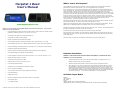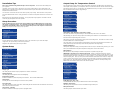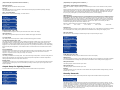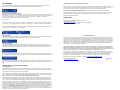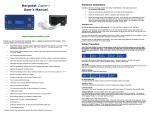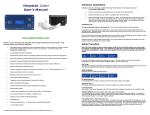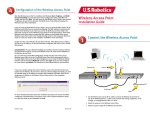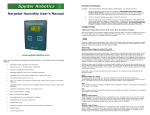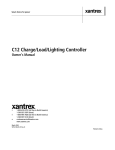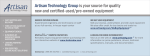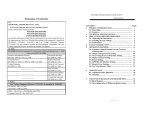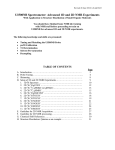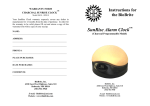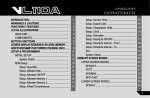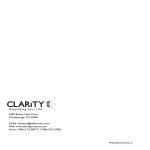Download Herpstat 1 Basic User`s Manual
Transcript
Herpstat 1 Basic User’s Manual What's new in this Herpstat? The Herpstat line of thermostats has a reputation as the most reliable and user customizable thermostats geared directly towards the reptile industry. Here are a few highlights of the new features: A new revolutionary way of controlling the temperature has been implemented. Most thermostats apply full power when plugged up. However, this is not always ideal. For example, if your power goes out and you have eggs in an incubator. When the power comes back on, the heat element (typically at the bottom of the incubator) turns full on and the eggs on bottom can be subjected to the immediate heat. The Herpstat now has a "soft power" state that will slowly advance the power a single percent around every second or so. If the temp seems to be rising too quickly (a tenth of a degree per loop) it will stop or back off a percent. There is also a completely new routine that will figure out the best power output curve in the last two degrees before the target temp. This allows the Herpstat much better control for some of the weaker heating devices as well as overpowering ones. This is all automatic and requires no settings to enable. Temperature ramping has been added. The Herpstat can slowly ramp up and down between the day and night time temperature settings. The amount of time is user selectable up to 10 hours. www.spyderrobotics.com Thank you for choosing the Herpstat digital proportional thermostat. This product offers the following features: Lighting control ramping was also added. Using this feature can more closely mimic natural lighting. We also added a fully user adjustable nighttime power setting which can be used to mimic moonlight. The High/Low temperature tracking now keeps track of the time when it was recorded. This helps identify when the peaks are happening and can help fine tune the environment. An updated menu design and larger LCD makes it even easier to adjust the settings. • Proportional heating constantly monitors and adjusts amount of heat necessary to maintain a target temperature (usable range from 40˚F to 150˚F or 4˚C to 65˚C). • Soft startup slowly applies power during initial warm-ups. Pulse Proportional mode was added. On some metal rack systems dimming style proportional can generate a audible hum in the rack. Pulse style proportional can help eliminate the hum while still providing varied power to the heating device. • Configurable for Heating, Cooling, Lighting. Grounded outlets (3-prong plugs) were added to accommodate more types of heating devices. • Lighting can simulate sunrise/sunset and moonlight. • User selectable temperature and light ramping allows day to night changes to occur slowly. • Sensor Matching allows the user to digitally calibrate the sensor output to match other equipment. • Auto Power Matching constantly adjusts the power output curve to match the enclosures efficiency. • Individually selectable day/night schedules. • High/Low temperature tracking helps monitor heating system and enclosure efficiency. • User adjustable High/Low temperature threshold alarms. • Precision temperature sensors with an internal resolution of .1125 ˚F and are accurate to ± .9 ˚F • Display and setting in tenths of a degree. • Security Passcode option deters vandals. • Settings retained in memory even if power is lost. * • Power Outage detection/tracking. • Temperature can be set/displayed in Fahrenheit or Celsius. • Easy to read backlit LCD display. • 12 ft removable sensor allows for easy replacement if necessary. • User replaceable fuse. • Audible alarm system • Internal error detection shuts off heat if sensor fails or is disconnected. • 700 total watt output • 1 year limited warranty * Software clock is reset and features requiring the clock are disabled on power loss. Hardware Installation WARNING – FIRE OR ELECTRICAL SHOCK MAY RESULT FROM MISUSE. FOR INDOOR USE ONLY! WARNING: Do not exceed 700 watts. 1. Attach the temperature probe to jack in the back of the Herpstat. For lighting control or for a disabled output the probe jack can be left empty. 2. Attach the Herpstat electrical cable to the back of the unit and to a standard wall outlet. 3. After setting the correct mode of operation in the menu attach the appropriate devices to the AC outlet receptacles. These devices may include heat tape, heat coils, mats or other resistive load heating devices. Not recommended for use with rock heating devices or other devices that come in direct contact with the animal. In cooling mode the outlets can be used for 120V emergency fans. For controlled lighting incandescent lamps, transformerless LED lamps, and standard and dimmable fluorescents can be used. Do not connect oil-filled heaters or other space heaters. Available Output Modes Disabled Heat (Dimming) Heat (Pulse) Cooling Lighting (ON/OFF style for standard fluorescents) Lighting (Dimming style for incandescent, dimmable fluorescents, and transformerless LED lights) Installation Tips We do not recommend using aluminum tape to secure the probes. This can cause false readings and poor regulation. If possible, route the probe wires so that they are not in direct contact with the 120vac cables going to the heating devices. Preferably leave at least a few inches between the probe wires and the AC lines to avoid cross talk/electrical interference issues. Output Setup for Temperature Control From the initial menu screen select the output configuration using the Plus and Minus button and press Enter. The Herpstat 1 Basic, Herpstat 1, and Herpstat 2 share much of the same software and the number in the upper right indicates which output you are adjusting. The Herpstat Basic has only one output. The arrows indicate if there are additional menu choices to toggle through. The vent holes on the bottom and rear of the device provide proper cooling. Mount the device in dry location away from additional heat sources. During operation it is normal for the Herpstat's enclosure to be warm to the touch. Electrical surges can often damage a thermostat. Use a good quality surge suppressor connected to the wall outlet and plug the Herpstat into it when possible. Setup Procedure Note: The Enter button is used to select options while the Plus and Minus buttons are used to alter the options or navigate the menu. If no selection is made after a period of time the unit will return to operation automatically. While in the menu system all AC power to the outputs are turned off for safety. Note: Adjust the Time to insure proper operation. Output Mode: (Heat (Dimming), Heat (Pulse), Cooling) When the Mode is changed all settings for the selected output will be set to the defaults. Note: Heat (Dimming) can adjust the voltage output to the heating device similar to a household dimmer. In most cases this is the best performing mode of control. Press the Enter button to display the initial menu screen. This screen allows you to select the Output configuration, the System Setup, and the Security Passcode. Navigate to the System Setup option and press Enter. System Setup Heat (Pulse) can provide varied lengths of pulsed power to the heating device. This method of control can help avoid the audible hum on metal rack systems . The Cooling mode is a non-proportional mode that applies power when the set temperature is breached. The Cooling mode then powers off the output when the temp drops below the Swing setting. Daytime Temperature: The Daytime Temperature setting is the temperature the device will try to maintain during the Day Cycle. If the Nite Cycle is disabled then the Daytime Temperature setting will be used for the full 24hrs. NiteCycle Menu: Enter this menu to adjust settings if a different temperature is required during the night. IMPORTANT: This device uses a software based clock. Instead of a hardware based clock chip this devices uses a software based clock. This works the same as most alarm clocks by counting the pulses on your households electrical line which is regulated by your power company. In most cases this provides a very stable method of keeping time. However, when power is disconnected the thermostat will not continue to keep track of time. On power up the device reverts to the Day Temp and the Nite Cycle options are disabled until the system clock is set. This method allows the Herpstat 1 Basic cost to remain low while still providing some additional advanced features which would not be otherwise possible. Display Type: This setting adjusts whether to display temperature in Celsius or Fahrenheit. Display Brightness: This setting adjust the brightness of the LCD backlighting. Enable System Sounds: Enables or disabled the system beep during menu selection. Does not affect audible alerts. Master Reset: Selecting this will reset all settings in the device to factory defaults. Enable Nite Cycle (OFF / ON) To Enable/Disable the Nite Cycle press the Enter button while on this display. Set System Time: This setting adjusts the system clock's time. While setting the time the Plus button increments the hour and the Minus button increments the minute. Nighttime Temperature: This setting is the temperature the device will maintain during the Nite Cycle. Glow System: (optional) Enables or disables the internal glow system on equipped models. NiteCycle Start Time: This setting adjusts what time the Nite Cycle starts. (Output Setup for Temperature Control continued...) (Output Setup for Lighting Control continued...) NiteCycle End Time: This setting adjusts what time the Nite Cycle ends. Output Mode: (Lights ON/OFF, Lights Dimming) Note: When the Mode is changed all settings for selected output will be set to the defaults for that particular mode. Ramping: This setting adjusts how long it will take to switch between the DayTemp and NiteTemp settings allowing a smooth transition up to 10 hours. High / Low Alarms Menu: Enter this menu to set the audible High / Low Alarm feature. Select the Output Mode option and set it to either Lighting (ON/OFF) or Lighting (Dimming). The ON/OFF mode will switch the output fully on or off and is used for standard fluorescent lighting. Dimming mode can be used with incandescent lights, most transformerless LED lighting, most dimmable fluorescent lights and can adjust the power going to the lights to provide simulated sunrise, sunsets, and moonlighting. Minimum Power: Note: This setting should be set first for any dimmable fluorescent lamp that has a minimum voltage requirement. This option affects ramping mode for lighting and will set the lowest amount of power that will be applied to the light fixture before turning off. When enabled during a ramping session power steps between zero and the Minimum Power setting will be skipped. If the Daylite and Nitelite power settings are greater than the Minimum Power setting then there is no effect on operation. This option is not necessary for LED or incandescent lighting and can be left at the default of zero. Reference voltages measured at output of Herpstat compared to power percentage: 10% = 38Vac 15% = 47Vac 20% = 55Vac 25% = 63Vac Enable H/L Alarm (OFF / ON) To Enable/Disable the High/Low Alarms press the Enter button while on this display. High Temp Alarm: This setting is the highest temperature at which the audible alarm triggers if breached. 30%=70Vac Daylite Power: This setting adjusts the amount of power applied during the Day Cycle. If the Minimum power setting is enabled the lowest Daylite Power setting will only decrease to the Minimum Power setting before skipping to 0%. Nite Cycle Options: Enter this menu to adjust settings if a different light output is required during the night. Low Temp Alarm: This setting is the lowest temperature at which the audible alarm triggers if breached. Low Alarm 30 min Mute (OFF / ON) This setting by default is disabled and is only available in temperature related modes. This will mute the low temperature alarm for 30 minutes anytime the low alarm is triggered. This is useful to allow time for the temperature to reach the target setting or if a door is open while maintaining an incubator. If the Low Alarm is triggered you can reactivate the mute by entering the menu or by pressing the PLUS button on the main display that shows the probe temperatures. This will allow another 30 minutes before the Low Alarm becomes active again. Sensor Adjustment: The Sensor Adjustment setting is used to alter the temperature read by the temperature probe to match other equipment. Note: The sensor used in the Herpstat Probes are typically more accurate than most other equipment. Adjustments to this setting are usually not necessary. Temperature Swing: This setting is available in the Cooling mode. This controls the range of temperature. Once the cooling device is activated the temperature must drop this amount below the Daytime Temperature or Nitetime Temperature setting temperature before the output will be turned off. Basking Assist: The Basking Assist option is for use with basking lights as a heat source. Once the target temperature has been reached instead of turning the power off it will continue providing a reduced power up to a degree above the target temperature. Output Setup for Lighting Control From the initial menu screen select an output using the Plus and Minus button and press Enter. Enable Nite Cycle (OFF / ON) To Enable/Disable the Nite Cycle press the Enter button while on this display. Nitelite Power: This setting adjusts the amount of power applied during the Nite Cycle. If the Minimum power setting is enabled the lowest Nitelitelite Power setting will only decrease to the Minimum Power setting before skipping to 0%. NiteCycle Start Time: This setting adjusts what time the Nite Cycle starts. NiteCycle End Time: This setting adjusts what time the Nite Cycle ends. Ramping: This setting adjusts how long it will take to switch between the DayLite and NiteLite settings allowing a smooth transition up to 10 hours. Security Passcode From the initial menu screen select Security Passcode using the Plus and Minus button and press Enter. This setting creates a 4-digit Passcode that is required to be entered before menu access is granted. Use the Plus and Minus buttons to toggle the individual digit and the Enter button to advance to the next digit. Entering all zero's will disable the Passcode. If the menu timeout expires while in this setting the Passcode will be disabled automatically. If you forget this Passcode in order to regain access to the menu requires the device to be reset to factory defaults. This can be done by holding down the Plus button while plugging the Herpstat into power. All settings are lost in the reset process. The Display In normal operation the Minus button will toggle between the available displays while the Plus button will activate special features of that display. The Enter button will activate the menu system. (Getting the most out of your Herpstat continued...) Should the device not work as expected it's possible one of the menu settings was set incorrectly. It may be easier to reset the device to its factory default settings than to figure out which setting is causing the issue. To do this enter the menu and perform the Master Reset option under the System Settings menu. Do not cover the probe tip with aluminum tape. This will cause false readings and poor regulation. Temperature Status & Power Output This display shows the current temperatures from probe. It will also indicate if the output is disabled or set to lighting mode. If an error occurs a description will be shown instead of the output information. The setting the device is trying to achieve is in parentheses. When ramping is enabled for temperature the value in parentheses will change according to the time based curve Special Symbols: Next to the number of the output an arrow symbol will appear if that output is currently in a ramping session. A right arrow (→) will appear if the ramp is increasing. A left arrow (←) will appear if the ramp is decreasing. Next to the number of the output a minus sign (-) will appear if a Low Alarm has been breached. A plus sign If possible route the probe wire so that it is not in direct contact with the 120vac cables going to the heating devices. Preferably leave at least a few inches between the probe wires and the AC lines to avoid cross talk/electrical interference issues. Getting Help Questions or comments can be e-mailed to: [email protected] To purchase accessories please visit us on the web at: http://www.spyderrobotics.com (+) will appear if a High Alarm has been breached. High Low Status This display indicates the highest and lowest temperature level recorded for the probe and the time at which it was recorded. Pressing the + button will reset the High/Low to the current reading. System Information This display indicates the system time and the Power Outage Monitor. On power up a flashing character showing S-C will show next to the time as a reminder that the clock needs to be reset. Each time the Herpstat is powered on it increments the Power Outage Monitor. To reset the monitor to zero press the + button. This display indicates the current time schedule the output is adhering to. If the NiteCycle is disabled on the output it will always show Day Cycle. If the output's mode is set to disabled then it will also show disabled here. This display will only be available if one of the lighting modes is enabled. If the Plus button is pressed it will turn on the outputs set to lighting. Pressing the Plus button a second time will return the lights to their previous state. Getting the most out of your Herpstat (Troubleshooting) When setting up a new environment allow a minimum of one hour for the temperature to stabilize. Keep in mind that all items in the enclosure are warming up including the enclosure walls. Probe placement will require experimentation to achieve proper temperature regulation. If after an hour of initial regulation the temperature does not reach within a degree of the target temperature this is an indication of insufficient heating source. Add an additional heat device to the enclosure or switch to a higher wattage heat device. Do not exceed the maximum watts per output. The Herpstat has a user replaceable fuse. If the Herpstat appears to not operate while being plugged in the fuse may have been damaged by a voltage spike or overload. Disconnect all cables to the unit including the power. Flip the device upside down and looking at the back of the device the fuse holder will be below where the power cord plugs into the device. Use a flathead screwdriver and gently insert the tip into the recess and then lightly twist the handle to pop open the fuse drawer. A spare fuse is included and will be loose in this drawer. Flip the device back upright (catching the spare) and use the blade of the screw driver to lightly push against the metal of one side of the fuse to remove it. Insert the new fuse and close the drawer fully to finish the process. IMPORTANT: Replace with correct fuse! The Herpstat 1 Basic uses a 6.3 amp 5x20mm fast acting fuse. Never bypass the safety fuse or use a larger fuse as it can become a serious safety hazard. Additional fuses can be purchased through Spyder Robotics online webstore. We recommend keeping spares on hand to avoid potential downtime should this scenario occur. 1 Year Limited Warranty Spyder Robotics LLC warrants this product to be free from defects in workmanship and material for a period of one year from the date of purchase by the original purchaser. The warranty period shall not extend beyond 3 years from the date Spyder Robotics LLC shipped the product. During this warranty period Spyder Robotics LLC will repair or replace, at its option, any component parts that in its opinion prove to be defective. Replacement parts may be new or serviceable used parts at Spyder Robotics LLC option, of equal or better quality to those being replaced. This warranty does not extend and shall not apply to products that have been subjected to misuse, neglect, accident, or improper installation. THIS LIMITED WARRANTY AND REMEDY ARE EXCLUSIVE AND EXPRESSLY IN LIEU OF ALL OTHER WARRANTIES EXPRESSED OR IMPLIED, INCLUDING BUT NOT LIMITED TO ANY IMPLIED WARRANTIES OF MECHANTABILITY AND FITNESS FOR A PARTICULAR PURPOSE. IN NO EVENT SHALL SPYDER ROBOTICS LLC BE LIABLE FOR LOST PROFITS, LOSS OF GOODWILL, OR ANY OTHER INCIDENTAL OR CONSEQUENTIAL DAMAGES. If you return your product to Spyder Robotics LLC for warranty service, proof of purchase may be required. A Return Material Authorization (RMA) number must be obtained prior to the return. Spyder Robotics LLC is not responsible for material returned without the RMA number clearly printed on the outside of the shipping container. To request an RMA number, contact Spyder Robotics LLC with the description of failure, serial number of device, and date of purchase via e-mail at [email protected]. ©2012 Spyder Robotics LLC http://www.spyderrobotics.com manual-HS313 3.8.12