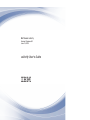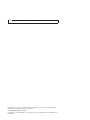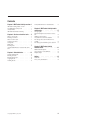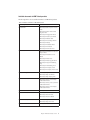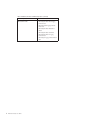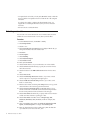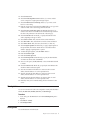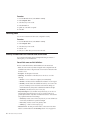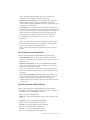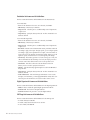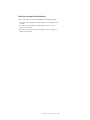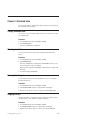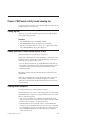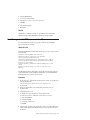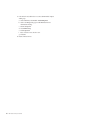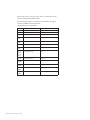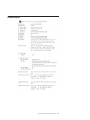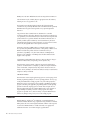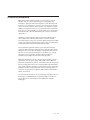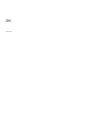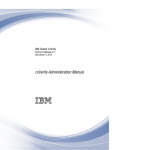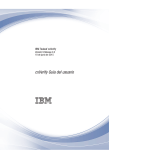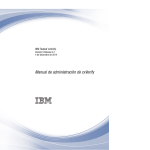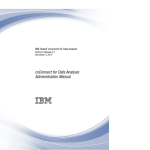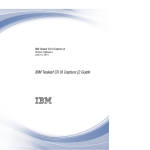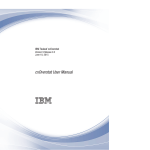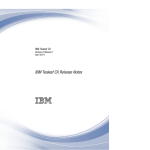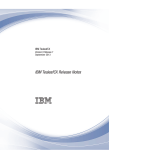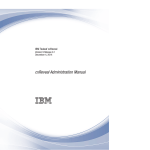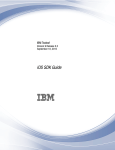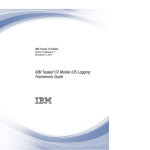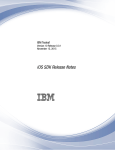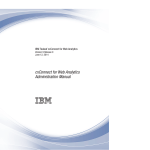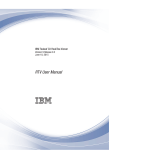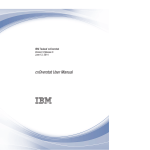Download IBM Tealeaf cxVerify User`s Guide
Transcript
IBM Tealeaf cxVerify
Version 9 Release 0.2
June 18, 2015
cxVerify User's Guide
Note
Before using this information and the product it supports, read the information in “Notices” on page 25.
This edition applies to version 9, release 0, modification 1 of IBM Tealeaf cxVerify and to all subsequent releases
and modifications until otherwise indicated in new editions.
© Copyright IBM Corporation 1999, 2015.
US Government Users Restricted Rights – Use, duplication or disclosure restricted by GSA ADP Schedule Contract
with IBM Corp.
Contents
Chapter 1. IBM Tealeaf cxVerify overview 1
cxVerify field definitions for scheduled tasks .
IBM Tealeaf cxVerify product overview
How IBM Tealeaf cxVerify works . .
cxVerify benefits . . . . . . . .
IBM Tealeaf documentation and help .
Chapter 4. IBM Tealeaf cxVerify trouble
shooting tips . . . . . . . . . . . . 17
.
.
.
.
.
.
.
.
.
.
.
.
.
.
.
.
.
.
.
.
1
1
1
2
Chapter 2. Session and archive tasks . . 5
What is a session task? . . . . . . . . . . . 5
Extracting session data . . . . . . . . . . . 6
What is an archive task? . . . . . . . . . . 7
Archiving session data . . . . . . . . . . . 8
Viewing tasks . . . . . . . . . . . . . . 9
Editing tasks . . . . . . . . . . . . . . 9
Removing tasks . . . . . . . . . . . . . 10
cxVerify field definitions for extraction and archive
tasks. . . . . . . . . . . . . . . . . 10
Chapter 3. Scheduled tasks . . . . . . 15
Viewing scheduled tasks
Checking task status .
Running the task again
Stopping the task . .
Disabling the task . .
.
.
.
.
.
.
.
.
.
.
© Copyright IBM Corp. 1999, 2015
.
.
.
.
.
.
.
.
.
.
.
.
.
.
.
.
.
.
.
.
.
.
.
.
.
.
.
.
.
.
.
.
.
.
.
.
.
.
.
.
15
15
15
15
16
.
Viewing log files. . . . . . . . . . . .
Network interruption causes extractor service to
fails . . . . . . . . . . . . . . . .
Handling socket exceptions . . . . . . . .
Daily tasks fail to start when scheduled . . . .
Error message: Revocation information is not
available . . . . . . . . . . . . . .
Error Message: Invalid HTTP response status 401.
. 16
. 17
. 17
. 17
. 18
. 18
. 19
Chapter 5. IBM Tealeaf cxVerify
metadata fields . . . . . . . . . . . 21
Metadata field descriptions . . . .
Legacy support for event definitions .
Example outputs . . . . . . .
.
.
.
.
.
.
.
.
.
.
.
.
. 21
. 21
. 23
Notices . . . . . . . . . . . . . . 25
Trademarks . . . . . . .
Privacy Policy Considerations .
.
.
.
.
.
.
.
.
.
.
.
.
. 26
. 27
iii
iv
IBM Tealeaf cxVerify User's Guide
Chapter 1. IBM Tealeaf cxVerify overview
The IBM Tealeaf cxVerify User guide provides information on extracting session
data based on a schedule and archiving sessions.
IBM Tealeaf cxVerify product overview
IBM Tealeaf cxVerify is a Windows service that runs on the IBM Tealeaf CX server.
Typically, it runs on a separate server from the primary IBM Tealeaf CX server, but
it can be installed on the primary server if needed. You can run only one IBM
Tealeaf cxVerify server at any time.
IBM Tealeaf cxVerify consists of the following components:
v User interface
v Service that schedules and extracts selected customer session data
v Viewer that enables business users to replay and review customer sessions
The batch-load extraction service can run as a scheduled process or when needed.
cxVerify uses an Extraction API to extract the archived session data. In a
single-machine environment, data is extracted from the Long-Term Canister.
How IBM Tealeaf cxVerify works
IBM Tealeaf cxVerify system runs the following tasks.
Procedure
1. Queries the IBM Tealeaf CX Server to return a list of matching sessions.
2. Queries the IBM Tealeaf CX Server to return the XML session document for
each matching session.
3. Parses the returned XML and extracts name-value data such as URL field name
and URL field value.
4. Packages the customer session data into a replayable file format.
5. Wraps the replayable session file into a PDF file, with selected metadata.
6. Writes the PDF file with the embedded session to a pre-defined directory,
where it can be archived or managed by your existing systems.
cxVerify benefits
There are many benefits to using IBM Tealeaf cxVerify.
IBM Tealeaf cxVerify is a valuable tool which can be used in resolving customer
disputes and retaining a comprehensive record of customer interaction for
compliance purposes.
Key features include:
v Session data extraction can be defined in a hourly, a daily, or on a custom
schedule.
© Copyright IBM Corp. 1999, 2015
1
v Session data can be extracted and wrapped in a saved as an Adobe Acrobat PDF
file. The PDF file includes critical information, such as the customer ID, date and
time, and specific events.
v Session data is embedded with a replay in PDF.
v Selective archiving allows for storage of specific sessions. Archived sessions can
be replayed.
IBM Tealeaf documentation and help
IBM Tealeaf provides documentation and help for users, developers, and
administrators.
Viewing product documentation
All IBM Tealeaf product documentation is available at the following website:
https://tealeaf.support.ibmcloud.com/
Use the information in the following table to view the product documentation for
IBM® Tealeaf®:
Table 1. Getting help
2
To view...
Do this...
Product documentation
On the IBM Tealeaf portal, go to ? > Product
Documentation.
IBM Tealeaf Knowledge Center
On the IBM Tealeaf portal, go to ? > Product
Documentation and select IBM Tealeaf
Customer Experience in the ExperienceOne
Knowledge Center.
Help for a page on the IBM Tealeaf Portal
On the IBM Tealeaf portal, go to ? > Help
for This Page.
Help for IBM Tealeaf CX PCA
On the IBM Tealeaf CX PCA web interface,
select Guide to access the IBM Tealeaf CX
PCA Manual.
IBM Tealeaf cxVerify User's Guide
Available documents for IBM Tealeaf products
The following table is a list of available documents for all IBM Tealeaf products:
Table 2. Available documentation for IBM Tealeaf products.
IBM Tealeaf products
Available documents
IBM Tealeaf CX
v IBM Tealeaf Customer Experience Overview
Guide
v IBM Tealeaf CX Client Framework Data
Integration Guide
v IBM Tealeaf CX Configuration Manual
v IBM Tealeaf CX Cookie Injector Manual
v IBM Tealeaf CX Databases Guide
v IBM Tealeaf CX Event Manager Manual
v IBM Tealeaf CX Glossary
v IBM Tealeaf CX Installation Manual
v IBM Tealeaf CX PCA Manual
v IBM Tealeaf CX PCA Release Notes
IBM Tealeaf CX
v IBM Tealeaf CX RealiTea Viewer Client Side
Capture Manual
v IBM Tealeaf CX RealiTea Viewer User
Manual
v IBM Tealeaf CX Release Notes
v IBM Tealeaf CX Release Upgrade Manual
v IBM Tealeaf CX Support Troubleshooting
FAQ
v IBM Tealeaf CX Troubleshooting Guide
v IBM Tealeaf CX UI Capture j2 Guide
v IBM Tealeaf CX UI Capture j2 Release Notes
IBM Tealeaf cxImpact
v IBM Tealeaf cxImpact Administration Manual
v IBM Tealeaf cxImpact User Manual
v IBM Tealeaf cxImpact Reporting Guide
IBM Tealeaf cxConnect
v IBM Tealeaf cxConnect for Data Analysis
Administration Manual
v IBM Tealeaf cxConnect for Voice of Customer
Administration Manual
v IBM Tealeaf cxConnect for Web Analytics
Administration Manual
IBM Tealeaf cxOverstat
IBM Tealeaf cxOverstat User Manual
IBM Tealeaf cxReveal
v IBM Tealeaf cxReveal Administration Manual
v IBM Tealeaf cxReveal API Guide
v IBM Tealeaf cxReveal User Manual
IBM Tealeaf cxVerify
v IBM Tealeaf cxVerify Installation Guide
v IBM Tealeaf cxVerify User's Guide
IBM Tealeaf cxView
IBM Tealeaf cxView User's Guide
Chapter 1. IBM Tealeaf cxVerify overview
3
Table 2. Available documentation for IBM Tealeaf products (continued).
IBM Tealeaf products
Available documents
IBM Tealeaf CX Mobile
v IBM Tealeaf CX Mobile Android Logging
Framework Guide
v IBM Tealeaf Android Logging Framework
Release Notes
v IBM Tealeaf CX Mobile Administration
Manual
v IBM Tealeaf CX Mobile User Manual
v IBM Tealeaf CX Mobile iOS Logging
Framework Guide
v IBM Tealeaf iOS Logging Framework Release
Notes
4
IBM Tealeaf cxVerify User's Guide
Chapter 2. Session and archive tasks
You use cxVerify to manage data extractions and move extractions to archives.
Through the IBM Tealeaf Portal, you can configure session and archive tasks.
Creating tasks requires administrator privileges in your IBM Tealeaf Portal account.
If you cannot see the IBM Tealeaf menu in the Portal, you do not have
administrator privileges.
What is a session task?
Session tasks are used to schedule session data extractions based on servers, data
set, and data filters, and then store the data.
Session data provides an accurate representation of the customer's interaction
during a visit to your website. A session task is used to extract session data into a
PDF file.
When you create a session task, you are extracting the session data. You need to
decide on the following scheduling and extraction options:
Table 3. Extracting Session Data Decisions
Decisions
Which tab to look in
When do you want to run the extraction
task?
General
v Schedule
v Daily extract options
v Extraction period
v Post extraction commands
Where do you want to store the extracted
session data?
CX Servers
What data filters do you want to use?
Data Filters
Where do you want the session data to be
archived?
Destination
Do you want to password protect the
session data?
Digital Signatures
What data fields do you want to displayed
in the PDF?
PDF page fields
Who should be notified when the session
data task have been completed?
Notifications
What type of session do you want to
extract?
Data Set
v Single hit sessions
v Session based on a search string
Depending on the type of scheduling, IBM Tealeaf cxVerify waits the following
time periods:
© Copyright IBM Corp. 1999, 2015
5
v For repeated tasks such as daily or hourly task, IBM Tealeaf cxVerify verifies that
the session indexes were updated at least 1 hour after the end of the configured
extract time.
If an hourly job is unable to complete in the allotted number of tries, it is
skipped and is not reattempted. The next hour, the job is run to collect that
hour's data.
v Run Now tasks do not check the indexes.
Extracting session data
You can create a new session extraction task. Session extraction tasks are used to
schedule the session extraction based on servers, data set, and data filters.
Procedure
1. From the IBM Tealeaf Portal, select Tealeaf > cxVerify.
2. Click Configured Tasks.
3. Click the + icon.
4. Click Session File Task. The General tab panel is displayed. On this tab, you
enter general information about the extraction task.
5. Enter Name.
6. Enter Description.
7. Select Scheduling.
8. Select Daily Extract Option.
Select Extraction Period.
Enter any Post Command.
Select the Active check box, if you want this task to run on this schedule.
Select the CX Servers tab. On this tab, you specify the server from which to
extract the session data.
13. Select the check box for the IBM Tealeaf CX Servers from which to extract
data.
9.
10.
11.
12.
14. Select the Data Set tab.
15. Select the Exclude Single Hit Sessions check box, if you want to exclude
sessions composed of a single request and single response.
16. Select the Enable Custom Search String check box, if you want to search
based on a custom string.
17. Enter the custom extract search string in the String field. You can copy search
criteria from RTV or the Portal and copy them into this field.
18. Select the Custom Search String appears on same page check box, if you
want the search criteria to match the custom extract search string and match
the other search parameters for the task must be on the same page.
19. Select the Data Filters tab. On this tab, you specify which events to include or
exclude session that are based on specific types of data.
20. Select the Data Filters. Data Filters choices are ResponseType, URL,
StatusCode, URL fields, Cookies, Event Ids, and Var. For example, select
Cookie.
21. Select a session filter option. Options are Include All, Exclude All, Include
Specific, and Exclude Specific. For example, select Exclude Specific.
22. Enter any other information. For this example, enter _VIEW. The filter then
says exclude all sessions with cookie name _View.
6
IBM Tealeaf cxVerify User's Guide
23. Select the Destination tab. On this tab, you specify the destination of the
archive, depending on the type of archive.
24. For Session Files, click Session Files and complete these steps:
v Select the Active check box, if the destination is active one for the task
v Enter the PDF directory.
v Select the Write PDF files to daily sub directory.
v Select Merge Sessions to assemble multiple session fragments into a single
session.
v Enter a Temp Directory where the .TLS file is written before it is attached
to the PDF.
25. For Session with Images, click Session Files with Images and complete these
steps:
v
v
v
v
v
v
Select the Active check box, if the destination is active one for the task.
Enter the PDF directory.
Select the Write PDF files to daily sub directory.
Enter RTV Profile.
Enter TLI Directory.
Enter TLI File Name.
v Select Filename Prefix.
v Enter a Temp Directory where the .TLS file is written before it is attached
to the PDF.
26. Select the Digital Signature tab. On this tab, you apply a digital signature to
the exported PDF, which ensures that the file can not be altered without
detection. Applying a digital signature is optional.
27. To enable the digital signature, select theEnable check box.
28. Enter the Certificate path.
29. Enter the Certificate Password.
30. Select the PDF Page Fields tab. On this tab, you specify the data fields that
are written into the meta data of the PDF file.
31. Select one of the options, Set All, Clear All, or select an individual data field
to include.
32. Select the Notification tab. On this tab, you specify the email addresses that
should be notified of task status update.
33. Select To: and enter the email addresses. To enter more than one email
address, enter the addresses in a comma seperated format.
34. Select Cc: and enter the email addresses. To enter more than one email
address, enter the addresses in a comma seperated format.
35. Select Bcc: and enter the email addresses. To enter more than one email
address, enter the addresses in a comma separated format.
36. Click Save, when you have finished entering all of the information for this
session.
What is an archive task?
Archive tasks are used to archive existing data to an Archive Canister.
Chapter 2. Session and archive tasks
7
Before you create a archive task, you need to make some decisions about the
archive.
Table 4. Archiving Data Decisions
Decisions
Which tab to look in
When do you want to run the archive task?
General
v Schedule
v Daily extract options
v Extraction period
v Post extraction commands
Where do you want to extracted session
data from?
CX Servers
Where do you want the session data to be
archived?
Destination
Do you want to trim the archive?
Destination
Do you want to perform a check on the
archive?
Destination
Who should be notified when the archiving
task have been completed?
Notifications
What type of session do you want to
archive?
Data Set
v Single hit sessions
v Session based on a search string
Archiving session data
You can archive session data. Archive tasks are used to archive the session based
on servers, data set, and data filters.
Procedure
1. From the IBM Tealeaf Portal, select Tealeaf > cxVerify.
2. Click Configured Tasks.
3. Click + icon. The General task configuration page is displayed. On this tab,
you enter general information about the task.
4. Click Archive Task. The General tab panel is displayed. On this tab, you enter
general information about the archive task.
5. Enter Name.
6. Enter Description.
Select Scheduling.
Select Daily Extract Option.
Select Extraction Period.
Enter the Post Command.
Select the Run post command on failled task, if you want the post command
to run on failure.
12. Select the Active check box, if you want this task to run on this schedule.
13. Select the CX Server tab. On this tab, you specify the server from which to
extract data.
14. Select the check box for the IBM Tealeaf CX Servers from which to extract
data.
7.
8.
9.
10.
11.
8
IBM Tealeaf cxVerify User's Guide
15. Select the Data Set tab.
16. Select the Exclude Single Hit Session check box, if you want to exclude
sessions composed of a single request and single response.
17. Select the Enable Custom Search String check box, if you want to search
based on a custom string.
18. Enter the custom extract search string in the String field. You can copy search
criteria from RTV or the Portal and copy them into this field.
19. Select the Custom Search String appears on same page check box, if you
want the search criteria to match the custom extract search string and match
the other search parameters for the task must be on the same page.
20. Select the Destination tab. On this tab, you specify the destination of the
archive, depending on the type of archive.
21. Select Selective Archive. Then, enter the Archive Canister information.
22. Select Trim Archive. Then, enter the Trim an Archive Canister information.
23. Select Archive Check. Then, select active, check and fix, or check only.
24. Select the Digital Signature tab. On this tab, you apply a digital signature to
the exported PDF, which ensures that the file can not be altered without
detection. Applying a digital signature is optional.
25. To enable the digital signature, select the Enable check box.
26. Enter the Certification path.
27. Enter the Certificate password.
28. Select the PDF Page Fields tab. On this tab, you specify the data fields that
are written into the meta data of the PDF file.
29. Select one of the options, Set All, Clear All, or select an individual data field
to include.
30. Select the Notification tab. On this tab, you specify the email addresses that
should be notified of task status update.
31. Select To: and enter the email addresses. To enter more than one email
address, enter the addresses in a comma seperated format.
32. Select Cc: and enter the email addresses. To enter more than one email
address, enter the addresses in a comma seperated format.
33. Select Bcc: and enter the email addresses. To enter more than one email
address, enter the addresses in a comma separated format.
34. Click Save, when you have finished entering all of the information for this
session.
Viewing tasks
You can view extraction and archive tasks configured in cxVerify. Task information
includes, ID, Task Name, Enabled, Start Time, and Schedule Type.
Procedure
1. Access and log into the IBM Tealeaf Portal. The Portal Management panel is
displayed.
2. Select Tealeaf > cxVerify.
3. Click Configured Tasks.
Editing tasks
You can edit extraction and archive tasks.
Chapter 2. Session and archive tasks
9
Procedure
1.
2.
3.
4.
From the IBM Tealeaf Portal, select Tealeaf > cxVerify.
Click Configured Tasks.
Select the task you want to edit.
Click the Pencil icon.
5. Update any of the fields as required.
6. Click Save.
Removing tasks
You can remove extraction and archive tasks configured in cxVerify.
Procedure
1. From the IBM Tealeaf Portal, select Tealeaf > cxVerify.
2. Click Configured Tasks.
3. Select the task you want to edit.
4. Click the - icon.
5. Click yes to confirm that you want to remove the task.
cxVerify field definitions for extraction and archive tasks
If you need more information about populating fields during an extraction or
archiving task, you can find them here.
General field names and field definitions
This list contains the field names and field definitions for the General tab:
v Name - the name for the task, which is displayed in the Configured Tasks and
Scheduled Tasks windows. Illegal characters are removed from the Name when
the task is saved.
v Description - the description for the task.
v Scheduling - the schedule for when the task is to run. Choose one of the
following:
– Run Now - As soon as the task is configured, run it immediately.
– Run Once - Run the task at the scheduled time and then do not run it again.
– Run Daily - Run the task at the scheduled time each day. To account for the
processes of indexing sessions and canister session timeout settings, it is
recommended that any daily tasks be scheduled after 02:00:00 each night.
– Run Hourly - Run the task every hour of every day.
v Daily Extract Option - If you schedule a Daily extract task, you can choose to
extract from the current day, the previous day, or some day in the past, as
specified by the number of days that are entered in the text box. Your selections
auto-populate the Extraction Period settings.
– Current Day - Extracts sessions from today's date. If you want a full 24 hours
worth of data, schedule this for just before midnight
– Previous Day - Extracts sessions from yesterday's date.
– N-th Day ago - where N is how many days ago.
v Extraction Period - The time period from which to extract session data. These
fields are constrained based on the Scheduling selection. You can apply more
10
IBM Tealeaf cxVerify User's Guide
filters to the data through the Data Filters tab. Some session data can be
excluded as part of the data extract through the Data Set tab.
v Enable Custom Extract Commands - If you must apply custom commands to
the data extractor on the host computer, select this option, and enter the
command. While the extractor understands a small set of commands, this option
is rarely used on recent installations.
v Post Command - To run a command after the task finishes successfully, enter a
command in the Post Command text box. For example, if you are generating log
files, you can move the log files to an archive location after they are created. You
run this command at the command line of the host operating system for the
extractor. To run this command even if the task fails, select the check box.
The default directory for the command is <Tealeaf_install_directory>\
DataExtractor.
Note: Post commands run as separate tasks after the current task. These tasks
can be tracked as scheduled tasks. For more information, see the IBM Tealeaf
cxConnect for Data Analysis for Administration Manual.
v Active - Select the Active check box to enable the task to be run according to
schedule.
Data Set field names and field definitions
This list contains the field names and field definitions for the Data Set tab:
v Exclude Single Hit Sessions - Select this option to exclude sessions that are
composed of a single request and a single response. These sessions are often not
interesting to users.
v Enable Custom Extract String - In the Portal or the IBM Tealeaf CX RealiTea
Viewer, you can search for specific sessions. For example, you can search for
specific values in fields in the session data.
You can copy search criteria from RTV or the Portal and paste them into this
field. For more information about the syntax, see the IBM Tealeaf RealiTea Viewer
User Manual.
v Custom Search String appears on same page - When enabled, matches of the
custom search string and matches of the other search parameters for the task
must appear on the same page to be displayed in the results. Searches
configured with this option are limited to retrieving and extracting a maximum
of 16,384 sessions.
Data Filter field names and field definitions
This list contains the field names and field definitions for the Data Filter tab:
v Rsp Types - Sessions that are filtered by Response type value. For example, you
can include all sessions with RspType of text/html.
v URLs - Sessions can be filtered by URL.
v StatusCode - Sessions can be filtered by the status code that is returned by the
server.
v URL Fields - Sessions can be filtered by URL field name.
v Cookies - Sessions can be filtered by the cookie name.
v App Data - Session can be filtered by [appdata] field name.
v Hits - Sessions can be filtered by HTTP status code.
v Event IDs - Sessions can be filtered by the Event ID.
v Vars - Sessions can be filtered by event variable name.
Chapter 2. Session and archive tasks
11
Destination field names and field definitions
This list contains the field names and field definitions for the Destination tab:
Session Files fields:
v Active - If this destination is the active one for this task, check Active.
v PDF Directory - The directory for PDF files.
v Merge Sessions - Select this option to assemble multiple session fragments into
a single session.
v Temp Directory - Specify the directory where the .TLS file is written before it is
attached to the PDF.
Session File with Images fields:
v Active - If this destination is the active one for this task, check Active.
v PDF Directory - The directory for PDF files
v Merge Sessions - Select this option to assemble multiple session fragments into
a single session.
v RTV Profile - Enter the name of theCX RealiTea Viewer profile that contains the
user settings to apply to the export. Through a profile, you can configure specific
user settings to apply to the outputted file. For example, some environments do
not provide access to the enterprise customer-facing website. Instead, you are be
required to specify an internal server for access through the profile settings.
v TLI Directory - This directory specifies a local cache of images, Java™ files, and
other environmental data. By referencing a local cache, the export process does
not need to retrieve these items from the server for each exported session.
v TLI Filename - Enter the root file name of the TLI file that is in the TLI
directory. You do not need to specify the file extension.
v Filename - Select the date stamp append string that is used in the IBM Tealeaf
image file name.
v Temp Directory - Specify the directory where the .TLS file is written before it is
attached to the PDF.
v Portal Authentication - If the Portal manages authentication of user accounts
through its own mechanisms, you must supply IBM Tealeaf cxVerify with a user
name and password with which it can access the Portal to retrieve sessions.
Digital Signature field names and field definitions
This list contains the field names and field definitions for the Digital Signature tab:
v Enabled - Select to include the specified digital signature in the PDF file.
v Certificate Path - The location of the digital certificate.
v Certificate Password - The password to access the digital certificate.
PDF Page field names and field definitions
This list contains the field names and field definitions for the PDF Page tab:
v To include all fields, click Set All.
v To include a field, select the check box next to its name.
v To clear all fields, click Clear All.
12
IBM Tealeaf cxVerify User's Guide
Notification field names and field definitions
This list contains the field names and field definitions for the Notification tab:
v To - Enter a comma-separated list of email addresses to receive updates on the
task status.
v Cc - Enter a comma-separated list of email addresses to receive a copy of
updates on the task status.
v Bcc - Enter a comma-separated list of email addresses to receive a blind copy
update on the task status.
Chapter 2. Session and archive tasks
13
14
IBM Tealeaf cxVerify User's Guide
Chapter 3. Scheduled tasks
You can view the status of scheduled tasks, check task status, run tasks again, stop
tasks and disable tasks in cxVerify.
Viewing scheduled tasks
You can view a list of all scheduled cxVerify tasks. You can use this list to monitor
your scheduled tasks.
Procedure
1. From the IBM Tealeaf Portal, select Tealeaf > cxVerify.
2. Click Scheduled Tasks.
The list of scheduled tasks are displayed.
Checking task status
You can monitor task status. The task status is displayed in the Information
column.
Procedure
1. From the IBM Tealeaf Portal, select Tealeaf > cxVerify.
2. Click Scheduled Tasks.
The list of scheduled tasks are displayed. In the Information column, you can
monitor the progress of the task completion.
When the task is complete, the Information column field value concludes with
Processed.
3. To refresh the display, click Refresh.
Running the task again
You may find it necessary to run a task immediately. As soon as you click Run
Task again, the task runs.
Procedure
1. From the IBM Tealeaf Portal, select Tealeaf > cxVerify.
2. Click Configured Tasks. The list of configured tasks are displayed.
3. Right click on the task you want to run again and select Run Task Again.
Stopping the task
At some point in time, you might need to stop a extraction or archive task that is
currently running or stop a task that is scheduled in the future.
Procedure
1. From the IBM Tealeaf Portal, select Tealeaf > cxVerify.
2. Click Configured Tasks. The list of configured tasks are displayed.
3. Right click on the task for which you want to stop and select Stop Task.
© Copyright IBM Corp. 1999, 2015
15
Disabling the task
You might want to disable a task. By doing this you are clearing the enable flag for
the task and removing the task from the schedule. You can only disable tasks that
are scheduled or waiting to be scheduled.
Procedure
1. From the IBM Tealeaf Portal, select Tealeaf > cxVerify.
2. Click Configure Tasks. The list of configured tasks are displayed.
3. Right click on the task you want to disable and select Disable Task.
cxVerify field definitions for scheduled tasks
If you need more information about fields while you are monitoring scheduled
tasks, you can find them here.
Field Definitions
v Name - the name for the task, which is displayed in the Configured Tasks and
Scheduled Tasks windows. Illegal characters are removed from the Name when
the task is saved.
v Description - the description for the task.
v Scheduling - the schedule for when the task is to run. Choose one of the
following:
– Run Now - As soon as the task is configured, run it immediatel.y
– Run Once - Run the task at the scheduled time and then do not run it again.
– Run Daily - Run the task at the scheduled time each day.
– Run Hourly - Run the task every hour of every day.
v ID - contains the internal identifier for the task. Identifiers are used by IBM
Tealeaf cxVerify tasks, hidden internal tasks, and IBM Tealeaf cxConnect for Data
Analysis tasks, if it is installed.
v Name - The name for the task.
v Status - The status of the task. To refresh the status of all tasks in the window,
click Refresh.
– Waiting to Run - The task is scheduled to run
– Completed - The scheduled task completed successfully. To run a task again,
select the task and click Run Again.
– Failed - The scheduled task failed to complete. To find out why, select the
task and click View Log.
– Stopped - The scheduled task was stopped by a user.
– Running - The scheduled task is running. To stop any task, select it and click
Stop Task.
v Start Time - The date and time for the next time the task is scheduled to run.
Time is based on a 24-hour clock. Timestamps for when the task actually started
are labeled with an asterisk (*).
v Information - A short message that indicates the results of the task. For more
information, see the log for the task.
16
IBM Tealeaf cxVerify User's Guide
Chapter 4. IBM Tealeaf cxVerify trouble shooting tips
You may encounter error messages or error situations while using cxVerify. Use the
troubleshooting tips to resolve the issues.
Viewing log files
cxVerify has a log file and an extended log file. These log files might be helpful
when troubleshooting system errors.
Procedure
1. From the IBM Tealeaf Portal, select Tealeaf > cxVerify.
2. Click Configure Tasks. The list of configured tasks are displayed.
3. Right click on the task for which you want to view a log file and select View
Log or View Extended Log. The log file is displayed.
Network interruption causes extractor service to fails
Network interruptions can cause the extractor service to fail.
Typically, tasks fail when there are network interruptions, or the Extractor Service
is unable to connect to a canister. When a task fails, IBM Tealeaf cxVerify tries to
complete the task a predefined number of times.
v Errors are reported in the Extractor log and the IBM Tealeaf cxVerify Tasks log.
v This number of repeat attempts can be configured through the Extractor Service
configuration in TMS. For more information, see the IBM Tealeaf cxImpact
Administration Manual.
If the number of failures reaches the limit, then the task is resumed at the next
scheduled time.
Note: When a rescheduled task is resumed, the extraction resumes where it left
off. For example, if the extraction was midway through the second of three
canisters, the sessions in the first canister and the first half of the second canister
are not re-extracted.
Handling socket exceptions
You need to determine why a socket exception has occurred.
If the data extraction process receives a socket exception while it is communicating
with the IBM Tealeaf Processing Server, it pings the IBM Tealeaf CX Server. It then
takes one of the following actions:
v If the server is not reachable for a configurable period, IBM Tealeaf cxVerify
stops processing for that server and logs an error. If there is more than one IBM
Tealeaf CX Server, it attempts to connect to the next server.
v If the IBM Tealeaf CX Server is reachable, it tries to contact the IBM Tealeaf
Search Server service. If the IBM Tealeaf Search Server service is not responding
for a configurable period, it stops processing for that server and logs an error. If
there are multiple IBM Tealeaf CX Servers, the extractor process attempts to
connect to the next server.
© Copyright IBM Corp. 1999, 2015
17
Daily tasks fail to start when scheduled
You need to determine why daily tasks fail to start when scheduled.
IBM Tealeaf cxVerify delays the start of a daily task until all sessions to be
extracted were indexed into the Long Term Canister. IBM Tealeaf cxVerify inserts
an extra time margin to ensure that any idle sessions in the canister expired.
Any IBM Tealeaf cxVerify daily task has an end time of 24:00, and the task cannot
begin until one hour after the last session was indexed. This one-hour buffer
ensures that all sessions marked as "closed" had time to be indexed. For a daily
task that extracts yesterday's data (00:00 - 24:00 of the date before today), the
earliest start time is 1:00 am.
In addition to the one-hour buffer, sessions do not close until the canister session
idle time expired. If the session idle time is set for 30 minutes, the earliest
executable start time is 1:30 am.
Suppose that the Nightly Extract is scheduled to run at 00:01 each morning. At
00:01 the Nightly Extract attempts to run and checks the session indexes.
v The last indexed session time was 23:49:50 from the previous day, so the one
hour buffer test that failed and the task is scheduled to run again at 01:01.
v At 00:55, the Nightly Extract attempts to schedule a run at 01:01 and checks the
session indexes. Since the last indexed session time was 23:59:43 from the
previous day, the one-hour buffer test failed at the time of the test, and the task
was scheduled to run again at 02:01.
v At 01:55 the Nightly Extract attempts to schedule a run at 02:01 and checks the
session indexes. The index test passes, and the task is scheduled and started at
02:01:01.
Note: To account for the processes of indexing sessions and canister session
timeout settings, it is recommended that any daily tasks be scheduled after 02:00:00
each night.
Error message: Revocation information is not available
You need to determine why the error message, revocation information is not
available has occurred.
About this task
When IBM Tealeaf cxVerify jobs are failing because RTV is unable to retrieve
images, you may receive the following error message about the security certificate:
revocation information is not available
In this case, the issue is caused by RTV attempting to access images that are stored
in a location that requires a security certificate. Since RTV uses an embedded
version of Internet Explorer, you can circumvent this issue by making a
configuration change in IE.
Procedure
1. Close RTV, if it is open.
2. Open Internet Explorer.
3. In the IE menu, select Tools > Internet Options.
18
IBM Tealeaf cxVerify User's Guide
4.
5.
6.
7.
8.
Click the Advanced tab.
Scroll to the Security heading.
Clear Check for server certificate revocation.
Click OK.
Close Internet Explorer.
9. Restart RTV.
Results
After the above configuration change was performed, RTV should be able to
capture the images, and the IBM Tealeaf cxVerify task should complete.
Error Message: Invalid HTTP response status 401
You need to determine why the error message, Search Server, invalid HTTP
response status 401 has occurred.
About this task
When running IBM Tealeaf cxVerify data extractor jobs, you may see errors similar
to the following:
9/29/2009 12:23:36 PM | Reading event definitions ...
9/29/2009 12:23:36 PM | Search server error (HQA:19000):
TeaLeaf.SearchServer.SearchServerException:
SearchServerCS.TalkToRealSearchServer(): Invalid HTTP response status 401
at TeaLeaf.SearchServer.RealSearchServer.RealCommunicate(String command,
ArrayList args, Int32 timeout)
at TeaLeaf.SearchServer.TLSearchServer.GetEventListMS(Boolean log, Int32
timeout)
9/29/2009 12:23:36 PM | Trying to get event list from search server
HQA:19000...
The IBM Tealeaf cxVerify is attempting to run the data extraction task as the local
system administrator account. Under NT authentication, it is recommended that
the DataExtractor use a local non-system account.
Procedure
1. Review the logs to verify the NT user being used to connect. You should see an
entry like the following:
9/29/2009 12:23:35 PM | NtAuthorization server: HQA:19000, user:
NT_AUTH\SYSTEM
2. The above indicates that a local system admin account user is in use:
NT_AUTH\SYSTEM.
3. Change the account to use:
a. On the server, open the Windows Services Control Panel.
b. In the list of services, double-click Tealeaf Extractor Service.
c. Click the Log On tab.
d. Click This Account.
e. Specify the account to use.
f. Click OK.
4. In the Domain controller, verify that the above user is part of the Admin group
for the domain, which ensures that the user has access to the other servers in
the domain.
Chapter 4. IBM Tealeaf cxVerify trouble shooting tips
19
5. In the Tealeaf Portal, add the above account to the IBM Tealeaf cxImpact
Admin group.
a. In the Portal menu, select Tealeaf > Portal Management.
b. In the Portal Management page, click the IBM Tealeaf CX User
Administration heading.
c. Click the Groups link.
d. Select Admin Group.
e. Click Assign Users.
f. Select a check box next to the above user.
g. Click Save.
6. Restart all Tealeaf Services.
20
IBM Tealeaf cxVerify User's Guide
Chapter 5. IBM Tealeaf cxVerify metadata fields
The chapter provides information on IBM Tealeaf cxVerify metadata fields that can
be used in PDF files.
Metadata field descriptions
This topics provides field names and description for meta data used in IBM Tealeaf
cxVerify.
Table 5. Field Descriptions
Field Name
Description
PDF Note #
SessionDateTime
Session DateTime stamp
1
ExtractDateTime
Extract DateTime stamp
2
LoginID
User Login ID
3
v This value is taken from
Session Attribute 00.
RemoteAddr
Client IP address
4
Url
Session URL titles
5
UrlFields
IBM TealeafURL fields
6
AppData
IBM Tealeaf Application Data
7
Cookies
Cookies
8
EventID
Event ID
9
EventTitle
Event Title
10
EventTextFound
Event Text Found or fact value
11
EventValueID
Event Value ID
12
EventValueDescription
Event Value Description
13
SessionMerges
Number of Session Merges
14
CanisterName
Canister Name
19
SessionID
Canister ID
20
TLTSID
IBM Tealeaf Session ID
21
TLTUID
IBM Tealeaf User ID
22
HitCount
Number of Hits
23
ExtractSearchString
Extract Search String
24
SesnAttr
“Session attributes”
Session attributes
Session attributes fields 05-63 are also included in the output as the SesnAttr
values.
Legacy support for event definitions
This topic provides information on how pre-Release 8.0 event definitions are
mapped into Release 8.0 IBM Tealeaf cxVerify data fields.
© Copyright IBM Corp. 1999, 2015
21
The No Dimension Report Group report group, which is associated with all events,
can be exported through IBM Tealeaf cxVerify.
The following table describes how pre-Release 8.0 event definitions are mapped
into Release 8.0 IBM Tealeaf cxVerify data fields.
Table 6. Legacy Support for Event Definitions
Item
22
Release 8.0 or later field
pre-Release 8.0 field
Event Name Eventname
event_name
Event ID
unique_id
Event ID
Category ID empty
category_id
Session
Event
N
session_event
Dimension
Group
group_name
N/A
Enum ID
empty
enum_id
Fact Dim
Value 0
Fact dimvalue0
text_found
Fact Dim
Value 1 Fact Dim
Value 3
not mapped currently
N/A
Login ID
Session Attribute 00
Login ID
Session
attribute 1
Session Attribute 01
UserDef 1
Session
attribute 2
Session Attribute 02
UserDef 2
Session
attribute 3
Session Attribute 03
UserDef 3
Session
attribute 4
Session Attribute 04
UserDef 4
IBM Tealeaf cxVerify User's Guide
Example outputs
Chapter 5. IBM Tealeaf cxVerify metadata fields
23
24
IBM Tealeaf cxVerify User's Guide
Notices
This information was developed for products and services offered in the U.S.A.
IBM may not offer the products, services, or features discussed in this document in
other countries. Consult your local IBM representative for information on the
products and services currently available in your area. Any reference to an IBM
product, program, or service is not intended to state or imply that only that IBM
product, program, or service may be used. Any functionally equivalent product,
program, or service that does not infringe any IBM intellectual property right may
be used instead. However, it is the user's responsibility to evaluate and verify the
operation of any non-IBM product, program, or service.
IBM may have patents or pending patent applications covering subject matter
described in this document. The furnishing of this document does not grant you
any license to these patents. You can send license inquiries, in writing, to:
IBM Director of Licensing IBM Corporation North Castle Drive Armonk, NY
10504-1785 U.S.A.
For license inquiries regarding double-byte (DBCS) information, contact the IBM
Intellectual Property Department in your country or send inquiries, in writing, to:
Intellectual Property Licensing Legal and Intellectual Property Law IBM Japan, Ltd.
19-21, Nihonbashi-Hakozakicho, Chuo-ku Tokyo 103-8510, Japan
The following paragraph does not apply to the United Kingdom or any other
country where such provisions are inconsistent with local law: INTERNATIONAL
BUSINESS MACHINES CORPORATION PROVIDES THIS PUBLICATION "AS IS"
WITHOUT WARRANTY OF ANY KIND, EITHER EXPRESS OR IMPLIED,
INCLUDING, BUT NOT LIMITED TO, THE IMPLIED WARRANTIES OF
NON-INFRINGEMENT, MERCHANTABILITY OR FITNESS FOR A PARTICULAR
PURPOSE. Some states do not allow disclaimer of express or implied warranties in
certain transactions, therefore, this statement may not apply to you.
This information could include technical inaccuracies or typographical errors.
Changes are periodically made to the information herein; these changes will be
incorporated in new editions of the publication. IBM may make improvements
and/or changes in the product(s) and/or the program(s) described in this
publication at any time without notice.
Any references in this information to non-IBM Web sites are provided for
convenience only and do not in any manner serve as an endorsement of those Web
sites. The materials at those Web sites are not part of the materials for this IBM
product and use of those Web sites is at your own risk.
IBM may use or distribute any of the information you supply in any way it
believes appropriate without incurring any obligation to you.
Licensees of this program who wish to have information about it for the purpose
of enabling: (i) the exchange of information between independently created
programs and other programs (including this one) and (ii) the mutual use of the
information which has been exchanged, should contact:
© Copyright IBM Corp. 1999, 2015
25
IBM Bay Area Lab 1001 E Hillsdale Boulevard Foster City, California 94404 U.S.A.
Such information may be available, subject to appropriate terms and conditions,
including in some cases, payment of a fee.
The licensed program described in this document and all licensed material
available for it are provided by IBM under terms of the IBM Customer Agreement,
IBM International Program License Agreement or any equivalent agreement
between us.
Any performance data contained herein was determined in a controlled
environment. Therefore, the results obtained in other operating environments may
vary significantly. Some measurements may have been made on development-level
systems and there is no guarantee that these measurements will be the same on
generally available systems. Furthermore, some measurements may have been
estimated through extrapolation. Actual results may vary. Users of this document
should verify the applicable data for their specific environment.
Information concerning non-IBM products was obtained from the suppliers of
those products, their published announcements or other publicly available sources.
IBM has not tested those products and cannot confirm the accuracy of
performance, compatibility or any other claims related to non-IBM products.
Questions on the capabilities of non-IBM products should be addressed to the
suppliers of those products.
All statements regarding IBM's future direction or intent are subject to change or
withdrawal without notice, and represent goals and objectives only.
This information contains examples of data and reports used in daily business
operations. To illustrate them as completely as possible, the examples include the
names of individuals, companies, brands, and products. All of these names are
fictitious and any similarity to the names and addresses used by an actual business
enterprise is entirely coincidental.
COPYRIGHT LICENSE:
This information contains sample application programs in source language, which
illustrate programming techniques on various operating platforms. You may copy,
modify, and distribute these sample programs in any form without payment to
IBM, for the purposes of developing, using, marketing or distributing application
programs conforming to the application programming interface for the operating
platform for which the sample programs are written. These examples have not
been thoroughly tested under all conditions. IBM, therefore, cannot guarantee or
imply reliability, serviceability, or function of these programs. The sample
programs are provided "AS IS", without warranty of any kind. IBM shall not be
liable for any damages arising out of your use of the sample programs.
Trademarks
IBM, the IBM logo, and ibm.com® are trademarks or registered trademarks of
International Business Machines Corp., registered in many jurisdictions worldwide.
Other product and service names might be trademarks of IBM or other companies.
A current list of IBM trademarks is available on the Web at “Copyright and
trademark information” at www.ibm.com/legal/copytrade.shtml.
26
IBM Tealeaf cxVerify User's Guide
Privacy Policy Considerations
IBM Software products, including software as a service solutions, ("Software
Offerings") may use cookies or other technologies to collect product usage
information, to help improve the end user experience, to tailor interactions with
the end user or for other purposes. A cookie is a piece of data that a web site can
send to your browser, which may then be stored on your computer as a tag that
identifies your computer. In many cases, no personal information is collected by
these cookies. If a Software Offering you are using enables you to collect personal
information through cookies and similar technologies, we inform you about the
specifics below.
Depending upon the configurations deployed, this Software Offering may use
session and persistent cookies that collect each user's user name, and other
personal information for purposes of session management, enhanced user usability,
or other usage tracking or functional purposes. These cookies can be disabled, but
disabling them will also eliminate the functionality they enable.
Various jurisdictions regulate the collection of personal information through
cookies and similar technologies. If the configurations deployed for this Software
Offering provide you as customer the ability to collect personal information from
end users via cookies and other technologies, you should seek your own legal
advice about any laws applicable to such data collection, including any
requirements for providing notice and consent where appropriate.
IBM requires that Clients (1) provide a clear and conspicuous link to Customer's
website terms of use (e.g. privacy policy) which includes a link to IBM's and
Client's data collection and use practices, (2) notify that cookies and clear gifs/web
beacons are being placed on the visitor's computer by IBM on the Client's behalf
along with an explanation of the purpose of such technology, and (3) to the extent
required by law, obtain consent from website visitors prior to the placement of
cookies and clear gifs/web beacons placed by Client or IBM on Client's behalf on
website visitor's devices
For more information about the use of various technologies, including cookies, for
these purposes, See IBM's Online Privacy Statement at: http://www.ibm.com/
privacy/details/us/en section entitled "Cookies, Web Beacons and Other
Technologies."
Notices
27
28
IBM Tealeaf cxVerify User's Guide
Printed in USA