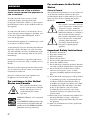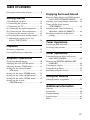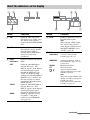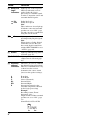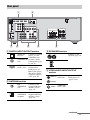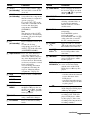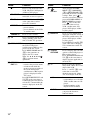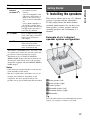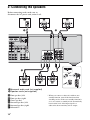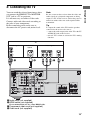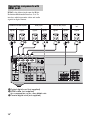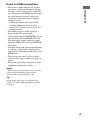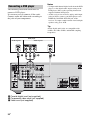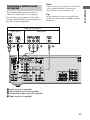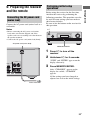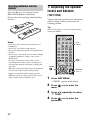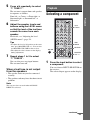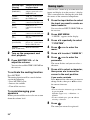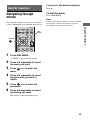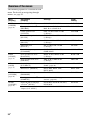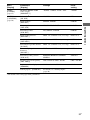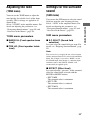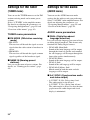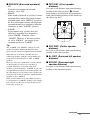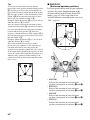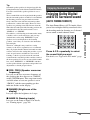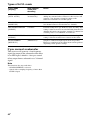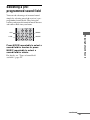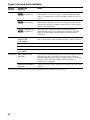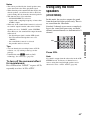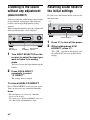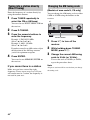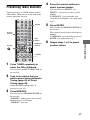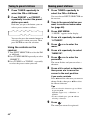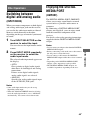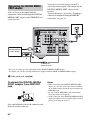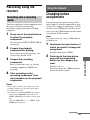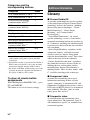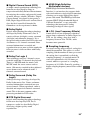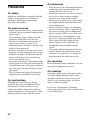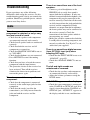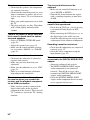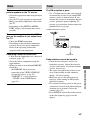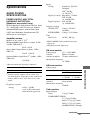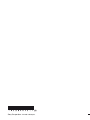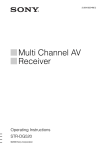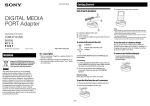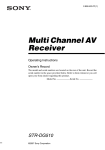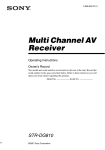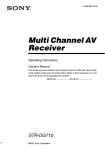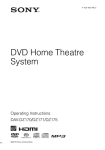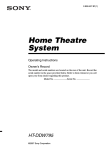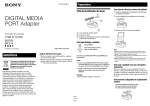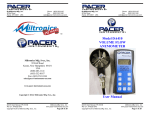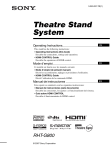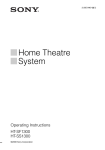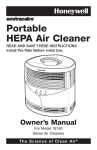Download Multi Channel AV Receiver
Transcript
4-129-450-11(1) Multi Channel AV Receiver Operating Instructions STR-DH500 ©2009 Sony Corporation For customers in the United States WARNING To reduce the risk of fire or electric shock, do not expose this apparatus to rain or moisture. To reduce the risk of fire, do not cover the ventilation opening of the apparatus with newspapers, tablecloths, curtains, etc. Do not place the naked flame sources such as lighted candles on the apparatus. Owner’s Record The model and serial numbers are located on the rear of the unit. Record these numbers in the space provided below. Refer to them whenever you call upon your Sony dealer regarding this product. Serial No. Model No. This symbol is intended to alert the user to the presence of uninsulated “dangerous voltage” within the product’s enclosure that may be of sufficient magnitude to constitute a risk of electric shock to persons. This symbol is intended to alert the user to the presence of important operating and maintenance (servicing) instructions in the literature accompanying the appliance. To reduce the risk of fire or electric shock, do not expose this apparatus to dripping or splashing, and do not place objects filled with liquids, such as vases, on the apparatus. Do not install the appliance in a confined space, such as a bookcase or built-in cabinet. As the main plug is used to disconnect the unit from the mains, connect the unit to an easily accessible AC outlet. Should you notice an abnormality in the unit, disconnect the main plug from the AC outlet immediately. Do not expose batteries or apparatus with batteryinstalled to excessive heat such as sunshine, fire or the like. The unit is not disconnected from the mains as long as it is connected to the AC outlet, even if the unit itself has been turned off. Excessive sound pressure from earphones and headphones can cause hearing loss. For customers in the United States and Canada This symbol is intended to alert the user to the presence of the Hot Surface that may be hot if it is touched during the normal operation. ENERGY STAR® is a U.S. registered mark. As an ENERGY STAR® partner, Sony Corporation has determined that this product meets the ENERGY STAR® guidelines for energy efficiency. 2US Important Safety Instructions 1) 2) 3) 4) 5) 6) 7) Read these instructions. Keep these instructions. Heed all warnings. Follow all instructions. Do not use this apparatus near water. Clean only with dry cloth. Do not block any ventilation openings. Install in accordance with the manufacturer’s instructions. 8) Do not install near any heat sources such as radiators, heat registers, stoves, or other apparatus (including amplifiers) that produce heat. 9) Do not defeat the safety purpose of the polarized or grounding-type plug. A polarized plug has two blades with one wider than the other. A grounding type plug has two blades and a third grounding prong. The wide blade or the third prong are provided for your safety. If the provided plug does not fit into your outlet, consult an electrician for replacement of the obsolete outlet. 10)Protect the power cord from being walked on or pinched particularly at plugs, convenience receptacles, and the point where they exit from the apparatus. 11)Only use attachments/accessories specified by the manufacturer. 12)Use only with the cart, stand, tripod, bracket, or table specified by the manufacturer, or sold with the apparatus. When a cart is used, use caution when moving the cart/apparatus combination to avoid injury from tip-over. 13)Unplug this apparatus during lightning storms or when unused for long periods of time. 14)Refer all servicing to qualified service personnel. Servicing is required when the apparatus has been damaged in any way, such as power-supply cord or plug is damaged, liquid has been spilled or objects have fallen into the apparatus, the apparatus has been exposed to rain or moisture, does not operate normally, or has been dropped. CAUTION You are cautioned that any changes or modifications not expressly approved in this manual could void your authority to operate this equipment. To reduce the risk of electric shock, the speaker cord should be connected to the apparatus and the speakers in accordance with the following instructions. 1) Disconnect the AC power cord from the MAINS. 2) Strip 10 to 15 mm of the wire insulation of the speaker cord. 3) Connect the speaker cord to the apparatus and the speakers carefully so as not to touch the core of speaker cord by hand. Also disconnect the AC power cord from the MAINS before disconnecting the speaker cord from the apparatus and the speakers. The following FCC statement applies only to the version of this model manufactured for sale in the U.S.A. Other versions may not comply with FCC technical regulations. NOTE: This equipment has been tested and found to comply with the limits for a Class B digital device, pursuant to Part 15 of the FCC Rules. These limits are designed to provide reasonable protection against harmful interference in a residential installation. This equipment generates, uses and can radiate radio frequency energy and, if not installed and used in accordance with the instructions, may cause harmful interference to radio communications. However, there is no guarantee that interference will not occur in a particular installation. If this equipment does cause harmful interference to radio or television reception, which can be determined by turning the equipment off and on, the user is encouraged to try to correct the interference by one or more of the following measures: – Reorient or relocate the receiving antenna. – Increase the separation between the equipment and receiver. – Connect the equipment into an outlet on a circuit different from that to which the receiver is connected. – Consult the dealer or an experienced radio/TV technician for help. 3US On Copyrights About This Manual • The instructions in this manual are for model STR-DH500. Check your model number by looking at the lower right corner of the front panel. In this manual, models of area code U is used for illustration purposes unless stated otherwise. Any difference in operation is clearly indicated in the text, for example, “Models of area code U only”. • The instructions in this manual describe the controls on the supplied remote. You can also use the controls on the receiver if they have the same or similar names as those on the remote. About area codes The area code of the receiver you purchased is shown on the lower right portion of the rear panel (see the illustration below). FRONT L CENTER SURROUND R L R SPEAKERS Area code Any differences in operation, according to the area code, are clearly indicated in the text, for example, “Models of area code AA only”. 4US This receiver incorporates Dolby* Digital and Pro Logic Surround and the DTS** Digital Surround System. * Manufactured under license from Dolby Laboratories. Dolby, Pro Logic, and the double-D symbol are trademarks of Dolby Laboratories. ** Manufactured under license under U.S. Patent #’s: 5,451,942; 5,956,674; 5,974,380; 5,978,762; 6,487,535 & other U.S. and worldwide patents issued & pending. DTS and DTS Digital Surround are registered trademarks and the DTS logos and Symbol are trademarks of DTS, Inc. © 1996-2008 DTS, Inc. All Rights Reserved. This receiver incorporates High-Definition Multimedia Interface (HDMITM) technology. HDMI, the HDMI logo and High-Definition Multimedia Interface are trademarks or registered trademarks of HDMI Licensing LLC. Table of Contents Description and location of parts .................. 6 Getting Started 1: Installing the speakers............................. 13 2: Connecting the speakers ......................... 14 3: Connecting the TV.................................. 15 4a: Connecting the audio components ........ 16 4b: Connecting the video components ........ 17 5: Connecting the antennas (aerials) ........... 22 6: Preparing the receiver and the remote..... 23 7: Adjusting the speaker levels and balance (TEST TONE)........................... 24 Playback Selecting a component ................................ 25 Listening/Watching a component................ 27 Amplifier Operations Navigating through menus .......................... 29 Adjusting the level (LEVEL menu) ............ 32 Adjusting the tone (TONE menu) ............... 33 Settings for the surround sound (SUR menu) ........................................... 33 Settings for the tuner (TUNER menu) ........ 34 Settings for the audio (AUDIO menu) ........ 34 Settings for the video (VIDEO menu) ........ 35 Settings for the system (SYSTEM menu) ................................... 36 Enjoying Surround Sound Enjoying Dolby Digital and DTS Surround sound (AUTO FORMAT DIRECT) .......39 Selecting a pre-programmed sound field.....41 Using only the front speakers (2CH STEREO)......................................43 Listening to the sound without any adjustment (ANALOG DIRECT)...........44 Resetting sound fields to the initial settings....................................................44 Tuner Operations Listening to FM/AM radio ..........................45 Presetting radio stations...............................47 Other Operations Switching between digital and analog audio (INPUT MODE)...........................49 Enjoying the DIGITAL MEDIA PORT (DMPORT).............................................49 Changing the display ...................................52 Using the Sleep Timer .................................52 Recording using the receiver .......................53 Using the Remote Changing button assignments......................53 Additional Information Glossary.......................................................54 Precautions ..................................................56 Troubleshooting...........................................57 Specifications ..............................................61 Index ............................................................63 5US Description and location of parts Front panel 2 1 3 4 5 MASTER VOLUME ?/1 INPUT SELECTOR INPUT MODE TUNING MODE TUNING MEMORY/ ENTER 2CH/ A.DIRECT A.F.D. MOVIE MUSIC DISPLAY DIMMER MUTING 8 7 6 PHONES qs qa q; 9 Name Function Name Function A ?/1 (on/standby) Press to turn the receiver on or off (page 23, 27, 28, 44). H DISPLAY B INPUT SELECTOR Turn to select the input source to play back (page 25, 26, 27, 28, 44, 45, 48, 49, 53). Press to select information displayed on the display (page 52). I 2CH/ A.DIRECT Press to select a sound field (page 39). C Display The current status of the selected component or a list of selectable items appears here (page 7). A.F.D. MOVIE MUSIC D Remote sensor Receives signals from remote commander. E MASTER VOLUME Turn to adjust the volume level of all speakers at the same time (page 25, 26, 27, 28). F MUTING Press to turn off the sound temporarily. Press MUTING again to restore the sound (page 26). K INPUT MODE Press to select the input mode when the same components are connected to both digital and analog jacks (page 49). G DIMMER Press repeatedly to adjust brightness of the display. L PHONES jack Connects to headphones (page 57). 6US J TUNING MODE Press to operate the tuner (FM/AM) (page 45). TUNING +/– MEMORY/ ENTER About the indicators on the display 1 SW 2 LFE L C R SL S SR 3 OPT COAX 4 HDMI 5 5 MEMORY D.RANGE MONO SLEEP DTS q; 9 ST 6 PLII D 8 7 Name Function Name Function A SW Lights up when subwoofer selection is set to “YES” (page 36) and the audio signal is output from the SUBWOOFER jack. D DTS B LFE Lights up when the disc being played back contains an LFE (Low Frequency Effect) channel and the LFE channel signal is actually being reproduced. Lights up when the receiver is decoding DTS signals. Note When playing a DTS format disc, be sure that you have made digital connections and that INPUT MODE is set to “AUTO” (page 49). E Tuning indicators Lights up when using the receiver to tune in radio stations (page 45), etc. C Input indicators OPT COAX HDMI Light up to indicate the current input. MEMORY Lights up when BD input is selected. However, “NO INPUT” appears on the display if no digital signal is input through the OPTICAL jack. “OPT” also lights up when SAT input is selected if INPUT MODE is set to “AUTO” and the source signal is a digital signal being input through the OPTICAL jack. Lights up when DVD input is selected. However, “NO INPUT” appears on the display if no digital signal is input through the COAXIAL jack. Lights up when the receiver recognizes a component connected via an HDMI IN jack (page 18). MONO ST A memory function, such as Preset Memory (page 47), etc., is activated. Monaural broadcast Stereo broadcast A preset station number appears when the preset radio station is selected. Note The preset station number will change according to the preset station you select. For details on presetting radio stations, see page 47. continued 7US Name Function F Dolby Pro Logic indicators Lights up one of the respective indicators when the receiver applies Dolby Pro Logic processing to 2 channel signals in order to output the center and surround channel signals. G PL PLII Dolby Pro Logic Dolby Pro Logic II Note These indicators do not light up if both the center and surround speakers are set to “NO” (page 36) and you select a sound field using the A.F.D. button. D Lights up when the receiver is decoding Dolby Digital signals. Note When playing a Dolby Digital format disc, be sure that you have made digital connections and that INPUT MODE is set to “AUTO” (page 49). H SLEEP Lights up when the sleep timer is activated (page 52). I D.RANGE Lights up when dynamic range compression is activated (page 30). J Playback channel indicators The letters (L, C, R, etc.) indicate the channels being played back. The boxes around the letters vary to show how the receiver downmixes the source sound (based on the speaker settings). L R C SL SR S Front Left Front Right Center (monaural) Surround Left Surround Right Surround (monaural or the surround components obtained by Pro Logic processing) Example: Recording format (Front/ Surround): 3/2.1 Output channel: When surround speakers are set to “NO” (page 31) Sound Field: A.F.D. AUTO SW L SL 8US C R SR Rear panel 1 2 HDMI CONNECT TO DIGITAL INPUT FOR AUDIO SAT IN ANTENNA DVD IN BD IN OUT AM Y BD IN PB/CB VIDEO IN SAT IN VIDEO IN VIDEO OUT VIDEO IN VIDEO OUT PR/CR OPTICAL FRONT DVD IN SAT IN DVD IN MONITOR OUT L COMPONENT VIDEO COAXIAL DIGITAL IN IN DVD AUDIO IN CENTER MONITOR AUDIO OUT AUDIO IN SURROUND R L AUDIO OUT L DC5V 0.7A MAX SA-CD/CD DMPORT 7 R R TV SAT 6 VIDEO 5 SUBWOOFER SPEAKERS 4 A DIGITAL INPUT/OUTPUT section 3 C SPEAKERS section OPTICAL IN jacks Connects to a DVD player, etc. The COAXIAL jack COAXIAL IN provides a better jack sound quality (page 18, 20, 21). HDMI IN/ OUT* jacks Connects to a satellite tuner, DVD player or a Blu-ray disc player. The image and the sound are output to a TV (page 18). B ANTENNA section Connects to the speakers (page 14). D VIDEO/AUDIO INPUT/OUTPUT section AUDIO IN/ White (L) OUT jacks Connects to a VCR, DVD player, etc. (page 15–22). Red (R) FM ANTENNA jack Connects to the supplied FM wire antenna (aerial) (page 22). AM ANTENNA terminals Connects to the supplied AM loop antenna (aerial) (page 22). Yellow VIDEO IN/ OUT* jacks continued 9US E AUDIO INPUT/OUTPUT section AUDIO IN White (L) jacks Red (R) Connects to a Super Audio CD player, CD player, etc. (page 16). AUDIO OUT Connects to a jack subwoofer (page 14). Black F COMPONENT VIDEO INPUT/ OUTPUT section Remote commander You can use the supplied remote to operate the receiver and to control the Sony audio/video components that the remote is assigned to operate (page 53). RM-AAU020 1 TV INPUT TV ?/1 SLEEP DMPORT AV ?/1 2 wa COMPONENT Connects to a DVD VIDEO IN/ player, TV, or a OUT* jacks satellite tuner. You can enjoy high Blue (PB/CB) quality image (page 15, 20, 21). Red SYSTEM STANDBY Green (Y) VIDEO BD TV 2CH DVD SAT SA-CD/CD TUNER MOVIE A.F.D. MUSIC DVD/BD MENU (PR/CR) 1 2 3 D.SKIP G DMPORT DMPORT jack ?/1 w; Connects to a DIGITAL MEDIA PORT adapter (page 50). * You can watch the selected input image when you connect the HDMI OUT or MONITOR OUT jack to a TV or projector (page 15, 18). 4 7 ql qk qj 9 8 >10/ - 6 5 0/10 D.TUNING MEMORY AMP MENU ENTER CLEAR DISPLAY TOOLS/ OPTIONS MUTING 3 4 5 6 7 8 9 q; TV VOL MASTER VOL qh qa qg qf RETURN/EXIT MENU/HOME TV CH – TV CH + PRESET – REPLAY ADVANCE PRESET + < < . > TUNING – m TUNING + H qd 10US M FM MODE TV X x qs Name Function Name Function A TV ?/1 (on/standby) Press TV ?/1 and TV (M) at the same time to turn the TV on or off. H AMP MENU AV ?/1 (on/standby) Press to turn on or off the Sony audio/video components that the remote is assigned to operate (page 53). If you press ?/1 (B) at the same time, it will turn off the receiver and other Sony components (SYSTEM STANDBY). Note The function of the AV ?/1 switch changes automatically each time you press the input buttons (C). Press to display the menu of the receiver. Then, use V, v, B, b and (P) to perform menu operations. I MEMORY Press to store a station. B ?/1 (on/standby) Press to turn the receiver on or off. To turn off all Sony components, press ?/1 and AV ?/1 (A) at the same time (SYSTEM STANDBY). C Input buttons Press one of the buttons to select the component you want to use. When you press any of the input buttons, the receiver turns on. The buttons are factory assigned to control Sony components. You can change the button assignments following the steps in “Changing button assignments” on page 53. D 2CH ENTER J MUTING Press to turn off the sound temporarily. Press MUTING again to restore the sound. Press MUTING and TV (M) at the same time to activate the TV’s muting function. K TV VOL +a)/– Press TV VOL +/– and TV (M) at the same time to adjust the volume level of the TV. MASTER VOL +a)/– L ./>b) Press to – search tracks in the forward/ reverse direction of the DVD player. – start fast forward/rewind of the VCR, CD player or Bluray disc player. Ha)b) Press to start playback of the VCR, CD player, DVD player or Blu-ray disc player. Xb) Press to pause playback or recording of the VCR, CD player, DVD player or Bluray disc player. (Also starts recording with components in recording standby.) MOVIE MUSIC F D.SKIP Press to skip a disc when using a multi-disc changer. G D.TUNING Press to enter direct tuning mode. Press to skip a track of the CD player, DVD player or Bluray disc player. m/Mb) Press to select a sound field. Press to display the menu of the DVD or Blu-ray disc on the TV screen. Then, use V, v, B, b and (P) to perform menu operations. Press to adjust the volume level of all speakers at the same time. REPLAY < / Press to replay the previous ADVANCE < scene or fast forward the current scene of the VCR, DVD player or Blu-ray disc player. A.F.D. E DVD/BD MENU Press to enter the value after selecting a channel, disc or track using the numeric buttons of the TV, VCR or satellite tuner. continued 11US Name xb) Function Name Function Press to stop playback of the VCR, CD player, DVD player or Blu-ray disc player. P After pressing DVD/BD MENU (E), AMP MENU (H) or MENU/HOME (N), press V, v, B or b to select the settings. Then, press to enter the selection if you have pressed DVD/BD MENU or MENU/HOME previously. Press also to enter the selection of the receiver, VCR, satellite tuner, CD player, DVD player or Bluray disc player. FM MODE Press to select the FM monaural or stereo reception. TV CH +/– Press TV CH +/– and TV (M) at the same time to select preset TV channels. PRESET +/– Press to select – preset stations. – preset channels of the VCR or satellite tuner. TUNING +/– Press to scan a station. , V/v/B/b Q DISPLAY N MENU/HOME Press to display the menu of the VCR, DVD player, satellite tuner or Blu-ray disc player on the TV screen. Press MENU/HOME and TV (M) at the same time to display the TV’s menu. Then, use V, v, B, b and (P) to perform menu operations. Press to select information displayed on the TV screen of the VCR, satellite tuner, CD player, DVD player or Bluray disc player. Press DISPLAY and TV (M) at the same time to display TV’s information on the TV screen. R TOOLS/ OPTIONS O RETURN/ EXIT O Press to display and select the options of the DVD player or Blu-ray disc player. Press TOOLS/OPTIONS and TV (M) at the same time to display options applicable to the Sony TV. S -/-- Press to select the channel entry mode, either one or two digit of the VCR. Press -/-- and TV (M) at the same time to select the channel entry mode, either one or two digits of the TV. M TV Press TV and the button with orange printing at the same time to enable TV operation. Press to – return to the previous menu. – exit the menu while the menu or on-screen guide of the VCR, DVD player, satellite tuner or Blu-ray disc player is displayed on the TV screen. Press RETURN/EXIT O and TV (M) at the same time to return to the previous menu or exit the TV’s menu while the menu is displayed on the TV screen. >10/ x CLEAR 12US Press to select – track numbers over 10 of the VCR, satellite tuner or CD player. – channel numbers of the Digital CATV terminal. Press to clear a mistake when you press the incorrect numeric button. Function T Numeric buttons (number 5a)) Press to – preset/tune to preset stations. – select track numbers of the CD player, DVD player or Blu-ray disc player. Press 0/10 to select track number 10. – select channel numbers of the VCR or satellite tuner. Press the numeric buttons and TV (M) at the same time to select the TV channels. U TV INPUT SLEEP Press TV INPUT and TV (M) at the same time to select the input signal (TV input or video input). Getting Started 1: Installing the speakers This receiver allows you to use a 5.1 channel system (5 speakers and one subwoofer). To fully enjoy theater-like multi channel surround sound requires five speakers (two front speakers, a center speaker, and two surround speakers) and a subwoofer (5.1 channel). Example of a 5.1 channel speaker system configuration Press to activate the Sleep Timer function and the duration which the receiver turns off automatically. a) The number 5, MASTER VOL +, TV VOL +, and H buttons have tactile dots. Use the tactile dots as references when operating the receiver. b) This button is also available for DIGITAL MEDIA PORT adapter operation. For details on the function of the button, refer to the operating instructions supplied with the DIGITAL MEDIA PORT adapter. Notes • Some functions explained in this section may not work depending on the model. • The above explanation is intended to serve as an example only. Therefore, depending on the component, the above operation may not be possible or may operate differently than described. AFront speaker (left) BFront speaker (right) CCenter speaker DSurround speaker (left) ESurround speaker (right) FSubwoofer Tip Since the subwoofer does not emit highly directional signals, you can place it wherever you want. 13US Getting Started Name 2: Connecting the speakers Before connecting cords, make sure to disconnect the AC power cord (mains lead). D F A A I B ANTENNA BD IN OUT AM VIDEO IN VIDEO IN VIDEO OUT VIDEO IN VIDEO OUT FRONT DVD IN MONITOR OUT NENT VIDEO IN IN DVD AUDIO IN CENTER MONITOR AUDIO OUT AUDIO IN SURROUND R L L AUDIO OUT R SA-CD/CD TV SAT VIDEO SUBWOOFER SPEAKERS B C 13/32 in. (10 mm) E B A Monaural audio cord (not supplied) B Speaker cords (not supplied) AFront speaker (left) BFront speaker (right) CCenter speaker DSurround speaker (left) ESurround speaker (right) FSubwoofer* 14US * When you connect a subwoofer with an auto standby function, turn off the function when watching movies. If the auto standby function is set to on, it turns to standby mode automatically based on the level of the input signal to a subwoofer, then sound may not be output. 3: Connecting the TV Note Be sure to turn on the receiver when the video and audio signals of a playback component are being output to a TV via the receiver. Unless the power is turned on, neither video nor audio signals will be transmitted. Tip To output the sound of the TV from the speakers connected to the receiver, be sure to: – connect the audio output jacks of the TV to the TV AUDIO IN jacks of the receiver. – turn off TV’s volume or activate the TV’s muting function. TV Audio signals Audio/video signals A Video signals B C HDMI CONNECT TO DIGITAL INPUT FOR AUDIO ANTENNA DVD IN SAT IN D BD IN OUT AM Y BD IN PB/CB VIDEO IN SAT IN VIDEO IN VIDEO OUT VIDEO IN VIDEO OUT PR/CR OPTICAL FRONT SAT IN DVD IN DVD IN MONITOR OUT L COMPONENT VIDEO COAXIAL DIGITAL IN IN DVD AUDIO IN MONITOR AUDIO OUT AUDIO IN CENTER SURROUND R L AUDIO OUT L DC5V 0.7A MAX DMPORT R R SA-CD/CD TV SAT VIDEO SUBWOOFER SPEAKERS A Audio cord (not supplied) B HDMI cable (not supplied) We recommend that you use a Sony HDMI cable. C Component video cord (not supplied) D Video cord (not supplied) 15US Getting Started You can watch the selected input image when you connect the HDMI OUT or MONITOR OUT jack to a TV or projector. It is not necessary to connect all the cords. Connect audio and video cords according to the jacks of your components. Before connecting cords, make sure to disconnect the AC power cord (mains lead). 4a: Connecting the audio components Connecting a Super Audio CD/ CD player The following illustration shows how to connect a Super Audio CD/CD player. Before connecting cords, make sure to disconnect the AC power cord (mains lead). After connecting your audio component, proceed to “4b: Connecting the video components” (page 17) or “5: Connecting the antennas (aerials)” (page 22). Super Audio CD player/CD player A HDMI CONNECT TO DIGITAL INPUT FOR AUDIO ANTENNA DVD IN SAT IN BD IN OUT AM Y BD IN PB/CB VIDEO IN SAT IN VIDEO IN VIDEO OUT VIDEO IN AUDIO OUT AUDIO IN VIDEO OUT PR/CR OPTICAL DVD IN SAT IN DVD IN MONITOR OUT COMPONENT VIDEO COAXIAL DIGITAL DVD IN IN AUDIO IN SA-CD/CD TV SAT MONITOR AUDIO OUT L DC5V 0.7A MAX DMPORT R A Audio cord (not supplied) 16US VIDEO SUBWOOFER 4b: Connecting the video components Video input/output jacks to be connected This section describes how to connect your video components to this receiver. Before you begin, refer to “Component to be connected” below for the pages which describe how to connect each component. Before connecting cords, make sure to disconnect the AC power cord (mains lead). After connecting all your components, proceed to “5: Connecting the antennas (aerials)” (page 22). The image quality depends on the connecting jack. Refer to the illustration that follows. Select the connection according to the jacks on your components. Y HDMI PB/CB VIDEO PR/CR COMPONENT VIDEO Digital Analog Component to be connected Component Page TV 15 With HDMI jack 18 DVD player 20 Satellite tuner/Set-top box 21 DVD recorder/VCR 22 High quality image Note Be sure to turn on the receiver when the video and audio signals of a playback component are being output to a TV via the receiver. Unless the power is turned on, neither video nor audio signals will be transmitted. 17US Getting Started How to connect your components Connecting components with HDMI jacks HDMI is the abbreviated name for HighDefinition Multimedia Interface. It is an interface which transmits video and audio signals in digital format. DVD player Satellite tuner/Set-top box Audio signals Audio/video signals A B B HDMI CONNECT TO DIGITAL INPUT FOR AUDIO SAT IN Audio signals Audio/video signals TV, projector, etc. Blu-ray disc player C Audio signals Audio/video signals B Audio/video signals A B ANTENNA DVD IN BD IN OUT AM Y BD IN PB/CB VIDEO IN SAT IN VIDEO IN VIDEO OUT VIDEO IN VIDEO OUT PR/CR OPTICAL FRONT SAT IN DVD IN DVD IN MONITOR OUT L COMPONENT VIDEO COAXIAL DIGITAL IN IN DVD AUDIO IN MONITOR AUDIO OUT AUDIO IN CENTER SURROUND R L AUDIO OUT L DC5V 0.7A MAX DMPORT R R SA-CD/CD TV SAT VIDEO SUBWOOFER A Optical digital cord (not supplied) B HDMI cable (not supplied) We recommend that you use a Sony HDMI cable. C Coaxial digital cord (not supplied) 18US SPEAKERS Notes on HDMI connections Getting Started • The sound is output from the TV speaker only when a playback component and this receiver, as well as this receiver and the TV are connected via the HDMI jack. To output the sound from the speakers and to take advantage of the multi channel surround sound, be sure to – connect the digital audio jacks on the playback component to the receiver. – turn off TV’s volume or activate the TV’s muting function. • The multi/stereo area audio signals of a Super Audio CD are not output. • Video signals input to the HDMI IN jack can only be output from the HDMI OUT jack. The input video signals cannot be output from the VIDEO OUT jacks, or MONITOR OUT jacks. • Check the setup of the connected component if an image is poor or the sound does not come out of a component connected via the HDMI cable. • This receiver may not be able to transfer video or audio signals with certain types of source. • Refer to the operating instructions of each component connected for details. Notes • When connecting optical digital cords, insert the plugs straight in until they click into place. • Do not bend or tie optical digital cords. Tip All the digital audio jacks are compatible with 32 kHz, 44.1 kHz, 48 kHz, and 96 kHz sampling frequencies. 19US Notes Connecting a DVD player • To input multi channel digital audio from the DVD player, set the digital audio output setting on the DVD player. Refer to the operating instructions supplied with the DVD player. • As this receiver does not have analog audio input jacks for DVD, connect your DVD player to the DIGITAL COAXIAL DVD IN jack on the receiver. To output sound from the front left/right speakers only, press 2CH. The following illustration shows how to connect a DVD player. It is not necessary to connect all the cords. Connect audio and video cords according to the jacks of your components. Tip All the digital audio jacks are compatible with 32 kHz, 44.1 kHz, 48 kHz, and 96 kHz sampling frequencies. DVD player Audio signals Video signals A B HDMI CONNECT TO DIGITAL INPUT FOR AUDIO ANTENNA DVD IN SAT IN C BD IN OUT AM Y BD IN PB/CB VIDEO IN SAT IN VIDEO IN VIDEO OUT VIDEO IN VIDEO OUT PR/CR OPTICAL FRONT SAT IN DVD IN DVD IN MONITOR OUT L COMPONENT VIDEO COAXIAL DIGITAL IN IN DVD AUDIO IN MONITOR AUDIO OUT AUDIO IN CENTER SURROUND R L AUDIO OUT L DC5V 0.7A MAX DMPORT R R SA-CD/CD TV SAT VIDEO SUBWOOFER A Coaxial digital cord (not supplied) B Component video cord (not supplied) C Video cord (not supplied) 20US SPEAKERS Notes • When connecting optical digital cords, insert the plugs straight in until they click into place. • Do not bend or tie optical digital cords. The following illustration shows how to connect a satellite tuner or a set-top box. It is not necessary to connect all the cords. Connect audio and video cords according to the jacks of your components. Tip All the digital audio jacks are compatible with 32 kHz, 44.1 kHz, 48 kHz, and 96 kHz sampling frequencies. Satellite tuner/set-top box Audio signals A Video signals B C HDMI CONNECT TO DIGITAL INPUT FOR AUDIO ANTENNA DVD IN SAT IN D BD IN OUT AM Y BD IN PB/CB VIDEO IN SAT IN VIDEO IN VIDEO OUT VIDEO IN VIDEO OUT PR/CR OPTICAL FRONT SAT IN DVD IN DVD IN MONITOR OUT L COMPONENT VIDEO COAXIAL DIGITAL IN IN DVD AUDIO IN MONITOR AUDIO OUT AUDIO IN CENTER SURROUND R L AUDIO OUT L DC5V 0.7A MAX DMPORT R R SA-CD/CD TV SAT VIDEO SUBWOOFER SPEAKERS A Audio cord (not supplied) B Optical digital cord (not supplied) C Component video cord (not supplied) D Video cord (not supplied) 21US Getting Started Connecting a satellite tuner/ set-top box Connecting components with analog video and audio jack The following illustration shows how to connect a component which has analog jacks such as DVD recorder, VCR, etc. It is not necessary to connect all the cords. Connect audio and video cords according to the jacks of your components. 5: Connecting the antennas (aerials) Connect the supplied AM loop antenna (aerial) and FM wire antenna (aerial). Before connecting the antennas, make sure to disconnect the AC power cord (mains lead). FM wire antenna (aerial) (supplied) Notes • Be sure to change the factory setting of the VIDEO input button on the remote so that you can use the button to control your DVD recorder. For details, see “Changing button assignments” (page 53). • You can also rename the VIDEO input so that it can be displayed on the receiver’s display. For details, see “Naming inputs” (page 26). AM loop antenna (aerial) (supplied) HDMI DVD recorder, VCR Audio signals CONNECT TO DIGITAL INPUT FOR AUDIO Video signals ANTENNA DVD IN SAT IN BD IN OUT AM Y BD IN PB/CB VIDEO IN SAT IN VIDEO IN VIDEO OUT VIDEO IN AUDIO OUT AUDIO IN VIDEO OUT PR/CR OPTICAL DVD IN SAT IN DVD IN MONITOR OUT COMPONENT VIDEO COAXIAL DIGITAL DVD IN IN AUDIO IN SA-CD/CD TV SAT MONITOR AUDIO OUT L A B DC5V 0.7A MAX DMPORT HDMI CONNECT TO DIGITAL INPUT FOR AUDIO SAT IN R VIDEO SUBWOOFER ANTENNA DVD IN BD IN OUT AM * The shape of the connector varies depending on the area code of this receiver. Y BD IN PB/CB VIDEO IN SAT IN VIDEO IN VIDEO OUT VIDEO IN VIDEO OUT PR/CR OPTICAL DVD IN SAT IN DVD IN MONITOR OUT COMPONENT VIDEO COAXIAL DIGITAL DVD IN IN AUDIO IN SA-CD/CD TV SAT MONITOR AUDIO OUT AUDIO IN AUDIO OUT L DC5V 0.7A MAX DMPORT R A Audio cord (not supplied) B Video cord (not supplied) 22US VIDEO SUBWOOFER Notes • To prevent noise pickup, keep the AM loop antenna (aerial) away from the receiver and other components. • Be sure to fully extend the FM wire antenna (aerial). • After connecting the FM wire antenna (aerial), keep it as horizontal as possible. Connecting the AC power cord (mains lead) Connect the AC power cord (mains lead) to a wall outlet. Performing initial setup operations Before using the receiver for the first time, initialize the receiver by performing the following procedure. This procedure can also be used to return settings you have made to their factory defaults. Be sure to use the buttons on the receiver for this operation. ?/1 Notes • Before connecting the AC power cord (mains lead), make sure that the stripped end of the speaker cords are not touching each other between the speaker terminals. • Connect the AC power cord (mains lead) firmly. MASTER VOLUME ?/1 INPUT SELECTOR INPUT MODE TUNING MODE TUNING MEMORY/ ENTER 2CH/ A.DIRECT A.F.D. MOVIE MUSIC DISPLAY DIMMER MUTING PHONES AC power cord (mains lead) MEMORY/ENTER 1 Press ?/1 to turn off the receiver. 2 Hold down ?/1 for 5 seconds. “PUSH” and “ENTER” appears on the display alternately. FRONT L ROUND L 3 R Press MEMORY/ENTER. After “CLEARING” appears on the display for a while, “CLEARED” appears. All the settings you have changed or adjusted are reset to the initial settings. AKERS To the wall outlet 23US Getting Started 6: Preparing the receiver and the remote Inserting batteries into the remote Insert two R6 (size-AA) batteries in the RM-AAU020 Remote Commander. Observe the correct polarity when installing batteries. 7: Adjusting the speaker levels and balance (TEST TONE) You can adjust the speaker levels and balance while listening to the test tone from your listening position. Tip The receiver employs a test tone with a frequency centered at 800 Hz. TV INPUT TV ?/1 SLEEP DMPORT AV ?/1 ?/1 SYSTEM STANDBY VIDEO BD DVD SAT Notes • Do not leave the remote in an extremely hot or humid place. • Do not use a new battery with old ones. • Do not mix manganese batteries and other kinds of batteries. • Do not expose the remote sensor to direct sunlight or lighting apparatuses. Doing so may cause a malfunction. • If you do not intend to use the remote for an extended period of time, remove the batteries to avoid possible damage from battery leakage and corrosion. • When you replace the batteries, the remote buttons may be reset to their factory settings. If this happens, reassign the buttons again (page 53). • When the remote no longer operates the receiver, replace all the batteries with new ones. TV 2CH A.F.D. SA-CD/CD TUNER MOVIE Input buttons MUSIC DVD/BD MENU 1 2 3 4 5 6 7 8 D.SKIP >10/ - 0/10 9 D.TUNING MEMORY AMP MENU ENTER CLEAR DISPLAY V/v/B/b, AMP MENU TOOLS/ OPTIONS MUTING TV VOL MASTER VOL MASTER VOL +/– RETURN/EXIT 1 MENU/HOME Press AMP MENU. “1-LEVEL” appears on the display. 24US 2 Press menu. 3 Press V/v repeatedly to select “T. TONE”. 4 Press or b to enter the parameter. or b to enter the 5 Press V/v repeatedly to select “T. TONE Y”. 6 Selecting a component TV INPUT TV ?/1 SLEEP DMPORT AV ?/1 SYSTEM STANDBY Adjust the speaker levels and balance using the LEVEL menu so that the level of the test tone sounds the same from each speaker. VIDEO 2CH When a test tone is not output from the speakers SAT MOVIE Input buttons MUSIC 1 2 3 4 5 6 7 8 9 D.SKIP >10/ - 0/10 D.TUNING MEMORY AMP MENU ENTER CLEAR DISPLAY V/v/B/b, TOOLS/ OPTIONS MUTING AMP MENU MUTING TV VOL MASTER VOL MASTER VOL +/– Repeat steps 1 to 5 to select “T. TONE N”. You can also press any input buttons. The test tone turns off. A.F.D. DVD SA-CD/CD TUNER DVD/BD MENU Tips 7 BD TV For details, see “Adjusting the level (LEVEL menu)” (page 32). • To adjust the level of all speakers at the same time, press MASTER VOL +/–. You can also use MASTER VOLUME on the receiver. • The adjusted value is shown on the display during adjustment. ?/1 RETURN/EXIT 1 MENU/HOME Press the input button to select a component. You can also use INPUT SELECTOR on the receiver. The selected input appears on the display. • The speaker cords may not be connected securely. • The speaker cords may have the short-circuit problem. Note The test tone does not work when ANALOG DIRECT is selected. continued 25US Playback The test tone is output from each speaker in sequence as follows: Front left t Center t Front right t Surround right t Surround left t Subwoofer Playback Selected input [Display] Components that can be played back DMPORT [DMPORT] DIGITAL MEDIA PORT adapter connected to the DMPORT jack VIDEO [VIDEO] VCR, etc., connected to the VIDEO jack BD [BD] Blu-ray disc player, etc., connected to the BD jack DVD [DVD] DVD player, etc., connected to the DVD jack SAT [SAT] Satellite tuner, etc., connected to the SAT jack TV [TV] TV, etc. connected to the TV jack SA-CD/CD [SA-CD/CD] Super Audio CD/CD player, etc., connected to the SA-CD/CD jack TUNER Built-in radio tuner [FM or AM band] 2 Turn on the component and start playback. 3 Press MASTER VOL +/– to adjust the volume. You can also use MASTER VOLUME on the receiver. Naming inputs You can enter a name of up to 8 characters for inputs and display it on the receiver’s display. This is convenient for labeling the jacks with the names of the connected components. 1 Press the input button to select the input you want to create an index name for. You can also use INPUT SELECTOR on the receiver. 2 Press AMP MENU. “1-LEVEL” appears on the display. 3 Press V/v repeatedly to select “7-SYSTEM”. 4 Press menu. 5 6 Press V/v to select “NAME IN”. or b to enter the Press or b to enter the parameter. The cursor flashes and you can select a character. 7 To activate the muting function Press MUTING. The muting function will be canceled when you do the following. • Press MUTING again. • Increase the volume. • Turn off the receiver. Press V/v to select a character, then press B/b to move the cursor to the next position. If you made a mistake Press B/b until the character you want to change flashes, then press V/v to select the correct character. Tips • You can select the character type as follows by pressing V/v. Alphabet (upper case) t Numbers t Symbols • To enter a blank space, press b without selecting a character. To avoid damaging your speakers Before you turn off the receiver, be sure to turn down the volume level. 8 Press . The name you entered is registered. 26US Listening/Watching a component Listening to a Super Audio CD/CD ?/1 SYSTEM STANDBY VIDEO BD TV DVD SAT SA-CD/CD TUNER 2CH A.F.D. MOVIE 1 2 3 MUSIC DVD/BD MENU 2 3 3 MASTER VOLUME ?/1 D.SKIP 4 7 8 >10/ - 0/10 9 5 INPUT SELECTOR 6 5 Playback TV INPUT TV ?/1 SLEEP DMPORT AV ?/1 D.TUNING MEMORY AMP MENU ENTER CLEAR DISPLAY TOOLS/ OPTIONS MUTING TV VOL MASTER VOL RETURN/EXIT MENU/HOME TV CH – TV CH + PRESET – REPLAY ADVANCE PRESET + < < . > TUNING – m INPUT MODE 5 TUNING MODE TUNING MEMORY/ ENTER 2CH/ A.DIRECT A.F.D. MOVIE MUSIC DISPLAY DIMMER MUTING PHONES TUNING + H M FM MODE TV X x Notes • The operation is described for a Sony Super Audio CD player. • Refer to the operating instructions supplied with the Super Audio CD player or CD player. 1 Turn on the Super Audio CD player/CD player, then place the disc on the tray. 2 3 Turn on the receiver. You can also use INPUT SELECTOR on the receiver to select “SA-CD/CD”. Tip You can select the sound field to suit the music. Refer to page 39 for details. Recommended sound fields: Classical: HALL Jazz: JAZZ Live concert: CONCERT Press SA-CD/CD. 4 5 6 Play back the disc. Adjust to a suitable volume. After you have finished listening to the Super Audio CD/CD, eject the disc and turn off the receiver and Super Audio CD player/ CD player. 27US Watching a DVD/Blu-ray disc TV INPUT TV ?/1 SLEEP DMPORT AV ?/1 ?/1 SYSTEM STANDBY VIDEO BD TV DVD SAT SA-CD/CD TUNER 2CH A.F.D. MOVIE 1 2 3 MUSIC DVD/BD MENU 2 3 3 MASTER VOLUME ?/1 D.SKIP 4 7 - 6 5 8 >10/ 0/10 INPUT SELECTOR 9 6 D.TUNING MEMORY AMP MENU ENTER CLEAR DISPLAY TOOLS/ OPTIONS MUTING TV VOL MASTER VOL RETURN/EXIT MENU/HOME TV CH – TV CH + PRESET – REPLAY ADVANCE PRESET + < < . > TUNING – m 6 INPUT MODE TUNING MEMORY/ ENTER 2CH/ A.DIRECT A.F.D. MOVIE MUSIC DISPLAY DIMMER MUTING TUNING + H M FM MODE TV X x Notes • Refer to the operating instructions supplied with the TV and DVD player or Blu-ray disc player. • Check the following if you cannot listen to multi channel sound. – Be sure this receiver is connected to the DVD player or Blu-ray disc player via a digital connection. – Be sure the digital audio output of the DVD player or Blu-ray disc player is set up properly. Tips • Select the sound format of the disc to be played, if necessary. • You can select the sound field to suit the movie/music. Refer to page 39 for details. Recommended sound fields: Movie: C.ST.EX Music: CONCERT 28US TUNING MODE PHONES 1 Turn on the TV and DVD player or Blu-ray disc player. 2 3 Turn on the receiver. Press DVD to watch a DVD or press BD to watch a Blu-ray disc. You can also use INPUT SELECTOR on this receiver to select “DVD” or “BD”. 4 Switch the input of the TV so that an image of the DVD or Blu-ray disc is displayed. 5 6 7 Play back the disc. Adjust to a suitable volume. After you have finished watching the DVD or Blu-ray disc, eject the disc and turn off the receiver, TV and DVD player or Blu-ray disc player. To return to the previous display Amplifier Operations Press B. Navigating through menus To exit the menu By using the amplifier menus, you can make various adjustments to customize the receiver. Some parameters and settings may appear dimmed on the display. This means that they are either unavailable or fixed and unchangeable. 8 >10/ - 0/10 D.TUNING 9 MEMORY AMP MENU ENTER CLEAR DISPLAY V/v/B/b, Note Amplifier Operations 7 Press AMP MENU. AMP MENU TOOLS/ OPTIONS MUTING TV VOL MASTER VOL RETURN/EXIT MENU/HOME TV CH – TV CH + PRESET – REPLAY ADVANCE PRESET + < < . > 1 Press AMP MENU. “1-LEVEL” appears on the display. 2 Press V/v repeatedly to select the menu you want. 3 Press menu. 4 Press V/v repeatedly to select the parameter you want to adjust. 5 Press or b to enter the parameter. 6 Press V/v repeatedly to select the setting you want. or b to enter the The setting is entered automatically. 29US Overview of the menus The following options are available in each menu. For details on navigating through menus, see page 29. Menu [Display] Parameters [Display] LEVEL [1-LEVEL] (page 32) Test tonea) [T. TONE] a) Settings Initial setting T. TONE N, T. TONE Y T. TONE N Front speaker balance [FRT BAL] BAL. L +1 to BAL. L +8, BALANCE, BALANCE BAL. R +1 to BAL. R +8 Center speaker level [CNT LVL] CNT –10 dB to CNT +10 dB (1 dB step) CNT 0 dB Surround left speaker level [SL LVL] SUR L –10 dB to SUR L +10 dB (1 dB step) SUR L 0 dB Surround right speaker level [SR LVL] SUR R –10 dB to SUR R +10 dB (1 dB step) SUR R 0 dB Subwoofer level [SW LVL] SW –10 dB to SW +10 dB (1 dB step) SW 0 dB Dynamic range compressora) [D. RANGE] COMP. OFF, COMP. STD, COMP. MAX COMP. OFF Front speaker bass level [BASS LVL] BASS –6 dB to BASS +6 dB (1 dB step) BASS 0 dB Front speaker treble level [TRE LVL] TRE –6 dB to TRE +6 dB (1 dB step) TRE 0 dB SUR [3-SUR] (page 33) Sound field selectiona) [S.F. SELCT] For details, see “Enjoying Surround Sound” (page 39). A.F.D. AUTO Effect levela) [EFFECT] EFCT. MIN, EFCT. STD, EFCT. MAX EFCT. STD TUNER [4-TUNER] (page 34) FM station receiving modea) [FM MODE] FM AUTO, FM MONO FM AUTO Naming preset stationsa) [NAME IN] For details, see “Naming preset stations” (page 48). Digital broadcast language selectiona) [DUAL] DUAL M/S, DUAL M, DUAL S, DUAL M+S DUAL M Synchronizes audio and video outputa) [A.V. SYNC.] A.V.SYNC. N, A.V.SYNC. Y A.V.SYNC. N TONE [2-TONE] (page 33) AUDIO [5-AUDIO] (page 34) 30US Parameters [Display] Settings Initial setting VIDEO [6-VIDEO] (page 35) DIGITAL MEDIA PORT video assigna) [DMPORT V.] –NONE, –VIDEO, –DVD, –SAT –NONE SYSTEM [7-SYSTEM] (page 36) Subwoofera) [SW SPK] NO, YES YES Front speakersa) [FRT SPK] SMALL, LARGE LARGE Center speakera) [CNT SPK] NO, SMALL, LARGE LARGE Surround speakersa) [SUR SPK] NO, SMALL, LARGE LARGE Front speaker distancea) [FRT DIST.] DIST. 3 ft. to DIST. 23 ft. (1 ft. step) DIST. 10 ft. Center speaker distancea) [CNT DIST.] DIST. 3 ft. to DIST. 23 ft. (1 ft. step) DIST. 10 ft. Surround left speaker distancea) DIST. 3 ft. to DIST. 23 ft. (1 ft. step) [SL DIST.] DIST. 10 ft. Surround right speaker distancea) [SR DIST.] DIST. 3 ft. to DIST. 23 ft. (1 ft. step) DIST. 10 ft. Surround speaker positiona) [SUR POS.] BEHD/HI, BEHD/LO, SIDE/HI, SIDE/LO SIDE/LO Speaker crossover frequencya) [CRS. FREQ] CRS > 40 Hz to CRS > 160 Hz CRS > 100 Hz Brightness of the displaya) [DIMMER] 0% dim, 40% dim, 70% dim 0% dim Naming inputsa) [NAME IN] For details, see “Naming inputs” (page 26). a) For details, refer to the page in the parentheses. 31US Amplifier Operations Menu [Display] Adjusting the level (LEVEL menu) You can use the LEVEL menu to adjust the balance and level of each speaker. These settings are applied to all sound fields. Select “1-LEVEL” in the amplifier menus. For details on adjusting the parameters, see “Navigating through menus” (page 29) and “Overview of the menus” (page 30). LEVEL menu parameters x D. RANGE (Dynamic range compressor) Lets you compress the dynamic range of the sound track. This may be useful when you want to watch movies at low volumes late at night. Dynamic range compression is possible with Dolby Digital sources only. • COMP. OFF The dynamic range is not compressed. • COMP. STD The dynamic range is compressed as intended by the recording engineer. • COMP. MAX The dynamic range is compressed dramatically. x T. TONE (Test tone) Tip Lets you adjust the speaker levels and balance while listening to the test tone from your listening position. For details, see “7: Adjusting the speaker levels and balance (TEST TONE)” (page 24). Dynamic range compressor lets you compress the dynamic range of the soundtrack based on the dynamic range information included in the Dolby Digital signal. “COMP. STD” is the standard setting, but it only enacts light compression. Therefore, we recommend using the “COMP. MAX” setting. This greatly compresses the dynamic range and lets you view movies late at night at low volumes. Unlike analog limiters, the levels are predetermined and provide a very natural compression. x FRT BAL (Front speaker balance) Lets you adjust the balance between front left and right speakers. x CNT LVL (Center speaker level) x SL LVL (Surround left speaker level) x SR LVL (Surround right speaker level) x SW LVL (Subwoofer level) 32US Adjusting the tone (TONE menu) (SUR menu) You can use the SUR menu to select the sound field you want for your listening pleasure. Select “3-SUR” in the amplifier menus. For details on adjusting the parameters, see “Navigating through menus” (page 29) and “Overview of the menus” (page 30). TONE menu parameters SUR menu parameters x BASS LVL (Front speaker bass level) x S.F. SELCT (Sound field selection) x TRE LVL (Front speaker treble level) Lets you select the sound field you want. For details, see “Enjoying Surround Sound” (page 39). Note The receiver lets you apply the last selected sound field to an input whenever it is selected (Sound Field Link). For example, if you select “HALL” for the SA-CD/CD input, then change to a different input and then return to SA-CD/CD, “HALL” will automatically be applied again. x EFFECT (Effect level) Lets you adjust the “presence” of the surround effect for sound fields selected with the MOVIE or MUSIC buttons. • EFCT. MIN The surround effect is minimum. • EFCT. STD The surround effect is standard. • EFCT. MAX The surround effect is maximum. 33US Amplifier Operations You can use the TONE menu to adjust the tonal quality (bass/treble level) of the front speakers. These settings are applied to all sound fields. Select “2-TONE” in the amplifier menus. For details on adjusting the parameters, see “Navigating through menus” (page 29) and “Overview of the menus” (page 30). Settings for the surround sound Settings for the tuner Settings for the audio (TUNER menu) (AUDIO menu) You can use the TUNER menu to set the FM station receiving mode and to name preset stations. Select “4-TUNER” in the amplifier menus. For details on adjusting the parameters, see “Navigating through menus” (page 29) and “Overview of the menus” (page 30). You can use the AUDIO menu to make settings for the audio to suit your preference. Select “5-AUDIO” in the amplifier menus. For details on adjusting the parameters, see “Navigating through menus” (page 29) and “Overview of the menus” (page 30). AUDIO menu parameters TUNER menu parameters x FM MODE (FM station receiving mode) • FM AUTO This receiver will decode the signal as stereo signal when the radio station is broadcast in stereo. • FM MONO This receiver will decode the signal as mono signal regardless of the broadcast signal. x NAME IN (Naming preset stations) Lets you set the name of preset stations. For details, see “Naming preset stations” (page 48). x DUAL (Digital broadcast language selection) Lets you select the language you want to listen to during digital broadcast. This feature only functions for Dolby Digital sources. • DUAL M/S (Main/Sub) Sound of the main language will be output through the front left speaker and sound of the sub language will be output through the front right speaker simultaneously. • DUAL M (Main) Sound of the main language will be output. • DUAL S (Sub) Sound of the sub language will be output. • DUAL M+S (Main + Sub) Mixed sound of both the main and sub languages will be output. x A.V. SYNC. (Synchronizes audio and video output) • A.V.SYNC. N (No) (Delay time: 0 ms) The audio output is not delayed. • A.V.SYNC. Y (Yes) (Delay time: 60 ms) The audio output is delayed so that the time gap between the audio output and visual display is minimized. 34US Notes • This parameter is useful when you use a large LCD or plasma TV or a projector. • This parameter is valid only when you use a sound field selected with the 2CH or A.F.D. buttons. • This parameter is not valid when – signals with a sampling frequency of more than 48 kHz is input. – ANALOG DIRECT function is selected. Settings for the video (VIDEO menu) VIDEO menu parameters x DMPORT V. (DIGITAL MEDIA PORT video assign) Lets you assign the composite video input to DMPORT input so that you can view the image on the TV or projector. For details, see “Watching a connected component through DMPORT connection” (page 51). 35US Amplifier Operations You can use the VIDEO menu to assign the composite video input to DMPORT input. Select “6-VIDEO” in the amplifier menus. For details on adjusting the parameters, see “Navigating through menus” (page 29) and “Overview of the menus” (page 30). x FRT SPK (Front speakers) Settings for the system (SYSTEM menu) You can use the SYSTEM menu to set the size and distance of the speakers connected to this system. Select “7-SYSTEM” in the amplifier menus. For details on adjusting the parameters, see “Navigating through menus” (page 29) and “Overview of the menus” (page 30). SYSTEM menu parameters x SW SPK (Subwoofer) • NO If you have not connected a subwoofer, select “NO”. This activates the bass redirection circuitry and outputs the LFE signals from other speakers. • YES If you have connected a subwoofer, select “YES”. Tip In order to take full advantage of the Dolby Digital bass redirection circuitry, we recommend setting the subwoofer’s cut off frequency as high as possible. 36US • SMALL If the sound is distorted, or you feel a lack of surround effects when using multi channel surround sound, select “SMALL” to activate the bass redirection circuitry and output the front channel bass frequencies from the subwoofer. When the front speakers are set to “SMALL”, the center and surround speakers are also automatically set to “SMALL” (unless previously set to “NO”). • LARGE If you connect large speakers that will effectively reproduce bass frequencies, select “LARGE”. Normally, select “LARGE”. When the subwoofer is set to “NO”, the front speakers are automatically set to “LARGE”. x CNT SPK (Center speaker) • NO If you have not connected a center speaker, select “NO”. The sound of the center channel will be output from the front speakers. • SMALL If the sound is distorted, or you feel a lack of surround effects when using multi channel surround sound, select “SMALL” to activate the bass redirection circuitry and output the center channel bass frequencies from the front speakers (if set to “LARGE”) or subwoofer. • LARGE If you connect a large speaker that will effectively reproduce bass frequencies, select “LARGE”. Normally, select “LARGE”. However, if the front speakers are set to “SMALL”, you cannot set the center speaker to “LARGE”. x SUR SPK (Surround speakers) Tip The “LARGE” and “SMALL” settings for each speaker determine whether the internal sound processor will cut the bass signal from that channel. When the bass is cut from a channel, the bass redirection circuitry sends the corresponding bass frequencies to the subwoofer or other “LARGE” speakers. However, since bass sounds have a certain amount of directionality, it is best not to cut them, if possible. Therefore, even when using small speakers, you can set them to “LARGE” if you want to output the bass frequencies from that speaker. On the other hand, if you are using a large speaker, but prefer not to have bass frequencies output from that speaker, set it to “SMALL”. If the overall sound level is lower than you prefer, set all speakers to “LARGE”. If there is not enough bass, you can use the tone to boost the bass levels. For details, see page 30. x FRT DIST. (Front speaker distance) Lets you set the distance from your listening position to the front speakers (A). If both front speakers are not placed an equal distance from your listening position, set the distance to the closest speaker. A 30˚ 100˚-120˚ 30˚ A Amplifier Operations • NO If you have not connected surround speakers, select “NO”. • SMALL If the sound is distorted, or you feel a lack of surround effects when using multi channel surround sound, select “SMALL” to activate the bass redirection circuitry and output the surround channel bass frequencies from the subwoofer or other “LARGE” speakers. • LARGE If you connect large speakers that will effectively reproduce bass frequencies, select “LARGE”. Normally, select “LARGE”. However, if the front speakers are set to “SMALL”, you cannot set the surround speakers to “LARGE”. 100˚-120˚ x CNT DIST. (Center speaker distance) Lets you set the distance from your listening position to the center speaker. x SL DIST. (Surround left speaker distance) x SR DIST. (Surround right speaker distance) Lets you set the distance from your listening position to the surround speaker. continued 37US Tip To enjoy better surround sound, the distance between the center speaker and the listening position B cannot be more than 5 feet closer than the one between the listening position and the front speaker A. Place the speakers so that the difference in the length of B in the following diagram is no more than 5 feet closer than the length of A. Example: Adjust the distance B to 15 feet or more when the distance A is 20 feet. Also, the distance between the surround speakers and the listening position C cannot be more than 15 feet closer than the distance between the listening position and the front speakers A. Place the speakers so that the difference in the length of C in the following diagram is no more than 15 feet closer than the length of A. Example: Adjust the distance C to 5 feet or more when the distance A is 20 feet. This is important because incorrect speaker placement is not conductive to the enjoyment of surround sound. Please note that placing the speakers closer than the required will cause a delay in the output of the sound from that speaker. In other words, the speaker will sound like it is farther away. Adjusting these parameter while listening to the sound often results in much better surround sound. Give it a try! x SUR POS. (Surround speaker position) Lets you specify the location of your surround speakers for proper implementation of the surround effects in the Cinema Studio EX modes (page 42). This setup item is not available when the surround speakers are set to “NO” (page 31). • BEHD/HI Select if the location of your surround speakers corresponds to sections B and D. • BEHD/LO Select if the location of your surround speakers corresponds to sections B and C. • SIDE/HI Select if the location of your surround speakers corresponds to sections A and D. • SIDE/LO Select if the location of your surround speakers corresponds to sections A and C. 38US Tip Enjoying Surround Sound Enjoying Dolby Digital and DTS Surround sound (AUTO FORMAT DIRECT) The Auto Format Direct (A.F.D.) mode allows you to listen to higher fidelity sound and select the decoding mode for listening to a 2 channel stereo sound as multi channel sound. VIDEO BD TV 2CH A.F.D. DVD SAT SA-CD/CD TUNER MOVIE MUSIC DVD/BD MENU A.F.D. 1 2 3 Press A.F.D. repeatedly to select the sound field you want. For details, see “Types of A.F.D. mode” (page 40). x CRS. FREQ (Speaker crossover frequency) Lets you set the bass crossover frequency of the speakers that have been set to “SMALL” on the SYSTEM menu. This setup item is only available when at least one speaker is set to “SMALL” and the corresponding speaker indicator flashes on the display. x DIMMER (Brightness of the display) Lets you adjust the brightness in 3 steps. x NAME IN (Naming inputs) Lets you set the name of inputs. For details, see “Naming inputs” (page 26). continued 39US Enjoying Surround Sound Surround speaker position is designed specifically for implementation of the Cinema Studio EX modes. For other sound fields, speaker position is not so critical. Those sound fields were designed under the premise that the surround speakers would be located behind the listening position, but presentation remains fairly consistent even with the surround speakers positioned at a rather wide angle. However, if the speakers are pointing toward the listener from the immediate left and right of the listening position, the surround effects become unclear unless set to “SIDE/LO” or “SIDE/HI”. Nevertheless, each listening environment has many variables, such as wall reflections, and you may obtain better results using “BEHD/HI” if your speakers are located high above the listening position, even if they are located to the immediate left and right. Therefore, although it may result in a setting contrary to the above explanation, we recommend that you playback multi channel surround encoded software and select the setting that provides a good sense of spaciousness and that best succeeds in forming a cohesive space between the surround sound from the surround speakers and the sound of the front speakers. If you are not sure which sounds best, select “BEHD/LO” or “BEHD/HI” and then use the speaker distance parameter and speaker level adjustments to obtain proper balance. Types of A.F.D. mode A.F.D. mode [Display] Multi channel audio after decoding Effect A.F.D. AUTO [A.F.D. AUTO] (Detecting automatically) Presents the sound as it was recorded/encoded without adding any surround effects. However, this receiver will generate a low frequency signal for output to the subwoofer when there is no LFE signals. PRO LOGIC [DOLBY PL] 4 channel Performs Dolby Pro Logic decoding. The source recorded in 2 channel format is decoded into 4.1 channels. PRO LOGIC II MOVIE [PLII MV] 5 channel Performs Dolby Pro Logic II Movie mode decoding. This setting is ideal for movies encoded in Dolby Surround. In addition, this mode can reproduce sound in 5.1 channel for watching videos of overdubbed or old movies. PRO LOGIC II MUSIC [PLII MS] 5 channel Performs Dolby Pro Logic II Music mode decoding. This setting is ideal for normal stereo sources such as CDs. MULTI STEREO [MULTI ST.] (Multi Stereo) Outputs 2 channel left/right signals from all speakers. However, sound may not be output from certain speakers depending on the speaker settings. If you connect a subwoofer This receiver will generate a low frequency signal for output to the subwoofer when there is no LFE signal, which is a low-pass sound effect output from a subwoofer to a 2 channel signal. Note This function does not work when – ANALOG DIRECT is selected. – signals with a sampling frequency of more than 48 kHz is input. 40US Selecting a preprogrammed sound field You can take advantage of surround sound simply by selecting one of the receiver’s preprogrammed sound fields. They bring the exciting and powerful sound of movie theaters and concert halls into your home. TV 2CH 2CH A.F.D. SA-CD/CD TUNER MOVIE MUSIC MUSIC A.F.D. 1 2 3 4 5 6 Enjoying Surround Sound DVD/BD MENU MOVIE D.SKIP Press MOVIE repeatedly to select a sound field for movies or press MUSIC repeatedly to select a sound field for music. For details, see “Types of sound field available” (page 42). continued 41US Types of sound field available Sound field for Sound field [Display] Effect Movie CINEMA STUDIO EX A DCS [C.ST.EX A] Reproduces the sound characteristics of the Sony Pictures Entertainment “Cary Grant Theater” cinema production studio. This is a standard mode, great for watching almost any type of movie. CINEMA STUDIO EX B DCS [C.ST.EX B] Reproduces the sound characteristics of the Sony Pictures Entertainment “Kim Novak Theater” cinema production studio. This mode is ideal for watching science-fiction or action movies with lots of sound effects. CINEMA STUDIO EX C DCS [C.ST.EX C] Reproduces the sound characteristics of the Sony Pictures Entertainment scoring stage. This mode is ideal for watching musicals or films where orchestra music is featured in the soundtrack. PORTABLE AUDIO ENHANCER [PORTABLE] Reproduces a clear enhanced sound image from your portable audio device. This mode is ideal for MP3 and other compressed music. HALL [HALL] Reproduces the acoustics of a classical concert hall. JAZZ CLUB [JAZZ] Reproduces the acoustics of a jazz club. LIVE CONCERT [CONCERT] Reproduces the acoustics of a 300-seat live house. Music Headphone* HEADPHONE 2CH [HP 2CH] HEADPHONE DIRECT [HP DIR] This mode is selected automatically if you use headphones when 2 channel mode (page 43)/A.F.D. mode (page 40) is selected. Standard 2 channel stereo sources completely bypass the sound field processing and multi channel surround formats are downmixed to 2 channels. Outputs the analog signals without processing by the tone, sound field, etc. * You can only select this sound field if the headphones are connected to the receiver. 42US Notes Using only the front speakers (2CH STEREO) In this mode, the receiver outputs the sound from the front left/right speakers only. There is no sound from the subwoofer. Standard 2 channel stereo sources completely bypass the sound field processing and multi channel surround formats are downmixed to 2 channel. TV 2CH To turn off the surround effect for movie/music A.F.D. SA-CD/CD TUNER MOVIE MUSIC DVD/BD MENU 1 2 3 4 5 6 D.SKIP Tips • You can identity the encoding format of DVD software, etc., by looking at the logo on the package. • Sound fields with DCS mark use DCS technology. See “Glossary” (page 54). 2CH Enjoying Surround Sound • The effects provided by the virtual speakers may cause increased noise in the playback signal. • When listening with sound fields that employ the virtual speakers, you will not be able to hear any sound coming directly from the surround speakers. • This function does not work when: – ANALOG DIRECT is selected. – signals with a sampling frequency of more than 48 kHz is input. • When one of the sound fields for music is selected, no sound is output from the subwoofer if all the speakers are set to “LARGE” on the SYSTEM menu. However, the sound will be output from the subwoofer if – the digital input signal contains LFE signals. – the front and surround speakers are set to “SMALL”. – the sound field for movie is selected. – the portable audio is selected. Press 2CH. Note No sound is output from the subwoofer in the 2CH STEREO mode. To listen to 2 channel stereo sources using the front left/right speakers and a subwoofer, select “A.F.D. AUTO” (page 40). Press 2CH to select “2CH ST.” or press A.F.D. repeatedly to select “A.F.D. AUTO”. 43US Listening to the sound without any adjustment (ANALOG DIRECT) You can switch the audio of the selected input to two channel analog input. This function enables you to enjoy high quality analog sources. When using this function, only the volume and front speaker balance can be adjusted. Resetting sound fields to the initial settings Be sure to use the buttons on the receiver for this operation. ?/1 MASTER VOLUME ?/1 INPUT SELECTOR INPUT MODE TUNING MODE TUNING MEMORY/ ENTER 2CH/ A.DIRECT A.F.D. MOVIE MUSIC DISPLAY DIMMER MUTING PHONES MASTER VOLUME ?/1 INPUT SELECTOR INPUT MODE 2CH/A.DIRECT TUNING MODE TUNING MEMORY/ ENTER 2CH/ A.DIRECT A.F.D. MOVIE MUSIC DISPLAY DIMMER MUTING PHONES INPUT SELECTOR 1 2CH/ Sound field A.DIRECT buttons Turn INPUT SELECTOR on the receiver to select the input you want to listen to in analog audio. You can also use the input buttons on the remote. 2 Press 2CH/A.DIRECT repeatedly to select “A. DIRECT”. The analog audio is output. To cancel ANALOG DIRECT Press 2CH/A.DIRECT on the receiver again. You can also press any sound field buttons. Notes • When headphones are connected, “HP DIR” appears on the display. • You cannot select ANALOG DIRECT when you select BD, DVD and DMPORT as input. 44US 1 2 Press ?/1 to turn off the power. While holding down 2CH/ A.DIRECT, press ?/1. “S.F. CLR.” appears on the display and all sound fields are reset to their initial setting. Tuner Operations Listening to FM/AM radio You can listen to FM and AM broadcasts through the built-in tuner. Before operation, make sure you have connected the FM and AM antennas (aerials) to the receiver (page 22). Tip The tuning scale for direct tuning differs depending on the area code as shown in the following table. For details on area codes, see page 4. FM AM U, CA 100 kHz 10 kHz* * The AM tuning scale can be changed (page 46, 61). 1 Press TUNER repeatedly to select the FM or AM band. 2 Press TUNING + or TUNING –. Press TUNING + to scan from low to high; press TUNING – to scan from high to low. The receiver stops scanning whenever a station is received. Using the controls on the receiver 1 Turn INPUT SELECTOR to select the FM or AM band. 2 Press TUNING MODE repeatedly to select “AUTO T.”. TV INPUT TV ?/1 SLEEP DMPORT AV ?/1 3 Press TUNING + or TUNING –. ?/1 SYSTEM STANDBY VIDEO BD TV DVD In case of poor FM stereo reception SAT SA-CD/CD TUNER TUNER 2CH A.F.D. MOVIE 1 2 3 4 5 6 7 8 9 MUSIC DVD/BD MENU Numeric buttons D.SKIP >10/ - 0/10 D.TUNING CLEAR DISPLAY D.TUNING MEMORY AMP MENU ENTER TOOLS/ OPTIONS MUTING ENTER If the FM stereo reception is poor and “ST” flashes on the display, select monaural audio so that the sound will be less distorted. Press FM MODE repeatedly until the “MONO” indicator lights up on the display. To return to stereo mode, press FM MODE repeatedly until the “MONO” indicator on the display does not light up. TV VOL MASTER VOL RETURN/EXIT MENU/HOME TV CH – TV CH + PRESET – REPLAY ADVANCE PRESET + < < . > TUNING – m TUNING + H M TUNING +/– FM MODE TV X x FM MODE 45US Tuner Operations Area code Tuning into a station automatically (Automatic Tuning) Tuning into a station directly (Direct Tuning) Enter the frequency of a station directly by using the numeric buttons. 1 Press TUNER repeatedly to select the FM or AM band. Changing the AM tuning scale (Models of area code U, CA only) You can change the AM tuning scale to either 9 kHz or 10 kHz using the buttons on the receiver. ?/1 You can also use INPUT SELECTOR on the receiver. 2 3 INPUT MODE TUNING MODE TUNING MEMORY/ ENTER 2CH/ A.DIRECT A.F.D. MOVIE MUSIC DISPLAY DIMMER MUTING PHONES Press the numeric buttons to enter the frequency. Press ENTER. You can also use MEMORY/ENTER on the receiver. If you cannot tune in a station Make sure you have entered the right frequency. If not, repeat steps 2 to 4. If you still cannot tune in a station, the frequency is not used in your area. 46US INPUT SELECTOR Press D.TUNING. Example 1: FM 102.50 MHz Select 1 b 0 b 2 b 5 b 0 Example 2: AM 1,350 kHz Select 1 b 3 b 5 b 0 If you have tuned in an AM station, adjust the direction of the AM loop antenna (aerial) for optimum reception. 4 MASTER VOLUME ?/1 TUNING MODE 1 Press ?/1 to turn off the receiver. 2 While holding down TUNING MODE, press ?/1. 3 Change the current AM tuning scale to 9 kHz (or 10 kHz). To reset the scale to 10 kHz (or 9 kHz), repeat the procedure above. Note All preset stations will be erased when you change the tuning scale. 4 Presetting radio stations You can also press PRESET + or PRESET – repeatedly to select a preset number. If “MEMORY” goes out before you select the preset number, start again from step 3. You can preset up to 30 FM stations and 30 AM stations. Then you can easily tune in the stations you often listen to. VIDEO BD TV DVD SAT SA-CD/CD TUNER TUNER 2CH A.F.D. MOVIE 5 MUSIC 1 2 3 4 5 6 7 8 D.SKIP >10/ - 0/10 9 D.TUNING MEMORY AMP MENU ENTER CLEAR DISPLAY V/v/B/b, RETURN/EXIT MENU/HOME TV CH – TV CH + PRESET – REPLAY ADVANCE PRESET + < < . > TUNING – 1 MEMORY, ENTER 6 Repeat steps 1 to 5 to preset another station. PRESET +/– TUNING + H M Press TUNER repeatedly to select the FM or AM band. You can also use INPUT SELECTOR on the receiver. 2 Tune in the station that you want to preset using Automatic Tuning (page 45) or Direct Tuning (page 46). Switch the FM reception mode, if necessary (page 45). 3 Press MEMORY. You can also use MEMORY/ENTER on the receiver. “MEMORY” lights up for a few seconds. Perform steps 4 and 5 before “MEMORY” goes out. 47US Tuner Operations TV VOL MASTER VOL m AMP MENU TOOLS/ OPTIONS MUTING Press ENTER. You can also use MEMORY/ENTER on the receiver. The station is stored as the selected preset number. If “MEMORY” goes out before you press ENTER, start again from step 3. DVD/BD MENU Numeric buttons Press the numeric buttons to select a preset number. Tuning to preset stations Naming preset stations 1 Press TUNER repeatedly to select the FM or AM band. 1 2 Press PRESET + or PRESET – repeatedly to select the preset station you want. You can also use INPUT SELECTOR on the receiver. 2 Tune in the preset station you want to create an index name for (page 48). 3 Press AMP MENU. Each time you press the button, you can select a preset station as follows: 01 02 03 30 04 29 05 ... 27 “1-LEVEL” appears on the display. 28 You can also press the numeric buttons to select the preset station you want. Then, press ENTER to enter the selection. Using the controls on the receiver 1 Turn INPUT SELECTOR to select the FM or AM band. 2 Press TUNING MODE repeatedly to select Press TUNER repeatedly to select the FM or AM band. 4 Press V/v repeatedly to select “4-TUNER”. 5 Press menu. 6 Press V/v repeatedly to select “NAME IN”. 7 Press or b to enter the parameter. “PRESET T.”. 3 Press TUNING + or TUNING – repeatedly to select the preset station you want. or b to enter the The cursor flashes and you can select a character. 8 Press V/v to select a character, then press B/b to move the cursor to the next position. If you made a mistake Press B/b until the character you want to change flashes, then press V/v to select the correct character. Tips • You can select the character type as follows by pressing V/v. Alphabet (upper case) t Numbers t Symbols • To enter a blank space, press b without selecting a character. 9 Press . The name you entered is registered. 48US Other Operations Switching between digital and analog audio (INPUT MODE) When you connect components to both digital and analog audio input jacks on the receiver, you can fix the audio input mode to either of them, or switch from one to the other, depending on the type of material you intend to watch. 1 Turn INPUT SELECTOR on the receiver to select the input. You can also use the input buttons on the remote. Press INPUT MODE repeatedly on the receiver to select the audio input mode. The selected audio input mode appears on the display. • AUTO Gives priority to digital audio signals when there are both digital and analog connections. If there are no digital audio signals, analog audio signals are selected. • ANALOG Specifies the analog audio signals input to the AUDIO IN (L/R) jacks. (DMPORT) The DIGITAL MEDIA PORT (DMPORT) allows you to enjoy sound from a network system such as a portable audio source or computer. By connecting a DIGITAL MEDIA PORT adapter (not supplied), you can enjoy sound from the connected component on the receiver. For details, refer to the operating instructions supplied with the DIGITAL MEDIA PORT adapter. Notes • Do not connect an adapter other than the DIGITAL MEDIA PORT adapter. • Before connecting cords, make sure to disconnect the AC power cord (mains lead). • Do not connect or disconnect the DIGITAL MEDIA PORT adapter while the receiver is turned on. • Depending on the DIGITAL MEDIA PORT adapter, video output may not be possible. • The DIGITAL MEDIA PORT adapters are available for purchase depending on the area. Notes • Some audio input modes may not be set up depending on the input. • When the ANALOG DIRECT function is being used, the audio input mode is set to “ANALOG” automatically. You cannot select other modes. 49US Other Operations 2 Enjoying the DIGITAL MEDIA PORT You can also view the images on the TV screen by connecting the video output of the DIGITAL MEDIA PORT adapter to the receiver. To view the images, proceed to “Watching a connected component through DMPORT connection” on page 51. Connecting the DIGITAL MEDIA PORT adapter You can listen to the sound from the component connected through the DIGITAL MEDIA PORT adapter to the DMPORT jack on the receiver. TV HDMI CONNECT TO DIGITAL INPUT FOR AUDIO SAT IN ANTENNA DVD IN BD IN OUT AM A Y BD IN PB/CB VIDEO IN SAT IN VIDEO IN VIDEO OUT VIDEO IN AUDIO OUT AUDIO IN VIDEO OUT PR/CR OPTICAL SAT IN DVD IN DVD IN MONITOR OUT COMPONENT VIDEO COAXIAL DIGITAL DVD IN IN AUDIO IN SA-CD/CD TV SAT MONITOR AUDIO OUT L DC5V 0.7A MAX DIGITAL MEDIA PORT adapter R DMPORT VIDEO SUBWOOFER A To one of the VIDEO IN jacks * The type of connector varies depending on the DIGITAL MEDIA PORT adapter. For details, refer to the operating instructions supplied with the DIGITAL MEDIA PORT adapter. A Video cord (not supplied) To detach the DIGITAL MEDIA PORT adapter from DMPORT jack DC5V 0.7A MAX 2 1 DMPORT Press and hold both sides of the connector and then pull out the connector. 50US Notes • When connecting the DIGITAL MEDIA PORT adapter, be sure the connector is inserted with the arrow mark facing towards the arrow mark on the DMPORT jack. • Be sure to make DMPORT connections firmly, insert the connector straight in. • As the connector of the DIGITAL MEDIA PORT adapter is fragile, be sure to handle with care when placing or moving the receiver. Listening to a connected component through DMPORT connection 1 6 Initial setting: –NONE The assignable composite video inputs are VIDEO, DVD and SAT inputs. Press DMPORT. You can also use the INPUT SELECTOR on the receiver to select “DMPORT”. 2 For example, select “–SAT”. When you press DMPORT, the images from the component connected to the SAT VIDEO IN jack through DIGITAL MEDIA PORT adapter will appear on the TV screen. Start playback of the connected component. The sound is played back on the receiver. For details, refer to the operating instructions supplied with the DIGITAL MEDIA PORT adapter. Watching a connected component through DMPORT connection 1 Press AMP MENU. “1-LEVEL” appears on the display. 2 Press V/v repeatedly to select “6-VIDEO”. 3 Press menu. or b to enter the 4 Press V/v repeatedly to select “DMPORT V.”. 5 Press or b to enter the parameter. To return to the previous display Press B. Notes • Depending on the type of DIGITAL MEDIA PORT adapter, you can operate the connected component by using the remote. For details on the remote button operation, see page 10. • Be sure you have made the video connection from DIGITAL MEDIA PORT adapter to the receiver (page 50). • Be sure you have connected the MONITOR OUT of the receiver to the TV (page 50). • Depending on the DIGITAL MEDIA PORT adapter, video output may not be possible. Tip When listening to MP3 or other compressed music using a portable audio source, you can enhance the sound. Press MUSIC repeatedly to select “PORTABLE” (page 41). 51US Other Operations You need to assign composite video input to DMPORT input so that you can view the images on the TV screen. Press V/v repeatedly to select the composite video input you want to assign to DMPORT input. Changing the display Using the Sleep Timer You can check the sound field, etc., by changing the information on the display. Be sure to use the buttons on the receiver for this operation. You can set the receiver to turn off automatically at a specified time. Press DISPLAY repeatedly. Each time you press SLEEP, the display changes cyclically as follows: Each time you press DISPLAY, the display changes cyclically as follows. All inputs except the FM and AM band Index name of the input* t Selected input t Sound field currently applied FM and AM band Preset station name* t Frequency t Sound field currently applied * Index name appears only when you have assigned one to the input or preset station (page 26, 48). Index name does not appear when only blank spaces have been entered, or it is the same as the input name. Note Character or marks may not be displayed for some languages. 52US Press SLEEP repeatedly while the power is on. 2-00-00 t 1-30-00 t 1-00-00 t 0-30-00 t OFF When sleep timer is being used, “SLEEP” lights up in the display. Tip To check the remaining time before the receiver turns off, press SLEEP. The remaining time appears on the display. If you press SLEEP again, the sleep timer will be canceled. Recording using the receiver Recording onto a recording media You can record from a video component using the receiver. Refer to the operating instructions supplied with your recording component. 1 Press one of the input buttons to select the playback component. You can also use INPUT SELECTOR on the receiver. 2 You can change the factory settings of the input buttons to suit the components in your system. For example, if you connect a DVD recorder to the VIDEO jacks on the receiver, you can set the VIDEO button on this remote to control the DVD recorder. Note You cannot change the settings of DMPORT and TUNER buttons. 1 Hold down the input button of which you want to change the assignment. Example: Hold down VIDEO. 2 Referring to the table below, press the corresponding button for the category you want. Example: Press 4. Now you can use the VIDEO button to control the DVD recorder. Start recording on the recording component, then start playback on the playback component. Notes • Some sources contain copy guards to prevent recording. In this case, you may not be able to record from the source. • You cannot record from DMPORT if you have – connected the DMPORT video jack to the VIDEO VIDEO IN jack on the receiver (page 50). – assigned “DMPORT V.” to “–VIDEO” in the VIDEO menu (page 31). continued 53US Using the Remote Prepare the recording component. Insert a blank video tape, etc. into the recording component (VIDEO) for recording. 4 Changing button assignments Prepare the playback component for playing. For example, insert the video tape you want to copy into the VCR. 3 Using the Remote Categories and the corresponding buttons Categories Additional Information Press VCR (command mode VTR 3) a) 1 VCR (command mode VTR 2) a) 2 DVD player/DVD recorder (command mode DVD1)b) 3 DVD recorder (command mode DVD3)b) 4 CD player 5 Euro Digital Satellite Receiver 6 DVR (Digital CATV terminal) 7 DSS (Digital Satellite Receiver) 8 Blu-ray disc player (command mode BD1)c) 9 Blu-ray disc recorder (command mode BD3)c) 0/10 TV -/-- a) Sony VCRs are operated with a VTR 2 or VTR 3 setting which corresponds to 8 mm and VHS respectively. b) Sony DVD recorders are operated with a DVD1 or DVD3 setting. For details, refer to the operating instructions supplied with the DVD recorders. c) For details on the BD1 or BD3 setting, refer to the operating instructions supplied with the Blu-ray disc player or Blu-ray disc recorder. To clear all remote button assignments While holding down MASTER VOL –, press ?/1 and DMPORT. The remote is reset to its factory settings. Glossary x Cinema Studio EX A surround sound mode that can be regarded as the compilation of Digital Cinema Sound technology, delivers the sound of a dubbing theater using three technologies: “Virtual Multi Dimensions”, “Screen Depth Matching”, and “Cinema Studio Reverberation”. “Virtual Multi Dimensions”, the virtual speaker technology, creates a virtual multisurround environment with actual speakers up to 7.1 channels, and brings the surround sound experience of a theater with the latest facilities into your home. “Screen Depth Matching” reproduces treble attenuation, fullness, and depth of sound usually created in a theater using sound emission from behind the screen. This is then added to the front and center channels. “Cinema Studio Reverberation” reproduces the sound characteristics of state-of-the-art dubbing theaters and recording studios, including Sony Pictures Entertainment’s dubbing studios. There are three modes, A/B/ C, available according to the studio type. x Component video A format for transmitting video signal information consisting of three separate signals: luminance Y, chrominance Pb, and chrominance Pr. High quality pictures, such as DVD video or HDTV pictures, are transmitted more faithfully. The three jacks are color coded green, blue and red. x Composite video A standard format for transmitting video signal information. The luminance signal Y and chrominance signal C are combined and transmitted together. 54US x Digital Cinema Sound (DCS) A unique sound reproduction technology for home theater developed by Sony, in cooperation with Sony Pictures Entertainment, for enjoying the exciting and powerful sound of movie theaters at home. With this “Digital Cinema Sound” developed by integrating a DSP (Digital Signal Processor) and measured data, the ideal sound field intended by filmmakers can be experienced at home. x Dolby Digital Digital audio encoding/decoding technology developed by Dolby Laboratories, Inc. It consists of front (left/right), center, surround (left/right) and subwoofer channels. It is a designated audio standard for DVD-video and also known as 5.1 channels surround. Since surround information is recorded and reproduced in stereo, more realistic sound with fuller presence is delivered than with Dolby surround. x Dolby Pro Logic II HDMI (High-Definition Multimedia Interface) is an interface that supports both video and audio on a single digital connection, allowing you to enjoy high quality digital picture and sound. The HDMI specification supports HDCP (High-bandwidth Digital Contents Protection), a copy protection technology that incorporates coding technology for digital video signals. x L.F.E. (Low Frequency Effects) Sound effects of low frequencies which are output from a subwoofer in Dolby Digital or DTS, etc. By adding a deep bass with a frequency between 20 to 120 Hz, audio becomes more powerful. x Sampling frequency To convert analog audio to digital, analog data should be quantified. This process is called sampling, and the number of times per second the analog data is quantified is called the sampling frequency. A standard music CD stores data quantified at 44,100 times per second, which is expressed as a sampling frequency of 44.1 kHz. Generally speaking, a higher sampling frequency means better sound quality. Additional Information This technology converts 2 channels stereo recorded audio into 5.1 channels for playback. There is a MOVIE mode for movies and MUSIC mode for stereo sources such as music. Old movies encoded in the traditional stereo format can be enhanced with 5.1 channels surround sound. x HDMI (High-Definition Multimedia Interface) x Dolby Surround (Dolby Pro Logic) Audio processing technology developed by Dolby Laboratories, Inc. Center and mono surround information is matrixed into two stereo channels. When reproduced, audio is decoded and output in 4 channels surround sound. This is the most common audio processing method for DVD-video. x DTS Digital Surround Digital audio encoding/decoding technology for theaters developed by DTS, Inc. It compresses audio less than Dolby Digital, delivering a higher quality sound reproduction. 55US On placement Precautions On safety Should any solid object or liquid fall into the cabinet, unplug the receiver and have it checked by qualified personnel before operating it any further. On power sources • Before operating the receiver, check that the operating voltage is identical with your local power supply. The operating voltage is indicated on the nameplate on the back of the receiver. • The unit is not disconnected from the AC power source (mains) as long as it is connected to the wall outlet, even if the unit itself has been turned off. • If you are not going to use the receiver for a long time, be sure to disconnect the receiver from the wall outlet. To disconnect the AC power cord (mains lead), grasp the plug itself; never pull the cord. • One blade of the plug is wider than the other for the purpose of safety and will fit into the wall outlet only one way. If you are unable to insert the plug fully into the outlet, contact your dealer. • The AC power cord (mains lead) must be changed only at a qualified service shop. On heat buildup Although the receiver heats up during operation, this is not a malfunction. If you continuously use this receiver at a large volume, the cabinet temperature of the top, side and bottom rises considerably. To avoid burning yourself, do not touch the cabinet. 56US • Place the receiver in a location with adequate ventilation to prevent heat buildup and prolong the life of the receiver. • Do not place the receiver near heat sources, or in a place subject to direct sunlight, excessive dust, or mechanical shock. • Do not place anything on top of the cabinet that might block the ventilation holes and cause malfunctions. • Do not place the receiver near equipment such as a television, VCR, or tape deck. If the receiver is being used in combination with a television, VCR, or tape deck, and is placed too close to that equipment, noise may result, and picture quality may suffer. This is especially likely when using an indoor antenna (aerial). Therefore, we recommend using an outdoor antenna (aerial). • Use caution when placing the receiver on surfaces that have been specially treated (with wax, oil, polish, etc.) as staining or discoloration of the surface may result. On operation Before connecting other components, be sure to turn off and unplug the receiver. On cleaning Clean the cabinet, panel, and controls with a soft cloth slightly moistened with a mild detergent solution. Do not use any type of abrasive pad, scouring powder, or solvent, such as alcohol or benzine. If you have any questions or problems concerning your receiver, please consult your nearest Sony dealer. Troubleshooting If you experience any of the following difficulties while using the receiver, use this troubleshooting guide to help you remedy the problem. Should any problem persist, consult your nearest Sony dealer. Audio There is no sound from a specific component. • Check that the component is connected correctly to the audio input jacks for that component. • Check that the cord(s) used for the connection is (are) fully inserted into the jacks on both the receiver and the component. There is no sound from digital sources (from OPTICAL input jack) when selecting SAT input. • Check that the INPUT MODE is not set to “ANALOG” (page 49). • Check that ANALOG DIRECT is not set to on. The left and right sounds are unbalanced or reversed. • Check that the speakers and components are connected correctly and securely. • Adjust the balance parameters using the LEVEL menu. “NO INPUT” appears on the display. • Check that your component is connected to the COAXIAL or OPTICAL jack. If no signal is input through the COAXIAL or OPTICAL jack, “NO INPUT” appears on the display and this is not a malfunction. continued 57US Additional Information There is no sound, no matter which component is selected, or only a very low-level sound is heard. • Check that the speakers and components are connected correctly and securely. • Check that all speaker cords are connected correctly. • Check that both the receiver and all components are turned on. • Check that MASTER VOLUME is not set to “VOL MIN”. • Check that headphones are not connected. • Press MUTING to cancel the muting function. • Check that you have selected the correct component with the input buttons. • The protective device on the receiver has been activated. Turn off the receiver, eliminate the short-circuit problem, and turn on the power again. There is no sound from one of the front speakers. • Connect a pair of headphones to the PHONES jack to verify that sound is output from the headphones. If only one channel is output from the headphones, the component may not be connected to the receiver correctly. Check that all the cords are fully inserted into the jacks on both the receiver and the component. If both channels are output from the headphones, the front speaker may not be connected to the receiver correctly. Check the connection of the front speaker which is not outputting any sound. • Make sure you have connected to both the L and R jacks of an analog component, and not only to either the L or R jack. Use an audio cord (not supplied). There is severe hum or noise. • Check that the speakers and components are connected securely. • Check that the connecting cords are away from a transformer or motor, and at least 10 feet away from a TV set or fluorescent light. • Move your audio components away from the TV. • The plugs and jacks are dirty. Wipe them with a cloth slightly moistened with alcohol. There is no sound, or only a very lowlevel sound is heard from the center/ surround speakers. • Select a CINEMA STUDIO EX mode (page 42). • Adjust the speaker level (page 24). • Make sure the center/surround speakers are set to either “SMALL” or “LARGE” (page 31). There is no sound from the subwoofer. • Check that the subwoofer is connected correctly and securely. • Make sure you have turned on your subwoofer. • Make sure the subwoofer is set to “YES” (page 31). • There is no sound from the subwoofer depending on the sound field. There is no sound from the speakers of the receiver when you connect the receiver and the playback component via an HDMI connection. • Make sure that you have connected the digital audio jacks on the playback component to the receiver. Then, turn off TV’s volume or activate the TV’s muting function. 58US The surround effect cannot be obtained. • Make sure the sound field function is on (press MOVIE, or MUSIC). • Sound fields do not function for signals with a sampling frequency of more than 48 kHz. Dolby Digital or DTS multi channel sound is not reproduced. • Check that the DVD, etc. you are playing is recorded in Dolby Digital or DTS format. • When connecting the DVD player, etc., to the digital input jacks of this receiver, check the audio setting (the settings for the audio output) of the connected component. Recording cannot be carried out. • Check that the components are connected correctly (page 17). • Select the source component using the input buttons (page 25). There is no sound from the component connected to the DIGITAL MEDIA PORT adapter. • Adjust the volume of this receiver. • The DIGITAL MEDIA PORT adapter and/or component is not connected correctly. Turn off the receiver, then reconnect the DIGITAL MEDIA PORT adapter and/or component. • Check the DIGITAL MEDIA PORT adapter and/or component device to make sure it supports this receiver. Video There is no picture or an unclear picture appears on the TV screen. • Select the appropriate input using the input buttons. • Set your TV to the appropriate input mode. • Move your audio components away from the TV. • Depending on the DIGITAL MEDIA PORT adapter, video output may not be possible. The source image input to the HDMI jack on the receiver is not output from the TV. • Check the HDMI connection. • Depending on the playback component, you may need to set up the component. Refer to the operating instructions supplied with each component. The FM reception is poor. • Use a 75-ohm coaxial cable (not supplied) to connect the receiver to an outdoor FM antenna (aerial) as shown below. If you connect the receiver to an outdoor antenna (aerial), ground it against lightning. To prevent a gas explosion, do not connect the ground wire to a gas pipe. Outdoor FM antenna (aerial) Receiver ANTENNA AM Ground wire (not supplied) To ground Radio stations cannot be tuned in. • Check that the antennas (aerials) are connected securely. Adjust the antennas (aerials) and connect an external antenna (aerial), if necessary. • The signal strength of the stations is too weak (when tuning in with automatic tuning). Use direct tuning. • Make sure you set the tuning interval correctly (when tuning in AM stations with direct tuning). • No stations have been preset or the preset stations have been cleared (when tuning by scanning preset stations). Preset the stations (page 47). • Press DISPLAY repeatedly on the receiver so that the frequency appears on the display. 59US Additional Information Recording cannot be carried out. • Check that the components are connected correctly (page 17). • Select the source component using the input buttons. • When you want to record from DMPORT, check that – the DMPORT video jack is not connected to the VIDEO VIDEO IN jack on the receiver (page 50). – “DMPORT V.” is not assigned to “–VIDEO” in the VIDEO menu (page 31). Tuner Remote commander The remote does not function. • Point the remote at the remote sensor on the receiver. • Remove any obstacles in the path between the remote and the receiver. • Replace all the batteries in the remote with new ones, if they are weak. • Make sure you select the correct input on the remote. Error messages If there is a malfunction, the display shows a message. You can check the condition of the system by the message. Refer to the following table to solve the problem. If any problem persists, consult your nearest Sony dealer. PROTECT Irregular current is output to the speakers, or the upper panel of the receiver is covered with something. The receiver will automatically turn off after a few seconds. Check the speaker connection and turn on the power again. 60US If you are unable to remedy the problem using the troubleshooting guide Clearing the receiver’s memory may remedy the problem (page 23). However, note that all memorized settings will be reset to their factory settings and you will have to readjust all settings on the receiver. If the problem persist Consult your nearest Sony dealer. Note that if service personnel changes some parts during repair, these parts may be retained. Reference sections for clearing the receiver’s memory To clear See All memorized settings page 23 Customized sound fields page 44 Specifications AUDIO POWER SPECIFICATIONS POWER OUTPUT AND TOTAL HARMONIC DISTORTION: (Models of area code U only) With 8 ohm loads, both channels driven, from 20 – 20,000 Hz; rated 90 watts per channel minimum RMS power, with no more than 0.09% total harmonic distortion from 250 milliwatts to rated output. Amplifier section Models of area code U, CA1) Minimum RMS Output Power (8 ohms, 20 Hz – 20 kHz, THD 0.09%) 90 W + 90 W Stereo Mode Output Power (8 ohms, 1 kHz, THD 1%) 100 W + 100 W Surround Mode Output Power2) (8 ohms, 1 kHz, THD 10%) 130 W/ch 1) Measured under the following conditions: Inputs Analog Sensitivity: 500 mV/ 50 kohms S/N3): 96 dB (A, 500 mV4)) Digital (Coaxial) Impedance: 75 ohms S/N: 100 dB (A, 20 kHz LPF) Digital (Optical) S/N: 100 dB (A, 20 kHz LPF) Outputs (Analog) AUDIO OUT Voltage: 500 mV/ 10 kohms SUBWOOFER Voltage: 2 V/1 kohm Tone Gain levels ±6 dB, 1 dB step 3) INPUT SHORT (with sound field and tone bypassed). 4) Weighted network, input level. FM tuner section Tuning range 87.5 – 108.0 MHz Antenna FM wire antenna Antenna terminals 75 ohms, unbalanced Intermediate frequency 10.7 MHz AM tuner section Power requirements Tuning range U, CA 120 V AC, 60 Hz Area code 2) Reference power output for front, center and surround speakers. Depending on the sound field settings and the source, there may be no sound output. Frequency response Analog 10 Hz – 70 kHz +0.5/–2 dB (with sound field and tone bypassed) U, CA Tuning scale 10 kHz step 9 kHz step 530 kHz – 1,710 kHz 531 kHz – 1,710 kHz Antenna Loop antenna Intermediate frequency 450 kHz Video section Inputs/Outputs Video: 1 Vp-p/75 ohms COMPONENT VIDEO: Y: 1 Vp-p/75 ohms PB/CB: 0.7 Vp-p/75 ohms PR/CR: 0.7 Vp-p/75 ohms 80 MHz HD Pass Through continued 61US Additional Information Area code HDMI Video5) Supplied accessories Input/Output 640 × 480p@60 Hz 720 × [email protected]/60 Hz 1280 × [email protected]/60 Hz 1920 × [email protected]/60 Hz 1920 × [email protected]/60 Hz 720 × 576p@50 Hz 1280 × 720p@50 Hz 1920 × 1080i@50 Hz 1920 × 1080p@50 Hz 1920 × 1080p@24 Hz Operating Instruction (this manual) Quick Setup Guide (1) FM wire antenna (aerial) (1) AM loop antenna (aerial) (1) Remote commander (RM-AAU020) (1) R6 (size-AA) batteries (2) 5) The TV output resolution will depends on the capability of TV and component. General Power requirements Area code Power requirements U, CA 120 V AC, 60 Hz Power output (DIGITAL MEDIA PORT) DC OUT: 5 V, 0.7 A MAX Power consumption Area code Power consumption U, CA 230 W Dimensions (w/h/d) (Approx.) 430 × 157.5 × 322 mm (17 × 6 1/4 × 12 3/4 inches) including projecting parts and controls Mass (Approx.) 7.4 kg (16 lb 6 oz) 62US For details on the area code of the component you are using, see page 4. Design and specifications are subject to change without notice. • Standby power consumption: 0.3 W • Halogenated flame retardants are not used in the certain printed wiring boards. Index Numerics H S 2 channel 43 2CH STEREO 43 5.1 channel 13 HDMI connecting 18 Satellite tuner connecting 21 Selecting component 25 sound field 41 Set-top box connecting 21 Sleep Timer 52 Sound fields resetting 44 selecting 41 Speakers connecting 14 Super Audio CD player connecting 16 playback 27 A AUTO FORMAT DIRECT (A.F.D.) 39 B I Initial setup 23 INPUT MODE 49 M D N Digital Cinema Sound (DCS) 42 DIGITAL MEDIA PORT connecting 50 input 25 video assign 51 Dolby Digital 55 DTS 55 DVD player connecting 20 playback 28 DVD recorder connecting 22 Naming inputs 26 preset stations 48 C P PROTECT 60 R Recording onto a recording media 53 Remote commander 10 T TEST TONE 24 Tuner connecting 22 Tuning automatically 45 directly 46 to preset stations 48 TV connecting 15 Additional Information CD player connecting 16 playback 27 Menu AUDIO 34 LEVEL 32 SUR 33 SYSTEM 36 TONE 33 TUNER 34 VIDEO 35 Muting 26 Blu-ray disc player connecting 18 playback 28 V VCR connecting 22 E Error messages 60 63US Sony Corporation Printed in Malaysia