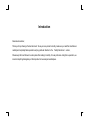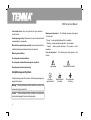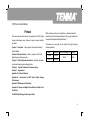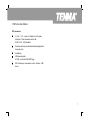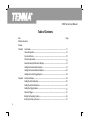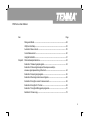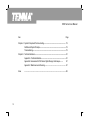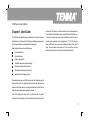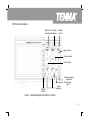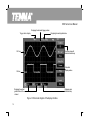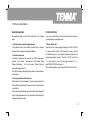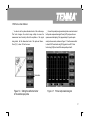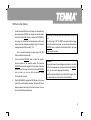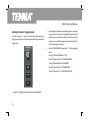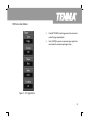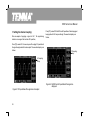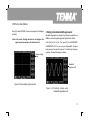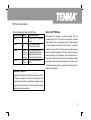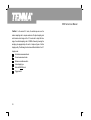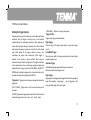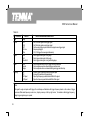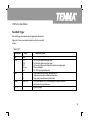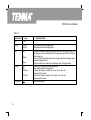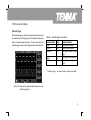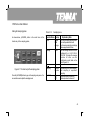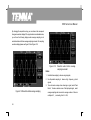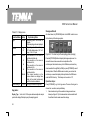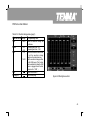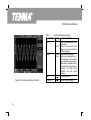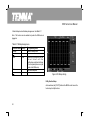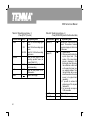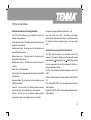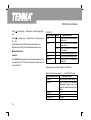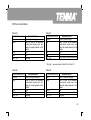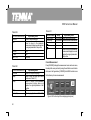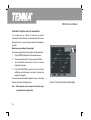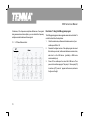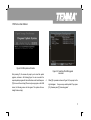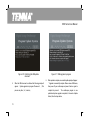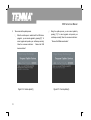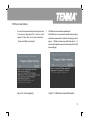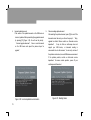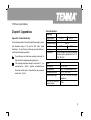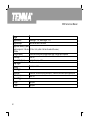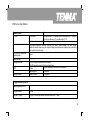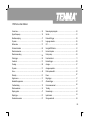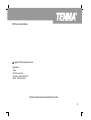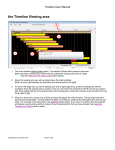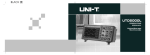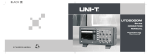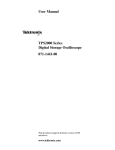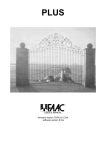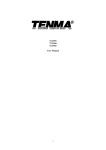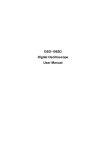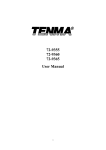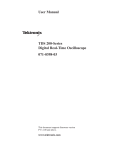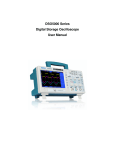Download DSO Series User Manual (2)
Transcript
Introduction
Dear valued customer,
Thank you for purchasing a Tenma instrument. To use your new product correctly, make sure you read this User Manual
carefully and completely before operation and pay particular attention to the “Safety Instructions” section.
Please keep this User Manual in a safe place after reading it carefully. For easy reference during future operation, we
recommend putting it alongside your Tenma product or in an easily accessible place.
DSO Series User Manual
Copyright Information
●
Tenma . All rights reserved.
●
products are protected by patents granted and pending in the People's Republic of China and other countries.
● The Company reserves the right to change product specifications and prices.
all rights reserved. All licensed software products are properties of Tenma its subsidiaries or
suppliers. They are protected by the national copyright law and international conventions.
Information contained in this manual supercedes all information in previously published versions.
is the registered trademark of Farnell.
1
DSO Series User Manual
If this product is sold or assigned by the original purchaser to a third
party within three years of purchase, the new owner should note
that warranty is available for a period of three years from the day
the original purchaser acquired the product from Tenma or an
authorized dealer. The probe, other accessories and fuses are not
covered by warranty.
If any genuine defect is found during the valid warranty period, Tenma
has the option to repair the defective product without any charge for
parts or labor, or replace it with another product (at the discretion of
Tenma). Tenma may use parts, modules and replacement products that
are brand new or repaired to a good-as-new standard. All old parts,
modules and products that are removed during replacement become
properties of Tenma.
In this User Manual, “ customer” means an individual or entity
vested with the rights hereunder. To enjoy the warranty service,
the “customer” must report any defect to Tenma during the valid
warranty period and make appropriate arrangement to allow
servicing. The customer should pack the defective product in a
container and deliver it to a maintenance centre specified by Tenma.
The customer should also prepay all freight cost and provide a copy of
the original sales receipt issued to the original purchaser. If the product
2
is to be delivered to an address within the country where the
maintenance centre operates, Tenma shall pay the cost of returning the
product to the
destination, all freight, custom duty, tax and other costs will be paid by
the customer.
This warranty does not apply to any defect, malfunction or damage
caused by accident, normal wear and tear of mechanical parts, any
form of application other than the stated ones, improper use, improper
maintenance or poor maintenance. Under the warranty terms and
conditions, Tenma has no obligation to provide the following services :
a) Repairing any damage arising from installation, repair or
maintenance carried out by a non Tenma service representative;
b) Repairing any damage arising from improper use or connection
to incompatible equipment;
c) Repairing any damage or malfunction arising from using a power
source not provided by Tenma;
d) Servicing a product that has been modified or integrated with other
products (such modification or integration makes repair more
time consuming and difficult).
DSO Series User Manual
This warranty is made available to this product specifically and
supercedes all other previous warranties, whether express or
implied. Tenma and its dealers will not make any implied
guarantee on the salability or suitability of this product for any specific
purpose. In the event of breach of warranty terms and conditions, repair
or replacement of the defective product shall be the only remedial
measure offered by Tenma. Notwithstanding any prior notification of
potential damage that is indirect, special, consequential or inevitable,
Tenma and its dealers shall bear no liability for any such damage.
Safety Instructions
This unit is designed and manufactured strictly in accordance with
GB4793 safety requirements for electronic testing meters and
IEC61010-1 safety standards. It fully meets CAT II 600V insulation and
overvoltage requirements and Grade II anti-pollution safety standards.
To prevent personal injuries and damage of this unit or any other
devices connected to it, please take note of the following safety
precautions. To avoid potential hazards, use this unit strictly as
instructed by this User Manual.
Maintenance should only be carried out by a trained professional.
To avoid fire and personal injury :
Use a correct power cable : Use only the specified power cable which
is authorized in the country of use.
Remove the plug correctly : Do not remove the probe or testing cable
when they are connected to power.
Ensure good grounding : This unit is grounded by the ground wire of
the power cable. To avoid electric shock, the grounding conductor must
touch the ground. Before connecting the input or output terminal,
ensure the unit is properly grounded.
Connect the probe of the digital storage oscilloscope : The probe
ground cable is the same as ground potential. Do not connect the
ground cable to non ground voltage or high voltage.
Check the rated values of all terminals : To prevent fire and
excessive current shock, please check all rated values and label data.
Read the manual carefully and check the rated values before
connecting the unit.
Do not operate the unit with the chassis cover open : Do not operate
this unit when the outer cover or front panel is open.
3
DSO Series User Manual
Use suitable fuses : Only use specified fuse types and rated
specifications.
Avoid exposing circuitry : When power is on, never make contact with
exposed adaptor or components.
When fault is suspected, stop operation : If you suspect a fault, ask a
qualified maintenance professional to carry out inspection.
Maintain good ventilation.
Messages on the product : The following messages may appear
on the product :
“Danger” means potential damage that is immediate.
“Warning” means potential damage that is not immediate.
“ Caution” means possible damage to this product or other
properties.
Icons on the product : The following icons may appear on the
product :
Do not operate in humid conditions.
Do not operate in combustible and explosive conditions.
Keep the product surface clean and dry.
High voltage
Caution! Refer to manual
Safety Messages and Symbols
Safety terminology used in this manual. The following messages may
appear in this manual :
Warning : Warning statements identify conditions or practices that
could result in injury or loss of life.
Caution : Caution statements identify conditions or practices that
could result in damage to this unit or other properties
4
Protective
ground terminal
Ground terminal
for chassis
Ground terminal
for testing
DSO Series User Manual
Preface
DSO oscilloscopes offer user-friendliness, outstanding technical
This manual provides information on the operation of the DSO digital
storage oscilloscopes series. Guidance is given in several chapters
indicators and a host of advanced features. They are your perfect tools
to complete testing tasks swiftly and efficiently.
as follows :
This manual is a user guide for two models of the digital storage
Chapter 1 User Guide : Simple guide to oscilloscope functions
oscilloscope series :
and installation.
Chapter 2 Instrument Setups : Guide to operation of the DSO
digital storage oscilloscope series.
Chapter 3 Practical Example Illustrations : Example illustrations
are provided to solve various testing problems.
Chapter 4
Model
72-8705
72-8710
Bandwidth Real-time Sampling Rate
50MHz
100MHz
1GS/s
Display
Color
System Prompts and Trouble-shooting :
Chapter 5 Appendixes :
Appendix A : Technical Indicators
Appendix B : Accessories for DSO Series Digital Storage
Oscilloscopes
Appendix C : Maintenance and Cleaning
Appendix D: Chinese and English Cross Reference Table for the
Front Panel
The DSO Digital Storage Oscilloscopes Series
5
DSO Series User Manual
DSO Oscilloscopes offer a user-friendly front panel with clear
indications to allow access to all basic functions for easy operation.
The scaling and position buttons for all channels are optimally
arranged for intuitive operation. As design is based on the familiar
practices of traditional instruments, users can use the new units
without spending considerable time in learning and familiarizing
with operation. For faster adjustment to ease testing, there is a [AUTO]
key to instantly display the appropriate waveform and range position.
Apart from being extremely user-friendly, DSO Oscilloscope have the
high performance indicators and superb functions required for
Dual analog channels; width range : 1 mV/div ~ 20V/div
High definition color LCD system,400 x240 resolution
Supports plug-and-play USB storage device. Communication
with and remote control of computer through the USB device
Automatic waveform and status configuration
Storage of waveforms, setups and interfaces; waveforms and
setups reproduction
Fine window extension; precise analysis of waveform details and
overview
speedy execution of measurement tasks. Thanks to 1GS/s real-time
Automatic measurement of 28 waveform parameters
Automatic cursor tracing measurement function
sampling and 25GS/s equivalent sampling, you can observe higher
Unique waveform recording and replay function
speed signals with your DSO Oscilloscope. The strong trigger and
analytical functions make it easy to acquire and analyse waveforms,
while the sharp and clear LCD and mathematics functions ensure
Built-in FFT
Multiple waveform mathematics functions (including add,
subtract, multiply and divide)
clear observation and reliable analysis of signal conditions.
Edge, pulse width and alternate trigger functions
The performance features listed below will explain why the DSO series
Multilingual menu displays
Help messages in English and Chinese
can fully satisfy your testing and measurement requirements:
6
DSO Series User Manual
DSO accessories :
2 x 1.2m,1 :1/10 :1 probe. For details refer to the probe
instructions. These accessories conform with
En6 1010 -0 31 : 2002 standards
Power line conforming to international standards applicable in
the country of use
User Manual
USB connecting cable :
UT-D05 (two-terminal USB/HOST plug)
DSO oscilloscope communication control software (USBdevice)
7
DSO Series User Manual
Table of Contents
Item
Safety Instructions
Preface
Chapter 1
Page
User Guide------------------------------------------------------------------------------- 11
General Inspection---------------------------------------------------------------------- 15
Functional Check------------------------------------------------------------------------ 15
Probe Compensation-------------------------------------------------------------------- 18
Automatic Setup for Waveform Display------------------------------------------------- 18
Getting to Know the Vertical System---------------------------------------------------- 19
Getting to Know the Horizontal System------------------------------------------------- 20
Getting to Know the Trigger System---------------------------------------------------- 22
Chapter 2
Instrument Setups----------------------------------------------------------------------- 24
Setting the Vertical System-------------------------------------------------------------- 25
Setting the Horizontal System-----------------------------------------------------------33
Setting the Trigger System-------------------------------------------------------------- 37
Alternate Trigger------------------------------------------------------------------------- 41
Setting the Sampling System---------------------------------------------------------- 45
Setting the Display System---------------------------------------------------------- 47
8
DSO Series User Manual
Item
Page
Storage and Recall ---------------------------------------------------------------------- 48
Utility Function Setup-------------------------------------------------------------------- 52
Automatic Measurement------------------------------------------------------------- 55
Cursor Measurement ------------------------------------------------------------------- 60
Chapter 3
Using the Run Button-------------------------------------------------------------------- 61
Practical Example Illustrations---------------------------------------------------------- 63
Illustration 1 : Measuring simple signals------------------------------------------------ 63
Illustration 2 : Observing the delay and time-lapse caused by a
sine wave signal passes through the circuit --------------------------------------------------- 64
Illustration 3 : Acquiring single signals-------------------------------------------------- 65
Illustration 4 : Reducing random noise of signals--------------------------------------- 66
Illustration 5 : Using the cursors for measurement------------------------------------- 68
Illustration 6 : Using the X-Y function---------------------------------------------------- 69
Illustration 7 : Using the USB upgrade programme------------------------------------- 70
Illustration 8 : Screen copy--------------------------------------------------------------- 78
9
DSO Series User Manual
Item
Page
Chapter 4 System Prompts and Trouble-shooting-------------------------------------------------------- 79
Definitions of System Prompts-------------------------------------------------------------------- 79
Troubleshooting-------------------------------------------------------------------------------------- 79
Chapter 5 Technical Indicators--------------------------------------------------------------------------------- 81
AppendixA : Technical indicators---------------------------------------------------------------- 81
Appendix B : Accessories for DSO Series Digital Storage Oscilloscope -----87
Appendix C : Maintenance and Cleaning----------------------------------------------- 87
Index
10
-------------------------------------------------------------------------------------------- 88
DSO Series User Manual
Chapter 1 User Guide
Your DSO Series digital storage oscilloscope is a small and compact
benchtop device. The user-friendly front panel enables easy operation.
This chapter will guide you through basic testing steps.
This chapter provides notes on the following :
General inspection
front panel. The functions of knobs are similar to other Oscilloscopes.
On the right you will find the screen copy key (PrtSc) which enables you
to save the current screen in an external USB device in picture format
and five menu operation keys (designated as [F1] to [F5] from top
down). With these keys you can set up different options of the current
menu. The other keys are function keys. You can use them to enter
different function menus or access particular functions directly.:
Functional check
Probe compensation
Automatic setups for waveform display
Getting to know the vertical system
Getting to know the horizontal system
Getting to know the trigger system
When beginning to use your DSO oscilloscope first familiarize yourself
with the front panel. This chapter briefly describes the operation and
functions of the front panel, so you can get started with your DSO series
digital storage oscilloscope as quickly as possible.
Your DSO oscilloscope comes with a front panel with at-a-glance
functions for easy operation. There are knobs and function keys on the
11
DSO Series User Manual
Figure 1-1 DSO Series Digital Storage Oscilloscope
12
DSO Series User Manual
Multifunction Frequently
control knob Used Menus
Operation
controls
Trigger controls
Horizontal controls
Vertical controls
USB Host
interface
Analog
signal input
Probe compensation
signal output
External trigger
inputt
Figure 1-2 Schematic Diagram of the DSO Front Panel
13
DSO Series User Manual
Displaying the horizontal trigger position
Trigger status display
Displaying the central graticule time
CH1 icon
The menu varies with
individual function keys
Waveform
display window
Ch2 icon
Displaying main
time base setup
Displaying the vertical
graticule factor of the
channel
Figure 1-3 Schematic diagram of the display interface
14
DSO Series User Manual
General Inspection
Functional Check
We suggest checking your new DSO oscilloscope in the following
steps.
Carry out a quick functional check in the following steps to make sure
your oscilloscope is operating normally.
1. Check the unit for possible shipping damages
1. Power on the unit
If the package carton or foam plastic protective lining is seriously
Power on the unit. AC power supply voltage range is 100V AC to 240V
damaged, please arrange for exchange immediately.
AC, frequency 45 Hz-440 Hz. After connecting to power, start the
self calibration process on the optimal oscilloscope signal path at
greatest measurement accuracy. Press the [UTILITY] button and
2. Check the accessories
A checklist of accessories that come with your DSO oscilloscope is
provided in the section “ Accessories for DSO Series Digital
Storage Oscilloscope” of this user manual. Please check any
missing items against this list.
If any item is missing or damaged, please contact your Tenma dealer or
[F1], then press [ F5 ] to go to the next page and press [F1 ]. To
recall DEFAULT SETUP, see Figure 1-4.
After completing the above steps, press [ CH1] to enter the CH1 menu.
our local office.
3. Thorough inspection of the entire unit
If the exterior of the unit is damaged, or it is not operating normally, or it
fails to pass the performance test, please contact your Tenma dealer or
our local office.
In the event of any shipping damages, please retain the packaging and
notify our shipping department or your Tenma dealer. We will be glad to
arrange maintenance or repair.
15
DSO Series User Manual
2. Accessing signals
Your DSO oscilloscope has dual input channels and an external
trigger input channel. Please access signals in the following steps :
Power switch
① Connect the probe of the digital storage oscilloscope to the
CH1 input terminal, and set the attenuation switch of the probe to
Function
key
10X (Figure 1-5).
Figure 1-4
Warning : To avoid danger, ensure the digital
storage oscilloscope is safely
grounded.
Figure 1-5 Setting the attenuation switch of the probe
16
DSO Series User Manual
② You have to set the probe attenuation factor of the oscilloscope.
This factor changes the vertical range multiple to ensure the
measurement result correctly reflects the amplitude of the signal
being tested. Set the attenuation factor of the probe as follows :
③ Connect the probe tip and ground clamp to the connection terminal
for the probe compensation signal. Press [AUTO] and you will see a
square wave in the display (1kHz, approximately 3V, peak-to-peak
value) in a few seconds, as shown in Figure 1-7. Use the same method
Press [F4 ] to show 10 X on the menu.
to check CH2. Press function key [CH1] again to close CH1. Press
function key [CH2] to activate CH2 and repeat steps 2 and 3.
Probe ration
Figure 1-6 Setting the deflection factor
of the oscilloscope probe
Figure 1-7
Probe compensation signal
17
DSO Series User Manual
Probe Compensation
When connecting the probe to any input channel for the first time,
perform this adjustment to match the probe to the channel. Skipping the
3.
If you see an “Undercompensation” or “Overcompensation”
waveform display, adjust the adjustable capacitance tab of the
probe with a screwdriver with non-metal handle, until a “Correct
Compensation” waveform shown in the above figure is displayed.
compensation calibration step will result in measurement error or fault.
Please adjust probe compensation as follows :
1.
Set the probe attenuation factor to 10X. Move the switch on the
probe to 10X and connect the probe to CH1. When using a hooktip, ensure it is well connected to the probe. Connect the probe tip
to the output terminal of the probe compensator's signal
connector, and the ground clamp to the ground cable connector of
the probe compensator. Activate CH1 then press [AUTO].
2.
Warning : To avoid electric shock when measuring high
voltage with the probe, ensure the probe's
insulation lead is in good condition. Do not
touch the metal part of the probe when
connected to HV power.
Observe the displayed waveform.
Automatic Setup for Waveform Display
Your DSO oscilloscope features an auto setup function . It can
automatically adjust the vertical deflection factor, scanning time
base and trigger mode based on the input signal, until the most
appropriate waveform is displayed. The auto setup function can only
be operated when the signal to be measured is 20Hz or above and
the duty ratio is larger than 1%.
Using the Auto Setup Function :
Overcompensation Correct Compensation Undercompensation
Figure 1-8 Probe compensation calibration
18
1.
Connect the signal to be tested to the signal input channel.
2.
Press [AUTO]. The oscilloscope will automatically set the vertical
deflection factor, scanning time base and trigger mode.
DSO Series User Manual
Should you require to make more detailed check, you can adjust
manually after the auto setup process until you get the optimal
waveform display.
Getting to Know the Vertical System
As shown in the figure below, there are a group of buttons and knobs in
the vertical control zone. The following exercise will guide you through
vertical setup.
1.
Turn the vertical position knob to display the signal in the centre of
the window. The vertical position knob controls the vertical
display position of the signal.
When you turn the vertical position knob, the sign indicating the
[GROUND] channel will move up and down with the waveform.
Measurement Tips :
If the channel coupling is DC, you can measure the signal's DC%
quickly by checking the difference between the waveform and
signal ground.
In the case of AC coupling, the DC% within the signal will be
filtered. With this coupling mode you can display the AC% of the
signal with higher sensitivity.
Shortcut key for resetting to zero :
[SET TO ZERO]
This shortcut key can reset vertical shift, horizontal shift and holdoff
to the zero position (center point), and set the trigger level to 50%.
Figure 1-9 Vertical control zone on the front panel
19
DSO Series User Manual
2.
Change the vertical setup and observe changes of status
information.
You can identify changes of any vertical range by reading the
status display column at the lower corner of the waveform
window. Turn the vertical SCALE knob to change the vertical
Getting to Know the Horizontal System
As shown in the figure below, there are one button and two knobs in the
horizontal control zone. The following steps will get you familiar with
horizontal time base setup.
VOLT/DIV range. You will find that the range in the
corresponding channel has changed accordingly. Press [CH1],
[CH2] or [MATH] and the screen will show the corresponding
operation menu, sign, waveform and range status information.
Press the corresponding button for the currently activate channel
again to close the selected channel.
Figure 1-10 Horizontal control zone on the
front panel
20
DSO Series User Manual
1.
Use the horizontal SCALE knob to change the horizontal time
base range setup and check any changes in time base range.
Turn the horizontal SCALE knob to change the SEC/DIV time
base range. You will find that the time base range in the current
status column has changed accordingly. Range of horizontal
scanning rate is 2ns~50s, in steps of 1-2-5.
* Note : Horizontal scanning time base range of the DSO
Series varies from model to model.
2.
Use the horizontal POSITION knob to adjust the signal's
horizontal position of the waveform window. The horizontal
POSITION knob controls trigger shift of the signal. When this
function is used for trigger shift and the horizontal POSITION
knob is turned, you can see that the waveform moves
horizontally with the knob.
3.
Shortcut key for resetting trigger point displacement to horizontal
zero :
The shortcut key [ SET TO ZERO] can quickly reset the trigger
point to the vertical centre point. You can also turn the horizontal
POSITION knob to adjust the horizontal position of the signal
in the waveform window.
Definition
Trigger point means the actual trigger point relative to the centre
point of the storage device. By turning the horizontal POSITION
knob, you can move the trigger point horizontally.
Holdoff means reactivating the time interval of the trigger circuit.
Turn the multifunction control knob to set the holdoff time.
Press [HORI MENU] to display the ZOOM menu. In this menu
press [F3] to activate window expansion. Then press [F1] to quit
window expansion and return to the main time base. You can
also set the holdoff time with this menu.
21
DSO Series User Manual
Getting to Know the Trigger System
1.
As shown in Figure 1-11, there is one knob and three buttons in the
trigger menu control zone. The following steps will get you familiar with
trigger setup.
Use the trigger level knob to change the trigger level. You will see
a trigger sign on the screen that indicates the trigger level. The
sign will move up and down with the knob. While you move the
trigger level, you will find the trigger level value at the bottom of
the screen changing accordingly.
2.
Open the [TRIGGER MENU] (see Figure 1-12) to change trigger
setup.
Press [F1] and select RISING for {TYPE}.
Press [F2] and select CH1 for {TRIGGER SOURCE}.
Press [F3] and set RISING for {SLEW RATE}.
Press [F4] and set AUTO for {TRIGGER MODE}.
Press [F5] and set AC for {TRIGGER COUPLING}.
Figure 1-11 Trigger menu control zone on the front panel
22
DSO Series User Manual
3.
Press [SET TO ZERO] to set the trigger level at the vertical centre
point of the trigger signal amplitude.
4.
Press [FORCE] to generate a compulsory trigger signal that is
mainly used in the normal and single trigger modes.
Figure 1-12 Trigger Menu
23
DSO Series User Manual
Chapter 2 Instrument Setups
You should be familiar with basic operation of the vertical controls,
horizontal controls and trigger system menu of your DSO Series
oscilloscope by now. After reading the last chapter, you should be
able to use the menus to set up your digital storage oscilloscope. If
you are still unfamiliar with these basic operation steps and methods,
please read Chapter 1.
This chapter will guide you through the following :
n
Setting the vertical system ([CH1], [CH2], [MATH],
[VERTICAL POSITION], [VERTICAL SCALE])
n
Setting the horizontal system ([HORI MENU],
[HORIZONTAL POSITION], [HORIZONTAL SCALE])
n
Setting the Trigger system ([TRIGGER LEVEL], [TRIG MENU],
[FORCE])
n
Setting the sampling method ([ACQUIRE])
n
Setting the display mode ([DISPLAY])
n
Storage and recall ([STORAGE])
24
n
Setting the help system ([UTILITY])
n
Automatic measurement ([MEASURE])
n
Cursor measurement ([CURSOR])
n
Using the execution buttons ([AUTO], [RUN/STOP])
It is recommended that you read this chapter carefully to understand
the various measurement functions and system operation steps of your
DSO Series oscilloscope.
DSO Series User Manual
Setting the Vertical System
CH1, CH2 and setups
Each vertical channel has its own vertical menu. You should set up each
item for each channel individually. Press the [CH1 ] or [CH2 ] function
Table 2-1:Explanatory notes for channel menu
Function Menu
Coupling
button and the system will display the operation menu for CH1 or
CH2. For explanatory notes please see Table 2 -1 opposite :
Setup
AC
DC
GND
BW Limit
Open
Close
Volts/Div
Coarse
Fine
Probe
1x
10x
100x
1000x
Invert
Open
Close
Explanatory Note
Intercept the DC quantities of the
input signal
Pass AC and DC quantities of
input signal
Disconnect input signal
Limit bandwidth to 20MHz to
reduce noise display
Full bandwidth
Coarse tune in steps of 1-2-5 to
set up the deflection factor of
the vertical system
Fine tune means further tuning
within the coarse tune setup
range to improve the vertical pixel
aspect ratio
Select either one value based on
the probe attenuation factor to
keep the vertical deflection factor
reading correct. There are four
values : 1x, 10x, 100x and 1000x
Waveform invert function on
Normal waveform display
25
DSO Series User Manual
1. Setting the channel coupling :
Take an example of applying a signal to CH1 . The signal being
tested is a sine signal that contains DC quantities.
Press [F1] to select AC. It is now set up as AC coupling. DC quantities of
the signal being tested will be intercepted. The waveform display is as
follows :
Press [F1] to select DC. Both DC and AC quantities of the testing signal
being inputted to CH1 can pass through. The waveform display is as
follows :
DC coupling
setup
AC coupling
setup
Figure 2-2 Both DC andAC quantities of the signal are
displayed
Figure 2-1 DC quantities of the signal are intercepted
26
DSO Series User Manual
Press [F1] to select GROUND. It is now set up as ground. The display is
as follows :
(Note:in this mode, although waveform is not displayed, the
signal remains connected to the channel circuit)
2. Setting channel bandwidth suppression :
Bandwidth suppression can suppress high frequency quantities over
20MHz or noise in the signal being tested. Application is as follows :
Press [CH1] to turn CH1 on. Then press [F2] to set BANDWIDTH
SUPPRESSION OFF. It is now set up as full bandwidth. The signal
Ground coupling
setup
being measured can pass through even if it contains high frequency
quantities. The waveform display is as follows :
Bandwidth
suppression off
Figure 2-3 Screen display in ground mode
Figure 2-4 Waveform display when
bandwidth suppression is off
27
DSO Series User Manual
Press [F2] to set BANDWIDTH SUPPRESSION ON. All high frequency
quantities higher than 20MHz in the signal being tested will be limited.
The waveform display is as follows :
3. Setting the probe rate :
To match the probe attenuation factor setup, it is necessary to set up the
PROBE attenuation factor in the channel operation menu accordingly.
For example, when the probe attenuation factor is 10:1, set the probe
attenuation factor at 10X in the menu. Apply this principle to other
values to ensure the voltage reading is correct.
Bandwidth
suppression
20MHz
The figure below shows the setup and vertical range display when the
probe is set at 10:1.
Bandwidth suppression icon
Figure 2-5
Probe
attenuation
factor
Waveform display when bandwidth
suppression is on
Vertical range movement
Figure 2-6 Setting the probe attenuation factor in the
channel menu
28
DSO Series User Manual
4. Vertical VOLTS/DIV adjustment setup :
5. Waveform inversion setup
You can adjust the VOLTS/DIV range of the vertical deflection factor
either in the coarse tune mode or fine tune mode. In COARSE TUNE
Waveform inversion : The displayed signal is inverted 180
mode, the VOLTS/DIV range is 1mV/div~20V/div. Tuning is in steps of
1-2-5. In FINE TUNE mode, you can change the deflection factor
in even smaller steps within the current vertical range, so as to
continuously adjust the vertical deflection factor within the range of
1mV/div~20V/div without interruption.
degrees with respect to the ground level. Figure 2-8 shows the
no n-i nver te d wave for m. Fi gur e 2- 9 sho ws th e inv ert ed
waveform.
non-inverted
Figure 2-8 Inversion setup for vertical channel (non-inverted)
Fine tune
setup
Figure 2-7 Coarse tuning and fine tuning
the vertical deflection factor
inverted
Figure 2-9 Inversion setup for vertical channel (inverted)
29
DSO Series User Manual
I. Operating Math Functions
Math functions are displays of +, -, × ,/ and FFT mathematical
results of CH1 and CH2 waveforms. The menu is as follows :
Table 2-2 : Explanatory notes for the Math menu
Function Menu
Setup
Explanatory Note
Type
Math
To carry out +, -, ×,/ functions
Source 1
Ch1
Set signal source 1 as CH1
waveform
Set signal source 1 as CH2
waveform
Ch2
+
×
Operator
/
Source 2
Ch1
Ch2
Signal source 1 + Signal source 2
Signal source 1 - Signal source 2
Signal source 1 x Signal source 2
Signal source 1 / Signal source 2
Set signal source 2 as CH1
waveform
Set signal source 2 as CH2
waveform
FFT spectrum analysis
:
Math range
Figure 2-10 Math functions
By using the FFT (Fast Fourier Transform) algorithm, you can convert
time domain signals (YT) into frequency domain signals. With FFT, you
can conveniently observe the following types of signals :
Measure the harmonic wave composition and distortion of the
signal
Measure the noise characteristics of the DC power
Analyse oscillation
30
DSO Series User Manual
Table 2-3 Explanatory notes for the FFT menu
Function Menu
Setup
Type
FFT
Source
Ch1
Ch2
Hanning
Hamming
Blackman
Rectangle
Vrms
dBVrms
Window
Vertical
Explanatory Note
To carry out FFT algorithm
functions
Set CH1 as math waveform
Set CH2 as math waveform
Set Hanning window function
Set Hamming window function
Set Blackman window function
Set Rectangle window function
Set the vertical unit to Vrms or
dBVrms
Select the FFT Window
Assuming the YT waveform is constantly repeating itself, the
oscilloscope will carry out FFT conversion of time record of a limited
length. When this cycle is a whole number, the YT waveform will have
the same amplitude at the start and finish. There is no waveform
interruption. However, if the YT waveform cycle is not a whole number,
there will be different amplitudes at the start and finish, resulting in
transient interruption of high frequency at the connection point. In
frequency domain, this is known as leakage. To avoid leakage, multiply
the original waveform by one window function to set the value to 0 for
start and finish compulsively. For application of the window function,
please see the table below :
How to use FFT functions
Signals with DC quantities or DC offset will cause error or offset of
FFT waveform quantities. To reduce DC quantities, select AC
coupling. To reduce random noise and frequency aliasing resulted
by repeated or single pulse event, set the acquiring mode of your
oscilloscope to average acquisition.
31
DSO Series User Manual
Table 2-4
FFT Window
Feature
Most Suitable Measurement Item
Rectangle
The best frequency recognition rate, the worst amplitude
recognition rate. Basically similar to a status without adding
window.y recognition rate, the worst amplitude recognition
rate. Basically similar to a status without adding window.
Temporary or fast pulse. Signal level is generally the
same before and after. Equal sine wave of very
similar frequency. There is broad-band random
noise with slow moving wave spectrum.
Hanning
Frequency recognition rate is better than the rectangle
window, but amplitude recognition rate is poorer.
Sine, cyclical and narrow-band random noise.
Hamming
Frequency recognition rate is marginally better than Hanning
window.
Temporary or fast pulse. Signal level varies greatly
before and after.
Blackman
The best amplitude recognition rate and the poorest
frequency recognition rate.
Mainly for single-frequency signals to search for
higher-order harmonic wave.
Definition :
FTT recognition rate means the quotient of the sampling and math points. When math point value is fixed, the lower the sampling
rate the better FFT recognition rate you get.
Nyquist frequency : To rebuild the original waveform, at least 2f sampling rate should be used for waveform with a maximum
frequency of f. This is known as Nyquist stability criterion, where f is the Nyquist frequency and 2f is the Nyquist sampling rate.
32
DSO Series User Manual
Setting the Horizontal System
Table 2-5
The horizontal shift knob
Function Menu
You can move the waveform on the screen with the horizontal shift
Main
1. Open the main time base.
2. If you press the main time base
when window
extension is on, window extension
will close.
Window
Open time base extension.
Hold off
Adjust holdoff time.
knob. By turning it clockwise, you can shift the waveform to the left to
see more pre-trigger signals. Contrarily, turning it anticlockwise can
display more post-trigger signals.
Horizontal scaling : Adjust the main time base, i.e s/div. When time base
extension is on, you can use the horizontal scaling knob to change the
window width. For details see notes on time base extension.
Setup
Explanatory Note
Horizontal control knob menu : Display the horizontal menu (see the
table below).
Figure 2-11 Horizontal system control zone
33
DSO Series User Manual
Icon definitions :
①
The distance between the triggering position and horizontal
centre point (time).
②
Represents the memory position of the triggering point.
③
Represents the trigger level of the current waveform.
④
Horizontal time base (main time base), i.e. s/div.
②
①
Definitions
Y-T Mode : In this mode the Y axis indicates voltage and the X
axis indicates time.
X-Y Mode : In this mode the X axis indicates CH1 voltage and
the Y axis indicates CH2 voltage.
Slow Scanning Mode : When horizontal time base control is set
at 50ms/div or slower, the unit will operate in the slow scan
sampling mode. When observing low frequency signals in slow
scanning mode, it is advised to set the channel coupling as DC.
S/div : A horizontal scaling (time base) unit. If waveform
sampling is stopped (by pressing the [RUN/STOP] button),
time base control can expand or compress the waveform.
Window Extension
Window extension can be used to zoom in a band of waveform to check
③
④
Figure 2-12 Display of horizontal parameters
34
image details. Please refer to Figure 2-13.
DSO Series User Manual
extended time base relative to the main time base is now higher (as
shown in the above figure). Since the waveform shown in the
entire lower part corresponds to the selected zone in the upper part,
you can increase the extended time base by turning the horizontal
Horizontal extension
of the waveform
SCALE knob to decrease the size of the selected zone. In other
words, you can increase the multiple of waveform extension.
X-Y Mode
Time base
extension
This mode is suitable for CH1 and CH2 only. After selecting the X-Y
display mode, the horizontal axis will display CH1 voltage, while the
vertical axis will display CH2 voltage.
Horizontally extended part ofthe waveform
Figure 2-13 Display with the window extended
In the time base extension mode, the display is divided into two zones
as shown above. The upper part displays the original waveform. You
can move this zone left and right by turning the horizontal POSITION
knob, or increase and decrease the selected zone in size by turning
the horizontal SCALE knob.
The lower part is the horizontally extended waveform of the selected
original waveform zone. Please note that the recognition rate of
Figure 2-14 Waveform display in X-Y mod
35
DSO Series User Manual
Caution : In the normal X-Y mode, the oscilloscope can use the
random sampling rate to acquire waveforms. To adjust sampling rate
and channel vertical range in the X-Y mode and to adjust the time
range, the omitted sampling rate is 100MS/s. Generally, lowering the
sampling rate appropriately will result in lissajous figures of better
display quality. The following functions have different effects in the X-Y
display mode :
n
Automatic measurement mode
n
Cursor measurement mode
n
Reference or math waveform
n
Vector display type
n
Horizontal MENU knob
n
Trigger control
36
DSO Series User Manual
Setting the Trigger System
Triggering decides when the oscilloscope collects data and display
waveforms. Once the trigger is correctly set up, it can transform
unstable displays into meaningful waveforms. When beginning to
acquire data, the digital storage oscilloscope first collects sufficient
data required for drawing a waveform on the left side of the trigger
point. While waiting for the trigger condition to mature, your
oscilloscope will acquire data continuously. When trigger is
detected, it will continue to acquire sufficient data to draw a
waveform on the right side of the trigger point. The trigger control zone
on the operation panel of your oscilloscope comprises a trigger level
adjustment knob, a trigger menu button [TRIG MENU], the [SET TO
ZERO] button for setting the trigger level to the vertical centre point of
the signal, and a compulsory trigger button [FORCE].
Trigger level : Trigger level is set to a signal voltage that matches the
trigger point.
[SET TO ZERO]: Trigger level is set to the vertical centre point of
the signal.
[TRIG MENU] : Button for the trigger setup menu.
Trigger Control
Trigger modes : edge, pulse and alternate.
Edge Trigger
When the edge of the trigger signal reaches a given level, trigger
occurs.
Pulse Width Trigger
When the pulse width of the trigger signal reaches a preset trigger
condition, trigger occurs.
Alternate Trigger
Applicable to triggering signals without frequency coherence.
Below are notes for various trigger menus.
Edge Trigger
Edge trigger means triggering at the trigger threshold of the input signal
edge. When selecting “ edge trigger” , you are triggering at the
rising and falling edges of the input signal.
[FORCE]: To generate a trigger signal compulsorily. This button is used
mainly in the trigger mode and “normal” and “single” mode.
37
DSO Series User Manual
Table 2-6
FFT Window
Feature
Most Suitable Measurement Item
Type
Edge
Source
CH1
CH2
EXT
AC Line
Alter
Set CH1 as the signal source trigger signal
Set CH2 as the signal source trigger signal
Set the external trigger input channel as the signal source trigger signal
Set up as grid trigger
Ch1, CH2 trigger their own signals alternately
Slope
Rise
Fall
Rise & Fall
Set to trigger on the signal's rising edge
Set to trigger on the signal's falling edge
Set to trigger on the signal's rising and falling edges
Mode
Auto
Normal
Single
DC
AC
HF Reject
LF Reject
Set to sample waveform only if no trigger condition is detected
Set to sampling waveform only when trigger condition is met
Set to sample waveform once when detecting one trigger and then stop
AllowAC and DC quantities of the input signal to pass
Intercept DC quantities of the input signal
Reject high frequency quantities above 80kHz of the signal
Reject low frequency quantities below 80kHz of the signal
Coupling
Note :
With regard to edge and pulse width trigger, the oscilloscope will determine the trigger frequency based on the number of trigger
occurrences. When main frequency counter is on, display comes up at the top right corner. To maintain a stable trigger frequency,
a larger trigger signal range is required.
38
DSO Series User Manual
Pulse Width Trigger
Pulse width trigger means determining the triggering time based on the
trigger width. You can acquire abnormal pulse by setting the pulse width
condition.
Table 2-7(P.1)
Function Menu
Setup
Type
Pulse
Source
CH1
CH2
EXT
AC Line
Alter
When
>
<
=
Setting
20ns ~ 10s
Next ½
Explanatory Note
Set CH1 as the signal source trigger signal
Set CH2 as the signal source trigger signal
Set the external trigger input channel as the signal source trigger signal
Set up as grid trigger
CH1, CH2 trigger signals alternately
Trigger when pulse width is larger than default value
Trigger when pulse width is smaller than default value
Trigger when pulse width equals to default value
Set the pulse width at 20ns~10s and adjust by turning the multifunction
control knob on the upper front panel
Move to next page
39
DSO Series User Manual
Table 2-8
Function Menu
Setup
Pulse
Polarity
Positive
Negative
Set positive pulse width as the trigger signal
Set negative pulse width as the trigger signal
Mode
Auto
The system automatically samples waveform data when there is no trigger signal input. The
scan baseline is shown on the display. When the trigger signal is generated, it automatically
turns to trigger scan
The system stops acquiring data when there is no trigger signal. When the trigger signal is
generated, trigger scan occurs
One trigger scan will occur when there is an input trigger signal. Then trigger will stop
AllowAC and DC quantities of the trigger signal to pass
Intercept DC quantities of the trigger signal
Intercept high frequency quantities of the signal, only allow low
frequency quantities to pass
Intercept low frequency quantities of the signal, only allow high
frequency quantities to pass
Normal
Single
Coupling
DC
AC
HF Reject
LF Reject
Next page2/2
40
Explanatory Note
Type
Return to previous page
DSO Series User Manual
Alternate Trigger
When alternate trigger is selected, the trigger signal will be present in
two vertical channels. This triggering mode is suitable for observing two
signals of unrelated signal frequencies. The figure below shows the
alternate trigger waveform. Alternate trigger menu is listed in Table 2-9.
Table 2-9 Alternate trigger mode setup
Function Menu
Setup
Explanatory Note
Type
Edge
Source
Inclination
Alter
Rise
Set trigger mode to edge
Open time base extension.
Mode
Coupling
Auto
AC
Set trigger inclination as rising
edge
Set trigger mode to automatic
Set trigger coupling mode
to AC
“Alternate trigger” can also be used to compare pulse width
Figure 2-15 Observing two signals of different frequencies in the
alternate trigger mode
41
DSO Series User Manual
Setup for Trigger coupling mode
Adjusting the Holdoff Time
Enter the trigger setup menu to set up the trigger coupling mode and
achieve the most stable synchronization. The trigger coupling menu is
as follows :
You can adjust the holdoff time to observe complicated waveforms (e.g.
pulse string series). Holdoff time means the waiting time for the trigger
circuit to be ready for use again when the oscilloscope is restarted.
During this time the oscilloscope will not trigger until the holdoff is
Table 2-10
complete. For example, if you wish to trigger one group of pulse series at
FFT Window
Feature
Most Suitable Measurement Item
Type
Edge
Source
Alter
Set CH1 an CH2 to alternate trigger
Slope
Rise
Set trigger lnclination as rising edge
Mode
Auto
Set trigger mode to automatic
Coupling
DC
AC
HF Reject
Intercept DC quantities to pass
Allow all quantities to pass
Intercept high frequency quantities
of the signal, only allow low
frequency quantities to pass
Intercept low frequency quantities
of the signal, only allow high
frequency quantities to pass
LF Reject
42
the first pulse, set the holdoff time to the pulse string width as shown in
Figure 2-16. For holdoff menu please see the table below :
Table 2-11
Function Menu
Setup
Explanatory Note
Main
1. Enable main time base
2. If window extension is enabled,
press main time base to disable
window extension
Window
Enable time base extension
Hold off
Adjust holdoff time.
DSO Series User Manual
3.
Trigger
position
Adjust the multifunction control knob in the upper front panel.
The holdoff time will change accordingly until the waveform
display is stable.
Definitions
1.
Holdoff
Holdoff
time
Trigger source : Trigger can be obtained from various signal
sources : Input channel (CH1 , Ch2), external trigger (EXT),
LINE.
n Input Channel : The most common trigger source is
vertical channel (choose either one). The channel
selected as trigger source can operate normally whether
the input is displayed or not.
n
Figure 2-16 Use the holdoff function to synchronize
complicated waveforms
Operation
1.
Follow the normal signal synchronization procedure and select the
edge, trigger source and inclination in [TRIG MENU]. Adjust the
trigger level to make the waveform display as stable as possible.
2.
Press the horizontal [HORI MENU] key to display the horizontal
menu.
External Trigger : This type of trigger source can trigger in
a third channel while acquiring data in two other channels.
For example, you can use an external clock or the signal from
a circuit to be tested as the trigger source. EXT trigger source
uses external trigger signals from the EXT TRIG adaptor.
EXT can use the signals directly. You can use EXT within the
trigger level range of –3V and +3V.
n
LINE : means the grid power source. This trigger mode is
suitable for observing signals related to the grid e.g. the
correlation between lighting equipment and power source
equipment to achieve stable synchronization.
43
DSO Series User Manual
2. Trigger mode : Determine the action of your oscilloscope at no
trigger. This oscilloscope offers three trigger modes for selection :
auto, normal and single.
Auto Trigger : The system will acquire waveform data
automatically when there is no trigger signal input. The
scan baseline is shown on the display. When the trigger
signal is generated, it automatically turns to trigger scan
for signal synchronization.
Note : When time base of the scan range is set to 50ms/div or
slower, the “Auto” mode allows no trigger signal.
n Normal Trigger : In this mode, your oscilloscope samples
waveforms only when triggering conditions are met. The
system stops acquiring data and waits when there is no
trigger signal. When the trigger signal is generated, trigger
scan occurs.
Single Trigger : In this mode, you only have to press the
“ Run” button once and the oscilloscope will wait for
trigger. One sampling will occur and the acquired
waveform will be displayed when the digital storage
oscilloscope detects a trigger. Then trigger will stop.
3. Trigger coupling : Trigger coupling determines which
quantities of the signal are transmitted to the trigger circuit.
Coupling modes are DC, AC, low frequency suppression and
high frequency suppression.
n
44
3.
Trigger coupling : Trigger coupling determines which
quantities of the signal are transmitted to the trigger circuit.
Coupling modes are DC, AC, low frequency suppression and
high frequency suppression.
n
n
n
DC : Allowing all quantities to pass.
AC : Intercepting DC quantities and attenuating signals
under 10Hz.
Low Frequency Suppression : Intercepting DC
quantities and attenuating low frequency quantities under
80kHz.
High Frequency Suppression : Attenuating high
frequency quantities over 80kHz.
Pretrigger/Delayed Trigger : Data sampled before/after
triggering.
n
4.
The trigger position is typically set at the horizontal center of the
screen. In this case, you are able to view 6 divisions of
pretrigger and delayed information. Turning the horizontal
position of the waveform allows you to adjust the horizontal
displacement of the waveform. By observing pretrigger data,
you can see the waveform before trigger occurs. For example,
you can detect the glitch that occurs when the circuitry starts.
Observation and analysis of pretrigger data can help you identify
the cause of glitch.
DSO Series User Manual
Setting the Sampling System
As shown below, [ACQUIRE] button in the control zone is the
function key for the sampling system.
Figure 2-17 Function key for the sampling system
Press the [ACQUIRE] button to pop out the sampling setup menu. You
can use this menu to adjust the sampling mode.
Table 2-12
Sampling menu
Function Menu
Setup
Mode
Sample
Peak
Average
Average
2~256
Sampling
Real time
Equ-time
FastACQ
ON
OFF
Explanatory Note
Turn on the ordinary sampling mode
Turn on the peak detect mode
Set to average sampling and display
the average number of times
Set the average number of times in
multiples of 2, i.e. 2, 4, 8, 16, 32, 64,
128, 256. To change the average
nu mbe r of t ime s, u se th e
multifunction control knob on the
left of Figure 2-16
Set sampling to real time sampling
S et s am p l in g to e qu i v al e n t
sampling
Quick acquisition function is on
Quick acquisition function is off
45
DSO Series User Manual
By changing the acquisition setup, you can observe the consequent
changes in waveform display. If the signal contains considerable noise,
you will see the following displays when average sampling is not
selected and when 64-time average sampling is selected. For sampling
waveform display please see Figure 2-18 and Figure 2-19.
Figure 2-19
Waveform when 64-time average
sampling is selected
Notes :
1.
Use Real time sampling to observe single signals.
2. Use Equivalent sampling to observe high frequency cyclical
signals.
3. To avoid mixed envelop when observing a signal, select Peak
Figure 2-18 Waveform without average sampling
46
Detect. To reduce random noise of the displayed signal, select
average sampling and increase the average number of times in
multiples of 2 , i.e selecting from 2 to 2 56.
DSO Series User Manual
Definitions :
Real time sampling : In this mode, the system makes full
acquisition to fill the memory. Maximum real time sampling rate is
1GS/s. At a setting of 50ns or faster, the oscilloscope will automatically
carry out interpolation, i.e. inserting a sampling point between other
sampling points.
Setting the Display System
As shown below, the [DISPLAY] button in the control zone is the
function key for the display system.
Equivalent sampling : This is a repeated sampling mode that allows
detailed observation of repeated cyclical signals. In the equivalent
sampling mode, the horizontal pixel aspect ratio is 40ps higher than
the real time mode, i.e. 25GS/s equivalent.
Sampling mode : Your oscilloscope acquires signal samples at
equal time intervals to reconstruct waveform.
Peak detect mode : In this acquisition mode, the oscilloscope
identifies the biggest and smallest values of the input signals at
each sampling interval and use these values to display the
waveform. In effect, the oscilloscope can acquire and display narrow
pulse which would otherwise be omitted in the sampling mode. Noise
seems to be more significant in this mode.
Average mode : The oscilloscope acquires several waveforms and
take the average value to display the final waveform. You can use
this mode to reduce random noise.
Figure 2-20 Function key for the sampling system (display)
Press the [DISPLAY] button to pop out the setup menu shown below.
You can use this menu to adjust the display mode.
47
DSO Series User Manual
Storage and Recall
Table 2-13 Display menu
Function Menu
Type
Setup
Vector
Format
YT
XY
Persist
Close
1s
2s
5s
Infinite
WaveformBright
1%-100%
Explanatory Note
Sampling points are linked for
display
Only sampling points are displayed
Operating mode of the oscilloscope
X-Y is the display mode; CH1 is X
input, CH2 is Y input
The waveform on the screen is
refreshed at a fast rate;
The waveform on the screen is
refreshed at 1s;
The waveform on the screen is
refreshed at 2s;
The waveform on the screen is
refreshed at a 5s;
The original waveform on the
screen remains on display. New
data will be added continuously
until this function is disabled.
Setting the waveform brightness
Key points :
Display Type : Vector dots fill the space between adjacent sample
points in the display. Dots display only the sampling points.
48
As shown below, the [STORAGE] button in the MENU control zone is
the function key for the storage system.
Figure 2-21 Function key for the sampling system (storage)
Press the [STORAGE] button to display the storage setup menu. You
can use this menu to save waveforms or setup status of the
oscilloscope in the internal memory or the USB device, and recall any
stored waveform through RefA (or RefB), or press [STORAGE] to recall
the setup status. When the USB device is inserted, you can store the
oscilloscope's waveform display in bitmap format on the USB device
under the DSO directory. The bitmap can be read in a PC.
Operation steps :
Press [STORAGE] to go to the type menu. There are three types to
choose from : waveform, setup and bitmap.
1.
Select waveform to go to the waveform storage menu shown
below (see Figure 2-16). A stored waveform can be recalled with
the call back function under waveform storage.
DSO Series User Manual
Table 2-14 Waveform storage menu (page 1)
Function Menu
Setup
Explanatory Note
Type
Wave
Select the waveform storage and
recall menu
Source
CH1
CH2
1~20
Selected signal is from CH1
Selected signal is from CH2
Turn the multifunction control knob
to set the waveform storage
position on the internal memory
Set the waveform storage position
on the USB device (This function
can be enabled only when the USB
device is plugged in and the disk
menu is set to “USB”)
Dest
1~200
Save
Store the waveform
Next page1/2
Go to the next page
Figure 2-22 Storing the waveform
49
DSO Series User Manual
Table 2-15
Waveform storage menu (page 2)
Function Menu
Disk
Setup
DSO
USB
Lenght
.
Figure 2-23 Storing a waveform on the USB
50
Normal
Long
Explanatory Note
Select the internal memory of the
oscilloscope
Select the external USB. (This
function can only be used with the
USB key plugged in)
Select normal storage depth
Select long storage depth (Note :
this function can only be activated
when the USB device is plugged in.
Data stored in a USB key can only
recalled with the waveform loading
function of the DSO Series
computer test and control
software)
Load
Recall the waveform
Previous 2/2
Return to the previous page
DSO Series User Manual
2.
For the setup storage menu, see Table 2-16.
Table 2-16 Setting the storage menu
Function Menu
Setup
Setups
Setup
1~20
1~200
Save
Recall
Explanatory Note
Select the front panel setup menu
Maximum 20 front panel setups
can be stored with the multifunction
control knob on the front panel
Set the waveform storage position
on the USB device (This function
can be enabled only when the USB
device is plugged in and the disk
menu is set to “USB”)
Store the setting
Recall the setting
Figure 2-24 Storage setup
51
DSO Series User Manual
3. Select bitmap to enter the bitmap storage menu. See Table 2-17.
Note : This function can be enabled only when the USB device is
plugged in.
Table 2-17 Bitmap storage menu
Function Menu Setup
Explanatory Note
Select the bitmap menu
Bitmap
Dest
Save
1~200
Maximum 200 bitmap data can be
s to r ed . Se l ec t wi t h t h e
multifunction control knob at the top
of the front panel (data can only be
stored on the USB device)
Store the bitmap data
Figure 2-25 Bitmap storing
Utility Function Setup
As shown below, the [UTILITY] button in the MENU control zone is the
function key for utility functions.
52
DSO Series User Manual
Table 2-19 Utility function menu (page 2)
Function Menu
Figure 2-26 Function key for the sampling
system (function)
Press the [UTILITY] button to pop out the setup menu for utility
functions.
Table 2-18 Utility function menu (page 1)
Function Menu Setup
Explanatory Note
Selt Adj
Recorder
Language
Next page 1/3
Execute
Close
Setup
Skin
Grid Bright
First page 2/3
Explanatory Note
Setting the factory setup recall
Reset
1
2
3
4
1%-100%
Setting the interface designs.
Two designs (mono display) /
four designs (colour)
Store the setting
Run auto calibration
Cancel auto calibration and return
to the previous page
See Table Setup for recording the waveform
2-21
Simplified Select the language interface
Chinese
Traditional
Chinese
English
Spanish
Portuguese
French
Go to the next page
Table 2-20 Utility function menu (page 3)
Function Menu
Setup
Version
Cymometer
First page 3/3
Explanatory Note
D is p la y th e c u r re n t s ys t e m
information of the oscilloscope
ON
OFF
Frequency counter is on
Frequency counter is off
Return to the first page
53
DSO Series User Manual
Table 2-21 Waveform record menu (1 )
(Press [UTILITY] to enter)
Function Menu
Source
Setup
Ch1
Ch2
CH1+CH2
Operation
Save
1~30
Load
1~30
Return
Explanatory Note
Select CH1 as the recording signal
source
Select CH2 as the recording signal
source
Select CH1 + CH2 as the recording
signal source
Enter the next page for the
recording operation menu (as
shown in Table 2 -22 )
Select the save position for USB
waveform recording
Select the recall position of the
USB waveform
Return to the first page
Table 2-22 Waveform record menu (2 )
(Press [OPERATION] to enter. See the above table)
Function Menu
Record(F1)
Replay(F2)
Stop(F3)
Return(F4)
54
Setup
Explanatory Note
Record button. Press this button to
record. The number of screens
recorded is displayed at the bottom
of the screen.
1. Playback button.
2. When you press this button the
sys tem pl ays bac k. (Th e
number of the screen being
played is displayed in the
bottom right corner. By turning
the multifunction control knob
on the upper front panel, you
can suspend playback. Turn
the knob further and you can
select the waveform of a certain
screen to be played back
repeatedly.)
3. If you wish to continue full
playback, press F3 to stop and
then press F2.
4. You can record as many as
1,000 screen data.
Stop recording
Return to the previous page
DSO Series User Manual
Important Points :
Auto Calibration :
You can correct measurement errors caused by environmental
changes with the auto calibration function. This process can be run
selectively when necessary. To make calibration more accurate, power
on your oscilloscope and allow 20 minutes to warm up. Then press the
[UTILITY] button (help function) and follow on-screen instructions.
Choose your language :
Your DSO Series Digital Storage Oscilloscope can be operated in
many languages.
To select a display language, press the [UTILITY] menu button and
choose your desired language.
Automatic Measurement
As shown below, the [MEASURE] button is the function key for auto
measurement. Read the following instructions to familiarize with all the
powerful automatic measurement functions of your DSO Series
Oscilloscope.
Figure 2-27 Function key for the sampling
system (auto measurement)
Application Examples
The measurement menu of your oscilloscope is capable of measuring
28 waveform parameters.
Press [MEASURE] to enter the parameter measurement display menu
which has 5 zones for simultaneous display of measurement values,
assigned to function keys [F1] ~ [F5] respectively. When selecting the
measurement type of any zone, press the corresponding function key
to enter the type option menu.
55
DSO Series User Manual
The measurement type option menu lets you choose voltage or
time. You can enter the voltage or time measurement by
pressing [F1] ~ [F5] for the corresponding type, and then return
to the parameter measurement display menu. You can also
Example 2 : Setup for delayed measurement. You can use the delayed
measurement function to measure the time interval between the rising
edge of two signal source, i.e. the time interval between the rising
press [F5] and select “ ALL PARAMETERS”
edge of the first cycle of a certain signal source and the rising edge
of the first cycle of another signal source. Measure as follows :
to show all
measurement parameters of both voltage and time . Press
[ F2 ] to select the channel ( measurement is carried out
only when the channel is enabled ). If you do not wish to
change the current measurement type , press [F1] to return
to the parameter measurement display menu
Example 1 : To display the measurement peak-to-peak value of CH2 in
the [F1] zone, follow the steps below :
1.
Press [F1] to enter the measurement type option menu.
2.
Press [F2] to select channel 2 .
3.
Press [F3] to select voltage.
4.
Press [F5] (1/4 next page) and you will see the peak-to-peak
value at position [F3].
5.
Press [F3] to select peak-to-peak value and then automatically
return to the parameter measurement display menu.
On the first page of the measurement menu, peak-to-peak value is
displayed in zone [F1].
56
1.
In the measurement menu, as shown in the previous example,
select the display zone for delayed measurement value (time
type page 3/3).
2.
Press [F2] to enter the delay menu.
3.
Select reference signal source : CH1, and then select the delay
signal source : Ch2.
4.
Press [F5] to confirm. The delayed measurement is now
displayed in your specified zone.
DSO Series User Manual
Automatic measurement of voltage parameters
Average value : Average amplitude of signals within 1 cycle.
Your DSO Series Oscilloscope can automatically measure the
following voltage parameters :
Root mean square value (Vrms) : The effective value. Energy
generated by AC signal conversion during 1 cycle with respect to the
DC voltage that produces equivalent energy, i.e. root mean square
Peak-to-peak value (Vpp) : The voltage value from the highest point to
lowest point of the waveform.
Maximum value (Vmax) : The voltage value from the highest point to
ground (GND) of the waveform.
Minimum value (Vmin) : The voltage value from the lowest point to
ground (GND) of the waveform.
Amplitude value (Vamp) : The voltage value from top to base of the
waveform.
value.
Automatic measurement of time parameters
Your DSO Series Oscilloscope can automatically measure the
frequency, cycle, rising time, falling time, positive pulse width, negative
pulse width, delay 1 2(rising edge), delay 1 2(falling edge), positive
duty ratio, negative duty ratio and 10 time parameters. Definitions of
these parameters are as follows :
Mean (Vmid) : Half of the amplitude.
RiseTime : The time taken by the waveform amplitude to rise from 10%
Top value (Vtop) : The voltage value from the level top to ground (GND)
of the waveform.
to 90%.
Base value (Vbase) : The voltage value from the level base to ground
(GND) of the waveform.
FallTime : The time taken by the waveform amplitude to fall from 90% to
10%.
Positive Pluse Width (+Width) : The pulse width when positive pulse is
Overshoot : The ratio value of the difference between maximum
at 50% amplitude.
value and top value to the amplitude value of the waveform.
Negative Pluse Width (-Width) : The pulse width when negative pulse is
Preshoot : The ratio value of the difference between minimum
at 50% amplitude.
value and base value to the amplitude value of the waveform.
57
DSO Series User Manual
Delay 1
Ch2.
2 (Rising edge) : Delayed time of the rising edge of CH1,
Delay 1
2 (Falling edge) : Delayed time of the falling edge of
Ch1, Ch2 .
Positive duty ratio (+Duty) : Ratio of positive pulse width to cycle.
Table 2-23
Function Menu
Source
Negative duty ratio (-Duty) : Ratio of negative pulse width to cycle.
Measurement menu
Operation :
Press [MEASURE] to display the zones for 5 measurement values. You
can press any one of F1~F5 to enter the measurement option menu, as
shown in Table 2-23.
Setup
Back
Ch1
Ch2
Volt
Time
Parameters
Explanatory Note
Return to the parameter measurement
display menu
Select the channel for parameter
measurement
Select the channel for parameter
measurement
Enter the voltage type parameter menu
Enter the time type parameter menu
Display/close all measurement
parameters
Voltage type menus are shown in Table 2-24 to Table 2-27.
Table 2-24 Waveform record menu (1 ) (Press [UTILITY] to enter)
Function/Measurement
Previous
Preshoot
Amplitude
Overshoot
Next page (1/4)
58
Explanatory Note
Return to the menu shown in Table 2-23
Select to return to the parameter
measurement display menu and
replace the original parameter in that
position
Ditto
Ditto
Turn page
DSO Series User Manual
Table 2-25
Function/Measurement
Previous
Mean
Pk-Pk
RMS
Next (2 /4 )
Table 2-27
Explanatory Note
Return to the previous page
Select to return to the parameter
measurement display menu and
replace the original parameter in that
position
Ditto
Ditto
Turn page
Function/Measurement
Previous
Explanatory Note
Min
Return to the previous page
Select to return to the parameter
measurement display menu and
replace the original parameter in that
position
Ditto
Next (4 / 4 )
Return to page 1 (as shown in Table 2-24)
Max
“Time Type” menus are shown in Table 2-28 to Table 2-31 .
Table 2-28
Table 2-26
Function/Measurement
Previous
High
Low
Middle
Next (3/4)
Explanatory Note
Return to the previous page
Select to return to the parameter
measurement display menu and
replace the original parameter in that
position
Ditto
Ditto
Turn page
Function/Measurement
Back
Freq
Period
Rise
Next (1/3)
Explanatory Note
Return to the previous page
Select to return to the parameter
measurement display menu and
replace the original parameter in that
position
Ditto
Ditto
Turn page
59
DSO Series User Manual
Table 2-31
Table 2-29
Function/Measurement
Explanatory Note
Previous
Return to the previous page
Fall
Select to return to the parameter
measurement display menu and replace
the original parameter in that position
+ Width
- Width
Next (2 /3 )
Ditto
Ditto
Turn page
Function Menu
From(Channel)
To(Channel)
Setup
Explanatory Note
CH1/CH2/MATH Select the reference channel
CH1/CH2/MATH Select thechannel to be measured
OK
Select to return to the parameter
measurement display menu and
replace the original parameter in
that position
Cursor Measurement
Press [CURSOR] to display the measurement cursor and cursor menu,
Table 2-30
Function/Measurement
Previous
Delay
+Duty
- Duty
Next (3/3)
Explanatory Note
Return to the previous page
Select to enter the delay option menu
(as shown in Table 2-31)
Select to return to the parameter
measur ement displa y me nu a nd
replace the original parameter in that
position
Ditto
Return to page 1 (as shown in Table 2-28)
then adjust the cursor position by turning the multifunction control knob.
As shown in the figure below, [CURSOR] in the MENU control zone is
the function key for cursor measurement.
Figure 2-28 Function key for the sampling system (cursor)
60
DSO Series User Manual
You can move the cursor to carry out measurement in the [CURSOR]
mode. There are three modes to choose from : voltage, time and
tracking. When measuring voltage, press [PUSH SELECTED] and [F2]
on the front panel. Positions of the two cursors and the cursor moving
speed can be adjusted with the multifunction control knob to measure V.
Likewise, by selecting time, you can measure t. In the tracking mode
and waveform display is on, you can see the cursor and track signal
changes automatically by adjusting with the multifunction control knob.
5.
When the cursor function is enabled, measurement value is
automatically displayed in the upper right hand corner.
Using the Run Button
There is a button on the top right hand corner on the front panel :
[RUN/STOP]. When this button is pressed and a green indicator lights
up, your oscilloscope is in a running status. If a red light comes on after
pressing this button, it indicates the unit has stopped operation.
Notes :
1.
[PUSH SELECTED] : To select the cursor.
2.
Coarse tune/fine tune : To adjust the cursor moving speed.
3.
Measuring voltage/time : Cursor 1 or cursor 2 will appear
simultaneously. Adjust their positions on the screen with the
multifunction control knob and select which cursor to adjust with
the [PUSH SELECTED] button. The displayed reading is the
voltage or time value between the two cursors.
4.
Tracking mode : Horizontal and vertical cursors cross to form a
cross-shaped cursor. It automatically positions itself on the
waveform. You can adjust the horizontal position of the cross
cursor by turning the multifunction control knob. Your oscilloscope
will also display the coordinate of the cursor point.
Figure 2-29 RUN/STOP button
Auto Setup :
As shown above, auto setup can simplify operation. Press [AUTO] and
the oscilloscope can automatically adjust the vertical deflection factor and
horizontal time base range according to the amplitude and frequency of
the waveform, and ensure stable display of the waveform. When the
oscilloscope is in auto setup mode, the system setup is as follows :
61
DSO Series User Manual
Table 2-32
Function Menu
Acquisition mode
Display format
Horizontal position
SEC/DIV
Trigger coupling
Holdoff
Trigger level
Trigger mode
Trigger source
Trigger inclination
Trigger type
Vertical bandwidth
VOLT/DIV
62
RUN/STOP : Acquire waveform continuously or stop acquisition.
Setup
Sampling
Set to YT
Automatic adjustment
Adjust according to signal frequency
AC
Minimum value
Set at 50%
Auto
Set to CH1 but if there is no signal in
CH1 and CH2 applies a signal, it will
set to CH2
Rising
Edge
Full
Adjust according to amplitude of the
signal
If you want the oscilloscope to acquire waveform continuously, press
[RUN/STOP] once. Press the button again to stop acquisition. You can
use this button to switch between acquiring and stop acquiring
waveform. In the Run mode, a green light comes on and AUTO appears
on the screen. In the STOP mode, a red light comes on and STOP
appears on the screen.
DSO Series User Manual
Chapter 3 Practical Example
Illustrations
Illustration 1 : Measuring simple signals
menu.
② Press [F1] to enter the measurement type selection menu.
③ Press [F3] to select voltage.
④ Press [F5] to go to page 2/4, then press [F3] to select
measurement type : peak-to-peak value.
To observe and measure an unknown circuit signal, and to quickly
⑤ Press [F2] to enter the measurement type selection menu,
display and measure the signal's frequency and peak-to-peak value.
1.
To quickly display this signal, follow the steps below :
⑥
① In the probe menu, set the attenuation factor to 10X and set
the switch on the probe to 10X.
② Connect the CH1 probe to the circuitry point to be measured.
then press [F4] to select time.
Press [F2] to select measurement type : frequency.
Peak-to-peak value and frequency measurement value are
now displayed in positions [F1] and [F2] respectively.
Press [AUTO].
③
The oscilloscope will carry out auto setup to optimise
waveform display. In this status, you can further adjust the
vertical and horizontal range until you get the desired
2.
waveform display.
Voltage and time parameters for automatic measurement
Your oscilloscope can automatically measure most display
signals. To measure signal frequency and peak-to-peak value,
follow the steps below :
①
Press [MEASURE] to display the automatic measurement
Figure 3-1 Automatic measurement
63
DSO Series User Manual
Illustration 2 : Observing the delay caused by a sine wave
signal passes through the circuit
menu.
Press [F1] to enter the measurement type selection menu.
As in the previous scenario, set the probe attenuation factor of the
probe and oscilloscope channel to 10X. Connect the CH1 to the circuit
Press [F5] twice to go to page 3/3.
signal input terminal. Connect CH2 to the output terminal.
Press [F1], select CH1 and then press [F2] to select moving
to CH2, then press [F5] to confirm.
Press [F4] to enter the time measurement parameters table.
Press [F2] to select delayed measurement.
Steps :
1.
To display CH1 and CH2 signals :
①
You can see the delay value below “CH1-CH2 delay” in
Press [AUTO].
② Continue to adjust the horizontal and vertical range until you
get the desired waveform display.
②
the [F1] zone now.
Observe waveform changes (see the figure below).
③ Press [CH1] to select CH1. Adjust vertical position of the CH1
waveform by turning the vertical position control knob.
④ Press [CH2] to select CH2. In the same way described above,
adjust vertical position of the CH2 waveform so that the
waveforms of CH1 and CH2 do not overlap. This will make
observation easier.
2.
Observing the delay caused by a sine wave signal passes through
the circuit and observing waveform changes.
①
64
When measuring channel delay automatically :
Press [MEASURE] to display the automatic measurement
Figure 3-2 Waveform delay
DSO Series User Manual
Illustration 3 : Acquiring single signals
The advantages and special features of your digital storage
oscilloscope lie in its ability to acquire non cyclical signals like pulse and
glitch. To acquire a single signal, you must have transcendental
knowledge of that signal to set the trigger level and trigger edge. For
example, if the pulse is a logical signal of TTL level, the trigger level
should be set at about 2V and the trigger edge should be set to rising
edge trigger. If you are not certain about the signal, you can observe it
by automatic or normal trigger to determine the trigger level and trigger
edge.
2.
⑤ Press [RUN/STOP] and wait for a signal that meets the trigger
condition. If any signal reaches the set trigger level, the
system will sample once and display it on the screen. By
using this function you can easily acquire any occasional
event. For example, when a sudden glitch of relatively big
amplitude is acquired : set the trigger level to just higher than
As in the previous illustration, set the attenuation factor of the
the normal signal level. Press [RUN/STOP] and begin
waiting. When a glitch occurs, the machine will automatically
trigger and record the waveform immediately before and
after triggering. By turning the horizontal POSITION knob in
probe and CH1.
the horizontal control zone on the front panel, you can change
Carry out trigger setup.
Press [TRIG MENU] in the trigger control zone to display the
the trigger position horizontally to achieve negative delay
trigger of various lengths for easy observation of waveform
trigger setup menu.
occurring before the glitch
Steps :
1.
appropriate range.
④ Turn the [TRIGGER LEVEL] control knob to get the desired
level.
①
②
In this menu, use F1~F5 menus to set the trigger type to
EDGE, set trigger source to CH1, set inclination to RISING,
set trigger type to SINGLE and set trigger coupling toAC.
③
Adjust horizontal time base and vertical range to an
65
DSO Series User Manual
Illustration 4 : Reducing random noise of signals
If the signal being measured is stacked with random noise, you can
adjust the setups of your oscilloscope to filter or reduce the noise, so it
will not cause interference to the signal during measurement.
(Waveform is shown below)
Figure 3-3 Single signal
Figure 3-4 Reducing random noise of signals
Steps :
1.
As in the previous illustration, set the attenuation factor of the
probe and Ch1.
2.
Connect the signal to ensure stable display of waveform. See the
previous illustration for operation instruction. See the previous
chapter for guidance on adjusting the horizontal time base and
vertical range.
66
DSO Series User Manual
3. Improving trigger by setting trigger coupling.
①
Press [TRIG MENU] in the trigger zone to display the trigger
setup menu.
②
Set TRIGGER COUPLING to LOW FREQUENCY
SUPPRESSION or HIGH FREQUENCY SUPPRESSION.
reduced and details of the signal are clearer. Follow the steps
below :
By selecting low frequency suppression a high-pass filter
Press [ACQUIRE] in the menu zone of the front panel to
display the sampling setup menu. Press menu operation key
[F1] to set acquisition mode to AVERAGE, then press the
multifunction control knob to adjust the average number of
is set up. It filters low frequency signal quantities under
times in multiples of 2, i.e. 2 to 256, until you get the
80kHz and allows high frequency signal quantities to pass
through. If you select high frequency suppression a lowpass filter is set up. It filters high frequency signal quantities
desired waveform display that meets observation and
measurement requirements. (See the figure below)
higher than 80kHz and allows low frequency signal quantities
to pass through. By setting LOW FREQUENCY
SUPPRESSION or HIGH FREQUENCY SUPPRESSION,
you can suppress low frequency or high frequency noise
respectively and achieve a stable trigger.
4. Reducing display noise by setting the sampling mode.
①
If the signal being measured is stacked with random noise
and the waveform is too coarse as a result, you can use the
average sampling mode to eliminate random noise display
and reduce the size of waveform for easy observation and
measurement. After getting the mean, random noise is
Figure 3-5 Signal noise suppressed
②
You can also lower the waveform brightness to reduce display
noise.
Caution :In the average sampling mode the waveform display
will update at a slower rate. This is normal.
67
DSO Series User Manual
Illustration 5 : Using the cursors for measurement
Your oscilloscope can measure 28 waveform parameters
automatically. All auto parameters can be measured with the cursors.
By using the cursors, you can quickly measure the time and voltage of a
waveform.
Measuring one step voltage of the step signal
To measure one step voltage of the step signal, follow the steps below :
1.
Press [CURSOR] to display the cursor measurement menu.
2.
Press menu operation key [F1] to set cursor type to VOLTAGE.
3.
Turn the multifunction control knob to set cursor 1 at one step
voltage of the step signal.
4.
Press [PUSH SELECTED] to select the cursor, then turn the
multifunction control knob again to set cursor 2 at another step
voltage of the step signal.
The cursor menu will automatically display the V value, i.e. the voltage
difference of that point. See the figure below.
Note :
68
When using the cursors to measure time, follow step 2
only and set the cursor type to time.
Figure 3-6 : Using the cursors to test signal voltage
DSO Series User Manual
Illustration 6 : Using the X -Y function
To check the phase difference between two channels.
and calculate the phase difference. (see the figure below)
Signalmustbe
horizontally central
Example : To measure the phase variation when a signal passes
through the circuit, connect your oscilloscope to the circuit and
monitor the input and output signals. To check the circuit's input and
output in the X-Y coordinate mode, follow the steps below :
1.
Set the attenuation factor of the probe to 10X. Set the switch of the
probe to 10X.
2.
3.
Connect the CH1 probe to the input terminal of the network.
Connect the CH2 probe to the output terminal of the network.
If the channel is not displayed, press the [CH1] and [CH2] menu
button to enable the two channels.
4.
Press [AUTO].
5.
Adjust the vertical scale knob to make the displayed amplitude of
the two channels to about equal.
Press the [DISPLAY] menu key to recall the display menu.
6.
7.
Press F2 to select X-Y. The oscilloscope will display the circuit's
input and output characteristics in a Lissajous figure.
8.
Adjust the vertical scale and vertical position knob to achieve
the best result of waveform.
Using the elliptic oscilloscope display graph to observe, measure
9.
Figure 3-7
If sinθ = A or C ,
B
D
θ is the angle of disparity between the channels. For definitions of A,
B, C, D see the above figure. Calculating with this formula, the
angle of disparity is
θ = ±arcsin( A ) or θ = ±arcsin ( C )
D
B
If the elliptic main axis is within quadrants I and III, the angle of disparity
should be within quadrants I and IV, i.e. inside (0~π) or ( 3π ~ 2π) .
2
2
If the main axis is within quadrants II and IV, the angle of disparity should
be within quadrants II and III, i.e. inside ( π ~π) or (π ~ 3π ) .
2
2
69
DSO Series User Manual
Furthermore, if the frequencies and phase differences of two signals
being measured are whole multiples, you can calculate the frequency
Illustration 7 : Using the USB upgrade program
and phase correlation between the two signals.
The USB upgrade program makes upgrade easier and more flexible. To
use this function follow the steps below :
10.
1.
X-Y Phase difference table :
Check the model name, software and hardware versions of your
oscilloscope in Table 2-19.
2.
Download the highest version of the update program document
that matches your model, software and hardware versions online,
and store it on the USB device
recommended by us).
3.
(preferably a USB device
Power off the oscilloscope then insert the USB device. Then
power on the oscilloscope again. The prompt “Please press [F5]
to continue or [F1] to cancel” appears on the screen, as shown in
the figure on the right.
70
DSO Series User Manual
Figure 3-8 USB update confirmation
Figure 3-9 Selection of the USB upgrade
document
After pressing F5, the screen will prompt you to select the update
program, as shown in the following figure. You can now select the
required update program with the multifunction control knob then press
[F5] to move to the next step (If there is only one program on the USB
4.
When [F5] is pressed as shown in Figure 3-9, the prompt on the
right will appear : “Are you sure you wish to update? If yes, press
device, the following screen will not appear. The system will move
[F5], otherwise press [F1] to cancel upgrade”.
straight to the next step).
71
DSO Series User Manual
Figure 3-10 Confirming the USB update
document
Figure 3-11 USB upgrade in progress
6.
5.
When the USB document is confirmed the following prompt will
appear : “System upgrade is in progress. Please wait”. (This
process may take 3 to 5 minutes)
When update is complete, a successful update prompt will appear :
“Upgrade is successfully complete. Please remove USB device,
then power off your oscilloscope and power it back on again to
complete the process.” The oscilloscope program is now
updated and system upgrade is complete. In the event of update
failure, follow the steps below.
72
DSO Series User Manual
Caution : If upgrade fails due to power interruption, power off the
oscilloscope and repeat all the USB update steps.
Below are some common causes for update failure :
1.
No update document.
If there is no document with the suffix “ uts” , the following
message will appear when [F5] is pressed after powering on :
“Can't find the valid update file! Please ensure there is update file on
the USB device then restart the operation.”.
Figure 3-12 Successful USB update
Figure 3-13 No valid update document
73
DSO Series User Manual
2.
The user cancels the update process.
①
When the oscilloscope is restarted with the USB device
plugged in, you can cancel upgrade by pressing [F1]. To
cancel upgrade and operate your oscilloscope normally,
②
During the update process, you can cancel update by
pressing [F1]. To cancel upgrade and operate your
oscilloscope normally, follow the on-screen instructions :
“Remove the USB device and reboot.”
follow the on-screen instructions : “ Remove the USB
device and reboot.”
Figure 3-14 Cancel update (1)
74
Figure 3-15 Cancel update (2)
DSO Series User Manual
③
You can still cancel update when the oscilloscope is ready
for the process. Simply press [F1] to return to normal
operation. Please follow the on-screen instructions :
“Remove the USB device and reboot.”
Figure 3-16 Cancel upgrade (3)
3.
The USB device is removed before update begins
If the USB device is removed when the update document is being
read before commencement of update, the following prompt will
appear : “ USB device has been removed! Please reboot.” To
resume normal operation, power on the oscilloscope with the USB
device unplugged.
Figure 3-17 USB device is removed before update
75
4.
Incorrect update document
If the version of the update document on the USB device is
incorrect, update will fail upon selecting the upgrade document
by pressing [F5] (Figure 3-18). You will see the prompt :
“ Incorrect upgrade document”. Save a correct document
on the USB device and repeat the previous steps for
upgrade.”
5.
Failure in reading update document
After selecting the update document, press [F5] to read. If the
document cannot be read, you will see the prompt : “ Sorry,
upgrade has failed. Please contact our after-sales service
department” . It may be that our oscilloscope does not
support your USB device, or document reading is
unsuccessful due to other reasons. You can retry and see if
the problem can be solved, or use a USB device we recommend.
If the problem persists, contact our after-sales service
department. To resume normal operation, power off your
oscilloscope and then reboot.
Figure 3-18 Incorrect update document version
76
Figure 3-19 Reading failure
DSO Series User Manual
6.
Low software version
If the version of USB document is lower than that of the
oscilloscope, update will fail. You will be prompted that,
“ Software version too low. Please read the user manual for
further instructions.” This indicates that the software version
you have saved on to the USB device is lower than the
existing one on the oscilloscope. You should acquire the
7.
Software document incompatible with product model
If the USB update document is incompatible with the oscilloscope
model, update will fail. You will be prompted that, “Software and
product model incompatible. Please read the user manual for
further instructions.” You should download an update
document which corresponds with your oscilloscope model,
e.g. 72-8710, then repeat the USB update steps.
correct version either online or through our after-sales service
department. To see version information, press [UTILITY]
[SYSTEM CONFIGURATION] [SYSTEM INFORMATION].
Please download the suitable update document.
Figure 3-21
Figure 3-20 Low software version
Incompatible software document and
product model
77
DSO Series User Manual
Illustration 8 : Screen copy
You can press the screen copy key (PrtSc) to intercept a full screen. To
use this function, follow the steps below :
1.
Press the screen copy key (PrtSc), copying is done when the
2.
Store the intercepted graphic on the USB device. Insert the USB
device, press [STORAGE] and select bitmap in the type menu.
Select any storage position between 1 and 200 with the
multifunction control knob, then press F4 (storage key) to
complete the storage process.
completion screen is displayed.
Figure 3-22 Copying a screen on to the USB
device
Note : When the USB device is plugged into DSO, the graphic will be
stored on the USB directly.
78
DSO Series User Manual
Chapter 4 System Prompts and
Trouble-shooting
Troubleshooting
1.
Adjustment at Ultimate Limit : This informs you that the multifunction
If the screen of your oscilloscope remains black without any display
after powering on, follow the steps below to find the cause :
① Check the power cable connection and check if there is normal
power supply.
control knob has reached its adjustment limit in the current status. No
②
further adjust is possible. When the vertical deflection factor switch,
time base switch, X shift, vertical shift and trigger level adjustments
③ Restart the unit after performing the above checks.
Definitions of System Prompts
have reached their ultimate limits, this prompt will appear.
Check if the power switch is properly pressed.
④ If the unit still fails to work, contact Tenma to request service.
USB Device Installed : After a USB device is plugged into the
If no waveform is displayed after you have acquired a signal, follow
the steps below to find the cause :
oscilloscope, this prompt appears when the connection is valid.
① Check whether the probe is properly connected to the signal
USB Device Unplugged : After a USB key is unplugged from the
oscilloscope, this prompt appears.
②
Saving : When the oscilloscope is saving a waveform, this prompt is
shown on the screen. Aprogress bar appears at the bottom.
Loading : During waveform recall, this prompt is shown on the screen.
A progress bar appears at the bottom.
2.
lead.
Check whether the signal lead is properly connected to the
BNC (channel adaptor).
③ Check whether the probe is connected properly to the object to
be measured.
④ Check whether the object for measurement is generating
signals (connect the channel with signals to the questionable
⑤
channel to find the cause).
Restart the acquisition process.
79
DSO Series User Manual
3.
The measurement voltage amplitude value is 10 times larger or
smaller than the actual value :
Check if the channel attenuation factor corresponds with the
probe attenuation you have chosen.
4.
Check the TRIGGER SOURCE setup in the trigger menu.
See whether it is the same as the actual signal input
channel.
②
③
7.
trigger mode is selected.
Try ch angi ng t he COU PLI NG di spla y to H IGH
FREQUENCY SUPPRESSION or LOW FREQUENCY
No display after pressing [RUN/STOP] :
① Check if the TRIGGER MODE is set to NORMAL or SINGLE
in the menu, and whether the level exceeds the waveform
range.
If so, move the trigger level to the centre or set TRIGGER
Press [AUTO] to complete the automatic setup.
Display speed is slow after average sampling time is enabled :
①
If average sampling is carried out for more than 32 times,
the display speed will drop. This is normal.
②
You can reduce the intervals of average sampling.
Trapezoidal waveform display :
①
This is normal. The reason is possibly horizontal time base
range is too low. You can improve horizontal pixel aspect
ratio and enhance the display quality by increasing the
horizontal time base.
②
If the display type is VECTOR, the connection between
sampling dots may cause a trapezoidal waveform. Set the
display type to DOT to solve this problem.
Check the trigger type : Use EDGE TRIGGER for ordinary
signals and VIDEO TRIGGER for video signals. Stable
waveform display is achieved only when the correct
SUPPRESSION to filter any high or low frequency noise
that is interfering with triggering.
80
6.
There is waveform display but it is not stable :
①
5.
MODE toAUTO.
②
DSO Series User Manual
Chapter 5 Appendixes
Technical Indicators
Sampling
Appendix A : Technical Indicators
Sampling modes
72-8710
72-8705
Real time sampling
1GS/s
50GS/s
Equivalent sampling
Bandwidth
100MHz
50MHz
Sampling
Sampling, peak detect, average
When all channels have made N samplings
Average value
simultaneously, N is selectable from 2, 4, 8, 16,
32, 64, 128 to 256
Unless otherwise specified, all technical specifications apply to probes
with attenuation setting of 10X and the DSO Series Digital
Oscilloscope. To verify that your oscilloscope meets specifications, it
must first meet the following conditions :
n
The oscilloscope must have been operating continuously for
thirty minutes at the specified operating temperature.
n
If the operating temperature changes by more than 5° C, you
must perform the “Self Cal” operation, accessible through
the system functions menu. All specifications are guaranteed
unless noted “Typical”.
Input
Input coupling
Input impedance
Probe attenuation factor
Maximum input voltage
DC,AC, GND
1MΩ ± 2% in parallel with 20 ± 3pF
1×, 10×, 100×, 1000×
Time d el ay be tw een
channels (Typical)
150ps
400V (DC + AC Peak, 1MΩ input
impedance)
81
DSO Series User Manual
Horizontal
82
Waveform interpolation
Recording length
Saving depth
Scanning range (s/div)
Sin (x) / x
2 x 600k sampling dot
25k for single channel; 12.5 k for dual channels
Accuracy of sampling rate
and delay time
± 50ppm (any time interval ≥1 ms)
Time interval (ΔT)
Measurement accuracy
(full bandwidth)
Single : ± (1 sampling time interval + 50 ppm x reading + 0.6 ns);
> 16 average values : ± (1sampling time interval + 50 ppm x
reading + 0.4 ns)
2ns/div-50s/div ( at 1-2-5 increment)
DSO Series User Manual
Verticall
A/D converter
Deflection factor range
(VOLTS/DIV)
Position range
8-bit resolution
Analog bandwidth
Single bandwidth
Selectable analog
bandwidth limit (Typical)
Low frequency response
(AC coupling, -3dB)
Rise time
DC gain accuracy
100MHz(72-8710),50MHz(72-8705)
100MHz(72-8710),50MHz(72-8705)
DC measurement accuracy
(average acquisition mode)
Vo l t ag e d i ff e r e n c e ( Δ V )
me asu rem ent acc ur acy
(average acquisition mode)
1 mV/div ~ 20V/div (at input BNC)
± 10 div
20MHz
≤10 Hz at BNC
3.5ns
When vertical sensitivity is 1mV/div~2mV/div : ± 5% (sample or average acquisition mode) ;
When vertical sensitivity is 5mV/div : ± 4% (sample or average acquisition mode);
When vertical sensitivity is 10mV/div~50V/div : ± 3% (sample or average acquisition mode)
When vertical position is zero and N ≥16 :
± (5% x reading + 0.1 div + 1mV) and 1 mV/div~2 mV/div is selected;
± (4% x reading + 0.1 div + 1mV) and 5 mV/div is selected;
± (3% x reading + 0.1 div + 1mV) and 10mV/div~50 V/div is selected;
When vertical position is not zero and N ≥16 :
± [3% x (reading + vertical shift reading) + (1% x vertical shift reading)] + 0.2 div). Set from
5 mV/div to 200mV/div plus 2 mV;
Setup value > 200mV/div to 50V/div plus 50mV.
Under identical setup and environmental conditions, the voltage difference (ΔV) between any two
points of the waveform after the average of ≥16 waveforms acquired waveforms is taken : ± (3% x
reading + 0.05 div)
83
DSO Series User Manual
Trigger
Trigger sensitivity
Internal trigger : 1 div; external trigger : 0.2 V
Trigger level range
Trigger level accuracy (Typical)
applied on signals of ≥ 20ns rise
or fall time
Pretrigger capability
Holdoff range
Set level to 50% (Typical)
± 8div from the centre of the screen
± (0.3 div x V/div) (within ± 4div from the centre of the screen)
Normal mode/scanning mode, pretrigger/delayed trigger. Pretrigger depth is adjustable
100ns-1.5s
Input signal frequency ≥50Hz
Edge Trigger
Edge type
Rise, fall, rise and fall
Pulse Trigger
Trigger mode
Pulse width range
Alternate Trigger
(Greater than, less than or equal to) positive pulse; (Greater than, less than or equal to) negative pulse
20 ns-10 s
ATrigger
B Trigger
Edge, pulse
Edge, pulse
84
DSO Series User Manual
Measurement
Cursor
Manual mode
Automatic measurement
Peak-to-peak, amplitude, maximum, minimum, top, bottom, mean, average, root mean square,
overshoot, preshoot, frequency, cycle, rising time, falling time, positive pulse, negative pulse, positive duty
ratio, negative duty ratio, delay.
Cust omize d param eter
measurement
Math functions
Saving waveforms
FFT
Lissajous Figure
Voltage difference (△V) between cursors; time difference (△ T) between
cursors; time difference (△T) countdown (Hz) (1/△T)
Automatic measurement mode Cursor display is enabled during measurement
3types
+,-,×,/
Internal : 20 groups of waveforms and 20 setups
USB : 200 groups of screens, 200 groups of waveforms
Hanning, Hamming, Blackman-Harris, Rectangular
Window
Sampling points
1024 points
Phase difference
± 3 degrees
Trigger frequency counter
Reading pixel aspect ratio
6
Trigger sensitivity
30Vrms
Accuracy (Typical)
± 51 ppm (including all frequency reference errors and ± 1 word)
85
DSO Series User Manual
Display
Environmental
Display type
178mm diagonal line ( 7”) LCD
panel
Temperature
Display resolution
400 horizontal x RGB x240 vertical
pixels (color)
Colour
Cooling Method
Humidity
Lateral 12 div, 25 dot/div
Longitudinal 8 div, 25 dot/div
Adjustable
300nit
Simplified Chinese, Traditional
Ch ine se, E ngl ish , Spa nis h,
Portuguese, French
Altitude
Display Colour
Waveform display zone
Display contrast (Typical)
Backlight Intensity (Typical)
Display Languages
1 x USB OTG
Power Source
Source Voltage
Power Consumption
Fuse
86
<+35°C : ≤ 90% RH;
+35°C~+40°C : ≤ 60% RH;
Operating : under 3,000m
Non-operating : under 15,000m
Mechanical Specifications
Dimension (reference only)
Width
Height
Depth
306mm
147mm
122mm
Weight
Interface Functions
Standard setup
Optional
Operating : 0°C~+40°C
Non-operating : -20°C~+ 60°C
Forced fan cooling
100 - 240VACRMS, 45-440Hz, CAT II
Less than 30VA
F1.6AL 250V
The DSO series fuse is on the
power board inside the unit
Input coupling
Input impedance
Without packaging 2.2kg
With packaging
3.3kg
IP Protection
IP2X
Adjustment frequency
Recommended calibration frequency is 1 year
DSO Series User Manual
Appendix B : Accessories for DSO Series Digital Storage
Oscilloscope
General Care
Standard Accessories :
exposed to direct sunlight for long periods of time.
Do not store or leave the oscilloscope where the LCD display will be
Two 1.2m, 1:1(10:1) passive voltage probes. For details
please read the probe manual. EN61010-031:2002
Caution : To avoid damage to the oscilloscope or probes, do not expose
standard.
Rating is 150V CAT II when the switch is in the 1X position;
Rating is 300V CAT II when the switch is in the 10X position.
Cleaning
One international standard power cord.
One User Manual.
DSO communication & control software.
USB connection cable : UT-D05.
them to sprays, liquids or solvents.
Inspect the oscilloscope and probes as often as operating conditions
require. To clean the exterior surface, follow these steps :
1. Remove dust on the outside of the oscilloscope and probes with a
soft cloth. When cleaning the LCD, use care to avoid scratching the
clear protection film of the LCD.
2. Use a dampened but not dripping soft cloth to clean the
oscilloscope. Remember to disconnect power. Use a mild cleaner
or water. To avoid damaging the product or probe, do not use
abrasive chemical cleaner.
Warning : To avoid short circuit or personal injury due to the
Appendix C : Maintenance and Cleaning
presence of moisture, please ensure the product is completely dry
before reconnecting power for operation.
87
DSO Series User Manual
Index
Refresh rate ----------------------------------------------- 48
Alphabet
Single trigger ---------------------------------------------- 44
Cycle -----------------------------------------------------31
DSO -----------------------------------------------------50
EXT ----------------------------------------------------- 43
FFT resolution ---------------------------------------------33
FFT frequency analysis------------------------------------- 61
USB ----------------------------------------------------- 11
X-Y mode ------------------------------------------------ 34
Y-T mode ------------------------------------------------ 34
Negative duty ratio ---------------------------------------- 57
Positive duty ratio ----------------------------------------- 58
Vertical system ---------------------------------------------19
Grid ------------------------------------------------------ 38
Acquisition ------------------------------------------------ 45
Cursor measurement --------------------------------------- 60
Display system ---------------------------------------------47
Compulsory ----------------------------------------------- 23
Horizontal system ------------------------------------------ 24
Math ------------------------------------------------------30
Amplitude ------------------------------------------------ 57
Measurement ----------------------------------------------55
Preshoot --------------------------------------------------57
Mean --------------------------------------------------- 57
General check -------------------------------------------- 15
Storage ---------------------------------------------------15
RUN/STOP ----------------------------------------------- 62
General care --------------------------------------------- 88
Rise time ------------------------------------------------ 59
Trigger system ---------------------------------------------22
Fall time ------------------------------------------------- 57
System prompts ------------------------------------------ 79
Vertical system ---------------------------------------------25
88
Functions ------------------------------------------------- 25
Select -----------------------------------------------------26
DSO Series User Manual
Coarse tune ---------------------------------------- 25
Nyquist frequency---------------------------------------- 32
Realtime sampling --------------------------------------- 47
Measuring simple signals ----------------------------------- 63
Sec/div ---------------------------------------------------21
Pulse width trigger ----------------------------------------- 38
Top value ----------------------------------------------- 57
Bottom value ------------------------------------------- 57
Language selection ---------------------------------------- 55
Off ------------------------------------------------- 20
Technical indicators -------------------------------------- 82
Using the RUN button -------------------------------------- 61
Horizontal system ------------------------------------- 20
Waveform inversion----------------------------------- 31
Waveform recording -------------------------------------- 54
Pulse trigger -------------------------------------------- 85
Overshoot ---------------------------------------------- 57
Cleaning ------------------------------------------------ 88
Top value ----------------------------------------------- 57
Save---------------------------------------------- 48
Warranty ------------------------------------------- 81
Signal source---------------------------------------- 31
Bandwidth suppression----------------------------------- 27
Troubleshooting------------------------------------- 79
Factory setup ----------------------------------------------53
Functional check -------------------------------------------11
External trigger---------------------------------------- 38
Average--------------------------------------------- 57
Average acquisition ---------------------------------------- 31
Positive pulse width ---------------------------------------- 40
Power ----------------------------------------------------87
Edge trigger ---------------------------------------------- 37
Alternate trigger------------------------------------------- 37
Cursor measurement ---------------------------------- 60
Display system ----------------------------------------- - 47
Tracking ------------------------------------------------- 61
Screen design---------------------------------------- 54
Display type --------------------------------------------- 87
Input channel --------------------------------------------- 43
Standard accessories ------------------------------------ 87
Storage and recall ----------------------------------------- 48
Window extension ---------------------------------------- 34
89
DSO Series User Manual
Trigger coupling ------------------------------------------ 22
Mechanical specifications --------------------------------- 87
Sampling system-------------------------------------- 45
Automatic setup ------------------------------------------ 80
Automatic measurement ---------------------------------- 55
Utility system functions---------------------------------- 52
Automatic trigger ----------------------------------------- 65
Minimum value---------------------------------------- 57
Self calibration ------------------------------------------- 55
Holdoff ------------------------------------------------- 33
Equivalent sampling------------------------------------ 47
Negative pulse width---------------------------------- 40
Root mean square value ----------------------------------- 57
Math------------------------------------------------30
Peak measurement --------------------------------------- 45
Peak-to-peak -------------------------------------------- 56
Trigger setup----------------------------------------- 22
Acquiring single signals ----------------------------------- 65
Recall -------------------------------------------------- 48
Hold off----------------------------------------------33
Range adjustment ---------------------------------------- 29
Delayed measurement ------------------------------------ 64
Channel setup ------------------------------------------- 28
Channel coupling ------------------------------------ 26
Pretrigger ------------------------------------------ 44
Reducing signal random noise ---------------------------66
Probe compensation-----------------------------------18
Probe rate ----------------------------------------------- 28
90
Coarse tune/fine tune----------------------------------- 61
Maximum value--------------------------------------- 57
Contact us------------------------------------------- 81
Trigger level------------------------------------------ 37
Trigger system---------------------------------------- 22
DSO Series User Manual
Copyright 2010 Tenma All rights reserved.
Manufacturer:
Tenma
405 S. Pioneer Blvd,
Springboro, Ohio 45066-3001
Phone: 1-888-655-5409
This user manual may be revised without prior notice.
81