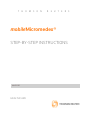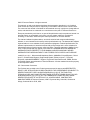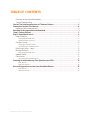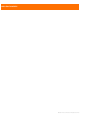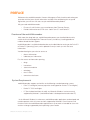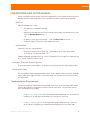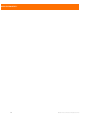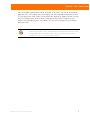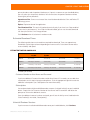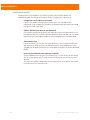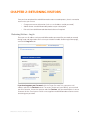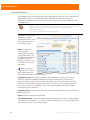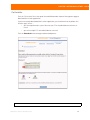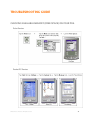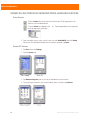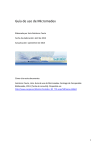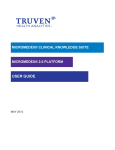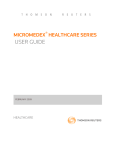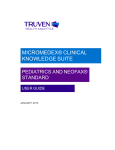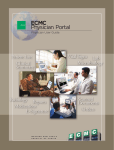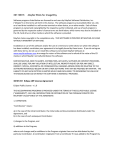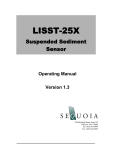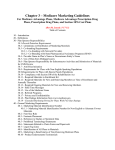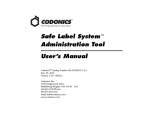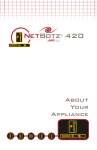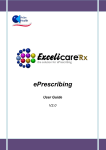Download mobileMicromedex
Transcript
T H O M S O N R E U T E R mobileMicromedex® STEP-BY-STEP INSTRUCTIONS JUNE 2010 HEALTHCARE S ©2010 Thomson Reuters. All rights reserved. This manual, as well as the data and software implementation described in it, is furnished under license and may be used or copied only in accordance with the terms of such license. The content of this manual is furnished for informational use only, is subject to change without notice, and should not be construed as a commitment on the part of Thomson Reuters Inc. Except as permitted by such license, no part of this publication may be reproduced, stored in a retrieval system, or transmitted, in any form or by any means, electronic, mechanical, recording, or otherwise, without the prior written permission of Thomson Reuters. The data and software implementation, as with all technical and computer-aided design software, is a tool intended to be used by trained professionals only. The data and the software implementation is not a substitute for the professional judgment of trained professionals. The software implementation is intended to assist with product design and is not a substitute for independent testing of product stress, safety and utility. Thomson assumes no liability for any error or inaccuracies that may appear in this manual. THOMSON REUTERS MAKES NO WARRANTIES WITH RESPECT TO THIS MANUAL AND DISCLAIMS ANY IMPLIED WARRANTIES OF MERCHANTABILITY AND FITNESS FOR A PARTICULAR PURPOSE. mobileMicromedex®, Micromedex® Healthcare Series, AltMedDex Points® System, Clinical Xpert™, ClinicalPoints® System, DrugPoints® System, Evidence Xpert™, Formulary Advisor®, mobileMICROMEDEX™ System, Physicians’ Desk Reference®, PDR®, and the ToxPoints® System are trademarks of Thomson Reuters. All other trademarks are the property of their respective owner. U.S. Government Customers: The Products are provided to the Federal government and its agency with RESTRICTED RIGHTS. USE, DUPLICATION OR DISCLOSURE BY THE GOVERNMENT IS SUBJECT TO RESTRICTIONS SET FORTH IN SUB-PARAGRAPH (c)(1)(ii) OF THE RIGHTS IN TECHNICAL DATA AND COMPUTER SOFTWARE CLAUSE AT DFARS 252.227-7013 OR SUB-PARAGRAPHS (c)(1) O R (2) OF THE COMMERCIAL COMPUTER SOFTWARERESTRICTED RIGHTS AT 48 CFR 52.227-19, AS APPLICABLE. CONTRACTOR/ MANUFACTURER IS Thomson Reuters, 6200 S. Syracuse Way, Suite 300, Greenwood Village, Colorado 80111-4740, USA. TABLE OF CONTENTS Overview of the mobileMicromedex.........................................................................................i System Requirements .............................................................................................................i Contact The Healthcare Business of Thomson Reuters ....................................................ii Conventions Used in This Manual....................................................................................iii Implementation Requirements..............................................................................................iii Overview of the registration and download...................................................................... 1 Step 1: Getting Started.................................................................................................... 2 Step 2: Download & Install .............................................................................................. 4 Select Products ....................................................................................................................... 4 Estimated Download Times ..........................................................................................................................5 Uninstall Previous Versions...........................................................................................................................5 Get the Installer ...................................................................................................................... 6 Selecting an Installer format.........................................................................................................................7 Synchronize your handheld device ...............................................................................................................7 Returning Visitors - Log In ..................................................................................................... 9 Manage Products...................................................................................................................10 Estimated Download Times ......................................................................................................................... 11 Update Profile........................................................................................................................ 12 Get Installer............................................................................................................................ 13 Synchronize your handheld device ............................................................................................................. 14 Checking Available Memory (Free Space) on your PDA.................................................. 15 Palm Devices................................................................................................................................................ 15 Pocket PC Devices........................................................................................................................................ 15 Uninstalling previous versions from Handheld Devices.................................................. 16 Palm Devices................................................................................................................................................ 16 Pocket PC Devices........................................................................................................................................ 16 ©2010 Thomson Reuters. All rights reserved. MOBILEMICROMEDEX® ©2010 Thomson Reuters. All rights reserved. PREFACE Welcome to the mobileMicromedex® Account Management Tool, the online tool to keep you up to date with the latest clinical information available. After completing the set up and registration, you will have full access to your mobileMicromedex product. Why you need mobileMicromedex.. • Ensures all staff clinicians use trusted content from Thomson Reuters • Provides information to all PDA users - both Palm OS® and Pocket PC Overview of the mobileMicromedex Much more than drug look-ups, mobileMicromedex powers your handheld device with a wealth of clinical knowledge from Thomson Reuters, the industry’s leading provider of evidence-based decision support. mobileMicromedex is available for download to any handheld device running on the Palm OS® or Pocket PC Operating System, and is updated instantly at each sync with the latest information. Your download gives you exclusive access to: • disease information • laboratory test information Plus free access to information spanning: • drugs • interactions • alternative medicine • toxicology • news & alerts • convenient calculators System Requirements mobileMicromedex supports and verifies on the following standard operating systems: • Palm 5.0 and higher (memory expansion card support for versions 5.0 and higher) • Pocket PC 2000 and higher • PC (for the download from the web): any Microsoft Windows® version currently supported by Microsoft * (mobileMicromedex is developed and tested under XP) * In the Microsoft Windows® environment, mobileMicromedex applications are developed and tested to operate within all current versions supported by Microsoft. Certain features and functions within the mobileMicromedex applications may not work as intended for users with versions no longer supported by their operating system vendor. ©2010 Thomson Reuters. All rights reserved. i MOBILEMICROMEDEX® CONTACT THE HEALTHCARE BUSINESS OF THOMSON REUTERS Corporate Office 777 East Eisenhower Parkway Ann Arbor, MI 48108 USA Colorado Office 6200 South Syracuse Way, Suite 300 Greenwood Village, CO 80111-4740 USA Customer/Technical Support: www.micromedex.com/support/request Web site: www.micromedex.com United States & Canada: Phone: 1-877-843-6796 (Speak the product name and select the Support menu option) Fax: 303-486-6450 Outside the United States & Canada: Phone: 1-651-244-4000 Fax: 303-486-6450 For more information on our products and services, visit our Web site at: http://www.micromedex.com or contact your local distributor. Customer or Technical Support: www.micromedex.com/support/request ii ©2010 Thomson Reuters. All rights reserved. PREFACE CONVENTIONS USED IN THIS MANUAL Certain standards and conventions have been employed in this user guide to communicate in the most effective manner possible. These standards have been used whenever possible. Bold Text Normally, bolded text is used: • to emphasize an important concept - or - • to denote a clickable item on the user interface (for example, the directions may state: “Click the Button Name button...”) - or - • to specify a menu item (for example, “...from the File > Print menu item...”) • to identify another Thomson Reuters product by name Italicized Text Generally, italics are used to denote: • field names on the user interface (e.g., “Type ‘digoxin’ in the Field_Name field”) • an “either-or” situation (denoted: - or -) window, dialog box, or page name (e.g., “the IV Compatibility Results page”) or a hypertext link (e.g., “the My Thomson Gateway link”) Examples, Scenarios, Screen Captures All examples shown or described in this guide are for training and illustration purposes only. Printing this Guide This user guide has been designed in book layout, to print double-sided. If you print the guide single-sided, blank pages will print. These blank pages are intentional. You are not missing any information. Implementation Requirements The data and software implementation described in this manual are furnished under license and may be used only in accordance with the terms of such license. See your license for all terms and conditions that apply. • Chapter 1: First Time Visitors to the mobileMicromedex download site - Describes the complete set up and registration process for a new or first-time user. • Chapter 2: Returning Visitors to the mobileMicromedex download site - Discusses when and how to update your mobileMicromedex products or user information. ©2010 Thomson Reuters. All rights reserved. iii MOBILEMICROMEDEX® iv ©2010 Thomson Reuters. All rights reserved. CHAPTER 1: FIRST TIME VISITORS The first time you visit the account management tool, you must complete the user registration process before you can download or synchronize mobileMicromedex® to your handheld device. There are just a few basic steps to register then download your mobileMicromedex products: OVERVIEW OF THE REGISTRATION AND DOWNLOAD 1. Customer Number or User Name and Password: When you were granted access to the Micromedex® application, you were assigned either a Customer Number, or User Name and Password to be used to access this site. The first step is to provide either the Customer Number or the User Name and Password. 2. E-mail: Provide a current, valid e-mail address and some basic demographic information. mobileMicromedex customer service e-mails an embedded hypertext link in an e-mail to the address you provide. 3. Account Activation: Clicking the hypertext link embedded in the e-mail sent to your email address activates your mobileMicromedex account. 4. Select Products: Select the product(s) you wish to download. 5. Uninstall Previous: Uninstall previous versions of mobileMicromedex (if applicable). 6. Download: Download and install the mobileMicromedex installer to your PC desktop. 7. Synchronize: Synchronize your handheld device. After completing the steps above, should you wish to return to this Web site, log in as a returning user. Log in using your e-mail address and password. See “Returning Visitors - Log In” on page 13 for more information. For detailed, step-by-step instructions for account set up, registration and download, continue with “Step 1: Getting Started” on page 2. If you have forgotten your password, click the ‘Forgot Password’ link and follow the prompts. If you are not certain or cannot remember which e-mail address you used when you registered for mobileMicromedex, please contact Customer Service and they will assist you. ©2010 Thomson Reuters. All rights reserved. 1 MOBILEMICROMEDEX® STEP 1: GETTING STARTED To begin, type your Customer Number in the Customer Number field, and then click the Continue button, or click the User Name and Password link if you were not assigned a customer number. Once registered, anytime you return to this site you will Log In as a Returning User, using your e-mail address and the password you created during registration Account Information You will be asked some basic information regarding your contact information. Please enter all information. E-mail Confirmation You will receive an e-mail confirmation from mobileMicromedex Customer Service in the next few minutes. Depending on Internet traffic, this can take anywhere from a few seconds to a few minutes. When you receive this e-mail, open it and click on the hypertext link in the body of the message. Clicking this link will validate your mobileMicromedex account. If you do not receive an e-mail within 15 to 20 minutes The e-mail you provided may be incorrect. Check the e-mail address on the page to verify that this is the current and correct e-mail address. To change the e-mail address, click the ‘Change my e-mail address’ link and modify the e-mail address. 2 ©2010 Thomson Reuters. All rights reserved. CHAPTER 1: FIRST TIME VISITORS The e-mail address provided may not be accessible at this time. If you are not accessing this page from the e-mail account you used to register, you will not be able to retrieve the e-mail. This can occur when using a home e-mail account, but entering an address for work. Change the e-mail address to the account you are using now by clicking the ‘Change my e-mail address’ link and modifying the e-mail address. You can always change the e-mail address back afterwards. Note: Micromedex® 1.0 or 2.0 customers: You can use the same e-mail address and password combination to log in at other healthcare solutions from Thomson Reuters, including CMEweb.com, the Web’s largest source of instant online CME, and freeCME.com, your no-cost online CME destination. ©2010 Thomson Reuters. All rights reserved. 3 MOBILEMICROMEDEX® STEP 2: DOWNLOAD & INSTALL Select Products You may select any combination of available products to be included in the download. The only limitation is the space available on your handheld device. All products available to your subscription are shown as included (checked). Click the checkbox to de-select any of the products you do not want to include in the download. To remove any of the products from the download, click the checkbox mark. This will de-select the product from the download. to remove the check- Name: All products available to your subscription are shown as selected (checked). Click the applicable checkbox to de-select any of the products you do not want to include in the installer download. : Hover your mouse cursor over the “i” icon to open a pop-up box with more information about the product or item. Supplemental Info (for the Drug Interaction Tool) and Mobile Formulary Notes (for Formulary Advisor®) are optional additional databases that enhance the features of the primary databases Drug Interaction Tool and Formulary Advisor. You may select both the 4 ©2010 Thomson Reuters. All rights reserved. CHAPTER 1: FIRST TIME VISITORS primary database and the optional database; or, if space is a concern on your handheld device, you may select just the primary database. You cannot select the optional database without selecting the primary database. Approximate Size: Shows an estimate of the size of the download for the Palm and Pocket PC operating systems. Expires: Expiration date of the application. Total Download Size: This total will update dynamically only if you have Java Script enabled at your site/in your browser. If Java Script has been disabled, you can see the total download size after you click the Save Changes button. Click Continue when all selections have been made. Estimated Download Times The following table shows estimated time required for download. Times are approximate. Bandwidth may be higher or lower depending on Internet traffic. Calculations do not reflect server reliability and speed. ESTIMATED TIME FOR DOWNLOAD File Size Modem (kbps*) 28,000 56,600 ISDN T1 100 KB 33 seconds 17 seconds 14 seconds 1 second 200 KB 1 minute, 6 seconds 34 seconds 28 seconds 2 seconds 300 KB 2 minutes, 12 seconds 1 minute, 8 seconds 56 seconds 4 seconds 600 KB 3 minutes, 18 seconds 1 minute, 42 seconds 1 minute, 24 seconds 6 seconds (* kilobits per second) Customer Number or User Name and Password If you have additional Customer Numbers and/or User Names & Passwords, you can add these subscriptions at this step in the registration process. Click the appropriate hyperlink to activate additional subscriptions (see Subscriptions for more information). Subscriptions You can download multiple mobileMicromedex accounts (multiple facilities) to your handheld device. Simply click the Customer Number or User Name and Password link and follow the prompts to activate the additional account. Once the additional account has been activated, you will see the facility name listed below the Select Product(s) area titled, Subscription(s). Uninstall Previous Versions If you have never installed mobileMicromedex onto your handheld device, click Continue. ©2010 Thomson Reuters. All rights reserved. 5 MOBILEMICROMEDEX® If you have previously installed a version of mobileMicromedex (formerly known as Thomson Clinical Xpert) onto your handheld device, it should be deleted from your handheld device before you continue. After deleting, click Continue. The download of the current desktop portion will automatically remove a previous desktop version. You need only remove previous versions from your handheld device. For detailed uninstall instructions, click the ‘How do I delete previous versions of ...’ link on the page, or see “Uninstalling previous versions from Handheld Devices” on page 16. Get the Installer Overview of the Installer The Installer is a self-extracting executable file. After downloading the Installer program, the executable is opened and installs the mobileMicromedex desktop portion of the application onto your PC. After installing the mobileMicromedex desktop portion, the Installer program updates (synchronizes) your handheld device. 6 ©2010 Thomson Reuters. All rights reserved. CHAPTER 1: FIRST TIME VISITORS Click the ‘Get Installer’ icon at the top of the page to download the Installer program. Click Download to start the download process. Installer Download Open the file/Run the program (recommended) Save the file/Save the program to disk 1. Start the download: Select to open the file/run the program from the current location. This option does not save the self-extracting executable file to your PC hard drive. 1. Start the download: At the ‘Save As...’ dialog, select a destination location on your PC hard drive for the Installer (for example: C:\Download Folder\). 2. Run the program: Read and accept the license agreement, and answer all prompts appropriately. 2. When the download is complete: Select Open to run the program now. 3. If you are unable to run the program at this time, select Close. See “Running the program later” below. 4. Run the program: Read and accept the license agreement, and answer all prompts appropriately. After downloading the installer, running the program (installing the program on the PC hard drive), and synchronizing the handheld device, you are ready to access mobileMicromedex on your PDA! Running the program later If you were unable to run the program at the time of the download, follow these steps when you are ready to complete the installation. Navigate to the executable file on your PC hard drive: Click Start > Run... > Browse... and click until you select the self-extracting executable file named ThomsonClinicalXpert.exe. Click OK. Run the program: Read and accept the license agreement, and answer any additional prompts appropriately. Selecting an Installer format If you need assistance determining which installer format to select, check the Web site of the manufacturer of your handheld device, or refer to the user’s manual. Synchronize your handheld device Some devices will automatically perform a synchronization after the program is installed on the PC hard drive. If your device does not synchronize automatically, be sure to start and complete a full synchronization of the device. ©2010 Thomson Reuters. All rights reserved. 7 MOBILEMICROMEDEX® Installation Complete Congratulations! This completes the account creation and installation process for mobileMicromedex. You do not have to return to this site again unless you wish to: 8 • Change your e-mail address or password If your e-mail address changes, please return to this site and update your information. If you suspect that someone has discovered your password, you should change it as soon as possible. • Select a different set of data for your download For example, perhaps you originally only selected a partial set of data due to a size limitation on your PDA, and now you have additional space available. You can come back to this site and include the data sets you omitted from the initial download. • Add a new data set From time to time, we may offer new types of content, such as disease information and formularies. When we notify you about a new data set or product that is now available, we will direct you back to this site to add the new data set to your download profile. • Re-install your device installer software if required. Should a problem occur on your PC hard drive (e.g., a system failure) or you change your PC or your device, you will have to return to this site to re-install the installer software. You may have multiple PDA devices, or you may purchase a new device. You would have to return to this site and install. ©2010 Thomson Reuters. All rights reserved. CHAPTER 2: RETURNING VISITORS Once you have completed the mobileMicromedex account creation process, there is no need to return unless you want to: • Change your account information (such as e-mail address and/or password) • Add or remove a mobileMicromedex product to your subscription • Reinstall the mobileMicromedex download software if required Returning Visitors - Log In Enter your e-mail address and your mobileMicromedex password (the password you created during setup and registration the first time you visited the mobile account registration page), and click the Log In button. If you have forgotten your Password: click the ‘Forgot Password’ link, type your e-mail address and click the Continue button. For security and to verify your identity, you are asked your Hint Question. Answer the question and click Continue. Your password request is sent to customer service. Check your e-mail for a message from mobileMicromedex customer service containing your password. ©2010 Thomson Reuters. All rights reserved. 9 MOBILEMICROMEDEX® Manage Products After logging in, you are presented with the Manage Products page. You can change the set of products to include in the next download from mobileMicromedex on this page. Any combination of products may be selected. The only limitation is the space available on your handheld device. Note: De-selecting a product will only remove the dataset from any future downloads or updates. Previously downloaded data will not be updated in subsequent downloads, updates or data synchronizations and will remain on the handheld until: 1. the product expires, or, 2. you manually delete the dataset from the PDA. The products you selected previously are shown selected (checked). Click to select or de-select any of the products shown. Name: All products available to your subscription are shown as selected (checked). Click the applicable checkbox to de-select any of the products you do not want to include in the installer download. : Hover your mouse cursor over the “i” icon to open a pop-up box with more information about the product or item. Supplemental Info (for the Drug Interaction Tool) and Formulary Notes (for Formulary Advisor®) are optional additional databases that enhance the features of the primary databases Drug Interaction Tool and Formulary Advisor. You may select both the primary database and the optional database; or, if space is a concern on your handheld device, you may select just the primary database. You cannot select the optional database without selecting the primary database. Approximate Size: Shows an estimate of the size of the download for the Palm and Pocket PC operating systems. Expires: Expiration date of the application. Total Download Size: This total will update dynamically only if you have Java Script enabled at your site/in your browser. If Java Script has been disabled, you can see the total download size after you click the Save Changes button. 10 ©2010 Thomson Reuters. All rights reserved. CHAPTER 2: RETURNING VISITORS - LOG IN Customer Number or User Name and Password If you have additional Customer Numbers and/or User Names & Passwords, you can add these subscriptions. Click the appropriate hyperlink to activate additional subscriptions (see Subscriptions for more information). Subscriptions You can download multiple mobileMicromedex accounts (multiple facilities) to your handheld device. Simply click the Customer Number or User Name and Password link and follow the prompts to activate the additional account. Once the additional account has been activated, you will see the facility name listed below the Select Product(s) area titled, Subscription(s). To remove an account: click the checkbox titled, “Check to remove this subscription” shown to the right of the account name, then click the Remove Subscription button. Note: Removing previous installations of mobileMicromedex is recommended prior to installing the current release. For more information on uninstalling, See “Uninstalling previous versions from Handheld Devices” on page 16. Click Save Changes when all changes to this page have been made. To maintain account information (e.g., change your mailing address, e-mail address, password, etc.), click the “Update Profile” link. To download the Installer program, click the “Get Installer” link. Estimated Download Times The following table shows estimated time required for download. Times are approximate. Bandwidth may be higher or lower depending on Internet traffic. Calculations do not reflect server reliability and speed. ESTIMATED TIME FOR DOWNLOAD File Size Modem (kbps*) 28,000 56,600 ISDN T1 100 KB 33 seconds 17 seconds 14 seconds 1 second 200 KB 1 minute, 6 seconds 34 seconds 28 seconds 2 seconds 300 KB 2 minutes, 12 seconds 1 minute, 8 seconds 56 seconds 4 seconds 600 KB 3 minutes, 18 seconds 1 minute, 42 seconds 1 minute, 24 seconds 6 seconds (* kilobits per second) ©2010 Thomson Reuters. All rights reserved. 11 MOBILEMICROMEDEX® Update Profile Click the ‘Update Profile’ link at the top of the mobileMicromedex Account Management page to change any of your contact information. Change Profession - click the ‘edit profession’ link to change your selected profession. Change Account Information click ‘edit account information’ to change any of the following: • Password • Hint Question/Answer When all changes are complete, click the Save Changes button. 12 ©2010 Thomson Reuters. All rights reserved. CHAPTER 2: RETURNING VISITORS - LOG IN Get Installer Click the ‘Get Installer’ link at the top of the mobileMicromedex Account Management page to download the Installer application. If you have already downloaded the installer application, you should not have to perform this function again, unless... • you have experienced a system failure on your PC or handheld device and must reinstall • you have multiple PCs or handheld devices to install Click the Download button to begin the download process. . Installer Download ©2010 Thomson Reuters. All rights reserved. 13 MOBILEMICROMEDEX® Open the file/Run the program (recommended) Save the file/Save the program to disk 1. Start the download: Select to open the file/run the program from the current location. This option does not save the self-extracting executable file to your PC hard drive. 1. Start the download: At the ‘Save As...’ dialog, select a destination location on your PC hard drive for the Installer (for example: C:\Download Folder\). 2. Run the program: Read and accept the license agreement, and answer all prompts appropriately. 2. When the download is complete: Select Open to run the program now. 3. If you are unable to run the program at this time, select Close. See “Running the program later” below. 4. Run the program: Read and accept the license agreement, and answer all prompts appropriately. After downloading the installer, running the program (installing the program on the PC hard drive), and synchronizing the handheld device, you are ready to access mobileMicromedex on your PDA! Running the program later If you were unable to run the program at the time of the download, follow these steps when you are ready to complete the installation. Navigate to the executable file on your PC hard drive: Click Start > Run... > Browse... and click until you select the self-extracting executable file named ThomsonClinicalXpert.exe. Click OK. Run the program: Read and accept the license agreement, and answer any additional prompts appropriately. Selecting an Installer format If you need assistance determining which installer format to select, check the Web site of the manufacturer of your handheld device, or refer to the user’s manual. Synchronize your handheld device Some devices will automatically perform a synchronization after the program is installed on the PC hard drive. If your device does not synchronize automatically, be sure to start and complete a full synchronization of the device. 14 ©2010 Thomson Reuters. All rights reserved. TROUBLESHOOTING GUIDE CHECKING AVAILABLE MEMORY (FREE SPACE) ON YOUR PDA Palm Devices Pocket PC Devices ©2010 Thomson Reuters. All rights reserved. 15 MOBILEMICROMEDEX® UNINSTALLING PREVIOUS VERSIONS FROM HANDHELD DEVICES Palm Devices 1.Tap the Home icon (on the lower left side of your PDA) to go to the main screen of your handheld device. 2.Tap the Menu icon (bottom left) - or - Tap the drop-down menu (top left), then tap App, then tap Delete. 3. From the delete menu, select any files that start with MobileMDX and click Delete. When all of the mobileMicromedex files have been removed, tap Done. Pocket PC Devices 1. Tap Start, then tap Settings. 2. Tap the System tab. 3. Tap Remove Programs (you may have to scroll down to see this icon) 4. Tap anything that contains the word ‘Evidence Xpert’ and then tap Remove. 16 ©2010 Thomson Reuters. All rights reserved.