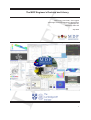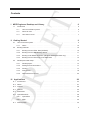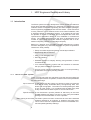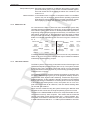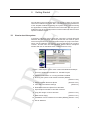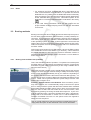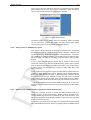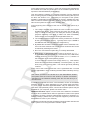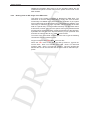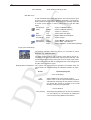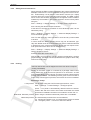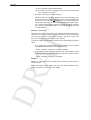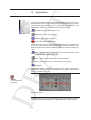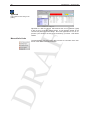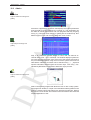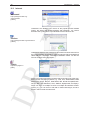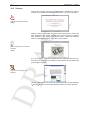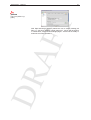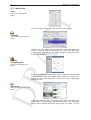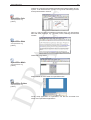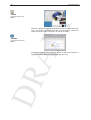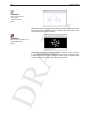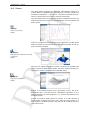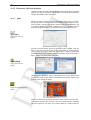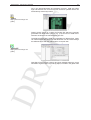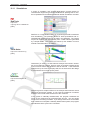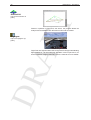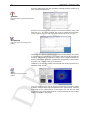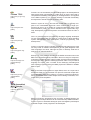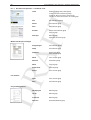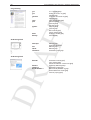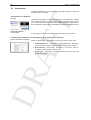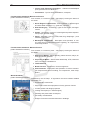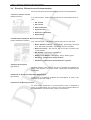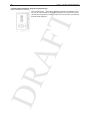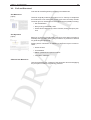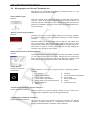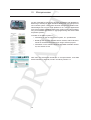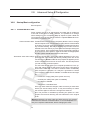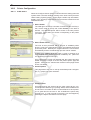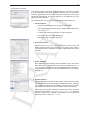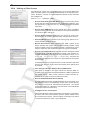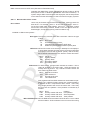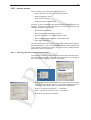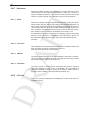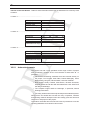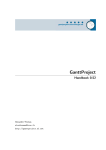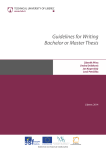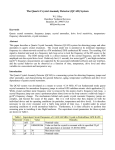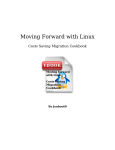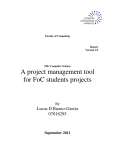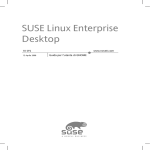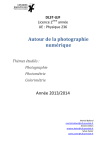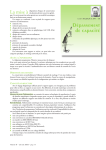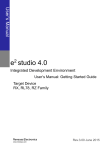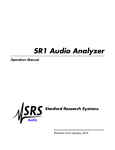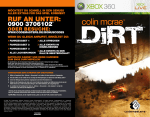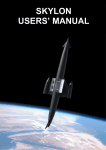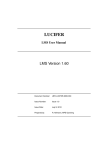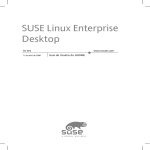Download Handbook - (MDP) Project - University of Cambridge
Transcript
AF T The MDP Engineer’s Desktop and Library Peter Long, Paul Fidler, Tim Froggatt Cambridge University Engineering Department Trumpington St. Cambridge CB2 1PZ DR July 2008 1 2 MDP Engineers Desktop and Library Cambridge-MIT Institute AF T The Cambridge-MIT Institute (CMI) is a pioneering partnership between Cambridge University and the Massachusetts Institute of Technology (MIT). It was set up in 2000 to enhance the competitiveness, productivity and entrepreneurship of the UK economy by improving the effectiveness of knowledge exchange between university and industry, educating leaders and developing programmes for change in universities, industry and government. CMI focuses primarily on business, competitiveness, research and education, and developing strong relationships between these areas. Students, for example, benefit from CMI development and delivery of unique educational programmes for undergraduates, graduates and executives working in industry, including an undergraduate student exchange, an undergraduate research opportunities programme (UROP), CMI Enterprises entrepreneurship programme and several master’s degree programmes. Contact Details : Cambridge-MIT Institute :- http://www.cambridge-mit.org License Agreement - PLEASE READ If you wish to use the ED&L system you must accept the following agreement. Your acceptance of these terms is implied upon use. If you do not agree with these terms or the terms of the Licences under which many of its components are released, please do not use the CD/DVD/USB. Neither the University of Cambridge, the Massachusetts Institute of Technology (MIT) or the CambridgeMIT Institute (CMI), nor any person who has been involved in the creation, production or distribution of the MDP EDaL CD/DVD/USB makes any warranties or representations with respect to the MDP EDaL CD/DVD/USB and any of its contents whether express or implied by statute, common law, trade usage, course of dealing or otherwise all of which are hereby excluded to the fullest extent of the law. The EDaL system is delivered to you ”as is” and the University of Cambridge, MIT and CMI do not warrant that the MDP EDaL CD/DVD/USB will meet your requirements or that the operation of the MDP EDaL CD/DVD/USB will be uninterrupted or error-free. The University of Cambridge, MIT and CMI and any other rights holders will not be liable to you for any loss or damage (other than for personal injury or death arising from the negligence of the University of Cambridge, MIT or CMI) including lost profits or other consequential loss arising from your use or inability to use the MDP EDaL CD/DVD/USB or from errors or deficiencies in it. DR The MDP Project has taken all reasonable steps to ensure that the use of others’ data and materials is done with the full consent of copyright owners and in accordance with relevant statutory provisions. We welcome any information that might lead us to correct any improper attributions or correct copyright acknowledgements in our CD/DVD/USB/website. We would be most grateful to those who assist us toward these goals. Please contact the [email protected]. We cannot guarantee that, despite our best efforts, we have not unwittingly infringed someone’s copyright. In the event that such infringement occurs involving material on our CD/DVD/USB/website, we will remove the materials from the website and CD/DVDs/USBs following notification, and restore the materials to the website and future CDs/DVDs/USBs only after receiving written permission to do so from anyone with a valid claim as the owner of copyright in the materials. Reference to any products, services or other information by trade name, trademark, supplier or otherwise does not constitute or imply the endorsement, sponsorship or recommendation by us. The University of Cambridge, MIT and CMI can accept no liability for any goods or services provided to you by third party suppliers. The suppliers will be supplying you on their own terms and conditions and you should check that you agree to those terms and conditions before placing an order with them. AF T Contents I MDP Engineers Desktop and Library I.1 Introduction . . . . . . . . . . . . . . . . . . . . . . . . . . . . . . . . . . . . . . . . . . . How to use EDaL system? . . . . . . . . . . . . . . . . . . . . . . . . . . . . . . . 6 I.1.2 What can it do . . . . . . . . . . . . . . . . . . . . . . . . . . . . . . . . . . . . . . 7 I.1.3 How does it work? . . . . . . . . . . . . . . . . . . . . . . . . . . . . . . . . . . . 7 How to start the system . . . . . . . . . . . . . . . . . . . . . . . . . . . . . . . . . . . . . II.1.1 II.2 9 9 Notes . . . . . . . . . . . . . . . . . . . . . . . . . . . . . . . . . . . . . . . . . . 10 Booting methods . . . . . . . . . . . . . . . . . . . . . . . . . . . . . . . . . . . . . . . . 10 II.2.1 Booting from the EDaL Disk (CD/DVD) . . . . . . . . . . . . . . . . . . . . . . . . 10 II.2.2 Booting from an USB Memory device . . . . . . . . . . . . . . . . . . . . . . . . . 11 II.2.3 Booting under QEMU emulation (Windows 200/NT/XP/Vista only) . . . . . . . . . 11 II.2.4 Booting from an ISO image of the EDaL disk . . . . . . . . . . . . . . . . . . . . 13 Desktop and initial setup . . . . . . . . . . . . . . . . . . . . . . . . . . . . . . . . . . . . 14 II.3.1 Desktop layout . . . . . . . . . . . . . . . . . . . . . . . . . . . . . . . . . . . . . 14 II.3.2 Setting Screen Resolutions . . . . . . . . . . . . . . . . . . . . . . . . . . . . . . 17 II.3.3 Printing . . . . . . . . . . . . . . . . . . . . . . . . . . . . . . . . . . . . . . . . . 17 II.3.4 Disk Access . . . . . . . . . . . . . . . . . . . . . . . . . . . . . . . . . . . . . . . 18 II.3.5 Network/Internet Access DR II.3 6 I.1.1 II Getting Started II.1 6 III Applications . . . . . . . . . . . . . . . . . . . . . . . . . . . . . . . 20 22 III.1 Accessories . . . . . . . . . . . . . . . . . . . . . . . . . . . . . . . . . . . . . . . . . . . 23 III.2 Admin . . . . . . . . . . . . . . . . . . . . . . . . . . . . . . . . . . . . . . . . . . . . . . 27 III.3 Internet . . . . . . . . . . . . . . . . . . . . . . . . . . . . . . . . . . . . . . . . . . . . . . 28 III.4 Viewers . . . . . . . . . . . . . . . . . . . . . . . . . . . . . . . . . . . . . . . . . . . . . 30 III.5 Multimedia . . . . . . . . . . . . . . . . . . . . . . . . . . . . . . . . . . . . . . . . . . . . 32 III.6 OpenOffice/DTP . . . . . . . . . . . . . . . . . . . . . . . . . . . . . . . . . . . . . . . . . 36 III.7 III.6.1 OpenOffice . . . . . . . . . . . . . . . . . . . . . . . . . . . . . . . . . . . . . . . 36 III.6.2 LATEX . . . . . . . . . . . . . . . . . . . . . . . . . . . . . . . . . . . . . . . . . . . 39 Drawing/CAD . . . . . . . . . . . . . . . . . . . . . . . . . . . . . . . . . . . . . . . . . . 40 3 4 MDP Engineers Desktop and Library III.8 Project Support . . . . . . . . . . . . . . . . . . . . . . . . . . . . . . . . . . . . . . . . . 43 III.9 Octave . . . . . . . . . . . . . . . . . . . . . . . . . . . . . . . . . . . . . . . . . . . . . . 45 III.10 Electronic CAD and Analysis . . . . . . . . . . . . . . . . . . . . . . . . . . . . . . . . . . 46 III.10.1 gEDA . . . . . . . . . . . . . . . . . . . . . . . . . . . . . . . . . . . . . . . . . . 46 AF T III.10.2 Electronics - Simulation and Analysis . . . . . . . . . . . . . . . . . . . . . . . . . 48 III.11 Simulations . . . . . . . . . . . . . . . . . . . . . . . . . . . . . . . . . . . . . . . . . . . 51 III.12 Scientific Tools . . . . . . . . . . . . . . . . . . . . . . . . . . . . . . . . . . . . . . . . . 53 III.13 Programming . . . . . . . . . . . . . . . . . . . . . . . . . . . . . . . . . . . . . . . . . . 55 III.13.1 Development Environments . . . . . . . . . . . . . . . . . . . . . . . . . . . . . . 55 III.13.2 Languages . . . . . . . . . . . . . . . . . . . . . . . . . . . . . . . . . . . . . . . 55 IV Documentation and Tutorials IV.1 Desktop Applications . . . . . . . . . . . . . . . . . . . . . . . . . . . . . . . . . . . . . . 57 IV.1.1 IV.2 Document Preparation - LaTeX/TeX / DTP . . . . . . . . . . . . . . . . . . . . . . 58 Engineering Applications . . . . . . . . . . . . . . . . . . . . . . . . . . . . . . . . . . . . 59 V Library 61 V.1 MDP Documents . . . . . . . . . . . . . . . . . . . . . . . . . . . . . . . . . . . . . . . . 61 V.2 Aerothermal . . . . . . . . . . . . . . . . . . . . . . . . . . . . . . . . . . . . . . . . . . . 62 V.3 Materials and Mechanical . . . . . . . . . . . . . . . . . . . . . . . . . . . . . . . . . . . 63 V.4 Electrical, Electronics and Instrumentation . . . . . . . . . . . . . . . . . . . . . . . . . . 65 V.5 Design and Manufacture . . . . . . . . . . . . . . . . . . . . . . . . . . . . . . . . . . . . 67 V.6 Civil and Structural . . . . . . . . . . . . . . . . . . . . . . . . . . . . . . . . . . . . . . . 69 V.7 Computing and Maths . . . . . . . . . . . . . . . . . . . . . . . . . . . . . . . . . . . . . 70 V.8 Monographs and General Textbooks etc. . . . . . . . . . . . . . . . . . . . . . . . . . . . 71 DR VI 57 Microprocessor 72 VII Teaching resources 73 VIII Advanced Setup & Configuration 74 VIII.1 Startup/Boot configuration . . . . . . . . . . . . . . . . . . . . . . . . . . . . . . . . . . . 74 VIII.1.1 CD/DVD/USB Boot order . . . . . . . . . . . . . . . . . . . . . . . . . . . . . . . . 74 VIII.2 Screen and Power management configuration) . . . . . . . . . . . . . . . . . . . . . . . . 75 VIII.3 Printer Configuration . . . . . . . . . . . . . . . . . . . . . . . . . . . . . . . . . . . . . . 76 VIII.3.1 CUPS wizard . . . . . . . . . . . . . . . . . . . . . . . . . . . . . . . . . . . . . . 76 VIII.4 Setting up Disc Access . . . . . . . . . . . . . . . . . . . . . . . . . . . . . . . . . . . . . 78 MDP Engineers Desktop and Library 5 VIII.4.1 Mounted Discs/disc names . . . . . . . . . . . . . . . . . . . . . . . . . . . . . . 79 VIII.5 Internet access . . . . . . . . . . . . . . . . . . . . . . . . . . . . . . . . . . . . . . . . . 81 VIII.5.1 Obtaining Internet information from windows . . . . . . . . . . . . . . . . . . . . . 81 VIII.5.2 ADSL Broadband . . . . . . . . . . . . . . . . . . . . . . . . . . . . . . . . . . . . 82 AF T VIII.5.3 Dial-up . . . . . . . . . . . . . . . . . . . . . . . . . . . . . . . . . . . . . . . . . . 83 VIII.5.4 Setting up Email/News feeds (Icedove) . . . . . . . . . . . . . . . . . . . . . . . . 84 VIII.5.5 User Accounts . . . . . . . . . . . . . . . . . . . . . . . . . . . . . . . . . . . . . 85 VIII.6 Desktop Configuration . . . . . . . . . . . . . . . . . . . . . . . . . . . . . . . . . . . . . 86 VIII.6.1 Desktop Settings . . . . . . . . . . . . . . . . . . . . . . . . . . . . . . . . . . . . 86 VIII.6.2 Desktop Themes . . . . . . . . . . . . . . . . . . . . . . . . . . . . . . . . . . . . 86 VIII.6.3 Paging . . . . . . . . . . . . . . . . . . . . . . . . . . . . . . . . . . . . . . . . . . 86 VIII.6.4 Save Settings . . . . . . . . . . . . . . . . . . . . . . . . . . . . . . . . . . . . . . 87 VIII.7 Emulators . . . . . . . . . . . . . . . . . . . . . . . . . . . . . . . . . . . . . . . . . . . . 88 VIII.7.1 Qemu . . . . . . . . . . . . . . . . . . . . . . . . . . . . . . . . . . . . . . . . . . 88 VIII.7.2 Virtual PC . . . . . . . . . . . . . . . . . . . . . . . . . . . . . . . . . . . . . . . . 88 VIII.7.3 VMware . . . . . . . . . . . . . . . . . . . . . . . . . . . . . . . . . . . . . . . . . 88 VIII.7.4 Virtualbox . . . . . . . . . . . . . . . . . . . . . . . . . . . . . . . . . . . . . . . . 88 VIII.8 CoLinux . . . . . . . . . . . . . . . . . . . . . . . . . . . . . . . . . . . . . . . . . . . . . 88 VIII.9 EDaL, Knoppix and Linux . . . . . . . . . . . . . . . . . . . . . . . . . . . . . . . . . . . 89 VIII.9.1 What is Knoppix? . . . . . . . . . . . . . . . . . . . . . . . . . . . . . . . . . . . . 89 VIII.9.2 What is Linux? . . . . . . . . . . . . . . . . . . . . . . . . . . . . . . . . . . . . . 89 VIII.10Licences . . . . . . . . . . . . . . . . . . . . . . . . . . . . . . . . . . . . . . . . . . . . . 89 DR VIII.11Acknowledgements . . . . . . . . . . . . . . . . . . . . . . . . . . . . . . . . . . . . . . . 92 I.1 Introduction MDP Engineers Desktop and Library AF T I. The EDaL system has been developed to meet a number of needs that arose during the MDP development, in particular the requirement to give students access to standard engineering and office software packages, actual engineering data/data-sheets and text books. It was found that in many cases the cost to students, and in some cases institutions, was a significant barrier to attempting projects. In an attempt to help with the problem a number of solutions where investigated but most were rejected due to difficulties relating to cost, installation or maintenance issues. The solution described here has been a development over a number of years, being tested with students, engineers and on a distributed computing network in Cambridge University. Based on a Knoppix Linux bootable Live DVD distribution the system has been designed to try and satisfy a number of specific requirements raised in the study, notably: • Easily accessible engineering design and analysis software • Engineering data & textbooks • Zero or Low ownership cost • Ease of operation • Standard Interface to simplify learning and generation of handouts/tutorials etc. • Low overhead operating system and user interface to maximise the cpu power available to applications. DR • Access to main stream management tools, inc word processing, presentation and project planning software. I.1.1 How to use EDaL system? There are many ways the user may wish to use the resources and there are no prescriptive modes of operation, however some of the possibilities are described below. ’Dip-in resources At the lowest level the system can simply be used to provide the user with an easily accessible library of engineering data, textbooks and monographs. The method of decompressing the data on the fly (see section I.1.3) combined with the data being held locally means that the data is quick to access and browse. Specific analysis A user faced with a specific problem for which they do not have suitable software may wish to use one or more of the pre-installed packages and documentation to solve a problem Main working environment The EDaL system has been constructed to have all the standard software required for an engineer or student’s day-to-day work. Thus it can be used as a replacement for the more standard commercial operating/desktop offerings. 6 Introduction 7 Transportable System Especially when installed on a USB stick the system is easily transported and while giving a user access to all their standard applications and certain amount of data at the reboot of a normal PC, see section II.2.2. I.1.2 What can it do AF T Network solution In the situation were a number of computers need to run the EDaL system, they can be setup to download the operating system and applications across a network from one image of the EDaL system, thus simplifying updates and minimising hacking/virus issues. As noted above the EDaL system has been assembled to give a fairly complete working environment for a engineer. It has a relatively standard user interface giving menu access to desktop/multimedia applications, engineering design/analysis packages and a library of useful data. The table below shows some of the applications that have been included that give similar functionality to those found in Microsoft Windows, more details on individual applications and resources are give in sections III, IV, V. MS Windows EDaL Office Word ↔ Writer Excel ↔ Calc Powerpoint ↔ Impress Internet Internet ↔ Iceweasel Explorer Eudora ↔ Icedove Section III.6.1 III.6.1 III.6.1 III.3 MS Windows EDaL Scientific MATLAB ↔ Octave Origin ↔ SciDavis Mathematica ↔ wxMaxima Media Photoshop ↔ gimp Media Player ↔ VLC Section III.9 III.12 III.12 III.5 III.5 III.3 In addition there are some teaching resources in the form of presentation slides etc to cover some of the material that may be needed for students undertaking multidisciplinary projects. How does it work? The EDaL system is a extremely customised version of the Knoppix Live CD/DVD developed by Klaus Knopper (See VIII.9). The system contains a version of the Linux operating system that can be run on a Intel based PC or MAC without interfering with any of the existing operating systems installed on the computer. DR I.1.3 The operating system is the base software that makes a computer useful and the EDaL/Knoppix gives you a full graphical desktop, similar to Windows/Mac OSX, together with networking, sound and a range of preinstalled software. As the software is already configured on the CD/DVD disk (or USB stick) no installation is necessary and no access is required to be made to the existing disks, In fact, the system can run on a computer with no hard disk at all! However, if the user wishes existing disks can be read and written to. When the user is finished using the system removing the disk/usb stick will allow the PC to boot into the original operating system as normal. The files on the CD/DVD/USB are stored in a compressed state and decompressed on-the-fly when required. This means that the enhanced version of the EDaL system which typically has > 7GB of software, documentation and reference materials can easily be contained on a DVD or 4GB USB stick and still have ∼1.5 GB of space available for user files. 8 Introduction N.B Although the disk and the included software has been chosen to enable it to be run on low/old machine while still maintaining a reasonable speed it is suggested that a minimum specification for a PC should be: AF T System Requirements Processor > 400MHz standard apps, >1GHz for computational and graphic intensive applications Memory >128M for standard apps, >256M for large applications Optical drives > 24x CD (2x DVD) if running from CD or DVD USB ideally USB2, USB1.1 will work but can be slower than CD/DVD The more memory and higher speed your system has the better it will perform, especially when running in an emulator, see section II.2.3. NB Currently the EDaL system will only run natively on INTEL based ∗ Macs using a CD or DVD or under third party emulation software. Currently there is no native solution for the Mac Airbook due to the absence of a optical drive. DR ∗ Getting Started AF T II. As indicated in the Introduction there a a number of ways of using the resources included on the EDaL disk. The following sections outline four of the simplest methods of starting the system running and accessing the applications. Details and links to further information are also given to enable the user to set-up connections to external devices and overcome specific hardware issues. II.1 How to start the system If the disk is placed in a drive while the computer is running Microsoft Windows the disc may auto start and present the user with an option screen that gives links to more information about the project and methods to run the software, see Figure 1. (If your optical drive is not set to ‘autorun’, and the menu has not appeared, view the disk in a Explorer window and click on the MDP-menu or MDP-menu.exe icon) DR Figure 1: MDP Option screen seen in Microsoft Windows desktops 1. Access to additional information re. the MDP Project 2. Additional information re. running the EDaL CD/DVD. 3. Running the system under a basic emulator (QEMU). ˙ [Section II.2.3] 4. Setting up MDP Reserved Space 5. View and save network settings [Section VIII.4] [Section 3] 6. Read MDP Reserved Space from Windows 7. Open Explorer window to view Disk contents 8. Copy ISO image of CD to hard disc [Section II.2.4] 9. Make a boot floppy [Section II.2.1] 10. Installation of an accelerator for emulator (QEMU) [Section II.2.3] 11. Exit to Windows 9 10 II.1.1 Getting Started Notes AF T • For simplicity the EDaL CD/DVD/USB disk is described as the ’Disk’ in the remainder of this document. In operation the CD and DVD/USB are very similar, with the DVD/USB versions effectively being a superset of the CD with some subject specific applications and/or extended library of resources. Information specific to the DVD/USB or customised CD/DVD/USBs is indicated in the text by • If you need further information about the disk please see the project website at www-mdp.eng.cam.ac.uk and the associated user forums. II.2 Booting methods Booting is the technical term used to describe the start sequence prior to the user being presented with a usable interface, normally a desktop environment. On most systems this operation is split into two sections the ’bios’ during which the core hardware is started and then the installation of the operating system. The EDaL system replaces the normal second stage of this process and attempts to automatically detect the PC configuration and replace the host operating system with Linux obtained from the EDaL media. N.B. Except when booting from a USB memory device, the EDaL system uses a RAM disc as the users default /Home directory. This means that any saved data will be LOST when the system is shutdown unless it is transferred to alternative storage media, see section II.3.4 for details on how to access discs. II.2.1 Booting from the EDaL Disk (CD/DVD) This is the standard method of operation. To operate in this mode place the EDaL disk in your optical drive and restart the machine. (Power down and switch on) (N.B. Please ensure that you are using a suitable drive if using the DVD version). DR After a few seconds a splash screen should appear offering the user the option to set some specific machine settings. Initially leave these empty as the system should automatically set up your machine. Depending on the speed of the host machine the total boot time will take typically 2-4 minutes during which a series of diagnostic messages will appear on the screen. These can be ignored unless the system hangs in which case please refer to section VIII.2. Problem: System Reboots into Windows Some machines, particularly older systems, are not automatically setup to boot from an optical drive. In these cases the system will reboot into windows when restarted and possibly display the MDP options menu. Many new machines now allow the user to select the boot media for the current session, often accessed by pressing f12 during the initial boot sequence. If your computer accepts this option, choose the CD/DVD drive option. Alternatively, please refer to the information in section VIII.1.1 and the additional information accessible from item 2 in the options menu with regards to setting the boot sequence. N.B. on certain machines it may be necessary to initially boot from a floppy disk, this option is also described in the on-line information Getting Started 11 AF T At the end of the boot sequence the user is presented with the default MDP desktop and a open web browser containing a page describing some of the standard resources contained on the disk. Figure 2: Initial desktop layout The EDaL system can be exited using the ’Shutdown’ option accessed via the start menu. Ensure the system has fully closed down before removing the power to the computer or data may be lost. II.2.2 Booting from an USB Memory device This option is almost identical to ‘Booting from EDaL Disk’ except that the program is held on a USB stick rather than a CD/DVD. However, the system tends to run faster than a CD/DVD mounted system , especially if the USB port is USB2 compatible. If the USB is large enough the user can store their own files on the same stick and have a truly portable system. To start, insert the USB memory device into a ∗ socket on the PC and restart the machine. As with the CD/DVD booting option older systems may not automatically boot from USB and therefore it may be necessary to either change the boot sequence options to USB, rather than Hard Disc or CDrom. DR If your system does not have an option to select USB as a boot media it is possible to start booting from a EDaL CD/DVD which will automatically detect the USB device and swap. A standard EDaL CD/DVD can be used for this and once the desktop is active the disk can be removed freeing up the optical drive for other uses. (Alternatively there is a option of using a small or credit sized format CD for the initial boot sequence) N.B. Some computers have multiple USB sockets not all of which are identical. If your PC fails to boot from the memory stick try the alternative sockets. ∗ II.2.3 Booting under QEMU emulation (Windows 200/NT/XP/Vista only) There are a number of ways of running the MDP Desktop under emulation, however all but the disk/usb + QEMU method described here require additional programs to be installed on the users hard disc. (Details of the alternative methods are available on the EDaL disk help area and from the MDP forums) To operate in this mode insert the disk in to a suitable drive while running Microsoft Windows and when the menu appears select the QEMU option 12 Getting Started on the option screen, see Figure 1. (N.B. The more memory allocated to the emulator the better the performance of the emulated system at the expense of the MS Windows performance.) AF T This will initiate the loading of a software emulator from the disk and then a booting sequence similar to that seen when booting directly from the disk, see Section II.2.1. Depending on the speed of the system, hardware configuration and the amount of memory available this may take a number of minutes (typically >5 mins), during which the user can still use the system but it may seem relatively slow. At the beginning of the sequence the user is offered a few options by a wizard, 1. The ’Image’ selection pane allows the user to select the required bootable DVD image. Most users will only have one image, typically on a DVD or USB, which can easily be chosen by selecting [Physical CD/DVD]. If the DVD or USB is not seen immediately select Browse and navigate to the image MDP-EDaL.iso. 2. The emulator speed improves with memory however do not select all the host machine’s memory. Typically select up to 128MB or 256 MB less than the host machine’s total memory. 3. By default the emulator’s maximum window size is 1024x768, however if the host machine has a large screen resolution this can be increased by selecting he tick box. 4. N.B. The ’Use Reserved space file’ is currently deactivated 5. NFS Server - if started this gives access to any drives, e.g. C: → Z:, mounted in the host system, e.g. hard drives, CDs, USB sticks, network drives etc. Access is via the folder /Drives/X where X is the drive letter in the host operating system. In some cases the system sees empty drives, e.g. card readers, which cannot be mounted immediately. The host system, e.g. Windows, may give a ’Security Alert’. This can be ignored by selecting ’unblock’ DR At the end of the booting phase the user is presented with a normal window (adjustable in size) containing the basic EDaL Desktop, see Figure 2. N.B. When operations are carried out in the Qemu/EDaL window the system locks the mouse to the window, to release it and allow operations on the Windows desktop press the Ctrl and Alt keys at the same time. It should be noted that the basic, unaccelerated, version of the QEMU emulator can be very slow, depending on your system setup and memory, and graphic intensive applications/tasks may be awkward to use. Alternative, and potentially faster, commercial emulation options may be available for your computer, please see section VIII.7. QEMU Acceleration Option 10 in the main menu allows an accelerator for Qemu to be installed which offers a significant increase in the speed of operation of Qemu, however administrator privilege is required to install the package. (Please see your computer support if you do not have administrator access to your machine.) Installation is automatic and the accelerator should operate next time the EDaL system is run using the Qemu emulator option. Getting Started 13 Additional information about how to run the emulator without the CD installed and options to further enhance the speed can be found on the MDP website. II.2.4 Booting from an ISO image of the EDaL disk AF T This option is very similar in operation to ‘Booting from EDaL Disk’. The initial boot is from the EDaL disk/USB (or floppy) but once the basic functionality is available the system loads the remainder of the system from an ISO image of the disk held on the host machine’s hard disk. (The ISO image is effectively a single ’superfile’ which includes all the files held on a optical disk.) It is not possible to directly copy the EDaL disk to a hard drive, however option 8 on the options menu gives a wizard based program which extracts the EDaL system and transfer it to the hard disc. If possible save the files to the top level directory of your preferred drive and note the name of the file, e.g. MDP resources.ISO. To use this copy of the EDaL system, the user has to type the following command at the boot window prompt: knoppix bootfrom=/dev/xdaY/MDP resources.ISO DR where the xdaY refers to the drive the ISO is stored on, (typical values are hda1 - drive C on standard PCs, hda2 - drive C on older Dell systems, sda2 - drive C on new Dell systems). Once the booting has finished the CD can be removed and the drive used for alternative purposes. 14 Desktop II.3 Desktop and initial setup II.3.1 Desktop layout AF T The desktop used as standard with the EDaL system is based on FVWM (’F’ Virtual Window Manager) which is lightweight but functional windowing manager. It has been selected to minimise the computational load and therefore enable the EDaL system to operate even on old hardware. Direct modification of the user interface has also been limited to ensure that tutorials etc match the look & Feel the user will encounter. Unfortunately, these restrictions mean that some of the more graphic extensive enhancements that can be found in recent desktops environments are currently not available. Desktop Icons As with many modern operating systems the EDaL system allows access to a number of commonly used devices/applications/filing systems from icons on the desktop. However, because the system is often only temporarily installed on a system files are not allowed to be dragged & dropped onto the backdrop so as to minimise the possibility of losing these files on shutdown. Task bar The other main area of pre-defined desktop architecture is at the bottom of the screen which contains the main ’Taskbar’ which gives direct access to the application menus and the list of active windows as is common on a number of standard windows environments. Start menu DR At the left-hand end of the taskbar is the start button ( ) which gives direct access to all the major applications from a set of cascading menus. The main applications areas are described in the table below with links to the sections which give more details on individual applications Menu title Programs ⇒ Accessories Admin Internet Applications General purpose tools, e.g. text editors, calendars, disc utilities. [Section III.1] System administration tools, e.g. process monitoring, application killer [Section III.2] Internet access applications, browser, email, FTP etc. [ Section III.3] Multi-Media Applications and tools to process sound, photographic and video files. [Section III.5] Viewers Text file format viewers and manipulation, e.g. pdf, postscript [ Section III.4] Openoffice Access to the Openoffice suite of programs and other DTP related applications. [Section III.6] Desktop 15 selection of LATEXoriented applications giving a full for this powerful scientific text processing system. (LATEXis the standard package for generating EDaL documentation) [Section III.6.2] Drawing/CAD General drawing packages for documentation and presentations graphics together with 2D and 3D CAD applications. [Section III.7] Project Support Support applications for undertaking projects including Gantt charting, mind-mapping and advanced white-boarding. [Section III.8] Octave Matrix based analysis program (MATLAB syntax compatible) and associated applications and documentation. [Section III.9] Electronic CAD and Analysis gEDA suite of EDA tools and a set of simulation and analysis applications [ Section III.10] Simulations General simulations resource, structural analysis and aircraft emulator. [Section III.11] Scientific Tools Standard scientific tools and applications, e.g. data plotting, periodic table symbolic manipulation. [Section III.12] Programming Access to the standard programming languages and editors [Section III.13] AF T Latex Settings ⇒ About DR Display Settings Date and Version number of the EDaL, please quote in all communications. Controls for the screen resolution and graphics drivers. [See section II.3.2] Printer Settings Printer setup routines [See section II.3.3] Discs Disc setup utilities, access to network drives [Section VIII.4] Network Routines to setup network & wireless cards [Section VIII.5] Desktop Settings Simple desktop configuration VIII.6.1] Desktop Themes Change window layouts [See section VIII.6.2] Pager Settings Configure pager actions [See section II.3.3] Access XXXX Direct access to local networked machines. (Only available on certain versions) [See section 16 Desktop Save Settings Save desktop settings to disk. Task Bar Icons AF T To the immediate right of the start button are icons that give quick access to three of the major desktop applications, file browser, Web browser and OpenOffice. N.B. The exact operation depends on which mouse button is used to select the icon see the table below. File Browser (XFE) Left Middle Right - Opens in /Home directory Opens in /Drives directory Opens in / directory Web Browser (Iceweasel) Left Middle Right - Opens blank web page Opens MDP Documentation Opens Google Office Tools (OpenOffice) Left Middle Right - Opens Writer - Word processor Opens Calc - Spreadsheet Opens impress - Presentation package Pager (Virtual Desktop) The desktop manager allows the user to run a number of virtual desktops, e.g. separate ’desks’. The MDP desktop starts with 9 ’desks’ active which can be accessed from the pager window at the right end of the task-bar. This contains a miniature image of the open icons on eack of the desks. The currently selected desk is highlighted with a blue background and the active window in green. Desktop Mouse Operations The system has some general operations accessible from the mouse while it is over the desktop or individual windows, in particular: DR Action Left Middle Left (+Select) Operation/program Over the Desktop Opens start menu at the mouse location Opens a list of all the open/minimised windows, subsequently selecting an entry with the Left button causes the system to change to the virtual desktop containing the application Over a Window Selecting and highlighting a section of text allows it to be copied to a new location by setting the cursor and pressing Middle mouse button Desktop II.3.2 17 Setting Screen Resolutions AF T During booting the EDaL system interrogates the system hardware and attempts to discover the correct graphics card type and screen resolution. Unfortunately, not all graphics cards and/or monitors (inc. laptop screens) return the correct information when probed. The EDaL system will err on the side of safety and default to the highest screen resolution indicated by the hardware. The screen resolution can be reset by either using the Start ⇒ Settings ⇒ Display Settings ⇒ Change Screen Resolutions then selecting the desired screen resolution. If this does not change the resolution a more advanced option can be selected by using Start ⇒ Settings ⇒ Display Settings ⇒ Advanced Display Settings ⇒ Force Resolution change. N.B. This will cause any active windows to close and any unsaved data to be lost! In some cases the fastest graphics driver may not be selected, typically with Nvidia cards when the default open-source software selected in preference to the commercial drivers. Should the user require maximum performance the driver can be changed using Start ⇒ Settings ⇒ Display Settings ⇒ Advanced Display Settings ⇒ Change Graphics Drivers and then select the correct driver. N.B. Should a ’force resolution change’ need to be made after a ’change graphics driver’ operation has been undertaken the graphics driver may need to be reset again. II.3.3 Printing N.B The next section can be skipped over if the user does not require printing immediately DR Printing in the EDaL system is controlled by a package called CUPS, which allows both local and remote printers to be accessed. As with most systems the the correct printer and driver must be selected before printing can be initiated. The following section gives a brief overview of how to setup various types of printers, see section VIII.3 for more details. Selecting a Printer Local printers: can be setup using the CUPS wizard type interface, via the Start ⇒ Settings ⇒ Printer Settings ⇒ Configure printer option. If no printer is automatically detected select the Administration tab and then choose Add Printer and follow the wizard instructions. Detailed instructions are included in section VIII.3.1. Networked ’Windows’ printers: When using the emulator networked printers are not available. Networked printers: are automatically mounted if the servers address, e.g. printserver.example.co.uk, is entered at the prompt accessed via ...Configure printer ⇒ Connect to Unix Print Server. 18 Desktop Configuring a printer II.3.4 Disk Access AF T By default most applications on the system are setup to use the default printer options and print via the command lpr. If more control of the printing operation is required, e.g. double-sided printing, multiple pages etc., the user should erase lpr and replace the command with kpr which will start the print system with a gui (kprinter). Further information on the use of kprinter can be found in section VIII.3.1. N.B The next section can be skipped over if the user does not require disk access immediately The default operation of the EDaL system is not to give the user immediate access to the host machine’s disks. However the EDaL system monitors attached disks and all disks that are accessible to the EDaL system can be selected via the desktop icons or the file browser xfe. However, when not running in an emulator the disks will normally have to be ’mounted’ before they can be accessed. Selecting the icon on the desk top will prompt the user to mount the disk. Alternatively select the disk in the /Drives directory of xfe and and use the mount option on the menu accessed by pressing the right mouse button. The precise method of accessing disks varies depending on the mode in which the EDaL system is being run. The table below gives some details and section VIII.4.1 gives more details on the naming conventions. EDaL CD/DVD The default users space /Home is a RAM disk, i.e. its contents are held in the main memory. This mean that – If large files are written into this area the computer can run out of memory and the EDaL system may become VERY slow. DR – When the user shuts down the computer any files/directories will be lost. The data needs to be transferred to permanent storage if the user required it to be saved. N.B A warning window is displayed if data is remaining in the RAM disk at shutdown. The CD/DVD drives and existing disks in the host computer are visible via the /Drives directory or directly from the desktop, but may need to be mounted before they can be accessed. Any external drives or USB drives will normally be detected when they are connected however they will normally need to be mounted before they can be accessed. Network drives will need to be setup using the wizard accessible via Start ⇒ Settings ⇒ Discs ⇒ Access Local network Drive . (N.B. If a secure (SSH) link is required to access the remote file server, the ’Access Network Drive (SSH/Remote) can be used provided the correct network server parameters have been entered, see section VIII.4. EDaL USB The disk access when using a USB memory stick booted environment is very similar to that available when using the CD/DVD boot Desktop 19 option. However the users home area, /Home, is by default saved to the spare space on the USB stick. This means that the files are automatically stored and available to the user at the next boot. AF T When shutting down the computer it is important that the USB key remains in the machine until the power is off to ensure no data is lost. EDaL/QEMU When running in the Qemu emulator there is no direct access to the host machines disks unless the ’Run NFS server’ option is selected during the start wizard, see section II.2.3. Once the NFS server has been started any disk seen by the windows machine can be accessed via the directory /Drives/C → /Drives/Z corresponding to drives C: → Z:. If a new drive is attached to the host machine while Qemu is running the links will need to be rechecked, by Settings → Discs → Rescan Host Drives. DR ISO image Boot The disk access when using this option is identical to that found when using the C/DVD boot option. 20 II.3.5 Desktop Network/Internet Access N.B The next section can be skipped over if the user does not require Internet access immediately AF T If you wish to use network facilities (e.g. view web-pages, check email, connect to your organisation’s main computer system) and the system is not running in an emulator, then you may need to configure your network settings. (N.B. When the EDaL system in an emulator the external connections of the host system, typically Windows, are automatically used). Wired Internet If your computer has a a single-wired Internet connection which is connected at boot-up then the EDaL system will attempt to make a automatic connection to the Internet using DHCP, see (1) below. If this fails or there are a number of interfaces in the computer it may be necessary to manually select the interface and/or set the network settings, see (2) & (3) below. If problems still exist see section VIII.5 for more information. Access to the main network setup routines is via the menus sections ⇒Start ⇒Settings ⇒Network ⇒Network Card. (N.B. ⇒Start ⇒Settings ⇒Network ⇒Network Interface Info. gives more information on the individual interfaces) At this point if there is more than one network card the user is prompted to select the one to configure, once selected the system prompts for automatic (DHCP), or manual:1. DHCP capable networks Some networks can provide information to automatically configure your computer’s network settings. This is known as DHCP capability. Many educational establishments offer DHCP as standard and if you are connected to broadband via your computer’s Ethernet port, then DHCP is probably available. N.B. Some networks may only allow DHCP access to predefined machines, please see your network manager if this is a problem. DR 2. Manual setting of network settings If you need to configure a network without using DHCP, and you are unwilling/can’t run the save network parameters option from the MDP options menu,(section 3), you’ll need the following information: (Example) IP address Subnet mask Default Gateway DNS Name server(s) 192 . . . . . . 168 . . . . . . 123 . . . . . . 10 Table 3: (Additional copies of this table to record data of commonly connected systems is available on the last page of this document) Each of the pieces of information will be a sequence of 4 (1,2 or 3 digit) numbers separated by dots, e.g. 192.168.123.100 . You could ask your network administrator for the information, or alternatively use:- Desktop 21 (a) the automatic method outline below (b) Find them yourself, see section VIII.5 on how to obtain them from a windows session. 3. automatic recording of network settings AF T Selecting option 5 from MDP Options menu in the Windows environment records the default settings used by a Microsoft Windows environment to a file, MDP NetSetup.dat, in the top directory of the windows disk or in ’Documents and Settings/All Users’ directory. When the the EDaL system is booted the file is read and the network setup automatically to use the same settings as when running Windows. Wireless connection Wireless connections from Linux can be difficult especially with new machines as the control software is often withheld by the manufacturers and has to be reversed engineered. However, the EDaL system has been constructed to try and accept most hardware. The EDaL system has two direct methods of access/setting up wireless cards: 1. A gui application, kwifimanager, which allows the user to search for available wireless points and is accessed via ⇒Start ⇒Settings ⇒Network ⇒Wireless Settings 2. A text based access system that allows the mode advanced user to define each of the parameters associated with a wireless card ⇒Start ⇒Settings ⇒Network ⇒Wireless Modems Details on using internal and external dial-up modems can be found in section VIII.5.3 DR ADSL The EDaL system works well with most ADSL modem/routers, please see section VIII.5.2 for more details. Applications AF T III. Most of the normally used programs are available from the start menu, accessed via the icon at the left hand end of the task-bar or by pressing the Right Mouse Button over an empty part of the desktop. Four applications are directly available from the top of the menu Terminal window - [See section III.1] File browser - [See section III.1] Web browser - [see section III.3] access to the MDP Resources. below which are two cascading menus giving access to grouped programs and setup routines, (See below and the following sections). The final four options have been included for similarity to other operating systems Find - graphical search application to find contents/names of files and directories. - [See section III.1] Help - direct access to help about the MDP system Run - Ability to directly run ’command line’ instructions. Shutdown DR Application Listings. The following sections give a brief description of each of the main applications accessible on the system. Each has an entry in a similar format, e.g. name Home website URL [Licence] Brief Description ......................... .......................... N.B. See Section VIII.10 for more details on the licences under which the software has been developed and is distributed on the EDaL system. 22 Applications - Accessories 23 III.1 Accessories xfe [GPL] AF T http://roland65.free.fr/xfe/ Xfe is a lightweight and fast file browser, which has similar capabilities to Windows explorer, but in addition has the ability to have multiple panes and launch scripts directly in a directory. xterm http://invisibleisland.net/xterm/xterm.html [MIT/X Consortium] The xterm program is a terminal emulator for the X Window System. It provides emulations of industrial standard terminals (DEC VT102 and Tektronix 4014) for programs that can’t use the window system directly. emacs http://www.gnu.org/software/emacs/ DR [GPL] Emacs is a very powerful text editor that has specific modes for most of the applications and programing languages included on the EDaL system. The interface is design to be driven from the keyboard, often making it faster than a mouse driven editor. The full manual and a quick-start guide are included in the applications area. meld http://meld.sourceforge.net/ [GPL] 24 Applications - Accessories galculator AF T Meld is a visual application that allows the user to compare two or three files and edit them in place (differences between the files are highlighted dynamically). The system also allows the user to compare two or three folders and launch file comparisons. http://galculator.sourceforge.net/ [GPL] galculator is a calculator with both algebraic notation and reverse polish notation modes, a formula entry mode, DEC, HEX, OCT, number bases and different units of angular measure (DEG, RAD, GRAD). stardict http://stardict.sourceforge.net/ [GPL] Stardict is a cross platform on-line dictionary that can easily accept additional subject specific dictionary files. When running to can give access to the definition of highlighted text on the screen. fileroller DR http://fileroller.sourceforge.net/ home.html [GPL] File Roller is an archive manager that can • Create and modify archives. • View the content of an archive. • View a file contained in the archive. • Extract files from the archive. Applications - Accessories 25 komparator AF T Supported file formats (Read/Write) include Tar archives lzop .tar.lzo, .tzo uncompressed .tar Lha archives .lzh Compressed with Rar archives .rar gzip .tar.gz, .tgz Zoo archives .zoo bzip .tar.bz, .tbz Arj archives .arj bzip2 .tar.bz2, .tbz2 AR archives .ar compress .tar.Z, .taz Stuffit archives .bin, .sit Single files compression (Read/Write) gzip .gz compress .Z bzip .bz bzip2 .bz2 lzop .lzo Read Only Formats RPM archives .rpm Debian archives .deb iSO files .iso http://komparator.sourceforge.net/ [GPL] Komparator is an application that simplifies the task of synchronizing two directories, e.g. for backup or copying to/from USB stick. The copying options include copy newer or missing files together with removal of duplicate files/folders and empty folders. kdirstat http://kdirstat.sourceforge.net/ [GPL] DR KDirStat is a powerful graphical disk usage utility that allows the user to easily see disc usage. Easy access to displays for individual directories and auto launching of individual files. k3b http://www.k3b.org/ [GPL] k3b is a CD/DVD burning utility that can produce data, music and video format disks. The interfaces is similar to a number of commercial alternatives. 26 Applications - Accessories qtparted [GPL] AF T http://qtparted.sourceforge.net/ Qtparted is a GUI for parted, which allows the user to partition (split) a disk so as to look like multiple disks. It has interface similar to the commercial package Partion Magic. N.B. This application is run as ’superuser’ (see Section VIII.5.5) and can destroy your files. USE WITH CARE! Manual/info Links DR The Manual/info sub-menu gives direct access to a number of the subareas of the MDP information website. Applications - Admin 27 III.2 Admin Xosview [GPL] AF T http://xosview.sourceforge.net/ Xosview is a lightweight application that displays the system parameters and cpu load etc for the machine it is running on. The application can be useful to monitor applications and user programs that may be going wrong, e.g. using too much memory or getting into an endless loop. N.B. different types of cpu and memory usage are colour coded. htop http://htop.sourceforge.net/ [GPL] DR htop, is an interactive process viewer for Linux, that can also be accessed using CTRL + ALT + DELETE. The window displays system status in bar-graph and numeric form at the top of the window and a list of the processes/applications using the most of the system resources ina table below. Individual processes can be selected using ↑ or ↓ keys and specific information obtained from the function keys. N.B. using <F9> followed by RETURN can be used to kill/end a rogue process. xkill http://xosview.sourceforge.net/ [GPL] Xkill is a small utility program that allows the user to ’kill’ or stop a particular program or window, A couple of seconds after selecting xkill from the menu the mouse pointer will change to a ’skull and crossbones’. Moving the pointer over a window and click the left mouse button will cause the window/application to exit. 28 Applications - Internet III.3 Internet Iceweasel [LGPL] AF T http://packages.debian.org/ etch/iceweasel Iceweasel is the Debian Linux version of the popular browser Mozilla Firefox, but without the Mozilla branding and trademark. As a direct derivative the system will accept standard Firefox extensions etc. Icedove http://packages.debian.org/etch/icedove [LGPL] Icedove is a simple e-mail, newsgroup and news feed client derived from the popular Mozilla Thunderbird. iceDove supports POP and IMAP and LDAP address completion. The built-in RSS/Atom reader can also be used as a simple news aggregator. Pidgin http://www.pidgin.im/ DR [GPL] Pidgin is an instant messaging program that works with most of the standard Internet messaging systems, e.g. AIM, ICQ, Jabber/XMPP, MSN Messenger, Yahoo!, Bonjour, Gadu-Gadu, IRC, Novell GroupWise Messenger, QQ, Lotus Sametime, SILC, SIMPLE, MySpaceIM, and Zephyr. Pidgin can log in to multiple accounts on multiple IM networks simultaneously, e.g. you can chat on AIM, talk on Yahoo Messenger, and sit in an IRC channel all at the same time. Applications - Internet 29 Putty [MIT] AF T http://www.chiark.greenend.org.uk/ sgtatham/putty Putty is a powerful SSH, Telnet and Rlogin client, which allows easy remote access to systems, gFTP http://gftp.seul.org/ [MIT] gFTP is a Graphical front end to ftp which allows a simple method of transferring file between computer systems. It is particularly useful if trying to access files on a remote system that does not allow Windows file sharing (Samba) access but does allow SFTP. Also useful if you internet connection is flaky as it allows automatic files transfer restart. vnc http://www.realvnc.com/ DR [MIT] A graphical front end for launching VNC sessions. VNC is remote control software which allows you to view and fully interact with one computer desktop (the ”VNC server”) using a simple program (the ”VNC viewer”) on another computer desktop anywhere on the Internet. The two computers don’t even have to be the same type, so for example you can use VNC to view a Windows Vista desktop at the office on a Linux or Mac computer at home. Additional Links On some versions of the EDaL system location specific internet connection applications and links may be added the bottom of this menu. 30 Applications - Viewers III.4 Viewers xpdf AF T This section contains information on applications related tot he viewing and direct manipulation of standard text formats, e.g. PDF, Postscript. http://www.foolabs.com/xpdf/ [GPL] Xpdf is a viewer for Portable Document Format (PDF) files. (These are also sometimes also called ’Acrobat’ files, from the name of Adobe’s PDF software.) The Xpdf project also includes a PDF text extractor, PDF-to-PostScript converter, and various other utilities. gv http://wino.physik.uni-mainz.de/ plass/gv/ [GPL] gv is a program to view and navigate through PostScript and PDF documents on an X display, by providing a user interface for the ghostscript (PostScript) interpreter. xdvik DR http://xdvi.sourceforge.net/ [LGPL] xdvik is a fast viewer of dvi (DeVice Independant) files as generated by TEXand LATEX, and is used as the default previewer for xlatex and Kile. Applications - Viewers 31 pdfsam [GPL] AF T http://www.pdfsam.org/ DR PDF Split and Merge (pdfsam) allows the user to modify existing pdf files e.g. split (into chapters, single pages,etc.), merge pdf documents or subsections, extract sections/single pages. It also has the ability to automate recurrent operations, 32 Applications - Multimedia III.5 Multimedia aumix http://xdvi.sourceforge.net/ AF T [GPL] aumix is a simple tool to control the computers audio settings audacity http://audacity.sourceforge.net/ [GPL] Audacity is a cross platform audio editor and recorder that allows the user to : record live audio; Edit sound files. (e.g. Ogg Vorbis, MP3, WAV or AIFF ) ; Cut, copy, splice or mix sounds together; Change the speed or pitch of a recording. display (Imagemagick) http://www.imagemagick.org/ DR [GPL] display is a subset of the Imagemagick suite of image display/manipulation routine. Display is used as the default image viewer on the system. selecting the image with Right gives access to the main Imagemagick interactive menu. gwenview http://gwenview.sourceforge.net/ [GPL] Gwenview is a fast and easy to use image viewer that can load and save a wide range of image formats, including GIMP files (*.xcf). Gwenview lets the user accurately control the way images are scaled: you can Applications - Multimedia 33 gimp http://www.gimp.org/ [GPL] AF T zoom in and out or automatically scale the image to fit the window, it is also possible to lock the zoom factor to keep the same zoom between images. GIMP is an acronym for GNU Image Manipulation Program. It can be used as a simple paint program, an expert quality photo retouching program, an online batch processing system, a mass production image renderer, an image format converter, etc. GIMP is expandable and extensible. It is designed to be augmented with plug-ins and extensions to do just about anything. The advanced scripting interface allows everything from the simplest task to the most complex image manipulation procedures to be easily scripted. Camorama http://camorama.fixedgear.org/ [GPL] DR Camorama is a image capture system designed to work with webcams. It offers a number of real-time image processing options together with stills capture. Multiple versions can be run concurrently allowing stereo and 3D images to be obtained. vlc http://www.videolan.org/vlc/ [GPL] VLC media player is a highly portable multimedia player for various audio and video formats (MPEG-1, MPEG-2, MPEG-4, DivX, mp3, ogg, ...) as well as DVDs, VCDs, and various streaming protocols. It can also be used as a server to stream in unicast or multicast in IPv4 or IPv6 on a high-bandwidth network. 34 Applications - Multimedia Winff [GPL] (FFmpeg AF T http://www.winff.org/ http://ffmpeg.mplayerhq.hu/ [GPL]) WinFF is a GUI for the command line video converter, FFMPEG. It will convert any video format file that FFmpeg will convert together with the facility to process multiple files in multiple formats in one operation. kdenlive http://www.kdenlive.org/ [GPL] kdenlive is a non-linear video editor, that easily produce video clips etc suitable for presentations. It has the cpability to combine video tracks and sync audio tracks as required. wink http://www.debugmode.com/wink/ DR [Freeware] (Author’s Permission)] Wink is a Tutorial and Presentation creation software, typically used to create flash videos of screen operations for software tutorials. It can be used add explanations boxes, buttons, titles etc to give the end user and interactive experience. Applications - Multimedia 35 supershow [GPL] AF T http://www.rastersoft.com/ programas/supershow.html DR SuperShow allows the used slides from a presentations, IMPRESS or Powerpoint, (exported to PDF) together with an audio/video recording of the presentation, and combine them in a single, small size, Adobe Flash file, which can be played from the net or downloaded to be seen locally. 36 OpenOffice/DTP III.6 OpenOffice/DTP III.6.1 OpenOffice AF T EDal uses the OpenOffice suite (http://www.openoffice.org) suite as the basis for it standard office tools and a full DTP option is offered using Scribus. Support for technical writing is given via LATEX and Kile see section III.6.2 and graphics support is also given a seperate section, see III.7 although a direct link to Inkscape is given in this menu. OpenOffice is being developed in the open domain with the support of Sun Microsystems and is now a mature product with excellent support on line from the website www.openoffice.org and the associated document and tutorial sites. OpenOffice Writer www.openoffice.org [LGPL] Writer is a fully functional word processor similar to many of the commercial competitors, including advanced features to aid the writing of reports etc. It is compatibility with most other commercial word-processors, reading and writing native files (inc. .doc and .docx), by default it uses the new international standard, XML based, OpenDocument format. In addition, the system also allows the user to export documents HTML format for the web, or publish in Portable Document Format (.pdf). OpenOffice Draw www.openoffice.org DR [LGPL] Draw is a substantial graphics application that integrates well with the whole Openoffice suite allowing drawings to be edited directly within text documents etc. OpenOffice Impress www.openoffice.org [LGPL] OpenOffice/DTP 37 OpenOffice Calc www.openoffice.org [LGPL] AF T Impress is a powerful presentation package with features similar to Powerpoint. it can load and save .ppt files. It is good at maintaining formats and layouts between versions. Calc is a fully functional spreadsheet package which can interchange files with other packages, e.g. gnumeric, Excel, retaining funtions and formats. OpenOffice Web www.openoffice.org [LGPL] Web/HTML page editor OpenOffice Math www.openoffice.org DR [LGPL] Mathematical formulae editor for OpenOffice suite OpenOffice Printer www.openoffice.org [LGPL] Printer setup application for Openoffice, can also be accessed from within most OpenOffice applications. 38 OpenOffice/DTP xsane [GPL] AF T http://www.xsane.org/ XSane is a graphical frontend designed for acquiring images with scanners.. The system can scan direct to file, do a ’photocopy’, create a fax, create and send a mail. Is also acts as a plugin to GIMP. scribus http://www.scribus.net/ [GPL] DR scribus is a powerful DTP package, similar to Microsoft publisher or Pageplus, with the ability to import/export pdf, eps, svg. Latex III.6.2 39 LATEX Xlatex http://www.tug.org [LPPL] AF T LATEXis a document markup language and document preparation system widely used by mathematicians, scientists, philosophers, engineers, scholars in academia and the commercial world, and other professionals. LaTeX is used because of the quality of typesetting achievable by TeX. The typesetting system offers programmable desktop publishing features and extensive facilities for automating most aspects of typesetting and desktop publishing, including numbering and cross-referencing, tables and figures, page layout and bibliographies. Xlatex offers a simple interface to editing, processing and viewing/printing LATEXdocuments. Used with emacs (see Editors section) it offers a quick solution to producing high quality documents. Emacs has been enhanced to give real-time highlighting and local previews as required Kile http://kile.sourceforge.net Kile is a fully featured development environment for the production of LATEX documents, with a simple to use user interface that gives a ’click and place’ functionality to LATEXformats. DR [GPL] 40 Drawing/CAD III.7 Drawing/CAD inkscape [GPL] AF T http://www.inkscape.org/ Inkscape is vector graphics editor, that uses Scalable Vector Graphics (SVG) file format as it’s base format and allows the use of many of the standard SVG features, e.g. markers, clones, alpha blending, etc. It has a wide range of export formats and is similar in operation to Illustrator, CorelDraw, or Xara X. xfig http://www.xfig.org/userman/ frm introduction.html [GPL] Xfig has a slightly old style of user interface but once mastered gives a very powerful 2D drawing package with low end CAD functionality. It has a range of predefined drawings including circuit and structural force diagrams. dia http://www.inkscape.org/ DR [GPL] Dia is similar in operation to the commercial program ’Visio’, but with less functionality It is particularly good at constructing relationship diagrams, UML diagrams, flowcharts, network diagrams. It has a substantial library and can export diagrams to a number of formats, including EPS, SVG, XFIG, WMF and PNG. Qcad http://www.ribbonsoft.com/qcad.html [GPL] 41 AF T Drawing/CAD Qcad is a fast and easy to use 2-D Cad package with libraries for mechanical, architectural and electronic parts /components. Its default file format is dxf (Drawing eXchange Format) which enables it to read and write to most of the commercial CAD packages. blender http://www.blender.org/ [GPL] Blender is a free 3D modelling/animation application that uses Virtual Reality Modelling Language (VRML) as its core file format. It has a wide range of input and output formats allowing it to interchange models with other CAD packages and output models to the web and rapid prototyping applications. Salome http://www.salomeplatform.org/ DR [GPL] The geometry tool of the Salome-Meca analysis suite gives a basic 3D CAD tool that can be used to create/modify, import/export (IGES, STEP), repair/clean CAD models. It links to a number of meshing and simulation packages, see Aster in section III.11 below. 42 Drawing/CAD http://ruby.chemie.unifreiburg.de/ martin/chemtool/ [GPL] AF T chemtool Chemtool is a 2D chemical structure editing package. Drawing produced can be exported in a range of formats including, EPS, SVG, Xfig. It also supports direct input from ghemical. ghemical http://www.bioinformatics.org/ ghemical/ghemical/ [GPL] DR Ghemical is a molecular modelling software package. It has a number of very powerful features that mean making correctly orientate image of atomic structures is easy. It also has a wide range of output format options to interact with many other chemical programs. Applications - Project Support 43 III.8 Project Support jarnal [GPL] AF T http://www.dklevine.com/ general/software/tc1000/jarnal.html Jarnal is a cross-platform general purpose application for note taking, sketching, keeping a journal, making a presentation, annotating a document - including PDF - or collaborating across the intra/internet using a stylus, mouse or keyboard. It has similarities to Microsoft Windows Journal and One-Note but has much better facilities for embedding documents and revisiting previous decision points, ganttproject http://sourceforge.net/projects/ganttproject/ [GPL] Ganttproject is a simple project management tool similar to MS Project (There is a import/export function for MSP files) freemind http://freemind.sourceforge.net/ DR [GPL] Freemind is a easy to use cross-platform application to generate and maintain mindmaps. It has good drag-and-drop facilities to aid the relayout of maps, the ability to include HTML links and export to HTML ad other packages via XML. 44 Applications - Project Support kdissert [GPL] AF T http://freehackers.org/ tnagy/kdissert.html DR Kdissert is a mindmap style program specifically designed to help with the production of project documentation. Once the map has be constructed and populated with attachments, e.g. additional text, images etc, the structure can be exported in a number of text formats, e.g. OpenOffice, HTML, Latex , PDF presentation. Applications - Octave 45 III.9 Octave The GNU Octave language for numerical computations Octave is a (mostly Matlab compatible) high-level language, primarily intended for numerical computations. It provides a convenient command-line interface for solving linear and nonlinear problems numerically. octave http://www.gnu.org/ [GPL] AF T The associated octave-forge project contains contributed functions for GNU Octave which are not in the main distribution, but is included in the EDaL system. Octave is by default a command-line driven application and this option starts the octave in a terminal window. Subsequent plotting etc will appear in auxiliary windows. qtoctave http://qtoctave.wordpress.com/whatis-qtoctave/ [GPL] DR Qtoctave is a graphical interface to octave, similar to this supplied with recent versions of MATLAB and Scilab. It gives a complete working environment in series of dockable/re-arrangeable panes. gnuplot http://www.gnuplot.info/ [GPL] gnuplot is a scripting program for the generation of two- and threedimensional plot. It can be used as a standalone application or as a helper application for other programs, e.g. Octave and wxMaxima on the EDaL system. gnuplot can produce output directly on screen, or in many formats of graphics files, including PNG, EPS, SVG, JPEG and many others. It is also capable of producing LaTeX code that can be included directly in LaTeX documents. 46 Applications - Electrical CAD/DA III.10 Electronic CAD and Analysis III.10.1 gEDA AF T The disk contains a range of ECAD related packages including schematic capture, pcb layout, simulation and analysis. The gEDA (gnu Electronic Design Automation) suite offers most gEDA is a suite of electronic design automation (EDA) tools. Currently, the project offers a mature suite of free software applications for electronics design, including schematic capture, attribute management, bill of materials (BOM) generation, netlisting into over 20 netlist formats, analog and digital simulation, and printed circuit board (PCB) layout. gscheme http://geda.seul.org/ [GPL] gschem is the schematic capture program/tool part of gEDA. It can be used on its own to produce high quality schematics or as the primary input to other packages within the gEDA suite, notably gschem2pcb (schematic input to pcb design), gspiceUI (schmatic input to spice simulation), gattrib (formatted bill of materials) xgsch2pcb http://geda.seul.org/ DR [GPL] xgsch2pcb is a graphical project management tool for the gEDA suite, in particular to aid the link between the graphical schematic capture and printed circuit design packages. pcb hhttp://pcb.sourceforge.net/ [GPL] PCB is an interactive printed circuit board editor which includes a ratsnest feature, design rule checking, and can provide industry standard RS-274-X (Gerber), NC drill, and centroid data (X-Y data) output for Applications - Electronic CAD/DA 47 gerbv AF T use in the board fabrication and assembly process. PCB also offers high end features such as an autorouter and trace optimizer which can tremendously reduce layout time. http://gerbv.sourceforge.net/ [GPL] Gerber Viewer (gerbv) is a viewer for Gerber files which are normally generated from PCB CAD systems (e.g. pcb) and sent to PCB manufacturers as basis for the manufacturing process. The different layers of the PCB are separated into different files. gerbv can load all files at the same time and allows the user to browse through the different layers with the radio buttons on the left side. gspiceUI http://gerbv.sourceforge.net/ [GPL] DR GNU Spice GUI provides a GUI for two freely available electronic circuit simulation engines: GNU-Cap and Ng-Spice, included in the gEDA suite 48 III.10.2 Applications - Electrical CAD/DA Electronics - Simulation and Analysis Electronics Optimiser [Freeware] AF T http://www.damhave.com/ Electronics Optimizer is a electronics design tool that lets you design and optimize some of the most commonly used electronics circuits. The internal workings of the Electronics Optimizer program is based on formulas for a library of standard circuits. As such it can be faster than using Spice based tools when designing common circuits LinSmith http://www.jcoppens.com/ [GPL] LinSmith is a Smith charting program, in which either discrete components or transmission lines can be entered and the results displayed on screen, and/or generate Postscript output. Component values can be changed numerically or using scrollbars. Transcalc http://transcalc.sourceforge.net/ DR [GPL] Transcalc is an analysis and synthesis tool for calculating the electrical and physical properties of different kinds of RF and microwave transmission lines. The user interface allows material and operational properties to be adjusted and the component/line analyzed. If the required electrical properties are entered the physical parameters can be sythesized. Applications - Electronic CAD/DA 49 Xoscope [GPL] AF T http://xoscope.sourceforge.net/ Xoscope is a simple yet powerful digital oscilloscope that uses as its input the standard computer sound card or EsounD and/or a ProbeScope/osziFOX and/or Bitscope hardware. Allows for upto 8 signals to be displayed with variable time scale, math (e.g. fft), memory, measurements, and file save/load. Ktechlab http://ktechlab.org/ [GPL] KTechLab is an Open Source Intergated Design Environment (IDE) for electronic and PIC micro-controller circuit design and simulation. DR It has an extensive circuit designer with autorouting and simulation of many common electronic components and logic elements. It also has an easy to use, flowchart based PIC program designer - Flowcoder; along with a BASIC like programming language called Microbe. Programs designed by these tools can be added to any circuit design as a ’virtual’ PIC allowing complex micro-controller based circuits to be created. Piklab http://piklab.sourceforge.net [GPL] Piklab is an integrated development environment (IDE) for applications based on Microchip PIC and dsPIC micro-controllers similar to the MPLAB environment. It integrates with several compiler and assembler toolchains (like gputils, sdcc, c18) and with the GPSim simulator. It supports the most common programmers (serial, parallel, ICD2, Pickit2, PicStart+), the ICD2 debugger, and several bootloaders (Tiny, Pickit2, and Picdem). 50 Applications - Electrical CAD/DA Pikloops [GPL] AF T http://piklab.sourceforge.net DR PiKLoop generates code to create delays for Microchip PIC microcontrollers. It is a useful companion for the Piklab IDE. Applications - Simulation 51 III.11 Simulations RedTools AF T A range of simulation and analysis applications primarily based on civil/structural engineering however the RedTools package has a number of spreadsheets and British Standards related calculations encoded. http://wwwmdp.eng.cam.ac.uk/Redtools [GPL] RedTools is a user editable library of engineering/scientific simulations and calculations. The package allows for both spreadsheet and octave/MATLAB syntax functions to be held in the database. The Octave scripts can also be run automatically from a Web interface generated by a simple textfile. The system also allows for the addition of on-line manual entries/tutorials to be added. Code-Aster http://www.code-aster.org [GPL] DR Code-Aster (or Aster) is a finite element analysis and numeric simulation for mechanical systems. It has a range of modules including linear and non-linear statics and dynamics and 3D thermal. It was released opensource by the French company EDF, but is still used for the design of conventional and nuclear power plants. fackwerk http://fachwerk.berlios.de [GPL] Fachwerk gives a simple interface to the analysis discontinuous stress fields and strut-and-tie models. It only uses the equilibrium conditions and does not include elastic behaviour of the members. If the system is statically indeterminate, the program calculates the forces of the members that are determinate anyway. You can assign forces to the remaining members. If you assign more forces to members than needed to accomplish a statically determinate system, the program will indicate that the system is inconsistent. 52 Applications - Simulation fackwerk3d [GPL] AF T http://fachwerk.berlios.de Similar in operation to Fachwerk, see above, the program allows the analysis and visualisation of 3-dimensional strut-and-tie models. Flightgear http://www.flightgear.org/ [GPL] DR Flight Gear is a flight simulator that can be used for simply understanding flight controls or , as the underlying simulation code is opensource, for direct simulation of flight parameters. See the manuals for more details. Applications - Scientific Tools 53 III.12 Scientific Tools SciDavis [GPL] AF T http://scidavis.sourceforge.net/ SciDavis is a interactive application aimed at data analysis and publicationquality plotting. It combines a shallow learning curve and an intuitive, easy-to-use graphical user interface with powerful features such as scriptability and extensibility. xmgrace http://plasmagate.weizmann.ac.il/Grace/ [GPL] xmgrace is included in the system as it combines well with Octave and can be used to produce publication quality B&W graphs. g3data http://www.frantz.fi/software/g3data.php DR [GPL] g3data is a tool for extracting data from scanned graphs, e.g. from published in scientific articles where the actual data has not been explicitly given. g3data simplifies the task of extracting the data with predefined support for problems like rotated figures and logarithmic axis. gperiodic http://www.frantz.fi/software/ gperiodic.php [GPL] GPeriodic is a graphical interface to a database of 30+ items for each element. The database is also accessible from the command line giving 54 Applications - Scientific Tools access to data items and also the ability to display element phases at a user selected temperature. gonvert [GPL] AF T http://unihedron.com/projects/gonvert/ gonvert is a conversion utility that allows conversion between many units schemes, e.g. SI, CGS, Imperial with over 50 categories like length, mass, numbers, etc. All units converted values shown as you type. wxmaxima http://wxmaxima.sourceforge.net/ [GPL] wxmaxima is a GUI for Maxima (http://maxima.sourceforge.net/) which is a system for the manipulation of symbolic and numerical expressions, including differentiation, integration, Taylor series, Laplace transforms, ordinary differential equations, systems of linear equations, polynomials, and sets, lists, vectors, matrices, and tensors. DR wxMaxima can also plot results in2d and 3D and export expressions in LATEXand HTML format. gpiv http://gpiv.sourceforge.net/ [GPL] gpiv is a graphical front end to the gpiv-tools which have been written to obtain, analyse and present the data from PIV experiments. Primarily developed for the measurement of fluid flows, PIV can also be used to measure any small displacements in 2D provided there are enough markers avaialble in the image. Applications - Programming Languages 55 III.13 Programming III.13.1 Development Environments Emacs AF T Emacs has been included as a all encompassing editor/IDE, with editing modes for most languages, see section III.1 for more details. http://www.gnu.org/software/emacs/ [GPL] Geany http://geany.uvena.de/ [GPL] Geany is a small and fast integrated development environment, with a wide range of features including: syntax highlighting, code folding, code completion, support for >20 languages including C, Java, PHP, HTML, Python, Perl, Pascal. Xcc http://www.eng.cam.ac.uk [GPL] xcc is a simple development environment for use with C and C++ code. Languages DR III.13.2 C http://gcc.gnu.org/ [GPL] C++ http://www.gcc.gnu.org/ [GPL] C is a general-purpose language originally designed for generating system software. It is now used for a many control applications, it is supplied on the EDaL system by the GNU Compiler Collection (gcc) the official compiler for the opensource GNU system. The C++ programming language evolved from C and is emerging as the standard in software development. Many operating operating systems and applications are now written in C++. The EDaL system uses the c++ compiler contained within the gcc suite. 56 http://www.gcc.gnu.org/ [GPL] java http://www.java.com/ [GPL] Perl http://www.perl.org/ [GPL] Python http://www.python.org/ [GPL] Brandy http://sourceforge.net/ projects/brandy/ Similar in syntax to C/C++ Java has the benefit that it is typically compiled to an intermediate ’bytecode’ which means that a single programme can be run on a number of coputer architectures using a Java Virtual Machine (JVM). The version included on the system was originally developed by SUN microsystems and released under the GPL in 2007. Perl is a general-purpose programming language originally developed for text manipulation and now used for a wide range of tasks including system administration, web development, network programming, GUI development, Python is a dynamic object-oriented programming language that is used for many kinds of software development. It has good integration with other languages and tools, although the core is relatively small has a wide range of standard libraries. Brandy is a cross platform recoding of the BASIC that was used in the BBC micro and subsequently extended in the Acorn range of computers. It has been included as there a large number of people with knowledge of the language and it speed of learning/operation make a very functional language for scripts. Also a number of the underlying formatting and web scripting programs used in the MDP project were based on old BBC Basic scripts. Bash is the GNU Project’s Bourne Again SHell, which is a super-set of the Bourne Shell sh. As such bash can process most shell scripts without modification while giving offering a number of powerful extensions. Run in a standard xterm it offers simple emacs editing commands, command history and completion. DR [GPL] Fortran is one of the earliest procedural languages to be developed and while having been superseded in a wide range of area is still used in computational modelling often building on existing libraries. It is supplied on the EDaL system by gcc, currently offering f77 and f95 functionality, but expected to include aspects of Fortran 2003. AF T Fortran 77/95 Applications - Programming Languages Bash http://www.gnu.org/ software/bash/ [GPL] ARM Assembler/ MAS Rolecks http://wwwmdp.eng.cam.ac.uk// [GPL] Based on Rolecks, developed at the University of Massachusetts, the program gives a simple ide that can be used to develop ARM assembler. Access is given to simulated analogue inputs and digital inputs/outputs to enable simple control programs to be developed. Documentation and Tutorials AF T IV. A large number of the programs included in the EDaL system have embedded help files, however some have been found to be limited or do not work well with the EDaL system. In addition, feedback has been shown that most users prefer to have option to read documentation and tutorials in paper format. Therefore wherever possible PDF copies of the standard and extended application help documents have been included on the system allowing them to be accessed quickly from the EDaL tab on the local MDP documents web page. (see item 4 on the start menu). Following the links to Desktop Apps and Engineering Apps gives access to the database. The listings below give an indication of the documentation and tutorials that are available. N.B. Some documents are large ¿800 pages so while browsing is fast as the documents are held locally the user may wish to limit the range of pages printed should hard copy be required. IV.1 Desktop Applications Wordprocessing/Spreadsheet/Presentation - OpenOffice Microsoft Office → Open Office Migration Guide [pdf] Getting Started with Writer [pdf] Calc Getting Started with Calc [pdf] Predefined Engineering Spreadsheets Impress Getting Started with Impress [pdf] Draw Getting Started with Draw [pdf] DR Writer Web Browser, Mail tool - Mozilla Iceweasel Icedove Online help only - See Help (F1) Online help only - See Help (F1) Emacs Beginner’s Guide [pdf] Reference Card [pdf] Text Editor - Emacs 57 58 IV.1.1 Documentation and Tutorials - Desktop Applications Document Preparation - LaTeX/TeX / DTP Getting to Grips with Latex [html] LaTeX command reference [html] LaTeX for Word processor Users [pdf] The Not so short Introduction to LaTeX [pdf] AF T Latex Kile Kile Handbook [html] Xlatex User Manual [pdf] Xdvi User Manual [pdf] Scribus Simple User Manual [pdf] Tutorial [pdf] Inkscape Manual [pdf] keyboard shortcuts [pdf] Imagemagick User Manual [html] Gimp User Manual [pdf] Audacity Quick Start [pdf] User manual [pdf] Winff User manual [pdf] kdenlive Quickstart [html] Wink Tutorial [pdf] Supershow Tutorial [html] Xsane User manual [pdf] Xpdf User manual [pdf] Xdvi User Manual [pdf] Ganttproject Manual [pdf] Jarnal Manual [pdf] Freemind Manual [pdf] Kdissert Quickstart/Manual [pdf] DR Multimedia Graphics/Images File Viewers Project Management Documentation and Tutorials - Desktop Applications 59 IV.2 Engineering Applications Analysis/Mathematical Tools Scidavis Users’ Guide [pdf] Grace Users’ Guide [pdf] Tutorial [pdf] Gnuplot Manual [pdf] Quick Reference Card [pdf] LaTeX-Gnuplot Tutorial [pdf] wxMaxima Introduction [pdf] Manual [pdf] Aster See Application Help (F1) FlightGear Overview Tutorial [html] Manual [pdf] Hotkeys [pdf] Flight school [pdf] Aerodynamic model manual [pdf] REDTools Function Guide [pdf] Reference Card [pdf] AF T Introduction to Octave/MATLAB [pdf] Octave manual [pdf] Reference Card [pdf] Octave FAQ [online] List of functions [online] DR Simulation Octave Electronic/Electrical Design gEDA suite gEDA documentation index [html/pdf] Starting with gEDA [pdf] PCB : Tutorial [pdf] PCB : Manual [pdf] PCB : Reference Card [pdf] Electronics Optimizer Xoscope Ktechlab Piklab See Application Help (F1) Manual [pdf] Manual [pdf] Manual Supported Devices 60 Documentation and Tutorials - Desktop Applications Programming gcc g77 AF T gfortran Java perl python bash Brandy 2D Drawing/CAD Inkscape Dia QCad Chemtool 3D Drawing/CAD C++ Tutorial [html] Guide To Fortran 77 [pdf] manual [pdf] Overview of Fortran 95 [pdf] manual [pdf] Java Introduction [pdf] mannual [html] Tutorial [html] CGI Perl [pdf] Tutorial [html] Tutorial [pdf] Ref. manual [pdf] Libray manual [pdf] beginners Guide [pdf] User Manual Blender DR Salome ghemical Pro/E Wildfire 3 Manual [pdf] keyboard shortcuts Manual [pdf] Manual [pdf] Quickstart guide [pdf] Quickstart manual [pdf] Intro manual [pdf] Advanced manual - Resources [pdf] Geometry Manual [html] Quickstart guide [pdf] Mini-manual (Wildfire 3) [pdf] Quick Reference Guide [pdf] Tutorial (3 part) [pdf] Library AF T V. This library section of EDaL contains a number of pdf and locally hosted (on disc/usb) versions of websites covering various areas of engineering. The lists below give a brief description of some of the individual documents including details of the major topics covered. The resources come from a variety of sources and in a number of cases the distribution licence/agreement (indicated after the title) is specific to the EDaL system and no permission has been granted for general re-distribution, in particular:[author] [creative commons] [GPL] [MDP] [permission] No specific licence, permission given by author to re-distribute as part of the EDaL system Creative Commons licence, see section VIII.10 Documents distributed under the GPL documentation licence, see section VIII.10 material developed as part of the MDP project, where appropriate the copyright remains with Cambridge University of MIT, but released for general distribution. No specific licence, permission given by copyright owner, e.g. company, government organisation to re-distribute as part of the EDaL system V.1 MDP Documents Documents developed during and after the MDP project, including:- Databook [MDP/permission] DR A collection of useful design and resource data extracted from databooks, company information and datasheets, catalogues and articles, e.g. bolt strengths, ’o’-rings, electrical components. Engineering dictionary [MDP/permission] Collection of engineering specific words & definitions collated from website, company information etc and collated as a dictionary. 61 62 Library - Aerothermal V.2 Aerothermal Contains Aerodynamic, thermodynamic, and fluid mechanics resources and databooks, including :- How wings work? [Author/IOP] AF T Aerodynamics for Students [Author] Interactive web pages covering most aspects of aerodynamics, starting from simple concepts, e.g. what is Lift?, What is Drag? through to tutorials on aerofoil sections and wind tunnels. Also included are a number of flow visualisation videos and downloadable software packages/routines. A monograph on the flows around wings and how lift is generated. Fundamentals Handbook -Thermodynamics, Heat Transfer and Fluid Flow [Public Release/Permission] Three volumes (total ∼ 300 pages) covering the basics of the areas 1. Thermodynamics - Properties, Energy/work/heat, thermodynamic systems, property diagrams and compression processes. 2. Heat Transfer - Terminology, Conduction, convection, Heat exchangers, heat generation, decay heat. DR 3. Fluid Flow - Continuity, Laminar/Turbulent flow, Bernoulli, two phase flow, pumps. Library - Materials and Mechanical 63 V.3 Materials and Mechanical Material and Mechanical Engineering resources and databooks. Written by Prof. A. Slocum to complement the MIT 2.007 course, see section V.5, for details in more chapters from the book. AF T FUNdaMENTALS of Design [author] • 4 Linkages - background, joints, degrees-of-freedom, 2/4/6/.. bar linkages, compliant mechanisms • 5 & 6 Power Transmission - Pulleys/capstans, belts/cables, leadscrews, gears (spur/epicyclic/differential), cams and shafts. • 7 Power Systems - pneumatics, springs, dc/geared motors and power budgets. • 10 Bearings - Linear/rotary bearing systems (sliding and rolling element), non-contact and flexural bearings, mounting geometry and pre-loading. Design and Analysis of Machine elements [author] Extensive HTML resource which covers the introduction and details on a range of mechanical components (see also the design section V.5 for further details). Topics covered include • Springs - Introduction, spring characteristics, materials and design calculations • Threaded Fasteners - types, terminology, thread mechanics, assembly and usage calculations. • Welded Joints - Introduction, forces and stress analysis • Cylinders - Load a stresses in typical cylinder configurations, autofrettage and compound cylinders. • Pressure vessels - Design, corrosion, welded joint efficiency, pipes and flanges, inspection openings and supports. DR • Motors - Introduction to squirrel cage motors, torque-speed characteristics, couplings. • V-belts - usage, mounting geometry, drive selection and traction mechanics. • Brakes and Clutches -introduction to common types, linings, brake dynamics and use on vehicles. • Spur Gears - Discussion of common types, involutes, design of gear trains. Design Cookbook [MIT/CUED/MDP] Collection of notes describing for use by students undertaking ’mechanism/Robotic’ work in a workshop, topics covered include • Machine Elements - Pivots, Sliding Bearings, Trigger Mechanisms, Wheel Designs, Pulley Drives etc. • manufacturing -. Safety, Tapping and screwing, machining rigid plastics ... 64 Library - Materials and Mechanical • Joining and Fastening techniques - Adhesive/riveted/stapled joints, quick-disconnect fasteners ... • Calculations - Tips for Doing Calculations, examples AF T Fundamentals Handbook -Mechanical Science [Public Release/Permission] Five modules, in 2 volumes, (total ∼ 250 pages) covering the basics of the areas 1. Diesel Engine Fundamentals - basic operation of diesel engine and associated computer, e.g. governors, injectors. 2. Heat Exchangers - Terminology, types of exchangers, and applications 3. Pumps - Description of types of centrifugal and positive displacement pumps and their usage. 4. Valves - Operation, type (e.g. Gate, Ball, Plug, Diaphragm...) and methods of actuation. 5. Mechanical components - Description and Operation of various mechanical components/systems including, air compressors, seam traps, boilers Fundamentals Handbook - Material Science [Public Release/Permission] Five modules, in 2 volumes, (total ∼ 200 pages) covering the basics of the areas 1. Structure of Metals - Atomic bonding, lattice structure, alloys, defects. Properties of metals 2. Properties of Metals - Stress-strain relationship, UTS, Heat treatment, Corrosion, embrittlement. 3. Thermal Shock 4. Brittle Fracture - mechanism, fracture toughness DR 5. Plant materials - Description and Operation of various mechanical components/systems including, air compressors, seam traps, boilers Wood Handbook [Public Release/Permission] Published by the US Dept. of Agriculture the book contains detailed information on :• Commercially used woods • Physical and mechanical properties of many species of wood • Lumber grades and design properties • Jointing techniques (inc. fasteners/glue) • Finishing and preservation techniques • Fire safety considerations • Usages of wood as structural elements in buildings Library - Electronic, Electronics & Instrumentation 65 V.4 Electrical, Electronics and Instrumentation Electrical, Electronic and Instrumentation resources and databooks. Lessons in electric circuits [Design Science] AF T A six volume (total 2300 pages) introduction to electrical/electronic circuits. 1. DC Circuits 2. AC Circuits 3. Semiconductors 4. Digital Circuits 5. Reference Information 6. Experiments Fundamentals Handbook - Electrical Science [Public Release/Permission] Four volumes (total ∼ 540 pages) covering the basics of the areas • Basic Electrical Theory - Atoms/forces, Terminology, Electrical units, Electrical generation, magnetism, electrical symbols • Basic DC Theory - DC sources, DC circuit calcs, Kirchoff’s law, circuit analysis • DC Circuits - Inductance, Capacitance • Batteries, DC Motors - Terminology, theory, battery types • AC theory, Components and generators • AC Motors, transformers and distribution systems Detailed analysis of the internal structure of operational amplifiers together with analysis of the noise levels, input/output impedances and bandwidths. DR Op Amps for Everyone [permission] Handbook of Operational Amplifiers Applications [permission] Introduction to operational amplifiers and descriptions of most of the standard circuits and usages. Introduction to Microprocessors An web based introduction to microprocessors that is designed to match a corresponding set of lecture notes and practicals based on the MDP/Balloon microprocessor system, see section VI. 66 PCB Design Tutorial [author] www.alternatezone.com Library - Electronic, Electronics & Instrumentation Short form design manual for PCB construction, covering aspects of: • Schematics • Design rules for PCB layout, tracks, vias AF T • Details for ground planes, auto routing and track loading • Design for manufacture - Panelisation, tooling and testing Transactions [Permission] http://www.omega.com Four volume monograph by Omega Engineering on standard instrumentation techniques. Each measurement topic is covered in detail discussing the underlying physics, sensor ranges/accuracy/repeatability. • Vol. I Non-contact temperature measurement • Vol. II Data acquisition • Vol. III Force-related strain gauge, pressure, vacuum, force/acceleration/ load cells • Vol. IV Flow and Level measurement Fundamentals Handbook - Instrumentation and Control [Public Release/Permission] Four volumes (total ∼ 540 pages) covering the basics of the areas http://www.energy.gov • Temperature Detectors - RTD, thermocouples, detection circuits • Pressure sensors • level sensors • Flow detectors • Position sensors DR • Radiation detectors - inc proportional counters, Geiger-Müller and scintillation. Library - Design and Manufacture 67 V.5 Design and Manufacture Information on Design and Manufacture. Introduction to the design process with details on see section Materials and Mechanical ( V.3) for more information on chapters marked *. Written by Prof. A. Slocum to complement the MIT 2.007 course and other design and build mechtronics courses. AF T FUNdaMENTALS of Design [author] • Design is a Passionate Process (ch 1) • Creating Ideas (ch 2) • FUNdaMENTAL Principles (ch 3) • ∗ Linkages (ch 4) • ∗ Power Transmission Elements I (ch 5) • ∗ Power Transmission Elements II (ch 6) • Power Systems (ch 7) • Structures (ch 8) • Structural Connections Interfaces (ch 9) • ∗ Bearings (ch 10) Design and Analysis of Machine elements [author] Extensive HTML resource which covers the introduction and details on a range of mechanical components (see also the Mechanics section V.5 for further details for items marked ∗ ). Topics covered include • Design - What is design? constraints & criteria, feasibility, creativity. • Stress, Strength & Safety - Safety factors, failure theories. DR • ∗ Springs - ∗ Threaded Fasteners - ∗ Welded Joints - ∗ Cylinders ∗ Pressure vessels - ∗ Motors - ∗ V-belts - ∗ Brakes and Clutches - ∗ Spur Gears - ∗ Fracture Mechanics • Finite Elements - Introduction to Finite element theory with application to linear elastic problems. (See application Aster [section III.11] for FEA package in EDaL) Engineering Drawing and Sketching [MIT/MDP] Introduction to using manual drawing to convey design ideas and generate detailed orthographic drawings. Topics covered include • Isometric & orthographic drawings • Detailed drawings, dimensioning and sectioning • Assembly drawings (N.B. See section IV.2 for details on documentation and tutorials on the production of 2D and 3D CAD models/drawings using the applications [section III.7] supplied as part of the EDaL system.) 68 Library - Design and Manufacture DR AF T Fundamentals Handbook - Engineering Symbology [Public Release/Permission] Two volumes (total ∼ 200 pages) covering the basics of drawing including how to read a drawing, engineering symbols for mechanical, electrical and fluid engineering. Details on layout for construction, mechanical and electrical diagrams. Library - Civil Structural 69 V.6 Civil and Structural Civil and Structural Engineering resources and databooks. Soil Mechanics [Open] AF T Text book originally written by the author, Prof. A. Verruijt, to compliment an introduction to soil mechanics course given at the University of Delft. The book gives an introduction to the subject covering details including: • Soil classification • Darcy’s law, groundwater, wells • Stress-Strain relationships, Mohr-Coulomb, testing and pore pressure Soil Dynamics [Open] Based on a course on Soil Dynamics the book covers basic principles of elastodynamics of soils and the major solutions of problems of interest for geotechnical engineering. Starting with a introduction to vibrating systems the topics covered include: • Waves in Piles • Consolidation • Plane, cylindrical and spherical waves • Foundation vibrations Offshore Soil Mechanics DR Text book extending the coverage of the two books above and applying the principles to offshore engineering problems. 70 Library - Computing and Maths V.7 Computing and Maths Manuals and formulae books for Computing and Maths 1 2 3 Introduction to Linux - A Hands on Guide Pocket Linux Guide Linux Command-line Tools AF T Linux Guides [gpl] Three guides generated as part of the Linux documentation project that have been included to give the user who wishes to investigate the Linux system some starting material. Calculus [Creative Commons/ permission] Elementary Calculus [Creative Commons] ’Calculus’ starts with simple gradients and slowly progresses through differentiation, integration, complex numbers and double integrals. It has been written as a ’gentle introduction to calculus’! Mathematical Tools for Physics [Author] A > 400 page overview of mathematics suitable for physics/applied maths/engineering students, book covering: Basic Stuff Infinite Series Complex Algebra Differential Equations Fourier Series Vector Spaces Operators and Matrices Multivariable Calculus Vector Calculus 1 DR 1 2 3 4 5 6 7 8 9 10 11 12 13 14 15 16 17 Partial Differential Equations Numerical Analysis Tensors Vector Calculus 2 Complex Variables Fourier Analysis Calculus of Variations Densities and Distributions Library - Monographs & General Textbooks 71 V.8 Monographs and General Textbooks etc. How to Write a Paper [author] AF T Monographs on sustainable development, entrepreneurship etc. and textbooks on Physics and Chemistry This brief manual gives guidance in writing a paper about the author’s research. Most of the advice applies equally to writing a thesis or a research proposal. Materials project, combining experiment with modelling and computation to explain some aspect of material behaviour is used as example. Starting a Technology Company [author] Developed as part of a CMI project, ‘Starting a technology company’ is a practical guide for anyone interested in setting up a science-based company. Although based from a Cambridge point of view the main ideas carry over to any location. Split into three parts experts give advice on evaluating business ideas and looking at personal and company objectives. Then advice is given on ’Getting going’ and then actually keeping the company going during the early stages. NIOSH Pocket Guide to Chemical Hazards [author] The Pocket Guide presents key health and safety information and data on over 650 commonly used chemicals. Designed for the US area the basic data is common through out the world although if safety critical users should check local exposure limits and working conditions. Simple Nature is a introductory physics book for engineering students covering DR Simple Nature [Creative Commons/ Permission] 1 2 3 4 5 6 7 Introduction Conservation of Mass Conservation of Energy Conservation of Momentum Conservation of Angular Momentum Thermodynamics Waves 8 9 10 11 12 13 Relativity Atoms and Electromagnetism DC Circuits Electromagnetism Optics Quantum Physics Fundamentals Handbook - Classical Physics [Public Release/Permission] Short introduction to physics including modules on units, vectors, theory/application of Newton’s laws and energy/work/power. Fundamentals Handbook - Chemistry [Public Release/Permission] Two volumes covering the basics of physical, inorganic and organic chemistry, including modules on: Characteristic of atoms, chemical bonding acids/bases/salts, separation, water treatment. Microprocessor AF T VI. As part of the MDP a joint project has been undertaken with the BalloonBoard.org to develop an Open Hardware Design low cost microprocessor/controller system. The system has been designed to enable universities/colleges etc to use a single platform for in a range of applications from microcomputer fundamentals through system control and programming for embedded processors to fpga programming and serious data acquisition systems. Included on the EDaL system is: • Information on the microprocessor system, inc. specifications • Details on the currently available add-on boards, with ECAD documents for the borads that have been used in student projects. • Information on the software libraries and ARM assembler simulator, see section III.13.2 DR Note also the web-based introduction to microprocessors, and ARM based varieties in particular, found in the library section V.4. 72 Design Fundamentals [Author/Permission] Teaching resources AF T VII. Slides covering an introduction to design and mechanical components using as a base the MIT 2.007 course and the ’Design Fundamentals’ book, see V.5. Lecture 1 Design is a Process Lecture 2 Creation of Ideas Lecture 3 Fundamental Mechanical Design Principles Lecture 4 Linkages Lecture 5 Power Transmission Components Lecture 6 Screws and Gears Lecture 7 Force, Torque and Power Sources Lecture 8 Structures Lecture 9 Structural Interfaces Lecture 10 Designing with Bearings Additional Lectures x • Ethics • Screws, Gears, and Power Budget Example DR • Motor Calculations and Power Budget Example 73 Advanced Setup & Configuration AF T VIII. VIII.1 Startup/Boot configuration Boot sequence VIII.1.1 CD/DVD/USB Boot order Some systems are set to to start directly from hard disk in preference to the CD or DVD drive or USB. However, it is possible to to change some settings on your computer’s start-up sequence (often called the ”boot sequence”) to ensure that it checks the optical/CDROM drive before starting from a hard disk. Current session ONLY Certain makes of more recent computers allow the user to change the boot sequence for only the session being started. As described in section II.2.1 this is commonly accessed by pressing the function key f12 while booting. Normally a message is put on the screen to indicate to the user the key to press while the initial processing bar is being shown. Once pressed the screen will normally change to show a numeric list of options, enter the number most appropriate and the system should then boot from that device. ’Permanent’ boot order change How you ’permanently’ change the settings depends on your computer, but this can normally be done by holding down one of the function keys or Delete or Esc at the prompt that appears just after the computer has turned on or been reset. This should present you with a menu of various options. DR You now need to find where your computer specifies its ”boot” options and change them so that it tries to boot from a CD before it boots off the hard-disk. How this is achieved varies considerably from computer to computer, so it may be a good idea to consult your computer’s manual if it’s available. A suitable boot order might be: – 1st Device: Floppy Disk (If the system has one) – 2nd Device: USB (If the option is available) – 3rd Device: CDROM – 4th Device: Hard Disk Drive Once you have made the changes, make sure that you save them before you exit the setup menus. It may be necessary to reboot the machine again to ensure the changes are actioned. N.B. The process is reversible by selecting the option at a subsequent re-boot and returning the boot selections to the original order Warning Changing you boot order can effect the way your system behaves in the event of a hardware failure. If concerned please contact your computer administrator, before changing the order. 74 75 VIII.2 Screen and Power management configuration) AF T The EDaL system interrogates the computer as it boots and attempts to set up all the peripherals automatically. In certain circumstances information can be missed or incorrectly read leading to the system booting slowly or even hanging. To overcome some of these problems it is possible to enter one or more commands called ‘cheat codes’ at the boot prompt that force particular setup options to be chosen. The list below takes the user through a sequence to maximise the functionality available to the system. 1. No Boot from CD/DVD :Change boot sequence, section VIII.1.1 or boot from floppy, see on-line information available from windows environment. 2. Interrupt Controller problems : On some systems there can be problems with the APIC. Reboot and type knoppix noapic at the boot prompt. 3. PCI bus problems Interrupt Controller problems : Reboot and type knoppix pci=bios at the boot prompt. 4. Hangs after searching disks : Reboot and type Knoppix noscsi at the boot prompt (N.B. Stops access to USB memory sticks) 5. Multiple problems / Laptops it is possible to combine ’Cheatcodes’, e.g an common solution is knoppix acpi=off pnpbios=off noapic pci=bios. knoppix acpi=off pnpbios=off noapic noapm often works with problematic laptops. 6. Failsafe mode : If none of the above ’cheatcodes’ enable booting, try the option knoppix failsafe. This will attempt tp start the system in a minimum configuration. DR If failsafe results in a complete boot it is probable that a less restrictive option is possible with a certain amount of detective work. A complete list of cheatcodes are available at the boot prompt and there are also additional information on the MDP website and the knoppix.net website at http://www.knoppix.net/wiki/Cheat Codes. A list of the more common options are given below. knoppix module=fbdev knoppix screen=1600x1200 knoppix depth=16 knoppix (no)wheelmouse knoppix mem=128M knoppix (no)apm knoppix (no)firewire knoppix (no)swap knoppix (no)pcmcia knoppix (no)audio knoppix dma knoppix alsa Forces the system to use a framebuffer Force screen resolution (typ options 800x600, 1024x768, 1280x1024) Force colour depth on screen (typ values 8,16,24,32) Force driver for mouse with or without wheel Force knoppix to use available memory (typ. values 256M, 512M, 1G) Switch Automatic Power Management off/On Switch Firewire detection off/On Switch swap detection off/On Switch pcmicia detection off/On Switch audio detection off/On Enable DMA on all IDE drives Use ALSA sound driver 76 VIII.3 Printer Configuration VIII.3.1 CUPS wizard AF T When the Configure Printer option is selected from the setting menu the system starts a browser window pointing at the local CUPS (Common UNIX Printing System) pages. These pages contain help information, display of the printer(s) status and a set-up wizard accessed from the Administration tab. 1. Select Printer The initial gives access to a number of sections of the CUPS system, but the area at the top left, under Printers, is the area of interest. Any attached printer will be shown in the New printers Found list. Select Add This Printer corresponding to the printer you wish to use. 2. Select Printer Driver The user is then presented with a long list of available printer drivers, scroll to the appropriate one for the selected printer and press Add printer. Normally the system selects the correct driver automatically and the scroll/selection process can be omitted. If there is no suitable driver the option is given to browse for a user supplied PPD (Postscript Printer Definition) file. (NB Even non postscript printers need one.) Once selected the screen will indicate that the printer has been added and after a couple of second the printer options page will appear. if the notice is selected the Printers Control page will be shown, see below. 3. Printer Options DR This page allows the user to set-up the default printer configuration, e.g. paper size, print resolution. 4. Printer Control Accessed through the Printers tab the page shows all the connected printers and their type, printing status, network address etc and access to a number of direct control features to each printer. It is a good idea for the user to Set As Default the printer they normally use. If a job is printer incorrectly it can be stopped by selecting the Reject Jobs button from this page. 77 Print Options - Kprinter AF T The default printing system for most applications in the EDaL system is lpr the standard Linux printer system. However this is a commandline drive application and so a GUI has been included to access specific printer functionality. If at a print prompt lpr is replaced by kpr the kprinter interface will start. The interface give the user access to set standard print options by 1. Printer Options kprinter main window • Properties direct access to the printer setup, see 2. • Files Add files to the printer queue, delete and reorder files in the queue. • Copies Print range and number of copies required. • Advanced Options Printer scheduling • Additional Tags Labels for print jobs 2. Printer Properties Selected by the ’Properties’ but at the top left of the menu, this initially gives access to the ’General’ part of the printer options. Here the page size, orientation, number of pages/sheet etc can be selected. 3. Driver Settings DR More detailed printer settings, where available, can be set via the other tab options. However the most used is probably the Driver Settings tab which give access to the detailed printer settings including finishing options on more complicated devices, e.g. folding, stapling etc. 4. System Options The ’System Options’ button at the bottom of the main menu gives the user access to the main KPrinter configuration menu. Although most options should be left as default it can be useful to change the CUPS Server when access is available across the network. Select the CUPS Server option from the left hand menu and then enter the host address, e.g. print-server.acme.co.uk. Normally the port number is 631. Should it be needed to rest it to the local machine, enter the Host as localhost. 78 VIII.4 Setting up Disc Access As indicated in section II.3.4 general access to most of the disks available to a EDaL system is available via the desktop or file manager interfaces. However, a series of more detailed text based access schemes are available via : AF T Start Rightarrow Settings ⇒Disks • Access Hard Disks and USB Drives gives a menu listing all the drives that have been detected by the system and offers the user the opportunity to ’mount’ them, e.g. allowing access to read/write from them. • Access CD or DVD Drives mounts optical drives. N.B. if the EDaL system is being run from a CD or DVD the user will not be able to use another disk in that drive. • Access Reserved Space if the user has set-up an area of ’Reserved Space’ on a native disk this option will give direct access. • Unmount Drives Direct access to the menu giving options to unmount including network drives. • Rescan Host Drives When operating the EDaL system in the Qemu emulator the system may not automatically register a disk newly mounted in the host operating system. ’Rescanning’ will attempt to make any disk mounted by the host system accessible. • Access Local Network Drive will take the user through a wizard to access local , typically on the same network, disk systems accessible via Samba. The users is first prompted for the Network drive, e.g. //fileserver.acme.co.uk/another1, and then the username and password of a users who is permitted to access the directory/files. A subsequent menu prompts the user to enter and then select the name of the directory under which the network drive will become accessible. • user through a Access Network Drive (SSH/remote DR This option is similar to the option above but uses the SSH encrypted protocol to route the traffic between the EDaL system and the remote server. SSH is often used on systems that are accessed via the public Internet to improve security. • Access Default Network Share (samba) In organisations that have a default Samba server the EDaL system enables users to automatically access their remote files by only having to enter their username and password. the remote system will appear in a directory, with the name of the individuals username in the /Home directory. • Configure Server Connections This option allows a system to be preset connections. In particular, access to the users home network system, default samba server and if used license server. This last option is normally only used if commercial software is used, e.g Pro/Engineer. 79 MDP reserved area for NTFS discs (Windows NT/2000/XP/Vista) AF T Originally the MDP EDaL system had difficulty directly writing to NTFS discs (those found in Windows 2000/NT/XP and Vista machines). A system using a ‘MDP reserved area’ was employed, see the help section on the disk for further information on how to access it on legacy systems. VIII.4.1 Mounted Discs/disc names ˙ ˙ Users may be familiar with the Microsoft Windows’ naming scheme for Drive names disk drives. For example, ”drive A:” for the first floppy drive; ”drive C:” for the first visible hard drive partition, and so on. The EDaL system has its own drive naming scheme, based on the one derived from Debian/Knoppix, except when running under emulations e.g. CD/DVD or USB booted systems . Disk types The naming scheme starts with a two-letter code for the type of disk. Name fd hd sd Drive type Conventional floppy drive Integrated Drive Electronics (IDE) drive Small Computer System Interface (SCSI) drive IDE drives IDE drives are the most common in desktop PCs and laptops. A single letter indicates how the drive is connected. Most PCs and laptops have two IDE channels: primary and secondary. Each channel can have up to two devices: master and slave. Name hda hdb hdc hdd IDE drive Primary Master Primary Slave Secondary Master Secondary Slave DR SCSI drives For SCSI drives, a single letter indicates its location. This is called its position in the SCSI chain. SCSI hard drives are usually found in servers. Zip, USB and Firewire drives are also treated as SCSI drives. Name sda sdb sdc SCSI drive location First SCSI drive Second SCSI drive Third SCSI drive Disk partitions IDE and SCSI hard drives are divided into partitions. Zip, USB and Firewire drives also contain partitions. A partition is like a compartment within a disk. There may be a single partition that covers the entire disk. There may be more than one partition. Each partition is indicated by a number. Name hda1 hda2 hda3 Drive Primary master IDE drive Primary master IDE drive Primary master IDE drive Partition First partition Second partition Third partition IDE CD-ROM drives IDE CD-ROM drives are treated as SCSI drives. This is called SCSI emulation. SCSI emulation is there so that CD burning 80 applications can use the same language to talk to SCSI and IDE drives. CD-ROM drive First CD-ROM drive Second CD-ROM drive Third CD-ROM drive AF T Name scd0 scd1 scd2 Floppy drives For ordinary floppy disk drives, a number shows the drive number. Name fd0 fd1 Floppy drive number First floppy drive Second floppy drive Running under Qemu When the system is run using the Qemu emulator the option of accessing the host machines discs via NFS during the start-up wizard. If this option is taken drives mounted by the host system are accessible under their host letter in the /Drives directory irrespective of their type, e.g. typically, DR Host Floppy :A Host Hard Disc :C Host Optical Disc :D Host USB Stick :E /Drive/a /Drive/c /Drive/d /Drive/e 81 VIII.5 Internet access The main ways to get connected to the Internet are: • Direct ethernet connection via local area network. • Ethernet gateway, router. AF T • External serial modem. • PCMCIA serial cardbus modem. the EDaL system is designed first and foremost for wired Ethernet networking. This gives you the best chance of success. Meanwhile, the following connection methods may • Most internal PCI dial-up • Most external USB broadband modems. • Most wireless (802.11) PCI and PCMCIA cards. • Some PCMCIA modem/network combination cards. • AOL and Compuserve. The above methods tend to rely on proprietary software that requires Microsoft Windows. Even if the proprietary software were available for Linux (which it sometimes is these days) it cannot be distributed with EDaL due to licence constraints. VIII.5.1 Obtaining Internet information from windows DR The following procedure roughly describes how to find internet information on Microsoft Windows. Note that the names that you should select may vary slightly on different versions of Windows. • Bring up the Network Settings Window. You can reach this by right clicking on ”My Network Places” or ”Network Neighbourhood” or something with a similar name, and then select ”Properties”. • Click on ”Local Area Connection” ⇒ ”Properties” • Select ”Internet Protocol(TCP/IP)” ⇒ ”Properties” • Write down the relevant information. 82 VIII.5.2 ADSL Broadband AF T A broadband Internet connection lets you download at up to ten times the speed of a conventional modem. It also lets you make and receive voice calls on the same line at the same time. The technical name is Asynchronous Digital Subscriber Line (ADSL). To use ADSL broadband Internet over a conventional phone line with the EDaL system, you need: 1. A telephone line which has been ”activated” for ADSL. 2. An account with a ADSL-enabled Internet Service Provider. This means any ISP that offers a standard broadband service. 3. A microfilter for each standard analogue device (such as telephones, fax machines, and dialup modems). 4. A supported Ethernet adapter in your PC or laptop (see the section ”Connecting to a local area network”). 5. An ADSL router. These popular, inexpensive devices combine a broadband modem with an Ethernet router and gateway, giving ”instant Internet”. The single-port variety is for one computer. Multiport versions let several computers share the same broadband Internet connection. To make the connection: DR 1. Make sure the Ethernet cable from the ADSL router is connected to the computer’s Ethernet adapter. 2. Start EDaL. It should detect the network card and then obtain an IP address automatically from the ADSL router. 3. If you have not already done so, use a web browser to visit the ADSL router’s configuration page. Enter the necessary information on the configuration page to make the connection to your ISP (see the information from your ISP) 4. As long as the ”upstream” connection to the Internet is working, you will be connected to the Internet. Note The diagram/instructions above shows a typical setup for the UK. It may vary from country to country depending on regulatory requirements. What is most important is that filtering must be done correctly. The ADSL modem must never be subject to filtering, while every other device on the telephone line must be filtered. 83 VIII.5.3 Dial-up AF T The term ”broadband” can also mean Internet provided by cable and other high speed Internet connections (including wireless options). These connections may or may not be usable by the EDaL depending on the interface being compatible and the star-up scrpting being suitable to run from the system. Dial-up Internet is the older, slower way to access the Internet. To connect this way, you need an account with any standard Internet Service Provider and one of the following: • External serial modem. This type of modem connects to the computer’s serial port (called COM1 or COM2 under DOS). No special driver is needed to operate this type of modem, so compatibility with teh EDaL system is excellent. For example, the ”Sitecom External V92 Serial Modem” works perfectly. • PCMCIA Cardbus modem. A PCMCIA Cardbus modem is effectively an external serial modem. In general, the cheaper the card, the better. For example, the ”Sitecom 56Kbps Fax Modem PC Card” works perfectly with EDaL. • Internal ISA modem Like the external modem, this type of modem needs no special driver to make it work. That is why old ISA modems are useful. • Internal WinModem has little dedicated hardware and relies on the host CPU to do the signal processing. Typically these systems work with windows only drivers and will therefore not work with the EDaL system Connecting using KPPP The recommended way to obtain an connection with the above modems is is to use ”K Point to Point Protocol” (KPPP):1. Select Settings → Network → Ext./Int. Modem will start KPPP DR 2. Selecting Configure... ”. 3. Click the ”Device” tab. 4. If your modem is plugged into the serial port called ”COM1” in Windows, set ”Modem device” to /dev/ttyS0. If it is plugged into the port called ”COM2” in Windows, select /dev/ttyS1. If you have a PCMCIA Cardbus modem, select /dev/modem. If you have an internal ISA modem, select /dev/ttyS0 first; if that doesn’t work, try up to /dev/ttyS3. (N.B. on some recent systems the modem may appear as /dev/ttyUSBn, where n is a number between 0 - 3) 5. Click the ”Modem” tab. 6. Click ”Query modem”. 7. You should see a response from the modem. If not, go back to step 7 and try another modem device setting. 8. Click the ”Accounts” tab. 9. Click ”New”. 10. Click ”Dialog setup”. 84 11. In ”Connection name” enter a name for the connection eg ”test”. 12. Beside ”Phone number”, click ”Add”. 13. Enter your Internet Service Provider’s dial-up access number. If you don’t know, ask your Internet Service Provider. Click OK. AF T 14. Click OK. This will take you back to the accounts screen. 15. Click OK again. 16. Enter your login ID and password. Again, if you don’t know what they are, ask your Internet Service Provider. 17. Click Connect. 18. You should hear the modem work. 19. In a few moments, the KPPP window should shrink down to the Taskbar. It should then read ”00:00” on the Taskbar. This indicates your time online in hours and minutes. Congratulations, you have connected to the Internet successfully. 20. To disconnect, click the KPPP button in the Taskbar. 21. The KPPP window will come back up. 22. Click Disconnect. 23. The phone call will be ended. VIII.5.4 Setting up Email/News feeds (Icedove) This section can be ignored if the user collect their mail via a webmail site, e.g. HotMail, various university/company systems. The EDaL system uses Icedove, the Debian version of the Mozilla mail client. If the user wished to use it as their standard email reading system it will need to be set-up to collect the mail from the correct server. DR The first time Icedove is selected from the menu it will start a wizard with the following steps which are similar to those used to set-up most mail accounts. It should be noted that some items (marked *) may need information that needs to be obtained from the organisation supplying the mail service. 1. Import Settings and mail Folders From It is suggested that this option is declined, until the user is sure they wish to move mail clients. 2. New Account Setup Icedove allows the user to setup news and newsgroup accounts as well as mail. See the on-line help for more details. 3. Identity Enter you real name (and organisation) + email address 4. ∗ Server Information Select the type of server that is intended to be used, most Internet Service Providers use POP (Post Office Protocol). As prompted enter the addresses of the ISPs incoming and out going servers. 5. ∗ User names Enter the usernames as supplied by you email provider e.g. ISP). 85 6. Account Name the system allows for multiple accounts to be setup and a local name to be associated with each, as entered here. VIII.5.5 User Accounts AF T The user account The EDaL user account is called ”user”. This account is for almost all productivity tasks, including CD burning and printing. When the X Window System starts, you are logged in to that user account automatically, without a password. The superuser account The superuser account is for system administration tasks. The superuser account is called the root account. When Knoppix starts, you are logged in as root to all four consoles automatically with no password. It is also possible to use the root account within the X Window System by prefixing commands with sudo, e.g. > sudo ls -l (N.B. Some applications will not work unless run by a superuser. When selected from the start menu the programme will automatically be started as though the user is a superuser. The superuser status will only apply to that particular application and will cease as soon as the application is exited.) WARNING Important As with other Linux distributions and computer systems it is best to use the user account for all your everyday tasks. Only use the root account when you need it! DR For example, when you are logged on as root (e.g. Superuser), you have the power to instantly delete every file on every disk with one simple command. When you are logged on as a user, the system will not let you do that. This helps you to protect yourself against accidents. Get into the habit now and it will save you later! 86 VIII.6 Desktop Configuration VIII.6.1 AF T As indicated in section II.3.1 the general configuration of the user interface has been restricted to try and ensure compatibility with documentation and maximum CPU power is available for applications. However, a few standard interface features can be changed and these are accessed via Start ⇒ Settings Desktop Settings • Bell Set the volume, pitch etc of the system beep • mouse Set the acceleration/handiness of the mouse • Click to Focus Select active window by clicking, brings window to the top. • Focus follow Mouse Give the ability to type in a window without bringing to the top • Animation on Off Animate the opening of windows, default off for greater speed. • Screen Grab Simple screen grabbing routine that is part of the desktop system. A more powerful system can be found in the Gimp (see section III.5) • Fvwm Console Direct access to the window manager’s console window for specific modifications to UI. VIII.6.2 Desktop Themes The Desktop themes menu has been included to give examples to a user of some of the possible alternative graphical interfaces available via FVWM, should the user wish to develop their own. However it is anticipated that most users will use the default. DR The Button/Menu Styles give the user the option of simply changing the style and colours of system buttons and how the menus react. VIII.6.3 Paging The way in which the desktop pager reacts is controlled by the menu accessed via Start Rightarrow Settings ⇒ Paging Settings. The first two icons allow the user to toggle the functionality of keeping the pager window onto of all other windows. The next four icons set/unset the ability and extent by which windows can be dragged to the edge of an active desktop and then force the window into the adjacent desktop which then becomes active. N.B. Windows can be moved to specific desktops by selecting the icon at the top right of a window with the right mouse key and selecting the required number. 87 VIII.6.4 Save Settings DR AF T The save settings option allows the user to save specific windows and application setup data to a file help on a writable disk. The system will initially search all available disks to check if there is a pre-existing version and then prompts the user as to where to write the file or which to overwrite. N.B. This option is not normally used with the USB booted option as the data is automatically stored on the USB key 88 VIII.7 Emulators VIII.7.1 Qemu AF T Running the EDaL system in an emulator is non-ideal as there no universal solution for the problems encountered. There are a number of options available see below, each with their own particular issues with respect to speed, sharing files, hardware resources and interfaces. Qemu is the default emulator supplied with the EDaL system and is distributed under the GPL with a home page at http://bellard.org/qemu/. Its GPL license and ability to run without installing anything on the host machines means that it is ideal as an initial test/experimental system for a user. However, it slowness means that for any serious work the acceleration extension kqemu needs to be installed, see section II.2.3. As distributed it has limited access to the host filing systems, especially when the host is Windows. The addition of the NFS server, which can be initiated during the Qemu startup, gives the most flexible solution. Currently VIII.7.2 Virtual PC Now available as a free download from Microsoft, the EDaL system has been used with Virtual PC on both Macs and PC’s. (see http://www.microsoft.com/download) VIII.7.3 VMware The EDaL system has been used with VMPlayer, however the commercial licence and some difficulties with accessing the host’s filing system has resulted in it be currently unsupported. VIII.7.4 Virtualbox DR The EDaL system is known to work reasonably well with the Personal Use and Evaluation license version of VirtualBox, but unfortunately it cannot be distributed. Work is continuing to obtain a stable version of the Open Source Edition. (See http://www.virtualbox.org) VIII.8 CoLinux This is an exciting possibility but investigations to date have lead to a unstable system/ 89 VIII.9 EDaL, Knoppix and Linux VIII.9.1 What is Knoppix? AF T Knoppix was created in Germany by Klaus Knopper. Knoppix is a volunteer, co-operative, community effort. It exists entirely on the Internet. At the moment Klaus is the person who does most of the work on the disk, he does get patches and some scripts from the community, but he is still the primary developer. The Knoppix project is hosted by LinuxTag, which is based in Germany at the Technical University of Kaiserslautern. The LinuxTag team runs conferences, workshops and exhibitions for everyone interested in Linux and Free Software. Web links The home page of Klaus Knopper: http://www.knopper.net/ The home page of LinuxTag (in German): http://www.linuxtag.org/ VIII.9.2 What is Linux? Linux (pronounced ”Lin-ucks”) is the kernel. The kernel is the core component of the operating system. Think of an operating system as a nut. The shell is the part that you use. The kernel is the core that talks to the computer’s hardware. VIII.10 Licences The EDaL system is constructed to be free using a combination of open source software and documents combined with material developed/released by the project or material for which specific permission has been gained to reproduce/distribute. The material collated and installed that is nominally ’free’ is covered by a number of licences, all of which meet the Open Source Software intitiative. http://www.fsf.org/ http://www.fsf.org/ http://mit.edu http://www.apache.org/ http://www.latex-project.org/lppl.txt DR GPL LGPL MIT Apache LPPL In addition the open documentation is also released under a number of free licences: Creative Commons GFDL http://creativecommons.org/ http://www.fsf.org/ 90 DR AF T Notes 91 DR AF T Notes 92 Internet connection Details - Tables to store information about internet addresses for commonly used locations. AF T Location 1 :....................................................... (Example) IP address Subnet mask Default Gateway DNS Name server(s) 192 . . . . . . 168 . . . . . . 123 . . . . . . 10 192 . . . . . . 168 . . . . . . 123 . . . . . . 10 192 . . . . . . 168 . . . . . . 123 . . . . . . 10 Location 2 :....................................................... (Example) IP address Subnet mask Default Gateway DNS Name server(s) Location 3 :....................................................... (Example) IP address Subnet mask Default Gateway DNS Name server(s) VIII.11 Acknowledgements DR The project has had a long genstation and a large number of people have contributed, however as PI’s we would like to thank them all. In particular: • The Research/Teaching assistants that have worked directly on the project, Tim Froggatt, Paul Fidler, Patrick Willoughby, Jaime Werkmeister, Hong Ma, Gareth Wilson, Nicholas Caldwell. • Dick Fenner, Sandy Cambell, Mike Brown, Richard Christmas, Stephen Tebbot and all the staff associated with 2.007 at MIT and the IDP at Cambridge, • The computer support staff at Cambridge, in particular, Patrick Gosling,Peter Benie. • The many students who have help develop and trial ideas/systems. Above all the PI’s would like to thank the many companies, software and teaching material developers who have kindly given their time and resources to help improve the project. The authors would also like to thank Phil Jones for permission to use his ’Knowing KNOPPIX’ as a basis for this manual. 93 The MDP Engineer’s Desktop and Library AF T The Multidisciplinary Design Project (MDP) Engineer’s Desktop and Library (EDal) system is derivative of a Knoppix/Linux Live DVD that has been customised for use by students and engineers working on cross discipline projects. It gives a standard working environment with a wide range of software tools useful for a practicing engineer or student together with a selection of text books, data sheets and technical resources. The system was developed as part of the MDP, an initiative funded by the Cambridge-MIT Institute to generate a package of information primarily to aid students and teachers undertaking undergraduate projects. The core material was based on a second year course, the Integrated Design Project (IDP), run in the Cambridge University Engineering Department (CUED) and a similar course, 2.007, in the Mechanical Engineering Department of the Massachusetts Institute of Technology (MIT). However, the material has been significantly enhanced and extended by material kindly donated by individuals, organisations and companies around the world. DR Developed with the support of: