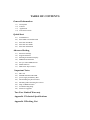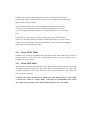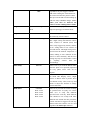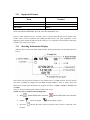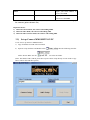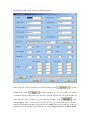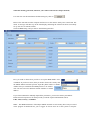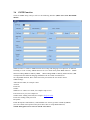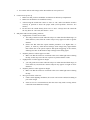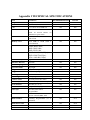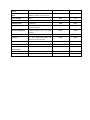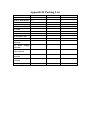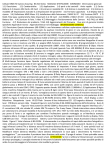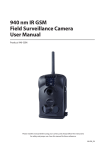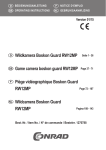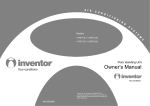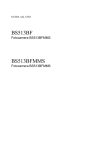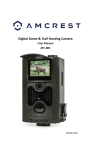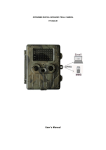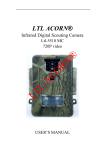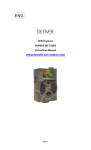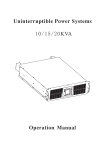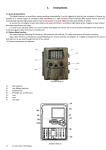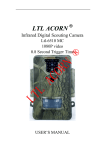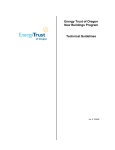Download INSTRUCTION MANUAL
Transcript
Cellular MMS HD Scouting Camera BG-520 Series INSTRUCTION MANUAL TABLE OF CONTENTS General Information 1.1) 1.2) 1.3) 1.4) Description Features Application Parts and Controls Quick Start 2.1) 2.2) 2.3) 2.4) 2.5) Load Batteries Insert SIM Card and SD Card Enter Into ON Mode Enter Into Test Mode Enter Into OFF Mode Advanced Setting 3.1) 3.2) 3.3) 3.4) 3.5) 3.6) 3.7) Parameter Settings Supported Format Shooting Information Display MMS Menu Definition Set up Camera/MMS ON PC SMTP Function Multi-Time lapse features Important Notes 4.1) 4.2) 4.3) 4.4) 4.5) 4.6) 4.7) 4.8) SD Card 850NM and 940nm IR LED power supply and Battery Box Downloading the photos/Videos Mounting and Positioning the Camera FAQ on MMS Function Troubleshooting/FAQ Firmware Upgrades Two-Year Limited Warranty Appendix I Technical Specifications Appendix II Packing List GENERAL INFORMATION 1.1) Description This camera (BG-520M) is a Cellular digital scouting camera with MMS function, it can be triggered by any movement of game in a location, detected by a highly sensitive passive infra-red (PIR) motion sensor, and then automatically captures high quality pictures (up to 12M pixels) or records HD video clips (1080P).Then it can send the pictures (MMS: Multimedia Message service) or SMS instantly to your mobile device or Email Address via GSM network. You’ll be alerted just when something has happened. And the camera can be also used as a regular hunting camera if you don’t insert a SIM Card or turn off MMS Function. 1.2) Features Ø Ø Ø Ø Ø Ø Ø Ø Ø Ø Ø Ø Ø Ø Ø Ø Programmable 5 ,8 or 12 Megapixel high-quality image resolution. Programmable 1080P,720P High definition Video 38pcs Infrared night vision LEDs for flash range as far as 65 feet ( when use 850NM LED) Ultra low standby power consumption. Extremely long in-field life (in standby mode, up to 6 months with 8 x AA batteries when use regular function) Working in Most extremely temperature -22℃+-70℃ Build-in Full Definition 2inch Display to review Image, Video, Cellular signal Information Lockable and Password protected Date, Time, Series number ,Temperature and Moon Phase can be stamped on the pictures Multi-time lapse function: When Timer setting on, programmable to only work in specified period every day. This feature can be used together with Time Lapse feature to meet your timetable (Allow user to setup 4 different timer each day, this features is unique and very useful for some customer who cares multi-time lapse most) Two MMS image size options: 640 x 480 (VGA) or 320 x 240 (QVGA) Camera and MMS function can be conveniently configured by a Enclosed CD on Computer Daily Report allow user to know the camera status in preset time every day via MMS or SMS function. Advanced Remote Cellular Technology transmits images to your cell phone and email account constantly at lower battery consumption and shorter transmission time. Automatically send text alert when battery power level goes low All MMS pictures, as well as the original ones, saved on SD card Operates globally via GSM/GPRS network. Supports four bands: 850 / 900 / 1800 / 1900MHz 1.3) Application Ø Ø Ø Act as Trail Camera for hunting Act as Time Lapse Camera to observe Cold Blood Animal or Event. All indoor/outdoor surveillance where invasion evidence needed 1.4) Parts and Controls l l l Figure A shows the Front view of BG-520M Figure B shows the Back view of BG-520M Figure C shows the Bottom view of BG-520M GSM Antenna External DC Power (6V) 2inch Color Display Microphone Speaker Lens LED IR Flash Light Sensor Indication LED Remote signal LED Laser Pointer PIR Sensor Tripod Lock Hole Figure A: Front View of BG-520M Tilt Adjuster Security Rope hole Figure B: Back View of BG-520M The camera has the following I/O interfaces: USB connector, SD-card slot, SIM Card TV.output and The 3-way Power/Mode Switch is used to select the main operation modes: OFF, ON and TEST On the back of camera, there is a lock for theft-proof and an adjuster to change the tilt when mounting on an irregular interface e.g. tree. Please take a few minutes to familiarize yourself the following intuitive controls and displays. USB Port SIM Card Slot TV Out Connector Battery Cover Remote control Battery Depot Power/Mode Switch Figure C: Bottom View of BG-520M Lock The remote control is an input device of the camera and is primarily used for customer settings and password input. This is an infrared type wireless remote control.The maximum remote distance is 9 meters. There are fifteen buttons on the remote control. Select Item(UP)/Increase value Display Menus /Exit Make Selection/Enter Change Value (Left) Change Value (Right) Select Item(Down)/Decrease A) Press the punctuation “ ” to turn on laser direction pointer in the night. Please note: the Laser could be harmful to eyes if pointed at other humans. CAUTION: If you are not using the camera for an extended period of time, it is highly recommended that you remove the batteries from the camera to avoid possible acid leak that may damage the camera which would void the warranty. QUICK START 2.1) Load Batteries To supply power for the camera, Eight AA size batteries are needed, Voltage of each battery should be 1.5V. Open the bottom cover by pulling down the lock hole. Confirm that the power switch is at the OFF position, pull out the battery depot. Load the fully charged batteries into the depot according the polarities sign shown below. Push back the depot to the battery chamber. The following batteries with 1.5V output can be used:(NOTE: rechargeable battery voltage should be also reach 1.5V each, 1.2V Rechargeable Battery will only working short time). 1. High-density and high-performance alkaline batteries (Recommended) 2. Rechargeable alkaline batteries 3. Rechargeable NiMH batteries When in low-battery state, Please change the batteries in time. If you have set the MMS function, it will send you a SMS or Email to indicate the low battery situation. 2.2) Insert SIM and SD Card You need to purchase the SIM card from your local Mobile Phone Network Operators. Making sure they provide Multimedia Messaging Service (MMS). Ask them for the relevant information to configure the MMS settings on your camera.( Please Reference 3.5 Set up MMS function on PC) (Note: Please Open the Bottom Cover and Insert the SIM card into SIM card slot under OFF Mode. be sure to insert SIM-card into the SIM-card slot with angle in the upper left) Open the bottom cover. Insert SD-card into the card slot with Golden Pin side upwards. Please note: That the SD-card can only be plugged in one direction. (NOTE: The camera will not power up if SD card is not inserted) 2.3) Enter ON Mode Before switching on, please pay attention to the follows: Ø Avoid temperature and motion disturbances in front of the camera such as big leaf, curtain, air-conditioner, air outlet of the chimney and other heat sources to prevent from false triggering. Ø The height from ground for placing the camera should vary with the object size appropriately. In general, one to two meters are preferred Slide the power switch to the ON position to power on the camera and enter into the ON mode. Before entering into the ON mode, you can adjust the camera the target monitoring area by laser pointer After switching on the camera, the motion indication LED (red) will blink for 15s. The 15s is a buffering time before autonomic capturing photos or videos, e.g. for closing and locking the bottom cover, fixing the camera on a tree and walk away. In ON mode, it is unnecessary to use the remote control. The camera will take pictures or videos automatically according to the default settings or previous custom settings. The camera has the sound recording function, so the sound will be embedded in the video clip while capturing a video. 2.4) Enter TEST Mode Slide the power switch to the TEST position and enter into the TEST mode. In this mode you can take pictures or video clips like a regular digital camera, or enter the Menu to set up parameters by remote control. 2.5) Enter OFF Mode Slide the power switch to OFF position to power off the camera. Off mode allow user to insert SD ,SIM Card, replace Battery etc. Please note that even in the OFF mode, the camera still consumes certain power at µA level. Therefore, please remove the battery if the camera will not be used for a long time (Cautions: The Power Switch can’t be Slide From “OFF” Mode directly to “ON” Mode or From “ON “ Mode to “ TEST” Mode. Each time, user should Slide power switch into “OFF” Mode, then into “Test” Mode and Finally Enter into “ON” Mode) ADVANCED SETTING 3.1) Parameter Settings This chapter explains the advanced operations for customizing the camera settings. The settings can only be customized in TEST mode and there are two ways are available to customize the camera settings. Including: Remote control and Parameters Setup EXE file Storage on CD Disk. (Please reference 3.5 Set up Camera/MMS ON PC) Following will introduce how to customize the camera settings by remote control: Press “MENU” Key to Enter/Exit the menu, Press Press , to change the setting. , , to move the marker, Settings (Bold=Default) Description Camera Video Camera+Video Select which Mode you would like to use. In Camera+video mode, the camera will first take a picture and then start to record Video immediately. Photo Size 12M Pixel 8M Pixel 5M Pixel Selects resolution for still photos from 5 to 12 megapixels, Higher resolution produces better quality photos, but creates larger files that take up more of the SD card capacity. 5M is a good compromise between quality and file size Video Size 1080P 720P VGA Selects video resolution, higher resolution produces better quality videos, but creates longer files that take up more of the SD card capacity. 1080P and 720P are high definition video format. Video Length 10sec 20sec 30sec Sets length per captured video clip, settings begin with 10 second, 10sec is Default value. All videos are in AVI format that can be played in most of media players MM/DD/YY - HH:MM:SS DD/MMS/YY-HH:MM:SS YY/MM/DD-HH:MM:SS Press “OK” to setup date and Time (the Date format can be switchable) ON (Optional from 1Sec to 60Min) Select the length of time that the camera will wait from when the last picture was taken and written in the SD card, until it Parameter Mode Set Clock Interval OFF responds to any new triggers from the PIR sensor. During the selected interval, the camera will not take pictures/videos. This prevents the SD card from filling up with too many redundant images. (Note: when your turn on Interval, the camera can also sending mms or SMS) Optional from 1 photo to 5 photo Selects how many photos are taken in sequence per trigger in camera mode. ON/OFF Selects ON if you want voice when setup the camera by remote control Sense Level Medium/Low/High Selects the sensitivity of the PIR sensor. The “ High” setting will make the camera more sensitive to infrared (heat) and more easily triggered by motion, and the “Low” setting makes it less sensitive to heat and motion. The High setting can be useful when the ambient temperature is warm( making it more difficult for the sensor to detect animals), and the Low setting may help in cold weather if often by anything warmer than the surroundings Time Stamp ON/OFF Select “On” if you want the Date & Time (that the photo was captured) imprinted on every photo, select “Off” for no Imprint Image Burst Beep Press “ OK” to Playback Pictures/Videos on 2inch HD Display, Press “Right Arrow” to Delete video or picture, Press Left button to Play video, Press Up and Down to adjust the Volume or change picture and Video. Playback Multi-Timer ON/OFF H:M—H:M H:M—H:M H:M—H:M H:M—H:M Select on if you want the camera working in specified time everyday, our camera allow user to setup four different specified time each day. Each different time should be not overlap with other different time outside the time period the camera will not be triggered or take any photos/videos this features can be used together with Time Lapse function. Series Number ON/OFF Four Digit (From 0-9, A-Z) Set Series number can record the pictures from specified camera if install some unit outside. Password ON / OFF Four Digit (From 0-9, A-Z) Set up a password to protect your camera from unauthorized users. ON/OFF HH:MM If set On, the camera will automatically take photos/videos at the set interval (Note: in this mode, the PIR sensor is disabled). This is helpful when Observing cold-blooded animals like snakes, or the process of flowering,This feature can work together with Timer feature. (Note: when you turn on this function, the camera will not sending mms or SMS) TV OUT NTSC/PAL Selects video standard/format for the “TV Out” output jack, The video standard is NTSC for the United states, Canada, Mexico, Asia and South America. Pal is used primarily in Europe Format OK/Cancel Deletes All files stored on a card to prepare it for reuse. Always format a card that has been previously used in other devices. Note: Make sure you have download and backed up any files you want to preserve first ! Enter/Cancel Select “Execute” and Press OK to restore all parameters to the original factory default settings. If the camera is behaving oddly and you think you may have changed the setting for something accidently, this will reset all parameters to their most commonly used or “generic” settings Time Lapse Default Set Version Different BOSKON Firmware has Different Version Number. User need to check the Version Number when the firmware is upgrade each time. If the version number is different from before, then it means the upgrade is successful, otherwise user need to upgrade again. 3.2) Supported Format Item Format Photo JPG Video AVI File Format FAT32 The SD card stores all original pictures and videos in the folder \DCIM\100IMAGE, Pictures are saved with filenamesIMAG0001.JPG and videos like IMAG0001.AVI. Here are some important notices. You don’t need to concern about the file system format of the camera unless you have problems with reading the SD-card by your other equipments. If this happened, please format the SD-card in the camera or in a computer at first and then reinsert the card into your camera to try again. 3.3) Shooting Information Display Slide the Power switch into “Test” Mode and the shooting information will be displayed on the Screen. This camera can send pictures instantly to your mobile device via GSM network. You’ll be alerted just when something has happened; The MMS through GPRS to send, so before using this function you need to open this business. It supports four band :850MHz, 900MHz, 1800MHz and 1900MHz. There are five bars indicating the signal strength on the screen NOTE: two bars is required when sending mms. Ø SIM: Ø Signal: Ø SD Card: inserted. Means SIM card is inserted, , Means no Signal, Means SIM card is not inserted Means Signal is good. Means SD card is inserted, camera will not turn on if SD card is not NOTE: Be sure that the PIN of the SIM card is disabled before you insert it . (You can disable the PIN of a SIM card via your mobile phone.) 3.4) MMS Menu Definition Slide Power switch into “Test” Mode, Select “MMS Setup” and Press “OK” Button to enter into MMS Set up Menu. The following is a quick introduction about how to setup mms function. Note: (All MMS parameters should be configured by PC software). MMS Status OFF, VGA,QVGA,SMS The default setting is Off, which turns the MMS function off. To turn it on, choose either VGA=640x480 or QVGA=320x240, SMS=Short Message, which defines the resolution size of the MMS picture. (Please Note: Please turn on MMS Status when you would like to use MMS function, Otherwise the camera will not recognize the SIM Card and Sginal Icon will not be shown on Screen ) MMS Number 0-99 (Note: ‘0” is unlimited) just working in ON mode, which means the camera will send a MMS instantly when it captures a photo or a video clip. While, for the economy consideration, there is a limitation on the MMS quantity per day. You can set the MAX number from 0 to 99. (Note: ‘0” is unlimited) ON/OFF (0-24Hour)Programmable Daily Report, just working in ON mode, which means that the camera will report the camera working status in preset time Daily Report URL URL of the network operator APN APN of the network operator Gateway Gateway operator PORT Port of the network operator of the network Email Input your email address to receive the MMS Mobile Number Input your Mobile number that will receive the MMS (Caution: URL, APN, Gateway, PORT, Email, Mobile number are all need to be setup by PC software, please reference 3.5) Important Notes: 1) When in Camera Mode, the camera will sending MMS 2) When in Video Mode, the camera will sending SMS 3) When in Video+Camera mode, the camera will sending SMS 3.5) Set up Camera/MMS/SMTP ON PC Users can set up camera or MMS function. 1) Copy all folders from CD onto Local Disk. 2) Open PC setup Software and Double Click “ will be shown. Make sure the ” then the following interface are in the one folder. (Note: This kind of CD is CD-R, please don’t open Camera setup directly on CD. Need to copy onto Local PC disk and then open it ) Click Camera setup and you will see the following interface: Please setup your camera according to your desired settings, Click computer time. Click to get the to choose directory to save you settings. We highly recommend save the settings in the root directory of the SD card (Be sure you insert the SD card in the SD card reader and plug it in your computer) and then, Click A file named Camera will be created and saved in the directory you just selected. If you selected a directory other than the SD card, you need to move the Camera file to the root directory of the SD card before inserting the card in the camera later on. (Caution: Please don’t try to change the file name that already generated, otherwise your camera will can’t be setup as desired) User can also user the manufacture default settings by click on . Retrieve the SD card from the computer and insert it in the camera. Slide power switch into Test mode. A message will show up on the TFT display, indicating the Camera has been successfully set up. You are set with the camera. Click On MMS Setup, and you will see the following interface: First, you need to choose how you like to set up the MMS Mode. Auto or Manual. If you choose Auto, then you need to choose the country and the Mobile Phone Network Operator. Input the phone number or Email Address that you would like the MMS pictures to be send to. You can enter into Four different mobile numbers or Email address. If you choose Manual to manually input all the parameters, you need to contact your Mobile Phone Network Operator to ask them provide you all the required information such as URL, APN, Gateway, and PORT. . Note: The MMS Parameters of the Major Mobile network in each country have been pre-stored in the program on Enclosed CD, you’re suggest to Choose Auto to let the system to setup the MMS. However, because each local Mobile network operator has their own settings for their MMS service, and those settings can change sometimes, you may need to acquire the settings from your Mobile network operator if the Auto-selected settings fail to work. If you find out those settings have changed according to the information provided by your Mobile Network, or you have settings from your Mobile network that is not on our Operators list, please notify us so we can update our program. Click on to choose the directory to save the settings, usually under the root directory of the SD card (You need to insert the SD card in the SD card reader and plug it in your computer.) Then, click on . A file named MMSSetup will be created and saved in the directory you just selected. If you selected a directory other than the SD card, you need to move the file to the root directory of the SD card before inserting the SD card in the camera later on. (Caution: Please don’t try to change the file name that already generated, otherwise your camera will can’t be setup as desired) Click on Exit to exit the MMS Setup interface. Retrieve the SD card and insert it in the camera. Switch to the TEST position to enter the TEST mode. A message will show up on the TFT display, indicating the MMS function has been successfully set up. Congratulations! You camera is all set to send color pictures to your cell phone and/or email account every time it is triggered. NOTES: Please Pay an attention to the following notes to make sure the mms picture sending correctly. Ø The camera is ON and functions. The SD card has enough space. 8 AA batteries with enough power capacity. Ø SIM card is installed. The MMS service is activated (some MMS services need pre-paid balance in the account.) The SIM card is not password-protected. Ø The signal is strong in the field. The recipient phone number or email account is entered correctly. You are suggested to take the receiving phone with you and do the send-and-receive test on site. Ø MMS parameters are set correctly. Ø The Timer function is OFF. If you have the Timer ON, make sure you are in the specified time period when expecting incoming MMS pictures. Ø The camera is stationary while sending MMS pictures. 3.6 SMTP Function Click On SMTP Setup, and you will see the following interface (Make sure select BG-520SM Model): SMTP function is similar to MMS function. But setting and charging from Operators is different. Normally, in some country, SMTP function can save much money than MMS function. SMTP function sending MMS or SMS by GPRS, GSM sending MMS or SMS by GSM. and also, SIM card Operators has different charging standard for the two kinds of transmission. To setup SMTP function, there will be the below precautions the user need to notice: GPRS Settings: APN: Internet APN, for example: cnnet Account Password Sender: SMTP server: email server name, for example: smtp.163.cn Port:email server port, for example:25 Sender email: sending email add, for example: [email protected]; Password: sending email password Recipients: Email: Recipients email address ( email add that user want to get mms or SMS by SMTP) (user can contact local operator if they don’t know how to setup SMTP function) NOTE: Encryption server can’t be used in our Camera 3.7 Multi-Time lapse features our camera has a very unique features Compared to other scouting camera in the market,, here we called multi-time lapse features. It can be worked as a High Quality Time lapse camera. User can setup Four timers each day from AM and PM(Please Don’t overlap the time of each timer). Then the camera will automatically take picture or videos clips according to the specified time lapse. This features will help some customer to observe behavior of the cold blood animal or some plant such as: flowers etc. Important Notes 4.1) SD Card There are plenty of different brand SD cards on the market. We tested on our camera as many brands as we can. However, we cannot guarantee every brand SD card will work compatibly with our camera, please format the SD card on the camera before use. Please try another brand SD card if doesn’t work. (NOTE: the camera will not turn on if the SD card is not inserted) 4.2) 850NM and 940nm IR LED There are two selects of IR LED on the BG-520M series camera, 850nm and 940nm. The former provides more than 65-foot flash range whereas the latter more than 40 foot flash range. The benefit of 940nm IR LED, however, it’s emits very low-glow flash that is almost invisible from 5 feet away. 4.3) power supply and Battery Box we recommends using eight new lithium AA (Energizer Brand) or Alkaline AA batteries. Nimh Rechargeable batteries can also be used, but they might have a shorter life span due to their reduced efficiency over time and at low temperature. Please Note. The voltage of each battery should be 1.5V for non rechargeable Batteries or rechargeable Batteries。 As a result, the camera can extend its life in the field by being powered by a external solar panel. 4.4) Downloading the photos/Videos To download your photos/videos to a PC. First make sure the Camera is power switch is in the “TEST” Mode. Connect the supplied cable to the Camera’s USB port. Then connect main USB port on your computer. Then, the camera will be recognized as a standard “ USB Mass storage” Device. On all windows OS, the Camera will also be listed as a “ Removable Disk” if you open my computer” window. The camera’s photo file are named “PTDC0001.JPG”. video file names will end with “.AVI”. you may copy the photos/videos to your hard drive as you would any file-just copy/paste or drag the file name or Icons to your drive or desktop. 4.5) Mounting and Positioning the Camera After you’ve set up the camera’s parameters to your personal preferences. You have to take it outside and slide the power switch to “ ON “. When setting up the camera for scouting game or outdoor applications. You must make sure to mount it in place correctly and securely, we recommend mounting the camera on a sturdy tree with a diameter of 6inch (15cm). (5 meters ) Away from the place to be monitored, with the camera placed at a height of 5-6.5ft. (1.5-2M). please also keep in mind that you will get the best results at night when the subject is within the ideal flash range. No farther than 45’ (14m) and no closer than 10’ (3m) from the camera. Besides, The camera can be also mounted on a tripod 4.6) FAQ On MMS Function Ø Ø Ø Why did it take so long to receive the mms pictures Check if the signal is stable or if the battery is ran out why didn’t i receive any mms picture ? Check if you set right mms parameters in mms setup. Check if the camera has signal Check if the camera is under Video mode I was pretty sure the battery was quite low, But I didn’t get any test alert. Why ? Please make sure you didn’t install some old batteries in the battery box, if you replace the present batteries with some used ones in a point before receiving test alert, the camera will get confused and can’t send a text alert later on. 4.7) Troubleshooting/FAQ Ø Camera stops taking images or won’t take images 1. Check the batteries to make sure that they are new Alkaline or lithium AA batteries. Please don’t install short battery life. 2. Make sure that the camera power switch is in the “ON” position and not in the “OFF” or “setup” modes. 3. Make sure that you are using a good quality SD card in your camera. 4. the camera will not take images if the SD card has its write protected Ø Ø Camera won’t power up 1. Make sure that you have installed 8 AA batteries in the battery compartment. 2. Make sure the batteries are installed correctly 3. After moving the switch from “OFF” to “Test” or “On”, make sure that the switch is correctly in position to ensure the proper mode (avoid positions “between” two modes) 4. Do not move the switch directly from “On” to “Test”. Always move the switch all the way down to “Off” first, then back to “ Test”. Still photo and/or Video Quality problems 1. Night photos or Videos are too dark a. You will get the best results when the subject is within the ideal flash range, no father than 45’(14m) from the camera subject may appear too dark at greater distance b. Please note that when the capture number parameter is set higher than “1” photo”, or with very short interval settings. Some images may appear darker than others due to the quick response and rapid retriggering of the camera, allowing less time for the flash to fully recharge before firing again. 2. Daytime photos or videos appear too dark a. Make sure that the camera is not aimed at the sun or other light sources during the day, as this may cause the auto exposure to produce darker results 3. Night photos or Videos appear too bright a. you will get the best results when the subject is within the ideal flash range, no closer than 10’(3m) from the camera Subjects may appear too light at closer distances. 4. Daytime photos or video appear too bright a. Make sure that the camera is not aimed at the sun or other light sources during the day. 5. Red, green or blue color cast a. Under certain lighting conditions, the sensor can become confused resulting in poor color images b. If this is seen on a consistent basis, then the sensor may need servicing. Please contact the local distributor for help. 4.7) Firmware Upgrades BG-520 series camera are equipped with an automatic upgrade function for you, Upgrading is needed when an improved firmware is available. Follow the steps to implement the upgrades. Ø Back up the content on the SD card on your computer (Format the SD card if content is not useful for you) Ø Retrieve the SD card and plug it in your computer (SD card reader may needed). Copy and paste the FW18NA.BIN file in the root directory of the SD card. (Consult with the Local distributor if there is an upgrade available and where to download it.) Ø Retrieve the SD card and insert it back in the camera. Switch to TEST mode and check the Fimrware version number in Camera setup. If the Version number is changed, it means the updating is successed, if not, please upgrade again. Ø After upgrade is done, please remember to Delete the firmware (FW18NA.BIN) in SD Card otherwise, the camera will be upgrade everytime when turn on. WARNING: A Firmware for one model is not compatible on the other model due to different functions. Two-Year Limited Warranty Congratulations on your purchase of one of the best trail cameras on the market ! BOSKON is very proud of this little unit and we are sure you will be pleased with it as well. We appreciate your business and want to earn your trust. Your BOSKON trail camera is warranted to be free defects in materials and workmanship for two years after the date of purchase. In the event of a defect under this warranty, we will, at our point, repair or replace the products, provided that you return the product postage prepaid. This warranty doesn’t cover damages caused by misuse, improper handling, installation, or maintenance provided by someone other than a BOSKON Authorized dealer. Appendix I TECHNICAL SPECIFICATIONS Item Parameters BG-520M&BG520-SM BG-520 Image sensor 5 Mega Pixels Yes Yes Max. Pixel size 4000*3000 (12MP) Yes Yes Lens F=3.1;FOV=52°;AutoIR-Cut Yes Yes IR-Flash 65 Feet/20 Meters 850NM IR Flash; 30 Feet/10 Meters on 940NM Low-glow Flash Yes Yes LCD Screen 2inch (960*240) Full definition color screen Yes Yes Memory Card From 8MB to 32GB (4GB is recommended) Yes Yes Picture size 12MP=4000*3000; 8MP=3200*2400; 5MP=2592*1944 1080P=1440*1080(25fps); 720P=1280*720(25fps); VGA= 640*480 (30fps) Yes Yes Yes Yes PIR Sensitively High/Normal/Low Yes Yes PIR Sense Distance 65Ft/20m Yes Yes PIR sensing Angle 45° Yes Yes Operation Mode Day/Night Yes Yes Trigger time 1.1s (when using 2GB SD card) Yes Yes Trigger Interval 0sec-60Min; programmable Yes Yes Shooting numbers 1-5 Photo Yes Yes Video length 0-30s; programmable Yes Yes Camera+Video First take picture then Video Yes Yes Time stamp ON/OFF, temperature, moon phase Yes Yes Series Number ON/OFF, (0-9, A-Z) Yes Yes Password 4-Digit Number; programmable Yes Yes Time lapse ON/OFF;1Min-24hour Programmable Yes Yes MMS Status VGA=640*480; QVGA=320*240;SMS; OFF Yes N/A MMS Numbers 0-99/Day; Programmable (“0” is unlimited) Yes N/A MMS Phone Num 0-4 Phones Yes N/A MMS Email 0-4 Email Address Yes N/A 0-24hour Yes N/A Video Size MMS/SMS Daily Report “Battery Low, Please replace new Batteries in time” Text Alert sent YES N/A Power Supply 8*AA YES N/A Stand-by Current <0.1mA YES YES Stand-by Time 3-6Months YES YES Auto power off Auto power off in 2minute if no input in test mode YES YES Power consumption 150mA(+350mA when IR LED lights up YES YES Low-Battery Alert 4.2-4.5V YES YES Interface TV out (NTSC/PAL);USB; SD card slot; 6V DC External YES YES Mounting Strap; Tripod YES YES Waterproof IP54 YES YES Operation Temperature -22~+158°F/-30 ~+70°C YES YES Operation Humidity 5% ~ 95% YES YES Certificate CE & FCC & ROHS YES YES Low battery Alert SMS Appendix II Packing List PART NAME BG-520 BG-520M BG-520SM Digital Camera 1 1 1 Build-in MMS Module N/A 1 1 SMTP&GPRS N/A N/A 1 GSM Antenna N/A 1 1 Battery Box 1 1 1 TV Cable 1 1 1 USB Cable 1 1 1 Strap 1 v 1 External DC Cable 1 1 1 Installation CD 1 1 1 External Battery Box (Optional) 1 1 1 DC Power (Optional) Supply 1 1 1 Adjustment Lock Rope (optional) 1 1 1 Security (optional) Lock 1 1 1 External (optional) Batteries 1 1 1 1 1 1 SD Card (Optional)