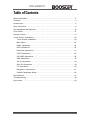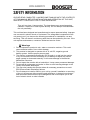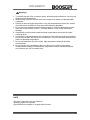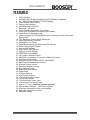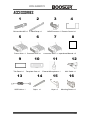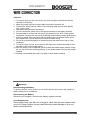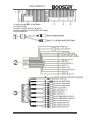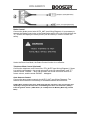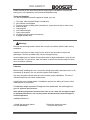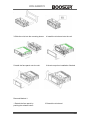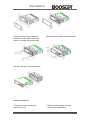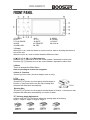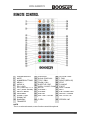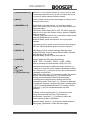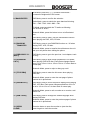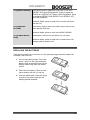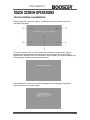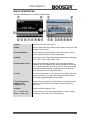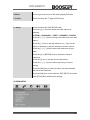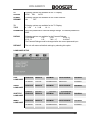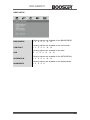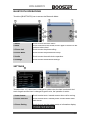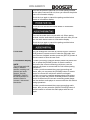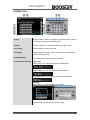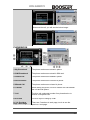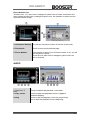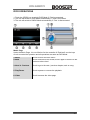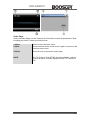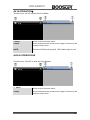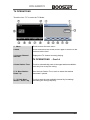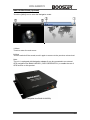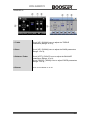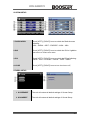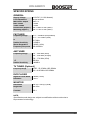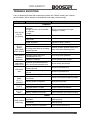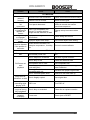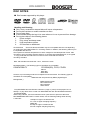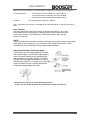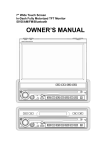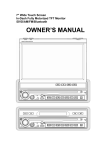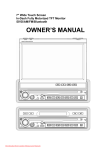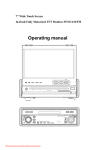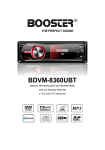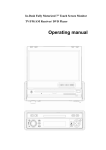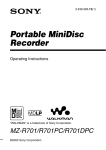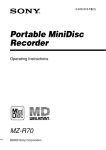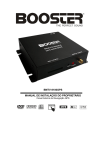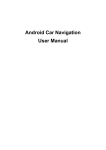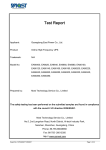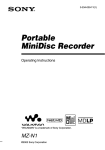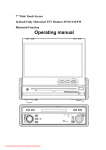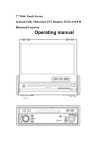Download bdvm-8455mpbtv
Transcript
BDVM-8455MPBTV INSTALLATION /OWNER'S MANUAL DVD Multimedia Receiver with 4.5 Digital Wide Touch Screen Display Motorized TFT Monitor, With Touch sensor controls DVD/AM/FM/TV/Bluetooth Receiver with GPS Navigation ready adapter BDVM-8455MPBTV Table of Contents Safety Information……………..…………………………………….………………………2 Features…………………………………………………………….………………………4 Accessories……………………………………….…….………………………………….5 Wire Connection……………...……………………………..……………………………….6 Unit Installation and Removal………………………….….………………………………10 Front Panel………………………………………………………..…..……………………15 Remote Control……………………………………………………………………………17 Touch Screen Operations………………………………………………….……………22 Touch Screen Calibration…………………………………….………………………22 Main Menu…………………………………………………….………………………23 Radio Operations…………………………………………………….……………….24 DVD Operations…………………………………………………….……………….25 Bluetooth Operations…………………………………………………….…………31 i-POD Operations…………………………………………………….……………….36 SD CARD Operations……………………………………………….………………..38 USB Operations…………………………………………………….………………..38 AV IN Operations…………………………………………………….………………39 AUX IN Operations………………………………………………….………………39 TV Operations…………………………………………………….………………..40 Navigation Operations………………………………………….………………..41 System Parameters Setup………………………………...….……….……………..42 Specifications…………………………………………………………………………….....47 Troubleshooting………………………….……………………………………….….…...48 Disc Notes………………………………………………………………………………...50 -1- BDVM-8455MPBTV SAFETY INFORMATION PLEASE READ COMPLETELY AND BECOME FAMILIAR WITH THE CONTENTS OF THIS MANUAL BEFORE INSTALLATION AND OPERATION OF THIS UNIT, AND KEEP IT CAREFULLY FOR FUTURE REFERENCE. This unit is a class 1 laser product. The laser beam may cause hazardous radiation if exposure to laser system directly. Do not attempt to disassemble the unit personally. This unit has been designed and manufactured to assure personal safety. Improper use can result in electric shock or fire hazard. The safeguards incorporated in this unit protect you if you observe the following procedures for installation, use and servicing. This unit doesn't contain any parts that can be repaired by the user. If the unit requires maintenance, contact an authorized service center. Warnings 1. Do not expose the product to rain, water or excessive moisture. This could cause electrical shorts, fire or other damage. 2. This product is designed to operate with a 12 volt DC, negative ground battery system. Use the proper power supply. 3. The monitor is operated automatically. Do not push in or pull out the monitor or try to reverse the monitor manually! Do not attempt to adjust the monitor angle upward or downward manually. It will cause damage to the Monitor Mechanism Structure. 4. Do not impact the monitor with a hard object. It may cause permanent damage. 5. Do ground all equipments and works in order to avoid causing damage to the unit by electrostatic discharges. 6. The user who handles this product takes all necessary precautions to avoid ESD (Electro-Static Discharge) failures. 7. Do not attempt to install or service your unit by yourself. Installation or servicing of the unit by persons without training and experience in electronic equipment and automotive accessories may be dangerous and could expose you to the risk of electric shock or other hazards. -2- BDVM-8455MPBTV Warnings 1. To reduce the risk of fire or electric shock, and annoying interference, use only the recommended accessories. 2. While driving, keep the volume level low enough to be aware of road and traffic conditions. 3. Parking in direct sunlight can produce very high temperatures inside your vehicle. Give the interior a chance to cool down before starting playback. 4. Do not use any chemical solvent, cleaning agent or corrosive detergent to clean away dirt on the surface of the TFT monitor screen. It may cause irreversible damage. 5. Small black and shiny dots inside the liquid crystal panel are normal for liquid crystal product. 6. In extremely cold temperatures, the movement of the picture may be slow and the picture may be dark, but this is not a malfunction. The unit will work normally once reach its operating temperature. 7. Do not use and store the unit in dusty, high temperature and high humidity environments. 8. Do not use the unit immediately when you bring it from cold to warm place. Sudden drastic change in temperature, may cause moisture condensing which can influence the unit for certain time. NOTE This user's manual is only for reference. Modifying rights are reserved. Specifications are subject to change without notice. -3- BDVM-8455MPBTV FEATURES 1. ISO/1-DIN Size 2. DVD/DVD-R/DVD-RW/VCD/CD/CD-R/CD-RW/MP3 Compatible 3. 4.5 " Wide-Screen Digital TFT/LCD Display 4. Touch Screen Panel Control 5. Graphic User Interface 6. High Brightness: 400 cd/m2 7. Resolution: 432 x 240 8. Color, Contrast, Brightness, Tint controls 9. 32-bit RISC Processor for Graphic User Interface 10. Flash Movie for Opening Screen 11. Capture Images from DVD/USB/SD Card to display as Screen Saver and Background 12. Fully Motorized Viewing Angle Adjustment 13. Last Angle Memory for Panel 14. Detachable Front Panel 15. Digital & Mechanical Anti-Shock with ESP Memory 16. Built-In Dolby Digital Decoder 17. Built-In MP4 Decoder 18. Last Position DVD Memory 19. OSD (On Screen Display) 20. NTSC/PAL Compatible 21. Full Function Remote Control 22. AM/FM PLL Synthesizer Tuner with 30 Memory Presets 23. Auto Store Pre-set Scan 24. Preset EQ (POP CLASSIC ROCK JAZZ USER) 25. Bass/Treble/Fader/Balance Controls 26. Encoder Volume Control 27. Extending Amplifier Control 28. Auto Antenna Control 29. Brake Reminder System 30. Digital Clock 31. Hi Power 50W x 4 32. 4 RCA Audio Outputs 33. 2 RCA Sub-Woofer Outputs 34. 1 RCA Video Output 35. 1 Set RCA Audio Video Input 36. 1 RCA Rear View Camera Input 37. Built-In TV Tuner ( External Antenna optional ) 38. SD Card/Mini USB port (USB Cable supplied) 39. iPod Input Connection (Cable not supplied) 40. Bluetooth Hands Free Function 41. Navigation Ready -4- BDVM-8455MPBTV ACCESSORIES 1 2 3 4 4 Bolt and Nut M5 x 1 Back Strap x 1 6 5 Power Wire x 1 Connecter Wire x 1 9 Trim Bezel x 1 10 00 Faceplate Case x 1 13 4 USB Cable x 1 14 Stylus x 1 M5X5 Screws x 4 Remote Control x 1 7 8 Connecter Wire x 1 Operational Manual x 2 12 2 11 1 4 External Microphone x 1 15 Keys x 2 AUX Cable x 1 16 Mounting Sleeve x 1 -5- BDVM-8455MPBTV WIRE CONNECTION Cautions 1. To prevent short circuits, remove the key from the ignition and disconnect the terminal of the battery. 2. Make the proper input and output cable connections for each unit. 3. Connect the wiring harness cables in the following order: ground wire, battery wire, ignition wire. 4. Reconnect the terminal of the battery. 5. Do not connect the yellow wire of this product directly to the battery terminal. 6. Do remember to connect the red wire of this product to the ACC. of the ignition key switch. Failure to do may result in draining off the battery charge prematurely. 7. If the fuse blows, first make sure that the cables have not caused a short circuit, then replace the old fuse with new one with the same rating. 8. Do not let unconnected cables or terminals touch the metal on the car or other conductor. 9. To prevent short circuits, do not remove the caps form unused terminals or from the ends of the unconnected cables. 10. After the monitor unit is installed, check whether the brake lamps, blinkers, wiper, etc. on the vehicle are working properly. If not, please make sure they are proper installed. 11. Insulate unconnected wires with vinyl tape or other similar material. Warnings Disconnecting the Battery To prevent a short circuit, be sure to turn off the ignition and remove the negative (-) battery cable prior to installation. Reconnecting the Battery When wiring is complete, reconnect the battery negative terminal. Fuse Replacement Never replace any fuse with one of a higher value than the fuse supplied with your unit. Using a higher current rated fuse may cause damage to your unit and/or electrical wiring. -6- BDVM-8455MPBTV 1. RADIO & ANALOG TV ANTENNA 2. 15PIN SOCKET 3. AUDIO / VIDEO OUTPUT & INPUT 4. NAVI & DIGITAL TV ADAPTER (OPTIONAL) 5. IPOD ADAPTER -7- BDVM-8455MPBTV Brake Control Connect the brake control wire AUTO_ANT (see Wiring Diagram). It is necessary to connect the Brake Control wire to the Hand-brake switch of the car. While driving, the TFT monitor will display the alarm picture (see as follows) in order to ensure the safety. Under the Rear View Mode, the Brake Control function is no effective. Telephone Mute Control (Optional) Connect the telephone mute control wire TEL_MUTE (see Wiring Diagram). If there is a vehicle call comes in, the sound volume will mute off automatically, and TFT monitor shows: PHONE…; when call finished, the sound volume will recover to former volume, and the words PHONE… disappear. Auto Antenna Control Connect the auto antenna control wire AUTO_ANT (see Wiring Diagram). The antenna will lift when the unit startup; it will descend when the unit turnoff FUSE: When replacing the fuse, make sure that the new fuse is the correct type and amperage. Using an incorrect fuse could damage the unit. This unit uses ( 2 amp ) Fuse for Ignition switch ( RED ACC+) & 15 amp Fuse for Memory Back up ( Yellow Batt ) -8- BDVM-8455MPBTV Wiring Diagram UNIT INSTALLATION AND REMOVAL -9- BDVM-8455MPBTV Please read all of the instructions before beginning the installation. Recommend having your unit installed by a professional installation shop. Tools and Supplies You will need these tools and supplies to install your unit 1. 2. 3. 4. 5. 6. 7. 8. 9. Torx type, flat-head and Philips screwdrivers Wire cutters and strippers Tools to remove existing radio (screwdriver, socket wrench set or other tools) Electrical tape Crimping tool Volt meter/test light Crimp connections 16 gauge wire for power connections 8 gauge speaker wire Warnings Choose the mounting location where the unit will not interfere with the safe driving conditions. Install the unit where it does not get in the driver's way and can not injure the passenger if there is a sudden stop, like an emergency stop. Avoid installing the unit where it would be subject to high temperature, such as from direct sunlight, or from hot air, from the heater, or where it would be subject to dust, dirt or excessive vibration. Cautions Before finally installing the unit, connect the wiring temporarily and make sure it is all connected up properly, the unit and the system work properly. Use only the parts included with the unit to ensure proper installation. The use of unauthorized parts can cause malfunctions. Consult with your nearest dealer if installation requires the drilling of holes or other modifications of the vehicle. If installation angle exceeds 30 degrees from horizontal, the unit might not give its optimum performance If the operating temperature exceeds under -20C or over +60C, the unit might not give its optimum performance. The unit may need to be switched off & turned on again to continue operations Installation Method 1: 1 Install the mounting sleeve into the dashboard. 2 Bend the claws into place to secure the sleeve. - 10 - BDVM-8455MPBTV 3 Slide the units into the mounting sleeve. 4 Install the trim bezel onto the unit. 5 Install the face panel onto the unit. 6 Sketch map when installation finished. Removal Method 1: 1 Detach the face panel by pushing the release button. 2 Detach the trim bezel. - 11 - BDVM-8455MPBTV 3 Insert the keys into the aperture between the unit and the mounting sleeve to release the internal locks. 4 Pull the unit out of the mounting sleeve. 5 Sketch map when removal finished. Installation Method 2: 1 Tighten the bolt onto the rear panel of the unit. 2 Tighten the back strap onto your car inside the dashboard. - 12 - BDVM-8455MPBTV 3 Place the unit into the dashboard; make the bolt bar across back strap; and then fix the bolt by the Nut M5. 5 Install the trim bezel onto the unit. 4 Screw the unit on the car on the two sides with M5×5 SCREWS. 6 Install the face panel onto the unit. Removal Method 2: 1 Detach the front panel by pushing the release button. 2 Detach the trim bezel. - 13 - BDVM-8455MPBTV 3 Unscrew the unit off the car on the two sides. 4 Unscrew the Nut M5 screw on the rear side of the unit and pull out the unit. 5 Sketch map when removal finished. - 14 - BDVM-8455MPBTV FRONT PANEL 1. POWER 4. LEFT 7. PLAY/PAUSE 10. MIC 13. MINI USB 2.UP 5. TILT 8. MUTE 11. REMOTE 14. REL 3. MENU 6. DOWN 9. RIGHT 12. AUX IN 1. Power When ACC is on, touch the button to turn the unit on; hold on touching the button to turn off the unit. When the unit is on, touch to switch between different modes. 2. [] / 9. [<] / 6. [] / 4. [>] Direction Key Press the [] / [] buttons to move the cursor upward / downward to select item. Press the [<] / [>] buttons to move the cursor leftward / rightward to select item. 3. Menu Touch to access the Main Menu. Hold on pressing to access the navigation 4. Next / 9. Previous Touch to go to the next / pervious chapter, track or song. 5. Tilt Inserting Disc Touch the [TILT] button, the front panel will slide down to Position 1; then insert a disc into the Disc Loading Slot; the panel will slide back automatically. Ejecting Disc Touch the [TILT] button, the front panel will slide down to Position 1; then eject a disc; the panel will slide back automatically if no action is taken. TFT Viewing Angle Adjustment: Hold on touch the [TILT] button to adjust the viewing angle as following: Angle 1- Angle 2- Angle 3- Angle 4- Angle 1 Angle 1 Angle 2 Angle 3 Angle 4 - 15 - BDVM-8455MPBTV 7. Play/Pause Touch to pause or resume the playback. 8. Mute Press to switch off the sound; press it again to resume to the previous volume level. 10. MIC Microphone hole. 11. Remote Remote infrared receiver. 12. AUX IN Connect an external audio device to this jack to listen to the device through your car speakers. 13. Mini USB The unit will be switched to DVD Mode automatically when USB connected, and play the songs, pictures, videos in USB. 14. Release Press to take off the panel for burglar-proof purpose. BASE PANEL 15. RESET If the unit ever needs to be reset, you can do so by removing the face plate to gain access to the reset button. Press and hold this button to switch back to all the original factory settings. Keep in mind this will erase all your preset radio stations and any EQ settings you may have made and saved. - 16 - BDVM-8455MPBTV REMOTE CONTROL 1 2 3 4 5 6 7 8 9 10 11 POWER/SOURCE MUTE NUMBER BUTTONS MENU / * AUDI0 / # EQ / LOUD UP (TUNE UP) / PTY LEFT (SEEK DOWN) ENTER / BAND PROGRAM DOWN (TUNE DOWN) / AF 12 RANDOM / TRANSFER 13 14 15 16 17 18 19 20 21 22 23 25 SYSTEM / NAVI PREVIOUS 26 F. FWD SLOW / END CALL 27 RIGHT (SEEK UP) TITLE / PBN 28 STOP ZOOM / CALL 29 D. ANGLE SUBTITLE / PBP OPEN / CLOSE / P.ANGLE / EJECT 30 PLAY / PAUSE SETUP 31 NEXT VOLUME + 32 A-B / PHONE PAIR VOLUME 33 REPEAT / PHONE DISPLAY 34 PAL / NTSC / AP PBC / AST / CLEAR 24 F. REV 35 STEREO / MP NOTE This is a universal remote, some functions would be optional. - 17 - BDVM-8455MPBTV 1. [POWER/SOURCE] When ACC is on, press the button to turn the unit on; hold on pressing the button to turn off the unit. When the unit is on, press to switch between different modes. 2. [MUTE] Press to switch off the sound; press again to resume to the previous volume level. 3. [NUMBERS 0~9] Radio Mode, press the buttons 1~6 to select a preset station, hold on touching to store current radio frequency to the preset station. DVD Mode, When playing DVD, VCD, CD, MP3, press the buttons 0~9 to input the number of track, press the [BAND] button to confirm. TV Mode, press the buttons 0~9 to choose the channel and press the [BAND] button to confirm. Bluetooth Mode, press the buttons 0~9 to input phone numbers. 4. [MENU / *] DVD Mode, press to return to the boot menu when playing DVD disc. Bluetooth Mode, press to input the symbol *. 5. [AUDIO / #] DVD Mode, press to change dialogue language when playing DVD disc; Press to select different audio channels when playing VCD, CD disc. Bluetooth Mode, press to input the symbol #. 6. [LOUD/EQ] Press to adjust the EQ setting as following: USER – POP – CLASSIC – ROCK – JAZZ – USER Hold on pressing to switch between LOUD ON / OFF. 7. []/[PTY] 8. [<] 11. []/ [AF] 27. [>] Direction Key DVD Mode and System Parameters Setup, press the [] / [] buttons to move the cursor upward / downward to select item. Press the [<] / [>] buttons to move the cursor leftward / rightward to select item. Radio Mode, press the [<] / [>] buttons to switch the stored stations. Hold on pressing the [<] / [>] buttons to fast seeking the next available channel by decreasing / increasing the tuning frequency; seeking will stop by pressing any button. Press the [] / [] buttons to decrease / increase the frequency step by step. Hold on pressing the [] /[PTY] to activate/deactivate the PTY function, hold on press the [] / [AF] to activate/deactivate the RDS operation. TV Mode, hold on pressing the [<] / [>] buttons to fast tuning channel forward the low / high frequency automatically. Press the [] / [] buttons to select the stored channel upward / downward. Bluetooth Mode, press [<] / [>] buttons to switch between dialing page, phonebook, music and setup page. - 18 - BDVM-8455MPBTV GPS Mode, press the [] / [] buttons to decrease / increase the brightness of the screen. 9. [BAND/ENTER] DVD Mode, press to confirm the selection. Radio Mode, press to switch the wave band as following: FM1 – FM2 - FM3 - AM1- AM2 - FM1 TV Mode, press to switch the TV audio as following: PAL M-PAL N -NTSC Bluetooth Mode, press the button to turn on/off selected item. 10. [PROGRAM] DVD Mode, press to enter / exit the PROGRAM Function when playing the DVD, VCD, CD disc. 12. [RANDOM/ TRANSFER] DVD Mode, press to turn RANDOM function on / off when playing DVD, VCD, CD disc. Bluetooth Mode, press to transfer the call between the unit and your cell phone when talking the phone. 13. [PREVIOUS] / 31. [NEXT] DVD Mode, press to go to the pervious / next chapter, track or song. 14. [SLOW/END CALL] DVD Mode, press to slow motion playback at 1/2x speed when playing DVD/VCD disc. Each press changes speed from 1/2x to 1/3x to 1/4x to 1/5x to 1/6x to 1/7x then back to normal play. Bluetooth Mode, press to reject or hang up a call. 15. [TITLE/PBN] DVD Mode, press to enter the title menu when playing DVD disc. Bluetooth Mode, press to enter the next page of phone number list in phonebook. 16. [ZOOM/CALL] DVD Mode, press to zoom the picture display when playing DVD, VCD disc. Each press changes speed from 2x to 3x to 4x to 1/2x to1/ 3x to 1/4x then back to normal play. Bluetooth Mode, press to call a number or to receive a cell phone call. 17. [SUB-T/PBP] DVD Mode, press to change the subtitle language when playing DVD disc. Bluetooth Mode, press to enter the previous page of phone number list in phonebook. 18. [OPEN/ CLOSE/ Press the button to open the monitor to eject the disc, press it again to close the monitor. - 19 - BDVM-8455MPBTV P.ANGLE/ EJECT] 19. [SETUP] Hold pressing the button to enter into adjusting mode, press it again to adjust the angle of the front panel as following: Angle 1 - Angle 2 - Angle 3 - Angle 4 - Angle 1 DVD Mode, press to enter/ exit the DVD SETUP menu. 20. [VOL+] / 21. [VOL-] Press to increase / decrease the volume. Hold on pressing the button to keep increasing/decreasing the volume. 22. [DISPLAY] DVD Mode, press to display current playback information. Bluetooth Mode, press to return to the previous page. 23. [PBC/AST/CLEAR] DVD Mode, press to select the PBC function on / off when playing VCD disc. Radio Mode, press to review stored stations; Hold on pressing to automatically program the 6 strongest stations available into the presets in the each wave band. TV Mode, automatically seek the stations available. Bluetooth Mode, press to cancel or clear the numbers you have input. 24. [F.REV] / 26. [F.FWD] DVD Mode, press to fast reverse / fast forward at 2x speed. Each press changes speed from 2x to 4x to 8x to 20x then back to normal play. Press the [PLAY/PAUSE] button to resume to normal playback. 25. [SYSTEM/NAVI] Press to enter / exit the System Parameter Setup menu when playing DVD, VCD and CD disc. Hold on pressing to enter / exit the NAVI Mode. 28. [STOP] DVD Mode, when DVD/VCD/CD disc playback, press the button once to stop the playback, press the [Play/Pause] button to resume the playback again. Press the button twice to stop the playback, press the [Play/Pause] button to start the playback from the beginning of disc. When MP3 disc playback, press the button to stop the playback, press the [Play/Pause] button to start the playback from the beginning of track. 29. [D.ANGLE] DVD Mode, press to select different viewing angles with interactive DVD media during playback. 30. [PLAY/PAUSE] DVD Mode, press to pause or resume the playback. 32. [A-B/PHONE PAIR] DVD Mode, press to set point A, press it again to set point B, then the unit starts to repeat from A to B. When playing DVD, MP3, press it again to stop repeating. When playing VCD, CD, press it again to repeat all tracks. Bluetooth Mode, press to start phone-pairing. - 20 - BDVM-8455MPBTV 33. [REPEAT/PHONE] DVD Mode, press to repeat as CHAPTER-TITLE-ALLREPEAT OFF when DVD playback. Press to repeat as TRACK-ALL-REPEAT OFF when VCD/CD playback. Press to repeat as REPEAT ONE-REPEAT ALL-REPEAT OFF when MP3 playback. Bluetooth Mode, press to break off or connect cell phone with the unit. 34. [P/N/AUDIO PLAYER] DVD Mode, press to switch the video output (PAL/NTSC) when playing DVD disc. Bluetooth Mode, press to enter into AUDIO PAIRING. 35. [STEREO/MUSIC PAIR] Radio Mode, press to turn the stereo on / off under. Bluetooth Mode, press to break off or connect the music storage medium with the unit. REPLACING THE BATTERIES If the remote control has no function or if the operating range reduced, replace the old battery with new one. 1. Pull out the battery holder. Follow the arrow 1 slide it to the right toward the battery while at the same time pull the battery holder away from the remote control. 2. Place the new battery. Place the new lithium battery with the (+) side up. 3. Push the holder back. Using the finger to push in the holder back until the locking sound is heard. - 21 - BDVM-8455MPBTV TOUCH SCREEN OPERATIONS TOUCH SCREEN CALIBRATION When “Power Off”, press the buttons 2, [BAND] of remote control to enter the CALIBRATION page: To touch the points from 1 to 5 until the points change to next cross by using a ballpoint pen or pencil. After all 5 points have been touched, the unit has been finished the CALIBRATION. If the calibration is succeeded, the unit would display the following page and then power off automatically. If the calibration is failed, the unit would display the following page and please operate the above processes again. - 22 - BDVM-8455MPBTV MAIN MENU 1. 2. 3. 4. 5. 6. 7. 8. Touch to access the DVD mode. Touch to access the RADIO mode. Touch to access the NAVIGATION mode. Touch to access the i-POD mode. Touch to access the SD CARD mode. Touch to access the Bluetooth mode. Touch to access the TV mode. Touch to access the 2nd page of MAIN MENU. 1. 2. 3. 4. 5. 6. Touch to access the USB mode. Touch to access the AV IN mode. Touch to access the AUX IN mode. Touch to access the SYSTEM PARAMETERS SETUP. Touch to access the 1st page of MAIN MENU. Touch to access the previous working mode. This unit has been equipped to allow to select any of the 2 different GUI ( Graphic user interface ) - 23 - BDVM-8455MPBTV RADIO OPERATIONS Touch the [RADIO] icon to access to Radio Mode. 1. Menu Touch to return the main menu. 2. Mute Touch to switch off the sound; touch it again to resume to the previous volume level 3. Preset Stations Touch to select a preset station, hold on touching to store current radio frequency to the preset station. 4. BAND Touch the icon to switch the FM/AM wave band as following: FM1 - FM2 - FM3 - AM1- AM2 – FM1 5. Auto Station Tune Touch to automatically program the 6 strongest stations available into the presets in the each wave band; touch any icon to stop the tuning. After tune, the unit will scan through all tunable presets stations and play them for 5 seconds each; touch any icon to stop the playing. 6. Local Touch to set the local on / off. When you are using the local searching function, you can only receive the radio station with strong enough signals and fine state. 7. Tune Frequency – Down/8. Tune Frequency - Up Touch to tune the radio to a lower/higher frequency by one frequency step. Hold on touching for continuous tuning down./up. 9. Stereo Touch to set the stereo on / off. 10. / 11. Seek Next Station – Down / Up Touch to tune to the next strong station at a lower / higher frequency. Touch any icon to stop seeking. - 24 - BDVM-8455MPBTV DVD PLAYER OPERATIONS 1. Touch the [DVD] icon to access to DVD Mode if disc inside. 2. The unit will be switched to DVD Mode automatically when inserting the disc. 3. The unit will switch to RADIO Mode automatically if disc ejected. 1. Menu 2. Mute 3. Stop Touch to return the main menu. Touch to switch off the sound; touch it again to resume to the previous volume level When DVD/VCD/CD disc playback, touch the icon once to stop the playback, touch the [Play/Pause] icon to resume the playback again. Touch the icon twice to stop the playback, touch the [Play/Pause] icon to start the playback from the beginning of disc. When MP3 disc playback, touch the icon to stop the playback, touch the [Play/Pause] icon to start the playback from the beginning of track. 4. Play/Pause Touch to pause or resume the playback. 5. / 8. Fast Forward / Fast Reverse Touch to fast forward / fast reverse at 2x speed. Each touch changes speed from 2x to 4x to 8x to 20x then back to normal play. Touch the [PLAY/PAUSE] icon to resume to normal playback. 6. Next / 7. Previous Touch to go to the next / pervious chapter, track or song. 9. Switch Touch to access the 2nd page of DVD menu. Note : When inserting a CD containing various formatted multimedia files, the unit will automatically select the 1st audio file by default & playback. Alternately, you may select a file manually to listen/watch the desired multimedia. - 25 - BDVM-8455MPBTV 1. Capture Image Touch to capture the current playing image and store into memory for background or screen saver. 3. Display Touch to display the current playback information on the screen. 4. Repeat Touch to repeat as CHAPTER-TITLE-ALL-REPEAT OFF when DVD playback. Touch to repeat as TRACK-ALL-REPEAT OFF when VCD/CD playback. Touch to repeat as REPEAT ONE-REPEAT ALL-REPEAT OFF when MP3 playback. 5. Direction Arrows Keyboard Touch to display the [Direction Arrows Keyboard] on the left side of screen. Touch repeatedly to move the [Direction Arrows Keyboard] icons on the right side or left side of screen. - 26 - BDVM-8455MPBTV 6. Menu Touch to go to the menu of disc when playing DVD disc. 7. Switch Touch to access the 1st page of DVD menu. 2. Setup Touch to access the DVD SETUP menu. Touch the [<] / [>] icons to switch the main menus as following: SYSTEM – LANGUAGE – VIDEO – SPEAKER – DIGITAL Touch the [∧] / [∨] icons to access the submenus from main menus. Touch the [∧] icon on the top submenu or [∨] icon on the bottom of submenu to exit the submenus to main menus. Touch the [∧] / [∨] icons to select the submenus as your need. Touch the [>] or [ENTER] icons to access the items of submenus. Touch the [<] icon to exit the items of submenus. Touch the [∨] / [∧] icons to select the item you want to change. Touch the [OK] icon to confirm the item you have selected and exit to the submenus. Touch the [OK] icon on the submenu EXIT SETUP to exit the DVD SETUP Menu and save all settings. SYSTEM SETUP - 27 - BDVM-8455MPBTV TV SYSTEM Following options are available for the TV Display: NTSC PAL AUTO POWER RESUME Following options are available for the Power Resume: ON OFF TV TYPE Following options are available for the TV Display: 4 : 3 PS 4 : 3 LB 16 : 9 PASSWORD Setup the password for Parental Ratings change. The default password is 0000. RATING Following options are available for the Parental Ratings: 1 KID SAFE 2G 3 PG 4 PG 13 5 PG - R 6R 7 NC - 17 8 ADULT The Parental Ratings could be changed after the correct password input. DEFAULT The unit will restore all default settings by selecting this option. LANGUAGE SETUP OSD LANGUAGE AUDIO LANGUAGE SUBTITLE LANGUAGE MENU LANGUAGE ENGLISH FRENCH GERMAN PORTUGUESE RUSSIAN SPANISH DUTCH NORWEGIAN SWEDISH KOREAN DANISH ENGLISH ITALIAN FRENCH POLISH GERMAN HUNGARIAN PORTUGUESE RUSSIAN SPANISH DUTCH NORWEGIAN SWEDISH KOREAN DANISH ENGLISH ITALIAN FRENCH POLISH GERMAN HUNGARIAN PORTUGUESE RUSSIAN SPANISH DUTCH NORWEGIAN SWEDISH KOREAN DANISH ENGLISH ITALIAN FRENCH POLISH GERMAN HUNGARIAN PORTUGUESE RUSSIAN SPANISH DUTCH NORWEGIAN SWEDISH KOREAN DANISH ITALIAN POLISH HUNGARIAN - 28 - BDVM-8455MPBTV VIDEO SETUP BRIGHTNESS Following options are available for the BRIGHTNESS: 0 2 4 6 8 10 12 CONTRAST Following options are available for the CONTRAST: 0 2 4 6 8 10 12 HUE Following options are available for the HUE: -6 -4 -2 0 +2 +4 +6 SATURATION Following options are available for the SATURATION: 0 2 4 6 8 10 12 SHARPNESS Following options are available for the SHARPNESS: 0 2 4 6 8 - 29 - BDVM-8455MPBTV SPEAKER SETUP DOWNMIX Following options are available for the DOWNMIX: LT / RT Stereo VSS FRONT Following options are available for the FRONT: LARGE SMALL DIGITAL SETUP OP MODE Following options are available for the OP MODE LINE OUT RF REMOD DYNAMIC RANGE Following options are available for the DYNAMIC RANGE: FULL 6/8 4/ 8 2 /8 OFF DUAL MONO Following options are available for the DUAL MONO: STEREO MONO L MONO R MIX MONO - 30 - BDVM-8455MPBTV BLUETOOTH OPERATIONS Touch the [BLUETOOTH] icon to access the Bluetooth Mode: 1. Menu 2. Mute 3. Phone Call Touch to return the main menu. Touch to switch off the sound; touch it again to resume to the previous volume level Touch to enter the phone calling. 4. Phone Book Touch to enter the phone book lookup. 5. Audio Touch to enter the audio device operation. 6. Settings Touch to enter the Bluetooth settings. SETTINGS Touch the icon 1~5, when item is changed to yellow color, the item is selected. And touch it again and the item is changed to green color, the operation is active. 1. Auto Answer Touch to select auto / manual answer when call is coming. 2. Phone Connect Touch to select auto / manual phone connect when return back the car. 3. Phone Pairing Touch the icon and the below words on information display: - 31 - BDVM-8455MPBTV Then set the phone to pair with unit. When paring finished, set the phone connect with unit, then you can see the phone name on information display. Touch the icon again to cancel the pairing and the below words on information display: 4. Audio Paring Touch the icon and see the below words on information display: Then set the audio device to pair with unit. When paring finished, set the audio device connect with unit, then you can see the audio device name on information display. Touch the icon again to cancel the pairing and the below words on information display: 5. Pin Code You can change the PIN code by remote control. Press the [CLR] button of remote control to clear the PIN code, and input the new 4 digitals number, press the [SETUP] button of remote control to save the new code. 6. Information Display 1. When you want to connect another paired cell phone with unit, to press the [PHONE] button of remote control to NOTE: disconnect the current connecting cell phone; use the The unit can pair with another cell phone to connect with the unit without paring totally 5 different operations. devices including cell 2. When you disconnected the current connecting cell phones and audio phone, also you can press the [PHONE] button of remote players. Use the control to connect the cell phone with the unit again. [PHONE] / [AUDIO 3. When you want to connect another paired audio player PLAYER] buttons of with unit, to press the [AUDIO PLAYER] button of remote remote control to control to disconnect the current connecting audio player; connect / disconnect use the another audio player to connect with the unit without the device. paring operations. 4. When you disconnected the current connecting audio player, also you can press the [AUDIO PLAYER] button of remote control to connect the audio player with the unit again. - 32 - BDVM-8455MPBTV PHONE CALL 1. Call Touch to call a number or receive a cell phone call. Touch to call the last number if no number input. 2. Clear Touch to cancel or clear the numbers you have input. 3. End Call Touch to reject or hang up a call. 4. Transfer When talking the phone, touch to transfer the call between the unit and cell phone. 5. Number Keys Touch the icons to input a phone number. 6. Information Display CALL OUT When call out, you will see the below information: When talking, you will see the below information: When end the call, you will see the below information: CALL IN When call in, you will see the below image: When talking, you will see the below image: - 33 - BDVM-8455MPBTV When end the call, you will see the below image: PHONEBOOK 1. My Phonebook The phone numbers are stored in phone. 2. SIM Phonebook The phone numbers are stored in SIM card. 3. Dialled Call The phone numbers are dialled in phone. 4. Received Call The phone numbers are received in phone. 5. Missed Call The phone numbers are missed in phone. 6. Transfer When talking the phone, touch to transfer the call between the unit and cell phone. 7. Call Touch to call a selected number from phonebook or to receive a cell phone call. 8. End Call Touch to reject or hang up a call. 9. / 10. Previous Page / Next Page There are 5 numbers in each page, touch to see the previous / next page. - 34 - BDVM-8455MPBTV Phone Number List Touch the icon 1~5, when item is changed to yellow color, the item is selected. And touch it again and the item is changed to green color, the operation is active and you will see the below image: 1. Information Display You will see the phone number of the item in blue color. 2. Phonebook Touch to return the phonebook page. 3. Phone Number If this number is stored, you will see the name; if not, you will see the phone number. Touch the icon when item is changed to yellow color, the item is selected. AUDIO 1. Previous / 2. Touch to select the previous / next track. Next 3. Play / Pause Touch to stop the playback; touch it again to continue playing. 4. Stop Touch to stop the playback, touch the [Play/Pause] icon to start the playback from the beginning. - 35 - BDVM-8455MPBTV IPOD OPERATIONS 1. Touch the [IPOD] icon to switch IPOD Mode if iPod is connected. 2. The unit will switch to IPOD Mode automatically if iPod is connected. 3. The unit will switch to RADIO Mode automatically if iPod is disconnected. Music Page Under the Music Page, it is not effective for the controller of iPod itself, use the keys of unit to control the operation and all operations are same as DVD Mode. 1. Menu 2. Mute Touch to return the main menu. Touch to switch off the sound; touch it again to resume to the previous volume level 3. Next / 4. Previous Touch to go to the next / pervious chapter, track or song. 5. Play/Pause Touch to pause or resume the playback. 6. Video Touch to access the video page. - 36 - BDVM-8455MPBTV Video Page Under the Video Page, use the controller of iPod itself to control all operations of iPod including play music, videos and view pictures. 1. Menu 2. Mute Touch to return the main menu. Touch to switch off the sound; touch it again to resume to the previous volume level 3. Music Touch the icon to access the music page. NOTE: The TV Output in iPod SETUP should be effective, and the pictures & videos could be displayed on the TFT monitor of unit. - 37 - BDVM-8455MPBTV SD CARD OPERATIONS 1. Touch the [SD CARD] icon to access to SD CARD Mode if SD / MMC Card inserted. 2. The unit will switch to SD CARD Mode automatically if SD / MMC Card connected. 3. When SD / MMC Card disconnected, the unit will switch to RADIO Mode automatically if there is no disc in the unit; the unit will switch to DVD Mode automatically if there is a disc in the unit. 4. Under the SD CARD Mode, all operations are same as DVD Mode. USB OPERATIONS 1. Touch the icon [USB] to access the USB Mode if USB connected. 2. The unit will switch to USB Mode automatically if USB connected. 3. 4. When USB disconnected, the unit will switch to RADIO Mode automatically if there is no disc in the unit; the unit will switch to DVD Mode automatically if there is a disc in the unit. Under the USB Mode, all operations are same as DVD operations. - 38 - BDVM-8455MPBTV AV IN OPERATIONS Touch the icon “AV IN” to enter the AV IN Mode: 1. Menu 2. Mute Touch to return the main menu. Touch to switch off the sound; touch it again to resume to the previous volume level NOTE: There are 2 RCA Audio Inputs & 1 RCA Video Input for unit. AUX IN OPERATIONS Touch the icon “AUX IN” to enter the AUX IN Mode: 1. Menu Touch to return the main menu. 2. Mute Touch to switch off the sound; touch it again to resume to the previous volume level - 39 - BDVM-8455MPBTV TV OPERATIONS Touch the icon “TV” to enter the TV Mode: 1. Menu Touch to return the main menu. 2. Mute Touch to switch off the sound; touch it again to resume to the previous volume level 3. Current Channel Indicator Displays the TV channel currently playing. TV OPERATIONS - Cont’ d 4. Auto Station Tune Touch to automatically seek all strongest stations available; touch any icon to stop the tuning. 5. / 6. Next Station Down / Up After the Auto Station Tune, touch to select the stations downward / upward. 7. / 8. Seek Next Station – Down / Up Touch to seek the next available channel by increasing / decreasing the tuning frequency. - 40 - BDVM-8455MPBTV NAVI OPERATIONS (Optional) Touch the [NAVI] icon to enter the Navigation mode. 1. Menu Touch to return the main menu. 2. Mute Touch to switch off the sound; touch it again to resume to the previous volume level. Note: The unit is equipped with Navigation adapter & can be connected to an external GPS navigation box BNAV-9100GPS ( SOLD SEPERATELY ) to enable the use of GPS function on this product. (GPS navigation box BNAV-9100GPS) - 41 - BDVM-8455MPBTV SYSTEM PARAMETERS SETUP Touch the [SYSTEM] icon to enter the System Parameters Setup. SCREEN SETUP 1. Contrast Touch [UP] / [DOWN] icons to adjust the CONTRAST parameters (Range: -9 to 9); 2. Tint Touch [UP] / [DOWN] icons to adjust the TINT parameters (Range: -9 to 9); 3. Color Touch [UP] / [DOWN] icons to adjust the COLOR parameters (Range: -9 to 9); 4. Brightness Touch [UP] / [DOWN] icons to adjust the BRIGHTNESS parameters (Range: -9 to 9); - 42 - BDVM-8455MPBTV SOUND SETUP 1. Treble Touch [UP] / [DOWN] icons to adjust the TREBLE parameters (Range: -9 to 9); 2. Bass Touch [UP] / [DOWN] icons to adjust the BASS parameters (Range: -9 to 9); 3. Balance / Fader Touch [LEFT] / [RIGHT] icons to adjust the BALANCE parameters (Range: -9 to 9); Touch [FRONT] / [REAR] icons to adjust FADER parameters (Range: -9 to 9); 4. Buzzer Touch to turn Buzzer on or off - 43 - BDVM-8455MPBTV CLOCK SETUP 1. Hour Touch [UP] / [DOWN] icons to adjust the HOUR; 2. Minute Touch [UP] / [DOWN] icons to adjust the MINUTE; 3. Time Mode Touch to switch the time mode between 12-Hour and 24Hour; 4. Time Display Displays the time currently. - 44 - BDVM-8455MPBTV SAVER SETUP 1. Source Images List Touch [UP] / [DOWN] icons to select the image captured from DVD, SD card and USB. 2. Screen Saver Images List Touch [UP] / [DOWN] icons to select the image of screen saver. 3. Desktop Touch to set the selected image of source images list as desktop image. 4. Del Touch to delete the selected image of screen saver images list, or delete the selected image of source images list. 5. Add Touch to add the selected image of source images list as screen saver. 6. Screen Saver Time Touch to adjust the screen saver time as following: 3MIN - 5MIN – NEVER-30S - 60S - 3MIN - 45 - BDVM-8455MPBTV SYSTEM SETUP 1. RADIO AREA Touch [LEFT] / [RIGHT] icons to switch the Radio Area as following: USA – JAPAN – ORIT – EUROPE – ASIA – USA 2.GUI Touch [LEFT] / [RIGHT] icons to switch the GUI to Lightblue user menu or colors user menu 3. EQ Touch [LEFT] / [RIGHT] icons to switch the EQ as following: USER – POP – CLASSIC – ROCK – JAZZ – USER 4. LOUD Touch [LEFT] / [RIGHT] icons to turn Loud on or off; OTHERS SETUP 1 SCREENDEF The unit will restore all default settings of Screen Setup. 2 SOUNDDEF The unit will restore all default settings of Sound Setup. - 46 - BDVM-8455MPBTV SPECIFICATIONS GENERAL Supply Voltage Load Impedance Max Power Output Bass 100Hz Treble 10KHz Dimensions (approx.) Mounting (approx.) 14.4V DC (11-16V allowed) 4Ω per channel 50W x 4 ≥ 10dB ≥ 10dB 183 x 188 x 60 mm (d/w/h) 160 x 178 x 50 mm (d/w/h) FM TUNER Frequency Range IF Usable Sensitivity Stereo Separation Frequency Response 87.5 – 108 MHz (Europe/Asia) 87.5 – 107.9 MHz (USA) 10.7 MHz ≤ 15dBuV ≥ 26dB (1 KHz) 100-20000Hz AM TUNER Frequency Range IF Usable Sensitivity 531 - 1602 KHz (Asia) 522 - 1620 KHz (Europe) 530 - 1710 KHz (USA) 450 KHz ≤ 40dBuV TV TUNER (Optional) Frequency Range NTSC : 55.25 MHz~855.25MHz PAL: 48.25 MHz~855.25MHz DVD PLAYER Signal-to-noise Ratio Distortion ≥ 85dB (1 KHz) ≤ 0.5% MONITOR Resolution Brightness 432 (w) x 240 (H) (RGB) 400 cd/m2 Contrast 400:1 NOTE: Specifications and design are subject to modification without notice due to improvement in technology. - 47 - BDVM-8455MPBTV TROUBLE SHOOTING If any of problem persists after checking the below list, Please consult your nearest service dealer. Never attempt to disassemble and repair unit personally. Problem Unit will not turn on (no power) Unit has power (but no/low audio output) Poor sound quality or distortion Unit resets itself when engine is off Unit blows fuse Unit has audio (when in reverse) Cause Action GENERAL Yellow wire not connected or incorrect voltage Re wire not connected or incorrect voltage Black wire not connected ACC Fuse blown or Car battery fuse blown Illegal operation Speaker wires not connected One or more speaker wires touching each other or touching chassis ground Speakers damaged Speaker power rating not compatible with unit Speaker is shorted Incorrect connection between ACC and Positive battery wire Yellow or red wire touching chassis ground Speaker wires touching chassis ground Incorrect fuse rating Parking brake safety circuit not connected Check connections for proper voltage(11-16vdc) Check connection to ground Install new fuse with correct rating Press the RESET button Check connections at speakers Insulate all bare speaker wires from each other and chassis ground Review wiring diagram and check Connect proper speakers Check speaker wire contact Check wiring and correct Check for pinched wire Check for pinched wire Use fuse with correct rating Check connections at parking brake Parking brake not applied Apply parking brake Excessive skipping Unit is not mounted correctly Check mounting sleeve Physical defect in media Check media for scratches IR remote does not work Dead battery Replace battery Battery installed incorrectly Remove battery and install correctly TUNER Weak station searching Auto antenna is not fully extended Auto antenna not properly connected LOCAL function is activated Connect the auto antenna control cable properly Connect the auto antenna control cable properly Turn LOCAL function off - 48 - BDVM-8455MPBTV Problem Cause Action TFT MONITOR No video display (when in reverse) Front panel will not open/close Flashing image or interference appears on screen Prolonged image or improper height/width ratio display Touch screen function disorder if the position is excursion Reverse circuit not connected Check connections at reverse lamp Vehicle is not in reverse Select reverse gear Front panel obstructed Remove the obstruct and press OPEN to resume the monitor open/close sequence DVD is not compatible with current TV system settings Image blurred, distorted, or dark Change setup to accommodate disc Improper video signal connections Check wiring and correct Improper aspect ratio setup Use correct aspect ratio setting Under different condition, for example: temperature , humidity, tec. Do touch screen calibrate DISC Cannot insert disc DVD does not start playback Image blurred , distorted, or dark No repeat or searching while playing VCD Interruption occurred during MP3 playback Bad Disc appears on display Disc already inside unit Eject current disc and insert new one Disc is warped or scratched Use disc in good condition Disc is dirty or wet Clean disc with soft cloth Incompatible disc is used Use compatible disc Disc rating exceeds Parental Lock rating limit Disc region code is not compatible with unit Change parental Lock settings to lower restriction Disc is inserted upside down Insert disc with label side up Disc is illegally copied Use original disc PBC is on Turn PBC off Disc is dirty or scratched Clean disc or replace new disc Focus error Press eject or RESET Use disc with proper region code - 49 - BDVM-8455MPBTV DISC NOTES ■ Disc formats supported by this player Handling and Cleaning ● Dirty, dusty, scratched or warped discs will cause misoperation. ● Do not place stickers or make scratches on discs. ● Do not warp discs. ● A disc should always be kept in its case when not in use to prevent from damage. ● Do not place discs in the following places: 1. Direct sunlight. 2. Dirty, dusty and damp areas. 3. High temperature places. 4. On the seats or dashboard. CD-R/CD-RW Some CD-Rs and CD-RWs may be incompatible with this unit depending on media type and COMPATIBILITY recording method. In addition, the following CDs may be incompatible with this unit CDs exposed to extreme temperatures or direct sunlight for extended periods of time. CDs recorded in which recording sessions failed or re-recording was attempted and, or encrypted or copy-protected CDs which do not conform to the audio CD-DA red book recording standard Note: CD standard size: diameter: 12cm , thinkness:1.2mm MP3/WMA Media The following types of discs/files are compatible : COMPATIBILITY · CD-ROM(ISO), CD-R, CD-RW · CD-DA · MP3 data · WMA data However, mp3 recording media and accepted formats are limited. The following types of discs/files are incompatible · WMA files that are protected by DRM ( Digital Rights Management ) · WMA lossless format · MP3 PRO format · MP3 Playlists · WAV format Only MP3/WMA files with filename extension (.mp3) or (.wma) can be played. Do not attempt to play discs which contain non MP3/WMA files with the MP3/WMA extension. Acceptable Media When using CD-RW, use full format rather than quick format to prevent malfunction. RECOMMENDED SETTING For best results, use the following settings when burning a MP3 disc 128 kbps or higher constant bit rate 44.1 kHz or higher sampling frequency WMA disc 64 kbps or higher constant bit rate 32 kHz or higher sampling frequency - 50 - BDVM-8455MPBTV Electronic Shock Protection An internal buffer provides ESP to virtually eliminate skipping For Default Setting Bit Rates · 45 seconds for CD recorded at 44.1 KHZ, 128kbps · 70 seconds for MP3 recorded at 44.1 KHZ,128kbps · 120 seconds for WMA recorded at 44.KHZ,128kbps The unit supports bit rates up to 64kbps Note : Some files may not play or be displayed correctly depending on sampling rates & bit rates. Disc Cleaning Use a dry soft cloth to wipe the surface. If the disc is quite dirty, use a soft cloth slightly moist with isopropyl (rubbing) alcohol. Never use solvent such as benzene, thinner or conventional record cleaners which may mar the surface of the disc. NOTE: A disc may became somewhat scratched (although not enough to made it unusable) depending on your handing it in the condition of the usage environment. These scratches are not an indication of any problem with the player. Repairing New Discs with Rough Spots A new disc may have rough edges on its inside and outside edges. If a disc with rough edges is used, the proper setting will not be performed and the player will not play the disc. Therefore, remove the rough edges in advance by using a ballpoint pen or pencil. To remove the rough edges, press the side of the pen or pencil against the inside and outside edges of the disc. * Manufactured under license from Dolby Laboratories. * “Dolby” and the double-D symbol are trademarks of Dolby Laboratories. - 51 -