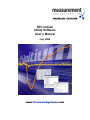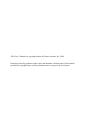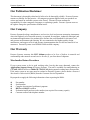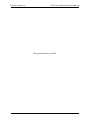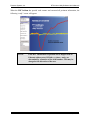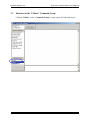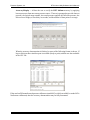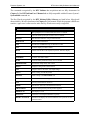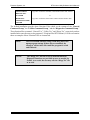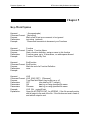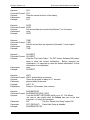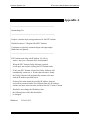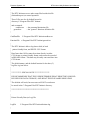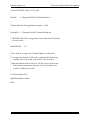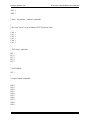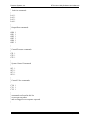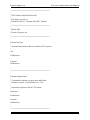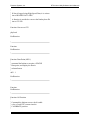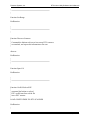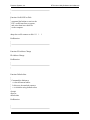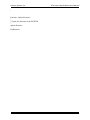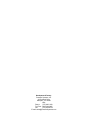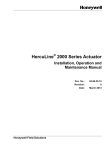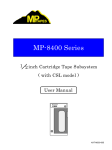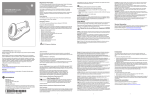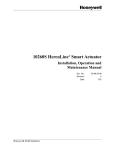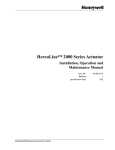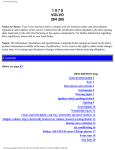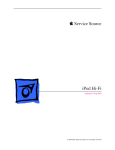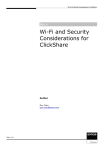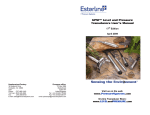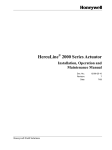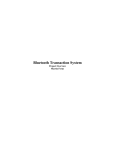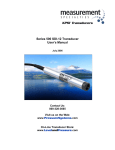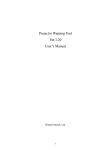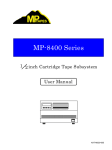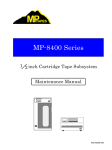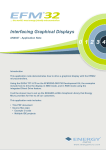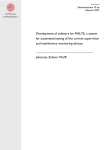Download DTC Initium Utility Software User`s Manual July 2006
Transcript
DTC Initium Utility Software User’s Manual July 2006 www.PressureSystems.com © This User’s Manual is a copyright product of Pressure Systems, Inc., 2006 Permission is hereby granted to make copies and distribute verbatim copies of this manual, provided the copyright notice and this permission notice are preserved on all copies. DTC Initium Utility Software User’s Manual© Pressure Systems, Inc. Our Publication Disclaimer This document is thoroughly edited and is believed to be thoroughly reliable. Pressure Systems assumes no liability for inaccuracies. All computer programs supplied with your products are written and tested on available systems at the factory. Pressure Systems assumes no responsibility for other computers, languages, or operating systems. Pressure Systems reserves the right to change the specifications without notice. Our Company Pressure Systems develops, manufactures, and services level and pressure measuring instruments where the highest level of traceable accuracy is required for aerospace, industrial, municipal, and environmental applications. Our products have become the world standard for electronic level and pressure measurement and scanning. We are committed to the highest quality design, manufacture, and support of level and pressure instrumentation that is in the best interest of our customers. Pressure Systems is an ISO9001:2000 certified company. Our Warranty Pressure Systems warrants this DTC Initium product to be free of defects in material and workmanship under normal use and service for one (1) year from date of shipment. Merchandise Return Procedures If your system seems to be in good working order, but the data seem abnormal, contact the Applications Support Group at Pressure Systems. The staff is available for troubleshooting at (757) 865-1243 or toll free at 1-800-678-7226 (SCAN) during normal working hours, Eastern time. If the entire system or any part must be returned to Pressure Systems, please obtain a Returned Merchandise Authorization (RMA) from the Customer Service Department. Be prepared to supply the following information when requesting the RMA: ! ! ! ! ! ! Part number Serial number Complete description of problems/symptoms Bill To and Ship To address Evaluation/repair purchase order number (not required for warranty repairs) Customer contact and telephone number i www.PressureSystems.com DTC Initium Utility Software User’s Manual© Pressure Systems, Inc. The above information, including the RMA number must be on the customer’s shipping documents that accompany the equipment to be repaired. Pressure Systems also requests that the outside of the shipping container be labeled with the RMA number to assist in tracking the repairs. All equipment should be sent to the following address: ATTN: CUSTOMER SERVICE (7-digit RMA number) Pressure Systems, Inc. 34 Research Drive Hampton, Virginia 23666 Pressure Systems will return North American warranty items prepaid via UPS GROUND. Overseas warranty items will be returned via AIR FREIGHT. If the customer desires another method of return shipment, Pressure Systems will prepay and add the shipping charges to the repair bill. Incoming freight charges are the customer’s responsibility. The customer is also responsible for paying shipping charges to and from the Pressure Systems factory for any equipment not under warranty. All products covered under warranty policy will be repaired at no charge. An analysis fee will be charged to quote the cost of repairing any item not under warranty. If, for any reason, the customer decides not to have the item repaired, the analysis fee will still be charged. If the quote is approved by the customer, the analysis fee will be waived. The quote for repair will be based on the factory’s flat rate for repair, calibration, and board replacement. When these prices do not apply, the quote will be based on an hourly labor rate plus parts. All replaced parts are warranted for 90 days from the date of shipment. The 90-day warranty is strictly limited to parts replaced during the repair. Our Firmware This manual was prepared for the module firmware as was released in 2006. Addenda will be distributed as deemed necessary by Pressure Systems. Any questions regarding firmware upgrades may be addressed to the Applications Support Group. Firmware revisions, application software revisions, and manual addenda may be obtained from the Pressure Systems’ web page, www.PressureSystems.com. ii www.PressureSystems.com DTC Initium Utility Software User’s Manual© Pressure Systems, Inc. Table of Contents Chapter 1 Introduction . . . . . . . . . . . . . . . . . . . . . . . . . . . . . . . . . . . . . . . . . . . . . . . . 1 1.1 What is the DTC Initium Utility Software? . . . . . . . . . . . . . . . . . . . . . . 1 1.2 How Does the DTC Initium Utility Software Work? . . . . . . . . . . . . . . . . . 1 1.3 System Requirements . . . . . . . . . . . . . . . . . . . . . . . . . . . . . . . . . . . . . . . . . 2 Chapter 2 Installation . . . . . . . . . . . . . . . . . . . . . . . . . . . . . . . . . . . . . . . . . . . 3 2.1 Installing the Utility Software . . . . . . . . . . . . . . . . . . . . . . . . . . . . . . . . . . . 3 2.2 Unpacking and Inspection . . . . . . . . . . . . . . . . . . . . . . . . . . . . . . . . . . . . . . 3 Chapter 3 Operation . . . . . . . . . . . . . . . . . . . . . . . . . . . . . . . . . . . . . . . . . . . . 4 3.1 Starting the DTC Initium Utility Software . . . . . . . . . . . . . . . . . . . . . . . . . 4 3.2 Functions in the “General” Command Group . . . . . . . . . . . . . . . . . . . . . . . 6 3.3 Functions in the “Utilities” Command Group . . . . . . . . . . . . . . . . . . . . . . . 9 Chapter 4 Function File Construction . . . . . . . . . . . . . . . . . . . . . . . . . . . . 13 Chapter 5 Key-Word Syntax . . . . . . . . . . . . . . . . . . . . . . . . . . . . . . . . . . . . 16 Appendix A Setup File Source Listings . . . . . . . . . . . . . . . . . . . . . . . . . . . . . 22 iii www.PressureSystems.com DTC Initium Utility Software User’s Manual© Pressure Systems, Inc. This page intentionally left blank. iv www.PressureSystems.com DTC Initium Utility Software User’s Manual© Pressure Systems, Inc. Chapter 1 Introduction 1.1 What is the DTC Initium Utility Software? The software allows the user to put the DTC Initium into immediate use by: Automatically connecting to the DTC Initium, Automatically discovering and initializing each attached DTC scanner, Quickly acquiring data, Real-time displaying of the most recent data on-screen, Logging data to disk in Excel™-ready CSV format, and Commanding a re-zero as desired. The software also provides important utilities to: Verify system accuracy, Verify that each port is correctly plumbed, Update firmware in the DTC Initium data acquisition unit, Read and display scanner calibration valve position, Store DTC coefficients to disk, Reload scanner coefficients from disk, Show attached scanners and, Show default initializations. 1.2 How Does The DTC Initium Utility Software Work? Setup files control the appearance and operation of the DTC Initium Utility Software. These setup files are plain text files that the user may edit, and thus customize the behavior to the needs of a particular site or test. The default files should be sufficient for basic operation of most users. The DTC Initium Utility Software is a program with built-in functions, and the capability of defining new functions in terms of existing functions. As such, this software could be described as “user programmable.” 1 www.PressureSystems.com DTC Initium Utility Software User’s Manual© Pressure Systems, Inc. 1.3 System Requirements The “minimum computer” that will run the DTC Initium Utility Software for demonstration or checkout is different from the “recommended computer” that would be used for operating a DTC Initium operating with scanners that are taking data at high speed in a facility test. The “minimum computer” required for the DTC Initium Utility Software requires: • • • • • • Microsoft Windows® 98 or later (Win 98, Win 2000, Win XP) Ethernet card: 10-base-T or faster 128 megabytes of RAM (Random Access Memory) Intel Pentium™-3 processor, 800 MHz processor SVGA display At least 5 megabytes of disk space available for the program and setup files. The “recommended computer” for using the DTC Initium Utility Software as a data system requires: • • • • • • • • Microsoft Windows® 2000 Professional or Windows® XP Professional 100-Base-T full duplex Ethernet card 512 megabytes of RAM Intel Pentium™ 4 processor, 1.6 GHz XVGA display, with hardware accelerator At least 10 megabytes of disk space available for the program and setup files. Disk space as required for test data (20 gigabytes, recommended). Data backup method (Network, CD-ROM (CD-R), or tape). The DTC Initium Utility Software may also be used to control the Pressure Systems System 8400, operating the System 8400 alone or concurrently with the DTC Initium system. If this capability is desired, there is an additional requirement that the host computer have a National Instruments® IEEE-488 Interface Card installed. Supported models include: • • • PC-2/PC-2A PCI-GPIB PCMCIA-GPIB 2 www.PressureSystems.com DTC Initium Utility Software User’s Manual© Pressure Systems, Inc. Chapter 2 Installation 2.1 Installing the Utility Software Insert the CD-ROM into the appropriate drive of your computer and wait for the autorun function to execute the setup file. If autorun does not begin the installation program, use Windows® Explorer or “My Computer” to go to the appropriate drive. Find the “setup.exe” file in the DTC Initium Utility Software folder and double-click it. This will begin the installation program. Follow the prompts and instructions presented in order to complete the installation. On Windows®-based PC using Windows® 2000 or XP operating systems, there is no need to reboot your computer after installation. Earlier versions of Window’s® operating systems will require a computer reboot prior to being able to operate the data acquisition system or the utilities. An “Installation Successful” message will signify completion of the software installation. 2.2 Unpacking and Inspection Please read and understand the DTC Initium User’s Manual prior to connecting or operating your DTC Initium data acquisition unit. If there are any questions about its operation, do not hesitate to call the Applications Support staff or Customer Service at Pressure Systems. (Telephone 757-8651243 or 1-800-678-1226). In addition to receiving your DTC Initium data acquisition unit, associated hardware for mounting, and necessary mounting tools, your shipment will also contain a CD-ROM with the DTC Initium User’s Manual (in PDF format) and this utility application startup software for Windows®- based PCs. 3 www.PressureSystems.com DTC Initium Utility Software User’s Manual© Pressure Systems, Inc. Chapter 3 Operation 3.1 Starting the DTC Initium Utility Software Locate the “DTC Initium Utility Software” file on your computer by clicking on Start/ Programs/ DTC Initium Utility Software, and then click the icon. When the DTC Initium Utility Software is started it will query the network, looking for DTC Initium units. If only one DTC Initium is found, the Utility Software will automatically connect to it. If more than one unit is found, the Utility Software will automatically connect to the unit with the IP address specified in the “InitiumSetup.txt” file. If none of the units match the specified IP address, then the user will be presented with a list of Initium Units (by IP address), and the user must select one unit, and then click the “Connect” button. When the DTC Initium is powered up, it will identify each DTC scanner that is attached and read all information that it needs from each scanner (e.g., pressure range(s), serial number(s), calibration coefficients, and the like). This takes approximately 30 seconds for each attached scanner. The DTC Initium Utility Software will poll the Initium every five (5) seconds, waiting for it to become “ready.” Until it is “ready,” the following screen will appear. 4 www.PressureSystems.com DTC Initium Utility Software User’s Manual© Pressure Systems, Inc. When the DTC Initium has queried each scanner and extracted all pertinent information, the following “ready” screen will appear. NOTE: Each DTC Initium data acquisition unit is shipped with its Ethernet address set at 192.168.x.y, where x and y are determined by a function of the serial number. This may be changed at the discretion of the user. 5 www.PressureSystems.com DTC Initium Utility Software User’s Manual© Pressure Systems, Inc. 3.2 Functions in the “General” Command Group Re-Zero — Re-zero is a single point calibration at zero differential applied pressure and is all that is necessary to achieve the published accuracy for the DTC Initium and all attached scanners. Re-zero automatically does the following: • Applies C1 control pressure for five (5) seconds to each attached scanner. This will shift each scanner’s calibration valve from “RUN” to “CAL” position. • Acquires data from all attached transducers, adjusts the “CZ coefficient” for each transducer so that the transducer will indicate zero pressure. • Applies C2 control pressure for five (5) seconds to each attached scanner. This will shift each scanner’s calibration valve from CAL” to “RUN” position. Re-zero does not alter the coefficients stored in the scanner, only the coefficients in use by the DTC Initium. These coefficients may be examined, and/or permanently stored, using appropriate functions. 6 www.PressureSystems.com DTC Initium Utility Software User’s Manual© Pressure Systems, Inc. Display-Data — Display-Data will acquire data at 2 Hz, and display the data for any one scanner on the screen in real time. Option buttons are provided to allow the selection of any attached scanner. Option buttons are also provided to allow for LOG TO DISK to be turned ON or OFF. The following screen is a typical display if only one scanner were attached to connector #2 of the DTC Initium. NOTE: The user must STOP data acquisition before exiting the DisplayData screen. When the “Log Data to Disk” (Data Logging) is ON, the Display-Data function will record data directly in Microsoft EXCEL® spreadsheet format (CSV), adding date and time information before each data record. 7 www.PressureSystems.com DTC Initium Utility Software User’s Manual© Pressure Systems, Inc. Microsoft EXCEL® has a maximum limit of 256 columns of data, while the DTC Initium supports up to 512 ports. To overcome the EXCEL® limitation, the DTC Initium Utility Software will write all data to a single file, as long as the number of pressure ports is less than 253 (date and time information require three columns). When the number of attached pressure ports is greater than 253, the DTC Initium Utility Software will automatically generate a separate data file for each scanner attached. Thus, the user will always be able to import data directly into EXCEL®. Log-Data-On and Log-Data-Off — These functions switch the DTC Initium Utility Software package so that when either “Display-Data” or “High-SpeedData” are selected, the data logging function will obey the current switch settings. Data logging defaults to OFF each time the program starts. High-Speed-Data — High-Speed-Data acquires data at the maximum rate supported by the DTC Initium and the scanners attached. This data rate is greater than 312 Hz per port for ESP-64-DTC scanners and 625 Hz for ESP-32-DTC scanners. NOTE: Advanced users may configure ESP-64-DTC scanners to only scan 32 ports from each scanner. This allows the user to achieve 625 Hz using a mixture of ESP-32 and ESP-64 DTC scanners. Similarly, if only 16 ports are scanned from each ESP-32 or ESP 64 scanner, and if hardware trigger is used, then 1200 Hz per port may be sustained. High-Speed-Data stores data in binary format. Function “Convert-to CSV” may be activated by the user or will be performed automatically when the program is terminated. Data-Point (AD2-1) — This function acquires single point data (as opposed to continuous data of previous routines), and displays the data in columnar form. This is convenient for demonstrations and simple check-out. Cal-Position and Run-Position — These functions command the DTC Initium to place all DTC scanners into the “Calibrate Position” or to place all DTC scanners into the “Run Position.” The DTC Initium has the ability to check the valve position of each scanner but the Cal-Position and Run-Position commands do not do so. 8 www.PressureSystems.com DTC Initium Utility Software User’s Manual© Pressure Systems, Inc. 3.3 Functions in the “Utilities” Command Group Clicking “Utilities” in the “Command Groups” section opens the following screen. 9 www.PressureSystems.com DTC Initium Utility Software User’s Manual© Pressure Systems, Inc. Accuracy-Display — Allows the user to verify the DTC Initium accuracy by applying known pressures from an accurate pressure source. The user is prompted to provide a known pressure, the logical range number, the actual pressure applied, the full-scale pressure, the allowed error budget, a time delay in seconds, and the number of data points to average. When the accuracy demonstration is finished, a report of the following format is shown. If log-to-disk is on then a similar report is available (ready to print) with the raw data available in the CSV file. If the user has PSI manufactured pressure calibrators (model 843x with System 8400, or model 903x NetScanner calibrators) then the accuracy demonstration may be fully automated. 10 www.PressureSystems.com DTC Initium Utility Software User’s Manual© Pressure Systems, Inc. Channel-Check — Allows the user to verify proper tubing (pneumatic) connections. Pressure is applied to one connection and the DTC Initium Utility Software reports to which port the pressure is applied. Read-Valve-Position — Each DTC scanner incorporates a calibration valve position sensor. This command instructs all scanners to report their current calibration valve positions. Set-Range — DTC scanners are factory calibrated for use over two ranges (± 100% of range or ± 33% of range). This command allows the user to select the range setting of each scanner. Discover-Scanners — DTC Initium automatically discovers all attached scanners upon power-up. This command instructs the DTC Initium to report this information to the user. Span-Cal — The DTC Initium requires a span calibration at 6-month intervals to maintain published specifications. The span calibration may be applied at any temperature within the calibrated temperature range, once the DTC Initium and all attached scanners have been powered up for at least one hour. All scanner calibration valves are automatically shifted if supply pressure is present at the DTC Initium data acquisition unit and the C1/C2 lines are connected between the unit and the scanners. The user selects one or more scanners to participate in the 2-point calibration. The user will be prompted to apply 0 psi differential pressure, and a zero data point will be acquired. The user will then be prompted to apply an accurate known pressure, near full scale, and to enter the pressure value. A span data point will be acquired. This data is then used to generate new zero (Cz) and span (Cs) coefficients unique to each port of each scanner. 11 www.PressureSystems.com DTC Initium Utility Software User’s Manual© Pressure Systems, Inc. The new coefficients are displayed, and the user will be prompted to store the new coefficients into the scanners. If the user exits the program without storing the new coefficients, the previous coefficients are retained in the scanners. Coefficient-Disk-to-ESP — This command instructs the DTC Initium to load factory calibration coefficients from a file into the DTC scanners. This may be useful to recover from accidents, such as cut cables. Coefficients-ESP-to-Disk — This command instructs the DTC Initium to retrieve coefficients from a DTC scanner and write them to a file. Factory calibration coefficients are provided on disk for each scanner. This command serves to provide backup copies if the original file is not available. IP-Address-Change — Each DTC Initium data acquisition unit is shipped with IP address set at 192.168.x.y, where x and y are determined by a function of the serial number, with subnet mask 192.0.0.0. This command allows the user to change either or both settings. Update-Firmware — This command allows the user to download new firmware from a factory-supplied file. For reliability, the original firmware remains active until the firmware download has been successfully verified. 12 www.PressureSystems.com DTC Initium Utility Software User’s Manual© Pressure Systems, Inc. Chapter 4 Function File Construction The DTC Initium Utility Software program is controlled by “Function Files.” The default Function Files provide the most commonly needed functionality, and are easily customized by the user. To encourage good documentation and readability, Function Files have the following characteristics: • They are plain text (Notepad or WordPad may be used to edit them). • They are not case sensitive. • Embedded comments and white spaces are ignored by the program and encouraged for user documentation. • Each Function File may contain up to 120 user-defined functions. Within a Function File, the following rules apply: • Comments about what a function file does and how it works are strongly encouraged. • Each function must begin with the key word “FUNCTION,” and have a Function Name. Function Names may be up to 18 characters long, but spaces between characters are NOT allowed. • Functions may (and often do) contain DTC Initium commands. • Functions may invoke “built-in-commands” (called Key-Words) of the DTC Initium Utility Software. • Functions may invoke (or CALL) other functions. • Each function must end with the Key-Word “EndFunction.” In general, every line in the Function File should be one of the following: • • • A comment or white space (to encourage good readability and documentation). A command recognized by the DTC Initium data acquisition unit (hardware). A Key-Word recognized by the DTC Initium Utility Software program. 13 www.PressureSystems.com DTC Initium Utility Software User’s Manual© Pressure Systems, Inc. The commands recognized by the DTC Initium data acquisition unit are fully documented in Chapter 3 of the DTC Initium User’s Manual and are fully compatible with the Pressure System’s System 8400 command set. The Key-Words recognized by the DTC Initium Utility Software are listed below. More detail about each Key-Word is documented in Chapter 5 of this manual. While the program is NOT case sensitive, upper case is often used to make the Key-Words more easily recognized. KEY-WORD ACTION SUMMARY ‘ The apostrophe (not a comma) marks this line as a comment “ Often the double apostrophe is used to start a comment Function Start Function definition, assign a function name EndFunction End the function definition LOG Turn DATA and REPORT Log-To-Disk ON or OFF CLS Clear the display (to reduce clutter) DATE Add the current date to all output(s)-report file, data file, display TIME Add the current time to all output(s)-report file, data file, display CLEARPIT Clear the “Port Index Table” WAIT Cause the Utility Software to delay for “n” seconds SHOWBUFFER Turn the hex dump facility ON or OFF PRINT Displays a string in the current text box LET Assign a value to one of the “user input strings” INPUT Enters a string from the Keyboard OUTPUT Sends a string to the DTC Initium unit CALL Cause another function to begin execution AAT Accuracy Demonstration Function NOISE Data Scatter (data noise) Demonstration Function CHNLCHECK Discover which pressure port has pressure applied SHOWSCAN Data display at 2 Hz SPAN-CAL Performs a zero and span calibration (2 points) READ-VALVE-POS Determine and display the current calibration valve position for each attached scanner 14 www.PressureSystems.com DTC Initium Utility Software User’s Manual© Pressure Systems, Inc. LOAD-COEFFSDISK-TO-DTCSCANNER Copy DTC coefficients from disk, and load them into a DTC scanner DUMP-DTCCOEFFS-SCANNERTO-DISK Copy DTC coefficients from a DTC scanner and write them to disk or The default installation provides three Function Files which set the content of the “General Command Group,” the “Utilities Command Group,” and the “Diagnostics Command Group.” These function files are named: “General.Txt,” “Utility.Txt,” and “Diags.Txt,” respectively and are installed in the same directory as the program (C:\Program Files\DTC Initium\). Feel free to examine them as examples of how Function Files are constructed. NOTE: NOTE: The DTC Initium Software Utility reads these three files upon program startup. If these files are modified, the change(s) will not take effect until the program is exited and restarted. The “Diags.Txt” file has no (zero) installed functions. Diagnostic functions are provided to users as needed via E-mail. As a result, the user may edit the “Diags.Txt” file at no risk. 15 www.PressureSystems.com DTC Initium Utility Software User’s Manual© Pressure Systems, Inc. Chapter 5 Key-Word Syntax Keyword: Command Format: Purpose: Parameters: Example: ‘ (the apostrophe) ‘ [text-string] Mark a line of text as a comment, to be ignored text-string (optional) ‘ Please use comments to document your Functions Keyword: Command Format: Purpose: Parameters: Example: Function Function Function-Name Start a function definition, assign a name to this function Function-name, up to 18 characters, no white space allowed Function This-Is-My-Test Keyword: Command Format: Purpose: Parameters: Example: EndFunction EndFunction Mark the end of a Function Definition none Keyword: Command Format: Purpose: Parameters: Parameters: Parameters: Example: Explanation: LOG LOG [ON] [OFF] [Filename] Turn Data and Report Log-to-disk on or off OFF turn data log OFF ( default ) ON data log on using specified file name Filename data log on using specified file name LOG ON mytest01.dat Open file MYTEST01.DAT, for APPEND. If the file currently exists, add all output to the end of the file. If the file does not exist, create it, and add all output to end. 16 www.PressureSystems.com DTC Initium Utility Software User’s Manual© Pressure Systems, Inc. Keyword: Command Format: Purpose: Parameters: Example: CLS CLS Clear the current text box of the display none CLS Keyword: Command Format: Purpose: Parameters: Example: DATE DATE Add current date (as reported by Windows™) to all outputs none DATE Keyword: Command Format: Purpose: Parameters: Example: TIME TIME Add the current time (as reported by Windows™) to all outputs none TIME Keyword: CLEARPIT Command Format: CLEARPIT Purpose: Clear the "Port Index Table." The DTC Initium Software Utility has a need to know the current initialization. Before changing the initialization, it is important to clear the default initialization, so that information is not duplicated. Parameters: none Example: CLEARPIT Keyword: Command Format: Purpose: Parameter: Example: Explanation: WAIT WAIT desired-delay-in-seconds Cause the program to delay for "n" seconds desired-delay-in-seconds WAIT 30 Delay for 30 seconds, then continue Keyword: SHOWBUFFER Command Format: SHOWBUFFER [ON] | [OFF] Purpose: Turn the PACKET HEX DUMP facility on or off. This allows the user to see exactly what the Initium has sent to the host computer - on a byte by byte basis. Parameter: ON Turn the "Packet Hex Dump" option ON. Parameter: OFF (DEFAULT) Packet Hex Dump is disabled Example: SHOWBUFFER ON 17 www.PressureSystems.com DTC Initium Utility Software User’s Manual© Pressure Systems, Inc. Keyword: PRINT Command Format: PRINT [text-string] Purpose: Send the optional text-string to the current text box Used to prompt the user for input Parameter: text-string Example: PRINT Please Input the actual pressure set Keyword: LET Command Format: LET string-designator= [text_string] Purpose: Assign the optional text string to one of the five reserved "user definable" strings. Parameter: string-designator, one of these: A$ | B$ | C$ | D$ | E$ SPECIAL NOTE: String-designator must immediately be followed by the equal sign. Example: LET A$= LA4 111; Keyword: INPUT Command Format: INPUT string-designator Purpose: Read input from the keyboard, and place the keyboard input into one of the five reserved "user definable" strings. Parameter: string-designator, one of these: A$ | B$ | C$ | D$ | E$ Example: Input E$ Keyword: OUTPUT Command Format: OUTPUT Purpose: Concatenate (link) the five "user definable" strings, and send this command string to the Initium. Example: OUTPUT Keyword: CALL Command Format: CALL Function-Name Purpose: Pass Control to another Function. Upon completion, the "called" function will return control to the current function, at the next command in the current function. Parameter: Function-Name Function-Name must match the name of another function in this function file. The called function may be before or after the current function in the macro file. Example: Call Accuracy-Demo-R1 18 www.PressureSystems.com DTC Initium Utility Software User’s Manual© Pressure Systems, Inc. Keyword: AAT Command Format: AAT lrn px pfs err-tol t-delay n-avgs [AUTOCLOSE] [USER-MODE] Purpose: Perform a "Automatic Accuracy Demonstration", for all scanners calibrated by a specified Logical Range. Parameter: lrn logical range number to be demonstrated Parameter: px test pressure, to be externally set Parameter: pfs full scale pressure of the scanners Parameter: err-tol max allowable error, percent of full scale Parameter: t-delay pressure settling delay, in seconds Parameter: n-avgs number of data points to take, and average Parameter: AUTOCLOSE (optional) automatically close the display window Parameter: USER-MODE (optional and default) the user is prompted to interactively enter each parameter, instead of specifying them in the file. Example: Explanation: AAT 1 2.50 5.0 0.050 5 1 AUTOCLOSE Perform Auto Accuracy Demonstration, logical range 1. Set a pressure of 2.50 PSI, on scanners that are 5.0 PSI full scale. Flag any port that has more than 0.050 percent of full scale error. Delay 5 seconds after the pressure is set, before the data is acquired, and take only one data point. Automatically close the window at end of demonstration. Required pre-existent conditions: • AAT does not shift scanner calibration valves. Pressure scanners must be shifted into the calibrate position (CALPOS) before the start of the test, and back to run position (RUNPOS) after the tests are completed. • Scan Table #1 will be used to acquire data • Data will be logged to disk if and only if LOG ON is in effect. Keyword: NOISE Command Format: NOISE lrn px pfs err-tol t-delay DUMMY [noise-spec] [crs] [AUTOCLOSE] [USER-MODE] Purpose: Perform a "Noise and Accuracy Demonstration", for all scanners calibrated by a specified Logical Range. Parameter: lrn logical range number to be demonstrated Parameter: px test pressure, to be externally set Parameter: pfs full scale pressure of the scanners Parameter: err-tol max allowable error, percent of full scale Parameter: t-delay pressure settling delay, in seconds Parameter: DUMMY parameter is ignored Parameter: noise-spec Set “max allowable noise,” percent of full scale. 19 www.PressureSystems.com DTC Initium Utility Software User’s Manual© Pressure Systems, Inc. default = 0.025 percent of full scale. crs optional address of the Initium to be tested. Default of 111 is assumed. AUTOCLOSE (optional) automatically close the display window USER-MODE (optional and default) the user is prompted to interactively enter each parameter, instead of specifying them in the file. Parameter: Parameter: Parameter: Example: Explanation: NOISE 1 2.50 5.0 0.050 5 1 0.040 111 Perform a Noise and Accuracy Demonstration, for logical range 1. Set a pressure of 2.50 PSI, on scanners that are 5.0 PSI full scale. Flag any port that has more than 0.050 percent of full scale error. Delay 5 seconds after the pressure is set, before the data is acquired. Acquire data from the Initium at address 111. Flag any port that has a standard deviation of noise that is greater than 0.040 percent of full scale. Required pre-existent conditions: • “Noise” does not shift scanner calibration valves. Pressure scanners must be shifted into the calibrate position (CALPOS) before the start of the test, and back to run position (RUNPOS) after the tests are completed. • Scan Table #2 will be used to acquire data • Data will be logged to disk if and only if LOG ON is in effect. Keyword: CHNLCHECK or CHANNELCHECK (both accepted) Command Format: CHNLCHECK [ <flag-error-delta> [ <CRS> [ <tbl> ] ] ] Purpose: Discover what ports(s) have pressure applied. Used to verify that all ports are functioning, that there is not port-to-port crosstalk, and/or that each port is plumbed correctly. Parameter: flag-error-delta Only ports where pressure indicated differs from base-line pressure by more than flag-error-delta are shown. Default value is 0.5 of current pressure unit. Parameter: CRS Data is taken only from one CRS. Default is CRS = 111. Parameter: tbl default: Data is taken using Scan Table #1 Keyword: SHOSCN Command Format: SHOSCN Purpose: Acquire data and display up to 64 ports of data on the screen, in near real time ( 2 Hz ). Parameters: none 20 www.PressureSystems.com DTC Initium Utility Software User’s Manual© Pressure Systems, Inc. Keyword: LOAD-COEFFS-DISK-TO-DTC-SCANNER Command Format: LOAD-COEFFS-DISK-TO-DTC-SCANNER Purpose: Copy DTC coefficients from a disk file, and load them into a DTC Scanner Parameters: none Special NOTE: While this command has NO PARAMETERS, it does require the operator to locate the coefficient file (browsing the disk), and click on a command button to begin the process. Normally, the operator is expected to have only one DTC scanner attached to the Initium. Keyword: DUMP-DTC-COEFFS-SCANNER-TO-DISK Command Format: DUMP-DTC-COEFFS-SCANNER-TO-DISK crs scanner-# Purpose: Copy DTC coefficients from DTC scanner, and create a disk file Parameter: crs The CRS of the Initium, default is 111 Parameter: scanner#: Electrical connector of the scanner to be DUMPed 21 www.PressureSystems.com DTC Initium Utility Software User’s Manual© Pressure Systems, Inc. Appendix A '' -----------------------------------------------------------------------'' '' InitiumSetup.Txt '' '' ------------------------------------------------------------------------'' '' Purpose: contains major setup parameters for the DTC Initium '' '' Default Location: C:\Program Files\DTC Initium\ '' '' Comments are ignored, comments begin with aprostrophe '' Blank lines are ignored. '' '' ----------------------------------------------------------------------'' '' DTC Initium units ship with IP address 192.168.x.y '' where x and y are a function of the serial number. '' '' When the DTC Initium Utility Software is started, '' it will query the network, looking for DTC Initium units. '' '' If only one DTC Initium is found, the Utility Software will '' automatically connect to it. If more than one unit is found, '' the Utility Software will automatically connect to the unit '' with the IP address specified below. '' '' If none of the units match the specified IP address, then the '' user will be presented with a list of Initium Units (by IP address), '' and the user must select one unit, and then click the “Connect” button. '' '' Should the user change the IP address, then '' the following line of this file should also '' be changed. '' IPAddress 192.168.128.5 22 www.PressureSystems.com DTC Initium Utility Software User’s Manual© Pressure Systems, Inc. '' '' The DTC Initium uses two other setup files besides this file '' (InitiumSetup.txt) to control operation. '' '' These 2 files are also by default located in '' directory C:\Program Files\DTC Initium\ '' '' and are named: '' cmddest.txt -- the command destination file '' general.txt -- the "general" functions definition file '' CmdDestFile FunctionFile C:\Program Files\DTC Initium\cmddest.txt c:\Program Files\DTC Initium\general.txt '' '' The DTC Initium is able to log data to disk, in both '' printer friendly form, and EXCEL CSV format. '' '' Data faster than 10 Hz cannot be written directly in either '' CSV format or printer friendly format, and so must be recorded '' in BINARY format. This data may be easily converted later into '' CSV format. '' '' The default names, and the default loaction for the three (3) '' log files is given below. '' '' '' *********** SPECIAL NOTE ***************** '' '' PSI RECOMMENDS THAT THE USER DETERMINE WHAT DIRECTORY SHOULD '' BE USED FOR DATA STORAGE, AND WHAT THE FILE NAMES SHOULD BE '' '' The defaults will work, but most users will NOT want data to '' be stored in the C:\Program Files\DTC Initium\ directory. '' '' ****************************************** '' '' '' Printer Friendly Data (or Log) file '' LogFile C:\Program Files\DTC Initium\Initium.log '' 23 www.PressureSystems.com DTC Initium Utility Software User’s Manual© Pressure Systems, Inc. '' Microsoft EXCEL-ready CSV Log file '' DataFile C:\Program Files\DTC Initium\Initium.csv '' '' Binary Data file, for loggind data at speeds > 10 Hz '' FastLogFile C:\Program Files\DTC Initium\Fastlog.dat '' '' MASTER CRS will be changed only if more than one DTC Initium '' is used at a time '' MASTERCRS 111 '' '' How often do we expect the "Thermal Update" to take place? '' '' Low speed data default is 2 Hz, and a typical thermal Update rate '' would be once each second, so the ratio is 2 px for each tx '' '' High speed data default is 650 Hz or 325 Hz, and we really do not '' want a thermal update more than once each 15 seconds, so use '' a value of 10000 px for each tx. '' LowThermUpdate 200 HighThermUpdate 100000 END 24 www.PressureSystems.com DTC Initium Utility Software User’s Manual© Pressure Systems, Inc. '' ---------------------------------------------------------------------'' '' Command Destination File '' '' This file sets the command destination for each and every '' command in the 8400 command set. '' '' Commands are sent to: '' '' a) the connected device on the Ethernet at port 8400 '' b) the connected device on the IEEE-488 named DEV5 '' c) both '' '' '' Destination = 1 implies send command over ETHERNET '' Destination = 2 implies send command over IEEE-488 '' Destination = 3 implies send command over BOTH -- get 2 returns '' '' '' Commands that are not found in this list are considered "not supported" '' and have the following attributes: '' '' a) the are not sent anywhere '' b) no data is expected from them, so '' no read operation is performed '' '' '' '' Dan Ridenour 13 July 2005 '' ---------------------------------------------------------------------'' '' '' SDU / FIU initialization commands '' SD1 1 SD2 1 SD3 1 SD4 1 SD5 1 '' '' Abort / Acquire Data commands '' AD0 1 AD1 1 AD2 1 25 www.PressureSystems.com DTC Initium Utility Software User’s Manual© Pressure Systems, Inc. AD3 1 AD4 1 '' '' Abort / set pressure / calibrate commands '' '' '' We want "rezero" to go to Ethernet: DTC System or 8400 '' CA0 1 CA1 1 CA2 1 CA3 1 CA4 1 CA5 1 '' '' PCU setup - operation '' PC1 1 PC2 1 PC3 1 PC4 1 PC5 1 '' '' Set IP address '' SC1 1 '' '' Output Control commands '' OP0 OP1 OP2 OP3 OP4 OP5 OP6 OP7 OP8 OP9 1 1 1 1 1 1 1 1 1 1 '' 26 www.PressureSystems.com DTC Initium Utility Software User’s Manual© Pressure Systems, Inc. '' Look-At commands '' LA1 1 LA2 1 LA3 1 LA4 1 '' '' Output Data commands '' OD0 1 OD1 1 OD2 1 OD3 1 OD4 1 OD5 1 '' '' Control Pressure commands '' CP1 1 CP2 1 CP3 1 '' '' System Control Commands '' SC1 1 SC2 1 SC3 1 SC4 1 '' '' Control Valve commands '' CV0 1 CV1 1 CV2 1 '' '' commands not found in this list '' are not sent anywhere '' and are flagged as no-response-expected '' 27 www.PressureSystems.com DTC Initium Utility Software User’s Manual© Pressure Systems, Inc. '' ====================================== '' '' DTC Initium General Function File '' '' File Name: general.txt '' Default Location: C:\Program Files\DTC Initium\ '' '' ====================================== '' '' March 2006 '' Pressure Systems, Inc. '' '' ====================================== '' Function Re-Zero '' '' command the Initium to Re-zero calibrate DTC scanners '' ca2 EndFunction Function EndFunction '' '' ====================================== '' Function Display-Data '' '' Command the Initium to acquire data and display '' the data on screen, at default data rate = 2 hz. '' '' Optionally log data to disk in CSV format '' showscan EndFunction Function EndFunction '' '' ====================================== 28 www.PressureSystems.com DTC Initium Utility Software User’s Manual© Pressure Systems, Inc. '' Function Log-Data-On '' '' set LOG-DATA-Switch to TRUE '' '' data will be logged in printer friendly and CSV formats, '' or if high-speed data, in binary format '' log on EndFunction Function Log-Data-Off '' '' set LOG-DATA-Switch to FALSE '' '' Data Logging will stop '' log off EndFunction Function EndFunction '' ====================================== Function High-Speed-Data '' '' Command the Initium to acquire data at maximum '' data rate. Data may be optionally logged to disk. '' '' Data rate is shown, as are data values for the selected '' scanner, updated every 5 seconds '' speed EndFunction Function EndFunction '' '' ====================================== 29 www.PressureSystems.com DTC Initium Utility Software User’s Manual© Pressure Systems, Inc. '' '' '' '' '' '' '' If data is logged using High-Speed-Data, it is written into a BINARY DATA FILE. A function is provided to convert the bindary data file into a CSV file Function Convert-to-CSV playback EndFunction '' ====================================== Function EndFunction '' ====================================== Function Data-Point(AD2-1) '' '' command the Initium to acquire a SINGLE '' Data point, and display the data in '' column format '' ad2 1 1 EndFunction '' ====================================== Function EndFunction '' ====================================== Function Cal-Position '' '' Command the Initium to move the bi-stable '' valve of each DTC scanner into the '' CALIBRATE position '' 30 www.PressureSystems.com DTC Initium Utility Software User’s Manual© Pressure Systems, Inc. cv1 calpos 5 EndFunction Function Run-Position '' '' Command the Initium to move the bi-stable '' valve of each DTC scanner into the '' RUN position '' cv1 runpos 5 EndFunction '' ====================================== 31 www.PressureSystems.com DTC Initium Utility Software User’s Manual© Pressure Systems, Inc. '' ====================================== '' '' DTC Initium Utilities Function File '' '' File Name: utility.txt '' Default Location: C:\Program Files\DTC Initium\ '' '' ====================================== '' '' March 2006 '' Pressure Systems, Inc. '' '' ====================================== Function Accuracy-Display aat USER-MODE EndFunction '' '' ====================================== '' Function Channel-Check '' '' Command the Initium to acquire data, discover which port '' has pressure applied, and display the port number and pressure '' applied. '' channelcheck EndFunction '' '' ====================================== '' Function Read-Valve-Pos rd-valve-pos EndFunction '' 32 www.PressureSystems.com DTC Initium Utility Software User’s Manual© Pressure Systems, Inc. '' ====================================== '' Function Set-Range EndFunction '' '' ====================================== '' Function Discover-Scanners '' '' Command the Initium to discover how many DTC scanners '' are attached, and report this information to the user '' discover EndFunction '' '' ====================================== '' Function Span-Cal EndFunction '' '' ====================================== '' Function Coeffs-Disk-to-ESP '' '' command the Initium to reload '' DTC coefficients from a disk file '' into a DTC scanner '' LOAD-COEFFS-DISK-TO-DTC-SCANNER EndFunction '' 33 www.PressureSystems.com DTC Initium Utility Software User’s Manual© Pressure Systems, Inc. '' ====================================== '' Function Coeffs-ESP-to-Disk '' '' command the Initium to retrieve the '' DTC coefficients from a scanner, '' and write them into a disk file '' on the computer '' dump-dtc-coeffs-scanner-to-disk 111 1 1 EndFunction '' '' ====================================== '' Function IP-Address-Change IP-Address-Change EndFunction '' '' ====================================== '' Function Default-Inits '' '' Command the Initium to '' a: clear all internal tables '' b: discover the attached scanners '' c: re-initialize using default values '' clearpit discover default-inits EndFunction '' '' ====================================== 34 www.PressureSystems.com DTC Initium Utility Software User’s Manual© Pressure Systems, Inc. '' Function Update-Firmware '' '' Update the firmware in the INITIUM '' update-firmware EndFunction 35 www.PressureSystems.com Headquarters/Factory: Pressure Systems, Inc. 34 Research Drive Hampton, VA 23666 USA Phone: (757) 865-1243 Toll Free: (800) 328-3665 Fax: (757) 865-8744 E-mail: [email protected]