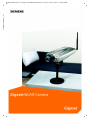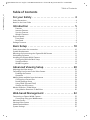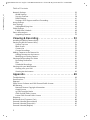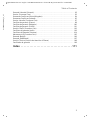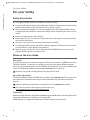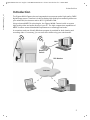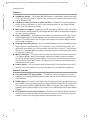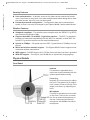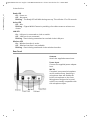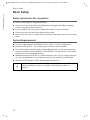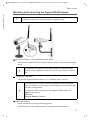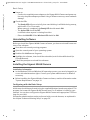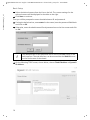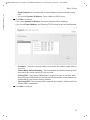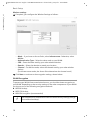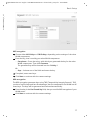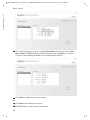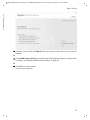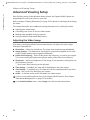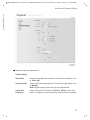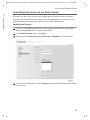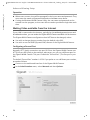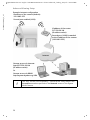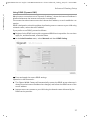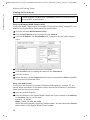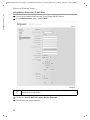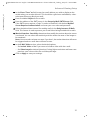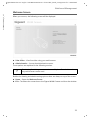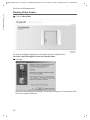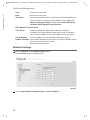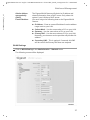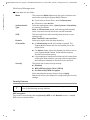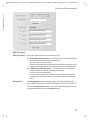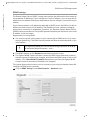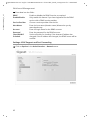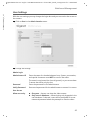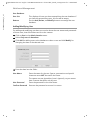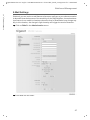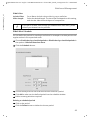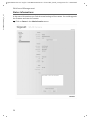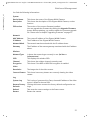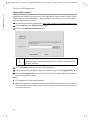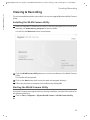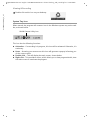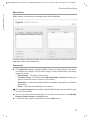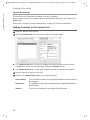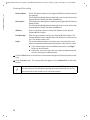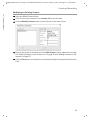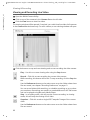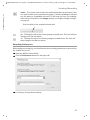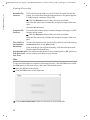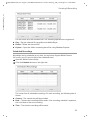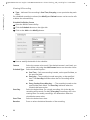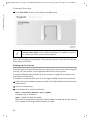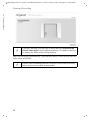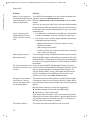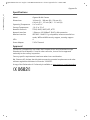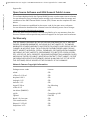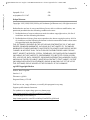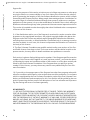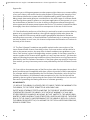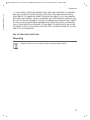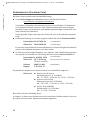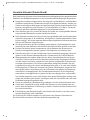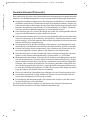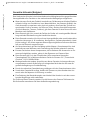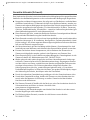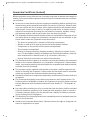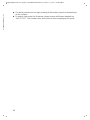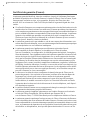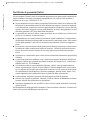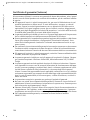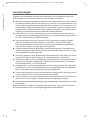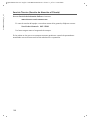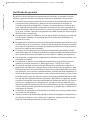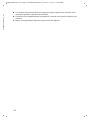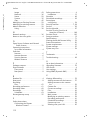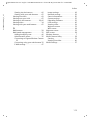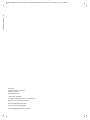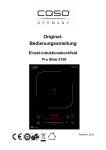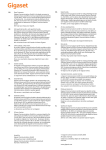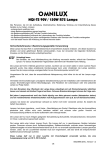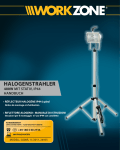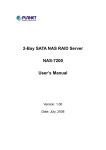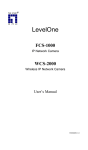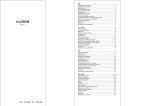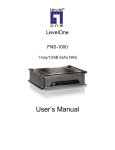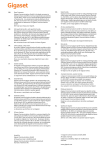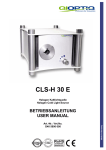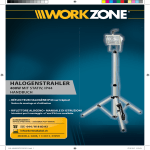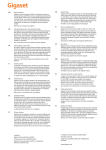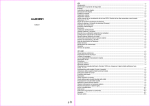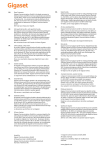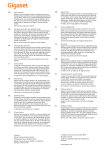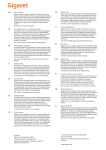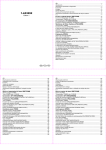Download Gigagaset WLAN Camera
Transcript
Schablone 2004_12_27 Gigaset WLAN Camera / english / A31008-M1026-R101-2-7619 / Cover_front.fm / 19.04.2005 I Gigaset WLAN Camera / english / A31008-M1026-R101-2-7619 / WLAN_CameraIVZ.fm / 19.04.2005 Table of Contents Schablone 2004_12_27 Table of Contents For your Safety . . . . . . . . . . . . . . . . . . . . . . . . . . . . . . 4 Safety Precautions . . . . . . . . . . . . . . . . . . . . . . . . . . . . . . . . . . . . . . . . . . . . . . . . . . . . . 4 Notes on the User Guide . . . . . . . . . . . . . . . . . . . . . . . . . . . . . . . . . . . . . . . . . . . . . . . . 4 Introduction . . . . . . . . . . . . . . . . . . . . . . . . . . . . . . . . 5 Features . . . . . . . . . . . . . . . . . . . . . . . . . . . . . . . . . . . . . . . . . . . . . . . . . . . . . . . . . . Internet Features . . . . . . . . . . . . . . . . . . . . . . . . . . . . . . . . . . . . . . . . . . . . . . . . . . . Security Features . . . . . . . . . . . . . . . . . . . . . . . . . . . . . . . . . . . . . . . . . . . . . . . . . . . Wireless Features . . . . . . . . . . . . . . . . . . . . . . . . . . . . . . . . . . . . . . . . . . . . . . . . . . . Physical Details . . . . . . . . . . . . . . . . . . . . . . . . . . . . . . . . . . . . . . . . . . . . . . . . . . . . . . . . Front Panel . . . . . . . . . . . . . . . . . . . . . . . . . . . . . . . . . . . . . . . . . . . . . . . . . . . . . . . . Rear Panel . . . . . . . . . . . . . . . . . . . . . . . . . . . . . . . . . . . . . . . . . . . . . . . . . . . . . . . . Package Contents . . . . . . . . . . . . . . . . . . . . . . . . . . . . . . . . . . . . . . . . . . . . . . . . . . . . . . 6 6 7 7 7 7 8 9 Basic Setup . . . . . . . . . . . . . . . . . . . . . . . . . . . . . . . . 10 Safety instructions for connection . . . . . . . . . . . . . . . . . . . . . . . . . . . . . . . . . . . . . . . . System Requirements . . . . . . . . . . . . . . . . . . . . . . . . . . . . . . . . . . . . . . . . . . . . . . . . . Mounting and connecting the Gigaset WLAN Camera . . . . . . . . . . . . . . . . . . . . . . . . Uninstalling Software . . . . . . . . . . . . . . . . . . . . . . . . . . . . . . . . . . . . . . . . . . . . . . . . . Installing the Gigaset WLAN Camera . . . . . . . . . . . . . . . . . . . . . . . . . . . . . . . . . . . . . . Configuring with the Basic Setup . . . . . . . . . . . . . . . . . . . . . . . . . . . . . . . . . . . . . Setup Procedure . . . . . . . . . . . . . . . . . . . . . . . . . . . . . . . . . . . . . . . . . . . . . . . . . . . WLAN Encryption . . . . . . . . . . . . . . . . . . . . . . . . . . . . . . . . . . . . . . . . . . . . . . . . . . 10 10 11 12 12 12 13 16 Advanced Viewing Setup . . . . . . . . . . . . . . . . . . . . 20 Adjusting the Video Image . . . . . . . . . . . . . . . . . . . . . . . . . . . . . . . . . . . . . . . . . . . . . Controlling User Access to the Video Stream . . . . . . . . . . . . . . . . . . . . . . . . . . . . . . . Enabling the Feature . . . . . . . . . . . . . . . . . . . . . . . . . . . . . . . . . . . . . . . . . . . . . . . Operation . . . . . . . . . . . . . . . . . . . . . . . . . . . . . . . . . . . . . . . . . . . . . . . . . . . . . . . . Making Video available from the Internet . . . . . . . . . . . . . . . . . . . . . . . . . . . . . . . . . . Configuring a Second Port . . . . . . . . . . . . . . . . . . . . . . . . . . . . . . . . . . . . . . . . . . . Router/Gateway Setup . . . . . . . . . . . . . . . . . . . . . . . . . . . . . . . . . . . . . . . . . . . . . . Using DDNS (Dynamic DNS) . . . . . . . . . . . . . . . . . . . . . . . . . . . . . . . . . . . . . . . . . Viewing via the Internet . . . . . . . . . . . . . . . . . . . . . . . . . . . . . . . . . . . . . . . . . . . . Motion Detection / E-Mail Alerts . . . . . . . . . . . . . . . . . . . . . . . . . . . . . . . . . . . . . . . . . Using Motion Detection / E-Mail Alert . . . . . . . . . . . . . . . . . . . . . . . . . . . . . . . . . . 20 23 23 24 24 24 25 27 28 29 30 Web-based Management . . . . . . . . . . . . . . . . . . . . 32 Connecting to Gigaset WLAN Camera . . . . . . . . . . . . . . . . . . . . . . . . . . . . . . . . . . . . . Connecting using your Web Browser . . . . . . . . . . . . . . . . . . . . . . . . . . . . . . . . . . . Welcome Screen . . . . . . . . . . . . . . . . . . . . . . . . . . . . . . . . . . . . . . . . . . . . . . . . . . . . . Viewing Video Screen . . . . . . . . . . . . . . . . . . . . . . . . . . . . . . . . . . . . . . . . . . . . . . . . . Administration Menu . . . . . . . . . . . . . . . . . . . . . . . . . . . . . . . . . . . . . . . . . . . . . . . . . . System Settings . . . . . . . . . . . . . . . . . . . . . . . . . . . . . . . . . . . . . . . . . . . . . . . . . . . . . . 32 32 33 34 35 35 1 Gigaset WLAN Camera / english / A31008-M1026-R101-2-7619 / WLAN_CameraIVZ.fm / 19.04.2005 Schablone 2004_12_27 Table of Contents Network Settings . . . . . . . . . . . . . . . . . . . . . . . . . . . . . . . . . . . . . . . . . . . . . . . . . . . . . WLAN Settings . . . . . . . . . . . . . . . . . . . . . . . . . . . . . . . . . . . . . . . . . . . . . . . . . . . . Security Features . . . . . . . . . . . . . . . . . . . . . . . . . . . . . . . . . . . . . . . . . . . . . . . . . . DDNS Settings . . . . . . . . . . . . . . . . . . . . . . . . . . . . . . . . . . . . . . . . . . . . . . . . . . . . Settings: UPnP Support and Port Forwarding . . . . . . . . . . . . . . . . . . . . . . . . . . . . Image Settings . . . . . . . . . . . . . . . . . . . . . . . . . . . . . . . . . . . . . . . . . . . . . . . . . . . . . . . User Settings . . . . . . . . . . . . . . . . . . . . . . . . . . . . . . . . . . . . . . . . . . . . . . . . . . . . . . . . Adding/Modifying User . . . . . . . . . . . . . . . . . . . . . . . . . . . . . . . . . . . . . . . . . . . . . E-Mail Settings . . . . . . . . . . . . . . . . . . . . . . . . . . . . . . . . . . . . . . . . . . . . . . . . . . . . . . . E-Mail Alert Schedule . . . . . . . . . . . . . . . . . . . . . . . . . . . . . . . . . . . . . . . . . . . . . . . Status Informations . . . . . . . . . . . . . . . . . . . . . . . . . . . . . . . . . . . . . . . . . . . . . . . . . . . Upgrading Firmware . . . . . . . . . . . . . . . . . . . . . . . . . . . . . . . . . . . . . . . . . . . . . . . 36 37 38 41 42 43 45 46 47 49 50 52 Viewing & Recording . . . . . . . . . . . . . . . . . . . . . . . . 53 Installing the WLAN Camera Utility . . . . . . . . . . . . . . . . . . . . . . . . . . . . . . . . . . . . . . . Starting the WLAN Camera Utility . . . . . . . . . . . . . . . . . . . . . . . . . . . . . . . . . . . . . . . . System Tray Icon . . . . . . . . . . . . . . . . . . . . . . . . . . . . . . . . . . . . . . . . . . . . . . . . . . Main Screen . . . . . . . . . . . . . . . . . . . . . . . . . . . . . . . . . . . . . . . . . . . . . . . . . . . . . . Camera List . . . . . . . . . . . . . . . . . . . . . . . . . . . . . . . . . . . . . . . . . . . . . . . . . . . . . . Current Recordings . . . . . . . . . . . . . . . . . . . . . . . . . . . . . . . . . . . . . . . . . . . . . . . . Adding Cameras to the Camera List . . . . . . . . . . . . . . . . . . . . . . . . . . . . . . . . . . . . . . Adding Cameras on the Internet . . . . . . . . . . . . . . . . . . . . . . . . . . . . . . . . . . . . . . Modifying an Existing Camera . . . . . . . . . . . . . . . . . . . . . . . . . . . . . . . . . . . . . . . . Viewing and Recording Live Video . . . . . . . . . . . . . . . . . . . . . . . . . . . . . . . . . . . . . . . Recording Preferences . . . . . . . . . . . . . . . . . . . . . . . . . . . . . . . . . . . . . . . . . . . . . . Files . . . . . . . . . . . . . . . . . . . . . . . . . . . . . . . . . . . . . . . . . . . . . . . . . . . . . . . . . . . . Scheduled Recordings . . . . . . . . . . . . . . . . . . . . . . . . . . . . . . . . . . . . . . . . . . . . . . Viewing with your Web Browser . . . . . . . . . . . . . . . . . . . . . . . . . . . . . . . . . . . . . . . . . Viewing over your LAN . . . . . . . . . . . . . . . . . . . . . . . . . . . . . . . . . . . . . . . . . . . . . Viewing via the Internet . . . . . . . . . . . . . . . . . . . . . . . . . . . . . . . . . . . . . . . . . . . . 53 53 54 55 55 56 56 57 59 60 61 62 63 65 65 66 Appendix . . . . . . . . . . . . . . . . . . . . . . . . . . . . . . . . . . 69 Troubleshooting . . . . . . . . . . . . . . . . . . . . . . . . . . . . . . . . . . . . . . . . . . . . . . . . . . . . . . Specifications . . . . . . . . . . . . . . . . . . . . . . . . . . . . . . . . . . . . . . . . . . . . . . . . . . . . . . . . Approval . . . . . . . . . . . . . . . . . . . . . . . . . . . . . . . . . . . . . . . . . . . . . . . . . . . . . . . . . . . . Open Source Software and GNU General Public License . . . . . . . . . . . . . . . . . . . . . . No Warranty . . . . . . . . . . . . . . . . . . . . . . . . . . . . . . . . . . . . . . . . . . . . . . . . . . . . . . . . . Network Camera Copyright Information . . . . . . . . . . . . . . . . . . . . . . . . . . . . . . . . thttpd License . . . . . . . . . . . . . . . . . . . . . . . . . . . . . . . . . . . . . . . . . . . . . . . . . . . . cgi-LIB Copyright Notice . . . . . . . . . . . . . . . . . . . . . . . . . . . . . . . . . . . . . . . . . . . . . GNU General Public License . . . . . . . . . . . . . . . . . . . . . . . . . . . . . . . . . . . . . . . . . . Lesser GNU General Public License . . . . . . . . . . . . . . . . . . . . . . . . . . . . . . . . . . . . Disposing . . . . . . . . . . . . . . . . . . . . . . . . . . . . . . . . . . . . . . . . . . . . . . . . . . . . . . . . . . . Kundenservice (Customer Care) . . . . . . . . . . . . . . . . . . . . . . . . . . . . . . . . . . . . . . . . . Garantie-Urkunde (Deutschland) . . . . . . . . . . . . . . . . . . . . . . . . . . . . . . . . . . . . . . . . Garantie-Urkunde (Österreich) . . . . . . . . . . . . . . . . . . . . . . . . . . . . . . . . . . . . . . . . . . Garantie-Urkunde (Belgien) . . . . . . . . . . . . . . . . . . . . . . . . . . . . . . . . . . . . . . . . . . . . . 2 69 71 71 72 72 72 73 73 74 79 87 88 89 90 91 Gigaset WLAN Camera / english / A31008-M1026-R101-2-7619 / WLAN_CameraIVZ.fm / 19.04.2005 Schablone 2004_12_27 Table of Contents Garantie-Urkunde (Schweiz) . . . . . . . . . . . . . . . . . . . . . . . . . . . . . . . . . . . . . . . . . . . . 92 Service (Customer Care) . . . . . . . . . . . . . . . . . . . . . . . . . . . . . . . . . . . . . . . . . . . . . . . 93 Guarantee Certificate (United Kingdom) . . . . . . . . . . . . . . . . . . . . . . . . . . . . . . . . . . 94 Guarantee Certificate (Ireland) . . . . . . . . . . . . . . . . . . . . . . . . . . . . . . . . . . . . . . . . . . 95 Service clientèle (Customer Care) . . . . . . . . . . . . . . . . . . . . . . . . . . . . . . . . . . . . . . . . 97 Certificat de garantie (France) . . . . . . . . . . . . . . . . . . . . . . . . . . . . . . . . . . . . . . . . . . . 98 Certificat de garantie (Belgique) . . . . . . . . . . . . . . . . . . . . . . . . . . . . . . . . . . . . . . . . 100 Certificat de garantie (Suisse) . . . . . . . . . . . . . . . . . . . . . . . . . . . . . . . . . . . . . . . . . . 101 Servizio Clienti (Customer Care) . . . . . . . . . . . . . . . . . . . . . . . . . . . . . . . . . . . . . . . . 102 Certificato di garanzia (Italia) . . . . . . . . . . . . . . . . . . . . . . . . . . . . . . . . . . . . . . . . . . 103 Certificato di garanzia (Svizzera) . . . . . . . . . . . . . . . . . . . . . . . . . . . . . . . . . . . . . . . . 104 Klantenservice (Customer Care) . . . . . . . . . . . . . . . . . . . . . . . . . . . . . . . . . . . . . . . . 105 Garantie (België) . . . . . . . . . . . . . . . . . . . . . . . . . . . . . . . . . . . . . . . . . . . . . . . . . . . . 106 Garantie (Nederland) . . . . . . . . . . . . . . . . . . . . . . . . . . . . . . . . . . . . . . . . . . . . . . . . . 107 Servicio Técnico (Servicio de Atención al Cliente) . . . . . . . . . . . . . . . . . . . . . . . . . . 108 Certificado de garantía . . . . . . . . . . . . . . . . . . . . . . . . . . . . . . . . . . . . . . . . . . . . . . . 109 Index . . . . . . . . . . . . . . . . . . . . . . . . . . . . . . . . . . . . 111 3 Gigaset WLAN Camera / english / A31008-M1026-R101-2-7619 / Safety.fm / 19.04.2005 For your Safety Schablone 2004_12_27 For your Safety Safety Precautions u The Gigaset WLAN Camera is suitable for indoor use only. u Do not install the unit during a thunderstorm. Cable connections should also not be made or detached in order to avoid the risk of electric shocks. u Only use the mains adapter (5 V) that is supplied with the Gigaset WLAN Camera. u u u u u Comply with the connection values and ratings when connecting the device to the mains. Protect the equipment from moisture. Never open the unit. For electrical safety reasons it may only be opened by authorised service technicians. Disconnect the unit from electricity mains before cleaning. The Gigaset WLAN Camera may affect medical equipment. Take account of the technical conditions in the relevant environment. Make sure you include this User Guide and the CD-ROM when you pass on your Gigaset WLAN Camera to someone else. Notes on the User Guide User guide You can also print out the whole user guide, which can be found in *.pdf format on the CD-ROM supplied. To read the user guide you will need the Adobe Reader program, which you can install directly from the CD-ROM. For installation, you have a double click on the CD-ROM drive:\Adobe Acrobat Reader\AdbeRdr60_enu_full.exe ì Read the user guide carefully before using for the first time. Up to date information The Gigaset WLAN Camera CD-ROM also includes the file readme.txt. This contains further important information that only became available after the manual had been printed. ì Read the additional information contained in the file readme.txt carefully. ì Also note the product information on the Internet at http://www.siemens.com/gigasetwlancamera Trademarks Windows 2000, Windows XP, Windows Media Player and Windows Internet Explorer are registered trademarks of the Microsoft Corporation. Adobe Reader is a registered trademark of Adobe Systems Incorporated. 4 Gigaset WLAN Camera / english / A31008-M1026-R101-2-7619 / Introduction.fm / 19.04.2005 Introduction Schablone 2004_12_27 Introduction The Gigaset WLAN Camera has an integrated microcomputer and a high-quality CMOS digital image sensor. Therefore it is able to display high-quality live streaming video over your wired LAN, the Internet and an 802.11g Wireless LAN. Using enhanced MPEG-4 technologies, the Gigaset WLAN Camera is able to stream high-quality video and audio directly to your PC. The high compression capabilities of MPEG-4 reduce network bandwidth requirements to amazingly low levels. A convenient and user-friendly Windows program is provided for both viewing and recording video. If necessary, you can even view video using your web browser. LAN Router / Switch DSL Modem Internet 5 Gigaset WLAN Camera / english / A31008-M1026-R101-2-7619 / Introduction.fm / 19.04.2005 Introduction Schablone 2004_12_27 Features u Standalone design – The Gigaset WLAN Camera is a standalone system with built- u u u u u u in CPU and video encoder. It requires only a power source and a connection to your LAN or Wireless LAN. Suitable for home, business or public facilities – Whether for home, business or public facility surveillance, or just for entertainment and fun, the Gigaset WLAN Camera has the features you need. Multi-protocol support – Supporting TCP/IP networking, SMTP (e-mail), HTTP and other Internet related protocols, the Gigaset WLAN Camera can be easily integrated into your existing network. Easy configuration – A Windows-based wizard is provided for initial setup. Subsequent administration and management can be performed using a standard web browser. The administrator can configure and manage the Gigaset WLAN Camera via the LAN or Internet. Viewing & recording facility – A user-friendly Windows utility is provided for viewing live video. For periods when you are absent, or for scheduled recording, this application also allows you to record video to an ASF file on your PC. The recorded files are in a standard Windows media format and are thus usable by a wide variety of programs if required. Motion detection – This feature will send you an e-mail when motion is detected. The Gigaset WLAN Camera will compare consecutive frames to detect changes caused by the movement of large objects. This function only works indoors due to the sensitivity of the CMOS sensor. If desired, a short video can be included as an attachment to the e-mail. Audio support – You can listen as well as look! Audio is included with the video if desired. You can use either the built-in microphone or an external microphone. Internet Features u User-definable HTTP port number – This allows Internet gateways to use "port mapping" so the Gigaset WLAN Camera and a web server can share the same Internet IP address. u DDNS support – In order to view video over the Internet, users must know the Internet IP address of the gateway used by the Gigaset WLAN Camera. But if the gateway has a dynamic IP address, DDNS (Dynamic DNS) is required. Since many existing gateways do not support DDNS, this function is incorporated into the Gigaset WLAN Camera. u NTP (Network-Time-Protocol) support – NTP allows the Gigaset WLAN Camera to calibrate its internal clock from an Internet time server. This ensures that the time stamp on video from the Gigaset WLAN Camera will be correct. 6 Gigaset WLAN Camera / english / A31008-M1026-R101-2-7619 / Introduction.fm / 19.04.2005 Introduction Schablone 2004_12_27 Security Features u User authentication – If desired, access to live video can be restricted to known users. Users have to enter their user name and password before being able to view the video stream. Up to 20 users can be entered. u Password-protected configuration – Configuration data can be password protected, so that it can only be changed by the Gigaset WLAN Camera administrator. Wireless Features u Standards compliant – The wireless router complies with the IEEE802.11g (DSSS) specifications for Wireless LANs. u Supports both 802.11b and 802.11g wireless stations – The 802.11g standard u u u u provides for backward compatibility with the 802.11b standard, so both 802.11b and 802.11g wireless stations can be used simultaneously. Speeds to 54 Mbps – All speeds up to the 802.11g maximum of 54 Mbps are supported. Wired and wireless network support – The Gigaset WLAN Camera supports both wired and wireless transmission. WEP support – Full WEP support (64-/128-bit) on the wireless interface is provided. WPA-PSK support – Security for your WLAN due to dynamically changing keys. Physical Details Front Panel Antenna The antenna is adjustable; best results are usually obtained with the antenna positioned vertically. Focus ring Normally, it is not necessary to adjust the focus. The default focus range is from 1 meter (3 feet) to infinity. If the image is not clear, try adjusting the focus. Microphone The built-in microphone is mounted on the front. There is also a connection for an external microphone on the rear. Connecting an external microphone will disable the built-in microphone. 7 Gigaset WLAN Camera / english / A31008-M1026-R101-2-7619 / Introduction.fm / 19.04.2005 Schablone 2004_12_27 Introduction Ready LED On – Power on. Off – No power. Blinking – The Ready LED will blink during start up. This will take 15 to 20 seconds. Active LED Off – Idle. Blinking – Gigaset WLAN Camera is providing a live video stream to at least one viewer. LAN LED On – LAN port is connected to a hub or switch. Off – LAN port is not connected. Blinking – Data is being transmitted or received via the LAN port. Wireless LED On – Wireless interface is active. Off – Wireless interface is not available. Blinking – Data is being transferred via the wireless interface. Rear Panel Antenna Attach the supplied antenna here. Power Input Connect the supplied power adapter here. MIC IN If required, an external microphone can be attached here. Attaching a microphone here will disable the built-in microphone on the front. Microphones designed to be used with PCs are usually compatible with this microphone input. 8 Gigaset WLAN Camera / english / A31008-M1026-R101-2-7619 / Introduction.fm / 19.04.2005 Schablone 2004_12_27 Introduction LAN port Use a standard LAN cable to connect your Gigaset WLAN Camera to a 10/100BaseT hub or switch. Note: On the Gigaset WLAN Camera, attaching the LAN cable will disable the wireless interface. Only 1 interface can be active at any time. Reset Button This button has two functions: u Restore default IP address: When pressed and released, the Gigaset WLAN Camera will reset its IP address to the default value of 192.168.2.252. u Restore default IP address, administrator ID and administrator password: When pressed and held for 3 seconds, the IP address, administrator ID and administrator password settings will be set to their default values. – IP address: 192.168.2.252 – Administrator ID: admin – Administrator password: null (no password) Note: When the process is completed, the Ready LED will blink three times to confirm that the reset was completed successfully. Package Contents The following items should be included: If any of these items are damaged or missing, please contact your dealer immediately. 1. Gigaset WLAN Camera 2. CD-ROM with software and User Guide (english) 3. Quick Installation Guide 4. Power adapter 5. Base, stand and swivel connector 6. Extender unit 7. Mounting screws 8. Antenna 9 Gigaset WLAN Camera / english / A31008-M1026-R101-2-7619 / Basic_setup.fm / 19.04.2005 Basic Setup Schablone 2004_12_27 Basic Setup Safety instructions for connection u Never use damaged or unapproved cables. u Connect the unit to the sockets provided only using approved cables and plugs. Connect only approved accessories. u Lay the cables in such a way that nobody can tread on or trip over them. u Connect the unit only with the supplied mains cable. u Connect the unit only to sockets that correspond to the values shown on the rating plate. System Requirements u PC with a LAN interface 10/100BaseT hub or switch – for the configuration. u Ethernet cable (CAT-5) – for connecting the camera to the hub/switch. u To use the wireless interface on the Gigaset WLAN Camera, other wireless devices must be compliant with the IEEE802.11b or IEEE802.11g specifications. All wireless stations must use compatible settings. u Web browser with ActiveX 8.0, e.g. Internet Explorer, min. V6. For configuration you can use any web browser, for viewing live pictures you need the ActiveX Plugin. u Windows 98 SE, Windows 2000, Windows ME, Windows XP i 10 If you already have installed the Gigaset WLAN Camera on your PC, you have to uninstall it. Please see chapter "Uninstalling Software" on page 12. Gigaset WLAN Camera / english / A31008-M1026-R101-2-7619 / Basic_setup.fm / 19.04.2005 Basic Setup Schablone 2004_12_27 Mounting and connecting the Gigaset WLAN Camera ! Protect the Gigaset WLAN Camera against falling down. Even during installation, mount the stand and secure it against tilting. ì Mount the camera on the supplied base and stand. – Join the base, stand and swivel connector to the camera, as shown in the diagram above. i The thread of the camera is the same as that of a standard tripod, instead of the supplied accessory you can use your tripod for mounting. ì Connect the LAN cable. – Connect the Gigaset WLAN Camera to a 10/100BaseT hub or switch. i Connecting the LAN cable disables the wireless interface, because only one interface can be active. The LAN interface is recommended for initial configuration. The default wireless settings for the Gigaset WLAN Camera are: Mode: Infrastructure SSID: ANY Security features: Disabled ì Adjust the antenna. – Screw the antenna to the rear mounting point. – Set the antenna to the upright position to improve wireless reception. 11 Gigaset WLAN Camera / english / A31008-M1026-R101-2-7619 / Basic_setup.fm / 19.04.2005 Basic Setup Schablone 2004_12_27 ì Power up. – Connect the supplied power adapter to the Gigaset WLAN Camera and power up. Use only the power adapter provided. Using a different one may cause hardware damage. ì Check the LEDs. – The Ready LED will turn on briefly, then start blinking. It will blink during startup, which takes 15 to 20 seconds. When startup is completed, the Ready LED should remain ON. – The Active LED should be OFF. It will flash when anyone is viewing live video. – Either the LAN LED OR the Wireless LED should be ON. Uninstalling Software Before you install the Gigaset WLAN Camera software, you have to uninstall former versions of the software. ì ì ì ì Shut down all currently running programs. Open the control panel of your operating system. Double click Add/Remove Programs. Highlight the software, that should be uninstalled, and click Install/Uninstall (or Change/Remove). ì Follow the prompts to uninstall the software. Installing the Gigaset WLAN Camera Installation information u In the Windows 2000 and Windows XP operating systems, you must be logged in as a user with administration rights. Contact your system administrator for details if necessary. u Before installing the Gigaset Wireless Camera software, read the information under "System Requirements" on page 10. Configuring with the Basic Setup Initial setup should be performed using the supplied Windows-based setup wizard. This program can locate the Gigaset WLAN Camera even if its IP address is invalid for your network. You can then configure the Gigaset WLAN Camera with appropriate TCP/IP settings for your LAN. Subsequent administration can be performed with your web browser, as explained in the chapter "Advanced Viewing Setup" on page 20. 12 Gigaset WLAN Camera / english / A31008-M1026-R101-2-7619 / Basic_setup.fm / 19.04.2005 Basic Setup Schablone 2004_12_27 Setup Procedure ì Insert the supplied CD-ROM into your drive. If the setup program does not start automatically, run wlancamera_setup.exe in the root folder. You will see the Welcome screen shown below. ì Click the Setup button to start the setup wizard. The next screen, shown below, will list all the cameras on your LAN. 13 Gigaset WLAN Camera / english / A31008-M1026-R101-2-7619 / Basic_setup.fm / 19.04.2005 Basic Setup Schablone 2004_12_27 ì Select the desired camera from the list on the left. The current settings for the selected camera will be displayed in the table on the right. ì Click Next to continue. Then you will be prompted to enter the administrator ID and password. ì If using the default values, enter admin for the name, leave the password field blank and click on OK. ì Otherwise, enter the administrator ID and password set on the User screen and click on OK. i The administrator ID and password can be set on the User screen of the web interface. The web interface can be accessed via the Web UI button on the final screen of the wizard. ì On the following TCP/IP screen, shown below, choose Fixed IP Address or Dynamic IP Address. 14 Gigaset WLAN Camera / english / A31008-M1026-R101-2-7619 / Basic_setup.fm / 19.04.2005 Schablone 2004_12_27 Basic Setup – Fixed IP Address is recommended; a fixed IP address can be reserved in every LAN. – You choose Dynamic IP Address, if your LAN has a DHCP server. ì Click Next to continue. If you chose Dynamic IP Address, the server settings will be displayed. If you chose Fixed IP Address, the following TCP/IP settings screen will be displayed. – IP Address – Enter an unused IP address from within the address range used on your LAN. – Subnet Mask, Default Gateway – The Subnet Mask and Default Gateway fields must match the values used by PCs on your LAN. – Primary DNS – The primary DNS address is required in order to use the E-Mail Alert or Dynamic DNS features. Enter the DNS (Domain Name Server) address recommended by your Internet Service Provider. – Secondary DNS – The secondary DNS is optional. If provided, it will be used if the Primary DNS is unavailable. ì Click Next to continue. 15 Gigaset WLAN Camera / english / A31008-M1026-R101-2-7619 / Basic_setup.fm / 19.04.2005 Basic Setup Schablone 2004_12_27 Wireless settings ì If required, you configure the Wireless Settings as follows: – Mode – If you have an Access Point, select Infrastructure. Otherwise, select Ad Hoc. – Authentication Type – Select the value used on your WLAN. – SSID – Enter the value used by your other wireless devices. – Domain – Select the domain to match your location. – Channel – For Ad Hoc mode, select the channel used by your other wireless devices. (For Infrastructure mode, the Access Point determines the channel used.) ì Click Next to continue to the encryption settings, shown below. WLAN Encryption To prevent your WLAN from unauthorised access, you should activate encryption on your WLAN. Depending on the security settings of the other components of your WLAN you choose one of the following encryption methods: u WEP 64-bit keys u WEP 128-bit keys u WPA-PSK encryption (recommended) i 16 All components of a WLAN must have the same security settings (encryption method and keys). Gigaset WLAN Camera / english / A31008-M1026-R101-2-7619 / Basic_setup.fm / 19.04.2005 Schablone 2004_12_27 Basic Setup WEP encryption ì Choose either 64 Bit Keys or 128 Bit Keys, depending on the settings of the other WLAN components. ì Enter the key, that is used by your other WLAN components. – Passphrase – Enter the string, with which you generated the key for the other WLAN components. Then click Generate. The generated key will be inserted into the field Key 1. Or – Keys – Activate one of the fields and enter the key. ì If required, enter more keys. ì Click Next to continue with the camera settings. WPA encryption The WPA encryption generates keys using TKIP (Temporal Key Integrity Protocol). TKIP consists of various keys and has the advantage, that the components of a WLAN use different keys. The keys will be generated and renewed automatically. ì Enter that key in the Pre-Shared Key field, that you used for WPA encryption of your WLAN router. ì Klick Next to continue with the camera settings. 17 Gigaset WLAN Camera / english / A31008-M1026-R101-2-7619 / Basic_setup.fm / 19.04.2005 Schablone 2004_12_27 Basic Setup ì This screen allows you to enter a suitable Description and set the correct Time Zone, Date and Time. Make any desired changes, then click Next to continue. The next screen displays all details of the Gigaset WLAN Camera. ì Click Back to modify any incorrect values. Or ì Click Save if the settings are correct. ì Click OK, then you will see the screen below. 18 Gigaset WLAN Camera / english / A31008-M1026-R101-2-7619 / Basic_setup.fm / 19.04.2005 Schablone 2004_12_27 Basic Setup ì If desired, you can click the Web UI button to connect to the camera using your web browser. Or ì Click WLAN Camera Utility for installing the Viewing & Recording tool, please refer to chapter "Installing the WLAN Camera Utility" on page 53. Or ì Click Exit to end the wizard. Setup is now complete. 19 Gigaset WLAN Camera / english / A31008-M1026-R101-2-7619 / Advanced_viewing_setup.fm / 19.04.2005 Advanced Viewing Setup Schablone 2004_12_27 Advanced Viewing Setup After finishing setup via the Windows-based wizard, the Gigaset WLAN Camera can immediately be used by all users on your LAN. Refer to chapter "Viewing & Recording" on page 53 for details on viewing and recording live video. This chapter describes some additional settings and options for viewing live video: u Adjusting the video image u Controlling user access to the live video stream u Making video available from the Internet u Using the Motion Detection/E-Mail feature Adjusting the Video Image If necessary, the Gigaset WLAN Camera administrator can adjust the video image. Settings are provided for: u Resolution – Select the desired size. The larger sizes require greater bandwidth. u Image Quality – This determines the degree of compression applied to the video stream. Higher quality requires greater bandwidth. u Power line frequency – Select 50 Hz power line frequency, as used in your region. The correct setting will improve the picture quality under fluorescent lighting. u Brightness – Adjust the brightness of the image, if the automatic setting does not give satisfactory results. – Red, Green, Blue intensity can be adjusted. u Time Stamp – If enabled, the time will be displayed on the video image. u Text Overlay – If enabled, up to 20 characters can be superimposed on the video image. This is useful for identifying the camera. u Audio – If desired, audio can be included in the video stream. ì Connect to the web-based interface of the Gigaset WLAN Camera. (See chapter "Web-based Management" on page 32 for details.) ì In the Administration menu, select Image. You will see the screen below. 20 Gigaset WLAN Camera / english / A31008-M1026-R101-2-7619 / Advanced_viewing_setup.fm / 19.04.2005 Schablone 2004_12_27 Advanced Viewing Setup ì Make the required adjustments: Video Settings Resolution Select the desired video resolution. The default resolution is set to 320 x 240. Image Quality Select the desired image quality. The default image quality is set to Normal. Note: Higher image quality requires more bandwidth. Power line frequency Select the power line frequency (50 Hz or 60 Hz) used in your region, to improve the picture quality under fluorescent lighting. 21 Gigaset WLAN Camera / english / A31008-M1026-R101-2-7619 / Advanced_viewing_setup.fm / 19.04.2005 Advanced Viewing Setup Schablone 2004_12_27 Adjustments Brightness Select Automatic or Manual. The default is set to Automatic in which case the camera will automatically adjust the brightness based on the current environment. Select Manual if you want to adjust the brightness manually. You can then enter the desired values. Red, Green, Blue Adjust these colour settings to the preferred values. Note: When Automatic is selected, this setting will not take effect. Default button Clicking this will set all the Adjustment fields to their default values. Options Time Stamp Tick the check box if you want the time to be displayed on the video image. Text Display If you want text to be displayed on the video image, enable this feature by ticking the checkbox. You can enter text up to 20 characters. This feature is often used to identify a camera when multiple cameras are installed. Audio If you want audio to be included with the video, enable this option. Some bandwidth will be allocated to the audio stream. In some situations, this may affect the quality of the video. ì Click on Preview Video to check your settings. ì Click on Apply to save your changes. 22 Gigaset WLAN Camera / english / A31008-M1026-R101-2-7619 / Advanced_viewing_setup.fm / 19.04.2005 Advanced Viewing Setup Schablone 2004_12_27 Controlling User Access to the Video Stream By default, all users can connect to the Gigaset WLAN Camera and view live video. If desired, you can limit access to known users, by requiring all users to log in to the Gigaset WLAN Camera with their individual user name and password. Enabling the Feature ì Connect to the web-based interface of the Gigaset WLAN Camera. (See chapter "Web-based Management" on page 32 for details.) ì In the Administration menu, select User. ì Select the setting Allow access by: Only users in database, as shown below. ì To add users to the database, click the Add button and enter the name and password for each user. 23 Gigaset WLAN Camera / english / A31008-M1026-R101-2-7619 / Advanced_viewing_setup.fm / 19.04.2005 Advanced Viewing Setup Schablone 2004_12_27 Operation u When users connect, they will be prompted for their user name and password. They must enter the name and password defined on the User screen above. u If using the Windows WLAN Camera Utility, the user name and password can be entered into the program, so that users do not need to provide the login data each time. Making Video available from the Internet If your LAN is connected to the Internet, typically by a broadband gateway/router and broadband modem, you can make the Gigaset WLAN Camera available via the Internet. The Gigaset WLAN Camera configuration does NOT have to be changed, unless: u You wish to change the port number from the default value (80). u You wish to use the DDNS (Dynamic DNS) feature of the Gigaset WLAN Camera. Configuring a Second Port Normally, HTTP (web) connections use port 80. Since the Gigaset WLAN Camera uses HTTP, but port 80 is likely to be used by a web server, you can use a different port for the Gigaset WLAN Camera. This port is called the "Second Port". (The first port is port 80.) The default "Second Port" number is 1024. If you prefer to use a different port number, proceed as follows: ì Connect to the web-based interface of the Gigaset WLAN Camera. ì In the Administration menu, select Network and then Options. 24 Gigaset WLAN Camera / english / A31008-M1026-R101-2-7619 / Advanced_viewing_setup.fm / 19.04.2005 Schablone 2004_12_27 Advanced Viewing Setup The Network – Options screen is part of the web-based administration interface. See chapter "Web-based Management" on page 32 for further details on using this interface. i Viewers need to know this port number in order to connect and view live video, so you must inform viewers of the current port number. Router/Gateway Setup Your router or gateway must be configured to pass incoming TCP (HTTP) connections (from viewers) to the Gigaset WLAN Camera. The router/gateway uses the Port Number to determine which incoming connections are intended for the Gigaset WLAN Camera. This feature is normally called "Port Forwarding" or "Virtual Servers", and is illustrated below. The Port Forwarding/Virtual Server entry tells the router/gateway that incoming TCP connections on port 1024 should be passed to the Gigaset WLAN Camera. If necessary, check the user manual for your router/gateway for further details. i If you are using more than one camera, each camera needs an own second port. Example: LAN configuration IP address of the camera (default): 192.168.2.252 Second port enabled (1024) Router / Switch Camera access via LAN: http://192.168.2.252 25 Gigaset WLAN Camera / english / A31008-M1026-R101-2-7619 / Advanced_viewing_setup.fm / 19.04.2005 Advanced Viewing Setup Schablone 2004_12_27 Example: Internet configuration IP address of the camera (default): 192.168.2.252 Second port enabled (1024) IP address of the router: 217.229.39.104 (IP address varies) Second port (1024) forwarded to the IP address of the camera (192.168.2.252) Internet Camera access via Internet: http://217.229.39.104 (IP address varies) Or Camera access via DDNS: http://mycam.dyndns.org:1024 i 26 The "Port" for the "Port Forwarding" / "Virtual Server" entry above is the Second Port number specified on the Network screen of the Gigaset WLAN Camera. Gigaset WLAN Camera / english / A31008-M1026-R101-2-7619 / Advanced_viewing_setup.fm / 19.04.2005 Advanced Viewing Setup Schablone 2004_12_27 Using DDNS (Dynamic DNS) Many Internet connections use a "Dynamic IP address", where the Internet IP address is allocated whenever the Internet connection is established. This means that other Internet users don't know the IP address, so can't establish a connection. DDNS is designed to solve this problem, by allowing users to connect to your LAN using a domain name, rather than an IP address. If you prefer to use DDNS, proceed as follows: ì Register for the DDNS service with a supported DDNS service provider. You can then apply for, and be allocated, a Domain Name. ì In the Administration menu, select Network and then DDNS Setting. ì Enter and apply the correct DDNS settings. Operation is then automatic: u The Gigaset WLAN Camera will automatically contact the DDNS server whenever it detects that the Internet IP address has changed, and inform the DDNS server of the new IP address. u Internet users can connect to your LAN using the domain name allocated by the DDNS service provider. 27 Gigaset WLAN Camera / english / A31008-M1026-R101-2-7619 / Advanced_viewing_setup.fm / 19.04.2005 Advanced Viewing Setup Schablone 2004_12_27 Viewing via the Internet i Clients (viewers) will also need a broadband connection; dial-up connections are NOT recommended. Using the Windows WLAN Camera Utility If using the WLAN Camera Utility (see chapter "Viewing & Recording" on page 53), the details of the Gigaset WLAN Camera must be entered there. ì Open the software WLAN Camera Utility. ì Click the Add Camera button and open the tab Internet. ì Enter the IP Address, the Port Number and, if required, the user name and password. ì ì ì ì Click the Test button for checking the connection. Click the Add button for adding the camera to the Camera List. Close the window. Select the camera in the Camera List on the main screen and click View to establish a connection and view live video. Using your web browser If using your web browser (see chapter "Web-based Management" on page 32), you need to know the address of the camera (either the Internet IP address or the domain name) and the correct port number. ì Open the Internet Explorer. ì Enter the address of the Gigaset WLAN Camera and its port number in the Address (or Location) field of your browser. Example – IP address: HTTP://203.70.212.52:1024 Where the router/gateway's Internet IP address is 203.70.212.52 and the Second Port number on the Gigaset WLAN Camera is 1024. 28 Gigaset WLAN Camera / english / A31008-M1026-R101-2-7619 / Advanced_viewing_setup.fm / 19.04.2005 Schablone 2004_12_27 Advanced Viewing Setup Example – domain name: HTTP://mycamera.dyndns.tv:1024 Where the router/gateway's Domain name is mycamera.dyndns.tv and the Second Port number on the Gigaset WLAN Camera is 1024. Motion Detection / E-Mail Alerts The Motion Detection feature will capture a short video and send it to your e-mail address when motion is detected. The Gigaset WLAN Camera will compare consecutive frames to detect changes caused by the movement of large objects. But the motion detector can also be triggered by: u Sudden changes in the level of available light u Movement of the camera itself Try to avoid these situations. The motion detection feature works best in locations where there is good steady illumination and the camera is mounted securely. It cannot be used outdoors due to the sensitivity of the CMOS sensor. 29 Gigaset WLAN Camera / english / A31008-M1026-R101-2-7619 / Advanced_viewing_setup.fm / 19.04.2005 Advanced Viewing Setup Schablone 2004_12_27 Using Motion Detection / E-Mail Alert ì Connect to the web-based interface of the Gigaset WLAN Camera. ì In the Administration menu, select E-Mail. i If you don’t know the parameters of your e-mail account, please ask your Internet service provider. ì Tick the box Send E-Mail Alert when Motion Detected. ì Enter at least one e-mail address. 30 Gigaset WLAN Camera / english / A31008-M1026-R101-2-7619 / Advanced_viewing_setup.fm / 19.04.2005 Advanced Viewing Setup Schablone 2004_12_27 ì In the Show “From” as field, enter the e-mail address you wish to display as the sender when you receive the mail. This should be a genuine e-mail address, otherwise spam filters may block your mail. ì Enter a suitable Subject for the e-mails. ì Enter the address of the SMTP server in the Outgoing Mail SMTP Server field. If the SMTP server requires a "login" in order to send mail, tick the box My Mail Server Requires Authentication and enter your user name and password. ì Select the desired time interval for sending mails in the Delay between E-Mails field. This feature is used to prevent your e-mail inbox being flooded with e-mails. ì Motion Detection: Sensitivity determines how readily the motion detection sensor is activated. You can select the sensitivity and also select the areas of the image to be examined. Note: You must select at least one area. If you don’t, the motion detection will never be triggered and no e-mail alerts will ever be sent. ì In the E-Mail Video section, select the desired options – Set Include Video to Yes if you want to include a video with the e-mail. – Set Video Length as desired. Note that if using higher resolution and lower compression, even a short video file could be quite large. ì Click on Apply to save your settings. 31 Gigaset WLAN Camera / english / A31008-M1026-R101-2-7619 / Web_based_management.fm / 19.04.2005 Web-based Management Schablone 2004_12_27 Web-based Management TThe Gigaset WLAN Camera can be configured using your web browser. The Gigaset WLAN Camera must have an IP address that is compatible with your PC. The recommended method to ensure this is to use the supplied Windows-based wizard, as described in chapter "Viewing via the Internet" on page 28. Connecting to Gigaset WLAN Camera u If you have run the Windows-based setup wizard, the final screen provided a button Web UI. Clicking this button will immediately connect to the Gigaset WLAN Camera using your web browser. u If using only your web browser, use the following procedure to establish a connection from your PC to the Gigaset WLAN Camera. u Once connected, you can add the Gigaset WLAN Camera to your browser's Favorites or Bookmarks. Connecting using your Web Browser ì Start your web browser. ì In the Address box, enter HTTP:// and the IP address of the Gigaset WLAN Camera, as in this example, which uses the Gigaset WLAN Camera's default IP address: HTTP://192.168.2.252 ì If the Administrator ID and Password have been assigned, you will then be prompted for a user name and password. Enter the name and password you assigned. 32 Gigaset WLAN Camera / english / A31008-M1026-R101-2-7619 / Web_based_management.fm / 19.04.2005 Web-based Management Schablone 2004_12_27 Welcome Screen When you connect, the following screen will be displayed. The menu options available from this screen are: u View Video – View live video using your web browser. u Administration – Access the administration menu. These options are explained in the following sections. i For viewing live video you must use Internet Explorer. For administration, any web browser can be used. Besides the viewing and administrating options there are always on top of the screen: u Home – Open the Welcome Screen u Exit – Terminate the connection to the Gigaset WLAN Camera and close the window. 33 Gigaset WLAN Camera / english / A31008-M1026-R101-2-7619 / Web_based_management.fm / 19.04.2005 Web-based Management Schablone 2004_12_27 Viewing Video Screen ì Click on View Video. You may be prompted regarding a video applet like the example below. You must install this applet in order to view the Video. ì Click Yes. Video will start playing automatically. There may be a delay of a few seconds while the video stream is buffered. 34 Gigaset WLAN Camera / english / A31008-M1026-R101-2-7619 / Web_based_management.fm / 19.04.2005 Web-based Management Schablone 2004_12_27 Administration Menu ì Click on Administration in the menu. The Administration menu contains all the settings for the Gigaset WLAN Camera: u System – Description date / time, and NTP u Network – All network and wireless settings u Image – Adjust the video image u Users – Administrator login, user access, and user database u E-Mail – E-mail alerts and e-mail video u Status – Current status information System Settings ì Click on System in the Administration menu. ì Enter data in the appropriate fields: System Settings Device Name This displays the name for the Gigaset WLAN Camera. Description This field is used for entering a description, such as the location of the Gigaset WLAN Camera. LED Operation Enable or disable the LEDs on your device. If disabled, the Gigaset WLAN Camera works secretly. 35 Gigaset WLAN Camera / english / A31008-M1026-R101-2-7619 / Web_based_management.fm / 19.04.2005 Schablone 2004_12_27 Web-based Management Time Enter the current time. Date Enter the current date. Timezone Choose the timezone for your location from the drop-down list. If your location is currently using daylight saving, enable the Adjust for daylight saving checkbox. You must UNTICK this checkbox when daylight saving finishes. NTP (Network Time Protocol) Time Server Enable or disable the Time Server feature as required. If enabled, the Gigaset WLAN Camera will contact a network time server at regular intervals and update its internal timer. Server Address Enter the address for the desired network time server. Update Schedule The schedule determines how often the Gigaset WLAN Camera contacts the network time server. Select the desired options. Network Settings ì Click on Network in the Administration menu. The IP Setting screen is displayed first. ì Select Obtain Address automatically or Fixed IP Address: 36 Gigaset WLAN Camera / english / A31008-M1026-R101-2-7619 / Web_based_management.fm / 19.04.2005 Schablone 2004_12_27 Web-based Management Obtain Address automatically (DHCP) The Gigaset WLAN Camera will obtain its IP address and related information from a DHCP server. Only select this option if your LAN has a DHCP server. Fixed IP Address You must assign the following data to the Gigaset WLAN Camera. u IP Address – Enter an unused IP address from the address range used on your LAN. u Subnet Mask – Use the same value as PCs on your LAN. u Gateway – Use the same value as PCs on your LAN. u Primary DNS – Use the same value as PCs on your LAN. Normally, your Internet service provider will provide this address. u Secondary DNS – This is optional. If entered, this DNS will be used if the Primary DNS does not respond. WLAN Settings ì Click on WLAN Setting in the Administration – Network menu. The following screen will be displayed: 37 Gigaset WLAN Camera / english / A31008-M1026-R101-2-7619 / Web_based_management.fm / 19.04.2005 Web-based Management Schablone 2004_12_27 ì Enter data into the fields: Mode The connection Mode determines the type of wireless communication used by the Gigaset WLAN Camera. u If you have an Access Point, select Infrastructure. u Otherwise, select Ad-hoc. Authentication Type Select the appropriate value – Open System or Shared Key, as used on your WLAN. Note: In Infrastructure mode, both settings will normally work, since most Access Points can use both methods. SSID This must match the value used by other devices on your wireless LAN. Note! The SSID is case sensitive. Domain Select your region from the drop-down list. Channel No u In Infrastructure mode, this setting is ignored. The Gigaset WLAN Camera will use the channel set on the Access Point. u For Ad-hoc mode, select the channel you wish to use on your Gigaset WLAN Camera. Other wireless stations should use the same setting. u If you experience interference (shown by lost connections and/or slow data transfers) you may need to experiment with different channels to see which one is the best. Security This shows the current security settings: u Disabled u WEP: WEP encryption (64 or 128 bit) u Pre-Shared Key: WPA encryption After selecting the security feature, click on Apply. Please refer to the next chapter for configurating the security settings. Security Features ! To avoid unauthorised access to your wireless network, you should use one of the following security features. WEP encryption This screen is accessed by selecting Security: WEP on the Network screen. A sample WEP screen is shown below. 38 Gigaset WLAN Camera / english / A31008-M1026-R101-2-7619 / Web_based_management.fm / 19.04.2005 Schablone 2004_12_27 Web-based Management WEP Encryption WEP Encryption Select the option used on your Wireless LAN. u 64-Bit Keys (10 Hex chars) – If selected, data is encrypted using the default key before being transmitted. You must enter a default key. Other wireless stations must be set to use 64-bit encryption, and have the same key value in the same position in their key table. u 128-Bit Keys (26 Hex chars) – If selected, data is encrypted using the default key before being transmitted. You must enter a default key. Other wireless stations must be set to use 128-bit encryption, and have the same key value in the same position in their key table. Passphrase The Passphrase feature will generate a key from the phrase you enter, which may be easier than entering keys in Hex (0–9 and A–F). To use the Passphrase feature, enter the desired Passphrase in the field provided and click the Generate button. 39 Gigaset WLAN Camera / english / A31008-M1026-R101-2-7619 / Web_based_management.fm / 19.04.2005 Schablone 2004_12_27 Web-based Management Default Key Select a key to be used as the default key. Key Value If WEP encryption is used, you must enter at least one key value for the Default Key. All transmissions are encrypted using the Default Key. Other wireless stations must use the same key value in the same position in their key table. (It does not have to be selected as the default key.) The other key values are optional, and are used only for decrypting data. This allows you to use different keys for transmitting and receiving, if required. When inputting a key value, follow these rules: u For 64-bit encryption, keys must be 10 characters. u For 128-bit encryption, keys must be 26 characters. u Keys must be entered in Hex. Hex characters are 0–9 and A–F. WPA encryption WPA increases the security of wireless networks due to a temporary key encoding. With TKIP (Temporal Key Integration Protocol), the encryption code is generated as a combination of the MAC address and your entered key. This screen is accessed by selecting Security: WPA-PSK on the Network screen. A sample WPA screen is shown below. WPA-PSK Encryption WPA-PSK Encryption Select TKIP for WPA-PSK encryption. WPA Shared Key Type in 8–63 characters as WPA Shared Key (all characters are allowed, it must match other wireless stations of your WLAN). 40 Gigaset WLAN Camera / english / A31008-M1026-R101-2-7619 / Web_based_management.fm / 19.04.2005 Web-based Management Schablone 2004_12_27 DDNS Settings The Domain Name Service (DNS) is using name servers that allocate the host names to the respective IP addresses. If your camera has a static IP address, you can enter this IP address into the address field of your web browser and you will get a connection to your camera. If your camera obtains its IP address dynamically via DHCP server, the DNS is not able to allocate the host name to the IP address. The IP address of your camera is changing every time a connection is established. Therefore, the Dynamic Domain Name Service (DDNS) has been introduced. The DynDNS updates frequently the allocation of the used IP address to the host name. Requirements for using DDNS u You need to register a host name for your camera with a DDNS service (e.g. http:// mycam.dyndns.org). The DDNS service provider will allocate a domain name to you upon request. i For registering DDNS you can use the following characters: a–z, A–Z, 0–9 and the special characters . and -. u The DDNS settings on the Network screen below must be correct. u The Gigaset WLAN Camera will then contact the DDNS server whenever it detects that the Internet IP address has changed, and inform the DDNS server of the new IP address. (The Check WAN IP Schedule determines how often the Gigaset WLAN Camera checks if the Internet IP address has changed.) This system allows other Internet users to connect to you using the domain name allocated by the DDNS service provider. ì Click on DDNS Setting in the Administration – Network menu. 41 Gigaset WLAN Camera / english / A31008-M1026-R101-2-7619 / Web_based_management.fm / 19.04.2005 Web-based Management Schablone 2004_12_27 ì Enter data into the fields: DDNS Enable/Disable Enable or disable the DDNS function, as required. Only enable this feature if you have registered for the DDNS service with a DDNS service provider. Service Provider Choose a service provider from the list. Host Name Enter the host name (domain name) allocated to you by www.dyndns.org. Account Enter the login name for the DDNS account. Password Enter the password for the DDNS account. Check WAN IP Schedule Set the schedule for checking if the Internet IP address has changed. If the IP address has changed, the DDNS server will be notified. Settings: UPnP Support and Port Forwarding ì Click on Options in the Administration – Network menu. 42 Gigaset WLAN Camera / english / A31008-M1026-R101-2-7619 / Web_based_management.fm / 19.04.2005 Schablone 2004_12_27 Web-based Management UPnP Enable UPnP support if required. If enabled, the Gigaset WLAN Camera will broadcast its availability using UPnP. UPnP compatible systems such as Windows XP will then be able to detect the presence of the Gigaset WLAN Camera. Second Port Enable this feature if required. If enabled, then HTTP connections (using your web browser or Media Player) can use this port number instead of the standard HTTP port 80. u If you already have a web server on your LAN, then you should enable the second port and use this port number instead of port 80. u If enabled, enter the desired port number for connections to the Gigaset WLAN Camera. The default is 1024. Image Settings With the image settings you adjust resolution and quality of the video and you enable text and audio settings to be transmitted together with the video. ì Click on Image in the Administration menu. 43 Gigaset WLAN Camera / english / A31008-M1026-R101-2-7619 / Web_based_management.fm / 19.04.2005 Web-based Management Schablone 2004_12_27 ì Change the settings: Video Settings Resolution Select the desired video resolution format. The default resolution is set to 320 x 240. Image Quality Select the desired image quality. The default image quality is set to Normal. Note: Higher image quality requires more bandwidth. Power line frequency Select the power line frequency (50 Hz or 60 Hz) used in your region to improve the picture quality under fluorescent lighting. Adjustments Brightness Select Automatic or Manual. The default is set to Automatic in which case the camera will automatically adjust the brightness based on the current environment. Select Manual if you want to adjust the brightness manually. Red, Green, Blue Adjust these colour settings to the preferred values. Note: When Automatic is selected, these settings will not take effect. Default button Clicking this will set all the Adjustment fields to their default values. You must click Apply to save these changes. Options Time Stamp Enable the check box if you want the time to be displayed on the video image. Text Display If you want text to be displayed on the video image, enable this feature by ticking the checkbox. You can enter text up to 20 characters. This feature is often used to identify a camera when multiple cameras are installed. Audio If you want audio to be included with the video, enable this option. Some bandwidth will be allocated to the audio stream. In some situations, this may affect the quality of the video. Preview Video Click the button to open a preview window showing your changed settings. 44 Gigaset WLAN Camera / english / A31008-M1026-R101-2-7619 / Web_based_management.fm / 19.04.2005 Web-based Management Schablone 2004_12_27 User Settings With the user settings you may change the login data and you can restrict the access on the camera. ì Click on User in the Administration menu. ì Change the settings: Admin Login Administrator ID Enter the name for the administrator here. Spaces, punctuation, and special characters must NOT be used in the name. The name is case insensitive (case is ignored), so you cannot have 2 names that differ only by case. Password Enter the password for the administrator. Verify Password Re-enter the password for the administrator to ensure it is correct. User Access Allow access by u Everyone – Anyone can view the video stream. u Only users in database – Allow viewing only by people in the user database. If selected, users will be prompted for a user name and password when they attempt to view the video. 45 Gigaset WLAN Camera / english / A31008-M1026-R101-2-7619 / Web_based_management.fm / 19.04.2005 Web-based Management Schablone 2004_12_27 User Database User List This displays all users you have entered into the user database. If you have not entered any users, this list will be empty. Buttons Use the Add, Delete, and Modify buttons to manage the user database. Adding/Modifying User For adding and modifying user data you need to know the user names and passwords of those users, that should have access to the camera. ì Click on User in the Administration menu. ì Select Only users in database. ì Click Add for adding users to the database or select a user and click Modify for changing the data of the selected user. ì Enter the data into the fields: User Name Enter the name for the user. Spaces, punctuation and special characters must NOT be used in the name. The names are case insensitive (case is ignored), so you cannot have 2 names that differ only by case. User Password Enter the password for the user above. Confirm Password Re-enter the password to ensure it is correct. 46 Gigaset WLAN Camera / english / A31008-M1026-R101-2-7619 / Web_based_management.fm / 19.04.2005 Web-based Management Schablone 2004_12_27 E-Mail Settings If desired, you can use the e-mail feature to have an e-mail sent to you whenever motion is detected. Note that because of the sensitivity of the CMOS digitizer, the motion detection feature is not usable in situations where the level of illumination may change rapidly. In this situation, the change in light intensity will trigger the motion detection. ì Click on E-Mail in the Administration menu. ì Enter data into the fields: 47 Gigaset WLAN Camera / english / A31008-M1026-R101-2-7619 / Web_based_management.fm / 19.04.2005 Schablone 2004_12_27 Web-based Management E-Mail Alerts Motion Detection Choose one of the options: Alerts Enable: An e-mail will be sent always when motion is detected. Disable: No e-mail will be sent. Enable during scheduled periods: An e-mail will be sent only during the periods, which are defined in the Schedule screen. See "EMail Alert Schedule" on page 49. Disable during scheduled periods: During the periods, which are defined in the Schedule screen, no e-mail will be sent. See "E-Mail Alert Schedule" on page 49. Note: Motion detection can be triggered by rapid changes in lighting condition as well as by moving objects. For this reason, it should only be used indoors. E-Mail Address Enter at least one e-mail address; the 2nd and 3rd addresses are optional. The e-mail alert will be sent to the e-mail address or addresses specified here. from E-Mail Address Enter the e-mail address to be shown in the "From" field when the e-mail is received. Subject Enter the desired text to be shown as the "Subject" for the e-mail when it is received. Subject cannot exceed 48 alphanumeric characters. Outgoing Mail SMTP Server Enter the address of the SMTP (Simple Mail Transport Protocol) server to be used to send e-mail. If the SMTP server requires a "login" in order to send mail, tick the box My Mail Server Requires Authentication and enter your user name and password for the SMTP server. (This is usually the same as the POP3 server used to receive e-mail.) Delay between E-Mails Use this to ensure your e-mail inbox is not flooded with e-mail alerts. Select the desired time delay between e-mail alerts. Motion Detection u Sensitivity 48 Select the desired option to suit your environment. If covering a large area, you usually need higher sensitivity, since a moving object will take only a small portion of the image. u Areas of the image to be examined Use the checkboxes to determine which areas of the image are examined for motion. You can also use the Select All and Select None buttons if desired. Note: If you don’t select any checkbox, no e-mails will be sent. Gigaset WLAN Camera / english / A31008-M1026-R101-2-7619 / Web_based_management.fm / 19.04.2005 Web-based Management Schablone 2004_12_27 E-Mail Video Include Video Set to Yes to include a short video in your e-mail alert. Video Length Select the desired length. The size of the file depends on this setting, and also the video size and degree of compression. i If you get no e-mails, even though you enabled the e-mail alerts, please contact your Internet service provider. E-Mail Alert Schedule You can define the periods for sending e-mail alerts for example to exclude periods with regular motion in the supervised room. ì Choose Enable during scheduled periods or Disable during scheduled periods in the options of Motion Detection Alerts. ì Click the Schedule button. ì Choose the day and the start and the end time to define a period. ì Click Add to take over the defined period into the schedule window. ì Define as many periods as required. Deleting a scheduled period ì Click on the period. ì Click the Delete button to delete the chosen period. 49 Gigaset WLAN Camera / english / A31008-M1026-R101-2-7619 / Web_based_management.fm / 19.04.2005 Web-based Management Schablone 2004_12_27 Status Informations In the status informations you find the actual settings of the camera. You could upgrade the firmware and reset the camera. ì Click on Status in the Administration menu. 50 Gigaset WLAN Camera / english / A31008-M1026-R101-2-7619 / Web_based_management.fm / 19.04.2005 Web-based Management Schablone 2004_12_27 You find the following informations: System Device Name This shows the name of the Gigaset WLAN Camera. Description This shows the description of the Gigaset WLAN Camera, such as location. F/W version The version of the current firmware installed. You can upgrade the firmware by clicking the Upgrade Firmware button. Before updating, you need to obtain the firmware upgrade file. Please refer to chapter "Upgrading Firmware" on page 52. Network MAC Address The current IP address of the Gigaset WLAN Camera. IP Address The IP address of the Gigaset WLAN Camera. Network Mask The network mask associated with the IP address above. Gateway The IP address of the remote gateway associated with the IP address above. Wireless Network Type It shows the network type currently in use (Ad-hoc or Infrastructure). SSID This displays the wireless SSID. Channel This shows the wireless channel currently used. Encryption This shows if the WEP or WPA-PSK encryption is enabled. Video Resolution The image size of the video stream. Current Viewers This shows how many viewers are currently viewing the video stream. Log System Log This is a log of system activity. Date, time and IP address of the video access is noted in the text field. Restore Factory Defaults Clicking this button restores the factory default configuration settings. Refresh Take over the current settings to the Status screen. Restart Restart the camera. 51 Gigaset WLAN Camera / english / A31008-M1026-R101-2-7619 / Web_based_management.fm / 19.04.2005 Web-based Management Schablone 2004_12_27 Upgrading Firmware Upgrading the firmware (software) of your Gigaset WLAN Camera may be useful, if your camera doesn’t work well anymore. Before updating the firmware, your have to download the upgrade file to your PC. ì Download the firmware update from: http://www.siemens.com/gigasetwlancamera ì Click on Status in the Administration menu. ì Click on the Upgrade Firmware button. ! While progressing, the firmware update must not be interrupted. Otherwise your unit may be damaged. The firmware update will take up to ten minutes. ì Click the Browse button and choose the upgrade file. ì Select this file and click OK. The file name will then appear in the Upgrade File field. ì Click the Start Upgrade button to transfer the file to the Gigaset WLAN Camera and start the upgrade procedure. Note: u The upgrade may take several minutes. u When the upgrade is completed, the Gigaset WLAN Camera will restart. This will ter- minate all current connections. Any users viewing or recording the video will recognize this as an error. 52 Gigaset WLAN Camera / english / A31008-M1026-R101-2-7619 / Viewing_and_recording.fm / 19.04.2005 Viewing & Recording Schablone 2004_12_27 Viewing & Recording The recommended method to view video is to use the supplied Windows WLAN Camera Utility. Installing the WLAN Camera Utility ì Insert the supplied CD-ROM into your drive. If the setup program does not start automatically, run wlancamera_setup.exe in the root folder. You will see the Welcome screen shown below. ì Click the WLAN Camera Utility button to start the installation of the WLAN Camera Utility. The installer will be opened. ì Click on the Next button and choose the path and program directory. ì Follow the prompts to complete the installation by clicking OK. Starting the WLAN Camera Utility If you didn’t change the program directory during installation, you open the software in the following directory: ì Click on Start > Programs > Gigaset WLAN Camera > WLAN Camera Utility. Or 53 Gigaset WLAN Camera / english / A31008-M1026-R101-2-7619 / Viewing_and_recording.fm / 19.04.2005 Viewing & Recording Schablone 2004_12_27 ì Double click on this icon on your desktop: System Tray Icon When started, the program will create an icon in the Windows system tray on the taskbar, as shown below. WLAN Camera Utility icon This icon has the following functions: u Animation – If a recording is in progress, this icon will be animated. Otherwise, it is stationary. u Hover – Hovering your mouse over this icon will generate a pop-up informing you of the current status. u Double-click – This will display the main screen, shown below. u Right click – This provides a menu, which allows you to view program details, view the main screen or terminate the program. 54 Gigaset WLAN Camera / english / A31008-M1026-R101-2-7619 / Viewing_and_recording.fm / 19.04.2005 Viewing & Recording Schablone 2004_12_27 Main Screen When started, a screen like the example below will be displayed. The main screen is splitted into two areas: The left area shows the camera list and the right area shows the recordings list. Camera List u The Camera List displays all Gigaset WLAN Camera you have defined. If you have not defined any cameras, this list will be empty. For each listed camera, the following data is shown: – Device Name – The name of the camera. – Connection Type – This will be either LAN and WLAN or Internet, indicating the type of connection used to connect to the camera. – Description – If the camera administrator has entered a description, it will be displayed here. – Status – Indicates the availability of the camera. ì Click the Add Camera button to add a Gigaset WLAN Camera. See the following section for further details. u Once one or more cameras are listed, you can select one and then use the Modify Camera, Delete Camera and View buttons. u To view live video, select a camera and click the View button. 55 Gigaset WLAN Camera / english / A31008-M1026-R101-2-7619 / Viewing_and_recording.fm / 19.04.2005 Viewing & Recording Schablone 2004_12_27 Current Recordings This panel lists all scheduled recordings currently in progress. Any recording currently in progress can be terminated by selecting it and clicking the Stop button. Please refer to chapter "Viewing & Recording" on page 53 for more information. Adding Cameras to the Camera List ì Open the WLAN Camera Utility. ì Click the Add Camera button on the left side of the main screen. u The Cameras List panel, on the left, displays all wireless cameras found on your LAN/WLAN. This list can be updated by clicking the Refresh button. u The Camera Data panel, on the right, displays the data for the selected camera. ì Select a camera in the list on the left. ì Check if the Camera Data shown on the right is correct: 56 Device Name This is the default name for the Gigaset WLAN Camera and cannot be changed. Description This displays the description entered by the Gigaset WLAN Camera administrator. Address The current IP address of the Gigaset WLAN Camera. Gigaset WLAN Camera / english / A31008-M1026-R101-2-7619 / Viewing_and_recording.fm / 19.04.2005 Schablone 2004_12_27 Viewing & Recording Port Number This will normally display 80. Only change this if requested to do so by the Gigaset WLAN Camera administrator. Login The camera administrator can require that users provide a user name and password before being allowed to view the live video. u If the administrator has not enabled this option, the Login fields can be left blank. u Otherwise, you must enter the user name and password allo- cated to you by your administrator. ì Click the Add button. Then the camera will appear in the Camera List on the main screen. i You can add the same camera twice, once for the LAN (using the LAN IP address), and again for the Internet (using the Internet IP address). This will allow viewing the camera whether you are on the same LAN as the camera or in a remote location. Adding Cameras on the Internet If the Gigaset WLAN Camera you wish to add is not on your LAN, but is available via the Internet, you can insert the data of the camera for adding it. ì Open the WLAN Camera Utility. ì Click the Add Camera button on the left side of the main screen. ì Click the Internet tab. ì Enter the Camera Data on the panel on the right. 57 Gigaset WLAN Camera / english / A31008-M1026-R101-2-7619 / Viewing_and_recording.fm / 19.04.2005 Schablone 2004_12_27 Viewing & Recording Device Name This is the default name for the Gigaset WLAN Camera and cannot be changed. This field will be displayed automatically once a connection to the Gigaset WLAN Camera has been established. Description This displays the description entered by the Gigaset WLAN Camera administrator. This field will be displayed automatically once a connection to the Gigaset WLAN Camera has been established. Address Enter the domain name or Internet IP address of the desired Gigaset WLAN Camera. Port Number Enter the port number used by the Gigaset WLAN Camera. The Gigaset WLAN Camera administrator can advise you of the port to use. The default value is 80. Login The camera administrator can require that users provide a user name and password before being allowed to view the live video. u If the administrator has not enabled this option, the Login fields can be left blank. u Otherwise, you must enter the user name and password allo- cated to you by your administrator. ì Click the Test button to check that a connection and login can be performed successfully. ì Click the Add button. The camera will now appear in the Camera List on the main screen. i 58 You can add the same camera twice, once for the LAN/WLAN, and again for the Internet. This will allow viewing the camera whether you are on the same LAN as the camera or in a remote location. Gigaset WLAN Camera / english / A31008-M1026-R101-2-7619 / Viewing_and_recording.fm / 19.04.2005 Viewing & Recording Schablone 2004_12_27 Modifying an Existing Camera ì Open the WLAN Camera Utility. ì Click on one of the cameras in the Camera List on the left side. ì Click the Modify Camera button on the left side of the main screen. ì Data on this screen is the same as for the Add Camera screens, please refer to chapters "Adding Cameras to the Camera List" on page 56 and "Adding Cameras on the Internet" on page 57. ì Click the Test button to check that a connection and login can be performed successfully. 59 Gigaset WLAN Camera / english / A31008-M1026-R101-2-7619 / Viewing_and_recording.fm / 19.04.2005 Viewing & Recording Schablone 2004_12_27 Viewing and Recording Live Video ì Open the WLAN Camera Utility. ì Click on one of the cameras in the Camera List on the left side. ì Click the View button to view live video. The viewing window will be opened. If required, you could view live video of all cameras in the Camera List simultaneously. For each camera, a new viewing window will open. ì Click the buttons to stop and start viewing and to start recording the video stream: Play – Use this to re-start viewing after using the Stop button. Record – Click this to start recording the current video stream. While recording, this button will be red. To stop recording, click the Stop button. Use the Preferences button on the main screen to set the folder where these files are stored, see chapter "Recording Preferences" on page 61. You can record video while watching, or schedule recordings to occur when you are absent. Recordings are stored in a standard Microsoft ASF file format and can be played using Microsoft Media Player. Stop – In recording mode, this will stop the current recording. In viewing mode, this will stop the viewing of live video. Snapshot – Click this to take a single JPEG “snapshot” image of the current video. Use the Preferences button on the main screen to set the folder where these files are stored. 60 Gigaset WLAN Camera / english / A31008-M1026-R101-2-7619 / Viewing_and_recording.fm / 19.04.2005 Schablone 2004_12_27 Viewing & Recording Audio – This can be used to select the audio stream that can be heard. (Only one audio stream can be selected at any time.) If audio is disabled on the camera, this option is unavailable and a red “X” will cover this icon. For enabling audio tick the checkbox in the Image settings, see chapter "Image Settings" on page 43. Push the slider to the required volume level. 2x – Clicking this will set the viewing image to double size. The icon will then change to the 1x icon below. 1x – Clicking this will set the viewing image to standard size. The icon will then change to the 2x icon above. Recording Preferences Before doing any recording, you should review the recording preferences to ensure they are suitable for your PC. ì Open the WLAN Camera Utility. ì Click the Preferences button on the right side. ì If necessary, change these settings: 61 Gigaset WLAN Camera / english / A31008-M1026-R101-2-7619 / Viewing_and_recording.fm / 19.04.2005 Schablone 2004_12_27 Viewing & Recording Recorded File Location This is the drive and folder on your PC where recorded files will be stored. You need a drive that has large amounts of free space (approx. 2.5 MB / minute, resolution 320 x 240). ì Click the Browse button to select the drive and folder. Note that file names are automatically assigned using the date and time. Übersicht Werte kommt Snapshot File Location This shows the location where snapshot images (still images, in JPEG format) will be stored. ì Click the Browse button to select the drive and folder. Note that file names are automatically assigned using the date and time. Time Limit For Unscheduled Recordings This sets the maximum size of a recording, which is started by clicking the Record button on the View screen. If the recording is not stopped manually, it will be terminated after the time period indicated here. Stop Recording If Set the minimum disk space of the recording drive in MB, which can Free Disk Space not be used by recordings of your camera. Less Than Files To view recorded videos or snapshot (still image) pictures, click the Files button under the Files panel on the main screen, then select the desired option. ì Open the WLAN Camera Utility. ì Click the Files button on the right side. ì Click the Recorded Videos button to view a list of all recorded files. 62 Gigaset WLAN Camera / english / A31008-M1026-R101-2-7619 / Viewing_and_recording.fm / 19.04.2005 Schablone 2004_12_27 Viewing & Recording This list shows all of the recorded files. The following operations are supported: u Play – Play the selected file using Microsoft Media Player. u Delete – Delete the selected file. u Explore – Open the folder containing these files using Windows Explorer. Scheduled Recordings Recordings can be scheduled at any time, for any known Gigaset WLAN Camera. (Of course, your PC must be ON at the scheduled time.) ì Open the WLAN Camera Utility. ì Click the Schedule button on the right side. This screen lists all scheduled recordings. For each recording, the following data is shown: u Camera – The camera that will be recorded. u Date – The date the recording will be made. If the recording schedule is repetitive, this is the date of the next recording. u Time – The time the recording will be made. 63 Gigaset WLAN Camera / english / A31008-M1026-R101-2-7619 / Viewing_and_recording.fm / 19.04.2005 Viewing & Recording Schablone 2004_12_27 u Type – Indicates if the recording is One Time, Everyday, or on a particular day each week. If a scheduled recording is selected, the Modify and Delete buttons can be used to edit or delete the selected entry. Schedule Definition Screen ì Open the WLAN Camera Utility. ì Click the Schedule button on the right side. ì Click on the Add or the Modify button. ì Enter or modify the details of the schedule: Camera Select the camera to be used. If the desired camera is not listed, you must define it by using the Add Camera button on the main screen. Schedule Type Select the desired option: u One Time – Only one recording is made, on the specified date, at the specified time. u Everyday – The recording is made every day, at the specified time. The Start Day indicates when the first recording will be made. u Every Sunday, Every Monday, … – The recording is made on the specified day each week. The Start Day indicates when the schedule becomes active. Start Day Select the desired date. For a single recording, this is the day the recording will be made. For daily (Everyday) recordings, this is the starting date. For weekly recordings, this determines when the schedule becomes active. Start Time Select the desired start time. Duration Enter or select the desired duration of the recording. 64 Gigaset WLAN Camera / english / A31008-M1026-R101-2-7619 / Viewing_and_recording.fm / 19.04.2005 Viewing & Recording Schablone 2004_12_27 Viewing with your Web Browser The recommended method to view live video from the Gigaset WLAN Camera is to use the Windows utility. However, you can also use your web browser if necessary. Viewing over your LAN To establish a connection from your PC to the Gigaset WLAN Camera: ì Start the Internet Explorer. ì In the Address box, enter HTTP:// and the IP address of the Gigaset WLAN Camera, as in this example, which uses the Gigaset WLAN Camera's default IP address: HTTP://192.168.2.252 ì If the administrator has enabled the user security feature, you will then be prompted for a user name and password. Enter the name and password assigned to you by the Gigaset WLAN Camera administrator. ì When you connect, the following screen will be displayed. 65 Gigaset WLAN Camera / english / A31008-M1026-R101-2-7619 / Viewing_and_recording.fm / 19.04.2005 Viewing & Recording Schablone 2004_12_27 ì Click View Video to see a screen like the example below. i If you get a message, that there has to be installed the Gigaset WLAN Camera video applet, click on Yes for installing it. The applet is required for viewing live video via the Internet Explorer. Video will start playing automatically. There may be a delay of a few seconds while the video stream is buffered. Viewing via the Internet If the LAN with the Gigaset WLAN Camera is connected to the Internet and configured correctly, you can connect to the Gigaset WLAN Camera via the Internet. See chapter "Making Video available from the Internet" on page 24 for details of the required LAN configuration. To establish a connection from your PC to the Gigaset WLAN Camera via the Internet: ì Obtain the Internet address and port number of the Gigaset WLAN Camera from the administrator. ì Start your web browser. ì In the address box, enter the following: HTTP://Internet_Address:port_number Example using an IP address: HTTP://203.70.212.52:1024 Where the router/gateway's Internet IP address is 203.70.212.52 and the "Second Port" number on the Gigaset WLAN Camera is 1024. 66 Gigaset WLAN Camera / english / A31008-M1026-R101-2-7619 / Viewing_and_recording.fm / 19.04.2005 Viewing & Recording Schablone 2004_12_27 Example using a domain name: HTTP://mycamera.dyndns.tv:1024 Where the router/gateway's Internet domain name (using DDNS in this example) is mycamera.dyndns.tv and the "Second Port" number on the Gigaset WLAN Camera is 1024. ì If the administrator has enabled the user validation feature, you will then be prompted for a user name and password. Enter the name and password assigned to you by the Gigaset WLAN Camera administrator. When you connect, the following screen will be displayed. ì Click View Video to see a screen like the example below. 67 Gigaset WLAN Camera / english / A31008-M1026-R101-2-7619 / Viewing_and_recording.fm / 19.04.2005 Schablone 2004_12_27 Viewing & Recording i If you get a message, that there has to be installed the Gigaset WLAN Camera video applet, click on Yes for installing it. The applet is required for viewing live video via the Internet Explorer. Video will start playing automatically. There may be a delay of a few seconds while the video stream is buffered. i 68 Viewers need a broadband Internet connection to view video effectively. Dial-up connections are NOT recommended. Gigaset WLAN Camera / english / A31008-M1026-R101-2-7619 / Appendix.fm / 19.04.2005 Appendix Schablone 2004_12_27 Appendix Troubleshooting This chapter covers some common problems that may be encountered while using the Gigaset WLAN Camera and some possible solutions to them. If you follow the suggested steps and the Gigaset WLAN Camera still does not function properly, contact your dealer for further advice. Problem Solution I can't install the Gigaset WLAN Camera. For installation in the Windows 2000 and Windows XP operation systems, you need administrator rights. Please contact your system administrator. I can't connect to the Gigaset WLAN Camera with my web browser to configure it. It is possible that your PC's IP address is not compatible with the IP address of the Gigaset WLAN Camera. Use the Windows utility to configure the Gigaset WLAN Camera with a valid IP address. The Windows utility doesn't list any Gigaset WLAN Cameras. u The Gigaset WLAN Camera is installed, LAN connections Check the following: are OK, it is powered ON and startup is complete. u Ensure that your PC and the Gigaset WLAN Camera are on the same network segment. (If you don't have a router, this must be the case.) u Ensure that your PC has the TCP/IP network protocol loaded. In Windows e.g. XP, this is done by using Control Panel > Network. If an entry for TCP/IP > Network card is not listed, use Add > Protocol > Microsoft > TCP/IP to add it. You then need to select the new entry (TCP/IP > Network card), click Properties, and configure the IP Address tab. – If your LAN has a DHCP server, you can select Obtain an IP Address automatically. – Otherwise, you must select Specify an IP Address, and enter values for IP Address, Subnet Mask, and Gateway. All devices on your LAN must use compatible values. Remember that each device needs a unique IP address and the same subnet mask. 69 Gigaset WLAN Camera / english / A31008-M1026-R101-2-7619 / Appendix.fm / 19.04.2005 Appendix Schablone 2004_12_27 Problem Solution When I try to connect to You SHOULD be prompted for a user name and password if the Gigaset WLAN Camera, trying to access the Administration menu. I get prompted for a user Enter the Administrator ID and Password set on the User screen. name and password. If you are just trying to view video, the user name/password prompt indicates that the administrator has restricted access to specified users. Ask the administrator for your user name and password. I can't connect to the Gigaset WLAN Camera using a wireless connection. 1. If a LAN cable is connected to the LAN port, the wireless interface is disabled. Only one interface can be active. 2. Check that your PC and the Gigaset WLAN Camera have compatible wireless settings. – – – – Video quality may suddenly deteriorate. Mode (Infrastructure or Ad-hoc) must be correct. ESSID must match. WEP settings must match. In Ad-hoc mode, the channel should match, although this is often not required. This can happen when an additional viewer connects to the Gigaset WLAN Camera, overloading the camera or the available bandwidth. The image size and quality can be adjusted to cater for the required number of viewers and the available bandwidth. The motion detection fea- It may be that the SMTP (Simple Mail Transport Protocol) ture doesn't send me any server used by the Gigaset WLAN Camera to send the e-mail will not accept mail from the Gigaset WLAN Camera. Try e-mails. using a different SMTP server. The Gigaset WLAN Camera derives the address of the SMTP server from the e-mail address you enter in the Show "From" as field. Using the motion detection feature, I receive e-mails that don't show any moving objects. The motion detection feature doesn't actually detect motion. It compares frames to see if they are different. Major differences between frames are assumed to be caused by moving objects. But the motion detector can also be triggered by: u Sudden changes in the level of available light. u Movement of the camera itself. Try to avoid these situations. The motion detection feature works best in locations where there is good steady illumination and the camera is mounted securely. The feature can NOT be used if the camera is outdoors. The image is blurry. 70 Try cleaning the lens and adjusting the focus ring. Gigaset WLAN Camera / english / A31008-M1026-R101-2-7619 / Appendix.fm / 19.04.2005 Appendix Schablone 2004_12_27 Specifications Model Gigaset WLAN Camera Dimensions 164 mm (L) * 88 mm (W) * 54 mm (H) 6.4 inch (L) * 3.5 inch (W) * 2.1 inch (H) Operating Temperature 0 ×C to 40 ×C Storage Temperature -10 ×C to 70 ×C Network Protocols TCP/IP, DHCP, SMTP, NTP, HTTP Network Interface 1 Ethernet 10/100BaseT (RJ45) LAN connection Wireless interface IEEE 802.11b/802.11g compatible, Infrastructure/Ad-hoc mode, WEP and WPA security support, roaming support LEDs 4 Power Adapter 5 V DC External Approval This device is intended for use within the European Union and Switzerland except Poland and Czech Republic. If used in other countries, it must first be approved nationally in the country in question. Country-specific requirements have been taken into consideration. We, Siemens AG, declare that this device meets the essential requirements and other relevant regulations laid down in Directive 1999/5/EC. A copy of the Declaration of Conformity is available at: www.siemens.com/gigasetdocs. 71 Gigaset WLAN Camera / english / A31008-M1026-R101-2-7619 / Appendix.fm / 19.04.2005 Appendix Schablone 2004_12_27 Open Source Software and GNU General Public License The software deployed with the Gigaset WLAN Camera contains open source software. You are allowed to copy, distribute and/or modify such software under the terms and conditions of the GNU General Public License (GPL). Please see the complete GPL text below. Names of licensors are published in the source code of the open source software. You are allowed to download the software from the following server free of charge: http://now-portal.c-lab.de/projects/gigaset Use of the open source software is without any liability of or any warranty from the licensor. Siemens will not provide any technical support for the open source software. No Warranty THIS SOFTWARE IS PROVIDED BY THE AUTHOR AND CONTRIBUTORS "AS IS" AND ANY EXPRESS OR IMPLIED WARRANTIES, INCLUDING, BUT NOT LIMITED TO, THE IMPLIED WARRANTIES OF MERCHANTABILITY AND FITNESS FOR A PARTICULAR PURPOSE ARE DISCLAIMED. IN NO EVENT SHALL THE AUTHOR OR CONTRIBUTORS BE LIABLE FOR ANY DIRECT, INDIRECT, INCIDENTAL, SPECIAL, EXEMPLARY, OR CONSEQUENTIAL DAMAGES (INCLUDING, BUT NOT LIMITED TO, PROCUREMENT OF SUBSTITUTE GOODS OR SERVICES; LOSS OF USE, DATA, OR PROFITS; OR BUSINESS INTERRUPTION) HOWEVER CAUSED AND ON ANY THEORY OF LIABILITY, WHETHER IN CONTRACT, STRICT LIABILITY, OR TORT (INCLUDING NEGLIGENCE OR OTHERWISE) ARISING IN ANY WAY OUT OF THE USE OF THIS SOFTWARE, EVEN IF ADVISED OF THE POSSIBILITY OF SUCH DAMAGE. Network Camera Copyright Information Package source codes License rrload GPL uClinux-2.4.19.uc1 GPL busybox-0.60.3 GPL tinylogin-1.02 GPL inetutils-1.3.2 GPL thttpd-2.20b-rr See following uClibc-0.9.5 LGPL Lan driver (DM9000) GPL cgi-lib Copyright cgi-LIB Cgihtml Free SW Ntp-4.1.0-4.src.rpm GPL Cron-small version GPL Dhcpcd-1.3.22-p11 GPL Smtpclient-1.0.0 GPL 72 Gigaset WLAN Camera / english / A31008-M1026-R101-2-7619 / Appendix.fm / 19.04.2005 Schablone 2004_12_27 Appendix Upnpsdk-1.0.4 GPL ez-ipupdate-3.0.11b7 GPL thttpd License Copyright 1995,1998,1999,2000 by Jef Poskanzer ([email protected]). All rights reserved. Redistribution and use in source and binary forms, with or without modification, are permitted provided that the following conditions are met: 1. Redistributions of source code must retain the above copyright notice, this list of conditions and the following disclaimer. 2. Redistributions in binary form must reproduce the above copyright notice, this list of conditions and the following disclaimer in the documentation and/or other materials provided with the distribution. THIS SOFTWARE IS PROVIDED BY THE AUTHOR AND CONTRIBUTORS "AS IS" AND ANY EXPRESS OR IMPLIED WARRANTIES, INCLUDING, BUT NOT LIMITED TO, THE IMPLIED WARRANTIES OF MERCHANTABILITY AND FITNESS FOR A PARTICULAR PURPOSE ARE DISCLAIMED. IN NO EVENT SHALL THE AUTHOR OR CONTRIBUTORS BE LIABLE FOR ANY DIRECT, INDIRECT, INCIDENTAL, SPECIAL, EXEMPLARY, OR CONSEQUENTIAL DAMAGES (INCLUDING, BUT NOT LIMITED TO, PROCUREMENT OF SUBSTITUTE GOODS OR SERVICES; LOSS OF USE, DATA, OR PROFITS; OR BUSINESS INTERRUPTION) HOWEVER CAUSED AND ON ANY THEORY OF LIABILITY, WHETHER IN CONTRACT, STRICT LIABILITY, OR TORT (INCLUDING NEGLIGENCE OR OTHERWISE) ARISING IN ANY WAY OUT OF THE USE OF THIS SOFTWARE, EVEN IF ADVISED OF THE POSSIBILITY OF SUCH DAMAGE. cgi-LIB Copyright Notice Author: Noel V Aguilar Version: 1.4 Filename: cgi-lib.h Program Library: CGI-LIB Feel free to use, copy, reference, or modify this program in any way. Support public domain freeware. For updates or to report bugs go to my home page http://www.geocities.com/SiliconValley/Vista/6493/ The web page for the library is: http://www.geocities.com/SiliconValley/Vista/6493/cgi-lib.html 73 Gigaset WLAN Camera / english / A31008-M1026-R101-2-7619 / Appendix.fm / 19.04.2005 Schablone 2004_12_27 Appendix Disclaimer THE INFORMATION, CODE AND EXECUTABLE PROVIDED ARE PROVIDED "AS IS" WITHOUT WARRANTY OF ANY KIND, EITHER EXPRESS OR IMPLIED, INCLUDING BUT NOT LIMITED TO THE IMPLIED WARRANTIES OF MERCHANTABILITY AND FITNESS FOR A PARTICULAR PURPOSE. IN NO EVENT SHALL NOEL V AGUILAR BE LIABLE FOR ANY DAMAGES WHATSOEVER INCLUDING DIRECT, INDIRECT, INCIDENTAL, CONSEQUENTIAL, LOSS OF BUSINESS PROFITS OR SPECIAL DAMAGES. ALL THE INFORMATION, CODE AND EXECUTABLES ARE FOR EDUCATIONAL PURPOSES ONLY. GNU General Public License GNU GENERAL PUBLIC LICENSE Version 2, June 1991 Copyright (C) 1989, 1991 Free Software Foundation, Inc. 59 Temple Place, Suite 330, Boston, MA 02111-1307 USA Everyone is permitted to copy and distribute verbatim copies of this license document, but changing it is not allowed. Preamble The licenses for most software are designed to take away your freedom to share and change it. By contrast, the GNU General Public License is intended to guarantee your freedom to share and change free software--to make sure the software is free for all its users. This General Public License applies to most of the Free Software Foundation's software and to any other program whose authors commit to using it. (Some other Free Software Foundation software is covered by the GNU Library General Public License instead.) You can apply it to your programs, too. When we speak of free software, we are referring to freedom, not price. Our General Public Licenses are designed to make sure that you have the freedom to distribute copies of free software (and charge for this service if you wish), that you receive source code or can get it if you want it, that you can change the software or use pieces of it in new free programs; and that you know you can do these things. To protect your rights, we need to make restrictions that forbid anyone to deny you these rights or to ask you to surrender the rights. These restrictions translate to certain responsibilities for you if you distribute copies of the software, or if you modify it. For example, if you distribute copies of such a program, whether gratis or for a fee, you must give the recipients all the rights that you have. You must make sure that they, too, receive or can get the source code. And you must show them these terms so they know their rights. We protect your rights with two steps: (1) copyright the software, and (2) offer you this license which gives you legal permission to copy, distribute and/or modify the software. 74 Gigaset WLAN Camera / english / A31008-M1026-R101-2-7619 / Appendix.fm / 19.04.2005 Schablone 2004_12_27 Appendix Also, for each author's protection and ours, we want to make certain that everyone understands that there is no warranty for this free software. If the software is modified by someone else and passed on, we want its recipients to know that what they have is not the original, so that any problems introduced by others will not reflect on the original authors' reputations. Finally, any free program is threatened constantly by software patents. We wish to avoid the danger that redistributors of a free program will individually obtain patent licenses, in effect making the program proprietary. To prevent this, we have made it clear that any patent must be licensed for everyone's free use or not licensed at all. The precise terms and conditions for copying, distribution and modification follow. GNU GENERAL PUBLIC LICENSE Terms And Conditions For Copying, Distribution And Modification 0. This License applies to any program or other work which contains a notice placed by the copyright holder saying it may be distributed under the terms of this General Public License. The "Program", below, refers to any such program or work, and a "work based on the Program" means either the Program or any derivative work under copyright law: that is to say, a work containing the Program or a portion of it, either verbatim or with modifications and/or translated into another language. (Hereinafter, translation is included without limitation in the term "modification".) Each licensee is addressed as "you". Activities other than copying, distribution and modification are not covered by this License; they are outside its scope. The act of running the Program is not restricted, and the output from the Program is covered only if its contents constitute a work based on the Program (independent of having been made by running the Program). Whether that is true depends on what the Program does. 1. You may copy and distribute verbatim copies of the Program's source code as you receive it, in any medium, provided that you conspicuously and appropriately publish on each copy an appropriate copyright notice and disclaimer of warranty; keep intact all the notices that refer to this License and to the absence of any warranty; and give any other recipients of the Program a copy of this License along with the Program. You may charge a fee for the physical act of transferring a copy, and you may at your option offer warranty protection in exchange for a fee. 2. You may modify your copy or copies of the Program or any portion of it, thus forming a work based on the Program, and copy and distribute such modifications or work under the terms of Section 1 above, provided that you also meet all of these conditions: a) You must cause the modified files to carry prominent notices stating that you changed the files and the date of any change. b) You must cause any work that you distribute or publish, that in whole or in part contains or is derived from the Program or any part thereof, to be licensed as a whole at no charge to all third parties under the terms of this License. 75 Gigaset WLAN Camera / english / A31008-M1026-R101-2-7619 / Appendix.fm / 19.04.2005 Schablone 2004_12_27 Appendix c) If the modified program normally reads commands interactively when run, you must cause it, when started running for such interactive use in the most ordinary way, to print or display an announcement including an appropriate copyright notice and a notice that there is no warranty (or else, saying that you provide a warranty) and that users may redistribute the program under these conditions, and telling the user how to view a copy of this License. (Exception: if the Program itself is interactive but does not normally print such an announcement, your work based on the Program is not required to print an announcement.) These requirements apply to the modified work as a whole. If identifiable sections of that work are not derived from the Program, and can be reasonably considered independent and separate works in themselves, then this License, and its terms, do not apply to those sections when you distribute them as separate works. But when you distribute the same sections as part of a whole which is a work based on the Program, the distribution of the whole must be on the terms of this License, whose permissions for other licensees extend to the entire whole, and thus to each and every part regardless of who wrote it. Thus, it is not the intent of this section to claim rights or contest your rights to work written entirely by you; rather, the intent is to exercise the right to control the distribution of derivative or collective works based on the Program. In addition, mere aggregation of another work not based on the Program with the Program (or with a work based on the Program) on a volume of a storage or distribution medium does not bring the other work under the scope of this License. 3. You may copy and distribute the Program (or a work based on it, under Section 2) in object code or executable form under the terms of Sections 1 and 2 above provided that you also do one of the following: a) Accompany it with the complete corresponding machine-readable source code, which must be distributed under the terms of Sections 1 and 2 above on a medium customarily used for software interchange; or, b) Accompany it with a written offer, valid for at least three years, to give any third party, for a charge no more than your cost of physically performing source distribution, a complete machine-readable copy of the corresponding source code, to be distributed under the terms of Sections 1 and 2 above on a medium customarily used for software interchange; or, c) Accompany it with the information you received as to the offer to distribute corresponding source code. (This alternative is allowed only for noncommercial distribution and only if you received the program in object code or executable form with such an offer, in accord with Subsection b above.) The source code for a work means the preferred form of the work for making modifications to it. For an executable work, complete source code means all the source code for all modules it contains, plus any associated interface definition files, plus the scripts used to control compilation and installation of the executable. However, as a special exception, the source code distributed need not include anything that is normally distributed (in either source or binary form) with the major components (compiler, kernel, 76 Gigaset WLAN Camera / english / A31008-M1026-R101-2-7619 / Appendix.fm / 19.04.2005 Schablone 2004_12_27 Appendix and so on) of the operating system on which the executable runs, unless that component itself accompanies the executable. If distribution of executable or object code is made by offering access to copy from a designated place, then offering equivalent access to copy the source code from the same place counts as distribution of the source code, even though third parties are not compelled to copy the source along with the object code. 4. You may not copy, modify, sublicense, or distribute the Program except as expressly provided under this License. Any attempt otherwise to copy, modify, sublicense or distribute the Program is void, and will automatically terminate your rights under this License. However, parties who have received copies, or rights, from you under this License will not have their licenses terminated so long as such parties remain in full compliance. 5. You are not required to accept this License, since you have not signed it. However, nothing else grants you permission to modify or distribute the Program or its derivative works. These actions are prohibited by law if you do not accept this License. Therefore, by modifying or distributing the Program (or any work based on the Program), you indicate your acceptance of this License to do so, and all its terms and conditions for copying, distributing or modifying the Program or works based on it. 6. Each time you redistribute the Program (or any work based on the Program), the recipient automatically receives a license from the original licensor to copy, distribute or modify the Program subject to these terms and conditions. You may not impose any further restrictions on the recipients' exercise of the rights granted herein. You are not responsible for enforcing compliance by third parties to this License. 7. If, as a consequence of a court judgment or allegation of patent infringement or for any other reason (not limited to patent issues), conditions are imposed on you (whether by court order, agreement or otherwise) that contradict the conditions of this License, they do not excuse you from the conditions of this License. If you cannot distribute so as to satisfy simultaneously your obligations under this License and any other pertinent obligations, then as a consequence you may not distribute the Program at all. For example, if a patent license would not permit royalty-free redistribution of the Program by all those who receive copies directly or indirectly through you, then the only way you could satisfy both it and this License would be to refrain entirely from distribution of the Program. If any portion of this section is held invalid or unenforceable under any particular circumstance, the balance of the section is intended to apply and the section as a whole is intended to apply in other circumstances. 77 Gigaset WLAN Camera / english / A31008-M1026-R101-2-7619 / Appendix.fm / 19.04.2005 Schablone 2004_12_27 Appendix It is not the purpose of this section to induce you to infringe any patents or other property right claims or to contest validity of any such claims; this section has the sole purpose of protecting the integrity of the free software distribution system, which is implemented by public license practices. Many people have made generous contributions to the wide range of software distributed through that system in reliance on consistent application of that system; it is up to the author/donor to decide if he or she is willing to distribute software through any other system and a licensee cannot impose that choice. This section is intended to make thoroughly clear what is believed to be a consequence of the rest of this License. 8. If the distribution and/or use of the Program is restricted in certain countries either by patents or by copyrighted interfaces, the original copyright holder who places the Program under this License may add an explicit geographical distribution limitation excluding those countries, so that distribution is permitted only in or among countries not thus excluded. In such case, this License incorporates the limitation as if written in the body of this License. 9. The Free Software Foundation may publish revised and/or new versions of the General Public License from time to time. Such new versions will be similar in spirit to the present version, but may differ in detail to address new problems or concerns. Each version is given a distinguishing version number. If the Program specifies a version number of this License which applies to it and "any later version", you have the option of following the terms and conditions either of that version or of any later version published by the Free Software Foundation. If the Program does not specify a version number of this License, you may choose any version ever published by the Free Software Foundation. 10. If you wish to incorporate parts of the Program into other free programs whose distribution conditions are different, write to the author to ask for permission. For software which is copyrighted by the Free Software Foundation, write to the Free Software Foundation; we sometimes make exceptions for this. Our decision will be guided by the two goals of preserving the free status of all derivatives of our free software and of promoting the sharing and reuse of software generally. NO WARRANTY 11. BECAUSE THE PROGRAM IS LICENSED FREE OF CHARGE, THERE IS NO WARRANTY FOR THE PROGRAM, TO THE EXTENT PERMITTED BY APPLICABLE LAW. EXCEPT WHEN OTHERWISE STATED IN WRITING THE COPYRIGHT HOLDERS AND/OR OTHER PARTIES PROVIDE THE PROGRAM "AS IS" WITHOUT WARRANTY OF ANY KIND, EITHER EXPRESSED OR IMPLIED, INCLUDING, BUT NOT LIMITED TO, THE IMPLIED WARRANTIES OF MERCHANTABILITY AND FITNESS FOR A PARTICULAR PURPOSE. THE ENTIRE RISK AS TO THE QUALITY AND PERFORMANCE OF THE PROGRAM IS WITH YOU. SHOULD THE PROGRAM PROVE 78 Gigaset WLAN Camera / english / A31008-M1026-R101-2-7619 / Appendix.fm / 19.04.2005 Schablone 2004_12_27 Appendix DEFECTIVE, YOU ASSUME THE COST OF ALL NECESSARY SERVICING, REPAIR OR CORRECTION. 12. IN NO EVENT UNLESS REQUIRED BY APPLICABLE LAW OR AGREED TO IN WRITING WILL ANY COPYRIGHT HOLDER, OR ANY OTHER PARTY WHO MAY MODIFY AND/OR REDISTRIBUTE THE PROGRAM AS PERMITTED ABOVE, BE LIABLE TO YOU FOR DAMAGES, INCLUDING ANY GENERAL, SPECIAL, INCIDENTAL OR CONSEQUENTIAL DAMAGES ARISING OUT OF THE USE OR INABILITY TO USE THE PROGRAM (INCLUDING BUT NOT LIMITED TO LOSS OF DATA OR DATA BEING RENDERED INACCURATE OR LOSSES SUSTAINED BY YOU OR THIRD PARTIES OR A FAILURE OF THE PROGRAM TO OPERATE WITH ANY OTHER PROGRAMS), EVEN IF SUCH HOLDER OR OTHER PARTY HAS BEEN ADVISED OF THE POSSIBILITY OF SUCH DAMAGES. END OF TERMS AND CONDITIONS Lesser GNU General Public License GNU LESSER GENERAL PUBLIC LICENSE Version 2.1, February 1999 Copyright (C) 1991, 1999 Free Software Foundation, Inc. 59 Temple Place, Suite 330, Boston, MA 02111-1307 USA Everyone is permitted to copy and distribute verbatim copies of this license document, but changing it is not allowed. [This is the first released version of the Lesser GPL. It also counts as the successor of the GNU Library Public License, version 2, hence the version number 2.1.] Preamble The licenses for most software are designed to take away your freedom to share and change it. By contrast, the GNU General Public Licenses are intended to guarantee your freedom to share and change free software – to make sure the software is free for all its users. This license, the Lesser General Public License, applies to some specially designated software packages – typically libraries – of the Free Software Foundation and other authors who decide to use it. You can use it too, but we suggest you first think carefully about whether this license or the ordinary General Public License is the better strategy to use in any particular case, based on the explanations below. When we speak of free software, we are referring to freedom of use, not price. Our General Public Licenses are designed to make sure that you have the freedom to distribute copies of free software (and charge for this service if you wish); that you receive source 79 Gigaset WLAN Camera / english / A31008-M1026-R101-2-7619 / Appendix.fm / 19.04.2005 Schablone 2004_12_27 Appendix code or can getit if you want it; that you can change the software and use pieces of it in new free programs; and that you are informed that you can do these things. To protect your rights, we need to make restrictions that forbid distributors to deny you these rights or to ask you to surrender these rights. These restrictions translate to certain responsibilities for you if you distribute copies of the library or if you modify it. For example, if you distribute copies of the library, whether gratis or for a fee, you must give the recipients all the rights that we gave you. You must make sure that they, too, receive or can get the source code. If you link other code with the library, you must provide complete object files to the recipients, so that they can relink them with the library after making changes to the library and recompiling it. And you must show them these terms so they know their rights. We protect your rights with a two-step method: (1) we copyright the library, and (2) we offer you this license, which gives you legal permission to copy, distribute and/or modify the library. To protect each distributor, we want to make it very clear that there is no warranty for the free library. Also, if the library is modified by someone else and passed on, the recipients should know that what they have is not the original version, so that the original author's reputation will not be affected by problems that might be introduced by others. Finally, software patents pose a constant threat to the existence of any free program. We wish to make sure that a company cannot effectively restrict the users of a free program by obtaining a restrictive license from a patent holder. Therefore, we insist that any patent license obtained for a version of the library must be consistent with the full freedom of use specified in this license. Most GNU software, including some libraries, is covered by the ordinary GNU General Public License. This license, the GNU Lesser General Public License, applies to certain designated libraries, and is quite different from the ordinary General Public License. We use this license for certain libraries in order to permit linking those libraries into nonfree programs. When a program is linked with a library, whether statically or using a shared library, the combination of the two is legally speaking a combined work, a derivative of the original library. The ordinary General Public License therefore permits such linking only if the entire combination fits its criteria of freedom. The Lesser General Public License permits more lax criteria for linking other code with the library. We call this license the "Lesser" General Public License because it does Less to protect the user's freedom than the ordinary Genera Public License. It also provides other free software developers Less of an advantage over competing non-free programs. These disadvantages are the reason we use the ordinary General Public License for many libraries. However, the Lesser license provides advantages in certain special circumstances. For example, on rare occasions, there may be a special need to encourage the widest possible use of a certain library, so that it becomes a de-facto standard. To achieve this, non-free programs must be allowed to use the library. A more frequent case is that a free library does the same job as widely used non-free libraries. In this case, there is little 80 Gigaset WLAN Camera / english / A31008-M1026-R101-2-7619 / Appendix.fm / 19.04.2005 Schablone 2004_12_27 Appendix to gain by limiting the free library to free software only, so we use the Lesser General Public License. In other cases, permission to use a particular library in non-free programs enables a greater number of people to use a large body of free software. For example, permission to use the GNU C Library in non-free programs enables many more people to use the whole GNU operating system, as well as its variant, the GNU/Linux operating system. Although the Lesser General Public License is Less protective of the users' freedom, it does ensure that the user of a program that is linked with the Library has the freedom and the wherewithal to run that program using a modified version of the Library. The precise terms and conditions for copying, distribution and modification follow. Pay close attention to the difference between a "work based on the library" and a "work that uses the library". The former contains code derived from the library, whereas the latter must be combined with the library in order to run. GNU LESSER GENERAL PUBLIC LICENSE TERMS AND CONDITIONS FOR COPYING, DISTRIBUTION AND MODIFICATION 0. This License Agreement applies to any software library or other program which contains a notice placed by the copyright holder or other authorized party saying it may be distributed under the terms of this Lesser General Public License (also called "this License").Each licensee is addressed as "you". A "library" means a collection of software functions and/or data prepared so as to be conveniently linked with application programs(which use some of those functions and data) to form executables. The "Library", below, refers to any such software library or work which has been distributed under these terms. A "work based on the Library" means either the Library or any derivative work under copyright law: that is to say, a work containing the Library or a portion of it, either verbatim or with modifications and/or translated straightforwardly into another language. (Hereinafter, translation is included without limitation in the term "modification".) "Source code" for a work means the preferred form of the work for making modifications to it. For a library, complete source code means all the source code for all modules it contains, plus any associated interface definition files, plus the scripts used to control compilation and installation of the library. Activities other than copying, distribution and modification are not covered by this License; they are outside its scope. The act of running a program using the Library is not restricted, and output from such a program is covered only if its contents constitute a work based on the Library (independent of the use of the Library in a tool for writing it). Whether that is true depends on what the Library does and what the program that uses the Library does. 81 Gigaset WLAN Camera / english / A31008-M1026-R101-2-7619 / Appendix.fm / 19.04.2005 Schablone 2004_12_27 Appendix 1. You may copy and distribute verbatim copies of the Library's complete source code as you receive it, in any medium, provided that you conspicuously and appropriately publish on each copy an appropriate copyright notice and disclaimer of warranty; keep intact all the notices that refer to this License and to the absence of any warranty; and distribute a copy of this License along with the Library. You may charge a fee for the physical act of transferring a copy, and you may at your option offer warranty protection in exchange for a fee. 2. You may modify your copy or copies of the Library or any portion of it, thus forming a work based on the Library, and copy and distribute such modifications or work under the terms of Section 1above, provided that you also meet all of these conditions: a) The modified work must itself be a software library. b) You must cause the files modified to carry prominent notices stating that you changed the files and the date of any change. c) You must cause the whole of the work to be licensed at no charge to all third parties under the terms of this License. d) If a facility in the modified Library refers to a function or a table of data to be supplied by an application program that uses the facility, other than as an argument passed when the facility is invoked, then you must make a good faith effort to ensure that, in the event an application does not supply such function or table, the facility still operates, and performs whatever part of its purpose remains meaningful. (For example, a function in a library to compute square roots has a purpose that is entirely well-defined independent of the application. Therefore, Subsection 2d requires that any application-supplied function or table used by this function must be optional: if the application does not supply it, the square root function must still compute square roots.) These requirements apply to the modified work as a whole. If identifiable sections of that work are not derived from the Library, and can be reasonably considered independent and separate works in themselves, then this License, and its terms, do not apply to those sections when you distribute them as separate works. But when you distribute the same sections as part of a whole which is a work based on the Library, the distribution of the whole must be on the terms of this License, whose permissions for other licensees extend to the entire whole, and thus to each and every part regardless of who wrote it. Thus, it is not the intent of this section to claim rights or contest your rights to work written entirely by you; rather, the intent is to exercise the right to control the distribution of derivative or collective works based on the Library. In addition, mere aggregation of another work not based on the Library with the Library (or with a work based on the Library) on a volume of a storage or distribution medium does not bring the other work under the scope of this License. 82 Gigaset WLAN Camera / english / A31008-M1026-R101-2-7619 / Appendix.fm / 19.04.2005 Schablone 2004_12_27 Appendix 3. You may opt to apply the terms of the ordinary GNU General Public License instead of this License to a given copy of the Library. To do this, you must alter all the notices that refer to this License, so that they refer to the ordinary GNU General Public License, version 2, instead of to this License. (If a newer version than version 2 of the ordinary GNU General Public License has appeared, then you can specify that version instead if you wish.) Do not make any other change in these notices. Once this change is made in a given copy, it is irreversible for that copy, so the ordinary GNU General Public License applies to all subsequent copies and derivative works made from that copy. This option is useful when you wish to copy part of the code of the Library into a program that is not a library. 4. You may copy and distribute the Library (or a portion or derivative of it, under Section 2) in object code or executable form under the terms of Sections 1 and 2 above provided that you accompany it with the complete corresponding machine-readable source code, which must be distributed under the terms of Sections 1 and 2 above on a medium customarily used for software interchange. If distribution of object code is made by offering access to copy from a designated place, then offering equivalent access to copy the source code from the same place satisfies the requirement to distribute the source code, even though third parties are not compelled to copy the source along with the object code. 5. A program that contains no derivative of any portion of the Library, but is designed to work with the Library by being compiled or linked with it, is called a "work that uses the Library". Such a work, in isolation, is not a derivative work of the Library, and therefore falls outside the scope of this License. However, linking a "work that uses the Library" with the Library creates an executable that is a derivative of the Library (because it contains portions of the Library), rather than a "work that uses the library". The executable is therefore covered by this License. Section 6 states terms for distribution of such executables. When a "work that uses the Library" uses material from a header file that is part of the Library, the object code for the work may be a derivative work of the Library even though the source code is not. Whether this is true is especially significant if the work can be linked without the Library, or if the work is itself a library. The threshold for this to be true is not precisely defined by law. If such an object file uses only numerical parameters, data structure layouts and accessors, and small macros and small inline functions (ten lines or less in length), then the use of the objectfile is unrestricted, regardless of whether it is legally a derivative work. (Executables containing this object code plus portions of the Library will still fall under Section 6.) Otherwise, if the work is a derivative of the Library, you may distribute the object code for the work under the terms of Section 6.Any executables containing that work also fall under Section 6,whether or not they are linked directly with the Library itself. 83 Gigaset WLAN Camera / english / A31008-M1026-R101-2-7619 / Appendix.fm / 19.04.2005 Schablone 2004_12_27 Appendix 6. As an exception to the Sections above, you may also combine or link a "work that uses the Library" with the Library to produce a work containing portions of the Library, and distribute that work under terms of your choice, provided that the terms permit modification of the work for the customer's own use and reverse engineering for debugging such modifications. You must give prominent notice with each copy of the work that the Library is used in it and that the Library and its use are covered by this License. You must supply a copy of this License. If the work during execution displays copyright notices, you must include the copyright notice for the Library among them, as well as a reference directing the user to the copy of this License. Also, you must do one of these things: a) Accompany the work with the complete corresponding machine-readable source code for the Library including whatever changes were used in the work (which must be distributed under Sections 1 and 2 above); and, if the work is an executable linked with the Library, with the complete machine-readable "work that uses the Library", as object code and/or source code, so that the user can modify the Library and then relink to produce a modified executable containing the modified Library. (It is understood that the user who changes the contents of definitions files in the Library will not necessarily be able to recompile the application to use the modified definitions.) b) Use a suitable shared library mechanism for linking with the Library. A suitable mechanism is one that (1) uses at run time a copy of the library already present on the user's computer system, rather than copying library functions into the executable, and (2) will operate properly with a modified version of the library, if the user installs one, as long as the modified version is interface-compatible with the version that the work was made with. c) Accompany the work with a written offer, valid for at least three years, to give the same user the materials specified in Subsection 6a, above, for a charge no more than the cost of performing this distribution. d) If distribution of the work is made by offering access to copy from a designated place, offer equivalent access to copy the above specified materials from the same place. e) Verify that the user has already received a copy of these materials or that you have already sent this user a copy. For an executable, the required form of the "work that uses the Library" must include any data and utility programs needed for reproducing the executable from it. However, as a special exception, the materials to be distributed need not include anything that is normally distributed (in either source or binary form) with the major components (compiler, kernel, and so on) of the operating system on which the executable runs, unless that component itself accompanies the executable. It may happen that this requirement contradicts the license restrictions of other proprietary libraries that do not normally accompany the operating system. Such a contradiction means you cannot use both them and the Library together in an executable that you distribute. 84 Gigaset WLAN Camera / english / A31008-M1026-R101-2-7619 / Appendix.fm / 19.04.2005 Schablone 2004_12_27 Appendix 7. You may place library facilities that are a work based on the Library side-by-side in a single library together with other library facilities not covered by this License, and distribute such a combined library, provided that the separate distribution of the work based on the Library and of the other library facilities is otherwise permitted, and provided that you do these two things: a) Accompany the combined library with a copy of the same work based on the Library, uncombined with any other library facilities. This must be distributed under the terms of the Sections above. b) Give prominent notice with the combined library of the fact that part of it is a work based on the Library, and explaining where to find the accompanying uncombined form of the same work. 8. You may not copy, modify, sublicense, link with, or distribute the Library except as expressly provided under this License. Any attempt otherwise to copy, modify, sublicense, link with, or distribute the Library is void, and will automatically terminate your rights under this License. However, parties who have received copies, or rights, from you under this License will not have their licenses terminated so long as such parties remain in full compliance. 9. You are not required to accept this License, since you have not signed it. However, nothing else grants you permission to modify or distribute the Library or its derivative works. These actions are prohibited by law if you do not accept this License. Therefore, by modifying or distributing the Library (or any work based on the Library), you indicate your acceptance of this License to do so, and all its terms and conditions for copying, distributing or modifying the Library or works based on it. 10. Each time you redistribute the Library (or any work based on the Library), the recipient automatically receives a license from the original licensor to copy, distribute, link with or modify the Library subject to these terms and conditions. You may not impose any further restrictions on the recipients' exercise of the rights granted herein. You are not responsible for enforcing compliance by third parties with this License. 11. If, as a consequence of a court judgment or allegation of patent infringement or for any other reason (not limited to patent issues), conditions are imposed on you (whether by court order, agreement or otherwise) that contradict the conditions of this License, they do not excuse you from the conditions of this License. If you cannot distribute so as to satisfy simultaneously your obligations under this License and any other pertinent obligations, then as a consequence you may not distribute the Library at all. For example, if a patent license would not permit royalty-free redistribution of the Library by all those who receive copies directly or indirectly through you, then the only way you could satisfy both it and this License would be to refrain entirely from distribution of the Library. If any portion of this section is held invalid or unenforceable under any particular circumstance, the balance of the section is intended to apply, and the section as a whole is intended to apply in other circumstances. It is not the purpose of this section 85 Gigaset WLAN Camera / english / A31008-M1026-R101-2-7619 / Appendix.fm / 19.04.2005 Schablone 2004_12_27 Appendix to induce you to infringe any patents or other property right claims or to contest validity of any such claims; this section has the sole purpose of protecting the integrity of the free software distribution system which is implemented by public license practices. Many people have made generous contributions to the wide range of software distributed through that system in reliance on consistent application of that system; it is up to the author/donor to decide if he or she is willing to distribute software through any other system and a licensee cannot impose that choice. This section is intended to make thoroughly clear what is believed to be a consequence of the rest of this License. 12. If the distribution and/or use of the Library is restricted in certain countries either by patents or by copyrighted interfaces, the original copyright holder who places the Library under this License may add an explicit geographical distribution limitation excluding those countries, so that distribution is permitted only in or among countries not thus excluded. In such case, this License incorporates the limitation as if written in the body of this License. 13. The Free Software Foundation may publish revised and/or new versions of the Lesser General Public License from time to time. Such new versions will be similar in spirit to the present version, but may differ in detail to address new problems or concerns. Each version is given a distinguishing version number. If the Library specifies a version number of this License which applies to it and "any later version", you have the option of following the terms and conditions either of that version or of any later version published by the Free Software Foundation. If the Library does not specify a license version number, you may choose any version ever published by the Free Software Foundation. 14. If you wish to incorporate parts of the Library into other free programs whose distribution conditions are incompatible with these, write to the author to ask for permission. For software which is copyrighted by the Free Software Foundation, write to the Free Software Foundation; we sometimes make exceptions for this. Our decision will be guided by the two goals of preserving the free status of all derivatives of our free software and of promoting the sharing and reuse of software generally. NO WARRANTY 15. BECAUSE THE LIBRARY IS LICENSED FREE OF CHARGE, THERE IS NO WARRANTY FOR THE LIBRARY, TO THE EXTENT PERMITTED BY APPLICABLE LAW. EXCEPT WHEN OTHERWISE STATED IN WRITING THE COPYRIGHT HOLDERS AND/OR OTHER PARTIES PROVIDE THE LIBRARY "AS IS" WITHOUT WARRANTY OF ANY KIND, EITHER EXPRESSED OR IMPLIED, INCLUDING, BUT NOT LIMITED TO, THE IMPLIED WARRANTIES OF MERCHANTABILITY AND FITNESS FOR A PARTICULAR PURPOSE. THE ENTIRE RISK AS TO THE QUALITY AND PERFORMANCE OF THE LIBRARY IS WITH YOU. SHOULD THE LIBRARY PROVE DEFECTIVE, YOU ASSUME THE COST OF ALL NECESSARY SERVICING, REPAIR OR CORRECTION. 86 Gigaset WLAN Camera / english / A31008-M1026-R101-2-7619 / Appendix.fm / 19.04.2005 Schablone 2004_12_27 Appendix 16. IN NO EVENT UNLESS REQUIRED BY APPLICABLE LAW OR AGREED TO IN WRITING WILL ANY COPYRIGHT HOLDER, OR ANY OTHER PARTY WHO MAY MODIFY AND/OR REDISTRIBUTE THE LIBRARY AS PERMITTED ABOVE, BE LIABLE TO YOU FOR DAMAGES, INCLUDING ANY GENERAL, SPECIAL, INCIDENTAL OR CONSEQUENTIAL DAMAGES ARISING OUT OF THE USE OR INABILITY TO USE THE LIBRARY (INCLUDING BUT NOT LIMITED TO LOSS OF DATA OR DATA BEING RENDERED INACCURATE OR LOSSES SUSTAINED BY YOU OR THIRD PARTIES OR A FAILURE OF THE LIBRARY TO OPERATE WITH ANY OTHER SOFTWARE), EVEN IF SUCH HOLDER OR OTHER PARTY HAS BEEN ADVISED OF THE POSSIBILITY OF SUCH DAMAGES. END OF TERMS AND CONDITIONS Disposing Dispose of devices in accordance with statutory requirements. 87 Gigaset WLAN Camera / english / A31008-M1026-R101-2-7619 / cc_de.fm / 19.04.2005 Schablone 2004_12_27 Kundenservice (Customer Care) Wir bieten Ihnen schnelle und individuelle Beratung! u Unser Online-Support im Internet ist immer und überall erreichbar: www.siemens.com/gigasetcustomercare Sie erhalten 24 Stunden Unterstützung rund um unsere Produkte. Sie finden dort ein interaktives Fehler-Suchsystem, eine Zusammenstellung der am häufigsten gestellten Fragen und Antworten sowie Bedienungsanleitungen und aktuelle Software-Updates zum Download. Häufig gestellte Fragen und Antworten finden Sie auch in dieser Bedienungsanleitung. u Persönliche Beratung zu unserem Angebot erhalten Sie bei der Premium-Hotline: Deutschland 01 90 74 58 20 (1,24 Euro/Min.) Österreich (1,35 Euro/Min.) 09 00 30 08 08 Es erwarten Sie qualifizierte Siemens-Mitarbeiter, die Ihnen bezüglich Produktinformation und Installation kompetent zur Seite stehen. u Im Falle einer notwendigen Reparatur, evtl. Garantie- oder Gewährleistungsansprü- che erhalten Sie schnelle und zuverlässige Hilfe bei unseren Service-Centern in: Deutschland 0 18 05 33 32 20 (0,12 Euro/Min.) Österreich 05 17 07 50 04 (Telefon und FAX) (österreichweit zum Ortstarif) Schweiz 0848 212 000 (0,08 Sfr/Min.) Belgien 0 78 15 22 21 Die persönliche Abgabe Ihres Siemens-Gerätes ist ausschließlich möglich in: Österreich u Siemens Arts & Service Dorotheengasse 12, A-1010 Wien Mo. - Fr.: 10.00 - 18.00 Uhr, Sa.: 10.00 - 15.00 Uhr u Siemens Service Shop Erdberger Lände 28, A-1030 Wien Mo. - Do.: 8.30 - 17.00 Uhr, Fr.: 8.30 - 15.00 Uhr u Service Shop (ITWORX) Quellenstraße 2, A-1100 Wien Mo. - Fr.: 8.00 - 18.00 Uhr Bitte halten Sie Ihren Kaufbeleg bereit. In Ländern, in denen unser Produkt nicht durch autorisierte Händler verkauft wird, werden keine Austausch- bzw. Reparaturleistungen angeboten. 88 Gigaset WLAN Camera / english / A31008-M1026-R101-2-7619 / cc_de.fm / 19.04.2005 Schablone 2004_12_27 Garantie-Urkunde (Deutschland) Dem Verbraucher (Kunden) wird unbeschadet seiner Mängelansprüche gegenüber dem Verkäufer eine Haltbarkeitsgarantie zu den nachstehenden Bedingungen eingeräumt: u Neugeräte und deren Komponenten, die aufgrund von Fabrikations- und/oder Mate- rialfehlern innerhalb von 24 Monaten ab Kauf einen Defekt aufweisen, werden von Siemens nach eigener Wahl gegen ein dem Stand der Technik entsprechendes Gerät kostenlos ausgetauscht oder repariert. Für Verschleißteile (z. B. Akkus, Tastaturen, Gehäuse) gilt diese Haltbarkeitsgarantie für sechs Monate ab Kauf. u Diese Garantie gilt nicht, soweit der Defekt der Geräte auf unsachgemäßer Behandlung und/oder Nichtbeachtung der Handbücher beruht. u Diese Garantie erstreckt sich nicht auf vom Vertragshändler oder vom Kunden selbst erbrachte Leistungen (z. B. Installation, Konfiguration, Softwaredownloads). Handbücher und ggf. auf einem separaten Datenträger mitgelieferte Software sind ebenfalls von der Garantie ausgeschlossen. u Als Garantienachweis gilt der Kaufbeleg mit Kaufdatum. Garantieansprüche sind innerhalb von zwei Monaten nach Kenntnis des Garantiefalles geltend zu machen. u Ersetzte Geräte bzw. deren Komponenten, die im Rahmen des Austauschs an Siemens zurückgeliefert werden, gehen in das Eigentum von Siemens über. u Diese Garantie gilt für in der Europäischen Union erworbene Neugeräte. Garantiegeberin ist die Siemens Aktiengesellschaft, Schlavenhorst 88, D-46395 Bocholt. u Weitergehende oder andere Ansprüche aus dieser Herstellergarantie sind ausgeschlossen. Siemens haftet nicht für Betriebsunterbrechung, entgangenen Gewinn und den Verlust von Daten, zusätzlicher vom Kunden aufgespielter Software oder sonstiger Informationen. Die Sicherung derselben obliegt dem Kunden. Der Haftungsausschluss gilt nicht, soweit zwingend gehaftet wird, z. B. nach dem Produkthaftungsgesetz, in Fällen des Vorsatzes, der groben Fahrlässigkeit, wegen der Verletzung des Lebens, des Körpers oder der Gesundheit oder wegen der Verletzung wesentlicher Vertragspflichten. Der Schadensersatzanspruch für die Verletzung wesentlicher Vertragspflichten ist jedoch auf den vertragstypischen, vorhersehbaren Schaden begrenzt, soweit nicht Vorsatz oder grobe Fahrlässigkeit vorliegt oder wegen der Verletzung des Lebens, des Körpers oder der Gesundheit oder nach dem Produkthaftungsgesetz gehaftet wird. u Durch eine erbrachte Garantieleistung verlängert sich der Garantiezeitraum nicht. u Soweit kein Garantiefall vorliegt, behält sich Siemens vor, dem Kunden den Austausch oder die Reparatur in Rechnung zu stellen. Siemens wird den Kunden hierüber vorab informieren. u Eine Änderung der Beweislastregeln zum Nachteil des Kunden ist mit den vorstehenden Regelungen nicht verbunden. Zur Einlösung der Garantie wenden Sie sich bitte an den Siemens Telefonservice. Die Rufnummer entnehmen Sie bitte der Bedienungsanleitung. 89 Gigaset WLAN Camera / english / A31008-M1026-R101-2-7619 / cc_de.fm / 19.04.2005 Schablone 2004_12_27 Garantie-Urkunde (Österreich) Dem Verbraucher (Kunden) wird unbeschadet seiner Mängelansprüche gegenüber dem Verkäufer eine Haltbarkeitsgarantie zu den nachstehenden Bedingungen eingeräumt: u Neugeräte und deren Komponenten, die aufgrund von Fabrikations- und/oder Mate- rialfehlern innerhalb von 24 Monaten ab Kauf einen Defekt aufweisen, werden von Siemens nach eigener Wahl gegen ein dem Stand der Technik entsprechendes Gerät kostenlos ausgetauscht oder repariert. Für Verschleißteile (z. B. Akkus, Tastaturen, Gehäuse) gilt diese Haltbarkeitsgarantie für sechs Monate ab Kauf. u Diese Garantie gilt nicht, soweit der Defekt der Geräte auf unsachgemäßer Behandlung und/oder Nichtbeachtung der Handbücher beruht. u Diese Garantie erstreckt sich nicht auf vom Vertragshändler oder vom Kunden selbst erbrachte Leistungen (z. B. Installation, Konfiguration, Softwaredownloads). Handbücher und ggf. auf einem separaten Datenträger mitgelieferte Software sind ebenfalls von der Garantie ausgeschlossen. u Als Garantienachweis gilt der Kaufbeleg mit Kaufdatum. Garantieansprüche sind innerhalb von zwei Monaten nach Kenntnis des Garantiefalles geltend zu machen. u Ersetzte Geräte bzw. deren Komponenten, die im Rahmen des Austauschs an Siemens zurückgeliefert werden, gehen in das Eigentum von Siemens über. u Diese Garantie gilt für in der Europäischen Union erworbene Neugeräte. Garantiegeberin ist die Siemens Aktiengesellschaft, Quellenstraße 2, A-1100 Wien. u Weitergehende oder andere Ansprüche als die in dieser Herstellergarantie genannten sind ausgeschlossen. Siemens haftet nicht für Betriebsunterbrechung, entgangenen Gewinn und den Verlust von Daten, zusätzlicher vom Kunden aufgespielter Software oder sonstiger Informationen. Die Sicherung derselben obliegt dem Kunden. Der Haftungsausschluss gilt nicht, soweit gesetzlich zwingend gehaftet wird, z. B. nach dem Produkthaftungsgesetz, in Fällen des Vorsatzes oder wegen der Verletzung des Lebens, des Körpers oder der Gesundheit. u Durch eine erbrachte Garantieleistung verlängert sich der Garantiezeitraum nicht. u Soweit kein Garantiefall vorliegt, behält sich Siemens vor, dem Kunden den Austausch oder die Reparatur in Rechnung zu stellen. u Eine Änderung der Beweislastregeln zum Nachteil des Kunden ist mit den vorstehenden Regelungen nicht verbunden. Zur Einlösung der Garantie wenden Sie sich bitte an den Siemens Telefonservice. Die Rufnummer entnehmen Sie bitte der Bedienungsanleitung. 90 Gigaset WLAN Camera / english / A31008-M1026-R101-2-7619 / cc_de.fm / 19.04.2005 Schablone 2004_12_27 Garantie-Urkunde (Belgien) Dem Verbraucher (Kunden) wird unbeschadet seiner Mängelansprüche gegenüber dem Vertragshändler eine Garantie zu den nachstehenden Bedingungen eingeräumt: u Wenn das neue Gerät oder Zubehör innerhalb von 24 Monaten nach Ankauf Defekte aufweist infolge von Produktions- bzw. Materialfehlern, hat Siemens die Wahl, das Gerät kostenlos zu reparieren oder durch ein anderes, dem Stand der Technik entsprechendes Gerät zu ersetzen. Im Falle von Teilen, die dem Verschleiß ausgesetzt sind (wie Batterien, Tastatur, Gehäuse), gilt diese Garantie für eine Dauer von sechs Monaten nach Kaufdatum. u Diese Garantie gilt nicht, soweit der Defekt der Geräte auf unsachgemäßer Behandlung und/oder Nichtbeachtung der Handbücher beruht. u Diese Garantie erstreckt sich nicht auf vom Vertragshändler oder vom Kunden selbst erbrachte Leistungen (z. B. Installation, Konfiguration, Softwaredownloads). Handbücher und ggf. auf einem separaten Datenträger mitgelieferte Software sind ebenfalls von der Garantie ausgeschlossen. u Als Garantienachweis gilt der Kaufbeleg mit Kaufdatum. Garantieansprüche sind innerhalb von zwei Monaten nach Feststellung des Defekts geltend zu machen. u Ersetzte Geräte bzw. deren Komponenten, die im Rahmen des Austauschs an Siemens zurückgeliefert werden, gehen in das Eigentum von Siemens über. u Diese Garantie gilt für in der Europäischen Union erworbene Neugeräte. Garantiegeberin für in Belgien erworbene Geräte ist Siemens S.A., Chaussée de Charleroi 116, B-1060 Bruxelles. u Weitergehende oder andere Ansprüche aus dieser Garantie sind ausgeschlossen, ausgenommen soweit die Haftung auf zwingendem Recht beruht wie etwa die gesetzliche Regelung zur Produkthaftung. u Durch eine erbrachte Garantieleistung verlängert sich der Garantiezeitraum nicht. u Soweit kein Garantiefall vorliegt, behält sich Siemens vor, dem Kunden den Austausch oder die Reparatur in Rechnung zu stellen. u Eine Änderung der Beweislastregeln zum Nachteil des Kunden ist mit den vorstehenden Regelungen nicht verbunden. Zur Einlösung dieser Garantie wenden Sie sich bitte an den Siemens Telefonservice. Die Rufnummer entnehmen Sie bitte der Bedienungsanleitung. 91 Gigaset WLAN Camera / english / A31008-M1026-R101-2-7619 / cc_de.fm / 19.04.2005 Schablone 2004_12_27 Garantie-Urkunde (Schweiz) Dem Verbraucher (Kunden) wird unbeschadet seiner Mängelansprüche gegenüber dem Verkäufer eine Haltbarkeitsgarantie zu den nachstehenden Bedingungen eingeräumt: u Neugeräte und deren Komponenten, die aufgrund von Fabrikations- und/oder Mate- u u u u u u u u u u u 92 rialfehlern innerhalb von 12 Monaten ab Kauf einen Defekt aufweisen, werden von Siemens nach eigener Wahl gegen ein dem Stand der Technik entsprechendes Gerät kostenlos ausgetauscht oder repariert. Für Verschleissteile(z. B. Akkus, Tastaturen, Gehäuse, Gehäusekleinteile, Schutzhüllen – soweit im Lieferumfang enthalten) gilt diese Haltbarkeitsgarantie für sechs Monate ab Kauf. Diese Garantie gilt nicht, soweit der Defekt der Geräte auf unsachgemässer Behandlung und/oder Nichtbeachtung der Handbücher beruht. Diese Garantie erstreckt sich nicht auf vom Vertragshändler oder vom Kunden selbst erbrachte Leistungen (z. B. Installation, Konfiguration, Softwaredownloads). Handbücher und ggf. auf einem separaten Datenträger mitgelieferte Software sind ebenfalls von der Garantie ausgeschlossen. Als Garantienachweis gilt der Kaufbeleg mit Kaufdatum. Garantieansprüche sind innerhalb von zwei Monaten nach Kenntnis des Garantiefalles geltend zu machen. Ersetzte Geräte bzw. deren Komponenten, die im Rahmen des Austauschs an Siemens zurückgeliefert werden, gehen in das Eigentum von Siemens über. Diese Garantie gilt für in der Schweiz erworbene Neugeräte. Garantiegeberin ist die Siemens Schweiz AG, Albisriederstrasse 245, CH-8047 Zürich. Weiter gehende oder andere Ansprüche aus dieser Herstellergarantie sind ausgeschlossen. Siemens haftet nicht für Betriebsunterbrechung, entgangenen Gewinn und den Verlust von Daten, zusätzlicher vom Kunden aufgespielter Software oder sonstiger Informationen. Die Sicherung derselben obliegt dem Kunden. Der Haftungsausschluss gilt nicht, soweit zwingend gehaftet wird, z. B. nach dem Produkthaftpflichtgesetz, in Fällen des Vorsatzes, der groben Fahrlässigkeit, wegen der Verletzung des Lebens, des Körpers oder der Gesundheit. Durch eine erbrachte Garantieleistung verlängert sich der Garantiezeitraum nicht. Soweit kein Garantiefall vorliegt, behält sich Siemens vor, dem Kunden den Austausch oder die Reparatur in Rechnung zu stellen. Siemens wird den Kunden hierüber vorab informieren. Die Siemens Schweiz AG behält sich das Recht vor seine Servicearbeiten durch ein Subunternehmen ausführen zu lassen. Anschrift siehe www.siemens.ch/gigasetservice. Eine Änderung der Beweislastregeln zum Nachteil des Kunden ist mit den vorstehenden Regelungen nicht verbunden. Zur Einlösung dieser Garantie, wenden sie sich bitte an unsere Hotline Tel. 0848 212 000. Gigaset WLAN Camera / english / A31008-M1026-R101-2-7619 / cc_en.fm / 19.04.2005 Schablone 2004_12_27 Service (Customer Care) We offer you support that is fast and tailored to your specific needs! u Our Online Support on the Internet can be reached any time from anywhere: www.siemens.com/gigasetcustomercare It will give you 24/7 support for all our products. It also provides interactive troubleshooting, a list of FAQs and answers plus user guide and current software updates for you to download. You will also find frequently asked questions and answers in this user guide and in the document "Practical Tips and Configuration Examples" on the included CD. u You will be given personal advice about our range of products on our Premium Hotline: United Kingdom 0906 9597555 (0.75 £/minute) You can talk to qualified Siemens technicians who will guide you expertly through product information and installation. u For fast and dependable assistance with any repairs or guarantee/warranty claims, contact our Service Centres: United Kingdom 0 87 05 33 44 11 Ireland 18 50 77 72 77 Please have your record of purchase ready when calling. In some countries repair and replace services are impossible where the products are not sold through our authorised dealers. Please address any questions about the DSL or cable connection to your network provider. 93 Gigaset WLAN Camera / english / A31008-M1026-R101-2-7619 / cc_en.fm / 19.04.2005 Schablone 2004_12_27 Guarantee Certificate (United Kingdom) Without prejudice to any claim the user (customer) may have in relation to the dealer or retailer, the customer shall be granted a manufacturer's Guarantee under the conditions set out below: u In the case of new devices and their components exhibiting defects resulting from manufacturing and/or material faults within 24 months of purchase, Siemens shall, at its own option and free of charge, either replace the device with another device reflecting the current state of the art, or repair the said device. In respect to parts subject to wear and tear (including but not limited to, batteries, keypads, casing), this warranty shall be valid for six months from the date of purchase. u This Guarantee shall be invalid if the device defect is attributable to improper treatment and/or failure to comply with information contained in the user manuals. u This Guarantee shall not apply to or extend to services performed by the authorised dealer or the customer themselves (e.g. installation, configuration, software downloads). User manuals and any software supplied on a separate data medium shall be excluded from the Guarantee. u The purchase receipt, together with the date of purchase, shall be required as evidence for invoking the Guarantee. Claims under the Guarantee must be submitted within two months of the Guarantee default becoming evident. u Ownership of devices or components replaced by and returned to Siemens shall vest in Siemens. u This Guarantee shall apply to new devices purchased in the European Union. The Guarantee is issued by Siemens plc, Siemens House, Oldbury, Bracknell, Berkshire, RG12 8FZ. u Any other claims resulting out of or in connection with the device shall be excluded from this Guarantee. Nothing in this Guarantee shall attempt to limit or exclude a Customers Statutory Rights, nor the manufacturer's liability for death or personal injury resulting from its negligence. u The duration of the Guarantee shall not be extended by services rendered under the terms of the Guarantee. u Insofar as no Guarantee default exists, Siemens reserves the right to charge the customer for replacement or repair. u The above provisions do not imply a change in the burden of proof to the detriment of the customer. To invoke this Guarantee, please contact the Siemens telephone service. The relevant number is to be found in the accompanying user guide. 94 Gigaset WLAN Camera / english / A31008-M1026-R101-2-7619 / cc_en.fm / 19.04.2005 Schablone 2004_12_27 Guarantee Certificate (Ireland) Without prejudice to any claim the user (customer) may have in relation to the dealer or retailer, the customer shall be granted a manufacturer's Guarantee under the conditions set out below: u In the case of new devices and their components exhibiting defects resulting from u u u u u u u u manufacturing and/or material faults within 24 months of purchase, Siemens shall, at its own option and free of charge, either replace the device with another device reflecting the current state of the art, or repair the said device. In respect of parts subject to wear and tear (including but not limited to, batteries, keypads, casing), this warranty shall be valid for six months from the date of purchase. This Guarantee shall be invalid if the device defect is attributable to improper care or use and/or failure to comply with information contained in the user manuals. In particular claims under the Guarantee cannot be made if: – The device is opened (this is classed as third party intervention) – Repairs or other work is done by persons not authorised by Siemens. – Components on the printed circuit board are manipulated – The software is manipulated – Defects or damage caused by dropping, breaking, lightning or ingress of moisture. This also applies if defects or damage was caused by mechanical, chemical, radio interference or thermal factors (e.g.: microwave, sauna etc.) – Devices fitted with accessories not authorised by Siemens This Guarantee shall not apply to or extend to services performed by the authorised dealer or the customer themselves (e.g. installation, configuration, software downloads). User manuals and any software supplied on a separate data medium shall be excluded from the Guarantee. The purchase receipt, together with the date of purchase, shall be required as evidence for invoking the Guarantee. Claims under the Guarantee must be submitted within two months of the Guarantee default becoming evident. Ownership of devices or components replaced by and returned to Siemens shall vest in Siemens. This Guarantee shall apply to new devices purchased in the European Union. For Products sold in the Republic of Ireland, the Guarantee is issued by Siemens Ireland Limited, Ballymoss Road, Sandyford Industrial Estate, Dublin 18 – The Republic of Ireland. Any other claims resulting out of or in connection with the device shall be excluded from this Guarantee. Nothing in this Guarantee shall attempt to limit or exclude a Customers Statutory Rights, nor the manufacturer's liability for death or personal injury resulting from its negligence. The duration of the Guarantee shall not be extended by services rendered under the terms of the Guarantee. Insofar as no Guarantee default exists, Siemens reserves the right to charge the customer for replacement or repair. 95 Gigaset WLAN Camera / english / A31008-M1026-R101-2-7619 / cc_en.fm / 19.04.2005 Schablone 2004_12_27 u The above provisions do not imply a change in the burden of proof to the detriment of the customer. u To make a claim under this Guarantee, please contact the Siemens helpdesk on 1850 777 277. This number is also to be found in the accompanying user guide. 96 Gigaset WLAN Camera / english / A31008-M1026-R101-2-7619 / cc_fr.fm / 19.04.2005 Schablone 2004_12_27 Service clientèle (Customer Care) Nous vous proposons une aide rapide et personnalisée ! u Notre Support technique en ligne sur Internet est accessible en tout lieu et en toute heure : www.siemens.fr/servicegigaset Vous disposez d'une assistance 24 heures sur 24 sur tous nos produits. Vous trouverez à cette adresse un système de détection d'erreurs, une compilation des questions les plus fréquemment posées et des réponses, ainsi que les manuels d'utilisation des produits et les dernières mises à jour des logiciels à télécharger. La liste des questions les plus fréquemment posées et les réponses figure également dans ce manuel d'utilisation et dans le document « Cas d'application pratiques et exemples de configuration », sur le Cd-Rom fourni. u Vous trouverez des conseils personnalisés sur nos produits en contactant notre ligne d'assistance Premium : France 08 99 70 01 85 (1,35 EuroTTC/Appel puis 0,34 EuroTTC/Minute) Des collaborateurs de Siemens qualifiés vous y fourniront des informations produits et des conseils d'installation éclairés. u Pour vos besoins de réparation ou vos questions liées à la garantie, vous obtiendrez une assistance rapide et fiable auprès de nos Service Clients Siemens, aux numéros suivants : France 01 56 38 42 00 Suisse 0848 212 000 Belgique 0 78 15 22 21 (0,08 CHF/min) Munissez-vous de votre preuve d'achat. Nous ne proposons pas d'échange ou de services de réparation dans les pays où notre produit n'est pas distribué pas des revendeurs autorisés. Pour les questions concernant votre connexion ADSL ou câble, contactez votre opérateur réseau. 97 Gigaset WLAN Camera / english / A31008-M1026-R101-2-7619 / cc_fr.fm / 19.04.2005 Schablone 2004_12_27 Certificat de garantie (France) La présente garantie bénéficie, dans les conditions ci-après, à l'utilisateur final ayant procédé à l'acquisition de ce Produit Siemens (ci-après le Client). Pour la France, la présente garantie ne limite en rien, ni ne supprime, les droits du Client issus des articles 1641 et suivants du Code Civil Français relatifs à la garantie légale des vices cachés. u Si ce Produit Siemens et ses composants présentent des vices de fabrication et/ou de u u u u u u 98 matière dans les 24 mois suivant son achat neuf, Siemens procédera à sa réparation ou le remplacera gratuitement et de sa propre initiative par un modèle identique ou par un modèle équivalent correspondant à l'état actuel de la technique. La présente garantie n'est valable que pendant une période de 6 mois à compter de sa date d'achat neuf pour les pièces et éléments de ce Produit Siemens qui sont soumis à l'usure (par ex. batteries, claviers et boîtiers). La présente garantie n'est pas valable en cas de non-respect des informations contenues dans le mode d'emploi, ou en cas de dommage manifestement provoqué par une manipulation ou une utilisation inadéquate. La présente garantie ne s'applique pas aux éléments et données fournis par le vendeur du Produit Siemens, ou installés par le Client lui-même (par ex. l'installation, la configuration, le téléchargement de logiciels, l'enregistrement de données). Sont également exclus de la présente garantie le manuel d'utilisation ainsi que tout logiciel fourni séparément sur un autre support de données, ainsi que les Produits Siemens dotés d'éléments ou d'accessoires non homologués par Siemens, les Produits dont les dommages sont causés volontairement ou par négligence (bris, casses, humidité, température inadéquate, oxydation, infiltration de liquide, surtension électrique, incendie, ou tout autre cas de force majeure), les Produits Siemens présentant des traces d'ouverture (ou de réparation et/ou modifications effectuées par un tiers non agréé par Siemens), et les Produits envoyés en port dû à Siemens ou à son centre agréé. La facture ou le ticket de caisse comportant la date d'achat par le Client sert de preuve de garantie. Une copie de ce document justifiant de la date de départ de la garantie est à fournir pour toute mise en œuvre de la présente garantie. Un justificatif d'achat doit au moins comporter le nom et le logo de l'enseigne, la date d'achat, le modèle concerné et le prix. Le Client doit faire valoir ses droits à garantie dans les deux mois de la découverte du vice du téléphone, sauf disposition impérative contraire. Le présent Produit Siemens ou ses composants échangés et renvoyés à Siemens ou son prestataire deviennent propriété de Siemens. La présente garantie s'applique uniquement aux Produits Siemens neufs achetés au sein de l'Union Européenne. Elle est délivrée par Siemens SAS, 9, rue du Docteur Finot, F- 93200 Saint Denis pour les téléphones achetés en France. La présente garantie représente l'unique recours du Client à l'encontre de Siemens pour la réparation des vices affectant le Produit Siemens. Siemens exclut donc toute autre responsabilité au titre des dommages matériels et immatériels directs ou indirects, et notamment la réparation de tout préjudice financier découlant d'une perte de bénéfice ou d'exploitation, ainsi que des pertes de données. En aucun cas Sie- Schablone 2004_12_27 Gigaset WLAN Camera / english / A31008-M1026-R101-2-7619 / cc_fr.fm / 19.04.2005 mens n'est responsable des dommages survenus aux biens du Client sur lesquels est connecté, relié ou intégré le Produit Siemens, sauf disposition impérative contraire. De même, la responsabilité de Siemens ne peut être mise en cause pour les dommages survenus aux logiciels intégrés dans le Produit Siemens par le Client ou tout tiers à l'exception de Siemens. u La mise en jeu de la présente garantie, et l'échange ou la réparation concernant le Produit Siemens ne font pas naître une nouvelle période de garantie, qui demeure en tout état de cause la durée initiale, sauf disposition impérative contraire. u Siemens se réserve le droit de facturer au client les frais découlant du remplacement ou de la réparation du Produit Siemens lorsque le défaut du Produit Siemens n'est pas couvert par la garantie. De même, Siemens pourra facturer au Client les frais découlant de ses interventions sur un Produit Siemens remis par le Client et en bon état de fonctionnement. Pour faire usage de la présente garantie, veuillez contacter en priorité votre revendeur, ou bien le service téléphonique de Siemens dont vous trouverez le numéro dans le manuel d'utilisation ci-joint. 99 Gigaset WLAN Camera / english / A31008-M1026-R101-2-7619 / cc_fr.fm / 19.04.2005 Schablone 2004_12_27 Certificat de garantie (Belgique) Nonobstant ses droits vis-à-vis du dealer, l'utilisateur (client) peut faire valoir son droit de garantie aux conditions suivantes : u Si le nouvel appareil ou ses accessoires présentent des défauts dans les 24 mois après l'achat suite à des vices de fabrication et/ou fautes de matériel, Siemens a le choix soit de réparer gratuitement l'appareil soit de le remplacer par un autre appareil de technique récente. Dans le cas de pièces exposées à l'usure (batteries, clavier, boîtier), cette garantie sera valable pour une période de six mois après la date d'achat. u Cette garantie n'est pas d'application dans la mesure où le défaut de l'appareil résulte d'une mauvaise utilisation et/ou du non-respect des instructions contenues notamment dans le manuel d'utilisateur. u Cette garantie ne s'applique pas aux services qui sont effectués par des dealers autorisés ou le client lui-même (tels que installation, configuration, téléchargement de logiciels). Les instructions d'utilisation et logiciels éventuels livrés sur des supports d'information séparés sont également exclus de cette garantie. u La preuve d'achat datée tient lieu de certificat de garantie. Pour être recevable, tout appel à cette garantie devra être exercé dans les deux mois après constatation du défaut. u Les appareils resp. accessoires échangés qui sont retournés à Siemens dans le cadre du remplacement, deviennent la propriété de Siemens. u Cette garantie est valable pour les nouveaux appareils achetés en Union Européenne. La garantie pour les appareils achetés en Belgique est assurée par Siemens S.A, Chaussée de Charleroi 116, B 1060 Bruxelles. u Des droits de garantie autres que ceux stipulés dans cette garantie sont exclus, sauf si la responsabilité repose sur des dispositions impératives telles que la législation sur la responsabilité du fait des produits. u La durée de garantie ne se prolonge pas par la prestation de services fournis dans le cadre de la garantie pendant la période de garantie. u Pour autant qu'il ne s'agisse pas d'un cas de garantie, Siemens se réserve le droit de facturer au client les frais de réparation ou de remplacement. u Les dispositions susmentionnées n'impliquent aucun changement à la charge de preuve incombant au client. Pour bénéficier de cette garantie, veuillez prendre contact téléphoniquement avec Siemens. Vous trouverez le numéro de téléphone dans le manuel d'utilisateur ci-joint. 100 Gigaset WLAN Camera / english / A31008-M1026-R101-2-7619 / cc_fr.fm / 19.04.2005 Schablone 2004_12_27 Certificat de garantie (Suisse) La présente garantie bénéficie, dans les conditions ci-après, à l'utilisateur (Client), sans préjudice de ses droits de réclamation envers le vendeur : u Si un produit neuf et ses composants présentent des vices de fabrication et/ou de u u u u u u u u u u u matière dans les 12 mois suivant l'achat, Siemens, à sa seule discrétion, procédera à sa réparation ou le remplacera gratuitement par un modèle équivalent correspondant à l'état actuel de la technique. La présente garantie est valable pendant une période de six mois à compter de la date d’achat pour les pièces soumises à l’usure (par ex. batteries, claviers, boîtiers, petites pièces de boîtiers, housses – si compris dans la fourniture). La présente garantie n'est pas valable en cas de non-respect des informations contenues dans le mode d'emploi, et/ou en cas de dommage provoqué par une manipulation ou une utilisation non conforme. La présente garantie ne s’étend pas aux prestations du distributeur ou du Client luimême (p. ex. l'installation, la configuration, le téléchargement de logiciels). Sont également exclus de la présente garantie les manuels d'utilisation et, le cas échéant, tout logiciel fourni séparément sur un autre support de données. Le ticket de caisse comportant la date d’achat sert de preuve de garantie. Le Client doit faire valoir ses droits à garantie dans les deux mois qui suivent la découverte du défaut. Les appareils remplacés et leurs composants échangés et renvoyés à Siemens deviennent la propriété de Siemens. La présente garantie s’applique aux appareils neufs achetés en Suisse. Elle est délivrée par la société Siemens Schweiz AG, Albisriederstrasse 245, 8047 Zurich, Suisse. Des recours autres ou plus étendus que ceux cités dans la présente garantie du fabricant sont exclus. Siemens décline toute responsabilité en cas d’arrêt d’exploitation, de perte de bénéfices et de perte de données, de logiciels supplémentaires utilisés par le Client ou d'autres informations. L'assurance les concernant est à la charge du Client. Si des dispositions légales imposent la responsabilité, notamment conformément à la loi sur la responsabilité du fait du produit,en cas de préméditation ou de négligence grave, suite à une atteinte portée à la vie, à l'intégrité physique ou à la santé, la clause de non-responsabilité ne s’applique pas. Une mise en jeu de la présente garantie ne prolonge pas la durée de garantie. Siemens se réserve le droit de facturer au Client les frais découlant du remplacement ou de la réparation lorsque le défaut n'est pas couvert par la garantie. Siemens en informera le Client au préalable. La société Siemens Schweiz AG se réserve le droit de sous-traiter ses prestations de réparation après-vente. Voir adresse sur www.siemens.ch/gigasetservice. Une modification des règles de charge de la preuve au détriment du Client n’est pas liée aux règles précitées. Pour faire usage de la présente garantie, veuillez contacter notre ligne d'assistance au numéro 0848 212 000. 101 Gigaset WLAN Camera / english / A31008-M1026-R101-2-7619 / cc_it.fm / 19.04.2005 Schablone 2004_12_27 Servizio Clienti (Customer Care) Un supporto semplice e rapido in caso di domande tecniche o sull’uso del dispositivo è sempre disponibile tramite il nostro Supporto Online in Internet al sito: www.siemens.com/customercare Il sito offre supporto 24 ore su 24 per tutti i nostri prodotti e propone anche un sistema interattivo di ricerca guasti, una raccolta delle domande ricorrenti e la possibilità di scaricare gli aggiornamenti del software. Le domande più frequenti, e le relative risposte, si trovano anche nel presente manuale al capitolo “Troubleshooting“ a pagina 69. Per consulenza personalizzata riguardo a: applicazioni e servizi dati rivolgetevi alla Hot Line Premium: Italia 899 842 423 1 euro/minuto da telefono fisso e 1,42 euro/minuto da cellulare; durata massima del servizio 10 minuti Per altre informazioni commerciali, servizio di assistenza, difetti del dispositivo o richiesta di riparazione, rivolgersi al Servizio Telefonico Siemens. Italia Numero dedicato 02 24 36 44 00 Svizzera Centro di servizio 0848 212 000 Il servizio Siemens è a disposizione in caso di anomalie del dispositivo. In caso di domande sul suo uso, rivolgersi al proprio rivenditore. Le domande relative alla linea DSL e via cavo vanno rivolte al gestore della rete. Nei paesi in cui il prodotto non venga commercializzato tramite la rete dei rivenditori autorizzati, non è disponibile il servizio di sostituzione o riparazione. 102 Gigaset WLAN Camera / english / A31008-M1026-R101-2-7619 / cc_it.fm / 19.04.2005 Schablone 2004_12_27 Certificato di garanzia (Italia) Al consumatore (cliente) viene accordata dal produttore una garanzia alle condizioni di seguito indicate, lasciando comunque impregiudicati, nei confronti del venditore, i diritti di cui al D. Lgs. 02/02/2002 n. 24: u In caso dispositivi nuovi e relativi componenti risultassero viziati da un difetto di fab- bricazione e/o di materiale entro 24 mesi dalla data di acquisto, Siemens si impegna, a sua discrezione, a riparare o sostituire gratuitamente il dispositivo con un altro più attuale. Per le parti soggette a usura (quali batterie, tastiere e alloggiamenti) la validità della garanzia è di 6 mesi dalla data di acquisto. u La garanzia non vale se il difetto è stato provocato da un utilizzo non conforme e/o se non ci si è attenuti ai manuali d'uso. u La garanzia non può essere estesa a prestazioni (quali installazioni, configurazioni, download di software) effettuate dal concessionario o dal cliente stesso. Sono altresì esclusi dalla garanzia i manuali e il software eventualmente fornito su supporto a parte. u Per ottenere il riconoscimento della garanzia è necessario conservare un documento fiscalmente valido comprovante la data di acquisto. I difetti di conformità devono essere denunciati entro il termine di due mesi dal momento della loro constatazione. u I dispositivi o i componenti resi a fronte di una sostituzione diventano di proprietà di Siemens. u La presente garanzia è valida per tutti i dispositivi acquistati all'interno dell'Unione Europea. Garante per i prodotti acquistati in Italia è la Siemens S.p.A., Viale Piero e Alberto Pirelli 10, 20126 Milano. u Si escludono ulteriori responsabilità di Siemens, salvo il caso di comportamento doloso o gravemente colposo di quest'ultima. A titolo esemplificativo e non limitativo si segnala che Siemens non risponderà in nessun caso di: eventuali interruzioni di funzionamento del dispositivo, mancato guadagno, perdita di dati, danni a software supplementari installati dal cliente o perdita di altre informazioni. u La prestazione eseguita in garanzia non prolunga il periodo di garanzia. u Nei casi non coperti da garanzia, Siemens si riserva il diritto di addebitare al cliente le spese relative alla sostituzione o riparazione. u Il presente regolamento non modifica in alcun caso le regole probatorie a svantaggio del cliente. Per l'adempimento della garanzia contattare il Centro telefonico Siemens. I numeri telefonici sono riportati nell'allegato manuale d'uso. 103 Gigaset WLAN Camera / english / A31008-M1026-R101-2-7619 / cc_it.fm / 19.04.2005 Schablone 2004_12_27 Certificato di garanzia (Svizzera) Al consumatore (cliente) è concessa una garanzia di durata del prodotto, salvo i propri diritti in caso di vizi del prodotto nei confronti del rivenditore, per le condizioni indicate di seguito. u Gli apparecchi nuovi e i relativi componenti che, per errori di fabbricazione e/o nei materiali presentino un difetto entro 12 mesi dall’acquisto, vengono, a scelta di Siemens, riparati o sostituiti gratuitamente con un apparecchio di livello tecnico equivalente. Per le parti soggette a usura (per es. batterie, tastiere, alloggiamenti, piccole parti degli alloggiamenti e foderine di protezione – se inclusi nella fornitura) la validità della garanzia è di sei mesi dalla data di acquisto. u La garanzia perde ogni validità nel caso in cui il guasto degli apparecchi sia provocato da un utilizzo improprio e/o dall’inosservanza dei libretti di istruzione. u Questa garanzia non si estende alle prestazioni aggiunte dal rivenditore o dal cliente stesso (per esempio installazione, configurazione, download di software). Sono altresì esclusi dalla garanzia i manuali e il software eventualmente fornito su supporto a parte. u Per ottenere il riconoscimento della garanzia è necessario conservare un documento fiscalmente valido comprovante la data di acquisto. I difetti di conformità devono essere denunciati entro il termine di due mesi dal momento della loro constatazione. u Gli apparecchi sostituiti e i relativi componenti, restituiti a Siemens nell’ambito dello scambio, diventano di proprietà di Siemens. u La presente garanzia è valida per tutti gli apparecchi acquistati in Svizzera. Garante per i prodotti acquistati è Siemens Schweiz AG, Albisriederstrasse 245, CH-8047 Zurigo. u La presente garanzia esclude qualsiasi altro tipo di richiesta o indennizzo. Siemens non risponderà in nessun caso di eventuali interruzioni di funzionamento dell’apparecchio, mancato guadagno, perdita di dati, danni a software supplementari installati dal cliente o perdita di altre informazioni. La sicurezza degli stessi spetta al cliente. L’esonero da responsabilità non è applicabile, nella misura in cui si è obbligatoriamente responsabili, per esempio ai sensi della legge sulla responsabilità dei prodotti, in casi di intenzionalità, di incuranza grave, a causa di ferimento, uccisione o danni alla salute u La prestazione eseguita in garanzia non prolunga il periodo di garanzia. u Nel caso non esista alcuna operatività della garanzia, Siemens si riserva il diritto di addebitare al cliente la sostituzione o la riparazione. In questo caso, Siemens provvederà ad avvertire anticipatamente il cliente. u Siemens Schweiz AG si riserva il diritto di far eseguire i lavori di manutenzione da un subappaltatore. Per l'indirizzo, vedere www.siemens.ch/gigasetservice. Il presente regolamento non modifica in alcun caso le regole probatorie a svantaggio del cliente. u Per l'adempimento della garanzia, contattare la nostra Hotline al numero 0848 212 000. 104 Gigaset WLAN Camera / english / A31008-M1026-R101-2-7619 / cc_nl.fm / 19.04.2005 Schablone 2004_12_27 Klantenservice (Customer Care) Wij geven u snel en individueel advies! U heeft drie mogelijkheden om met ons in contact te komen: Onze on-linesupport op internet: www.siemens.com/customercare Altijd en overal bereikbaar. U krijgt 24-uurs-ondersteuning rondom onze producten. U vindt daar een verzameling van de meest gestelde vragen en antwoorden alsmede bedieningshandleidingen en actuele software-updates om te downloaden. Nadere informatie vindt u in een uitvoerige installatiehandleiding en in het document "Praktische toepassingen en configuratie voorbeelden" op de product-CD. De meest gestelde vragen en antwoorden vindt u ook in de gebruiksaanwijzing. In geval van een noodzakelijke reparatie of eventuele garantieclaims krijgt u snelle en betrouwbare hulp bij onze klantenservice in: Nederland 0900 - 333 3104 België 0 78 15 22 21 Houd uw aankoopbewijs a.u.b. bij de hand. Voor vragen over DSL- of kabelaansluiting kunt u terecht bij uw netwerkaanbieder. In landen waar ons product niet door gemachtigde dealers wordt verkocht, wordt geen vervanging of reparatie aangeboden. 105 Gigaset WLAN Camera / english / A31008-M1026-R101-2-7619 / cc_nl.fm / 19.04.2005 Schablone 2004_12_27 Garantie (België) Ongeacht zijn aanspraken ten opzichte van de dealer, kan de gebruiker (klant) aanspraak maken op een garantie onder de onderstaande voorwaarden: u Wanneer het nieuwe apparaat en bijbehorende componenten binnen 24 maanden na aankoop defecten vertonen als gevolg van productie- en/of materiaalfouten, zal Siemens naar eigen keuze het apparaat kosteloos repareren of vervangen door een ander apparaat volgens de laatste stand van de techniek. In geval van delen die aan slijtage onderhevig zijn (zoals batterijen, keypads, behuizing), geldt deze garantiebepaling voor een periode van zes maanden na aankoopdatum. u Deze garantie is niet van toepassing voor zover het defect aan het apparaat het gevolg is van onoordeelkundig gebruik en/of het niet in acht nemen van de informatie zoals vermeld in de gebruiksaanwijzingen. u Deze garantie geldt niet voor diensten die zijn uitgevoerd door geautoriseerde dealers of de klant zelf (zoals installatie, configuratie, software-downloads). Gebruiksaanwijzingen en eventueel op aparte informatiedragers meegeleverde software zijn eveneens van deze garantie uitgesloten. u Als garantiebewijs geldt de aankoopbon met de aankoopdatum. Aanspraken die onder deze garantie vallen, dienen binnen twee maanden nadat het defect vastgesteld is geldend te worden gemaakt. u Vervangen apparaten resp. bijbehorende componenten die in het kader van de vervanging aan Siemens zijn teruggestuurd, worden eigendom van Siemens. u Deze garantie geldt voor nieuwe apparaten die gekocht zijn in de Europese Unie. De garantie voor toestellen aangekocht in België wordt verleend door N.V. Siemens, Charleroisesteenweg 116, B 1060 Brussel. u Verdergaande of. andere aanspraken dan vermeld in deze garantie zijn uitgesloten, behoudens voor zover aansprakelijkheid berust op bepalingen van dwingend recht, zoals de wettelijke regeling inzake productaansprakelijkheid. u De duur van de garantie wordt niet verlengd door diensten die in het kader van de garantie tijdens de duur van de garantie worden verleend. u Voor zover het niet om een garantiegeval gaat, behoudt Siemens zich het recht voor, de klant voor het vervangen of repareren kosten in rekening te brengen. u De bovenvermelde bepalingen beogen geen verandering in de bewijslast ten nadele van de klant. Neem, om gebruik te maken van deze garantie, telefonisch contact op met Siemens. Het telefoonnummer vindt u in de bijgevoegde gebruikshandleiding. 106 Gigaset WLAN Camera / english / A31008-M1026-R101-2-7619 / cc_nl.fm / 19.04.2005 Schablone 2004_12_27 Garantie (Nederland) Siemens verleent de consument een garantie van 24 maanden voor dit toestel, te rekenen vanaf de datum van aankoop. Als bewijs hiervoor geldt de aankoopfactuur. Binnen de garantietermijn zal Siemens alle gebreken die het gevolg zijn van materiaal- en/of productiefouten kosteloos repareren of het defecte toestel vervangen. In dit geval kan contact worden opgenomen met de Siemens Klantenservice, alwaar de reparatie dient te worden aangemeld. Bij de Klantenservice worden een zogenaamd RMA nummer (Return Material Authorisation) en verzendinstructies verstrekt. Wanneer de consument wordt verzocht het product aan Siemens Nederland ter reparatie aan te bieden, zullen de verzendkosten voor eigen rekening zijn. De garantie vervalt indien: u reparaties, vervanging of uitbreidingen aan het toestel zijn verricht door anderen u u u u u u u u dan Siemens zonder haar schriftelijke toestemming; het toestel naar het oordeel van Siemens is verwaarloosd dan wel onvoorzichtig en/ of ondeskundig is gebruikt, behandeld en/of onderhouden, en/of er sprake is van normale slijtage; typenummers en/of serienummers en/of garantiestickers zijn beschadigd, verwijderd en/of veranderd; wijzigingen in garantiekaart en/of aankoopfactuur zijn aangebracht; door verkeerd inleggen en/of lekkage van vervangbare accu's (oplaadbare batterijen) door gebruik van niet voorgeschreven accu's (oplaadbare batterijen) defecten zijn ontstaan; defecten zijn ontstaan door het niet volgens voorschriften aansluiten en/of installeren van de (goedgekeurde) zaken; defecten zijn ontstaan ten gevolge van afwijkende omgevingscondities, voor zover dergelijke condities zijn aangegeven; defecten zijn ontstaan door overige van buitenaf komende oorzaken; de verzegeling, voorzover aanwezig, is verbroken. De garantietermijn wordt niet verlengd of vernieuwd door uitvoering van garantiewerkzaamheden, met dien verstande dat de garantie op uitgevoerde werkzaamheden drie maanden bedraagt. Wettelijke aanspraken van de consument, waaronder tevens begrepen wettelijke aanspraken jegens de verkoper, worden door deze garantie noch uitgesloten, noch beperkt. Deze garantie wordt verleend door: Siemens Nederland N.V. 107 Gigaset WLAN Camera / english / A31008-M1026-R101-2-7619 / cc_es.fm / 19.04.2005 Schablone 2004_12_27 Servicio Técnico (Servicio de Atención al Cliente) Nuestro Servicio de Asistencia Online en Internet: www.siemens.com/customercare En caso de averías del equipo o consultas acerca de la garantía, diríjase a nuestro Servicio de Asistencia 902 115061 Por favor tenga a mano el resguardo de compra. En los países en los que no se compran nuestros productos a través de proveedores autorizados no se ofrecen servicios de substitución o reparación. 108 Gigaset WLAN Camera / english / A31008-M1026-R101-2-7619 / cc_es.fm / 19.04.2005 Schablone 2004_12_27 Certificado de garantía Sin perjuicio de las reclamaciones que presente al vendedor, se otorgará al usuario (cliente) la garantía del fabricante bajo las condiciones detalladas a continuación: u En caso de que los nuevos terminales y sus componentes resulten defectuosos como u u u u u u u u consecuencia de la fabricación o defectos de material dentro de un plazo de 24 meses a partir de su adquisición, Siemens, discrecionalmente y de forma gratuita, reparará dicho terminal o sustituirá el terminal por otro que corresponda al estado tecnológico del terminal actual. En cuanto a las partes sometidas a desgaste (p.ej. pilas, teclados, carcasas) esta garantía será válida durante seis meses a partir de la fecha de su adquisición. Esta garantía perderá su validez en caso de que el defecto del equipo se pueda atribuir al manejo indebido o al incumplimiento de la información detallada en el manual de usuario. Esta garantía no incluye los servicios prestados por el vendedor autorizado ni los que el cliente instale (p.ej. instalación, configuración, descargas de software). Asimismo se excluye de la garantía los manuales y cualquier software que se hayan proporcionado en un medio de datos separado. El recibo y la fecha de compra constituyen el comprobante para exigir el cumplimiento de la garantía. Cualquier reclamación de garantía deberá presentarse dentro de un plazo de dos meses tras haber ocurrido el defecto cubierto por la garantía. Los terminales o componentes reemplazados y devueltos a Siemens volverán a ser propiedad de Siemens. Esta garantía se aplica a nuevos dispositivos adquiridos en la Unión Europea. La garantía la concede Siemens S.A., Ronda de Europa, 5 28760 Tres Cantos. Se excluirán aquellas reclamaciones que difieran de o excedan las citadas en la garantía de este fabricante, siempre que no estén cubiertas por la legislación española de protección a los consumidores. Siemens no se responsabiliza de interrupciones operativas, lucro cesante ni pérdida de datos, software adicional cargado por el cliente ni de ninguna otra información, ni de cualquier daño indirecto, o que no sea previsible y típico para este tipo de contratos. Será responsabilidad del cliente obtener una copia de seguridad de dicha información. Más allá de esta garantía, quedan excluidas cualesquiera otras responsabilidades de Siemens en relación con este terminal o con cualquiera de sus componentes, sin perjuicio de lo establecido en la legislación española sobre protección de los consumidores y sobre responsabilidad civil por daños causados por productos defectuosos, y siempre que no medie dolo o culpa grave de Siemens. La duración de la garantía no se extenderá en virtud de los servicios prestados según las condiciones de garantía. Siemens se reserva el derecho de cobrarle al cliente el reemplazo o la reparación en caso de que el defecto no sea cubierto por la garantía, siempre que dicho cliente haya sido informado previamente de esta circunstancia. 109 Gigaset WLAN Camera / english / A31008-M1026-R101-2-7619 / cc_es.fm / 19.04.2005 Schablone 2004_12_27 u Las normas antes mencionadas no suponen ninguna exigencia de inversión de la carga de la prueba en detrimento del cliente. u Para solicitar el cumplimiento de esta garantía, contacte con el servicio telefónico de Siemens. El número correspondiente figura en la guía de usuario adjunta. 110 Gigaset WLAN Camera / english / A31008-M1026-R101-2-7619 / WLAN_CameraSIX.fm / 19.04.2005 Index Schablone 2004_12_27 Index A Adding cameras on the Internet. . . . . Adding cameras to the camera list . . . Adding/modifying user . . . . . . . . . . . Adjusting the video image . . . . . . . . . Administration menu . . . . . . . . . . . . . Advanced Viewing setup . . . . . . . . . . Adjusting the video image . . . . . . . Controlling user access to the video stream . . . . . . . . . . . . . . . . Making video available from the Internet . . . . . . . . . . . . . . . . . . . Approval . . . . . . . . . . . . . . . . . . . . . . E 57 56 46 20 35 20 20 E-Mail Alert Using . . . . . . . . . . . . . . . . . . . . . . . 30 E-Mail Alert Schedule . . . . . . . . . . . . . 49 E-Mail Alerts . . . . . . . . . . . . . . . . . . . . 29 E-Mail settings . . . . . . . . . . . . . . . . . . 47 Especificaciones . . . . . . . . . . . . . . . . 108 23 Features . . . . . . . . . . . . . . . . . . . . . . . . 6 Files . . . . . . . . . . . . . . . . . . . . . . . . . . 62 For your safety . . . . . . . . . . . . . . . . . . . 4 Front panel . . . . . . . . . . . . . . . . . . . . . 7 24 71 B Basic setup . . . . . . . . . . . . . . . . . . . . 10 Setup procedure . . . . . . . . . . . . . . . 13 System requirements . . . . . . . . . . . 10 C Camera list . . . . . . . . . . . . . . . . . . . . 55 Características técnicas . . . . . . . . . . 108 Configuring a second port . . . . . . . . . 24 Connecting to Gigaset Wireless Camera . . . . . . . . . . . . . . . . . . . . 32 Connecting using your web browser . . . . . . . . . . . . . . . . . . . 32 Controlling user access to the video stream . . . . . . . . . . . . . . . . 23 Customer Care (DE) . . . . . . . . . . . . . . 88 Customer Care (FR) . . . . . . . . . . . . . . 97 Customer Care (GB) . . . . . . . . . . . . . . 93 Customer Care (IT). . . . . . . . . . . . . . 102 D DDNS (Dynamic DNS) Using . . . . . . . . . . . . . . . . . . . . . . . 27 Disposing . . . . . . . . . . . . . . . . . . . . . 87 F G Garanzia . . . . . . . . . . . . . . . . . . . . . 103 GPL . . . . . . . . . . . . . . . . . . . . . . . . . . 72 I Image settings . . . . . . . . . . . . . . . . . . 43 Installation Viewing & Recording . . . . . . . . . . . . 53 Internet E-Mail Alerts . . . . . . . . . . . . . . . . . . 29 Motion Detection . . . . . . . . . . . . . . 29 Router/gateway setup . . . . . . . . . . . 25 Viewing via the Internet . . . . . . . . . 28 Internet features . . . . . . . . . . . . . . . . . 6 K Kundenservice . . . . . . . . . . . . . . . . . . 88 L License. . . . . . . . . . . . . . . . . . . . . . . . 72 Live video . . . . . . . . . . . . . . . . . . . . . . 60 M Main screen . . . . . . . . . . . . . . . . . . . . Making video available from the Internet . . . . . . . . . . . . . . . . . . . . Menu Administration . . . . . . . . . . . . . . . . E-Mail . . . . . . . . . . . . . . . . . . . . . . . 55 24 35 47 111 Gigaset WLAN Camera / english / A31008-M1026-R101-2-7619 / WLAN_CameraSIX.fm / 19.04.2005 Schablone 2004_12_27 Index Image . . . . . . . . . . . . . . . . . . . . . . Network . . . . . . . . . . . . . . . . . . . . . Status. . . . . . . . . . . . . . . . . . . . . . . System . . . . . . . . . . . . . . . . . . . . . . User . . . . . . . . . . . . . . . . . . . . . . . . Modifying an Existing Camera . . . . . . Modifying an existing camera . . . . . . Motion Detection . . . . . . . . . . . . . . . . Using . . . . . . . . . . . . . . . . . . . . . . . 43 36 50 35 45 59 59 29 30 N Network settings . . . . . . . . . . . . . . . . 36 Notes on the user guide. . . . . . . . . . . . 4 O Open Source Software and General Public License . . . . . . . . . . . . . . . 72 Operating instructions up to date information . . . . . . . . . . . 4 Overview features . . . . . . . . . . . . . . . . . . . . . . 6 Internet features . . . . . . . . . . . . . . . 6 Security features . . . . . . . . . . . . . . . 7 Wireless features . . . . . . . . . . . . . . . 7 P Package contents. . . . . . . . . . . . . . . . . Physical details . . . . . . . . . . . . . . . . . . Front panel. . . . . . . . . . . . . . . . . . . . Rear panel . . . . . . . . . . . . . . . . . . . . 9 7 7 8 R Readme file . . . . . . . . . . . . . . . . . . . . . 4 Rear panel . . . . . . . . . . . . . . . . . . . . . . 8 Recording Files . . . . . . . . . . . . . . . . . . . . . . . . 62 Recording preferences . . . . . . . . . . . . 61 Recording video . . . . . . . . . . . . . . . . . 60 Recordings. . . . . . . . . . . . . . . . . . . . . 56 Scheduled . . . . . . . . . . . . . . . . . . . 63 Router/gateway setup . . . . . . . . . . . . 25 S Safety instructions Connecting the Gigaset Wireless Camera . . . . . . . . . . . . . 10 112 Safety precautions . . . . . . . . . . . . . . . . 4 installation . . . . . . . . . . . . . . . . . . . 12 Schedule . . . . . . . . . . . . . . . . . . . . . . 49 Scheduled recordings . . . . . . . . . . . . . 63 Second port configuring . . . . . . . . . . . . . . . . . . . 24 Security features . . . . . . . . . . . . . . 7, 38 Service . . . . . . . . . . . . . . . . . . . . . . . . 93 Service clientèle . . . . . . . . . . . . . . . . . 97 Servicio Técnico (Servicio de Atención al Cliente) . . . . . . . . . . 108 Servizio Clienti . . . . . . . . . . . . . . . . . 102 Setup procedure . . . . . . . . . . . . . . . . . 13 Specifications . . . . . . . . . . . . . . . . . . . 71 Starting the WLAN Camera Utility . . . . 53 Status informations . . . . . . . . . . . . . . 50 System requirements . . . . . . . . . . . . . 10 System settings . . . . . . . . . . . . . . . . . 35 System tray icon . . . . . . . . . . . . . . . . . 54 T Trademarks . . . . . . . . . . . . . . . . . . . . . 4 Troubleshooting . . . . . . . . . . . . . . . . . 69 U Up to date information . . . . . . . . . . . . . 4 Upgrading firmware . . . . . . . . . . . . . . 52 User Guide . . . . . . . . . . . . . . . . . . . . . . 4 User settings . . . . . . . . . . . . . . . . . . . 45 Using DDNS (Dynamic DNS) . . . . . . . . 27 V Viewing & Recording . . . . . . . . . . . . . Adding cameras on the Internet . . . Adding cameras to the camera list . . . . . . . . . . . . . . . . . . . . . . . . Camera list . . . . . . . . . . . . . . . . . . . Current recordings . . . . . . . . . . . . . Files . . . . . . . . . . . . . . . . . . . . . . . . Installation . . . . . . . . . . . . . . . . . . . Main screen . . . . . . . . . . . . . . . . . . Modifying an existing camera . . . . . Recording preferences . . . . . . . . . . Scheduled recordings . . . . . . . . . . . System tray icon . . . . . . . . . . . . . . . Viewing over your LAN . . . . . . . . . . 53 57 56 55 56 62 53 55 59 61 63 54 65 Gigaset WLAN Camera / english / A31008-M1026-R101-2-7619 / WLAN_CameraSIX.fm / 19.04.2005 Schablone 2004_12_27 Index Viewing via the Internet . . . . . . . . . 66 Viewing with your web browser . . . 65 Viewing live video . . . . . . . . . . . . . . . 60 Viewing over your LAN . . . . . . . . . . . 65 Viewing via the Internet. . . . . . . . 28, 66 Viewing video . . . . . . . . . . . . . . . . . . 34 Viewing with your web browser. . . . . 65 W Web browser . . . . . . . . . . . . . . . . . . . 28 Web-based management . . . . . . . . . . 32 Adding/modifying user . . . . . . . . . . 46 Administration menu . . . . . . . . . . . 35 Connecting to Gigaset Wireless Camera 32 Connecting using your web browser 32 E-Mail settings . . . . . . . . . . . . . . . . 47 Image settings . . . . . . . . . . . . . . . . 43 Network settings. . . . . . . . . . . . . . . 36 Status informations. . . . . . . . . . . . . 50 System settings. . . . . . . . . . . . . . . . 35 Upgrading firmware . . . . . . . . . . . . 52 User settings . . . . . . . . . . . . . . . . . . 45 Viewing video . . . . . . . . . . . . . . . . . 34 Welcome screen . . . . . . . . . . . . . . . 33 WEP screen . . . . . . . . . . . . . . . . . . . 38 Welcome screen . . . . . . . . . . . . . . . . . 33 WEP screen . . . . . . . . . . . . . . . . . . . . 38 Wireless features . . . . . . . . . . . . . . . . . 7 WLAN Camera Utility . . . . . . . . . . . . . 28 Starting . . . . . . . . . . . . . . . . . . . . . 53 Viewing live video . . . . . . . . . . . . . . 60 WLAN Settings . . . . . . . . . . . . . . . . . . 37 113 Schablone 2004_12_27 Gigaset WLAN Camera / english / A31008-M1026-R101-2-7619 / Cover_back.fm / 19.04.2005 Issued by Siemens Communications Haidenauplatz 1 D-81667 Munich © Siemens AG 2005 All rights reserved. Subject to availability. Rights of modification reserved. Siemens Aktiengesellschaft www.siemens.com/gigaset No. A31008-M1026-R101-2-7619