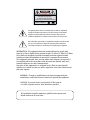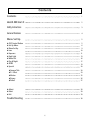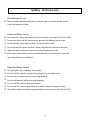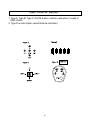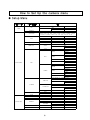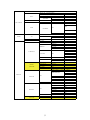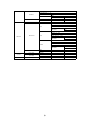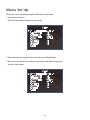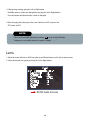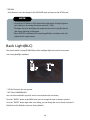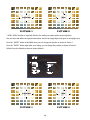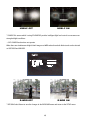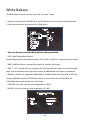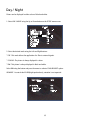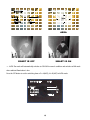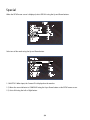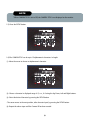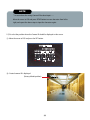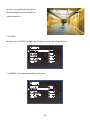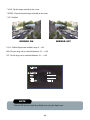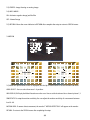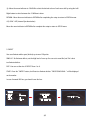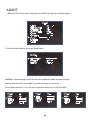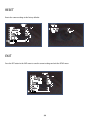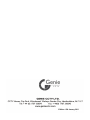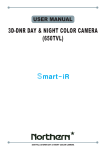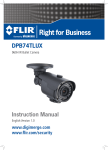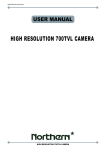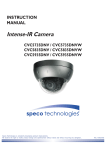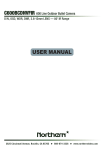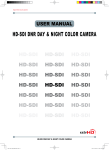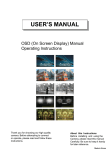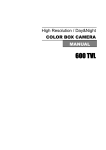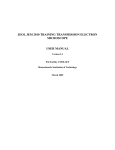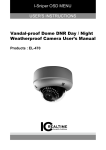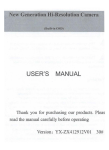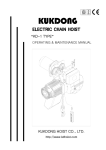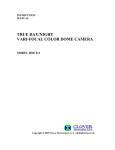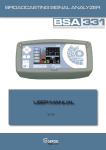Download ultra high resolution true day/night anti
Transcript
USER MANUAL ULTRA HIGH RESOLUTION TRUE DAY/NIGHT ANTI-COBWEB CAMERA ZD2812IR/ACW CAUTION CAUTION CAUTION RISK OF ELECTRIC SHOCK DO NOT OPEN RISK OF ELECTRIC SHOCK RISK OF DOELECTRIC NOT OPENSHOCKCAUTION:TO REDUCE THE RISK OF ELECTRIC SHOCK DO NOT OPEN DO NOT REMOVE COVER(OR BACK). CAUTION:TO REDUCE THE RISK OF ELECTRIC SHOCK USER-SERVICEABLE PARTS INSIDE. CAUTION:TO REDUCE THE RISK OF ELECTRIC NO SHOCK DO NOT REMOVE COVER(OR BACK). DO NOT REMOVE COVER(ORREFER BACK).SERVICING TO QUALIFIED SERVICE PERSONNEL. NO USER-SERVICEABLE PARTS INSIDE. NO USER-SERVICEABLE PARTS INSIDE. REFER SERVICING TO QUALIFIED SERVICE PERSONNEL. REFER SERVICING TO QUALIFIED SERVICE PERSONNEL. ISO14001 ISO14001 ISO14001 The lightning flash with an arrowhead symbol, within an equilateral triangle is intended to alert the user to the presence of uninsulated dangerous voltage within the product's enclosure that may be of sufficient magnitude to constitute a risk of electric shock to persons. The exclamation point within an equilateral triangle is intended to alert the user to the presence of important operating and maintenance (servicing) instructions in the literature accompanying the appliance. INFORMATION - This equipment has been tested and found to comply with limits for a Class A digital device, pursuant to part 15 of the FCC Rules & CE Rules. These limits are designed to provide reasonable protection against harmful interference when the equipment is operated in a commercial environment. This equipment generates, uses, and can radiate radio frequency energy and, if not installed and used in accordance with the instruction manual, may cause harmful interference to radio communications. Operation of this equipment in a residential area is likely to cause harmful interference in which case the user will be required to correct the interference at their own expense. WARNING - Changes or modifications not expressly approved by the manufacturer could void the user’s authority to operate the equipment. CAUTION : To prevent electric shock and risk of fire hazards: ☞Do NOT use power sources other than those specified. This installation should be made by a qualified service person and should conform to all local codes. Precautions Do not install the camera in extreme temperature conditions. Only use the camera in conditions where temperatures are between -20°C and +50°C. Be especially careful to provide ventilation when operating under high temperatures. Do not touch the front lens of the camera. This is one of the most important parts of the camera. Be careful not to leave fingerprints on the lens cover. Do not expose the camera to radioactivity. Do not install or use the camera in an environment where the humidity is high. Do not install or use the camera in an environment where the humidity is high. Never keep the camera pointed directly at strong light. Severe lighting change or flicker can cause the camera to work improperly. Do not install the camera under unstable lighting conditions. Severe lighting change or flicker can cause the camera to work improperly. Do not drop the camera or subject it to physical shocks. It can cause malfunctions to occur. NOTE * If the camera is exposed to spotlight or an object reflecting strong light, smear or blooming may occur. * please check that the power satisfies the normal specification before connecting the camera. If exposed to radioactivity the CCD will fail. Specification Ultra High Resolution True Day/Night Anti-cobweb Camera Built-in 35-power infrared LEDs with CDS Sensor Camera OSD Control Option 600TV Lines DC Auto Iris Varifocal Lens (2.8mm-12mm) True Day/Night Capability ICR-IR Cut Filter Removable 850nm IR LEDs * 35pcs 1/3" CCD NIGHT DAY & NIGHT DAY FILTER CHANGE 600 DC VARIFOCAL LENS Horizontal Resolution Anti Vandal Hood Camera Minimum Illumination 0.000006Lux Auto White Balance IP66 DC 12V / AC 24V Weather Registant Function x256 Auto Gain Control BLC Backlight Compensation High Speed Shutter SPECIFICATIONS MODEL Sensor Total Pixels Effective Pixels Scanning System Synchronisation O.S.D Dynamic Range Backlight Resolution S/N (Y signal) Min. Illumination White Balance Electronic Shutter Speed Sens-Up Gain Control 3 DNR D-WDR Motion Detection Privacy Mirror Freeze Sharpness D&N Selection Digital Zoom Blemish Compensation Power Power Consumption Lens Operating Temperature/Humidity Storage Temperature/Humidity Dimension Weight ZD2812IR/ACW 1/3” Sony Super HAD CCD ll NTSC=811(H) * 508(V) / PAL=795(H) * 595(V) NTSC=768(H) * 494(V) / PAL=752(H) * 582(V) 2:1 Interlace Internal Available 52dB BLC / HSBLC / Off Selectable 600TV Lines(Colour), 650TV Lines(B/W) 52dB (AGC Off, Weight On) 0.000006Lux(IR LED ON) ATW / AWB / Manual / SET→AWC / Indoor / Outdoor Auto (1/60sec ~ 1/120,000sec) Auto / Off(Selectable limit x2 ~ x256) High, Middle, Low, Off Selectable Off/On (1~100 Level Adjustable) Indoor / Outdoor / Off On/Off (4 Zone, Alarm Output) On/Off (8 Zone) Off / Mirror / V-Flip / Rotate On/Off 0~31’(Level Adjustable) Colour / Auto / Ext / BW On(*32) / Off Auto:128 Point / Manual:4 Point DC 12V /AC 24V (Dual Voltage) CDS ON:500mA Max DC Auto Iris Varifocal Lens(2.8mm-12mm) -20 ~ +50 Deg C. RH 95% Max. -20 ~ +60 Deg C. RH 95% Max. 88mm(W) * 115mm(H) * 245mm(D) 1600g Motion Detection OSD Contents Contents 1 About 3D - DNR / Smart - IR 2 Safety Instructions 3 General Features 4 Menu Set Up 5 ▶OSD Control Button ▶Set Up Menu 5 6 9 ▶Menu Set Up ▶Lens ▶Exposure ▶Back Light ▶White Bal. ▶Day & Night ▶3DNR ▶Special 10 11 13 16 17 19 20 ◈Camera Title ◈D - Effect ◈Motion ◈Privacy ◈Defect 20 23 25 26 27 ▶Adjust ▶Reset ▶Exit 28 29 29 Trouble Shooting 30 1 About Smart-IR/D-WDR/BLC/3D DNR(600TVL) Multi Language 256X Sens-up OSD D&N New Smart-HD DSP Chipset Ensures 600TVL Ultra High Resolution. 600TVL Smart-i Low Light DNRⅡ,Ⅲ RS-485 Core Technology Smart-IR Smart MD Innovative Technology of Powerful Sens Up under Ultra Low Light Level : Min. Illumination 0.00001 Lux DNR BLC core chipset actualizing 600TVL Smart-i HD DSP is the 3rd generation ultra high resolution! Backlight Compensation DSP One Step Upgrade: The best video quality even at night is ensured through 2D/3D filtering with the function of noise removal. 3D-DNR, Min. Illumination 0.00001 Lux (sens-up*256x) Smart-IR All In One: 3DDNR, Smart IR, HSBLC, Privacy Zone, RS-485 (Option) Smart-IR HLC BLC Backlight Compensation Smart-IR BLC Backlight Compensation Smart-IR OFF BLC Smart-IR ON 600 Backlight Compensation Horizontal Resolution Digital Noise Reduction OSD 3D-DNR OFF 3D-DNR 3D-DNR ON WDR 600 Digital Wide Dynamic Range 600 Horizontal Resolution Horizontal Resolution Standard Camera 600 600TV Lines Camera Horizontal Resolution WDR WDR DAY & NIGHT Digital Wide Dynamic Range Digital WideSmart-IR Dynamic Range Anti-Vandal Digital WDR OFF Digital WDR ON WDR BLC Digital Wide Dynamic Range Backlight Compensation DAY & NIGHT DAY & NIGHT Normal BLC DNR DSP 3D Filtering Method of Newly Advanced DNR Function Newly developed 3D filtering enhances Digital Noise reduction at low light levels. 3D Filtering of the Video Signal Optimises the Signal to Noise ratio, giving vastly improved low light visivility and a powerful Sens-Up function (up to 256 times magnification). DNR D 600TV Lines DNR D DNR D The combination of a Sony Super HAD CCD image sensor and DNR DSP provides an excellent resolution of 600 TV lines. D-WDR(Digital Wide Dynamic Range) D-WDR is a powerful and ultra advanced technology that captures cleaner and superior high Resolution pictures even where images appear dark because there is a strong back light present. High Spotlight BLC Function High SpotlightDNR BLC Function is Especially Effective to Read the Number DSP Plate of the Vehicles in the Street or Parking Lot at Night Time. Especially Users Can Adjust and Select the Special Required Area to Observe the Target Object Under the Strong Spots of Light Exist. HS BLC Minimum DAY & NIGHT Illumination 0.00001 Lux IR ILBCT Standard Image Smart-IR No SaturationDNR Image, Vivid Image in darkness! “Smart IR” camera DSP makes very sharp video image in DNR darkness! DSP This technology eliminates saturation of video image of the closer object in darkness by control of the IR sensitivity. Saturation never happens in our “Smart IR” cameras, you can enjoy vivid image in any dark condition! DNR Minimum Illumination Image 2 600 Minimum Horizontal Illumination Resolution 0.00001 Lux Minimum Illumination Illumination With an Incredibly Minimum Illumination of Amazing 0.00001Lux can Capture Good Images Even in Extremely Low Light Conditions and Related Noises are Significantly Reduced by the Ultra Advanced DNR(Digital Noise Reduction) Technology. DNR D Safety Instructions Precautions for use ☞ Please read this manual thoroughly before using the camera to become familiar with the correct operational procedures. Cautions When Using ☞ Do not open the camera body and touch any electrical parts to avoid possible electric shocks. ☞ Do not insert objects into the camera body to prevent fire hazards and electric shock. ☞ Do not touch the camera with wet hands - to avoid an electric shock. ☞ Do not disconnect the power cord from a power plug when still connected to the outlet. ☞ Always disconnect the power by removing the plug from the power socket. ☞ lf the camera emits a burning smell, immediately disconnect it from the power source and report the problem to your distributor. Cautions When Install ☞ Only apply power after installation of the product. ☞ Do not install the camera in a position facing directly at a strong light source. ☞ Do not install or use the camera in areas of high humidity. ☞ Do not install near any cooling or heating equipment. ☞ Do not install the camera in dusty environments. ☞ Do not install the camera in places where the camera is subjected to physical shocks. ☞ This products must be used with a regulated adaptor for power, such as the Genie PSU1SM. 3 3D-DNR DSP General Features 3D-DNR 3D-DNR DSP 3D-DNR DSP DSP Digital Noise 3D-DNR Reduction DSP 3D-DNR Digital Noise Digital Reduction Noise Digital 3D-DNR Reduction DSP Noise 3D Filtering Method of Newly Advanced DNR Function ☞ Newly developed 3D filtering enhances Digital Noise reduction at low light levels. 3D Filtering of 3D-DNR Reduction 3D-DNR 3D-DNR 600 Digital Noise Reduction 3D-DNR Horizontal 3D-DNR Resolution DSP the Video Signal Optimises the Signal to Noise ratio, giving vastly improved low light visivility and a powerful Sens-Up function (up to 256 times magnification). 600 Noise 3D-DNR Reduction 600TV Lines 600☞ WDR The combination of a Sony Super HAD CCD image sen-sor and DNR DSP provides an excellent resolution of 600 TV lines. Digital 600 600 Horizontal Resolution DSP 3D-DNR Horizontal Resolution Horizontal Resolution Digital Noise Digital Horizontal Reduction Resolution Wide Dynamic Range WDR 600 Digital WDR Wide Dynamic Range WDR Digital Wide Dynamic Range 3D-DNR Digital Noise Reduction Horizontal 3D-DNR Resolution Digital Wide Dynamic Range ☞ 600 BLC Digital WDR Backlight Wide Dynamic Range Horizontal Compensation Resolution WDR 600 BLC BLC BLC Digital Backlight Horizontal Compensation Wide Dynamic Range Resolution Backlight Compensation Backlight Compensation Minimum Illumination D-WDR(Digital Wide Dynamic Range) D-WDR is a powerful and ultra advanced technology that captures cleaner and superior high Resolution pictures even where images appear dark because there is a strong back light present. High Spotlight BLC Function BLC WDR☞ High Spotlight BLC Function is Especially Effective to Read the Number Plate of the Vehicles in 0.00001 Lux Backlight Digital Compensation Wide Dynamic Range Minimum Illumination Minimum Illumination Digital Minimum Backlight Wide Dynamic Range Compensation Illumination WDR BLC Lux 0.00001 0.00001 Lux 0.00001 Lux Minimum Illumination BLC 0.00001 Lux Backlight Smart-IR Compensation Minimum Illumination BLC Smart-IR Smart-IR Minimum Illumination Smart-IR OSD Lux 0.00001 Minimum Illumination 0.00001 OSD Lux Smart-IR OSD Illumination ☞ With an Incredibly Minimum Illumination of Amazing 0.00001Lux can Capture Good Images Even in Extremely 0.00001 Lux Backlight Smart-IR Compensation OSD the Street or Parking Lot at Night Time. Especially Users Can Adjust and Select the Special Required Area to Observe the Target Object Under the Strong Spots of Light Exist. Low Light Conditions and Related Noises are Significantly Reduced by the Ultra Advanced DNR(Digital Noise Reduction) Technology. Smart-IR ☞ No Saturation Image, Vivid Image in darkness! “Smart IR” camera makes very sharp video OSD Anti-Cobweb Smart-IR Anti-Cobweb Smart-IR OSD Anti-Cobweb image in darkness! This technology eliminates saturation of video image of the closer object in darkness by control of the IR sensitivity. Saturation never happens in our “Smart IR” cameras, you can enjoy vivid image in any dark condition! Anti-Cobweb Anti-Cobweb OSD Additional Functions ☞ OSD - On Screen Display menu with multi-Language support. Anti-Cobweb OSD Anti-Cobweb Anti-Cobweb Privacy Masking - 8 zones, Sens-Up - x256 times, Digital Zoom - x32 Anti-Cobweb Function ☞ Emits a special high freguency signal that detracts spiders as well as other insects. This technology deters spiders from creating a web over the camera. 4 OSD Control Button 1. Type A, Type B, Type C of OSD button could be used when it needs to OSD control. 2. Type D is extra Option (wired Remote controller) 5 How to Set Up the camera menu ● Setup Menu ΄Ͷ΅͑Ά͑;ͶͿΆ ͽͶͿ΄ ;ͶͿΆ ͵ͶͷͲΆͽ΅͑΄Ͷ΅ ͵ʹ ͳͺ΅ͿͶ΄΄͙͑͡ί͑͢͡͡ͲΕΛΦΤΥΒΓΝΖ͚ Ͷ΅ Ͷ΅ΆͿ ͶͿ͵ ;ͲͿΆͲͽ ΄Ά΅΅Ͷ Ͳʹ ΄ͶͿ΄͞Ά ͲΆ΅ͧͦ͑͢͢͝͠͡͝͠͡͝ͷͽͼ͑ͣͦ͑ͦ͑͑ͣ͑ͦ͢͢͢͢͢͢͝͠͡͝͠͡͡͝͠͡͡͡͝͠͡͡͡͝͠͡͡͡͝ ͑͢͢͢͢͠͡͡͡͡͝͠͡͡͡͡͡͝Ωͣͦͧ͑͝Ωͣͩ͑͢͝Ωͧͥ͑͝Ωͤͣ͑͝Ωͧ͑͢͝Ωͩ͑͝Ωͥ͑͝Ωͣ ͷͷ ͽΈ͑ ;ͺ͵͵ͽͶ ͺ ͷͷ ͲΆ΅ ΄ͶͿ΄͞Ά͙Ωͣ͑ί͑Ωͣͦͧ͑ͽΖΧΖΝ͑΄ΖΝΖΔΥΒΓΝΖ͚ Ͷ΅ Ͷ΅ΆͿ ͶͿ͵ ͷͷ ͲͺͿ ͳͽʹ ͲͶͲ ͽΈ ;ͺ͵͵ͽͶ ͺ ΄ͺ΅ͺͿ ΄ͺͶ ͲͲͺͿ ͵ͶͷͲΆͽ΅ ͶΉ΄ΆͶ Ͷ΅ΆͿ ͳͽʹ ͽͶ·Ͷͽ ;͵Ͷ ΄ͳͽʹ ͲͶͲ Ͷ΅ ͶͿ͵ ͡ίͩ͑΄ΖΝΖΔΥΒΓΝΖ Ͳͽͽ͑͵ͲΊ Ϳͺ΅͑ͿͽΊ ΄ͺ΅ͺͿ ΄ͺͶ ͲͲͺͿ ͵ͶͷͲΆͽ΅ Ͷ΅ ͶͿ͵ ͽΈ͞ͽͶ·Ͷͽ͙͑͑͡ίͦ͑͢ͲΕΛΦΤΥΒΓΝΖ͚ ͺ͞ͽͶ·Ͷͽ͙͑͑͡ίͦ͑͢ͲΕΛΦΤΥΒΓΝΖ͚ Ͷ΅ Ͷ΅ΆͿ ͶͿ͵ ͽΈ͞ͽͶ·Ͷͽ͙͑͑͡ίͦ͑͢ͲΕΛΦΤΥΒΓΝΖ͚ ͺ͞ͽͶ·Ͷͽ͙͑͑͡ίͦ͑͢ͲΕΛΦΤΥΒΓΝΖ͚ Ͷ΅ Ͷ΅ΆͿ ͶͿ͵ Ͷ΅ΆͿ ͺͿ͵ ͵͞Έ͵ Ά΅͵ Ͷ΅ΆͿ ͷͷ Ͷ΅ ͶͿ͵ Ͳ΅Έ ͲΈͳ ͲΈʹͯ͞΄Ͷ΅ Έͺ΅Ͷ͑ͳͲͽ ;ͲͿΆͲͽ ͳͽΆͶ͙͑͑͡ί͑͢͡͡ͽΖΧΖΝ͑΄ΖΝΖΔΥΒΓΝΖ͚ Ͷ͵͙͑͑͡ί͑͢͡͡ͽΖΧΖΝ͑΄ΖΝΖΔΥΒΓΝΖ͚ Ͷ΅ Ͷ΅ΆͿ ͶͿ͵ ͺͿ͵ Ά΅͵ 6 ʹͽΆ ͲΆ΅ ͵ͶͽͲΊ͙͑͑͡ίͧͤ͑ͲΕΛΦΤΥΒΓΝΖ͚ ͵ͯ͞Ϳ͙Ͳʹ͚͙͑ͥͩ͑ίͪͣ͑͢ͲΕΛΦΤΥΒΓΝΖ͚ Ϳͯ͞͵͙Ͳʹ͚͙͑͑͡ίͥͥ͑͢ͲΕΛΦΤΥΒΓΝΖ͚ Ͷ΅͑ Ͷ΅ΆͿ ͶͿ͵ ͶΉ΅ ͵ͲΊ͠Ϳͺ΅ ͳΆ΄΅ Ϳ͠ͷͷ ͲͺͿ ͳ͠Έ ͺ͑΄;Ͳ΅ Ϳ ͲͶͲ Ͷ΅ΆͿ͙͑Ͷ΅͠ͶͿ͵͚ ͤ͵Ϳ Ϳ ͷͷ ʹͲ;͑΅ͺ΅ͽͶ ͷͷ ͽͶ·Ͷͽ͙͑ͲͿͶ͑͑͡ί͑͢͡͡ͽΖΧΖΝ͑΄ΖΝΖΔΥΒΓΝΖ͚ Ͷ΅ Ͷ΅ΆͿ ͶͿ͵ Ϳ͠ͷͷ ͷͶͶͶ Ϳ͠ͷͷ ;ͺ ·͞ͷͽͺ ΅Ͳ΅Ͷ ͷͷ ;ͺ ͵͞ͶͷͷͶʹ΅ ͵͞; Ϳ ͿͶ͑͟ͺ;ͲͶ Ϳ͠ͷͷ Ͷ΅ ͶͿ͵ Ͷ΅ΆͿ ΄ͥͩͦ ͙΅ͺͿ͚ ΄ͶʹͺͲͽ ;΅ͺͿ ʹͲ;͑ͺ͵ ͺ͵͑͵ͺ΄ͽͲΊ ͳͲΆ͵Ͳ΅Ͷ Ͷ΅ΆͿ Ϳ ͵͞;͙͑Ω͑͢ί͑Ω͚ͤͣ ͲͿ͙͑͑͢͞͡͡ί͚͑͢͡͡ ΅ͺͽ΅͙͑͑͢͞͡͡ί͚͑͢͡͡ Ͷ΅ΆͿ͙͑Ͷ΅͠ͶͿ͵͚ Ϳ͠ͷͷ Ͷ΅ ͶͿ͵ ͲͶͲ͑΄ͶͽͶʹ΅͙͑ͲͶͲ͑͢ί͑ͲͶͲ͚ͥ ΄ͺ΅ͺͿ ͲͶͲ͑͵ͺ΄ͽͲΊ ΄ͺͶ ͲͲͺͿ ΄ͶͿ΄ͺ΅ͺ·ͺ΅Ί͙͑͑͡ί͚͑ͥ͡ ;΅ͺͿ͑·ͺͶΈ Ϳ͠ͷͷ Ͷ΅ΆͿ Ͷ΅ ͶͿ͵ ͷͷ ͲͶͲ͑΄ͶͽͶʹ΅ ͲͶͲ͑͵ͺ΄ͽͲΊ ͺ·ͲʹΊ ΄ΊͿʹ ͙΅ͺͿ͚ Ϳ ʹͽΆ Ͷ΅ΆͿ ͷͷ ͺͿ΅ ͽ͠ͽ 7 ΄ͺ΅ͺͿ ΄ͺͶ ͲͲͺͿ Ͷ΅ ͶͿ͵ ͵ͶͷͶʹ΅ ΄ͶͿ΄͞Ά͙͑Ωͥ͑ί͑Ω͚ͧͥ ͵ͺͷͷͶͶͿʹͶ͙͑͑͢ί͚ͧ ΄΅Ͳ΅ Ͷ΅ΆͿ Ͷ΅ΆͿ ΄ͲͿͶ΄΄ Ͷ΅ ͶͿ͵ Ͷ΅ ͶͿ͵ ͑͡ίͤ͑͢ͽΖΧΖΝ͑ͲΕΛΦΤΥΒΓΝΖ ͽͶ·Ͷͽ͙͑͑͡ί͚ͧͤ ͳͽΆͶ͑ͲͺͿ͙͑͑͡ί͚͢͡͡ Ͷ͵͑ͲͺͿ͙͑͑͡ί͚͢͡͡ ʹ΅ Ͷ΅ ͶͿ͵ Ͳ;;Ͳ͙͑Ά΄Ͷ͑ί͚͑͢͟͡͡ ͽͶ·Ͷͽ͙͑͑͡ί͚ͧͤ ͳͽΆͶ͑ͲͺͿ͙͑͑͡ί͚͢͡͡ Ͷ͵͑ͲͺͿ͙͑͑͡ί͚͢͡͡ Ͷ΅ Ͷ΅ΆͿ ͶͿ͵ Ͳ;;Ͳ͙͑Ά΄Ͷ͑ί͚͑͢͟͡͡ ͽͶ·Ͷͽ͙͑͑͡ί͚ͧͤ ͳͽΆͶ͑ͲͺͿ͙͑͑͡ί͚͢͡͡ Ͷ͵͑ͲͺͿ͙͑͑͡ί͚͢͡͡ Ͷ΅ Ͷ΅ΆͿ ͶͿ͵ Ͷ΅ΆͿ Ͳ͵ͻΆ΄΅ ;Ϳͺ΅ ͽʹ͵ Ά΄Ͷ Ͷ΄Ͷ΅ ͷͲʹ΅Ί Ͷ΄Ͷ΅ Ͷ΅ΆͿ Ͷ΅ ͶͿ͵ Ͷ΄Ͷ΅ Ͷ΅ ͶͿ͵ ͶΉͺ΅ 8 Menu Set Up Menu items can be selected by using the OSD buttons of the camera 1. Press the Set Up button. * The Set Up menu will be displayed on the monitor. SETUP 1.LENS 2.EXPOSURE 3.WHITE BAL 4.DAY / NIGHT 5.3DNR 6.SPECIAL 7.ADJUST 8.RESET 9.EXIT DC ATW COLOR ON 2. Move and select the required function using the Up and Down button. * Move the arrow indicator Up or Down to select the desired feature by pressing the Up or Down button. SETUP 1.LENS 2.EXPOSURE 3.WHITE BAL 4.DAY / NIGHT 5.3DNR 6.SPECIAL 7.ADJUST 8.RESET 9.EXIT DC ATW COLOR ON 9 3. Change menu settings using the Left or Right button. * Available values or Status are displayed by pressing the Left or Right buttons. Press the button until desired value / status is displayed. 4. After Changing the setting move the arrow indicator to EXIT and press the SET button to EXIT. NOTE * Move to the available submenu by moving arrow to desired feature. * Submenu is not available when this symbol is display "- - - -" Lens 1. Move the arrow indicator to LENS using the Up and Down buttons on the Set Up menu screen. 2. Select the desired lens type by pressing the Left or Right button. SETUP 1.LENS 2.EXPOSURE 3.WHITE BAL 4.DAY / NIGHT 5.3DNR 6.SPECIAL 7.ADJUST 8.RESET 9.EXIT DC ATW COLOR ON DC:DC Auto Iris Lens 10 NOTE * When DC is selected, the brightness can be adjusted. The brightness control range is 1 ~ 100. Lens BRIGHTNESS RETURN 100 3. Press the RETURN to return to the SETUP menu. Exposure This function is used to select Automatic or Manual shutter speed control. 1. On the Set Up menu screen select EXPOSURE by using the Up or Down button. 2. Select the desired shutter mode by pressing the Left or Right button. SETUP 1.LENS 2.EXPOSURE 3.WHITE BAL 4.DAY / NIGHT 5.3DNR 6.SPECIAL 7.ADJUST 8.RESET 9.EXIT DC ATW COLOR ON * FLK : Select FLK mode when flickering occurs; caused by the unmatched frequency of electric lights. 11 EXPOSURE SHUTTER AGC SENS-UP BLC D-WDR RETURN AUTO MIDDLE AUTO OFF OFF RET NOTE *Shutter: Select Shutter using the Up or Down button, you can adjust the shutter speed from 1/60, FLK, 1/250~1/100,000. →FLK: Select FLK mode if flickering occurs; caused by the unmatched frequency of electric light. If select FLK mode, sense-up does not operate. * AGC(AUTO GAIN CONTROL): A higher gain increases brightness but also increases any noise. OFF : Deactivates the AGC function LOW : Sets automatic gain control to LOW. MIDDLE : Sets automatic gain control to MIDDLE. HIGH : Sets automatic gain control to HIGH * SENS - UP: At night and/or in dark conditions, the Sens-Up mode can be selected to desired value from x2 ~ x256. SENS-UP SENS-UP RETURN x4 12 * RETURN: Select Return to save the changes in the EXPOSURE menu and retun to the SETUP menu. NOTE * Pressing the SET button in AUTO mode allows adjustment of image brightness by increasing or decreasing the shutter speed (x2 ~x256). * The higher the level, the brighter the image becomes, but it is possible that an after image (ghosting) could appear. * When SENS-UP is activated the increased magnification can induce noise and pixilation; this is quite normal. Back Light(BLC) This camera which is using 3D-DNR DSP provides intelligent light level control to overcome even strong backlight conditions. BLC GAIN AREA DEFAULT RETURN MIDDLE RET * OFF: BLC function does not operate. * BLC: Select LOW/MID/HIGH User can select and define a specific area in scene and view the area clearly. Press the "ENTER" button at the AREA menu, you can change the area as shown in picture 1. Press the "ENTER" button again after area setting, you can change the area as shown in picture 2. Default: Press the Default to return to factory defaults. 13 POSITION SIZE PICTURE 1 PICTURE 2 * HSBLC: HSBLC function is especially effective for reading car number plates at the night time. You can select and define the required observation area for the target object and ignore a strong light area. Press the "ENTER" button at the AREA menu, you can change the position as shown in Picture 1. Press the "ENTER" button again after area setting, you can change the position as shown in Picture 2. Default: Press the Default to return to factory defaults. HSBLC LEVEL 5 MODE ALL DAY AREA DEFAULT RETURN RET POSITION SIZE PICTURE 1 PICTURE 2 14 HSBLC OFF HSBLC ON * D-WDR: This camera which is using 3D-DNR DSP provides intelligent light level control to overcome even strong backlight conditions. →OFF: D-WDR function does not operate. When there are simultaneous bright & dark image area WDR makes them both distinct and can be selected as OUTDOOR and INDOOR. D-WDR LOW-LEVEL 5 HIGH-LEVEL 5 RETURN RET D-WDR OFF D-WDR ON * RETURN: Select Return to save the changes in the EXPOSURE menu and return to the SETUP menu. 15 White Balance The White Balance function is used to control the “on-screen” colours. 1. Move the arrow indicator to WHITE BAL on the SETUP menu screen using the Up and Down button. 2. Select the desired mode by using the Left or Right button. SETUP 1.LENS 2.EXPOSURE 3.WHITE BAL 4.DAY / NIGHT 5.3DNR 6.SPECIAL 7.ADJUST 8.RESET 9.EXIT DC ATW COLOR ON * There are five user selectable White Balance settings available. * ATW : (Auto Tracking White Balance) Normal setting; when the colour temperature range is from 1,800˚K to 10,500˚K. (Ex: a fluorescent lamp or outdoors) * AWB : The White Balance is automatically adjusted in a specific environment. * AWC → SET : To obtain the best results press the SET button while the camera is focused onto white paper. If the environment, and/or light source changes, the White Balance will require re-adjustment. * MANUAL : Used for fine adjustment of White Balance. Set White Balance first using ATW or AWC then change to MANUAL and press SETUP button. Increase or decrease the value of R-Gain(Red) and B-Gain(Blue) while monitoring the color of the image. * OUTDOOR : Select this when the colour temperature is 5,400˚k. * INDOOR : Select this when the colour temperature is 3,100˚k. WHITE BAL MANUAL BLUE 40 RED 21 RETURN RET 16 Day / Night Picture can be displayed in either colour of black and white. 1. Select DAY / NIGHT using the Up or Down button on the SETUP menu screen. SETUP 1.LENS 2.EXPOSURE 3.WHITE BAL 4.DAY / NIGHT 5.3DNR 6.SPECIAL 7.ADJUST 8.RESET 9.EXIT DC ATW AUTO ON 2. Select the desired mode using the Left and Right buttons. * EXT : This mode allows the application of a filter to external signals. * COLOUR : The picture is always displayed in colour. * BW : This picture is always displayed in black and white. Select BW using the button and press the menu to activate COLOUR BURST option. IR SMART : It controls the IR LED(bright portion base), satuation is not expected. DAY NIGHT B/W BURST ON IR SMART ON RETURN RET 17 IR SMART GAIN 10 SIZE AREA RETURN RET AREA SMART IR OFF SMART IR ON → AUTO: The mode will automatically switches to COLOUR in normal condition and switches to BW mode when ambient illumination is low. Press the SET button to set the switching time or D→N(AGC), N→D(AGC) in AUTO mode. DAY & NIGHT AUTO DELAY 5 D→N(AGC) 170 N→D(AGC) 70 RETURN RET 18 3DNR 3DNR is used to reduce the level of background noise in a low luminance environment. 1. Move the arrow indicator to 3DNR by using the Up and Down button. SETUP 1.LENS 2.EXPOSURE 3.WHITE BAL 4.DAY / NIGHT 5.3DNR 6.SPECIAL 7.ADJUST 8.RESET 9.EXIT DC ATW AUTO ON 2. Select whether or not to activate 3DNR by using the Left and Right buttons. * ON: Activates 3DNR - Digial noise reduction can be adjusted between 0 ~ 100. * OFF: Deactivates 3DNR - noise is not reduced. 3DNR LEVEL 50 RETURN RET * Select RETURN by using the Up or Down button to return to Set Up menu. 19 Special When the SETUP menu screen is displayed, select SPECIAL using the Up and Down buttons. SETUP 1.LENS 2.EXPOSURE 3.WHITE BAL 4.DAY / NIGHT 5.3DNR 6.SPECIAL 7.ADJUST 8.RESET 9.EXIT DC ATW AUTO ON Select one of the mode using the Up and Down button. SPECIAL 1. CAM TITLE OFF 2. D - EFFECT 3. MOTION OFF 4. PRIVACY OFF 5. DEFECT 6. RETURN RET 1. CAM TITLE : When input, the Camera ID is displayed on the monitor. 1-1) Move the arrow indicator to CAMERA ID using the Up or Down button on the SETUP menu screen. 1-2) Set to ON using the Left or Right button. 20 NOTE * When CAMERA TITLE is set to OFF, the CAMERA TITLE is not displayed on the monitor. 1-3) Press the SETUP button. CAMERA TITLE 0123456789 ABCDEFGHIJKLM NOPQRSTUVWXYZ ▷ → ← ↑ ↓ ( ) ㅡ_□ / = & : ~ , . ← → CLR POS END 1-4) The CAMERA TITLE can be up to 15 alphanumeric characters in length. ① Move the cursor to choose an alphanumeric character. CAMERA TITLE 0123456789 ABCDEFGHIJKLM NOPQRSTUVWXYZ ▷ → ← ↑ ↓ ( ) ㅡ_□ / = & : ~ , . ← → CLR POS END ② Choose a character in displayed range A~Z, a~z, 0~9 using the Up, Down, Left and Right buttons. ③ Select the desired character by pressing the SETUP button. - The cursor moves to the next position, after character input, by pressing the SETUP button. ④ Repeat the above steps until the Camera ID has been created. 21 NOTE * In cases where the wrong Camera ID has been input........ Move the cursor to CLR and press SETUP button to erase characters from left to right, and repeat the above steps to input the characters again. 1-5) To select the position where the Camera ID should be displayed on the screen. ① Move the cursor to POS and press the SET button. CAMERA TITLE 0123456789 ABCDEFGHIJKLM NOPQRSTUVWXYZ ▷ → ← ↑ ↓ ( ) ㅡ_□ / = & : ~ , . ← → CLR POS END ② Created camera ID is displayed. CAM1 (Factory default position) 22 ③ Select a new position by using the four CAM1 directional button, Press the SET button to confirm the position. 2. D - EFFECT Move the cursor to D-EFFECT and press the SET button to set the other image functions. D-EFFECT FREEZE OFF MIRROR OFF D-ZOOM OFF NEG. IMAGE OFF RETURN RET 2 -1) MIRROR : Flip the image horizontally on the screen. D-EFFECT FREEZE OFF MIRROR OFF D-ZOOM OFF NEG. IMAGE OFF RETURN RET 23 * V-FLIP : Flip the image vertically on the screen. * ROTATE : Flip the horizontal image vertically on the screen. * OFF : Disabled. MIRROR ON MIRROR OFF 2-2) D - ZOOM: Digital zoom available, range x1 ~ x32. PAN : The pan range can be controlled between -10 ~ + 100 TILT : The tilt range can be controlled between -10 ~ + 100 D-ZOOM D-ZOOM X 10 PAN TILT RETURN RET NOTE * PAN and TILT function should be available when using the digital zoom. 24 2-3) FREEZE : Image freezing or moving image. 2-4) NEG. IMAGE : ON : Activates negative image just like film OFF : Normal image 2-5) RETURN : Move the arrow indicator to RETURN after complete the setup to return to SPECIAL menu. 3. MOTION MOTION AREA SELECT AREA DISPLAY SENSITIVITY MOTION VIEW RETURN AREA1 ON 40 OFF RET POSITION SIZE 3-1) When the special menu screen is displayed, use the Up or Down botton to access the MOTION menu. AREA SELECT : You can select from area 1~4 position. AREA DISPLAY) ON: Display the Motion Detected area on the screen. You can set the location and size as shown in pictures 1,2. SENSITIVITY: To setup the motion sensitivity. You can adjust the motion sensitivity of a movement between level 0~40. MOTION VIEW : If camera detects movement, the words of "MOTION DETECTION" will appear on the monitor. RETURN : To return to the SPECIAL menu after completing the setup. 25 4. PRIVACY Hide an area you want to hide on the screen. 4-1). When the SPECIAL menu screen is displayed, press the Up and Down buttons to set to PRIVACY. PRIVACY AREA SELECT AREA DISPLAY COLOR RETURN AREA1 ON 15 RET POSITION SIZE 4-2). Set up the area mode using the 4 direction buttons. ① AREA SELECT : You can select up to 8 MD area. ② AREA DISPLAY : OFF : Disabled ON : Activates area display 26 ③ Move the arrow indicator to COLOUR to select the desired colour of each area cells by using the Left / Right button to select between the 15 different colour. RETURN : Move the arrow indicator to RETURN after completing the setup to return to SPECIAL menu. 4-3) SYNC : INT (Internal Synchronisation) Move the arrow indicator to RETURN after complete the setup to return to SETUP menu. 5. DEFECT You can eliminate white spots (defects) up to max 128 points. SENS-UP : To eliminate defects, set the high level of sens-up. You can set to max 64x, but 32x is best to eliminate defects. DIFF : You can set the size of DEFECT from 1 to 6. START : Press the "ENTER" button, it will start to eliminate defects "PROCESSING NOW..." will be displayed on the monitor. In case of manual IRIS lens, you should cover the lens. DEFECT SENS-UP DIFF START RETURN x32 COVER THE LENS 4 RET THEN PRESS ENTER KEY 27 PROCESSING NOW... ADJUST 1. When the SETUP menu screen is displayed, select ADJUST using the Up and Down buttons. SETUP 1.LENS 2.EXPOSURE 3.WHITE BAL 4.DAY / NIGHT 5.3DNR 6.SPECIAL 7.ADJUST 8.RESET 9.EXIT DC ATW AUTO ON 2. Select the desired mode by using Up or Down button.. ADJUST 20 SHARPNESS MONITOR RETURN LCD RET SHARPNESS : Improving image clarity. The level can be adjusted to obtain an improved image. However, when the level is set too high it can distort the image or cause noise. You can adjust from level 1 to 31, and can set to monitor function as LCD, CRT and USER. MONITOR LCD GAMMA LEVEL BLUE GAIN RED GAIN RETURN 0.50 MONITOR 20 20 92 CRT LEVEL BLUE GAIN RED GAIN RETURN 20 20 92 RET RET 28 MONITOR USER GAMMA LEVEL BLUE GAIN RED GAIN RETURN 0.50 20 20 92 RET RESET Resets the camera settings to the factory defaults. SETUP 1.LENS 2.EXPOSURE 3.WHITE BAL 4.DAY / NIGHT 5.3DNR 6.SPECIAL 7.ADJUST 8.RESET 9.EXIT RESET DC FACTORY RETURN ATW AUTO ON RET EXIT Press the SET button in the EXIT menu to save the current settings and exit the SETUP menu. SETUP 1.LENS 2.EXPOSURE 3.WHITE BAL 4.DAY / NIGHT 5.3DNR 6.SPECIAL 7.ADJUST 8.RESET 9.EXIT DC ATW AUTO ON 29 ● Trouble Shooting PROBLEM Northing appears on the screen. POSSIBLE CAUSE ☞Check the power cable, power supply output and video connection between the camera and monitor. ☞Are the camera lens or the lens glass dirty? The image on the screen is dim. Clean the lens / glass with a soft clean cloth. ☞Adjust the monitor controls, as required. ☞If the camera is facing a very strong light, change the camera position. ☞Adjust the lens focus. The image on the screen is dark. ☞Adjust the contrast control of the monitor. The camera is not working properly and the surface of the camera is hot. ☞Check the camera is correctly connected to an appropriate Motion Detection is not activated. ☞Has MOTION DET been set to ON in the menu? The colour of the picture is not correct. ☞If there is an intermediate device, correctly set the 75Ω/Hi-z. regulated power source. ☞Has MD AREA been properly defined? ☞Check the settings in WHITE BALANCE menu. The image on the screen flickers. ☞Make sure that the camera isn’t facing direct sunlight or The SENS-UP does not work. ☞Check that the AGC setting in the EXPOSURE menu is’t set to OFF. fluorescent lighting. If necessary,change the camera position. ☞Check the EXPOSURE menu and make sure SHUTTER is set to AUTO. 30 ▶ MEMO 31 Edition : GN January 2011