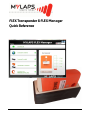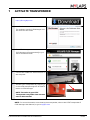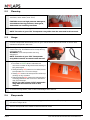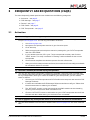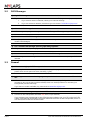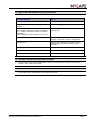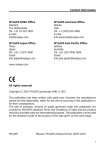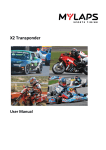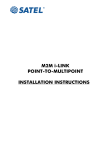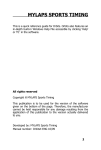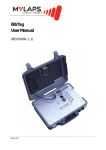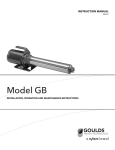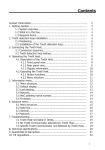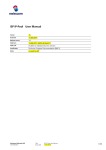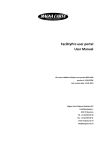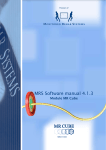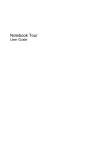Download 2012_05 FLEX Manager QR Manual.book
Transcript
FLEX Transponder & FLEX Manager Quick Reference TABLE OF CONTENTS 1 ACTIVATE TRANSPONDER . . . . . . . . . . . . . . . . . . . . . . . . . . . . . . . . . . . 3 2 OPERATION . . . . . . . . . . . . . . . . . . . . . . . . . . . . . . . . . . . . . . . . . . . . . . . 2.1 Charging. . . . . . . . . . . . . . . . . . . . . . . . . . . . . . . . . . . . . . . . . . . . . . . . . . . . 2.2 Cleaning . . . . . . . . . . . . . . . . . . . . . . . . . . . . . . . . . . . . . . . . . . . . . . . . . . . . 2.3 Usage . . . . . . . . . . . . . . . . . . . . . . . . . . . . . . . . . . . . . . . . . . . . . . . . . . . . . . 2.4 Sleep mode . . . . . . . . . . . . . . . . . . . . . . . . . . . . . . . . . . . . . . . . . . . . . . . . . 4 4 5 5 5 3 FREQUENTLY ASKED QUESTIONS (FAQ) . . . . . . . . . . . . . . . . . . . . . . . . 3.1 Activation. . . . . . . . . . . . . . . . . . . . . . . . . . . . . . . . . . . . . . . . . . . . . . . . . . . 3.2 FlexManager . . . . . . . . . . . . . . . . . . . . . . . . . . . . . . . . . . . . . . . . . . . . . . . . 3.3 General . . . . . . . . . . . . . . . . . . . . . . . . . . . . . . . . . . . . . . . . . . . . . . . . . . . . . 3.4 Flex Cradle . . . . . . . . . . . . . . . . . . . . . . . . . . . . . . . . . . . . . . . . . . . . . . . . . . 3.5 Flex Transponder . . . . . . . . . . . . . . . . . . . . . . . . . . . . . . . . . . . . . . . . . . . . 6 6 6 7 8 9 MYLAPS EMEA Office Haarlem Haarlem The Netherlands Tel: +31 23 529 1893 E-mail: [email protected] MYLAPS Americas Office Atlanta USA Tel: +1 (678) 816 4000 E-mail: [email protected] MYLAPS Japan Office Tokyo Japan Tel: +81 3 5275 4600 Email: [email protected] MYLAPS Asia Pacific Office Sydney Australia Tel: +61 (0)2 9546 2606 Email: [email protected] www.mylaps.com Published by: MYLAPS B.V. Zuiderhoutlaan 4 2012 PJ Haarlem The Netherlands © 2011- 2012 No part of this document may be reproduced by any means without the written consent of the publisher. Whilst every care has been taken to ensure that the information in this document is correct, no liability can be accepted by MYLAPS for loss, damage or injury caused by any errors or omissions in this document. Version: 2012-05 FLEX Transponder & FLEX Manager Quick Reference Page 2 1 ACTIVATE TRANSPONDER 1 Download software from: http://flex.mylaps.com 2 Install software The software installs FLEX Manager and the driver for the cradle 3 Start FLEX Manager FLEX Manager will automatically try to find a connected cradle 4 Connect the cradle to a USB connector on the computer 5 Activate your transponder by inserting it in the cradle and pressing the ‘ACTIVATE’ button in FLEX Manager NOTE: The color of your FLEX Transponder may differ from the one used in this manual. NOTE: For more information on activating the transponder, refer to the FLEX Transponder & FLEX Manager User Manual, or go to mylaps.com FLEX Transponder & FLEX Manager Quick Reference Page 3 2 OPERATION Your MYLAPS FLEX Transponder is INACTIVE when shipped to you (shown by a rapidly flashing RED LED). The color of your transponder may differ from yours. Refer to chapter 1 Activate transponder on page 3 for how to activate it with the FLEX Manager software. Once activated, see following operation steps: • Charging - Charge your transponder at least once every 3 months as described in 2.1 Charging on page 4 • Cleaning - Clean your transponder regularly, and before charging, as described in 2.2 Cleaning on page 5 • Usage - Use transponder as described in 2.3 Usage on page 5 • Sleep - When flying or storing the transponder, set it to ‘Sleep’ mode as described in 2.4 Sleep mode on page 5 NOTE: 2.1 The Sleep Mode turns off transponder signal output and saves battery life (up to 3 times longer on a single charge). Additionally, many airline regulations require that all equipment output signals are switched off during flights. Charging 1 Make sure the transponder and cradle are dry 2 Connect empty cradle to a PC (using supplied USB cable), or to an AC/DC supply (using supplied AC/DC adaptor). The cradle LED will flash GREEN. 3 Place an activated transponder in the cradle and check transponder LED is flashing RED, indicating it is charging (the cradle LED should flash alternately GREEN and RED). The transponder is fully charged when its LED is constant GREEN (can take up to 16 hours). A full charge provides a minimum of 4 days of use. NOTE: The color of your FLEX Transponder may differ from the one used in this manual. FLEX Transponder & FLEX Manager Quick Reference Page 4 2.2 1 Cleaning Remove dirt from transponder with a soft brush and clean, warm water (max. 50°C) CAUTION: never use high pressure waterguns, automotive cleaning products, detergents, dishwashers or washing machines 2 Use cotton buds and isopropyl alcohol to rub clean the transponder and charger contacts NOTE: The color of your FLEX Transponder may differ from the one used in this manual. 2.3 Usage 1 Choose transponder attachment point on your vehicle where there is NO metal or carbon fiber between transponder and track. 2 Securely attach transponder to vehicle using the attachment clip. Use additional tie-wraps during endurance races. WARNING: Loose transponders are very dangerous. NOTE: The color of your FLEX Transponder may differ from the one used in this manual. 3 Regularly check transponder LED for status: • A number of GREEN blinks indicates the minimum number of days before the battery is fully discharged • Slowly blinking RED (when not in cradle) means transponder has <24 hours charge • Steady RED means the transponder could stop working at any moment • Rapidly blinking RED means the transponder is currently INACTIVE and must be re-activated with FLEX Manager NOTE: The color of your FLEX Transponder may differ from the one used in this manual. 4 2.4 To access timing results, refer to the FLEX Manager User Manual Sleep mode 1 Place charged/active transponder in unplugged cradle to activate ‘Sleep’ (may take some time); LED will no longer be lit 2 Remove transponder from cradle to restore ‘Normal’ mode Page 5 FLEX Transponder & FLEX Manager Quick Reference 3 FREQUENTLY ASKED QUESTIONS (FAQS) The most frequently asked questions are divided into the following categories: • Activation - see page 6 • FLEX Manager - see page 7 • General - see page 7 • FLEX Cradle - see page 8 • FLEX Transponder - see page 9 3.1 Activation Q: How can I get credits for my transponder? A: Credits for an (almost) expired or inactive transponder can be purchased through our web shop at www.mylaps.com. You can buy new credits as follows: 1. Visit www.mylaps.com 2. Navigate to the participants section of your favourite sport 3. Go to the shop 4. Select an appropriate subscription extension package for your FLEX Transponder and click “BUY NOW” 5. In your basket overview, fill in your 7 digit transponder number, and click the “SAVE” button. This step is essential in making credits available for the correct transponder 6. Continue and complete the checkout process for this online order 7. After your online order has been confirmed, the credits shouls normally be available for activation within 15 minutes Q: How can I activate (the credits of) my transponder? A: You can only activate a transponder if credits are available. These are either included with your newly bought transponder or should be separately purchased (see How can i get credits for my transponder?) Once your credits available for your transponder, you can redeem them as follows: 1. Connect your FLEX Transponder and FLEX Cradle to the computer and start the FLEX Manager software 2. If credits are available the FLEX Manager Software should now tell you “Please click the activate button to redeem your renewal” 3. The “ACTIVATE” button is now active and the available credits can be viewed by hovering over the expiration date information box 4. Click the “ACTIVATE” button to add credits to your FLEX Transponder which will set the new end date. When done, your activation has succeeded! Q: Can I upgrade my transponder when I do not have an internet connection? A: This will be available from mid 2011. Please check www.mylaps.com for more information. FLEX Transponder & FLEX Manager Quick Reference Page 6 3.2 FLEX Manager Q: My FLEX Manager won't connect to internet - what do I do? A: Try to access a website to check your internet connection is OK (e.g. www.mylaps.com) 1. If you cannot access a website, check your internet settings. 2. If you can access a website, check that you can access "www.flex.mylaps.com" Q: What is FLEX Manager? A: FLEX Manager is a program that you need to install on your PC to upgrade your transponder. Q: How do I install FLEX Manager? A: Download it from www.flex.mylaps.com (make sure that you have administrator rights to install FLEX Manager). Q: Can I install FLEX Manager on every Operating System? A: Only on a Windows Operating System. Q: How do I know I'm using the latest version of FLEX Manager? A: FLEX Manager automatically checks for the latest version when it starts up on your PC with internet. 3.3 General Q: What is the Mylaps FLEX Transponder? A: It is a pay for use based transponder for timekeeping. You pay a fee for using the transponder for a certain period of time (normally 1 year). Q: I didn't get around to activating my transponder but I want to race now. What do I do? A: Follow the instruction in the Activate transponder section on page 3. If you have no internet connection but you do have credit available, there is a backup solution to activate your transponder per SMS message. If you have no credit available, buy new credit at www.flex.mylaps.com Q: How do I see when my transponder is NOT active? A: The LED on the transponder will flash RED fast (5 x per second). If you connect your transponder to the FLEX Manager software (on your PC) using the FLEX cradle, FLEX Manager will display the expire date and the status of the transponder (active or not active) next to the LED on the screen. Page 7 FLEX Transponder & FLEX Manager Quick Reference Q: How/Where can I see that my subscription is about to expire? A: Connect your transponder to FLEX Manager using the FLEX cradle; FLEX Manager will display the expire date and the state of the transponder (active or not active) Q: Is MYLAPS FLEX transponder compatible with the timing system at my club? A: If your club uses the MYLAPS Timing System for timekeeping, you can use the MYLAPS FLEX transponder at your club. Q: Is there documentation in my own language? A: The documentation is available in several languages. Select the correct language online in FLEX Manager (upper right corner) to automatically set the manual language. 3.4 FLEX Cradle Q: Can I use someone else’s cradle to activate and/or charge my transponder? A: Yes. Q: My cradle won't connect to my PC, what should I do? A: Refer to Troubleshooting section in the FLEX Transponder & FLEX Manager User Manual. Q: How do I connect the FLEX cradle to my PC? A: Use the enclosed USB cable to connect to a USB port. Remember to FIRST install the software before connecting the cradle. Q: I've put my transponder in the cradle, but the FLEX Manager still says "Transponder not detected". A: See flowchart on page 9. Q: What is the LED indication on my cradle? A: LED status table Cradle LED Status Blinks GREEN and RED alternately Communication with transponder Blinks GREEN Connected to PC or to power source Steady RED (with transponder loaded) In error state FLEX Transponder & FLEX Manager Quick Reference Page 8 3.5 FLEX Transponder Q: I've put my transponder in the cradle, but it still says "Transponder not detected". A: Troubleshoot using the following flowchart: Transponder not detected Is the cradle detected? NO YES Is transponder active? Is transponder LED steady green or blink red once/ sec? YES YES NO NO Does cradle blink green and red? YES Communication error between PC and cradle NO Transponder is not charging, re-insert it Communication error between transponder and cradle Page 9 FLEX Transponder & FLEX Manager Quick Reference Q: What is the LED indication on my transponder? A: LED status table Transponder LED Status Steady GREEN (when in cradle) Charging (battery full) Blinks RED once every second (when in cradle) Active, charging (battery empty) Blinks GREEN in a sequence to indicate the number of days of charge remaining; e.g. 4 blinks indicates 4 days of charge remaining (the blink sequence repeats every 5 sec) Active, not charging and battery charge is getting low Blinks RED quickly every 5 sec Active, not charging and battery almost empty - less than 1 day of charge left Steady RED Active, not charging and battery empty transponder will stop working at any moment Blinks RED quickly 5 times per second Inactive LED is not lit (when in cradle) In ‘sleep mode’ LED is not lit Battery is completely discharged Q: How can I see that my transponder is active? A: FLEX Manager shows the transponder is active; or, check the LED indicator on the transponder - see A: LED status table Q: How/Where can I see that my credits are about to expire? A: Place your transponder in the cradle and start up FLEX Manager on your PC to see your credits and when your transponder subscription will expire. FLEX Transponder & FLEX Manager Quick Reference Page 10