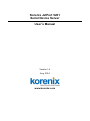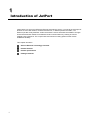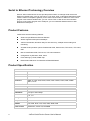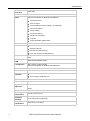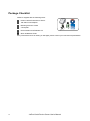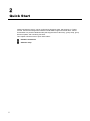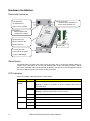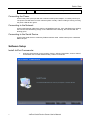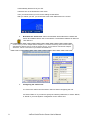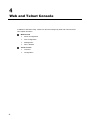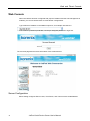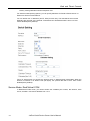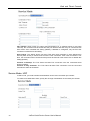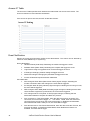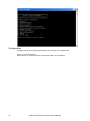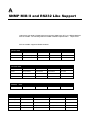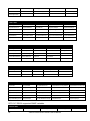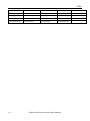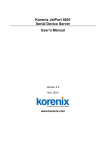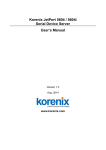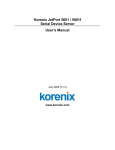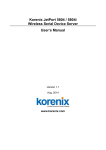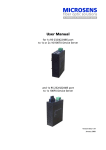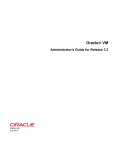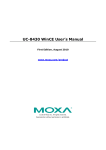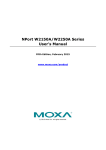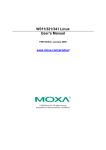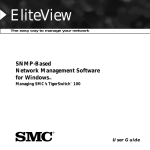Download Manual
Transcript
Korenix JetPort 5201 Serial Device Server User’s Manual Version 1.4 Aug. 2014 www.korenix.com Korenix JetPort Serial Device Server User’s Manual Copyright Notice Copyright 2014 Korenix Technology Co., Ltd. All rights reserved. Reproduction in any form or by any means without permission is prohibited. Contents Chapter 1 Introduction of JetPort............................................................................... 1 Serial to Ethernet Technology Overview ............................................................ 2 Product Features ............................................................................................... 2 Product Specification ......................................................................................... 2 Package Checklist ............................................................................................. 4 Chapter 2 Quick Start .................................................................................................. 5 Hardware Installation ......................................................................................... 6 Panel and Interfaces......................................................................................... 6 Reset Button ..................................................................................................... 6 LED Indicators .................................................................................................. 6 Connecting the Power ...................................................................................... 7 Connecting to the Network ............................................................................... 7 Connecting to the Serial Device ....................................................................... 7 Software Setup .................................................................................................. 7 Install JetPort Commander ............................................................................... 7 Chapter 3 Web and Telnet Console .......................................................................... 10 Web Console ................................................................................................... 11 Server Configuration........................................................................................ 11 Port Configuration- Serial Parameter ............................................................. 12 Service Mode- Real/Virtual COM ................................................................... 13 Service Mode- TCP Server ............................................................................. 14 Service Mode- TCP Client .............................................................................. 14 Service Mode- UDP ........................................................................................ 15 Access IP Table .............................................................................................. 16 Event Notification ............................................................................................ 16 Email and SNMP Trap Notification ................................................................. 17 Save / Restart ................................................................................................. 17 Telnet Console ................................................................................................. 17 Configuration .................................................................................................. 18 Appendix A SNMP MIB II and RS232 Like Support .................................................... 19 Appendix B RS232 Pin Assignment ............................................................................ 22 Appendix C Revision History ....................................................................................... 23 1 Chapter 1 Introduction of JetPort Jetport 5201 is a smart one RS-232 to Ethernet serial device server. It connects the serial port of devices such as card readers, measurement devices, or data acquisition terminals, over Ethernet just like locally attached. JetPort serial device server eliminates the limitation of single host and transmission distance of traditional serial communications by creating access for multiple hosts in Ethernet. The compact size and various mounting options further create installation flexibility. This chapter describes: Serial to Ethernet Technology Overview Product features Product specification Package checklist 1 Serial to Ethernet Technology Overview Korenix JetPort serial device servers provide perfect solution to manage serial devices via Ethernet in flexible ways, such as TCP server, TCP client, UDP, or Windows Real/Virtual COM. JetPort creates a transparent gateway for the serial communication to Ethernet. If the control program uses network standard API, you can choose TCP or UDP as the communication protocol. If the control program uses COM port, you can install the Windows driver to add Real/Virtual COM ports. Product Features JetPort 5201 has the following features: Smart one-port RS232 to Ethernet Solution World’s highest serial speed: 460.8kbps JetPort Commander, Windows utility for auto discovery, multiple device setting and monitoring. Versatile serial operation options: Real/Virtual COM, Serial tunnel, TCP server, TCP client, UDP Max. 5 Real/Virtual COM, TCP server, TCP client data links Configuration by Windows, Web, telnet Event warning by Email, SNMP trap Real/Virtual COM driver for Windows NT/2000/XP/2003/7 Product Specification Network Interface Ethernet 10/100BaseTX Connector RJ45 Protection Protocols Built-in 1.5 KV magnetic isolation ICMP, IP, TCP, UDP, DHCP, BootP, ARP / RARP, Telnet, DNS, SNMP MIB II, HTTP Serial Interface 2 Interface RS-232 Connectors male DB9 Data Rates 110 bps to 460.8 Kbps Data Bits 5, 6, 7, 8 Parity odd, even, none Stop Bits 1, 1.5, 2 RS-232 TxD, RxD, RTS, CTS, DTR, DSR, GND, DCD Flow Control XON/XOFF, RTS/CTS, DTR/DSR JetPort Serial Device Server User’s Manual Introduction Serial Line Protection 15KV ESD Software Utility Utility JetPort Commander for Windows NT/2000/XP Device discovery Auto IP report Device setting (run-time change, no rebooting) Access control list Group setting Device monitoring Serial port monitoring Log info Group Firmware update batch Serial mode Real/Virtual COM / TCP Server / TCP Client / UDP / Serial Tunnel TCP Alive Check Timeout Inactivity Timeout Delimiter for Data Packing Force TX Timeout for Data Packing Multiple link Real/Virtual COM Configuration 5 Hosts simultaneous connection: Real/Virtual COM / TCP server / TCP Client Windows NT/2000/XP/2003/7 Web console, Telnet console, JetPort Commander for Windows NT/2000/XP/7 Power Requirements Power Input Power Line protection 24VDC (9-30VDC) 1 KV Burst (EFT), EN61000-4-4 0.5 KV Surge, EN61000-4-5 Mechanical Dimensions 54.4mmx79.5mmx27mm Regulatory Approvals FCC Class A, CE Class A RoHS Environmental 3 Operating Temperature 0 to 55°C (32 to 131°F) Operating Humidity 5% to 95% (Non-condensing) Storage Temperature -20 to 85°C (-4 to 185°F) JetPort Serial Device Server User’s Manual Package Checklist JetPort is shipped with the following items: Korenix JetPort Serial Device Server 100-240V Power adapter Mounting kit and 4 screws 4 Foot pads Documentation and Software CD Quick Installation Guide If any of the above items is missing or damaged, please contact your local sales representative. 4 JetPort Serial Device Server User’s Manual 2 Chapter 2 Quick Start JetPort serial device server can be configured by Windows utility, web browser, or Telnet console. Advanced management features include SNMP support and Email alert. JetPort Commander is a powerful Windows utility that supports device discovery, group setup, group firmware update, and monitoring functions. This chapter introduces how to quick start JetPort Hardware installation Software setup 5 Hardware Installation Panel and Interfaces 12VDC (9~30 VDC) 1 KV Burst (EFT), EN61000-4-4 0.5 KV Surge, EN61000-4-5 Auto MDI/MDIX 10/100M Ethernet Built-in 1.5 KV magnetic isolation Reset Button Reset IP address and configuration to default Power/Ready LED Ethernet Link/Act LED Serial TX/RX LED Mounting kit 1 RS-232 port, DB9 15 KV ESD for all signals 110 bps to 460.8 Kbps Reset Button The Reset button provides users with a quick and easy way to restore the default settings of JetPort. Press reset button for 10 seconds. Release after Power LED blinking orange. JetPort will restore to default value including default IP address (192.168.10.2), and no password. When the Power LED turns green, the device is ready to function. LED Indicators There are 3 LEDs, indicating real-time system status. LED Color Indication PWR/ Ready Red On: Power is on and booting up. Blinking: Indicates an IP conflict, or DHCP or BOOTP server did not respond properly. Green On: Power is on and functioning normally. Blinking: Located by Administrator’s Location function. Link / ACT TX / RX 6 Off Power is off, or power error condition exists. Green Blinking: 10 /100Mbps Ethernet connection. Off Ethernet cable is disconnected, or has a short. Orange Serial port is receiving data. Green Serial port is transmitting data. JetPort Serial Device Server User’s Manual Quick Start Off No data is being transmitted or received through the serial port. Connecting the Power Connect the power jack input with the enclosed 12VDC power adapter, or 24VDC power input. The power LED will show red color until the system is ready. If the IP setting is running correctly, the power LED will turn green. Connecting to the Network Connect the Ethernet cable to the JetPort 10/100M Ethernet port. If the 10M Ethernet is working, the Link/Act LED will blinking orange. If the 100M Ethernet is working, the Link/Act LED will blinking green. Connecting to the Serial Device Connect the serial device to JetPort by RS232 interface cable. JetPort serial port is a standard DB9 male port. Software Setup Install JetPort Commander 1. 7 Insert the CD and auto-run the program. Select “JetPort Commander”, and run JetPort Commander.exe to install Windows utility, JetPort Commander. JetPort Serial Device Server User’s Manual It automatically detects OS of your PC. It will also turn on the Windows7’s test mode. Then you should reboot your PC for the settings to take effect. After you reboot your PC, you should see a test mode watermark on the screen. 2. Broadcast the JetPort unit: JetPort Commander will broadcast the network and search all available JetPort units in the network. The default IP address of JetPort is “192.168.10.2”. Product Tip: If you have multiple Network Adapters (i.e. wireless and wired), please activate ONLY ONE Network Adapter that can locate the JetPort devices, and CLOSE the rest Network Adapters. Otherwise, JetPort Commander may broadcast INCORRECTLY. 3. Configuring the JetPort unit: 3.1 Click on the JetPort unit and select “Add” for further configuring the unit. 3.2 Select “Static IP” if you want to specify the network parameters, or select “DHCP”, or “BootP” if you want dynamic configuration for the JetPort unit. 8 JetPort Serial Device Server User’s Manual Quick Start 4. Configuring the serial port as COM port: 4.1 Go to “Configuration”, and choose the “device” and the “port”. Select “Serial Settings” to configure the serial parameters 4.2 Select “Service mode” , “Real/Virtual COM Mode” and press “Map COM” to map the port to the COM port. Congratulations! You have finished JetPort configurations with Real/Virtual COM mode. You can also use web or telnet console by the JetPort IP address. Note: This document shows you how to quick setup the software. The full functions and configurations’ description, please refer to the JetPort Commander Manual which you can find in the CD or download from Korenix web site. 9 JetPort Serial Device Server User’s Manual 4 Chapter 3 Web and Telnet Console In addition to Windows utility, JetPort can also be managed by Web and Telnet Console. This chapter describes: Web Console Server Configuration Port Configuration Management Save / Restart Telnet Console 10 Overview Configuration Web and Telnet Console Web Console When the JetPort has been configured with proper IP address and the web management is enabled, you can use web browser to make further configurations. Type JetPort’s IP address in the Address input box, for example 192.168.10.5. If the JetPort is password protected, use the pre-assigned password to login first. The overview page lists the basic information of this JetPort device. Server Configuration Basic Setting configures Server name, Time Server, and Telnet console enable/disable. 11 JetPort Serial Device Server User’s Manual Network Setting configures the IP address, netmask, gateway, and DNS server for the JetPort. Auto IP report is for dynamic IP address reporting in defined intervals. You can also define Administration password to protect the JetPort from unauthorized modification. Avoid using space in password. Port Configuration- Serial Parameter Port Configuration covers Serial Parameter settings, such as baud rate, data bits, stop bits, parity, and flow control. Port Alias: Remark the port to hint the connected device. Baud rate: from 110bps to 460.8kbps Parity: No, Even, Odd, Mark, Space Data Bits: 5, 6, 7, 8 Stop Bits: 1, 2 (1.5) Flow Control: No, XON/XOFF, RTS/CTS, DTR/DSR Interface: RS232 Performance: Throughput, Latency Throughput mode guarantees highest transmission speed 12 JetPort Serial Device Server User’s Manual Web and Telnet Console Latency mode guarantees shortest response time For advanced data packing options, you can specify delimiters for Serial to Ethernet and / or Ethernet to Serial communications. You can define max. 4 delimiters (00~FF, HEX) for each way. The data will be hold until the delimiters are received or the optional “Flush Ethernet to Serial data buffer” times out. Zero means disable(factory default). Force TX interval time is to specify the timeout when no data has been transmitted. When the timeout is reached or TX buffer is full (4K Bytes), the queued data will be sent. Zero means disable(factory default). Service Mode- Real/Virtual COM In Real/Virtual COM mode, you need to define the available port number, Idle timeout, Alive check, and Max. connections allowed from 1 to 5. 13 JetPort Serial Device Server User’s Manual Idle Timeout: When serial port stops data transmission for a defined period of time (Idle Timeout), the connection will be closed and the port will be freed and re-try for connection with other hosts. Zero is disable this setting (default). If Multilink is configured, only the first host connection is effective for this setting. Alive Check: The JetPort device will send TCP alive check package in each defined time interval (Alive Check) to remote host to test the TCP connection. If the TCP connection is not alive, the connection will be closed and the port will be freed for other hosts. Zero is disable this setting (default). Service Mode- TCP Server In TCP Server mode, you need to define the available port number, Idle timeout, Alive check, and Max. connections allowed from 1 to 5. Idle Timeout: When serial port stops data transmission for a defined period of time (Idle Timeout), the connection will be closed and the port will be freed and re-try for connection with other hosts. Zero is disable this setting (default). If Multilink is configured, only the first host connection is effective for this setting. Alive Check: The JetPort device will send TCP alive check package in each defined time interval (Alive Check) to remote host to test the TCP connection. If the TCP connection is not alive, the connection will be closed and the port will be freed for other hosts. Zero is disable this setting (default). Service Mode- TCP Client In TCP Client mode, you need to define the destination host IP and port number, Idle timeout, Alive check. To deploy multilink, specify up to 4 more hosts IP and Port number. 14 JetPort Serial Device Server User’s Manual Web and Telnet Console Idle Timeout: When serial port stops data transmission for a defined period of time (Idle Timeout), the connection will be closed and the port will be freed and re-try for connection with other hosts. Zero is disable this setting (default). If Multilink is configured, only the first host connection is effective for this setting. Alive Check: The JetPort device will send TCP alive check package in each defined time interval (Alive Check) to remote host to test the TCP connection. If the TCP connection is not alive, the connection will be closed and the port will be freed for other hosts. Zero is disable this setting (default). Connect on Startup: The TCP Client will build TCP connection once the connected serial device is startup. Connect on Any Character: The TCP Client will build TCP connection once the connected serial device starts to send data. Service Mode- UDP In UDP mode, you need to define the destination host IP and Local listen port number. To create more destination hosts, specify the IP range of destination IP and send port number. 15 JetPort Serial Device Server User’s Manual Access IP Table The Access IP Table specifies the IP address and subnet that can access to the device. The access is based on IP and netmask combination. If the access is open to all hosts, do NOT enable this function. Event Notification Specify the events that should be notified to the administrator. The events can be alarmed by means of email, SNMP trap, or system log. Device Notification: Hardware Reset (Cold Start): Rebooting the JetPort will trigger the event Software Reset (Warm Start): Restarting the computer will trigger the event Login Failed: Using wrong password in console will trigger the event IP Changed: Changing network setting will trigger the event Password Changed: Changing the password will trigger the event Access IP Blocked: Report blocked IP addresses Port Notification: DCD changed: When DCD (Data Carrier Detect) signal changes, indicating the modem connection status has changed, the event will be triggered. 16 RI changed: When RI (Ring Indicator) signal changes, indicating the incoming of a call, the event will be triggered. DSR changed: When DSR (Data Set Ready) signal changes, indicating that the data communication equipment is powered off, the event will be triggered. CTS changed: When CTS (Clear To Send) signal changes, indicating that the transmission between computer and DCE can proceed. Port connected: In TCP Server Mode, when the device accepts an incoming TCP connection, this event will be trigger. In TCP Client Mode, when the device has connected to the remote host, this event will be trigger. In Real/Virtual COM Mode, when Real/Virtual COM is ready to use, this event will be trigger. Port disconnected: In TCP Server/Client Mode, when the device lost the TCP link, this event will be trigger. In Real/Virtual COM Mode, When Real/Virtual COM is not available, this event will be trigger. JetPort Serial Device Server User’s Manual Web and Telnet Console Email and SNMP Trap Notification Email Server configuration includes the mail server’s IP address or domain. If the authentication is required, specify the username and password. There are 4 email addresses you can specify to receive the notification. SNMP Trap configuration includes up to 4 Trap Servers. You need to at least fill in one Trap Server’s IP or domain. The Community is also required information. Do not use the “;” in this column. Location and Contact is optional information. Save / Restart Load Factory Default: Load default configuration except Network Settings. Import Configuration: Retrieve saved configuration file to apply in the device. Export Configuration: Save the current configuration into a file and save the file in current host. Upgrade Firmware: Upgrade to new firmware Telnet Console Telnet the IP of JetPort, you will enter the Telnet console menu. 17 JetPort Serial Device Server User’s Manual Configuration Configure the device and port by pressing function number or the hinted initial. Press “q” to exit the function. Always press “a” to apply and save change after making a configuration. 18 JetPort Serial Device Server User’s Manual A Appendi x A SNMP MIB II and RS232 Like Support Jetport 5201 has build-in SNMP agent that supports SNMP trap, RFC 1317 RS232 MIB and RFC1213 MIB-II. The following tables list SNMP variables implemented in Jetport 5201. RFC1213 MIB-II supported SNMP variables System MIB sysDescr sysObjectID sysUpTime sysContact sysName sysLocation sysORLastChange sysORID sysORDescr sysORUpTime Interface MIB ifNumber ifIndex ifDescr ifType ifMtu ifSpeed ifPhysAddress ifAdminStatus ifOperStatus ifInOctets ifInUcastPkts ifInDiscards ifInErrors ifOutOctets ifOutUcastPkts ifOutDiscards ifOutErrors ifOutQLen ifSpecific atPhysAddress atNetAddress Address MIB atIfIndex IP MIB ipForwarding ipDefaultTTL ipInReceives ipInHdrErrors ipInAddrErrors ipForwDatagrams ipInUnknownProtos ipInDiscards ipInDelivers ipOutRequests ipOutDiscards ipOutNoRoutes ipReasmTimeout. ipReasmReqds ipReasmOKs ipReasmFails ipFragOKs ipFragFails ipFragCreates ipAdEntAddr ipAdEntIfIndex ipAdEntNetMask ipAdEntBcastAddr ipRouteDest ipRouteIfIndex 19 ipRouteMetric1 ipRouteNextHop ipRouteType ipRouteProto ipRouteMask ipRouteInfo ipNetToMediaIfIndex ipNetToMediaPhysAddress ipNetToMediaNetAddress ipNetToMediaType icmpInMsgs icmpInErrors icmpInDestUnreachs icmpInTimeExcds icmpInParmProbs icmpInSrcQuenchs icmpInRedirects icmpInEchos icmpInEchoReps icmpInTimestamps icmpInTimestampReps icmpInAddrMasks icmpInAddrMaskReps icmpOutMsgs icmpOutErrors icmpOutDestUnreachs icmpOutTimeExcds icmpOutParmProbs icmpOutSrcQuenchs icmpOutRedirects icmpOutEchos icmpOutEchoReps icmpOutTimestamps icmpOutTimestampReps icmpOutAddrMasks ipRoutingDiscards ICMP MIB icmpOutAddrMaskReps TCP MIB tcpRtoAlgorithm tcpRtoMin tcpRtoMax tcpMaxConn tcpActiveOpens tcpPassiveOpens tcpAttemptFails tcpEstabResets tcpCurrEstab tcpInSegs tcpOutSegs tcpRetransSegs tcpConnState tcpConnLocalAddress tcpConnLocalPort tcpConnRemAddress tcpConnRemPort tcpInErrs tcpOutRsts UDP MIB udpInDatagrams udpNoPorts udpInErrors udpOutDatagrams udpLocalAddress udpLocalPort SNMP MIB snmpInPkts snmpOutPkts snmpInBadVersions snmpInBadCommunityNames snmpInBadCommunityUses snmpInASNParseErrs snmpInTooBigs snmpInNoSuchNames snmpInBadValues snmpInReadOnlys snmpInGenErrs snmpInTotalReqVars snmpInTotalSetVars snmpInGetRequests snmpInGetNexts snmpInSetRequests snmpInGetResponses snmpInTraps snmpOutTooBigs snmpOutNoSuchNames snmpOutBadValues snmpOutGenErrs snmpOutGetRequests snmpOutGetNexts snmpOutSetRequests snmpOutGetResponses snmpOutTraps snmpEnableAuthenTraps snmpSilentDrops snmpProxyDrops RFC1317 RS232 supported SNMP variables RS232 MIB rs232Number 20 rs232PortIndex rs232PortType rs232PortInSigNumber JetPort Serial Device Server User’s Manual rs232PortOutSigNumber FAQs rs232PortInSpeed rs232PortOutSpeed rs232PortInFlowType rs232PortOutFlowType rs232AsyncPortIndex rs232AsyncPortBits rs232AsyncPortStopBits rs232AsyncPortParity rs232AsyncPortParityErrs rs232AsyncPortFramingErrs rs232AsyncPortOverrunErrs rs232InSigPortIndex rs232InSigName rs232InSigState rs232InSigChanges rs232OutSigPortIndex rs232OutSigName rs232OutSigState rs232OutSigChanges 21 JetPort Serial Device Server User’s Manual rs232AsyncPortAutobaud B Appendi x B RS232 Pin Assignment 22 Pin No. Name Notes/Description 1 DCD Data Carrier Detect 2 RD Receive Data (RxD, Rx) 3 TD Transmit Data (TxD, Tx) 4 DTR Data Terminal Ready 5 SGND Ground 6 DSR Data Set Ready 7 RTS Request To Send 8 CTS Clear To Send 9 RI Ring Indicator FAQs C Appendi x C Revision History 23 Version Description Date V1.4 Update Win 7 Setup. Aug. 2014 V1.3 Add Real COM July 2012 V1.2 Remove Linux TTY driver July 2009 V1.1 Correct Serial Port LED color Oct. 2008 V1.0 The first version. Mar. 2006 JetPort Serial Device Server User’s Manual