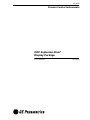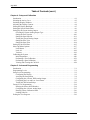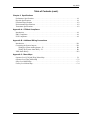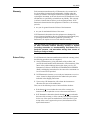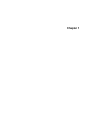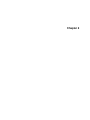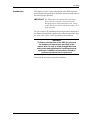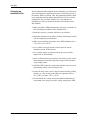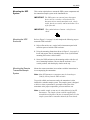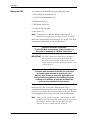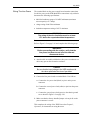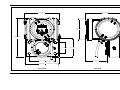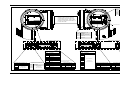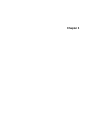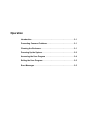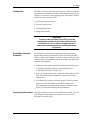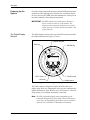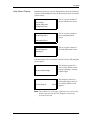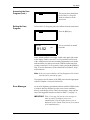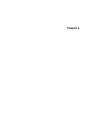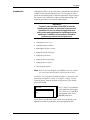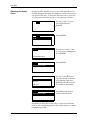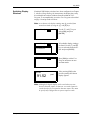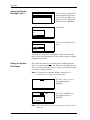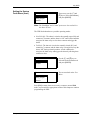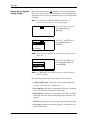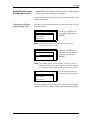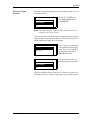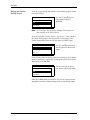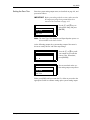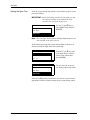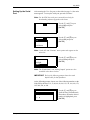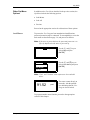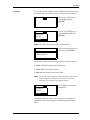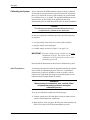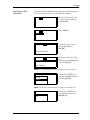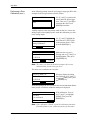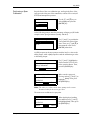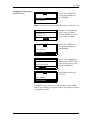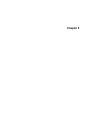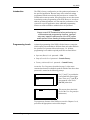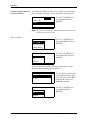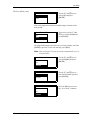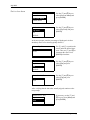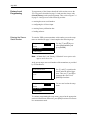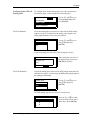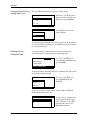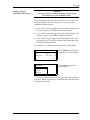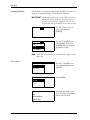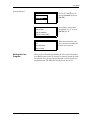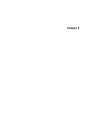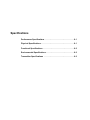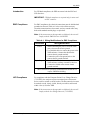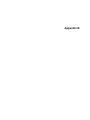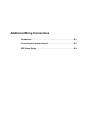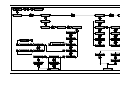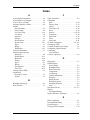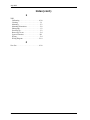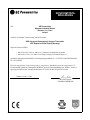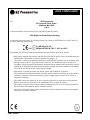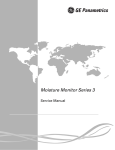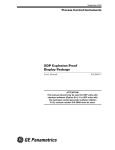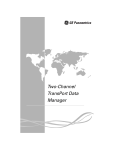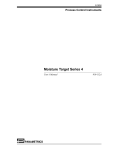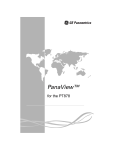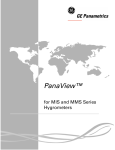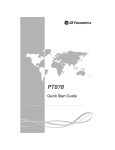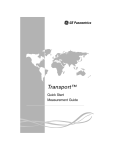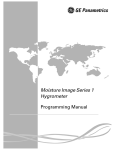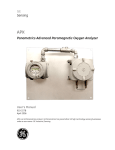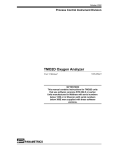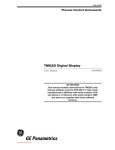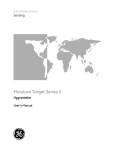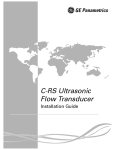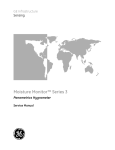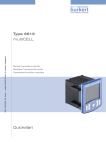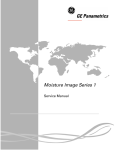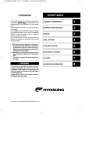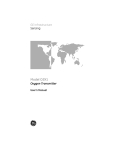Download XDP Explosion-Proof Display Package
Transcript
July 2003 Process Control Instruments XDP Explosion-Proof Display Package User’s Manual 910-204B July 2003 Table of Contents Chapter 1: General Information Introduction . . . . . . . . . . . . . . . . . . . . . . . . . . . . . . . . . . . . . . . . . . . . . . . . . . . . . . . . . . . . . . . . . .1-1 Basic Features . . . . . . . . . . . . . . . . . . . . . . . . . . . . . . . . . . . . . . . . . . . . . . . . . . . . . . . . . . . . . . . .1-1 System Overview. . . . . . . . . . . . . . . . . . . . . . . . . . . . . . . . . . . . . . . . . . . . . . . . . . . . . . . . . . . . . .1-2 A Typical Application . . . . . . . . . . . . . . . . . . . . . . . . . . . . . . . . . . . . . . . . . . . . . . . . . . . . . . . . . .1-3 Alarm Settings. . . . . . . . . . . . . . . . . . . . . . . . . . . . . . . . . . . . . . . . . . . . . . . . . . . . . . . . . . . . .1-3 Chapter 2: Installation Introduction . . . . . . . . . . . . . . . . . . . . . . . . . . . . . . . . . . . . . . . . . . . . . . . . . . . . . . . . . . . . . . . . . .2-1 Choosing an Installation Site. . . . . . . . . . . . . . . . . . . . . . . . . . . . . . . . . . . . . . . . . . . . . . . . . . . . .2-2 Mounting the XDP System . . . . . . . . . . . . . . . . . . . . . . . . . . . . . . . . . . . . . . . . . . . . . . . . . . . . . .2-3 Mounting the XDP Enclosure . . . . . . . . . . . . . . . . . . . . . . . . . . . . . . . . . . . . . . . . . . . . . . . . .2-3 Mounting the Remote Transmitter/Sample System . . . . . . . . . . . . . . . . . . . . . . . . . . . . . . . .2-3 Wiring the XDP . . . . . . . . . . . . . . . . . . . . . . . . . . . . . . . . . . . . . . . . . . . . . . . . . . . . . . . . . . . . . . .2-4 Wiring The Remote Transmitter - J6 . . . . . . . . . . . . . . . . . . . . . . . . . . . . . . . . . . . . . . . . . . .2-5 Wiring The XDP Alarm Relays - J3 . . . . . . . . . . . . . . . . . . . . . . . . . . . . . . . . . . . . . . . . . . . .2-5 Wiring the XDP Analog Output - J8. . . . . . . . . . . . . . . . . . . . . . . . . . . . . . . . . . . . . . . . . . . .2-6 Wiring the Optional Serial Port - J4. . . . . . . . . . . . . . . . . . . . . . . . . . . . . . . . . . . . . . . . . . . .2-6 Wiring The Line Power. . . . . . . . . . . . . . . . . . . . . . . . . . . . . . . . . . . . . . . . . . . . . . . . . . . . . .2-7 Chapter 3: Operation Introduction . . . . . . . . . . . . . . . . . . . . . . . . . . . . . . . . . . . . . . . . . . . . . . . . . . . . . . . . . . . . . . . . . .3-1 Preventing Common Problems . . . . . . . . . . . . . . . . . . . . . . . . . . . . . . . . . . . . . . . . . . . . . . . . . . .3-1 Cleaning the Enclosure . . . . . . . . . . . . . . . . . . . . . . . . . . . . . . . . . . . . . . . . . . . . . . . . . . . . . . . . .3-1 Powering Up the System . . . . . . . . . . . . . . . . . . . . . . . . . . . . . . . . . . . . . . . . . . . . . . . . . . . . . . . .3-2 The Digital Display Window . . . . . . . . . . . . . . . . . . . . . . . . . . . . . . . . . . . . . . . . . . . . . . . . .3-2 Initial Screen Displays . . . . . . . . . . . . . . . . . . . . . . . . . . . . . . . . . . . . . . . . . . . . . . . . . . . . . .3-3 Starting the Sample Gas . . . . . . . . . . . . . . . . . . . . . . . . . . . . . . . . . . . . . . . . . . . . . . . . . . . . .3-4 Accessing the User Program . . . . . . . . . . . . . . . . . . . . . . . . . . . . . . . . . . . . . . . . . . . . . . . . . . . . .3-4 Exiting the User Program . . . . . . . . . . . . . . . . . . . . . . . . . . . . . . . . . . . . . . . . . . . . . . . . . . . . . . .3-5 Error Messages . . . . . . . . . . . . . . . . . . . . . . . . . . . . . . . . . . . . . . . . . . . . . . . . . . . . . . . . . . . . . . .3-5 iii July 2003 Table of Contents (cont.) Chapter 4: Setup and Calibration Introduction . . . . . . . . . . . . . . . . . . . . . . . . . . . . . . . . . . . . . . . . . . . . . . . . . . . . . . . . . . . . . . . . . 4-1 Selecting the Active Curve. . . . . . . . . . . . . . . . . . . . . . . . . . . . . . . . . . . . . . . . . . . . . . . . . . . . . . 4-2 Switching Display Windows . . . . . . . . . . . . . . . . . . . . . . . . . . . . . . . . . . . . . . . . . . . . . . . . . . . . 4-3 Adjusting the Display Contrast . . . . . . . . . . . . . . . . . . . . . . . . . . . . . . . . . . . . . . . . . . . . . . . . . . 4-4 Setting the Display Backlight. . . . . . . . . . . . . . . . . . . . . . . . . . . . . . . . . . . . . . . . . . . . . . . . . . . . 4-5 Setting the System Fault Alarm . . . . . . . . . . . . . . . . . . . . . . . . . . . . . . . . . . . . . . . . . . . . . . . . . . 4-6 Setting Up the System Analog Output . . . . . . . . . . . . . . . . . . . . . . . . . . . . . . . . . . . . . . . . . . . . . 4-8 Choosing the System Analog Output Type . . . . . . . . . . . . . . . . . . . . . . . . . . . . . . . . . . . . . . 4-9 Setting the Zero Setpoint . . . . . . . . . . . . . . . . . . . . . . . . . . . . . . . . . . . . . . . . . . . . . . . . . . . 4-10 Setting the Span Setpoint. . . . . . . . . . . . . . . . . . . . . . . . . . . . . . . . . . . . . . . . . . . . . . . . . . . 4-11 Testing the System Analog Output . . . . . . . . . . . . . . . . . . . . . . . . . . . . . . . . . . . . . . . . . . . 4-12 Setting the Zero Trim . . . . . . . . . . . . . . . . . . . . . . . . . . . . . . . . . . . . . . . . . . . . . . . . . . . . . 4-13 Setting the Span Trim . . . . . . . . . . . . . . . . . . . . . . . . . . . . . . . . . . . . . . . . . . . . . . . . . . . . . 4-14 Setting Up the Serial Port. . . . . . . . . . . . . . . . . . . . . . . . . . . . . . . . . . . . . . . . . . . . . . . . . . . . . . 4-15 Other Opt Menu Options . . . . . . . . . . . . . . . . . . . . . . . . . . . . . . . . . . . . . . . . . . . . . . . . . . . . . . 4-17 Lock Menus . . . . . . . . . . . . . . . . . . . . . . . . . . . . . . . . . . . . . . . . . . . . . . . . . . . . . . . . . . . . . 4-17 Lock All. . . . . . . . . . . . . . . . . . . . . . . . . . . . . . . . . . . . . . . . . . . . . . . . . . . . . . . . . . . . . . . . 4-18 Versions . . . . . . . . . . . . . . . . . . . . . . . . . . . . . . . . . . . . . . . . . . . . . . . . . . . . . . . . . . . . . . . . 4-19 Calibrating the System . . . . . . . . . . . . . . . . . . . . . . . . . . . . . . . . . . . . . . . . . . . . . . . . . . . . . . . . 4-20 Initial Preparation . . . . . . . . . . . . . . . . . . . . . . . . . . . . . . . . . . . . . . . . . . . . . . . . . . . . . . . . 4-20 Performing a Zero Calibration. . . . . . . . . . . . . . . . . . . . . . . . . . . . . . . . . . . . . . . . . . . . . . . 4-21 Performing a Span Calibration . . . . . . . . . . . . . . . . . . . . . . . . . . . . . . . . . . . . . . . . . . . . . . 4-23 Viewing and Clearing the Cal Drift. . . . . . . . . . . . . . . . . . . . . . . . . . . . . . . . . . . . . . . . . . . 4-24 Chapter 5: Advanced Programming Introduction . . . . . . . . . . . . . . . . . . . . . . . . . . . . . . . . . . . . . . . . . . . . . . . . . . . . . . . . . . . . . . . . . 5-1 Programming Levels . . . . . . . . . . . . . . . . . . . . . . . . . . . . . . . . . . . . . . . . . . . . . . . . . . . . . . . . . . 5-1 Setup-Level Programming . . . . . . . . . . . . . . . . . . . . . . . . . . . . . . . . . . . . . . . . . . . . . . . . . . . . . . 5-2 Configuring the Display . . . . . . . . . . . . . . . . . . . . . . . . . . . . . . . . . . . . . . . . . . . . . . . . . . . . 5-2 Accessing the Setup Menu . . . . . . . . . . . . . . . . . . . . . . . . . . . . . . . . . . . . . . . . . . . . . . . . . . 5-4 Configuring the 4-20 mA XDP Analog Output. . . . . . . . . . . . . . . . . . . . . . . . . . . . . . . . . . . 5-5 Configuring the Low and Low Low Alarms . . . . . . . . . . . . . . . . . . . . . . . . . . . . . . . . . . . . . 5-8 Testing the XDP Alarm Relays . . . . . . . . . . . . . . . . . . . . . . . . . . . . . . . . . . . . . . . . . . . . . . 5-12 Factory-Level Programming . . . . . . . . . . . . . . . . . . . . . . . . . . . . . . . . . . . . . . . . . . . . . . . . . . . 5-14 Entering the Sensor Serial Number . . . . . . . . . . . . . . . . . . . . . . . . . . . . . . . . . . . . . . . . . . . 5-14 Configuring the 4-20 mA Analog Input . . . . . . . . . . . . . . . . . . . . . . . . . . . . . . . . . . . . . . . 5-15 Entering Factory Calibration Data. . . . . . . . . . . . . . . . . . . . . . . . . . . . . . . . . . . . . . . . . . . . 5-16 Loading Software . . . . . . . . . . . . . . . . . . . . . . . . . . . . . . . . . . . . . . . . . . . . . . . . . . . . . . . . 5-18 Exiting the User Program. . . . . . . . . . . . . . . . . . . . . . . . . . . . . . . . . . . . . . . . . . . . . . . . . . . . . . 5-19 iv July 2003 Table of Contents (cont.) Chapter 6: Specifications Performance Specifications . . . . . . . . . . . . . . . . . . . . . . . . . . . . . . . . . . . . . . . . . . . . . . . . . . . . . .6-1 Physical Specifications . . . . . . . . . . . . . . . . . . . . . . . . . . . . . . . . . . . . . . . . . . . . . . . . . . . . . . . . .6-1 Functional Specifications . . . . . . . . . . . . . . . . . . . . . . . . . . . . . . . . . . . . . . . . . . . . . . . . . . . . . . .6-2 Environmental Specifications . . . . . . . . . . . . . . . . . . . . . . . . . . . . . . . . . . . . . . . . . . . . . . . . . . . .6-2 Transmitter Specifications . . . . . . . . . . . . . . . . . . . . . . . . . . . . . . . . . . . . . . . . . . . . . . . . . . . . . . .6-2 Appendix A: CE Mark Compliance Introduction . . . . . . . . . . . . . . . . . . . . . . . . . . . . . . . . . . . . . . . . . . . . . . . . . . . . . . . . . . . . . . . . . A-1 EMC Compliance . . . . . . . . . . . . . . . . . . . . . . . . . . . . . . . . . . . . . . . . . . . . . . . . . . . . . . . . . . . . A-1 LVD Compliance . . . . . . . . . . . . . . . . . . . . . . . . . . . . . . . . . . . . . . . . . . . . . . . . . . . . . . . . . . . . . A-1 Appendix B: Additional Wiring Connections Introduction . . . . . . . . . . . . . . . . . . . . . . . . . . . . . . . . . . . . . . . . . . . . . . . . . . . . . . . . . . . . . . . . . Connecting the System Outputs . . . . . . . . . . . . . . . . . . . . . . . . . . . . . . . . . . . . . . . . . . . . . . . . . Wiring the System Analog Output - J5. . . . . . . . . . . . . . . . . . . . . . . . . . . . . . . . . . . . . . . . . Wiring The System Alarm Relay - J2. . . . . . . . . . . . . . . . . . . . . . . . . . . . . . . . . . . . . . . . . . XDP Alarm Relays . . . . . . . . . . . . . . . . . . . . . . . . . . . . . . . . . . . . . . . . . . . . . . . . . . . . . . . . . . . B-1 B-1 B-1 B-1 B-2 Appendix C: Menu Maps Operator-Level [Cal] and [Disp] Menu Map. . . . . . . . . . . . . . . . . . . . . . . . . . . . . . . . . . . . . . . . Operator-Level [Opt] Menu Map . . . . . . . . . . . . . . . . . . . . . . . . . . . . . . . . . . . . . . . . . . . . . . . . Setup-Level Menu Map . . . . . . . . . . . . . . . . . . . . . . . . . . . . . . . . . . . . . . . . . . . . . . . . . . . . . . . . Factory-Level Menu Map . . . . . . . . . . . . . . . . . . . . . . . . . . . . . . . . . . . . . . . . . . . . . . . . . . . . . . C-1 C-2 C-3 C-4 v July 2003 Warranty Each instrument manufactured by GE Panametrics is warranted to be free from defects in material and workmanship. Liability under this warranty is limited to restoring the instrument to normal operation or replacing the instrument, at the sole discretion of GE Panametrics. Fuses and batteries are specifically excluded from any liability. This warranty is effective from the date of delivery to the original purchaser. If GE Panametrics determines that the equipment was defective, the warranty period is: • one year for general electronic failures of the instrument • one year for mechanical failures of the sensor If GE Panametrics determines that the equipment was damaged by misuse, improper installation, the use of unauthorized replacement parts, or operating conditions outside the guidelines specified by GE Panametrics, the repairs are not covered under this warranty. The warranties set forth herein are exclusive and are in lieu of all other warranties whether statutory, express or implied (including warranties or merchantability and fitness for a particular purpose, and warranties arising from course of dealing or usage or trade). Return Policy If a GE Panametrics instrument malfunctions within the warranty period, the following procedure must be completed: 1. Notify GE Panametrics, giving full details of the problem, and provide the model number and serial number of the instrument. If the nature of the problem indicates the need for factory service, GE Panametrics will issue a RETURN AUTHORIZATION NUMBER (RAN), and shipping instructions for the return of the instrument to a service center will be provided. 2. If GE Panametrics instructs you to send your instrument to a service center, it must be shipped prepaid to the authorized repair station indicated in the shipping instructions. 3. Upon receipt, GE Panametrics will evaluate the instrument to determine the cause of the malfunction. Then, one of the following courses of action will then be taken: • If the damage is covered under the terms of the warranty, the instrument will be repaired at no cost to the owner and returned. • If GE Panametrics determines that the damage is not covered under the terms of the warranty, or if the warranty has expired, an estimate for the cost of the repairs at standard rates will be provided. Upon receipt of the owner’s approval to proceed, the instrument will be repaired and returned. vii Chapter 1 General Information Introduction . . . . . . . . . . . . . . . . . . . . . . . . . . . . . . . . . . . . . . . . . . .1-1 Basic Features . . . . . . . . . . . . . . . . . . . . . . . . . . . . . . . . . . . . . . . . .1-1 System Overview . . . . . . . . . . . . . . . . . . . . . . . . . . . . . . . . . . . . . . .1-2 A Typical Application . . . . . . . . . . . . . . . . . . . . . . . . . . . . . . . . . . . .1-3 July 2003 Introduction The XDP Explosion-proof Display Package has been designed as one component of a system that monitors the composition of a binary gas. The second component is a remotely-mounted sensor/transmitter, such as the GE Panametrics Model TMO2-TC or similar device. Note: Refer to the documentation supplied with the specific transmitter used for complete information on the transmitter. The XDP performs the following basic functions: • supplies the 24 VDC required to power the transmitter • accepts and processes the 4-20 mA output from the transmitter • shows a selected process parameter on a digital display • provides a user interface for programming the system • provides user-configurable alarm relays and analog outputs The XDP is wall-mounted via its integral mounting plate and it is connected to the transmitter with an electrical conduit. Both components can be rated for use in Class I, Division 1, Groups B, C & D hazardous environments. Basic Features The XDP incorporates the following basic features: • wall-mountable, explosion-proof enclosure • 40 W universal VAC power input • 24 VDC power output • 4-20 mA analog input • high-resolution, backlit LCD digital display • infrared (“through-the-glass”) programming keypad • a Windows-like graphical user interface • three built-in gas measurement ranges • two isolated 4-20 mA analog outputs • four general-purpose alarm relays • built-in error reporting diagnostics See Figure 1-1 on page 1-2 for a picture of the XDP. General Information 1-1 July 2003 Basic Features (cont.) Figure 1-1: The XDP System Overview In a binary gas mixture, the transmitter measures the concentration of a target gas in a known background gas (see the documentation for the transmitter for a discussion of the specific technology employed by the sensor mechanism). To be suitable for use in an XDP system, the transmitter must meet the following requirements: • powered by the +24 VDC output from the XDP • output a 4-20 mA signal to the XDP analog input • meet all performance specifications for the system • suitable for use in the specified environment The XDP accepts the 4-20 mA analog input from the transmitter and processes the information. Then, the results are displayed on the built-in digital display window. In addition, the data may be output as a linear analog signal to drive a data recorder and/or controller device. 1-2 General Information July 2003 A Typical Application Heavy-duty electricity generators are typically cooled with hydrogen gas to maximize generator efficiency. The hydrogen gas level is continuously monitored, at both ends of the generator. An XDP system with a remote transmitter is ideally suited for this service. During normal operation, the hydrogen gas must be monitored for the presence of air, which would create an explosion hazard. Then, in preparation for a maintenance shutdown, the hydrogen gas is purged with carbon dioxide gas before the chamber is opened up and exposed to air. At the conclusion of the maintenance work, the chamber is resealed and the air is purged with carbon dioxide. Finally, the carbon dioxide is purged with hydrogen prior to resuming operation. Thus, at various times, the following gas mixtures must be monitored: • 70-100% hydrogen in air • 0-100% hydrogen in carbon dioxide • 0-100% air in carbon dioxide GE Panametrics offers several transmitters that are well suited for operation in all of these environments, and the XDP has been designed to permit quick and easy switching between the analysis and display of these three gas mixture inputs. Alarm Settings When factory-configured for this typical application, the XDP’s builtin alarms are set up as follows: • XDP Normal Alarm: failsafe, tripped if: a. active curve is not H2/AIR b. field calibration is in progress c. any built-in error condition occurs d. power to the XDP is interrupted • XDP Fault Alarm: failsafe, tripped if: while in measurement mode: a. any error condition, except Low H2 or Low-Low H2, occurs b. power to the XDP is interrupted or while in calibration mode: a. ADC is out of range, mA input under/over range error occurs b. power to the XDP is interrupted General Information 1-3 July 2003 Alarm Settings (cont.) • Low Alarm: field-programmable, failsafe or non-failsafe, tripped in H2/AIR measurement mode by: a. H2 level below 85% setpoint (programmable) • Low-Low Alarm: field-programmable, failsafe or non-failsafe, tripped in H2/AIR measurement mode by: a. H2 level below 80% setpoint (programmable) 1-4 General Information Chapter 2 Installation Introduction . . . . . . . . . . . . . . . . . . . . . . . . . . . . . . . . . . . . . . . . . . .2-1 Choosing an Installation Site . . . . . . . . . . . . . . . . . . . . . . . . . . . . .2-2 Mounting the XDP System. . . . . . . . . . . . . . . . . . . . . . . . . . . . . . . .2-3 Wiring the XDP . . . . . . . . . . . . . . . . . . . . . . . . . . . . . . . . . . . . . . . . .2-4 July 2003 Introduction This chapter provides a general description of the XDP Explosionproof Display Package and gives directions on how to install and wire the unit for proper operation. IMPORTANT: The XDP requires an external power disconnect device such as a switch or circuit breaker. The disconnect device must be marked as such, clearly visible, directly accessible, and located within 1.8 m (6 ft) of the unit. Be sure to observe all installation limits and precautions described in this chapter. Pay particular attention to the ambient temperature range of –10 to +65°C (14 to +149°F) specified for the instrument. !WARNING! To ensure safe operation of the XDP, the unit must be installed and operated as described in this manual. Also, be sure to follow all applicable local safety codes and regulations for installing electrical equipment. In addition, all procedures should be performed by trained service personnel. Proceed to the next page to begin the installation. Installation 2-1 July 2003 Choosing an Installation Site 2-2 All environmental and installation factors should have been discussed with a GE Panametrics applications engineer or field sales person at the time the XDP was ordered. Thus, the equipment should be suited to the application and the planned installation site. However, before installing the unit, read these guidelines to verify that the best installation site has been chosen for optimum instrument accuracy and reliability. • Make sure that the XDP and transmitter enclosures are suitable for the environmental conditions at the installation site. • Install the system in a location with little or no vibration. • Mount the transmitter in accordance with the instructions provided in its accompanying documentation. • Make sure the ambient temperature at the XDP installation site is –10 to 65°C (14 to 149°F). • Use a suitable electrical conduit to interconnect the remote transmitter and the XDP enclosure. • Use a suitable sample system between the gas source and the sample inlet of the transmitter. • Observe all normal safety precautions. Specifically, do not exceed the maximum pressure and temperature ratings of the transmitter or the sample system. • Install the XDP system in a location that provides ready access for programming, testing, and servicing the unit. • Protect all cables from excessive physical strain (bending, pulling, twisting, etc.). Do not subject the cables to temperatures above 65°C (149°F) or below –50°C (–58°F). • Be sure that the line voltage used at the planned installation site corresponds to the factory preset line voltage rating for the XDP. Installation July 2003 Mounting the XDP System This section explains how to mount the XDP system components and the transmitter/sample system at the installation site. IMPORTANT: The XDP requires an external power disconnect device such as a switch or circuit breaker. The disconnect device must be marked as such, clearly visible, directly accessible, and located within 1.8 m (6 ft) of the unit. IMPORTANT: This symbol indicates Caution - risk of electric shock: Mounting the XDP Enclosure Refer to Figure 2-1 on page 2-9, and complete the following steps to mount the XDP enclosure: 1. Select a flat surface on a vertical wall or instrument panel with sufficient space to hold the XDP enclosure. 2. Using the mounting dimensions shown in Figure 2-1 on page 2-9, locate and prepare four (4) mounting holes or two (2) horizontal mounting rails on the vertical surface. 3. Secure the XDP enclosure to the mounting surface with four (4) sets of mounting hardware. Be sure that the enclosure is in a vertical position, with the display window at the top. Mounting the Remote Transmitter/Sample System Mount the remote transmitter in accordance with the instructions in its accompanying documentation. Note: Most GE Panametrics transmitters may be located up to 2,800 ft (850 m) from the XDP enclosure. To provide reliable and accurate results, the transmitter is often installed in a suitable sample system. The sample system is designed to deliver a clean, representative gas sample to the inlet of the transmitter at the proper temperature, pressure and flow rate. Note: A suitable sample system may be ordered directly from GE Panametrics. The sample system would be supplied fully assembled on a flat plate with four (4) mounting holes. See the sample system and/or transmitter manuals for more details. Installation 2-3 July 2003 Wiring the XDP To completely wire the XDP, connect the following items: • analog output from transmitter (J6) • +24 VDC input to transmitter (J6) • XDP alarm relays (J3) • XDP analog output (J8) • serial port (J4) - optional • line power (J1) Note: See Appendix B, Additional Wiring Connections, for a discussion of connections to terminal blocks J2, J5, and J7. Refer to the wiring diagram shown in Figure 2-2 on page 2-10, while completing the instructions presented in this section. !Attention European Customers! To meet CE Mark requirements, install all cables as described in Appendix A, CE Mark Compliance. IMPORTANT: The XDP requires an external power disconnect device such as a switch or circuit breaker. The disconnect device must be marked as such, clearly visible, directly accessible, and located within 1.8 m (6 ft) of the unit. !WARNING! To ensure safe operation of the XDP, the unit must be installed and operated as described in this manual. Also, be sure to follow all applicable local safety codes and regulations for installing electrical equipment. In addition, all procedures should be performed by trained service personnel. Remove the two side covers on the XDP enclosure. This is accomplished by loosening the set screw in the cover and using a long screwdriver or rod in the slots provided to unscrew the cover. Proceed to the appropriate sub-section to wire each of the terminal blocks. Note: A long, pin-like, plastic wiring tool is stored inside the XDP enclosure. Insert the tool into the connector pin being wired to open the hole, and then insert the wire. When the tool is removed, the wire is clamped into the connector. 2-4 Installation July 2003 Wiring The Remote Transmitter - J6 Terminal block J6 contains the analog signal and loop power connections for the remote transmitter. To wire the transmitter, complete the following steps: 1. Connect the XDP to the transmitter as follows: Note: Refer to the transmitter manual for details on wiring the transmitter’s terminal block(s). a. Connect pin #1 to the positive terminal of the analog output from the transmitter. b. Connect pin #2 to the +24 VDC loop power input on the transmitter. c. Connect pin #3 to the return connection of the analog output from the transmitter. Proceed to the next section to continue wiring the XDP. Wiring The XDP Alarm Relays - J3 Terminal block J3 contains connections for the XDP alarm relays. To wire these alarms, complete the following steps: Note: A failsafe alarm is wired to the normally-closed (NC) contacts, while a non-failsafe alarm is wired to the normallyopen (NO) contacts. 1. Connect the Normal alarm as follows (this alarm is factoryconfigured for failsafe operation): a. Connect pin #1 (NC) to the alarm device input. b. Connect pin #2 (C) to the alarm device return. c. Pin #3 (NO) is not used for fail-safe operation 2. Connect the XDP Fault alarm as follows (this alarm is factoryconfigured for failsafe operation): a. Connect pin #4 (NC) to the alarm device input. b. Connect pin #5 (C) to the alarm device return. c. Pin #6 (NO) is not used for fail-safe operation Installation 2-5 July 2003 Wiring The XDP Alarm Relays - J3 (cont.) 3. Connect the XDP Low alarm as follows (this alarm is factoryconfigured in failsafe mode, but may be reconfigured): a. Connect pin #7 (NC) to the alarm device input. b. Connect pin #8 (C) to the alarm device return. c. Pin #9 (NO) is not used for fail-safe operation. 4. Connect the XDP Low-Low alarm as follows (this alarm is factoryconfigured in failsafe mode, but may be reconfigured): a. Connect pin #10 (NC) to the alarm device input. b. Connect pin #11 (C) to the alarm device return. c. Pin #12 (NO) is not used for fail-safe operation. Proceed to the next section to continue wiring the XDP. Wiring the XDP Analog Output - J8 Terminal block J8 contains connections for the XDP’s analog output. To wire this analog output, complete the following steps: 1. Connect pin #1 to positive input on the analog output device. 2. Connect pin #2 to the negative input on the analog output device. 3. Pin #3 has no connection. Proceed to the next section to continue wiring the XDP. Wiring the Optional Serial Port - J4 Terminal block J4 contains connections for the XDP’s serial port. The connections on terminal block J4 are optional, in that they are not required for proper operation of the analyzer. To wire the serial port, complete the following steps: Note: This connection may be made with a GE Panametrics #704-668 cable. If this cable is used, pin #1 is the red wire, pin #2 is the white wire, and pin #3 is the green wire. 1. Connect pin #1 to the transmit pin on the computer. 2. Connect pin #2 to the receive pin on the computer. 3. Connect pin #3 to the return pin on the computer. Proceed to the next section to continue wiring the XDP. 2-6 Installation July 2003 Wiring The Line Power The terminal block on the power supply board contains connections for the line power to the XDP. Make these connections only with wire that meets the following specifications: • individual conductor gauge of 18 AWG minimum (maximum current capacity of 12 Amps) • voltage rating of 600 Volts minimum • insulation temperature rating of 105°C minimum !WARNING! The rating of the wire insulation must be at least 15°C above the expected ambient temperature. Refer to Figure 2-2 on page 2-10 and complete the following steps: !WARNING! Before proceeding with the section, verify that the line power has been turned off at the external disconnect device. 1. Attach a cable or conduit with the three line power conductors to a cable entry port on the electronics enclosure. Caution! Be sure that the input voltage to the XDP complies with the value specified at the time of purchase. 2. Connect the line power leads to terminal block J1 as follows: a. Connect the line power lead (black) to pin L on the power connector. b. Connect the neutral power lead (white) to pin N on the power connector. c. Connect the ground power lead (green) to the chassis ground screw shown in Figure 2-2 on page 2-10. 3. Make sure that the factory-installed jumper wire at pin G on the power connector is secure. This completes the wiring of the XDP. Proceed to Chapter 3, Operation, for instructions on using the meter. Installation 2-7 July 2003 8.23 [209] 9.14 [232] Figure 2-1: XDP Mounting Dimensions 5.60 [142] 10.54 [268] 3.00 [76] 6.00 [152] 5.00 [127] 4.99 [127] 8.00 [203] FRONT VIEW Installation SIDE VIEW 2-9 July 2003 Factory Jumper FUSE Rating 1.25 Amp Voltage 250 V Size 5 x 20 mm Type T NOTE: This unit requires an external power Ground Terminal AC POWER INPUT - TB1 Pin No. Description L Line Input (100-240 VAC) N Line Neutral G Line Ground LEFT SIDE CONNECTIONS RIGHT SIDE CONNECTIONS XDP ALARMS - J3 SYSTEM ANALOG OUTPUT - J5 Pin No. 1 Description SYSTEM FAULT ALARM - J2 Pin No. No connections 1 2 required here. 2 3 (See Appendix B) 3 Installation Description Pin No. Description OTHER CONNECTIONS - J7 Pin No. 1 Normal (NC) 1 2 Normal (C) 2 3 Normal (NO) 3 4 Fault (NC) 4 5 Fault (C) 5 6 Fault (NO) 7 Low (NC) 8 Low (C) 9 Low (NO) [* wire colors for Panametrics #704-668 serial cable] Description Description No connections 6 required here. 7 (See Appendix B) 8 TRANSMITTER CONNECTIONS - J6 Color* 9 Pin No. Red 10 1 Analog Input (IN) 1 Analog Output (AOUT) RS232/485 COMM - J4 Pin No. Description XDP ANALOG OUTPUT - J8 Pin No. Description 10 Low-Low (NC) 1 Transmit (TX) required here. 11 Low-Low (C) 2 Receive (RX) White 11 2 Power Output (+24) 2 Return (RTN) (See Appendix B) 12 Low-Low (NO) 3 Return (RTN) Green 12 3 Return (RTN) 3 No Connection No connections Figure 2-2: XDP Wiring Connections (Drawing #702-363) disconnect device such as a switch or circuit breaker. The disconnect device must be marked as such, clearly visible, directly accessible and located within 1.8 m (6 ft) of the XDP. 2-10 Chapter 3 Operation Introduction . . . . . . . . . . . . . . . . . . . . . . . . . . . . . . . . . . . . . . . . . . .3-1 Preventing Common Problems. . . . . . . . . . . . . . . . . . . . . . . . . . . .3-1 Cleaning the Enclosure . . . . . . . . . . . . . . . . . . . . . . . . . . . . . . . . . .3-1 Powering Up the System . . . . . . . . . . . . . . . . . . . . . . . . . . . . . . . . .3-2 Accessing the User Program . . . . . . . . . . . . . . . . . . . . . . . . . . . . .3-4 Exiting the User Program . . . . . . . . . . . . . . . . . . . . . . . . . . . . . . . .3-5 Error Messages . . . . . . . . . . . . . . . . . . . . . . . . . . . . . . . . . . . . . . . .3-5 July 2003 Introduction The XDP is an easily operated monitoring device. Make sure that the system has been installed in accordance with the instructions given in Chapter 2, Installation, before applying power. This chapter includes discussions of the following topics: • preventing common problems • powering up the system • programming the meter • taking measurements !WARNING! To ensure safe operation of the XDP, it must be installed and operated as described in this manual. In addition, be sure to follow all applicable local safety codes and regulations for installing electrical equipment. Preventing Common Problems The complexity of accurately measuring the target gas mixtures dictates that some basic precautions be observed in using the XDP. Failure to observe these simple procedures is often the cause of some common problems. Compliance with the following points will help to eliminate such problems: • Calibration of the analyzer should be checked approximately every 2–6 months, depending upon the specific application (see “Calibrating the System” on page 4-20). • Never use thread sealant on any connection in the sample gas flow path. Thread sealant emits combustible vapors that can cause reading errors. • The infrared keypad may not function properly if direct sunlight strikes the face of the XDP or if the XDP is installed in an environment that has a high infrared content. To minimize such factors, provide suitable shading during installation. Cleaning the Enclosure If the glass window or the case of the XDP becomes soiled, use a soft cloth dampened with water for cleaning. Never use solvents or detergents to clean the XDP. Operation 3-1 July 2003 Powering Up the System Check the wiring connections and close both the XDP and transmitter enclosures before applying power. Energize the external disconnect device to power up the XDP. Allow the transmitter to warm up for at least thirty minutes, before taking measurements. IMPORTANT: The XDP requires an external power disconnect device such as a switch or circuit breaker. The disconnect device must be marked as such, clearly visible, directly accessible, and located within 1.8 m (6 ft) of the unit. The Digital Display Window The digital display window at the top of the XDP enclosure includes the components shown in Figure 3-1 below. Display Window ESC Key LEFT Arrow UP Arrow ENTER Key RIGHT Arrow DOWN Arrow Figure 3-1: The Digital Display Window The XDP is factory-configured to display H2/AIR as the active display range. However, changing the active gas curve automatically updates the display to show the new curve. See Chapter 5, Advanced Programming, to reconfigure the display, if necessary. Note: The XDP’s infrared keypad permits programming of the instrument through the glass faceplate without removing the cover. Thus, all programming procedures may be performed while the unit is installed in a hazardous environment. 3-2 Operation July 2003 Initial Screen Displays Immediately upon power up, the digital display shows the following sequence of informational screens, as the meter performs its internal systems checks. BSeries Loader v1.03 This is a typical example of the first initialization screen. Boot is Flash. Program CRC valid. Booting from Flash Scanning Hardware This is a typical example of the second initialization screen. Found Image Slot 1 Downloading Slot 1 Scanning Hardware This is a typical example of the final initialization screen. Initializing Machine Initializing UI If the meter passes all of its internal system checks, the following data screens appear: 1 H2/AIR This message appears for a few seconds, until the sensor begins outputting a valid gas content signal. mA Input Under Range 1 H2/AIR Low Low H2 pcnt ± +XX.X The temporary absence of valid signal triggers the Low Low alarm, and this screen appears. Note: The padlock icon at the upper right hand corner of the above displays indicates that the User Program is locked with password protection. Operation 3-3 July 2003 Starting the Sample Gas Initiate the flow of sample gas to the transmitter and allow a few minutes for the system to reach equilibrium. If the sample gas has a hydrogen concentration higher than the Low Low alarm setting, the Low Low alarm resets, and the following data screen appears. ± 1 H2/AIR 91.52 pcnt This is a typical display. The actual concentration of your sample gas is shown here. Note: Allow approximately 30 minutes for the sensor to reach temperature equilibrium, to ensure accurate readings Notice that the display shows the slot number and the input range on the top line, and the current live value along with the unit type are displayed in the center of the screen. Note: The “Slot Number” refers to the location of the applicable circuitry in the digital controller module. Slot 0 is the main circuit board, slot 1 holds the XDP circuit board, and slots 24 may be used for optional circuit boards. Accessing the User Program The XDP software permits the operator to configure the meter for his specific requirements. To accomplish this, it is necessary to leave the measurement mode and enter the User Program as follows (see the menu maps in Figures C-1 and C-2 on pages C-1 and C-2): ± 1 H2/AIR 91.52 pcnt While in measurement mode, press the [ESC], [ENTER], and [ESC] keys in sequence. Enter the operator level password (2719) at the next screen. This password grants access only to those menus needed by the operator of the meter. A different password is required to access the more advanced menus (see Chapter 5, Advanced Programming, for details). Password Enter Password XXXX s 3-4 Use [Ì] and [Í] to position the cursor under the desired character. Then, use [Î] and [«] to increment the value. Press [ENTER] when done. Operation July 2003 Accessing the User Program (cont.) Exiting the User Program Cal Opt Disp This screen shows the highest level of the User Program, which is referred to as the main menu. To leave the User Program, proceed as follows from the main menu: Cal Opt Disp 1 H2/AIR 91.52 pnt Press the [ESC] key. You are now back in normal run mode. Notice that the padlock is no longer visible at the upper right corner of the display window. Once the User Program has been accessed with a valid password, the menus at that programming level remain unlocked when you return to run mode. With the menus unlocked, you may reenter the User Program by simply pressing the [ESC] key only. To re-lock the menus, see the instructions in Chapter 4, Setup and Calibration. Note: If the unit is powered down, the User Program will be locked when the unit is powered up again. To program a specific feature of the XDP, proceed to the appropriate section of Chapter 4, Setup and Calibration. Error Messages As an aid in diagnosing operational problems with the XDP, the builtin software has been designed to report several error conditions directly on the display screen. These error messages, along with the causes and suggested remedies are listed in Table 3-1 on page 3-6. IMPORTANT: Table 3-1 on page 3-6 lists the error messages in order of priority. If multiple errors occur simultaneously, only the highest priority error is displayed (errors with the same priority level cannot occur simultaneously). Operation 3-5 July 2003 Table 3-1: Screen Error Messages Priority Error Level Message Cause 1 ADC In Out The analog-toof Range: digital converter has returned an invalid value. 2 mA Input Under Range: Suggested Remedy A low-level hardware failure is likely. Contact the factory. XDP Analog Output Response Holds last value The analog signal 1. Could be caused by a loose or incorrect Holds last from the electrical connection. Check all value transmitter is less electrical connections. than 2.4 mA. 2. The sensor calibration may have drifted too far. Contact the factory for sensor recalibration or replacement. 3. May be caused by a failure in the ADC circuitry. Contact the factory for assistance. 4. No transmitter signal. Check the transmitter wiring. 3-6 2 mA Input The analog signal The sensor calibration has drifted. Contact Holds last Over Range: from the transmit- the factory for assistance with field recali- value ter is more than bration. 21.6 mA. 3 Gas Pcnt Under Range: The target gas per- The sensor calibration has drifted. Percentage is below form a field calibration (see “Calibrating the preset range. the System” on page 4-20). Outputs zero value 3 Gas Pcnt The target gas per- The sensor calibration has drifted. PerOver Range: centage is above form a field calibration (see “Calibrating the preset range. the System” on page 4-20). Outputs span value 4 Low H2 pct: Occurs in H2/AIR This indicates air contamination, and the measurement Low Alarm will trip. Remove the source mode, when the of the air contamination. H2 reading is below the Low Alarm setpoint (usually 85%). no response 4 Low Low H2 pct: no response Occurs in H2/AIR This indicates air contamination, and the measurement Low-Low Alarm will trip. Remove the mode, when the source of the air contamination. H2 reading is below the LowLow Alarm setpoint (usually 80%). Operation Chapter 4 Setup and Calibration Introduction . . . . . . . . . . . . . . . . . . . . . . . . . . . . . . . . . . . . . . . . . . .4-1 Selecting the Active Curve . . . . . . . . . . . . . . . . . . . . . . . . . . . . . . .4-2 Switching Display Windows . . . . . . . . . . . . . . . . . . . . . . . . . . . . . .4-3 Adjusting the Display Contrast. . . . . . . . . . . . . . . . . . . . . . . . . . . .4-4 Setting the Display Backlight . . . . . . . . . . . . . . . . . . . . . . . . . . . . .4-5 Setting the System Fault Alarm . . . . . . . . . . . . . . . . . . . . . . . . . . .4-6 Setting Up the System Analog Output . . . . . . . . . . . . . . . . . . . . . .4-8 Setting Up the Serial Port . . . . . . . . . . . . . . . . . . . . . . . . . . . . . . .4-15 Other Opt Menu Options . . . . . . . . . . . . . . . . . . . . . . . . . . . . . . . . 4-17 Calibrating the System . . . . . . . . . . . . . . . . . . . . . . . . . . . . . . . . . 4-20 July 2003 Introduction Although the XDP is set up at the factory with default values that are suitable for the intended application, the User Program provides a means for customizing many of the meter parameters. Proper setup of the system is very important to ensure accurate data readings. The following procedures are described in this chapter: !WARNING! To ensure safe operation of the XDP, it must be installed and operated as described in this manual. In addition, be sure to follow all applicable local safety codes and regulations for installing electrical equipment. In addition, all procedures should be performed by trained service personnel. • selecting the active curve • switching display windows • adjusting the display contrast • setting the display backlight • setting the fault alarm • setting up the analog output • setting up the serial port • calibrating the system Note: While in the User Program, press [ESC] at any time to abort the current operation and move back up one menu level. Access the User Program as described on page 3-4, and refer to the menu maps in Figures C-1 and C-2 on pages C-1 and C-2. At the following screen, enter the operator-level password. [The default password is 2719]. Password Enter Password xxxx V Use [Ì] and [Í] to position the cursor under the desired character. Then, use [Î] and [«] to increment the value. Press [ENTER] when done. You will now be at the main menu screen. Proceed directly to the appropriate section to perform the desired programming task. Setup and Calibration 4-1 July 2003 Selecting the Active Curve At times it will be desirable to view a curve other than H2/Air. For example, during the first stage of a shutdown, it will be necessary to view the H2/CO2 curve. To select the XDP active curve, access the User Program as described on page 3-4, and proceed as follows: Cal Opt Disp Cal Opt Disp Press [ENTER]. Cal If necessary, use the [Ì] and [Í] keys to select [Range] and press [ENTER]. Use the [Ì] and [Í] keys to select [Cal] and press [ENTER]. 1:Cal Range Slct Cal Menu Item Range Cal Press [ENTER]. Select-Active-Curve Select-Active-Curve H2/AIR H2/CO2 AIR/CO2 Range Cal Select-Active-Curve Use the [Î] and [«] keys to select the desired gas mixture to be monitored and press [ENTER]. [H2/AIR is used as an example in this manual.] Press [ESC] three times to return to the main menu. Press [ESC] as many times as necessary to return to normal RUN mode, or proceed to the appropriate section of this chapter to continue programming the XDP. 4-2 Setup and Calibration July 2003 Switching Display Windows If multiple XDP display windows have been configured (see Chapter 5, Advanced Programming, for instructions), the display may easily be switched between these windows from the within the User Program. To accomplish this, access the User Program as described on page 3-4 and proceed as follows: Note: As a shortcut, the display windows may be switched from normal run mode by using the [Î] and [«] keys. Cal Opt Disp Use the [Ì] and [Í] keys to select [Disp] and press [ENTER]. Cal Opt Disp All available display windows are listed. Use the [Î] and [«] keys to select the desired window and press [ENTER]. 1: H2/AIR pcnt 1: H2/AIR mA Cal Opt Disp Press [ESC] to exit the User Program and return to measurement mode. 1 H2/AIR 91.52 pcnt After pressing [ESC] at the previous prompt, the chosen display appears. Note: Although the digital display can be switched at any time between alternate inputs, an alarm or a recorder cannot be switched on the fly to respond to alternate inputs. They must be specifically configured to accept one input at a time. Setup and Calibration 4-3 July 2003 Adjusting the Display Contrast After entering the User Program, as described on page 3-4, the main menu appears. To adjust the contrast of the LCD display, proceed as follows: Cal Opt Disp Use the [Ì] and [Í] keys to select [Opt] and press [ENTER]. Cal Opt Disp Use the [Î] and [«] keys to select [User] and press [ENTER]. User Lock Menus Note: “Lock All” and “Versions” menu options also appear on the above list. User Analog Output Contrast Use the [Î] and [«] keys to select [Contrast] and press [ENTER]. Backlight Note: The “Fault Alarm” and “Comm” options are also available in the above list box. User.Adjust-Contrast Adjust Contrast V xx W User Analog Output Use the [Î] and [«] keys to increment the value to a number between 0 (min. contrast) and 99 (max. contrast). When done, press [ENTER]. You are now back at the User Menu. Contrast Backlight Press [ESC] as many times as necessary to return to normal RUN mode, or proceed to the appropriate section of this chapter to continue programming the XDP. 4-4 Setup and Calibration July 2003 Setting the Display Backlight After entering the User Program, as described on page 3-4, the main menu appears. To set the display backlight, proceed as follows: Cal Opt Disp Use the [Ì] and [Í] keys to select [Opt] and press [ENTER]. Cal Opt Disp Use the [Î] and [«] keys to select [User] and press [ENTER]. User Lock Menus Note: “Lock All” and “Versions” menu options also appear on the above list. User Contrast Backlight Use the [Î] and [«] keys to select [Backlight] and press [ENTER]. Comm Note: The “Fault Alarm” and “Analog Output” options are also available in the above list box. The display backlight has three possible settings: • Off - the backlight is permanently turned off • On - the backlight is continuously on • Timed - the backlight comes on whenever a key is pressed and remains on until a specified time interval has elapsed without any keypad activity User Backlight Off On Use the [Î] and [«] keys to select the desired option and press [ENTER]. Timed Note: If “Off” or “On” was chosen above, the following two prompts do not appear and you are returned to the User Menu. Setup and Calibration 4-5 July 2003 Setting the Display Backlight (cont.) User Backlight Timed Minutes xx V User Backlight Use [Ì] and [Í] to position the cursor under the desired character. Use [Î] and [«] to enter a time between 0 and 99 min. When done, press [ENTER]. Press [ESC]. Off On Timed User You are now back at the User Menu. Contrast Backlight Comm Press [ESC] as many times as necessary to return to normal RUN mode, or proceed to the appropriate section of this chapter to continue programming the XDP. Setting the System Fault Alarm The system fault alarm is not normally used for XDP applications. However, if you do intend to use this alarm relay, the fault alarm type may be specified by entering the User Program, as described on page 3-4, and proceeding as follows: Note: See Appendix B, Additional Wiring Connections, for instructions on wiring the system fault alarm. Cal Opt Disp Use the [Ì] and [Í] keys to select [Opt] and press [ENTER]. Cal Opt Disp Use the [Î] and [«] keys to select [User] and press [ENTER]. User Lock Menus Note: “Lock All” and “Versions” menu options also appear on the above list. 4-6 Setup and Calibration July 2003 Setting the System Fault Alarm (cont.) User Fault Alarm Analog Output If necessary, use the [Î] and [«] keys to select [Fault Alarm] and press [ENTER]. Contrast Note: The “Backlight” and “Comm” options are also available in the above list box. The XDP fault alarm has two possible operating modes: • Non-Fail-Safe: The alarm is wired to the normally-open (NO) and common (C) contacts, and the alarm is “Off” until a fault condition energizes the alarm relay to close these contacts and trigger the alarm. • Fail-Safe: The alarm is wired to the normally-closed (NC) and common (C) contacts, and the alarm relay is energized to keep the alarm “Off” during normal operation. A fault condition deenergizes the alarm relay and triggers the alarm by allowing these contacts to close. User Fault-Alarm Non Fail-Safe Fail-Safe User Fault Alarm Use the [Î] and [«] keys to select the desired alarm mode and press [ENTER]. You are now back at the User Menu. Analog Output Contrast Press [ESC] as many times as necessary to return to normal RUN mode, or proceed to the appropriate section of this chapter to continue programming the XDP. Setup and Calibration 4-7 July 2003 Setting Up the System Analog Output The system analog output is not normally used for XDP applications. However, if you do intend to use this output, it may be configured by entering the User Program, as described on page 3-4, and proceeding as follows: Note: See Appendix B, Additional Wiring Connections, for instructions on wiring the system analog output. Cal Opt Disp Use the [Ì] and [Í] keys to select [Opt] and press [ENTER]. Cal Opt Disp Use the [Î] and [«] keys to select [User] and press [ENTER]. User Lock Menus Note: “Lock All” and “Versions” menu options also appear on the above list. User Fault Alarm Analog Output Use the [Î] and [«] keys to select [Analog Output] and press [ENTER]. Contrast Note: The “Backlight” and “Comm” options are also available in the above list box. The following analog output features may be set in this menu: 4-8 • Analog Output Type: configure the system analog output for a 0-20 mA, 4-20 mA or 0-2 V output device • Zero Setpoint: enter the live measurement value that corresponds to the low end of the system analog output range. • Span Setpoint: enter the live measurement value that corresponds to the high end of the system analog output range minus the zero setpoint. • Test: manually generate a system analog output with a known value. • Zero Trim: adjust the system analog output to equal the low end of the recorder range. Setup and Calibration July 2003 Setting Up the System Analog Output (cont.) • Span Trim: adjust the system analog output to equal the high end of the recorder range minus the zero setpoint. Proceed to the appropriate sub-section to program the desired system analog output feature. Choosing the System Analog Output Type Enter the system analog output menu, as described on page 4-8, and proceed as follows: User Aout Aout Type Zero Setpoint Use the [Î] and [«] keys to select [Aout Type], and press [ENTER]. Span Setpoint Note: The Test, Zero Trim, and Span Trim options are also available in the above list box. User Aout Aout-Type 0-20mA 4-20mA Use the [Î] and [«] keys to select the desired system analog output type, and press [ENTER]. 0-2V Note: The “Namur” option is also available in the above list box. The Namur NE43 specification requires a 4-20 mA output to be clamped in specific bands to indicate out-of-range errors. User Aout Aout Type You are now back at the system analog output setup menu. Zero Setpoint Span Setpoint Either press [ESC] until you return the User Menu or proceed to the appropriate section to continue setting up the system analog output. Setup and Calibration 4-9 July 2003 Setting the Zero Setpoint Enter the system analog output menu, as described on page 4-8, and proceed as follows: User..Aout Aout Type Zero Setpoint Use the [Î] and [«] keys to select [Zero Setpoint], and press [ENTER]. Span Setpoint Note: The Test, Zero Trim, and Span Trim options are also available in the above list box. At the next prompt, enter the desired zero setpoint (the percentage of target gas that corresponds to the lower end of the specified system analog output range). User Aout Zero-Set Zero Set xxxx.xxxxx V User..Aout Aout Type Use [Ì] and [Í] to position the cursor under the desired character. Then, use [Î] and [«] to increment the value. Press [ENTER] when done. You are now back at the system analog output setup menu. Zero Setpoint Span Setpoint Either press [ESC] until you return the User Menu or proceed to the appropriate section to continue setting up the system analog output. 4-10 Setup and Calibration July 2003 Setting the Span Setpoint Enter the system analog output menu, as described on page 4-8, and proceed as follows: User..Aout Zero Setpoint Span Setpoint Use the [Î] and [«] keys to select [Span Setpoint], and press [ENTER]. Test Note: The Aout Type, Zero Trim, and Span Trim options are also available in the above list box. At the next prompt, enter the desired span setpoint (the percentage of target gas that corresponds to the upper end of the specified system analog output range minus the zero setpoint). User Aout Span-Set Span Set xxxx.xxxxx V User..Aout Zero Setpoint Use [Ì] and [Í] to position the cursor under the desired character. Then, use [Î] and [«] to increment the value. Press [ENTER] when done. You are now back at the system analog output setup menu. Span Setpoint Test Either press [ESC] until you return the User Menu or proceed to the appropriate section to continue setting up the system analog output. Setup and Calibration 4-11 July 2003 Testing the System Analog Output Enter the system analog output menu, as described on page 4-8, and proceed as follows: User..Aout Span Setpoint Test Use the [Î] and [«] keys to select [Test], and press [ENTER]. Zero Trim Note: The Aout Type, Zero Setpoint, and Span Trim options are also available in the above list box. At the next prompt, enter the desired “Test Percent” value, which is the system analog output value (expressed as a percentage of the system analog output span) used by the meter as a TEST signal. User Aout Aout-Test Test Percent V xx Use [Î] and [«] to increment the test percent to the desired value. W Enter as many values as desired at the above prompt to verify that the analog output device is accurately recording the specified test values. When done, press [ENTER]. User..Aout Span Setpoint You are now back at the system analog output setup menu. Test Zero Trim Either press [ESC] until you return the User Menu or proceed to the appropriate section to continue setting up the system analog output. 4-12 Setup and Calibration July 2003 Setting the Zero Trim Enter the system analog output menu, as described on page 4-8, and proceed as follows: IMPORTANT: Before proceeding with this section, make sure that the output percentage being trimmed has been entered in the Test menu on page 4-12. User..Aout Test Zero Trim Use the [Î] and [«] keys to select [Zero Trim], and press [ENTER]. Span Trim Note: The Aout Type, Zero Setpoint, and Span Setpoint options are also available in the above list box. At the following prompt, the system analog output of the meter is driven at exactly the low end of the output range. User Aout Zero-Trim Zero Trim V xx Press the [Î] or [«] key until your output device reads the correct value. When done, press [ENTER]. W User..Aout Test You are now back at the system analog output setup menu. Zero Trim Span Trim Either press [ESC] until you return the User Menu or proceed to the appropriate section to continue setting up the system analog output. Setup and Calibration 4-13 July 2003 Setting the Span Trim Enter the system analog output menu, as described on page 4-8, and proceed as follows: IMPORTANT: Before proceeding with this section, make sure that the output percentage being trimmed has been entered in the Test menu on page 4-12. User..Aout Test Zero Trim Use the [Î] and [«] keys to select [Span Trim], and press [ENTER]. Span Trim Note: The Aout Type, Zero Setpoint, and Span Setpoint options are also available in the above list box. At the following prompt, the system analog output of the meter is driven at exactly the high end of the output range. User Aout Span-Trim Span Trim V xx Press the [Î] or [«] key until your output device reads the correct value. When done, press [ENTER]. W User..Aout Test You are now back at the system analog output setup menu. Zero Trim Span Trim Either press [ESC] until you return the User Menu or proceed to the appropriate section to continue setting up the system analog output. 4-14 Setup and Calibration July 2003 Setting Up the Serial Port After entering the User Program, as described on page 3-4, the main menu appears. To set up the serial port, proceed as follows: Note: For the XDP, the serial port is normally used only for downloading software upgrades to the meter. Cal Opt Disp Use the [Ì] and [Í] keys to select [Opt] and press [ENTER]. Cal Opt Disp Use the [Î] and [«] keys to select [User] and press [ENTER]. User Lock Menus Note: “Lock All” and “Versions” menu options also appear on the above list. User Contrast Backlight Use the [Î] and [«] keys to select [Comm] and press [ENTER]. Comm Note: The “Fault Alarm” and “Analog Output” options are also available in the above list box. IMPORTANT: Each of the following prompts shows the usual default value for that parameter. At the following prompt, choose one of the following numbers as the Node ID for the meter: 16, 32, 48, 64, 80, 96, 112, 128, 144, 160, 176, 192, 208, 224, or 240. User Node-ID Node ID V 16 Setup and Calibration W Use the [Î] and [«] keys to scroll the list of available node ID numbers. When the desired number is highlighted, press [ENTER]. 4-15 July 2003 Setting Up the Serial Port (cont.) At the following prompt, choose one of the following baud rates: 300, 1200, 2400, 9600, 19200, 38400, 57600, or 115200. User Node..Baud-Rate 9600 19200 Use the [Î] and [«] keys to select the desired baud rate and press [ENTER]. 38400 User No..Data-Length 7 8 User Node-ID..Parity None Odd Use the [Î] and [«] keys to select the desired data length and press [ENTER]. Use the [Î] and [«] keys to select the desired parity setting and press [ENTER]. Even User Node..Stop-Bits 1 2 User Node..Comm-Type RS-232 RS-485 User Contrast Use the [Î] and [«] keys to select desired number of stop bits and press [ENTER]. Use the [Î] and [«] keys to select the type of serial port desired. Then, press [ESC] six times. You are now back at the User Menu. Backlight Comm Press [ESC] as many times as necessary to return to normal RUN mode, or proceed to the appropriate section of this chapter to continue programming the XDP. 4-16 Setup and Calibration July 2003 Other Opt Menu Options In addition to the User Menu described in the previous section, the Opt Menu includes the following options: • Lock Menus • Lock All • Versions Proceed to the appropriate section for a discussion of these options. Lock Menus To protect the User Program from unauthorized modifications, password protection may be reinstated. To accomplish this, access the main menu as described on page 3-4, and proceed as follows: Note: If the meter is powered down, the password protection is in effect by default when the meter is powered up. Cal Opt Disp Use the [Ì] and [Í] keys to select [Opt] and press [ENTER]. Cal Opt Disp Use the [Î] and [«] keys to select [Lock Menus] and press [ENTER]. Lock Menus Lock All Note: “User” and “Versions” menu options are also available above. ± 1 H2/AIR 91.52 pcnt The meter returns directly to run mode, with the padlock icon indicating that the User Program is now locked. To program another meter function, proceed to the appropriate section of this chapter. Setup and Calibration 4-17 July 2003 Lock All To lock all meter functions (such as display window selection) in addition to the User Program, access the main menu as described on page 3-4, and proceed as follows: Cal Opt Disp Use the [Ì] and [Í] keys to select [Opt] and press [ENTER]. Cal Opt Disp Use the [Î] and [«] keys to select [Lock All] and press [ENTER]. Lock Menus Lock All Versions Note: The “User” menu option is also available above. ± 1 H2/AIR 91.52 pcnt The meter returns directly to run mode, with the padlock icon indicating that the User Program is now locked. To program another meter function, proceed to the appropriate section of this chapter. 4-18 Setup and Calibration July 2003 Versions To view the current software versions installed in your meter, access the main menu as described on page 3-4, and proceed as follows: Cal Opt Disp Use the [Ì] and [Í] keys to select [Opt] and press [ENTER]. Cal Opt Disp Use the [Î] and [«] keys to select [Versions] and press [ENTER]. Lock Menus Lock All Versions Note: The “User” menu option is also available above. Versions 0:BSERIES.STD.001.0 After noting the software version data, press [ENTER]. 1:XDP.H2G.001.B 2: The following software information is listed in the above display: • Slot 0: controller main circuit board software • Slot 1: XDP circuit board software • Slots 2-4: not normally used for the XDP Note: The versions of the software installed in Slots 1 and 2 at the above prompt are used only as an example. The actual versions of your software will appear instead. Cal Lock Menus Opt Disp Press [ESC] to return to the main menu. Lock All Versions Press [ESC] until you exit the User Program, or proceed to the appropriate section of this chapter to continue programming the meter. Setup and Calibration 4-19 July 2003 Calibrating the System Prior to shipment, the XDP/transmitter system is factory-calibrated for the range(s) and gas mixture(s) specified at the time of purchase. However, to ensure the accuracy of the readings, the system should be recalibrated every 2–6 months. The optimum calibration interval depends on the specific details of the application and is best determined by periodic calibration checks after the initial installation. Caution! The calibration procedures described below should only be performed by trained service personnel. In order to complete the calibration procedure, the following items are required: • zero gas (usually either 100% air or 100% carbon dioxide) • span gas (usually 100% hydrogen) • a suitable sample system (see Figure 2-1 on page 2-4) IMPORTANT: Each gas cylinder must be certified as to the exact composition of the gas. The accuracy of the calibration is only as good as the accuracy of the calibration gases used. Proceed with the instructions in this section to calibrate the system. Initial Preparation A temporary connection between the transmitter and the gas cylinder may be made for calibration purposes. However, if a permanent connection is preferred, it should be as short as possible, with an isolation valve right at the gas inlet port on the transmitter (see the transmitter and/or sample manual for details). !WARNING! When working in a hazardous area, carefully follow all appropriate safety guidelines during the calibration process. To set up for calibration complete the following steps: 1. Turn the system power ON and allow at least 30 minutes for the sensor to reach temperature equilibrium. 2. Begin the flow of the zero gas to the inlet port of the transmitter, at about 250 cc/min (0.5 SCFH) and atmospheric pressure. 4-20 Setup and Calibration July 2003 Performing a Zero Calibration To perform a field calibration of the meter, access the main menu of the User Program (see page 3-4) and proceed as follows: Cal Opt Disp If necessary, use the [Ì] and [Í] keys to select [Cal] and press [ENTER]. Cal Opt Disp Press [ENTER]. Cal Use the [Ì] and [Í] keys to select [Cal] and press [ENTER]. 1:Cal Range Slct Cal Menu Item Range Cal Manual Cal If necessary, use the [Î] and [«] keys to select [Manual Cal] and press [ENTER]. View-Cal-Drift Note: A “Clear-Cal-Drift” option also appears on the above list. Gas Curve: H2/AIR H2/CO2 Use the [Î] and [«] keys to select the calibration gas curve and press [ENTER]. Note: The H2/CO2 calibration gas is used as an example here. Gas-Cur..Manual-Cal Zero Span Setup and Calibration Use the [Î] and [«] keys to select [Zero] and press the [ENTER] key. 4-21 July 2003 Performing a Zero Calibration (cont.) At the following prompt, enter the percentage of target gas (H2 in this example) in the zero gas mixture (usually 0.00%). Gas-Curve: ..H2/CO2 Use [Ì] and [Í] to position the cursor under the desired character. Then, use [Î] and [«] to increment the value. Press [ENTER] when done. Enter Zero Gas Pcnt xx.xx V A [YES] response at the next prompt sends the last live value to the analog output, while a [NO] response sends the calibration gas value to the analog output. Gas-Curve: Man..Cal Use [Ì] and [Í] highlight the desired answer (YES or NO) to the question shown. Then, press the [ENTER] key. Hold 4-20 mA Output During Calibration? NO YES Gas-Curve: Man..Cal Make sure the zero gas is flowing, and use [Ì] and [Í] to highlight [Next]. Then, press the [ENTER] key. Introduce Cal Gas x.x H2/CO2 <Back Next> Cancel Note: The value (x.x) shown at the above prompt is the current measured value for the active gas curve. The meter now recalibrates its zero point. Gas-Curve: Man..Cal When the displayed reading has stabilized, use [Ì] and [Í] to highlight [Next]. Then, press the [ENTER] key. Hit Next When Stable x.x H2/CO2 <Back Next> Cancel At the next prompt, the new zero drift value and an indication that the meter passed or failed the calibration attempt are displayed. Gas-Curve: Man..Cal If the calibration “Passed”, use [Ì] and [Í] to highlight [Finish]. Then, press the [ENTER] key. Zero Drift x.xx mA Passed <Back Finish Note: If the calibration “Failed”, repeat the calibration procedure. If another failure occurs, contact the factory for assistance. 4-22 Setup and Calibration July 2003 Performing a Span Calibration Stop the flow of the zero calibration gas, and begin the flow of the span gas to the inlet port of the transmitter, at about 250 cc/min (0.5 SCFH) and atmospheric pressure. Use the [Î] and [«] keys to select [Span] and press the [ENTER] key. Gas-Curve: Manual.. Zero Span At the following prompt, enter the percentage of target gas (H2 in this example) in the span gas mixture (usually 100.00%). Gas-Curve: Ma..Span Use [Ì] and [Í] to position the cursor under the desired character. Then, use [Î] and [«] to increment the value. Press [ENTER] when done. Enter Span Gas Pcnt xxx.xx V A [YES] response at the next prompt sends the last live value to the analog output, while a [NO] response sends the calibration gas value to the analog output. Gas-Curve: Man..Cal Use [Ì] and [Í] highlight the desired answer (YES or NO) to the question shown. Then, press the [ENTER] key. Hold 4-20 mA Output During Calibration? YES NO Gas-Curve: Man..Cal Make sure the span gas is flowing, and use [Ì] and [Í] to highlight [Next]. Then, press the [ENTER] key. Introduce Cal Gas x.x H2/CO2 <Back Next> Cancel Note: The value (x.x) shown at the above prompt is the current measured value for the active gas curve. The meter now recalibrates its span point. Gas-Curve: Man..Cal When the displayed reading has stabilized, use [Ì] and [Í] to highlight [Next]. Then, press the [ENTER] key. Hit Next When Stable x.x H2/CO2 <Back Setup and Calibration Next> Cancel 4-23 July 2003 Performing a Span Calibration (cont.) At the next prompt, the new span drift value and an indication that the meter passed or failed the calibration attempt are displayed. Gas-Curve: Man..Cal If the calibration “Passed”, use [Ì] and [Í] to highlight [Finish]. Then, press the [ENTER] key. Span Drift x.xx mA Passed Finish <Back Note: If the calibration “Failed”, repeat the calibration procedure. If another failure occurs, contact the factory for assistance. Gas-Curve: Manual.. Zero Press [ESC] three times to return to the Cal Menu. Span Press [ESC] twice to return to the main menu. Then, press [ESC] again to exit the User Program, or proceed to the appropriate section of this chapter to continue programming the meter. Viewing and Clearing the Cal Drift The XDP internally monitors the amount of drift from the factory calibration, and the operator may view the drift values and clear them, if desired. To accomplish this, access the main menu of the User Program (see page 3-4) and proceed as follows: Cal Opt Disp If necessary, use the [Ì] and [Í] keys to select [Cal] and press [ENTER]. Cal Opt Disp Press [ENTER]. Cal Use the [Ì] and [Í] keys to select [Cal] and press [ENTER]. 1:Cal Range Slct Cal Menu Item 4-24 Setup and Calibration July 2003 Viewing and Clearing the Cal Drift (cont.) Range Use the [Î] and [«] keys to select [View Cal Drift] and press [ENTER]. Cal View-Cal-Drift Clear-Cal-Drift Note: The “Manual Cal” menu option also appears on the above list. View-Cal-Drift Both the zero and span drift values, in mA, are shown. Press the [ENTER] key when you are ready to continue. Zero Drift x.xx Span Drift x.xx OK Range Use the [Î] and [«] keys to select [Clear Cal Drift] and press [ENTER]. Cal View-Cal-Drift Clear-Cal-Drift Clear-Cal-Drift Clear Drift? Warning Data Will Be Reset! NO YES Range Use [Ì] and [Í] highlight the desired answer (YES or NO) to the question shown. Then, press the [ENTER] key. Cal Press [ESC] to return to the Cal Menu. View-Cal-Drift Clear-Cal-Drift Press [ESC] as many times as necessary to return to normal RUN mode, or proceed to the appropriate section of this chapter to continue programming the XDP. Setup and Calibration 4-25 Chapter 5 Advanced Programming Introduction . . . . . . . . . . . . . . . . . . . . . . . . . . . . . . . . . . . . . . . . . . .5-1 Programming Levels . . . . . . . . . . . . . . . . . . . . . . . . . . . . . . . . . . . .5-1 Setup-Level Programming. . . . . . . . . . . . . . . . . . . . . . . . . . . . . . . .5-2 Factory-Level Programming . . . . . . . . . . . . . . . . . . . . . . . . . . . . . 5-14 Exiting the User Program . . . . . . . . . . . . . . . . . . . . . . . . . . . . . . .5-19 July 2003 Introduction The XDP is factory-configured to provide optimum performance in the specified application. Because many of the advanced settings programmed into the meter during this procedure are essential for reliable and accurate operation, the operator does not see these menu items during routine programming of the XDP. However, in order to address operational problems or to fine-tune the performance of the system for a specific application, these additional programming features are made available to authorized service personnel. Caution! Always consult GE Panametrics before performing any of these advanced programming functions. Improper setup may impair the performance of the XDP system and/or prevent it from meeting its design specifications. Programming Levels Advanced programming of the XDP is divided into two categories, which require passwords that are different from each other and from the operator-level password discussed on page 3-4. All three programming levels and the required passwords are listed below: • Operator (Basic) Level: password = 2719 • Setup (General) Level: password = Consult Factory • Factory (Advanced) Level: password = Consult Factory Access the User Program as described on page 3-4 (the menu structure that becomes available depends on which of the above three passwords is entered at the following prompt: Password Use [Ì] and [Í] to position the cursor under the desired character. Then, use [Î] and [«] to increment the value. Press [ENTER] when done. Enter Password XXXX V Cfg Cal Opt Disp This screen shows the initial level of the User Program (the main menu). To program any features of the XDP not covered in Chapters 3 or 4, proceed to the appropriate section of this chapter. Advanced Programming 5-1 July 2003 Setup-Level Programming Configuring the Display To program any of the features described in this section, access the User Program as described on page 3-4 and enter the correct value (Consult Factory) at the password prompt. Then, refer to Figure C-3 on page C-3 and go to one of the following sections: • configuring the display • configuring the 4-20 mA output • configuring the Low and Low Low alarms • testing all XDP alarms After powering up, the XDP performs a series of internal tests. If the display has not yet been configured, the following screen appears: ± x Unassigned The padlock at the upper right means that the menus are currently password protected. Before any data can be displayed, the XDP must be configured for the desired display parameter. To set the active curve that is output to the digital display, complete the following steps: Password Use [Ì] and [Í] to position the cursor under the desired character. Then, use [Î] and [«] to increment the value. Press [ENTER] when done. Enter Password xxxx V Cfg Cal Opt Cfg Cal Opt Disp Disp If necessary, use the [Ì] and [Í] keys to select [Cfg] and press [ENTER]. (Notice Disp is unavailable at this time.) Press [ENTER]. 1:Cfg 5-2 Advanced Programming July 2003 Configuring the Display (cont.) From 1:Cfg The currently active range is listed. Press [ENTER] to select this range. (H2/AIR is used here as an example.) H2/AIR From 1:Cfg H2/AIR A list of available units is shown. Use the [Î] and [«] keys to select the desired units and press [ENTER]. mA pcnt From 1:Cfg H2..pcnt A list of the available output devices is shown. Follow the instructions below to select the desired outputs. *0:Display *0:Fault Alarm Add Remove OK Cancel Note: “0:Analog Output” is also available in the above list box. To select the desired output(s), complete the following steps: 1. Use the [Î] and [«] keys to highlight a specific system output. For this example, make sure that [0:Display] is selected as one of the outputs to be displayed. 2. Use the [Ì] and [Í] keys to select “Add” or “Remove” and press the [ENTER] key to change the status of the selected output. An output is selected if an asterisk (*) appears to its left. 3. When all of the desired outputs have been selected, use the [Ì] and [Í] keys to select “OK” and press the [ENTER] key. From 1:Cfg H2/AIR Press [ESC] three times to return to the main menu. Then, press [ESC] again to return to run mode. mA pcnt 1 H2/AIR 18.73 Advanced Programming mA The selected display is shown. [Notice that the padlock no longer appears, as the menus are now unlocked.] 5-3 July 2003 Configuring the Display (cont.) The newly configured display shows the slot number and the active curve on the top line, and the current live value along with the unit type are displayed in the center of the screen. Note: With the menus unlocked, you may reenter the User Program by simply pressing the [ESC] key only. To re-lock the menus, see the instructions in Chapter 4, Setup and Calibration. Upon reentering the User Program, the “Disp” main menu option will now be available, and the available display windows may be switched as described in Chapter 4, Setup and Calibration. Also, the display may be reconfigured at any time by repeating the above procedure. Accessing the Setup Menu To access the setup menu from the main menu of the User Program, proceed as follows: Cfg Cal Opt Disp Use the [Ì] and [Í] keys to select [Cal]. Cfg Cal Opt Disp Press [ENTER]. 1:Cal Range Cal Setup Use the [Ì] and [Í] keys to select [Setup] and press [ENTER]. Setup At this programming level, only the two options shown are available. Slct Cal Menu Item Range 4-20mA-Out Alarms Cal Proceed to the appropriate section to configure the desired option. 5-4 Advanced Programming July 2003 Configuring the 4-20 mA XDP Analog Output To configure the XDP 4-20 mA analog output, access the setup menu as described on page 5-4 and complete the following steps: Range Cal Setup 4-20mA-Out Alarms Use the [Î] and [«] keys to select [4-20mA-Out] and press [ENTER]. The Range Submenu 4-20mA-Out 4-20_Out_Range Test Use the [Î] and [«] keys to select [4-20_Out_Range] and press [ENTER]. Trim 4-2..4-20_Out_Range H2/AIR H2/CO2 Use the [Î] and [«] keys to select the desired output range and press [ENTER]. AIR/CO2 Note: The H2/AIR range is used in this manual as an example. To program the other ranges, use similar procedures. At the next prompt, enter the percentage of hydrogen in air that should generate a mA output of 4.00 (typically 70.00%). 4-20mA-Out 4-..Zero H2/AIR xx.xx V Use [Ì] and [Í] to position the cursor under the desired character. Then, use [Î] and [«] to increment the value. Press [ENTER] when done. At the next prompt, enter the percentage of hydrogen in air that should generate a mA output of 20.00 (typically 100.00%). 4-20mA-Out 4-..Span H2/AIR xxx.xx V Advanced Programming Use [Ì] and [Í] to position the cursor under the desired character. Then, use [Î] and [«] to increment the value. Press [ENTER] when done. 5-5 July 2003 The Range Submenu (cont.) 4-2..4-20_Out_Range H2/AIR Press [ESC] to leave the [4-20 Out_Range] submenu. H2/CO2 AIR/CO2 The Test Submenu 4-20mA-Out 4-20_Out_Range Test Use the [Î] and [«] keys to select [Test] and press [ENTER]. Trim At the next prompt, enter the mA value to be output as a test signal. 4-2..Enter-mA-Value Enter-mA-Value xx.xx V 4-20mA-Out En..Test Enter-mA-Value xx.xx Use [Ì] and [Í] to position the cursor under the desired character. Then, use [Î] and [«] to increment the value and press [ENTER] when done. Measure the XDP analog output test signal and compare it to the displayed value. When done, press [ENTER]. V The above two prompts repeat so that more than one test value may be tried. When the testing is complete, press [ESC] from the first prompt to leave the Test submenu. 5-6 Advanced Programming July 2003 The Trim Submenu 4-20mA-Out 4-20_Out_Range Test Use the [Î] and [«] keys to select [Trim] and press [ENTER]. Trim At the following prompt, the XDP analog output of the meter is driven at exactly 4 mA. 4-20mA-Out Trim 4mA-Trim V x Press the [Î] or [«] key until your output device reads exactly 4 mA. When done, press [ENTER]. W At the following prompt, the XDP analog output of the meter is driven at exactly 20 mA. 4-20mA-Out Tr..Trim 20mA-Trim V x Press the [Î] or [«] key until your output device reads exactly 20 mA. When done, press [ENTER]. W 4-20mA-Out 4-20_Out_Range Press [ESC] to return to the setup menu. Test Trim To continue programming the setup menu, proceed to the appropriate section for instructions. Otherwise, press [ESC] four times to return to live measurement mode. Advanced Programming 5-7 July 2003 Configuring the Low and Low Low Alarms To configure the XDP Low and Low Low alarms, access the setup menu as described on page 5-4 and complete the following steps: Range Cal 4-20mA-Out Alarms Setup Use the [Î] and [«] keys to select [Alarms] and press [ENTER]. Note: The other six alarm relays listed in the alarm setup menu are discussed in the next section. The Low Alarm Alarms Low-Alarm Low-Low-Alarm Use the [Î] and [«] keys to select [Low-Alarm] and press [ENTER]. Normal-Alarm Alarms Low-Alarm Trip-Point Test Use the [Î] and [«] keys to select [Trip-Point] and press [ENTER]. Fail-Safe At the next prompt, enter the percentage of hydrogen in air that should trip the low alarm (typically 85.00%). Alarms..Trip-Point Trip-Point xxx.xx V Alarms Low-Alarm Trip-Point Test Use [Ì] and [Í] to position the cursor under the desired character. Then, use [Î] and [«] to increment the value. Press [ENTER] when done. Use the [Î] and [«] keys to select [Test] and press [ENTER]. Fail-Safe 5-8 Advanced Programming July 2003 The Low Alarm (cont.) Alarms Low-A..Test Trip Reset Use the [Î] and [«] keys to select [Trip] and press [ENTER]. After verifying that the alarm has actually tripped, continue to the next prompt. Alarms Low-A..Test Trip Reset If necessary, use the [Î] and [«] keys to select [Reset] and press [ENTER]. The program alternates between the two previous prompts, each time [ENTER] is pressed. To leave the test loop, press [ESC]. Note: Upon leaving the test loop, the alarm is automatically reset to its normal state. Alarms Low-Alarm Trip-Point Test Use the [Î] and [«] keys to select [Fail-Safe] and press [ENTER]. Fail-Safe Alarms..Fail-Safe Non-Fail-Safe Fail-Safe Alarms Low-Alarm Trip-Point Use the [Î] and [«] keys to select desired alarm type and press [ENTER]. Press the [ESC] key to leave the “Low Alarm” submenu. Test Fail-Safe Advanced Programming 5-9 July 2003 The Low Low Alarm Alarms Low-Alarm Low-Low-Alarm Use the [Î] and [«] keys to select [Low-Low-Alarm] and press [ENTER]. Normal-Alarm Ala..Low-Low-Alarm Trip-Point Test Use the [Î] and [«] keys to select [Trip-Point] and press [ENTER]. Fail-Safe At the next prompt, enter the percentage of hydrogen in air that should trip the low low alarm (typically 80.00%). Alarms..Trip-Point Trip-Point xxx.xx V Ala..Low-Low-Alarm Trip-Point Test Use [Ì] and [Í] to position the cursor under the desired character. Then, use [Î] and [«] to increment the value. Press [ENTER] when done. Use the [Î] and [«] keys to select [Test] and press [ENTER]. Fail-Safe Alarms Low-L..Test Trip Reset Use the [Î] and [«] keys to select [Trip] and press [ENTER]. After verifying that the alarm has actually tripped, continue to the next prompt. Alarms Low-L..Test Trip Reset 5-10 If necessary, use the [Î] and [«] keys to select [Reset] and press [ENTER]. Advanced Programming July 2003 The Low Low Alarm (cont.) The program alternates between the two previous prompts, each time [ENTER] is pressed. To leave the test loop, press [ESC]. Note: Upon leaving the test loop, the alarm is automatically reset to its normal state. Ala..Low-Low-Alarm Trip-Point Test Use the [Î] and [«] keys to select [Fail-Safe] and press [ENTER]. Fail-Safe Alarms..Fail-Safe Non-Fail-Safe Fail-Safe Ala..Low-Low-Alarm Trip-Point Test Use the [Î] and [«] keys to select desired alarm type and press [ENTER]. Press the [ESC] key to leave the “Low Low Alarm” submenu. Fail-Safe Alarms Low-Alarm Press [ESC] to return to the setup menu. Low-Low-Alarm Normal-Alarm To continue programming the setup menu, proceed to the appropriate section for instructions. Otherwise, press [ESC] four times to return to live measurement mode. Advanced Programming 5-11 July 2003 Testing the XDP Alarm Relays To test the remaining six XDP alarm relays, access the setup menu as described on page 5-4 and complete the following steps: Range Cal 4-20mA-Out Alarms Setup Use the [Î] and [«] keys to select [Alarms] and press [ENTER]. Note: To configure the low and low low alarms, see the previous section. The following XDP alarm relays may be tested in this submenu: • Normal Alarm • XDP Fault Alarm • Gas Curve Relay 1 (see Appendix B for wiring instructions) • Gas Curve Relay 2 (see Appendix B for wiring instructions) • Process/Cal Relay (see Appendix B for wiring instructions) • Zero/Span Relay (see Appendix B for wiring instructions) Testing of the “Normal Alarm” relay is used here as an example. Use the same procedures to test any of the other alarm relays. Alarms Low-Low-Alarm Normal-Alarm Use the [Î] and [«] keys to select the [Normal-Alarm] for testing, and press [ENTER]. XDP-Fault-Alarm Alar..Normal-Alarm Test Alarms Norma..Test Trip Reset 5-12 If necessary, use the [Î] and [«] keys to select [Test] and press [ENTER]. Use the [Î] and [«] keys to select [Trip] and press [ENTER]. Advanced Programming July 2003 Testing the XDP Alarm Relays (cont.) After verifying that the alarm has actually tripped, continue to the next prompt. Alarms Norma..Test Trip Reset If necessary, use the [Î] and [«] keys to select [Reset] and press [ENTER]. The program alternates between the two previous prompts, each time [ENTER] is pressed. To leave the test loop, press [ESC]. Note: Upon leaving the test loop, the alarm is automatically reset to its normal state. Alar..Normal-Alarm Press [ESC]. Test Alarms Low-Low-Alarm Normal-Alarm If desired, select another alarm relay for testing, and repeat the above instructions. XDP-Fault-Alarm When the testing has been completed, press [ESC] to return to the setup menu. To continue programming the setup menu, proceed to the appropriate section for instructions. Otherwise, press [ESC] four times to return to live measurement mode. Advanced Programming 5-13 July 2003 Factory-Level Programming Entering the Sensor Serial Number To program any of the features described in this section, access the User Program as described on page 3-4 and enter the correct value (Consult Factory) at the password prompt. Then, refer to Figure C-4 on page C-4 and go to one of the following sections: • entering the sensor serial number • configuring the 4-20 mA input • entering factory calibration data • loading software To enter the XDP system transmitter serial number, access the setup menu as described on page 5-4 and complete the following steps: Range Cal Setup Alarms Serial Number Use the [Î] and [«] keys to select [Serial Number] and press [ENTER]. 4-20mA-Input Note: “4-20mA-Out” and “Factory Calibration” menu options also appear on the above list. At the next prompt, enter serial number of the transmitter, as provided by GE Panametrics. Sensor-Serial-Num Use [Ì] and [Í] to position the cursor under the desired character. Then, use [Î] and [«] to increment the value. Press [ENTER] when done. Sensor-Serial-Num xxxxx V Range Cal Alarms Setup You are now back at the setup menu. Serial Number 4-20mA-Input To continue programming the setup menu, proceed to the appropriate section for instructions. Otherwise, press [ESC] four times to return to live measurement mode. 5-14 Advanced Programming July 2003 Configuring the 4-20 mA Analog Input To configure the 4-20 mA analog input, access the setup menu as described on page 5-4 and complete the following steps: Range Cal Setup Serial Number 4-20mA-Input Use the [Î] and [«] keys to select [4-20mA-Input] and press [ENTER]. Factory Calibration The Test Submenu To test the analog input, program a test value into the XDP analog output (see page 5-6) and connect the analog output signal to the analog input terminals. Then, proceed as follows: Use the [Î] and [«] keys to select [Test] and press [ENTER]. 4-20mA-Input Test Trim At the next prompt, the mA value of the test signal is shown. 4-20mA-Input Test mA Input Test x.xxx After noting the mA value of the analog input signal, press [ENTER] to continue. OK The Trim Submenu To trim the analog input, make sure the XDP analog output has been calibrated (see page 5-5) and connect the XDP analog output signal to the analog input terminals. 4-20mA-Input Test Trim Use the [Î] and [«] keys to select [Trim] and press [ENTER]. The XDP analog output is now driven to exactly 4 mA. 4-20mA-In..4mA-Trim xx.xxx V xx Advanced Programming Press the [Î] or [«] key until the meter reads exactly 4 mA. When done, press [ENTER]. W 5-15 July 2003 Configuring the 4-20 mA Analog Input (cont.) Now, the XDP analog output is driven to exactly 20 mA. 4-20mA-I..20mA-Trim xx.xxx V xx Press the [Î] or [«] key until the meter reads exactly 20 mA. When done, press [ENTER]. W 4-20mA-Input Press [ESC] to return to the setup submenu. Test Trim To continue programming the setup menu, proceed to the appropriate section for instructions. Otherwise, press [ESC] four times to return to live measurement mode. Entering Factory Calibration Data To enter the factory calibration data, access the setup menu as described on page 5-4 and complete the following steps: Range Cal Setup Serial Number 4-20mA-Input Use the [Î] and [«] keys to select [Factory Calibration] and press [ENTER]. Factory Calibration At the next prompt, select the range to be calibrated (H2/AIR is used as an example in this manual). Gas Curve: H2/AIR H2/CO2 Use the [Î] and [«] keys to select [H2/AIR] and press [ENTER]. AIR/CO2 At the next prompt, enter the number of data points available for calibrating the chosen gas curve. Gas-Curve: H2/AIR Enter # of Points xx V 5-16 Use [Ì] and [Í] to position the cursor under the desired character. Then, use [Î] and [«] to increment the value. Press [ENTER] when done. Advanced Programming July 2003 Entering Factory Calibration Data (cont.) Caution! Incorrect entry of the calibration data points will cause the instrument to give unreliable results. At the following prompt, enter the (mA, pcnt) values for each of the known data points for the selected gas curve. To enter the data, complete the following steps: 1. Use [Ì] and [Í] to position the cursor at the desired position in the mA value, and use [Î] and [«] to increment the number. 2. Use [Ì] and [Í] to position the cursor at the desired position in the pcnt value, and use [Î] and [«] to increment the number. 3. Use [Ì] and [Í] to position the cursor at the double arrows at the far right, and use [Î] and [«] to increment the number and switch to a different calibration point. 4. Repeat steps 1-3 until all of the data points have been entered. Gas Curve: H2..Data mA pcnt V xx.xxxxx xxx.xxxx W Press [ENTER] when all of the data points have been entered. 1..6 Gas-Curve: H2/AIR Press [ESC] to return to the setup submenu. H2/CO2 AIR/CO2 To continue programming the setup menu, proceed to the appropriate section for instructions. Otherwise, press [ESC] four times to return to live measurement mode. Advanced Programming 5-17 July 2003 Loading Software To download a new software program into the XDP, access the User Program as described on page 3-4 and proceed as follows: IMPORTANT: The download takes place via the XDP’s serial port. Before proceeding, make sure that the serial port is properly connected and configured. Also, the new software file must be available on the connected PC. Cfg Cal Opt Disp Use the [Ì] and [Í] keys to select [Opt] and press [ENTER]. Cfg Cal Opt Disp Use the [Î] and [«] keys to select [Setup]. Then, press [ENTER]. and proceed to the appropriate section. User Setup Lock Menus Note: “Lock All” and “Versions” menu options also appear on the above list. XDP Software Setup Load Slot Load Main Setup Load-Slot Use the [Î] and [«] keys to select [Load Slot] and press [ENTER]. Press [ENTER]. 1:Load ID: Size: Received Block: When the download is complete, the meter automatically reboots into run mode. Write to Slot 1 5-18 Advanced Programming July 2003 System Software Setup Load Slot Load Main BSeries Loader v1.03 Boot is Flash. Load by Software. Use the [Î] and [«] keys to select [Load Main] and press [ENTER]. To respond to the question, press [ESC] for “Y” or press [ENTER] for “N”. Load:via Comm(Y/N)? ID: Size: Received Block: When the download is complete, the meter automatically reboots into run mode. Write to Flash Exiting the User Program Advanced Programming When you have finished programming all of the required functions, press [ESC] as many times as necessary to return to normal run mode. The number of key presses required depends on which feature was programmed last. The XDP may then be placed into service. 5-19 Chapter 6 Specifications Performance Specifications . . . . . . . . . . . . . . . . . . . . . . . . . . . . . .6-1 Physical Specifications . . . . . . . . . . . . . . . . . . . . . . . . . . . . . . . . . .6-1 Functional Specifications . . . . . . . . . . . . . . . . . . . . . . . . . . . . . . . .6-2 Environmental Specifications . . . . . . . . . . . . . . . . . . . . . . . . . . . . .6-2 Transmitter Specifications . . . . . . . . . . . . . . . . . . . . . . . . . . . . . . .6-2 July 2003 Performance Specifications Accuracy: ±0.5% of full scale Ambient Temperature Range: -10 to 65°C (14 to 149°F) Ambient Relative Humidity (maximum): 35% @65°C, 50% @40°C, 65% @20°C, 75% @0°C Linearity: ±0.5% of full scale Reliability: 50,000 hours MTBF minimum Resolution: ±0.1% of full scale Response Time: 90% of reading in 50 seconds Stability: zero drift less than 0.5% of full scale in 24 hours Temperature Drift: less than 0.5% of full scale per 100°F Physical Specifications Enclosure: Panel-Mount, Explosion-Proof (Class I, Division 1, Groups B, C and D) Fuse: 1.25 A, 250 V, 5x20 mm, IEC Type T Power Input: 100-240 VAC; 50/60 Hz; 40 W max. Power Output to Transmitter: 24.0 ± 2.0 VDC; 1 A max. Note: The power supply meets CISPR 55022 and CISPR 55014, Level B EMI requirements and IEC1010-1 safety standards. Specifications 6-1 July 2003 Functional Specifications Alarms (terminal blocks J2, J3): Dual general-purpose contacts, Contact rating: 2 A, 28 V, SPDT XDP Fault (J3): XDP Normal (J3): XDP Low (J3): fail-safe type fail-safe type fail-safe or non-fail-safe mode, trips if H2 <85% (setpoint is programmable) XDP Low-Low (J3): fail-safe or non-fail-safe mode, trips if H2 <80% (setpoint is programmable) Analog Input (terminal block J6): 4–20 mA, 28 V Analog Output (terminal block J8): 4–20 mA, 28 V Communications (terminal block J4): Standard RS232/RS485 Serial Port Display: 4-line, backlit liquid crystal display (LCD) Keypad: 6-key, infrared Measurement Ranges (for sample application): Environmental Specifications • 70–100% hydrogen in air • 0–100% hydrogen in carbon dioxide • 0–100% air in carbon dioxide The design, manufacture, and certification of the XDP have been conducted in a manner that allows its operation in Zone 1, Gas Group IIC, flameproof protection method in an ambient operating temperature of -10 to 65°C (14 to 149°F). This unit complies with EMC Directive 89/336/EEC and the 73/23/EEC Low Voltage Directive (Installation Category II, Polution Degree 2). It is in compliance with ATEX directive 94/9/EC Annex II, per the document at the back of this manual. Transmitter Specifications 6-2 For complete transmitter specifications, refer to the documentation provided with the transmitter. Specifications Appendix A CE Mark Compliance Introduction . . . . . . . . . . . . . . . . . . . . . . . . . . . . . . . . . . . . . . . . . . A-1 EMC Compliance . . . . . . . . . . . . . . . . . . . . . . . . . . . . . . . . . . . . . . A-1 LVD Compliance . . . . . . . . . . . . . . . . . . . . . . . . . . . . . . . . . . . . . . . A-1 July 2003 Introduction For CE Mark compliance, the XDP must meet both the EMC and LVD directives. IMPORTANT: CE Mark compliance is required only for units used in EEC countries. EMC Compliance For EMC compliance, the electrical connections must be shielded and grounded as shown in Table A-1 below. After all the necessary electrical connections have been made, seal any unused cable entry holes with standard conduit plugs or equivalent. Note: If the instructions in this appendix are followed, the unit will comply with the EMC Directive 89/336/EEC. Table A-1: Wiring Modifications for EMC Compliance Connection Wiring Modification Power 1. When connecting the power, select the cable entry closest to the chassis ground. 2. Use shielded cable* to connect the power to the XDP enclosure. Connect the shield to the nearest chassis ground terminal. 3. Connect the power line ground wire to the nearest chassis ground terminal. Input/Output 1. Use shielded cable* to interconnect the Model XDP enclosure with any external I/O devices. 2. Connect the shields to the nearest chassis ground terminal. *Wires enclosed in a properly-grounded metal conduit do not require additional shielding. LVD Compliance For compliance with the European Union’s Low Voltage Directive (73/23/EEC), the analyzer requires an external power disconnect device such as a switch or circuit breaker. The disconnect device must be marked as such, clearly visible, directly accessible, and located within 1.8 m (6 ft) of the XDP. Note: If the instructions in this appendix are followed, the unit will comply with the Low Voltage Directive (73/23/EEC). CE Mark Compliance A-1 Appendix B Additional Wiring Connections Introduction . . . . . . . . . . . . . . . . . . . . . . . . . . . . . . . . . . . . . . . . . . B-1 Connecting the System Outputs. . . . . . . . . . . . . . . . . . . . . . . . . . B-1 XDP Alarm Relays . . . . . . . . . . . . . . . . . . . . . . . . . . . . . . . . . . . . . B-2 July 2003 Introduction In addition to the features included specifically for typical XDP applications, the general purpose controller used in the XDP has its own built-in features. These include the following: • system analog output • system fault alarm Also, there are four supplemental XDP alarm relays on terminal block J7 that can be wired and utilized. Connecting the System Outputs Although the XDP software is not intended to interface with the general controller system functions, those functions are active and may be accessed. To connect either or both of these outputs, refer to Figure 2-3 on page 2-10 and proceed to one of the following sections. Wiring the System Analog Output - J5 Terminal block J5 contains connections for the system analog output. The connections on terminal block J5 are optional, in that they are not required for proper operation of the analyzer. To wire the system analog output, complete the following steps: IMPORTANT: The system analog output range does not automatically switch to the currently active curve. 1. Connect pin #1 to positive input on the output device. 2. Connect pin #2 to the negative input on the output device. 3. Pin #3 has no connection. Wiring The System Alarm Relay - J2 Terminal block J2 contains connections for the system fault alarm relay. To wire this alarm, complete the following steps: Note: The system fault alarm on terminal block J2 is usually factoryconfigured as a “fail-safe” alarm. That is, it is energized during normal operation and de-energized when tripped. 1. Connect the System Fault alarm as follows: a. Connect pin #1 to the alarm device input. b. Connect pin #2 to the alarm device return. c. Pin #3 is not used for fail-safe operation Additional Wiring Connections B-1 July 2003 XDP Alarm Relays In addition to the alarm relays discussed in Chapter 2, Installation, there are four supplemental alarm relays at terminal block J7. • Gas Curve Relay 1 • Gas Curve Relay 2 • Process/Cal Relay • Zero/Span Relay Note: Contact GE Panametrics for information on the use and functions of these alarms. Table B-1: Terminal Block J7 Connections Pin # Alarm Terminal 1 Gas Curve Relay 1 NC 2 C 3 NO 4 Gas Curve Relay 2 NC 5 C 6 NO 7 Process/Cal Relay NC 8 C 9 NO 10 Zero/Span Relay NC 11 C 12 NO To wire the supplemental alarms, refer to Figure 2-3 on page 2-10 and Table B-1 above. Then, complete the following steps: Note: A fail-safe alarm is wired to the normally-closed (NC) contacts, while a non-fail-safe alarm is wired to the normallyopen (NO) contacts. 1. For non-fail-safe operation, connect pin #1 to the alarm input. 2. Connect pin #2 to the alarm device return. 3. For fail-safe operation, connect pin #3 to the alarm input B-2 Additional Wiring Connections Appendix C Menu Maps Operator-Level [Cal] and [Disp] Menu Map . . . . . . . . . . . . . . . . . C-1 Operator-Level [Opt] Menu Map . . . . . . . . . . . . . . . . . . . . . . . . . . C-2 Setup-Level Menu Map . . . . . . . . . . . . . . . . . . . . . . . . . . . . . . . . . C-3 Factory-Level Menu Map . . . . . . . . . . . . . . . . . . . . . . . . . . . . . . . . C-4 July 2003 ESC ESC 91.52 pcnt MAIN MENU Disp Opt Cal ENT ENT ENT H2/AIR pcnt 1:Cal ENT ENT H2/AIR ENT CAL MENU Range Cal ENT ENT Select-Active-Curve H2/AIR mA Manual Cal H2/AIR ENT H2/CO2 H2/CO2 AIR/CO2 ENT View-Cal-Drift Clear-Cal-Drift ENT ENT Zero/Span Drift Clear Drift? ENT ENT Zero ENT Span ENT ENT ENT Hold Output? Hold Output? ENT ENT Introduce Cal Gas Introduce Cal Gas ENT ENT Next When Stable Next When Stable ENT ENT Span Drift Zero Drift Figure C-1: Operator-Level [Cal] and [Disp] Menu Map ENT ENT ENT Menu Maps C-1 July 2003 ESC ENT ENT ESC 91.52 pcnt MAIN MENU Disp Opt Cal ENT USER MENU User ENT ENT Fault Alarm* ENT Non Fail-Safe Analog Output* ENT Fail-Safe Contrast ENT Backlight ENT On Comm ENT Off Aout Type ENT Zero Setpoint ENT ENT 4-20mA Span Setpoint ENT ENT 0-2V Test ENT ENT Namur Zero Trim ENT ENT Span Trim ENT ENT ENT 0-20mA Lock Menus ENT 91.52 pcnt Lock All Versions ENT ENT Software Versions ENT Timed ENT ENT Figure C-2: Operator-Level [Opt] Menu Map [* system functions] ENT Node ID* ENT Baud Rate* ENT Data Length* ENT [* see text for available options] Parity* Menu Maps ENT Stop Bits* ENT Comm Type* C-2 July 2003 ESC ENT 91.52 pcnt ESC ENT Cfg Cal ENT ENT 1:Cfg 1:Cal ENT ENT H2/AIR* Range Disp Opt Setup Cal [* may also be H2/CO2 or AIR/CO2] ENT Trip-Point ENT Low-Low-Alarm Test ENT Trip Normal-Alarm Fail-Safe ENT Reset ENT 4-20mA-Out Low-Alarm ENT Alarms Pcnt mA ENT ENT 0:Display ENT 0:Analog Output* 0:Fault Alarm* [* system functions] ENT ENT ENT ENT ENT H2/AIR XDP-Fault-Alarm Non-Fail-Safe H2/CO2 Gas-Curve-Relay1 Fail-Safe Figure C-3: Setup-Level Menu Map ENT ENT AIR/CO2 ENT 4-20_Out_Range Gas-Curve-Relay2 ENT ENT ENT ENT Menu Maps Test mA ENT ENT Test Process/Cal-Relay ENT ENT Trim Zero/Span-Relay Test ENT Trip Reset C-3 July 2003 ESC ENT ESC 91.52 pcnt ENT Cfg Cal Opt ENT ENT 1:Cal User Disp Range Setup Cal Setup ENT Load Slot ENT Load Main ENT ENT 4-20mA-Out Alarms Lock Menus Lock All ENT ENT ENT ENT mA Input Test ENT Trim ENT ENT Test ENT Serial Number Versions Figure C-4: Factory-Level Menu Map ENT 4-20mA Input 1:Load ENT H2/AIR ENT Factory Calibration ENT ENT ENT H2/CO2 ENT ENT AIR/CO2 Menu Maps 91.52 pcnt C-4 July 2003 Index A C Accessing the Setup Menu . . . . . . . . . . . . . . . 5-4 Accessing the User Program . . . . . . . . . . . . . 3-4 Active Curve, Selecting . . . . . . . . . . . . . . . . . 4-2 Adjusting Display Contrast . . . . . . . . . . . . . . 4-4 Alarms Fail-Safe Mode. . . . . . . . . . . . . . . . . . . . . . 4-7 Fault, Setting . . . . . . . . . . . . . . . . . . . . . . . 4-6 Low Low Setup . . . . . . . . . . . . . . . . . . . . 5-10 Low Setup . . . . . . . . . . . . . . . . . . . . . . . . . 5-8 Setpoints . . . . . . . . . . . . . . . . . . . . . . . . . . . 1-4 Settings . . . . . . . . . . . . . . . . . . . . . . . . . . . . 1-3 Specifications . . . . . . . . . . . . . . . . . . . . . . . 6-2 System Fault. . . . . . . . . . . . . . . . . . . . . . . .B-1 Types . . . . . . . . . . . . . . . . . . . . . . . . . . . . . 1-3 Wiring. . . . . . . . . . . . . . . . . . . . . . . . . . . . . 2-5 XDP Relays . . . . . . . . . . . . . . . . . . . . . . . 5-12 Ambient Temperature. . . . . . . . . . . . . . . . . . . 2-1 Analog Output (System) Setting Up. . . . . . . . . . . . . . . . . . . . . . . . . . 4-8 Span Setpoint . . . . . . . . . . . . . . . . . . . . . . 4-11 Span Trim . . . . . . . . . . . . . . . . . . . . . . . . . 4-14 Testing . . . . . . . . . . . . . . . . . . . . . . . . . . . 4-12 Types . . . . . . . . . . . . . . . . . . . . . . . . . . . . . 4-9 Wiring. . . . . . . . . . . . . . . . . . . . . . . . . . . . . 2-6 Zero Setpoint . . . . . . . . . . . . . . . . . . . . . . 4-10 Zero Trim . . . . . . . . . . . . . . . . . . . . . . . . . 4-13 Analog Output (XDP) . . . . . . . . . . . . . . . . . . 5-5 Application Generator Coolant . . . . . . . . . . . . . . . . . . . 1-3 Typical . . . . . . . . . . . . . . . . . . . . . . . . . . . . 1-3 Cable, Serial Port . . . . . . . . . . . . . . . . . . . . . .2-6 Calibration Drift. . . . . . . . . . . . . . . . . . . . . . . . . . . . . .4-24 Factory Setup . . . . . . . . . . . . . . . . . . . . . .5-16 Failure . . . . . . . . . . . . . . . . . . . . . . . . . . . .4-24 Flow Rate, Gas . . . . . . . . . . . . . . . . . . . . .4-20 Gases . . . . . . . . . . . . . . . . . . . . . . . . . . . . .4-20 Interval . . . . . . . . . . . . . . . . . . . . . . . 3-1, 4-20 Preparation . . . . . . . . . . . . . . . . . . . . . . . .4-20 Span Point . . . . . . . . . . . . . . . . . . . . . . . . .4-23 Tools . . . . . . . . . . . . . . . . . . . . . . . . . . . . .4-20 Zero Point . . . . . . . . . . . . . . . . . . . . . . . . .4-21 CE Mark Compliance . . . . . . . . . . . . . . .2-4, A-1 Cleaning the XDP . . . . . . . . . . . . . . . . . . . . . .3-1 Common Problems, Preventing . . . . . . . . . . .3-1 Configuring, Digital Display . . . . . . . . . . . . .5-2 Connecting See Part Name Contrast, Adjusting . . . . . . . . . . . . . . . . . . . . .4-4 B Backlight, Setting Up . . . . . . . . . . . . . . . . . . . 4-5 Basic Features . . . . . . . . . . . . . . . . . . . . . . . . 1-1 D Diagnostics . . . . . . . . . . . . . . . . . . . . . . . . . . .3-5 Digital Display Active Range. . . . . . . . . . . . . . . . . . . . . . . .5-3 Backlight Setup . . . . . . . . . . . . . . . . . . . . . .4-5 Boot-Up Screens . . . . . . . . . . . . . . . . . . . . .3-3 Components . . . . . . . . . . . . . . . . . . . . . . . .3-2 Configuring . . . . . . . . . . . . . . . . . . . . . . . . .5-2 Contrast Adjustment . . . . . . . . . . . . . . . . . .4-4 Diagram. . . . . . . . . . . . . . . . . . . . . . . . . . . .3-2 Output Devices . . . . . . . . . . . . . . . . . . . . . .5-3 Run-Mode Screen . . . . . . . . . . . . . . . . . . . .3-3 Switching Windows . . . . . . . . . . . . . . . . . .4-3 Units . . . . . . . . . . . . . . . . . . . . . . . . . . . . . .5-3 Disconnect Device . . . . . . . . . . . . . . . . . 2-1, 2-3 Display See Digital Display Display Windows, Switching . . . . . . . . . . . . .4-3 E EMC Compliance . . . . . . . . . . . . . . . . . . . . . A-1 Environmental Rating . . . . . . . . . . . . . . . . . . .1-1 Error Messages . . . . . . . . . . . . . . . . . . . . . . . .3-5 Exiting the User Program . . . . . . . . . . . . . . .5-19 Index 1 July 2003 Index (cont.) F M Factory Menu 4-20 mA Analog Input . . . . . . . . . . . . . . . 5-15 Calibration . . . . . . . . . . . . . . . . . . . . . . . . 5-16 Loading Software . . . . . . . . . . . . . . . . . . . 5-18 Serial Number . . . . . . . . . . . . . . . . . . . . . . 5-14 Factory-Level Programming. . . . . . . . . . . . . 5-14 Fail-Safe Alarm Mode . . . . . . . . . . . . . . . . . . 4-7 Fault Alarm (System), Setting . . . . . . . . . . . . 4-6 Flow Rate, Calibration Gases . . . . . . . . . . . . 4-20 Fuse. . . . . . . . . . . . . . . . . . . . . . . . . . . . . . . . . 6-1 Menu Map Factory-Level . . . . . . . . . . . . . . . . . . . . . . C-4 Operator-Level. . . . . . . . . . . . . . . . . . C-1, C-2 Setup-Level . . . . . . . . . . . . . . . . . . . . . . . . C-3 Messages, Error . . . . . . . . . . . . . . . . . . . . . . . 3-5 Mounting The Sample System . . . . . . . . . . . . . . . . . . 2-3 The Transmitter . . . . . . . . . . . . . . . . . . . . . 2-3 The XDP . . . . . . . . . . . . . . . . . . . . . . . . . . 2-3 Mounting Dimensions, XDP . . . . . . . . . . . . . 2-9 G N Gas Mixtures. . . . . . . . . . . . . . . . . . . . . . . . . . 1-3 Gas Ranges . . . . . . . . . . . . . . . . . . . . . . . . . . . 1-3 Namur Analog Output . . . . . . . . . . . . . . . . . . 4-9 P H Hazardous Location Rating . . . . . . . . . . . . . . 1-1 I Infrared Keypad . . . . . . . . . . . . . . . . . . . . . . . 3-2 Installation Site Choosing . . . . . . . . . . . . . . . . . . . . . . . . . . . 2-2 Requirements . . . . . . . . . . . . . . . . . . . . . . . 2-2 Installing the Sample System . . . . . . . . . . . . . 2-3 K Padlock Symbol. . . . . . . . . . . . . . . . . . . . . . . 3-3 Password Factory-Level . . . . . . . . . . . . . . . . . . . . . 5-14 Operator-Level. . . . . . . . . . . . . . . . . . . . . . 3-4 Setup-Level . . . . . . . . . . . . . . . . . . . . . . . . 5-1 User Program. . . . . . . . . . . . . . . . . . . . . . . 5-1 Photograph, XDP. . . . . . . . . . . . . . . . . . . . . . 1-2 Powering Up . . . . . . . . . . . . . . . . . . . . . . . . . 3-2 Preventing Common Problems . . . . . . . . . . . 3-1 Programming Factory-Level . . . . . . . . . . . . . . . . . . . . . 5-14 Keypad . . . . . . . . . . . . . . . . . . . . . . . . . . 3-2, 6-2 R L Rating, Environmental. . . . . . . . . . . . . . . . . . 1-1 Return Policy . . . . . . . . . . . . . . . . . . . . . . . . 1-vii Line Power Requirements. . . . . . . . . . . . . . . . 6-1 Loading New Software . . . . . . . . . . . . . . . . . 5-18 Locking the User Program . . . . . . . . . . . . . . 4-17 LVD Compliance . . . . . . . . . . . . . . 2-1, 2-3, A-1 2 Index July 2003 Index (cont.) S T Sample System Installing. . . . . . . . . . . . . . . . . . . . . . . . . . . 2-3 Mounting . . . . . . . . . . . . . . . . . . . . . . . . . . 2-3 Typical . . . . . . . . . . . . . . . . . . . . . . . . . . . . 2-3 Serial Number, Entering. . . . . . . . . . . . . . . . 5-14 Serial Port Baud Rate . . . . . . . . . . . . . . . . . . . . . . . . . 4-16 Cable . . . . . . . . . . . . . . . . . . . . . . . . . . . . . 2-6 Data Length . . . . . . . . . . . . . . . . . . . . . . . 4-16 Node ID . . . . . . . . . . . . . . . . . . . . . . . . . . 4-15 Parity . . . . . . . . . . . . . . . . . . . . . . . . . . . . 4-16 Setting Up. . . . . . . . . . . . . . . . . . . . . . . . . 4-15 Stop Bits . . . . . . . . . . . . . . . . . . . . . . . . . . 4-16 Type . . . . . . . . . . . . . . . . . . . . . . . . . . . . . 4-16 Wiring. . . . . . . . . . . . . . . . . . . . . . . . . . . . . 2-6 Setup Menu 4-20 mA Analog Output. . . . . . . . . . . . . . . 5-5 Accessing . . . . . . . . . . . . . . . . . . . . . . . . . . 5-4 Low and Low Low Alarms . . . . . . . . . . . . 5-8 Site Preparation . . . . . . . . . . . . . . . . . . . . . . . 2-3 Span Gas. . . . . . . . . . . . . . . . . . . . . . . . . . . . 4-20 Specifications Environmental . . . . . . . . . . . . . . . . . . . . . . 6-2 Functional. . . . . . . . . . . . . . . . . . . . . . . . . . 6-2 Perfomance. . . . . . . . . . . . . . . . . . . . . . . . . 6-1 Physical . . . . . . . . . . . . . . . . . . . . . . . . . . . 6-1 Transmitter . . . . . . . . . . . . . . . . . . . . . . . . . 6-2 Supplemental Alarms, Wiring . . . . . . . . . . . .B-2 System Functions, Wiring . . . . . . . . . . . . . . .B-1 System Overview . . . . . . . . . . . . . . . . . . . . . . 1-2 Teminal Block J7 . . . . . . . . . . . . . . . . . . . . . B-2 Temperature, Ambient . . . . . . . . . . . . . . . . . .2-1 Testing Analog Input . . . . . . . . . . . . . . . . . . . . . . .5-15 Low Alarm . . . . . . . . . . . . . . . . . . . . . . . . .5-8 Low Low Alarm . . . . . . . . . . . . . . . . . . . .5-10 System Analog Output . . . . . . . . . . . . . . .4-12 XDP Alarm Relays . . . . . . . . . . . . . . . . . .5-12 XDP Analog Output . . . . . . . . . . . . . . . . . .5-6 Tool, Wiring . . . . . . . . . . . . . . . . . . . . . . . . . .2-4 Transmitter Documentation . . . . . . . . . . . . . . . . . . . . . .1-1 Mounting. . . . . . . . . . . . . . . . . . . . . . . . . . .2-3 Requirements . . . . . . . . . . . . . . . . . . . . . . .1-2 Specifications . . . . . . . . . . . . . . . . . . . . . . .6-2 Wiring . . . . . . . . . . . . . . . . . . . . . . . . . . . . .2-5 Troubleshooting . . . . . . . . . . . . . . . . . . . . . . .3-5 U User Program Accessing . . . . . . . . . . . . . . . . . . . . . . . . . .3-4 Exiting. . . . . . . . . . . . . . . . . . . . . . . . . . . .5-19 Factory Menu Map . . . . . . . . . . . . . . . . . . C-4 Levels . . . . . . . . . . . . . . . . . . . . . . . . . . . . .5-1 Locking/Unlocking . . . . . . . . . . . . . . . . . .4-17 Moving Back One Level . . . . . . . . . . . . . . .4-1 Operator Menu Map . . . . . . . . . . . . . C-1, C-2 Passwords . . . . . . . . . . . . . . . . . . . . . . . . . .5-1 Setup Menu Map. . . . . . . . . . . . . . . . . . . . C-3 Updating . . . . . . . . . . . . . . . . . . . . . . . . . .5-18 W Warm Up Time . . . . . . . . . . . . . . . . . . . . . . . .3-2 Warranty . . . . . . . . . . . . . . . . . . . . . . . . . . . .1-vii Wiring See Part Name Wiring Diagram . . . . . . . . . . . . . . . . . . . . . .2-10 Wiring Insertion Tool . . . . . . . . . . . . . . . . . . .2-4 Index 3 July 2003 Index (cont.) X XDP Calibrating . . . . . . . . . . . . . . . . . . . . . . . . 4-20 Cleaning . . . . . . . . . . . . . . . . . . . . . . . . . . . 3-1 Mounting. . . . . . . . . . . . . . . . . . . . . . . . . . . 2-3 Mounting Dimensions . . . . . . . . . . . . . . . . 2-9 Photograph . . . . . . . . . . . . . . . . . . . . . . . . . 1-2 Powering Up . . . . . . . . . . . . . . . . . . . . . . . . 3-2 Removing Covers . . . . . . . . . . . . . . . . . . . . 2-4 System Functions . . . . . . . . . . . . . . . . . . . B-1 Wiring . . . . . . . . . . . . . . . . . . . . . . . . . . . . . 2-4 Wiring Diagram . . . . . . . . . . . . . . . . . . . . 2-10 Z Zero Gas . . . . . . . . . . . . . . . . . . . . . . . . . . . . 4-20 4 Index DECLARATION OF CONFORMITY GE Panametrics Shannon Industrial Estate Shannon, Co. Clare Ireland We, declare under our sole responsibility that the APX Advanced Paramagnetic Oxygen Transmitter XDP Explosion-Proof Display Package to which this declaration relates, are in conformity with the following standards: • EN 61326:1998, Class A, Annex A, Continuous Unmonitored Operation • EN 61010-1:1993 + A2:1995, Overvoltage Category II, Pollution Degree 2 following the provisions of the 89/336/EEC EMC Directive and the 73/23/EEC Low Voltage Directive. The units listed above and any ancillary sample handling systems supplied with them do not bear CE marking for the Pressure Equipment Directive, as they are supplied in accordance with Article 3, Section 3 (sound engineering practices and codes of good workmanship) of the Pressure Equipment Directive 97/23/ EC for DN<25. Shannon - June 1, 2002 Mr. James Gibson GENERAL MANAGER TÜV TÜV ESSEN ISO 9001 U.S. CERT-DOC Rev G 5/28/02 DECLARATION DE CONFORMITE GE Panametrics Shannon Industrial Estate Shannon, Co. Clare Ireland Nous, déclarons sous notre propre responsabilité que les APX Advanced Paramagnetic Oxygen Transmitter XDP Explosion-Proof Display Package rélatif á cette déclaration, sont en conformité avec les documents suivants: • EN 61326:1998, Class A, Annex A, Continuous Unmonitored Operation • EN 61010-1:1993 + A2:1995, Overvoltage Category II, Pollution Degree 2 suivant les régles de la Directive de Compatibilité Electromagnétique 89/336/EEC et de la Directive Basse Tension 73/23/EEC. Les matériels listés ci-dessus ainsi que les systèmes d'échantillonnages pouvant être livrés avec, ne portent pas le marquage CE de la directive des équipements sous pression, car ils sont fournis en accord avec la directive 97/23/EC des équipements sous pression pour les DN<25, Article 3, section 3 qui concerne les pratiques et les codes de bonne fabrication pour l'ingénierie du son. Shannon - June 1, 2002 Mr. James Gibson DIRECTEUR GÉNÉRAL TÜV TÜV ESSEN ISO 9001 U.S. CERT-DOC Rev G 5/28/02 KONFORMITÄTSERKLÄRUNG GE Panametrics Shannon Industrial Estate Shannon, Co. Clare Ireland Wir, erklären, in alleiniger Verantwortung, daß die Produkte APX Advanced Paramagnetic Oxygen Transmitter XDP Explosion-Proof Display Package folgende Normen erfüllen: • EN 61326:1998, Class A, Annex A, Continuous Unmonitored Operation • EN 61010-1:1993 + A2:1995, Overvoltage Category II, Pollution Degree 2 gemäß den Europäischen Richtlinien, Niederspannungsrichtlinie Nr.: 73/23/EWG und EMV-Richtlinie Nr.: 89/336/EWG. Die oben aufgeführten Geräte und zugehörige, mitgelieferte Handhabungssysteme tragen keine CEKennzeichnung gemäß der Druckgeräte-Richtlinie, da sie in Übereinstimmung mit Artikel 3, Absatz 3 (gute Ingenieurpraxis) der Druckgeräte-Richtlinie 97/23/EG für DN<25 geliefert werden. Shannon - June 1, 2002 Mr. James Gibson GENERALDIREKTOR TÜV TÜV ESSEN ISO 9001 U.S. CERT-DOC Rev G 5/28/02 ATEX COMPLIANCE GE Panametrics 221 Crescent Street, Suite 1 Waltham, MA 02453 U.S.A. We, as the manufacturer, declare under our sole responsibility that the product XDP Explosion-Proof Display Package to which this document relates, in accordance with the provisions of ATEX Directive 94/9/EC Annex II, meets the following specifications: 1180 II 2 GD EEx d IIC T6 KEMA01ATEX2128 T85°C, -20°C to +65°C Furthermore, the following additional requirements and specifications apply to the product: • Having been designed in accordance with EN 50014, EN 50018, and EN 50281, the product meets the fault tolerance requirements of electrical apparatus for category “d”. • The product is an electrical apparatus and must be installed in the hazardous area in accordance with the requirements of the EC Type Examination Certificate. The installation must be carried out in accordance with all appropriate international, national and local standard codes and practices and site regulations for flameproof apparatus and in accordance with the instructions contained in the manual. Access to the circuitry must not be made during operation. • Only trained, competent personnel may install, operate and maintain the equipment. • The product has been designed so that the protection afforded will not be reduced due to the effects of corrosion of materials, electrical conductivity, impact strength, aging resistance or the effects of temperature variations. • The product cannot be repaired by the user; it must be replaced by an equivalent certified product. Repairs should only be carried out by the manufacturer or by an approved repairer. • The product must not be subjected to mechanical or thermal stresses in excess of those permitted in the certification documentation and the instruction manual. • The product contains no exposed parts which produce surface temperature infrared, electromagnetic ionizing, or non-electrical dangers. CERT-ATEX-C 7/16/03 WORLDWIDE OFFICES MAIN OFFICES: GE PANAMETRICS INTERNATIONAL OFFICES: USA GE Panametrics 221 Crescent St., Suite 1 Waltham, MA 02453-3497 USA Telephone: 781-899-2719 Toll-Free: 800-833-9438 Fax: 781-894-8582 E-mail: [email protected] Web: www.gepower.com/panametrics ISO 9001 Certified Australia P.O. Box 234 Gymea N.S.W. 2227 Australia Telephone 61 (02) 9525 4055 Fax 61 (02) 9526 2776 E-mail [email protected] Japan 2F, Sumitomo Bldg. 5-41-10, Koishikawa, Bunkyo-Ku Tokyo 112-0002 Japan Telephone 81 (03) 5802-8701 Fax 81 (03) 5802-8706 E-mail [email protected] Austria Waldgasse 39 A-1100 Wien Austria Telephone +43-1-602 25 34 Fax +43-1-602 25 34 11 E-mail [email protected] Korea Kwanghee Bldg., 201, 644-2 Ilwon-dong, Kangnam-Ku Seoul 135-945 Korea Telephone 82-2-445-9512 Fax 82-2-445-9540 E-mail [email protected] Benelux Postbus 111 3870 CC Hoevelaken The Netherlands Telephone +31 (0) 33 253 64 44 Fax +31 (0) 33 253 72 69 E-mail [email protected] Spain Diamante 42 28224 Pozuelo de Alarcon Madrid Spain Telephone 34 (91) 351.82.60 Fax 34 (91) 351.13.70 E-mail [email protected] France BP 106 11 Rue du Renard 92253 La Garenne Colombes Cedex France Telephone 33 (0) 1 47-82-42-81 Fax 33 (0) 1 47-86-74-90 E-mail [email protected] Sweden Box 160 S147 23 Tumba Sweden Telephone +46-(0)8-530 685 00 Fax +46-(0)8-530 357 57 E-mail [email protected] Germany Mess-und Pruftechnik Robert-Bosch-Straße 20a 65719 Hofheim Germany Telephone +49-6122-8090 Fax +49-6122-8147 E-mail [email protected] Taiwan 7th Fl 52, Sec 3 Nan-Kang Road Taipei, Taiwan ROC Telephone 02-2788-3656 Fax 02-2782-7369 E-mail [email protected] Italy Via Feltre, 19/A 20132 Milano Italy Telephone 02-2642131 Fax 02-26414454 E-mail [email protected] United Kingdom Unit 2, Villiers Court 40 Upper Mulgrave Road Cheam Surrey SM2 7AJ England Telephone 020-8643-5150 Fax 020-8643-4225 E-mail [email protected] Ireland GE Panametrics Shannon Industrial Estate Shannon, Co. Clare Ireland Telephone 353-61-470200 Fax 353-61-471359 E-mail [email protected] ISO 9002 Certified July 2003