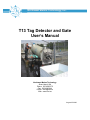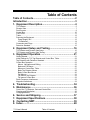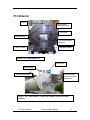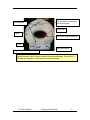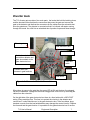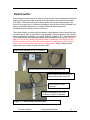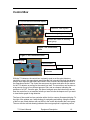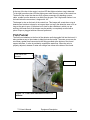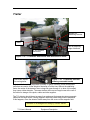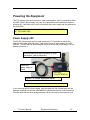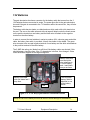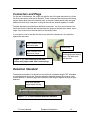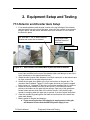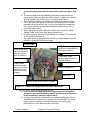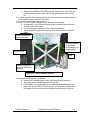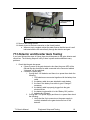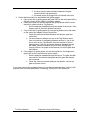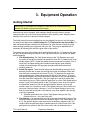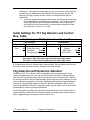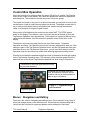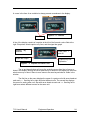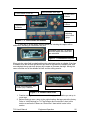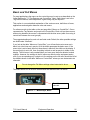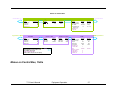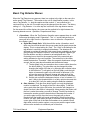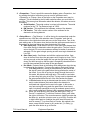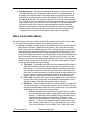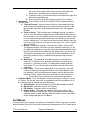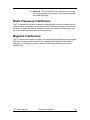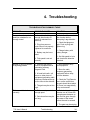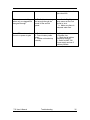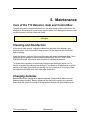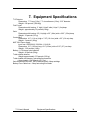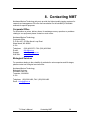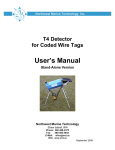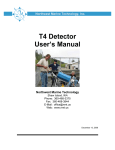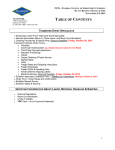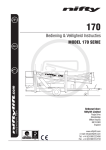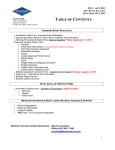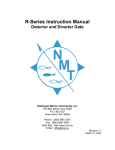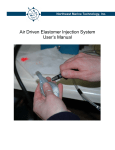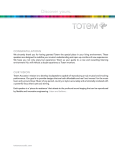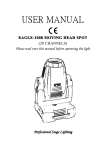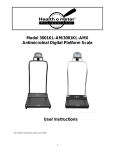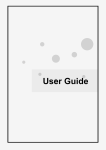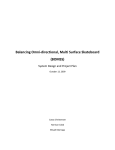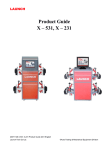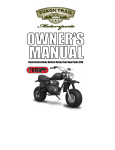Download T13 Tag Detector and Gate User`s Manual
Transcript
Northwest Marine Technology, Inc. T13 Tag Detector and Gate User’s Manual Northwest Marine Technology Shaw Island, WA Phone: 360.468.3375 Fax: 360.468.3844 E-Mail: [email protected] Web: www.nmt.us August 25 2006 Table of Contents Table of Contents................................................................ 2 Introduction ......................................................................... 3 1. Equipment Description.................................................. 4 T13 Detector .............................................................................................................. 5 Diverter Gate.............................................................................................................. 7 Dual Counter.............................................................................................................. 9 Control Box .............................................................................................................. 10 Fish Funnel .............................................................................................................. 11 Trailer....................................................................................................................... 12 Powering the Equipment.......................................................................................... 13 Power Supply 24V................................................................................................ 13 12V Batteries........................................................................................................ 14 Connectors and Plugs.............................................................................................. 15 Detection Standard .................................................................................................. 15 2. Equipment Setup and Testing .................................... 16 T13 Detector and Diverter Gate Setup .................................................................... 16 T13 Detector and Diverter Gate Testing .................................................................. 19 3. Equipment Operation................................................... 21 Getting Started......................................................................................................... 21 Initial Settings for T13 Tag Detector and Control Box, Table................................... 22 Tag Detection with Detection Standard ................................................................... 22 Control Box Operation ............................................................................................. 23 Menus: Navigation and Editing............................................................................ 23 Basic and Full Menus ........................................................................................... 26 Menus on Control Box, Table............................................................................... 27 Basic Tag Detector Menus ................................................................................... 28 Basic Control Box Menus ..................................................................................... 30 Full Menus............................................................................................................ 31 Full menus Tag Detector ...................................................................................... 32 Full menus Control Box ........................................................................................ 32 Radio Frequency Interference ................................................................................. 33 Magnetic Interference .............................................................................................. 33 4. Troubleshooting........................................................... 34 5. Maintenance ................................................................. 36 Care of the T13 Detector, Gate and Control Box..................................................... 36 Cleaning and Disinfection ........................................................................................ 36 Charging batteries.................................................................................................... 36 6. 7. 8. 9. Service and Shipping................................................... 37 Equipment Specifications ........................................... 38 Contacting NMT............................................................ 39 Index.............................................................................. 40 T13 User’s Manual Table of Contents 2 Introduction The T13 is the largest of a new line of tunnel-type Coded Wire Tag (CWT) detectors. It maintains the high sensitivity of the earlier R-Series detectors and their ability to detect a tag in any orientation but accommodates a much larger fish. T-Series detectors are designed to plug together with one or more other system components such as a power supply, control box, and a diverter gate using a unified system connector. Most components have two identical 8-pin connectors with identical jumper cables to interconnect them. The T13 detector’s tunnel is oval with the maximum inside dimensions of 7.5 inches (19cm) by 13 inches (33 cm). It may be used with either the broad or the narrow dimension upright, however the NMT (Northwest Marine Technology) funnel and gate are designed for attaching to the detector when the larger dimension is horizontal. For diverting fish, the T13 is supplied with a diverting gate, a control box and a dual counter. The control box controls the settings for the gate, detector and control box functions and records counts of detected tags in up to four different groups; for counting untagged fish the dual counter is required. Using the control box it is possible to adjust the system for a variety of situations, such as fish that move unusually fast or unusually slow. When using a gate, the gate and detector are powered with either the NMT 24VDC power supply or with 24V from two standard 12V deep cycle batteries hooked in series. Most T13s will be in permanent installations, but the detector may be mounted on a small trailer allowing the detector to be moved around on site. If you are interested in a different configuration of the T13 detector please contact Northwest Marine Technology at 360-468-3375 for more information. T13 User’s Manual Introduction 3 1. Equipment Description For permanent installation of the T13 detector and diverter gate the following equipment and supplies are provided: ¾ T13 Detector ¾ T13 Gate o 3 Amp Fast 250V cartridge fuse in electronics box ¾ Counter, modified R-Series ¾ T-Series Control Box ¾ T13 Fish Funnel ¾ 24 volt Northwest Marine Technology power supply with attached cables ¾ 2 12V deep cycle batteries with battery boxes ¾ 9 1/2’ counter cable ¾ 10’ jumper cable ¾ 15” jumper cable ¾ 10’ battery cable ¾ 2’ battery fuse cable o 5 Amp Fast mini blade fuse ¾ One large battery box for storage ¾ Coded wire tag detection standard ¾ User’s Manual Mobile detector and gate unit: ¾ All of the above equipment and supplies ¾ Trailer ¾ 2 large battery boxes for storage ¾ 4 stabilizing jacks for blocking up detector The T13 detector is either installed in a permanent location or else is sold on a trailer. Upon request and for an additional fee, Northwest Marine Technology will install the detector to meet individual needs. If the detector is installed then there is very little set up required by the user. If the T13 is purchased with a trailer, it comes already installed on the trailer. The only set up required is the adding of the accessory equipment. T13 User’s Manual Equipment Description 4 T13 Detector Vents Serial number stamped on plate Fish tunnel Access plates Fish tunnel support brackets Trailer, optional Attachment plate Figure 1- 1a: Front end of T13 Control Box Dual counter Fiberglass enclosure Fish funnel and bracket with hose attachment Figure 1- 1b: Front end of T13 with Fish Funnel, Counter and User Interface T13 User’s Manual Equipment Description 5 Access plates The T13 has two identical 8 pin connectors on the upper rear access plate. Fish tunnel Vents Fish tunnel support brackets Drain Attachment plate Figure 1- 2: Rear end of T13 Take care not to damage the silicone seal between the tunnel and the fish tunnel support brackets. Water inside the detector could cause damage. Contact NMT if the seals are damaged so that water can enter the detector. T13 User’s Manual Equipment Description 6 Diverter Gate The T13 diverter gate consists of two main parts: the beaks that hold the latching doors, and the electronics box that has the connectors that power the gate and connect the gate to the detector and that has the connectors for the cables from the solenoids that drive the gate doors. The detector is mounted so that it is inclined, with water running through the tunnel. As a fish hits an unlatched door it pushes it open and flows through. Diverter gate Gate electronics box Serial number Cables from batteries, control box detector and gate doors attach to the gate electronics box Gate door cable Door latch Counter cable with sensors in gate brackets Gate doors Figure 1- 3: Rear end of T13 with Diverter Gate When there is power to the gate then the green LED is ON and the door for untagged fish will be unlatched. Change the door that untagged fish come out of by switching the cables from the solenoids. On the right side of the gate electronics box there is a fuse holder with a 250V FAST acting 3 Amp cartridge fuse. This fuse is to protect the circuitry in the detector and control box if a short should occur in the gate electronics box. If the fuse blows, large transient currents form the lead acid batteries may damage the control circuitry. Replace the fuse and test the gate function. It is possible for the gate electronics box to receive T13 User’s Manual Equipment Description 7 power, but not have the doors function properly. If the gate electronics box does not function properly, then remove it and return it to Northwest Marine Technology for repair. 2-pin Battery Cable Connector Toggle switch Battery On Battery Off 8-pin connectors on detector Green Power LED 8-pin connectors on gate electronics box 2-pin connectors for gate doors Fuse holder Tagged Untagged Figure 1- 4: T13 Gate Electronics Box T13 User’s Manual Equipment Description 8 Dual Counter A two-channel counter mounts on the front of the detector. Sensor probes that detect the opening of the gate doors are mounted on the gate and are connected to the counter with cables. The counter sensors are held in place with counter keeper springs. The count for each gate door is continuously displayed, and can be manually increased (red button) decreased (black button), or zeroed (black and red button pushed simultaneously) with buttons on the counter box. The counter display is continuously powered by a high capacity Lithium battery that has a lifetime of more than 10 years with normal operation. When the battery is low, leading zeros will appear in the display, for example "000427" instead of "427". The batteries will last at least another week, perhaps a month after leading zeros first appear. When the gate is not in use, the counter cable should either be unplugged from the back of the counter, or else be sure to leave the counter sensors in their brackets with both gate doors closed; otherwise the battery lifetime will be reduced. When a battery needs replacement, the counter must be returned to NMT. Dual counter modified for the T13 detector. Counter cable with counter sensors and connector. Back of dual counter showing box connector and cable connector. Serial number is under connector Brackets that attach to 3/8” bolts on the front of the T13 detector. Figure 1- 4: Dual Counter, front and back T13 User’s Manual Equipment Description 9 Control Box Four line vacuum fluorescent display Power on, LED is green Buttons for navigating and editing Buttons with LEDs for selecting count group Figure 1- 5a: Control box, front. Figure 1- 5b: Control box, back Pressure plug Serial number 8 pin connectors Beeper with foam ear protectors With the T13 detector, the control box is primarily used to set the gain (detectors sensitivity to tags), the approximate speed that the fish is traveling through the detector, and the time when the gate opens and closes. Other functions are discussed further in the Operations Section. The control box serves as the viewer and editor for the menus for the T13 detector as well as for the control box itself. The control box can function as a tag counter for up to four different groups of fish, and as a beeper indicating the presence of a CWT. Once the gain, fish speed, and gate open and close times are set, then the control box is not essential unless you want to hear the beeper and if you want to view the bar graph for tag detection. The face of the control box has a window with a four line vacuum fluorescent display. To the right of the window are 4 white buttons for navigating and editing. Along the bottom of the box are 4 black buttons with red LEDs in the center which select the count group. The one with the red Led showing indicates the count group that is registering counts. T13 User’s Manual Equipment Description 10 At the top of the box in the center is a clear LED that lights red when a tag is detected. To the right is another clear LED that lights green when there is power to the control box. The back of the control box has two 8-pin system connectors for attaching a power cable, a cable from the detector or a cable from the gate. The 5 digit serial number is on the back below the connectors; it begins with “46”. The beeper is also on the back of the control box. This beeper will sound when a tag is detected and continue to beep for as long as there is a tag in the detection area or for as long as the gate is open. If the alarm is too loud for the conditions in which you are working, the center hole of the beeper may be partially or completely covered with a piece of tape or plugged with two foam ear protectors. Fish Funnel The fish funnel attaches to the front of the detector and helps guide fish into the tunnel. It also provides a way to inject water to help lubricate the tunnel. The water source can be an ordinary garden hose connected to the fitting provided at the bottom of the funnel support structure. A valve is provided to regulate the water flow. When the valve is properly adjusted, streams of water will emerge from tubes at the sides of the funnel. Fish funnel with bracket Water outlets Figure 1- 6: Fish Funnel attached to front of T13 detector T13 User’s Manual Equipment Description 11 Trailer Bracket for stabilizing detector Trailer Jack for adjusting angle of detector 2 12V batteries and boxes Figure 1- 7a: T13 detector with Diverter Gate and funnel on trailer Removable handle for moving trailer Figure 1- 7b: T13 detector on trailer showing removable handle In photo 1-3a the trailer is supported on blocks. In place of blocks, newer models have jacks that are used to lift the weight of the trailer off of the tires. Without the stabilizing jacks, the motion of the detector when a large fish goes through it, or when it is bumped, may cause a false detection. The newer trailers also have two large boxes at the rear of the trailer for storage of the jacks, cables and other supplies. The T13 detector should be set up away from equipment that generates strong magnetic fields such as large motors. Strong magnetic fields may cause false positive detections. If this happens, move the detector further away from the source of the magnetic field. The trailer is not designed for towing by a motor vehicle. T13 User’s Manual Equipment Description 12 Powering the Equipment The T13 detector, gate and control box, when used together, may be powered by either the NMT 24VDC power supply or by two 12V batteries that are connected in series to produce 24V. Use either one, but do not use both the power supply and the batteries at the same time. DO NOT USE BOTH THE POWER SUPPLY AND THE BATTERIES AT THE SAME TIME. Power Supply 24V The 24VDC power supply may be used to power the T13 detector as well as the detector with a gate and control box. It will function from an input ranging from 100250VAC. The cord with the three pronged plug is glued into the power supply. Do not attempt to remove it. Plug that attaches to 8 pin connector on either the detector, gate or control box Cable from power supply to outlet Glued plug DO NOT REMOVE Figure 1- 8: Power supply with cords. The power supply must be kept out of the water. If you are using the 24V power supply, plug the cable with the 8 socket plug into the eight pin connector on the rear of the detector, gate electronics box or the control box. Plug the cable with the three prong connector into a wall outlet or an extension cord. T13 User’s Manual Equipment Description 13 12V Batteries The gate electronics box has a connector for the battery cable that comes from the 2 12V batteries that are connected in series. The power goes first to the gate electronics box and if the gate is connected to the T13 detector and/or the control box, they will also be powered. The battery cable has two leads, one black and one white, each with a fork terminal on the end. The one on the white wire and with red tape will attach under the thumb screw on the positive terminal on one battery and the black wire will attach to the negative terminal on the other battery. In order to connect the two batteries in series to produce 24V, a shorter green and white cable, the battery fuse cable, is provided; it has a fuse holder in the middle. The green wire connects to the unused negative terminal of one battery and the white wire attaches to the positive terminal of the other battery. The 5 AMP fast acting mini blade fuse will blow if the battery cables are shorted. If this should happen, check the fuse; if the “S” shaped wire is broken, then change it. Extra fuses have been supplied in the large storage box. Battery cable with one lead (white wire) attaching to + of one battery and – lead (black wire)of the other. Battery fuse cable with mini blade fast 5 amp fuse. Fuse The long black battery cable is attached to one of the battery boxes. Figure 1- 9: 2 12V deep cycle batteries connected in series Keep the lids on the battery boxes at all times to avoid damage to the batteries. T13 User’s Manual Equipment Description 14 Connectors and Plugs On the rear of the detector, the control box and the top of the gate electronics box, there two 8-pin connectors which are all identical. These connectors are interconnected using jumper cables which have two identical ends, so it doesn’t matter which cable end gets attached to which 8-pin connector as long as the units are hooked together in a chain. The gate electronics box has three additional connectors: two 2-pin connectors on the lower front that are identical and accommodate the plugs on the gate door cables, and a larger 2-pin connector on the side that is for the battery cable. If a connector is not in use then the dust cover should be closed over it for protection against dirt and water. 8 pin connector with dust cover open Locking ring 8 pin connector with dust cover closed Figure 1- 10: 8-pin connectors with dust covers and jumper cable with 8 socket plugs. Jumper cable with two 8socket plugs with locking rings. The cable ends are identical. Detection Standard The detection standard is an aluminum rod which has a standard length CWT imbedded in a wooden block at one end. Pass the detection standard through the tunnel to verify that the detector is detecting tags and to determine the range of speeds at which a tag is detected. Block with standard length coded wire tag Figure 1- 11: 6 Foot Aluminum Detection Standard T13 User’s Manual Equipment Description 15 2. Equipment Setup and Testing T13 Detector and Diverter Gate Setup 1. If not already attached, add the dual counter to the top left edge of the detector and the control box to the front right edge. Leave the first nut next to the detector flange in place, add the device and then screw on a second 3/8” nut to secure the device in place. 3/8” nuts and 3 “ 3/8-16 bolts hold dual counter and control box to detector Long jumper cable attached to back of control box Counter cable Figure 2- 1: Dual Counter and Control Box in place on front of detector 2. Connect the long jumper cable between one of the connectors on the control box to an 8-pin connector on the rear of the detector (this could also go to one of the 8-pin connectors on the gate electronics box). 3. Attach the short jumper cable between a free 8-pin connector on the detector and an 8-pin connector on the gate electronics box. 4. Attach the two gate door cables to the 2-pin connectors on the gate box. The connector that is labeled “Tagged” is for the gate door that you want the tagged fish to come out. “Untagged” is the door you want the untagged fish to come out. 5. Attach the counter cable to the back of the counter. Put the counter sensor probes in the holders on the gate with the springs. Open one of the gate doors several times and see which side of the counter counts. Verify that the right counter is changing when the right door is opened. If not then switch the probes. 6. Clear the counters by pushing both the black and red buttons at the same time under each display. 7. Battery power to the gate and detector: a. If you are using the two 12V batteries to supply power to the gate and detector be sure that the NMT24V power supply is not T13 User’s Manual Equipment Setup and Testing 16 b. c. d. e. f. connected and proceed with the items below; otherwise skip to item 8. The battery cable wires are attached to the battery terminals with the thumb screws. Black insulated fork (black wire) to (–) post on one battery, and red insulated fork (white wire) to (+) post on other battery. Be sure that the battery fusel cable has a 5 AMP fast acting mini blade fuse in the holder and attach it to the other two battery posts. The Black insulated fork (green wire) to the (-) post on the battery that already has the (+) post occupied, and the red insulated fork (white wire) to the (+) post of the other battery. Attach the connector end of the battery cable to the connector labeled ”Battery Cable” on the side of the gate electronics box. Push the toggle on the switch to the “Battery On” position. The green LED on the gate box will come on. The toggle switch on the gate electronics box only affects power from the batteries, not the NMT 24V power supply. Counter cable NMT 24V power supply would be connected here if NOT using batteries Long jumper cable from control box to gate electronics box (or detector) Short jumper cable between gate electronics box and detector Battery cable attached to gate electronics box as long as not using NMT 24V power supply). Cables from gate doors Gate doors Counter sensor probes in door brackets Figure 2- 2: Cable hook on gate electronics box and detector 8. NMT 24V Power Supply to the gate and detector: a. If you are using the NMT 24V power supply to operate the detector and gate be sure that the battery cable is disconnected, and proceed to the items below; otherwise skip to item 9. b. As long as the gate box is attached to the detector and the control box is attached either to the detector or the gate box, then the NMT 24V power supply may be connected to an 8-pin connector on either the gate electronics box, or the detector or the control box. T13 User’s Manual Equipment Setup and Testing 17 c. Plug the other cable on the NMT24V power supply into a wall outlet; the power will be on and the green LED on the gate electronics box will be on. 9. In order to protect the connectors from water, be sure that all connectors that are not in use are covered with their dust caps. 10. If not using a trailer then skip to step 14. 11. If the T13 is on a trailer, raise and mount the detector as follows: a. Unscrew the 2 nuts (if they are present) next to the jack that secure the detector to the trailer frame. b. Use the lifting jack under the funnel to raise the detector. c. Screw the bottom right and left screws in the sway bracket to the trailer frame. Screws for securing detector to trailer Holes for screwing sway bracket when detector is in raised position Sway bracket Jack Screws that go into holes for stabilizing detector Figure 2- 3: Jack in lowered position 12. Mount the stabilizing jacks as follows: a. Remove the 4 stabilizing jacks from the storage box on the trailer. b. Set a jack under each jack support near the tires. c. Lift the trailer one end at a time moving back and forth between the two jacks. The tires DO NOT lift off the ground. The jacks are to take some of the weight off the tires to keep the detector from bouncing on the tires. T13 User’s Manual Equipment Setup and Testing 18 Towing handle removed Figure 2- 4: Stabilizing jacks supporting gate end of trailer 13. Remove the towing handle. 14. Attach a hose to the hose connector on the funnel bracket. a. When set up is complete, adjust the water flow so that the tunnel is well lubricated and the fish move easily through the detector and gate. T13 Detector and Diverter Gate Testing If you have followed the steps in Setup, there should be power to the gate, detector and control box. The following steps will verify if there is power and troubleshoot many problems. 1. Check that the gate has power. a. If there is power to the gate electronics box then the green LED will be ON and the door that has its cable connected to the connector labeled “Untagged” will be unlatched. b. If there is no power then: i. If using the 2-12V batteries and there is no power then check the following: 1. 12V batteries are connected together with the battery fuse cable 2. the battery cable wires are attached to each battery 3. the fuse in the battery fuse cable is good. Change if necessary 4. the battery cable is properly plugged into the gate electronics box 5. the battery toggle switch is in the “Battery ON” position 6. batteries are charged ii. If using NMT 24V power supply and there is no power then check the following: 1. Verify that the 8-pin connector on the power supply is correctly attached to the gate electronics box or the detector. T13 User’s Manual Equipment Setup and Testing 19 2. the short jumper cable is attached between the gate electronics box and the detector 3. the power supply is plugged into a functional wall outlet 2. Check that the control box and detector are getting power. a. If the control box is getting power the green LED on the front panel will be ON and a menu will be visible in its display window. b. If both the control box and the detector are getting power than the menu that will be visible is that for Tag Detector. i. Run the detection standard through the middle of the tunnel, if the beeper goes off, then the detector has power. c. If the control box is getting power, but not the tag detector then the menu on the control box display will say Control Box. i. Check the cable connections between the detector, gate and control box. ii. On the control box attempt to move to the Tag Detector menu (see next section for navigating between devices). If you do not see a menu for the Tag Detector, then the detector is still not getting power. Verify by running the detection standard through the tunnel; neither the beeper will go off when the tag goes through if there is no power to the detector nor will the gate latch and unlatch. d. If the detector is getting power, but not the control box, the display and green LED on the control box will not be visible. i. Run the detection standard through the tunnel. The gate will latch and unlatch if the detector has power and the gate and detector are connected. ii. Check the cable connections between the detector, control box, gate and power source. If you have power to the equipment then you are ready to start operation. If there is still no power then call Northwest Marine Technology 360-468-3375 for assistance. T13 User’s Manual Equipment Setup and Testing 20 3. Equipment Operation Getting Started Once power is connected to the detector it takes about 20 seconds before the detector will detect a tag and sound the beeper. The T13 detector and control box have certain settings that have been set at the factory and which can not be changed, other settings, though set at the factory, may be changed by the user to fine tune the equipment to their specific needs. Adjusting menu settings in the control box allows for these changes. The initial control box menu settings that may be changed, but are put in at the factory are listed in the table below “Initial Settings for T13 Tag Detector and Control Box”. A card with these settings is attached to the detector for easy reference. Begin by using these settings for testing the equipment with your fish. They may be adjusted later if necessary by following the directions given later in this section. The issues you need to think about when putting fish through the T13 detector and gate are the Fish Speed setting as entered on the Tag Detector menu, the actual fish speed and fish spacing. 1. Fish Speed setting: The Fish Speed setting on the Tag Detector menu sets the center of the range of actual fish speeds for which the T13 detector will most reliably detect CWTs. Actual fish speeds that are anywhere from about 1/2 to 2 times the Fish Speed setting will be detected with equally good reliability; outside this speed range, the tag signal strength and therefore detection reliability drops off. 2. Actual fish speed: The actual fish speed can be affected by the angle of the detector and the rate of water flow through the funnel and detector tunnel and how the fish are entered into the funnel. For the T13 detectors the angle has been predetermined. (These values were initially set at the factory). If you put well spaced tagged fish through the detector and there is only one tag detection then the water flow is adequate. If fish get caught up or move too slowly then two counts may occur. Either adjust the water flow or set the Fish Speed setting slower. If your Fish Speed setting on the Tag Detector menu is set too high for the actual fish speed your fish are going through the detector you may get double counts, so it is better to set the Fish Speed setting to a lower value and have your fish move faster. However, if your Fish Speed setting is set too low and you have fast moving fish or fish that are very close together, then the tag may not be detected. a. Establish good water flow. Set the Fish Speed setting on the Tag Detector menu to 1 m/s, and Gain at 45. 3. Fish spacing: It is important that one fish is through the detection region of the detector before the next fish enters the detection region. If the Gate Open is set at “0”, the gate will begin to open as soon as the detector registers a tag. The length of time the gate stays open is determined by the Gate Close time. If the gate opens too soon then the fish in front of the one just detected may be T13 User’s Manual Equipment Operation 21 misdiverted. If the gate door stays open too long, then the fish coming after the one that was just detected may be misdiverted. If the gate door doesn’t stay open long enough or opens too late, then the fish being detected may be misdiverted. a. Using the suggested settings put fish through the detector and watch that they get through the gate with plenty of clearance. Look down the tunnel as you feed fish into the funnel and see how they clear the gate door. If you feed fish into the funnel quickly, you may need to shorten the Gate Close time from .5 sec to .3 or .4 sec. Initial Settings for T13 Tag Detector and Control Box, Table Initial Settings for T13 Tag Detector and Control Box <Tag Detector> <Operation> <Setup> Gate Open (sec) 0.0 Gain Gate Close (sec) 45 0.5 Det Mode precise Fish Speed (m/s) 1.0 <Control Box> <Group 1> <Setup> Tag Count 0 Count in Group Beeper Menu Style Fish Counts 1 ON Basic N/A Enter underlined values for initial setup Gate Open = Time from when tag detected to when gate opens Gate Close = Time from when gate opens to when gate closes A full explanation of how to navigate these menus follows. If these settings work well for you, then you do not need to do any changes to the menu settings Tag Detection with Detection Standard The ability of the T13 to detect a CWT is dependant upon the speed that the fish is traveling through the tunnel. If the fish are moving slower than the Fish Speed setting entered in the Tag Detector Setup menu, than the tag may be detected twice; if the fish are moving too fast for the Fish Speed setting, then the tag may not be detected. For this reason a detection standard (a pole with a standard length coded wire tag embedded in one end) is supplied with the detector. Move the detection standard in and out of the tunnel at the speed the fish will be traveling in order to get an idea of how to set the Fish Speed setting in order to get a proper detection. Confirm this speed by putting some test fish through the detector. Be sure the water is on and adjust the water flow and Fish Speed setting so that the beeper always goes off when a tagged fish goes through the center of the tunnel. T13 User’s Manual Equipment Operation 22 Control Box Operation When the control box is receiving power the green LED will be lit, and the Tag Detector menu will be visible on the display. The control box displays the menus for the detector and control box. The control box can tally tag counts for up to 4 groups. The control box beeper is very loud: In a quiet environment you may wish to cover it with several layers of tape or insert foam ear plugs into the hole. The beeper sounds when a tag, or other moving object that has a magnetic field, passes through the detection range. It will beep for as long as the gate is open. When power is first applied to the control box the words “NMT T SYSTEM” appear briefly on the display. If the detector, gate, and control box are all hooked up, then the Tag Detector Operation menu appears next. If the control box is powered without being connected to the detector, then the control box operation menu will be seen on the display. The detector and control box each has its own set of three menus: Properties, Operation and Setup. The Operation menu is the first menu displayed for each unit. After setting the gain on the Tag Detector Operation menu, and the fish speed and Gate open and close times on the Tag Detector Setup menu, you will most likely want to have the Operation menu for the control box visible while detecting tags and recording counts. Pass the end of detection standard through the tunnel to determine the best gain setting on the Tag Detector Operation menu. The maximum of the signal bar graph should be about half way to the vertical Tag Detection threshold line when a tag is not present. Threshold line, when bar goes above this line a tag has been detected. The signal bar will flicker back and forth. Its maximum excursion should be about half way to the threshold line when a tag is not present. Figure 3 - 1: Signal Bar Graph and Threshold Signal bar graph Menus: Navigation and Editing There are a few rules for navigating and editing menus. Once learned it is very easy to move and change values on the various menus. We recommend experimenting with a control box that is hooked to a gate and detector while reading the rules below. T13 User’s Manual Equipment Operation 23 A cursor in the form of an underline is always present somewhere in the display. Cursor Figure 3 - 2: Cursors A line of the display consists of a caption at the left of the line and a value field at the right. Exceptions include caption only lines, and the signal bar graph. Caption: Tag Detector Value Field: 1 and 48 Signal Bar Graph Figure 3 - 3: Caption and Value Field Caption only line: Operation The up and down buttons will move the underline cursor from line to line up or down in the display. Moving the cursor past the top or bottom of the display will scroll the whole menu up or down if there is more menu to be seen beyond what is visible in the window. The first line on the menu displays the name of a system unit with arrow heads at each end < >. Scrolling left or right will select different units. The second line displays the menu for each system unit, also with arrow heads at each end < >. Scrolling left or right here selects different menus for the same unit. T13 User’s Manual Equipment Operation 24 < arrow heads: scroll left, >arrow heads: scroll right Up and Down buttons Right and Left buttons Tag detection threshold Buttons for selecting active count group Figure 3 - 4: Arrow heads and Buttons If there are no arrow heads, then the whole line including the caption will be underlined, indicating an information-only line. Information only line: no arrows and both caption and value field are underlined Figure 3 - 5: Information only line When only the value field is underlined then the underlined portion is editable. If the item is editable, then the left and right buttons will select a digit within the editable field, and once selected the up and down buttons will increase or decrease that digit. Moving the cursor off either end of the editable field will end the editing session. Value field underlined: this number (48) is editable Digit selected, ready to be edited Figure 3 - 6: Editable value fields 1. Practice moving from menu to menu and changing values before you set up to count tags. 2. Before leaving a menu, return to the original options that were set at the factory. Refer to “Initial Settings for T13 Tag Detector and Control Box” chart in this section as well as the “Menus on Control Box” sheet which is also in this section. T13 User’s Manual Equipment Operation 25 Basic and Full Menus For most applications the menus on the control box may be set up as described on the “Initial Settings for T13 Tag Detector and Control Box” chart. Gate timing is set in the Tag Detector menus; minor adjustment in gate timing may be required. This section is a more detailed explanation of the various menus, definitions of terms, applications and navigation between units and menus. For reference refer to the table on the next page titled “Menus on Control Box”. Green represents the Tag Detector and purple is the Control Box. Each unit has three menus, and moving between the menus is represented with the blue arrow (white for moving in control box between the count groups). The suggested settings for each unit are listed under Default, the other possible settings are listed under “Alternate”. If you look at the table “Menus on Control Box”, you will see that most menus are in black, but a few lines are in purple. All of the black represents the basic menu. If the menu style is set to basic then only those items in black will be visible on the display. If the menu style is set to full, then everything in black as well as purple is visible on the display. The full menu is only needed when you have more than one detector hooked together. However, the settings in the full menu can affect how the equipment works, even if you are operating only a single unit, the settings on the full menu should be left at the defaults shown in the table “Menus on Control Box” unless you are instructed to do otherwise. Do not change the Full Menu settings unless instructed to do so. The Basic Menus for all units will be discussed first and then the Full menus. Basic Menu selected Figure 3 - 7: Menus Style, Basic T13 User’s Manual Equipment Operation 26 Menus on Control Box Control Box Tag Detector Properties Caption Serial Number HW version FW Version S.Length (mm) Factory Set 13### # ## 12 Tag Detector Caption Default Gain 45 Control Box Properties Caption Serial Number HW version FW Version Supply volts Factory Set 46### # ## 24 Control Box 1 Operation Alternate Caption Gate Open (sec) Gate Close (sec) Det. Mode: Fish Speed (m/s) Typical 1m/s ID of this unit Tag Det 1-200 Default 0.0 0.5 Precise 1.0 Alternate 0.0 - 6.5 0.0 - 6.5 Early 0.2 - 3.0 1 Tag Detector 1 Group 1: name Caption Tag count Fish count Edit name: Setup Default 0 N/A XXXXX Group 2,3,4: name Caption Tag count Fish count Edit name: Default 0 N/A XXXX Scrolling between Units Scrolling between menus within a Unit Black is Basic menu style Purple is Full menu style Words in Italics are not seen on display Setup Caption *Clear All Counts* Count in Group Beeper Menu Style Fish Counts ID of this unit Control Box View Inputs to counter: Tag Det ID Fish Det ID Switch ID Default Alternate 1 On Basic N/A 2,3,4 Off Full show 1 Normal Subnet 0 0 0 Menus on Control Box, Table T13 User’s Manual Equipment Operation 27 Basic Tag Detector Menus When the Tag Detector menu appears, there is a number to the right on the same line as the words “Tag Detector”. The number is the unit ID (identification) number, in this case <Tag Detector 1>; both the caption and the number “1” are underlined in a continuous line, so the unit ID number may not be changed from this menu. The factory setting is 1. <Tag Detector 1> is at the top line in all three of the tag detector menus. On the second line of the display, the cursor can be scrolled left or right between the three tag detector menus: Operation, Properties and Setup. 1. <Operation>: When the Tag Detector Operation menu appears there is a solid line across the display under <Operation>. The “<>” arrows indicate that you can scroll left or right from the <Operation> menu to either the <Properties> or the <Setup> menu. a. Signal Bar Graph, Gain: With the solid line under <Operation>,scroll down one line so that the solid line moves under the bar graph across the display. This is a visual setting for “Gain”. The “Gain” is the setting for the tag detector’s sensitivity to magnetic disturbance. The detectors are designed to exclude all magnetic fields except those created by an object going through the detector. However, some stray magnetic fields do get into the detector and this is referred to as background noise. The fluctuating bar on the left is the magnetic noise at the numerical gain setting indicated on the next line down. The vertical line in the center marks the detection “Threshold”. When the magnetic disturbance is large enough, the bar goes above threshold and the detector beeps. i. The bar graph is the one exception when a cursor under the entire line allows editing. The gain value may be changed by either changing the length of the bar or by changing the numerical value in the line below. To edit gain from the bar graph, push the right button to increase the gain or the left button to decrease it. You will see the numerical value will change with each push of the button, and the length of the bar will either increase or decrease. ii. Set the gain so that the background noise, or bar, is between 1/3 and ½ way to the threshold mark. In a fairly quiet environment this is at about 48. Verify the setting using the detection standard. b. Gain, Number: Push the down button again, now only the displayed number is underlined. The length of the line is three digits. To edit this value, push either the right or left button; the underline will change to a shorter line that is the width of a singe digit. Keep pressing the button until the line is under the number you want to change. Push the up button to increase the number, push the down button to decrease the number. If you set the gain too high, then the bar on the graph will go above threshold and the beeper will sound continuously. When you have the number you want, push either the right or left button until the single digit cursor goes off the end of the filed and broadens to an underline three digits wide under the entire number, now you can push the upper button and move the underline to a different part of the menu. T13 User’s Manual Equipment Operation 28 2. <Properties>: There is a solid line across the display under <Properties>, but by pushing the right or left button you may scroll to a different menu, <Operation> or <Setup>. None of the items on the Properties menu may be changed. This is indicated by the full width underline when you scroll down to any item. This menu gives information about this detector; all values are set at the factory. a. Serial Number: The serial number is unique to this detector. The serial numbers for the T13 Tag Detector begin at 13001. b. HW Version: This represents the hardware version of the detector. c. FW Version: This is the version number of the software for the electronics in the tag detector. 3. <Setup Menu >: <Tag Detector 1> will be the top line as described under the operations menu. With the solid underline under “Properties” push the left button once or the right button twice and move to the Setup menu. Two of the gate settings are on this menu since the time that the gate opens and closes is dependant on the signal being sent from the detector to the gate. a. Gate Open (sec): Scroll down to this line. Gate open is the elapsed time from when the tag is detected to when the gate opens. The time value is set on the right. For most circumstances settings to tenths of seconds is adequate. For the gate to begin opening as soon as a tag is detected set it to 0.00. b. Gate Close (sec): Scroll down and edit the numbers as before. Gate close is the time from when the gate opens until it begins to close. This is set long enough so that the largest fish can get through before the gate closes, but short enough so that the gate is completely closed before the next fish has reached the front edge of the gate flapper. c. Det. Mode: Detector Mode is the setting which determines when the tag is registered by the detector. There are two options; Early and Precise. i. With Early detection, the tag is detected early in the tunnel and the signal is sent to the gate before the tag reaches the center of the tunnel. If your fish is moving too slowly through the tunnel in this mode, the detector will beep twice. This mode is used when you have long fish going in tail first. The tag must be detected and the gate opened before the tail of the fish reaches the flapper. ii. In Precise mode the tag is detected near the center of the tunnel, and is a short distance past center before the detection is confirmed and a signal can be sent to the gate. In this mode, a very fast moving fish may reach the gate before it has time to open, but closely spaced fish moving at moderate speed can be more readily separated. Precise is the suggested detection mode. iii. When you scroll down to Det. Mode the entire word “Early, or Precise” is underlined. To edit from Precise to Early, push either the right or left button. The cursor becomes a single line under the last letter (e); push the up button once to go to Early. Push the left or right button again to underline the entire word; this sets the word in memory. To go from Early to Precise, the method is the same, except that the cursor is only under the “y” in Early (y); push the down button to go to Precise. T13 User’s Manual Equipment Operation 29 4. Fish Speed (m/s): Fish speed is defined as the speed in meters per second (m/s) with which the fish are going through the tunnel. The speed depends on the angle of the detector and on how much water is going through the tunnel with the fish. Scroll down to the caption Fish Speed (m/s).The cursor is under the number at the right. This number on the first line is all that can be changed. The “Typical 1 m/s” is for reference and is the suggested setting. The fish speed may be set to tenths of a m/s from 0.2 to 3.0 m/s, but 1 m/s is a good starting point and will work well in most non-critical situations where the actual fish speed is not well known or well controlled. Edit the fish speed in the manner described above. Using the up button scroll back to the top of the menu until “Tag Detector” is underlined. Scroll right to Gate or left to Control Box. Basic Control Box Menus As with all menus, the name of the unit and its ID number is the first line, <Control Box 1>. From that line you can move right or left to the Tag Detector menu. 1. <Group 1> (2,3,4): In reality these are four operation menus, but due to limited space the line that says <Operation>is not present. The control box can keep track of tag counts for 4 different groups of fish. Each group can be accessed by either pushing the appropriate LED button at the bottom of the control box or by scrolling through the Groups with the right navigation button. After group 4 you will go to the Setup menu and if you scroll right again you will be at the properties menu. Note that if the light is on in Group 1, but you scroll to Group 2, you are still counting in Group 1 and viewing the information for Group 2.The menus and editing for each count group is the same, so it will only be discussed for Group 1. In each group menu there are the following: a. Tag Count: The editable value field of this line represents the number of tags that have been counted for this group of fish. An easy way to clear the count to “0” is to push and hold the right and left buttons at the same time. Edit the number works as before; push the right or left button until the cursor is under the number you want to change and then push the up or down button to increase or decrease the count. Push the right or left button to get the cursor under the entire number and then scroll down. b. Fish Count: At this time fish count is not available (N/A). In the future we hope to have a fish counter that can be attached to the system to count the total number of fish that have gone through the detector. c. Edit Name: This line is below Fish Count, and is normally not visible, but you can scroll down to it. By entering a name in this line’s value field, you change the corresponding field of the Group caption line, so you can label each group with your own choice of group name. i. Editing the alphanumeric field works much like editing a numberyou use left-right keys to select a digit position and up-down keys to alter it. The difference here is that the choices include not only numerals but also capital and small letters. The up key steps through the capital letters A..Z, then the small letters a..z, then the digits 0…9. The down key steps through the sequence the other way. Choosing each letter in turn you can build up a group name of up to ten characters, such as “Male Coho”. When done, step T13 User’s Manual Equipment Operation 30 the cursor off one edge of the field to get the cursor below the whole name, and then step up or down to another line. ii. To delete a name, go to the edit name line and press the right and left buttons simultaneously. iii. Scroll using the right button through groups 2,3,4 to <Setup>. 2. Setup Menu: From <Setup> you can scroll right or left to Properties menu or Group 4 menu. a. *Clear All Counts*: Move the cursor to this line. By pressing the right and left buttons simultaneously the counts are cleared in all four of the groups at the same time, keep holding the buttons until “OK” appears. Release. b. Count In Group: This is another way of setting the group you want to count in. You can select the group from the LED buttons at the bottom of the control box or you can edit this number to the group you want to count in. If you change the group with the button at the bottom you will see the number change here. If you want to use the tunnel as a detector only and not count in any group you may set the count group to “0”, and no counts will be recorded. c. Beeper: Scroll down to beeper. There are two choices, ON and OFF. The beeper should be ON unless you have a specific reason for it to be off. Without the beeper your only sign that a tag has been detected is the red LED on the front of the control box with light up and if you are on the Tag Detector operations menu, the bar will go above threshold, or if you are looking at the counts in a selected count group the tag count will increase. d. Menu Style: This should be set at basic unless you are told to do otherwise. To change to Full, push the right button so that the line is under the “c”, push the up button. To change back to Basic push the lower button. To set, push the right or left button until the word is fully underlined. e. Fish Counts: This is here in anticipation of a unit that will count total number of fish that go through the detector. N/A means that this unit is not available. If such a unit becomes available, then the N/A would be switched to Show, and the fish count would show on the Group menu. i. Scroll back up to the <Setup> line and push the right button. 3. Properties Menu: From <Properties> you can scroll right to <Group 1>, or left to <Setup>. As with the other units, the properties menu is informational. All of the values except for Voltage are set at the factory. a. Serial Number: the serial number for Control Boxes begins at 46000. b. HW Version: Hardware version, set at factory. c. FW Version: Firmware version, set at factory d. Supply (Volts): This reads the voltage of the power supply or the battery, whichever is being used. This is a good place to check battery voltage to see if it needs charging. When the cursor is here, it will flicker as the voltage changes and is updated. Full Menus Full menu items are in purple in the “Menus on Control Box” table. They are only visible when the Menu Style in the Control Box Setup menu has been set to Full. These values T13 User’s Manual Equipment Operation 31 should be set as to the values listed in the table unless it is specifically indicated otherwise. Full menus Tag Detector 1. Properties menu: a. S. Length (mm) 41. This is Sample Length and is a number particular to the T13 detector. It is there for reference purposes. 2. Setup menu: a. ID of this unit Tag Det 1. This is where the ID number that you see at the top of the Tag Detector menus is set. If another detector were attached to the system, this line would be used to set its ID number to 2 so that the two units could be distinguished. It is possible, from the same Control Box to view the menus of two or more detectors hooked up together, but only after the unit numbers have been set to be distinct. As a result, the address of one must be changed before the second one is connected. If two indistinguishable units are connected, the control box will complain when asked to access either one of them. Full menus Control Box 1. Setup menu: a. Menu Style: There are two options Basic and Full. Normally the choice is Basic, but as described in this section there are occasions when the Full menu is required. a. ID of this unit Control Box 1: As with the other units, if there is more than one control box hooked into a system, then each must have its own ID number. When there is only one control box its ID number would be 1. b. View: There are two options, Normal and Subnet. For most purposes you would use Normal. In this view as you scroll from one unit to another in the system you go from tag detector to gate to control box. If you have two tag detectors and gates, then you would scroll through tag detector 1, gate 1, control box 1 then tag detector 2, gate 2, control box 2 etc. If you want to see the tag detectors grouped together choose Subnet, then you would scroll tag detector 1, tag detector 2; gate 1, gate 2, then control box 1, control box 2. c. Inputs to counter: These are the units that are hooked up in the system that relay active information to the counter. I. Tag Det ID: If this is set at “0” then all tag detector signals from all detectors hooked up in the system will be counted. If it has a number other than ‘0’ then only a detector with that particular ID number will have its tag counts registered on the counter in the control box. II. Fish Det ID: At present there is no fish detector, but when there is, it will work like the tag detector. If a “0” is chosen then all fish passing through all fish counters would be counted, otherwise only fish passing through the fish detector with the given ID number would be counted. T13 User’s Manual Equipment Operation 32 III. Switch ID: This is designed to accommodate a foot switch for moving between count groups. It would operate much as the lighted buttons do. Radio Frequency Interference The T13 tag detector has been designed to withstand radio frequency interference from hand held radio transmitters and cell phones kept at a moderate distance from the units. However if a radio transmitter is operated too close to the detector (several feet) it may set off the detector and give false positive detections. Magnetic Interference The T13 detector should be set up away from equipment that generates strong magnetic fields such as large motors because these magnetic fields may cause false positive detections. If this happens, move the detector further away from the source of the magnetic field. T13 User’s Manual Equipment Operation 33 4. Troubleshooting TROUBLESHOOTING SUMMARY TABLE PROBLEM POSSIBLE CAUSES SOLUTION Beeper doesn’t sound when detection standard is run through tunnel 1. Haven’t waited long enough after hookup of power for electronics to warm up. 1. Wait 15 – 20 seconds after hookup before attempting a tag detection. 2. Plug from power or control box is not properly tightened to connector. 3. Battery may be low or dead. 4. Fish speed is not set correctly Beeper is going off without a tag being present 1. Detector may be too close to equipment that is generating a strong magnetic field. 2. A hand held radio, cell phone or other piece of equipment generating radio frequency interference may be too close to the detector. 3. The gain may be set too high. Fish are not diverted correctly 1. Fish are not spaced far enough apart. 2. Gate close time may be too long. 2. Check that plugs are tight. Push on plug and tighten ring. 3. Charge battery with battery charger. 4. Set fish speed to 1m/s and check with detection standard. 1. Move detector away from equipment 2. Move the radio frequency generating equipment further away from the detector. 3. Check the Tag Detector menu on the control box, the gain should be at about 45; lower in a magnetically noisy environment. 1. Fish should go through detector one at a time with enough space between so that one has gone through the center of the tunnel before the next is entered. 2. The gate may be staying T13 User’s Manual Troubleshooting 34 open too long, shorten the gate close time. The counter counts 2 tags when only one tagged fish has gone through 1. The fish is not moving fast enough through the tunnel for the set fish speed. 1. a. On the Tag Detector setup menu set the Fish Speed to 1m/s. b. Make sure there is adequate water flow. Gate LED is not on and there is no power to gate 1. Batteries are dead 2. Fuse in battery cable blown. 3. Cables not hooked up correctly 1. Charge batteries. 2..Replace fuse 3. Check that all cables hooked up correctly 4. Switch to NMT 24V Power supply and see if problem persists. T13 User’s Manual Troubleshooting 35 5. Maintenance Care of the T13 Detector, Gate and Control Box The gate electronics, the detector electronics, the dual counter and the control box are designed to be waterproof; however care must be taken not to damage the silicone seals around the ends of the fish tunnel and funnel. Do not drop the detector, gate dual counter or control box; internal parts could be damaged. Cleaning and Disinfection At the end of each session, unplug the cables from the back of the detector, gate electronics box, control box and the dual counter. Put the caps over the connectors before washing. Wash the detector, gate and fish funnel thoroughly with water or soap and water. Use a soft brush and or sponge to remove scales and fish slime. DO NOT USE A HIGH PRESSURE HOSE. Use normal water pressure for washing the detector. To disinfect the equipment we recommend using household bleach (which is a 5% solution of sodium hypochlorite) and diluting it 1 part bleach to 25 parts water for a final solution of 200 ppm hypochlorite and leaving it on for a minimum of 10 minutes. Rinse the equipment well with clean fresh water after disinfection. Charging batteries Batteries should be charged when partially depleted. Disconnect all cables from the batteries before charging. Battery voltage can be read on the control box properties menu when the system is running off of the batteries through the gate electronics box. T13 User’s Manual Maintenance 36 6. Service and Shipping If you have any questions or are having difficulty with any of your equipment, please call a service representative at Northwest Marine Technology 360-468-3375 or e-mail [email protected]. If you need to return any equipment to Northwest Marine Technology, please call and talk with shipping at 360-468-3375. T13 User’s Manual Service and Shipping 37 7. Equipment Specifications T13 Detector: Dimensions: 7’3” long (2.2m), 7’1” circumference (2.6m), 32.5” diameter Weight: 638 pounds, (298.4kg) Fish Funnel: Dimensions with bracing: 2’ high (.6m)x2’ wide (.6m)x 2’ (.6m)deep Weight: approximately 15 pounds (6.8kg) Gate: Dimensions with bracing: 24” (.6m)high x 25” (.64m) wide x 20.5” (.52m) deep Weight: 33 pounds (15 kg) Control Box: Dimensions: 4.5” (11.4 cm) high x 7.25” (18.4 cm) wide x 2.5” (6.4 cm) deep Weight: 2 pounds (.91kg) NMT 24V Power supply: Input from 100-250VAC, 50/60Hz, 1.5A-0.6A Dimensions: 6.5” (16.5cm) long x 3.6” (9.2cm) wide x 2.25” (5.7) cm deep Weight: 3.25 pounds (1.4kg) Battery: 2-12V deep cycle batteries Weight: 86 pounds (39kg) Trailer without detector: Weight: approximately 275 pounds (125 kg) Trailer loaded with detector, gate and all accessories: Approximately 1040 pounds (471.7kg) Gate Electronics Box fuse: 250V fast acting 3AG 3Amp cartridge Battery Fuse Cable fuse: 5Amp fast acting mini blade T13 User’s Manual Equipment Specifications 38 8. Contacting NMT Northwest Marine Technology strives to provide the highest quality tagging systems for research and management. We offer free consultation on the suitability of available methods for specific purposes. Corporate Office For information on prices, delivery times, for assistance on any questions or problems relating to our equipment please contact our main office: Northwest Marine Technology Corporate Office P.O. Box 427, 976 Ben Nevis Loop Road Shaw Island, WA 98286 U.S.A. Telephone: E-mail: Support: Web Site: (360) 468-3375, FAX: (360) 468-3844 [email protected] [email protected] www.nmt.us Biological Services For questions relating to the suitability of methods for various species and life stages, please contact our biological services office: Northwest Marine Technology Biological Services 955 Malin Lane SW Tumwater, WA 98501 U.S.A. Telephone: (360) 596-9400, FAX: (360) 596-9405 Email: [email protected] T13 User’s Manual Contacting NMT 39 9. Index charging 12V batteries .................... 37 cleaning and disinfection................. 37 Menus basic and full ................................... 27 Control Box, basic........................... 31 Control Box, full............................... 33 full ................................................... 33 navigation and editing ..................... 24 Table ............................................... 28 Tag detector, basic ......................... 29 Tag detector, full ............................. 33 Menus on Control Box, Table ............. 28 Power ................................................. 13 Power Supply 24V .............................. 13 Radio Frequency Interference ............ 34 Service................................................ 38 Setup .................................................. 16 Shipping.............................................. 38 T13 Detector front end............................................ 5 rear end............................................. 6 setup ............................................... 16 T13 Detector and Control Box control box ...................................... 23 T13 Detector and Diverter Gate setup ............................................... 16 T13 Detector and Gate testing ............................................. 19 Tag Detection ..................................... 22 Testing................................................ 16 Trailer ................................................. 12 Troubleshooting.................................. 35 12V Batteries...................................... 14 charging.......................................... 37 actual fish speed ................................ 21 Beeper control box ...................................... 11 Cell Phone Interference ..................... 34 Cleaning and Disinfection .................. 37 Connectors and Plugs........................ 15 Contacting NMT ................................. 40 Control Box ........................................ 10 Operation........................................ 23 Detection Standard ...................... 15, 22 Diverter Gate........................................ 7 setup ............................................... 16 Dual Counter ........................................ 9 Equipment description ........................................ 4 operation......................................... 21 setup and testing ............................ 16 specifications .................................. 39 Fish Funnel ........................................ 11 Fish spacing ....................................... 22 Fish Speed setting ............................. 21 Fuse battery cable ................................... 14 gate electronics box.......................... 7 Getting started.................................... 21 Initial Settings for T13 Tag Detector and Control Box..................................... 21 Table............................................... 22 Magnetic Interference ........................ 34 Maintenance....................................... 37 T13 User’s Manual Index 40