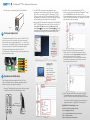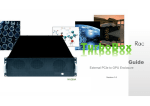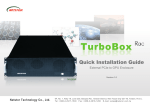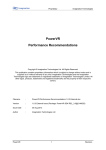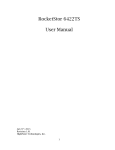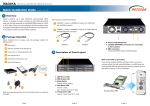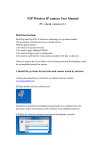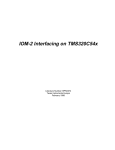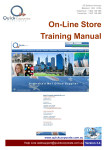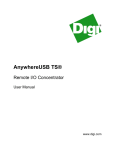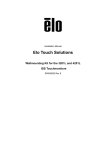Download - Highpoint
Transcript
ThunderboltTM PCIe Expansion Enclosure 1. Overview 5. Installation of PCIe Add-on Cards in 1. Power--on indicator LE Based on the most up-to-date ThunderboltTM technology and PCIe architecture, the revolutionary design of TurboBox NA211TB allows different combinations of highP performance PCIe addP on cards to be attached to any ThunderboltTM equipped computer through the blazing fast 10Gbps Thunderbolt interface to meet professionals’ needs for any demanding configuration on work. This quick installation guide will help you set up the ThunderboltTM TurboBox NA211TB. This power-on indicator LED only shows the status of power. When TurboBox is powered on, it shows blue. When TurboBox is powered off, it shows no light. 2. Thunderbolt ports No specific ThunderboltTM port is appointedv when one of the ThunderboltTM ports on NA211TB is connected to host or upstream device, the other port is connected to downstream device. Before proceeding to installation procedure, disconnect the NA211TB from power source for prevention of electric shock or damage to PCIe add-on card. 1. Loosen the thumbscrew and remove the top cover of NA211TB. 3. PCIe expansion 2. Package Checklist 4. Thumbscrew for loosening/tightening the top cover Before installing this unit, verify the package contains the following items. 5. Power cord receptacle 4. PCIe Card Hardware Configuration ThunderboltTM cable C (2 meters) x 1 Step 1 2. Three PCIe slots on rear panel of NA211TB are pre-covered by removable L-shape metal brackets. Loosen the screw of the removable L-shape metal bracket, and the installation of PCIe cards becomes ready. inside B NA211TB Power cord x 1 Green IT makes Green Earth NetStor Technology Co. Ltd. www.netstor.com.tw A TurboBox x 1 D E User manual CD x 1 Carry bag x 1 Step 2 Notify your sales representative if any of the above items is missing or damaged. 3. Panel Layout 4 3 2 1 1 2 3 4 3. Insert PCIe cards into proper PCIe slots of NA211TB and tighten them with screws on brackets of PCIe cards. Slot1 : ThunderboltTM target card (already fixed inside the TurboBox) Slot2 : PCIe x8 slot (open-type;; supports PCIe card x1/x4/x8/x16) Slot3 : PCIe x8 slot (supports PCIe card x1/x4/x8) Slot4 : PCIe x4 slot (supports PCIe card x1/x4) 1 2 5 3 4 Step 3 ThunderboltTM PCIe Expansion Enclosure 4. Put the top cover back and tighten the thumbscrew. 2. The NA211TB is designed to be powered on and powered off simultaneously with HOST when TurboBox NA211TB is connected to HOST by Thunderbolt TM cable. Therefore, power on HOST first, and then NA211TB will be powered on automatically. (NA211TB supports hot-plug and hot-unplug for powering-on and powering-off) 4. Verify the PCIe cards installed inside NA211TB. After seeing information on HighPoint Thunderbolt TM target card, click PCI Cards on left side of the pane of System Information, and then you will see all the PCIe cards listed. (For RAID controller card, from starting up, it will take more time for its info to be shown) 3. Verify HighPoint Thunderbolt TM target card is recognized by HOST. Click the Apple icon on top left of the screen, and select About This Mac, and then select More Info. Next, select System Report, and select ThunderboltTM on left side of the pane of System Information. Select NA211TB to see information about HighPoint Thunderbolt TM target card. Step 4 6. Fan Speed Adjustment To adjust the fan speed of 80 mm cooler on NA211TB, pull the fan cooler out. On the top side of cooler’s connector, there are five sets of jumpers labeled 4, 3, 2, 1, and F from top to bottom. The default setting is the jumper being placed over pin 5 and pin 6 on label 2 for moderate fan speed. The fan speed increases from label 4 to label F (F is full speed). If all pins are open (no jumper placed over pins), the fan will not spin. Step 3.1 9 10 7 8 5 6 3 4 1 2 Step 3.2 5. Verify the drivers of PCIe cards are installed. When you see all the PCIe cards listed on step 4, there will be a column Driver Installed indicating the status of the drivers of the PCIe cards. If the status shows “No”, please find and install the Thunderbolt TM -aware driver of the PCIe card, and then the status will show “Yes”. 7. Operation and Verification The following verification steps are for Mac OS only. When verification steps for Windows operating system become ready, the content will be added. Step 3.3 1. Connect TurboBox with power source, and then connect TurboBox and HOST with Thunderbolt TM cable. 6. While TurboBox NA211TB is connected to HOST by Thunderbolt cable, when shutting down the HOST, the NA211TB will be shut down simultaneously as well. If you have any further questions, please contact your regional distributor, or HighPoint Technologies,Inc Thunderbolt cable HighPoint Technologies, Inc. Address: 1161 Cadillac Court, Milpitas, CA 95035 iMac Step 3.4 E-mail: [email protected] Phone: (408) 240-6108 (Monday~ Friday, from 9am~6pm) Skype: Highpoint.Thunderbolt Support: www.highpoint-tech.com/websupport