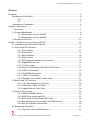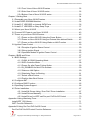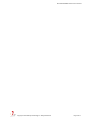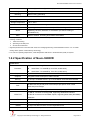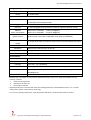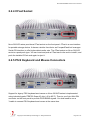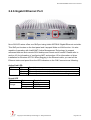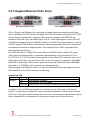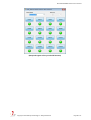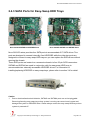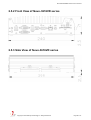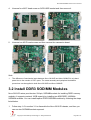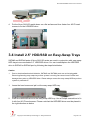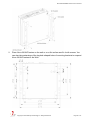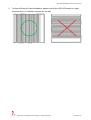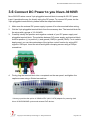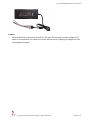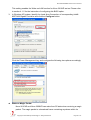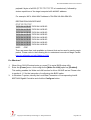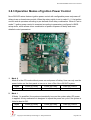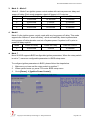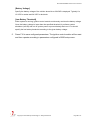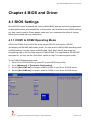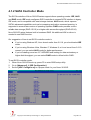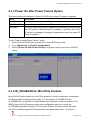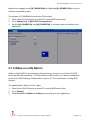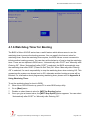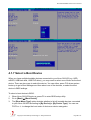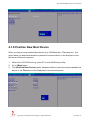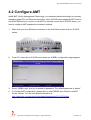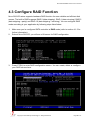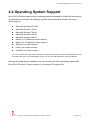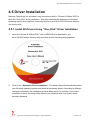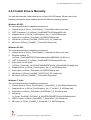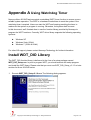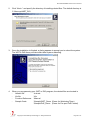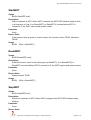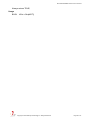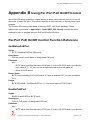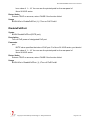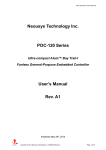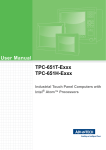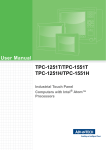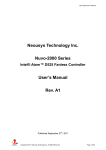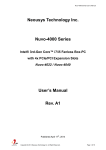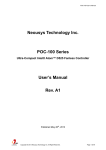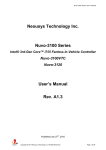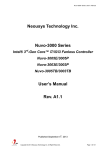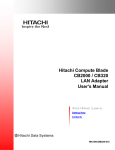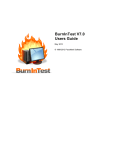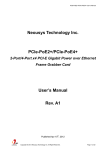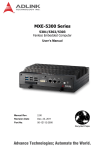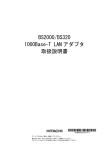Download Nuvo-3616VR User`s Manual
Transcript
Nuo-3616VR/3608VR Series User’s Manual Neousys Technology Inc. Nuvo-3616VR/3608VR Series Intel® 3rd-Gen Core™ i7/i5 Fanless Surveillance System with 16x/8x 802.3at PoE+ & 4x HDD RAID User’s Manual Rev. A1 Published March 31th, 2015 Copyright © 2015 Neousys Technology Inc. All Right Reserved. Page 1 of 77 Nuo-3616VR/3608VR Series User’s Manual Revision History Date Change List Version 2015/3/31 First formal release A1 Copyright © 2015 Neousys Technology Inc. All Right Reserved. Page 2 of 77 Nuo-3616VR/3608VR Series User’s Manual Contents Declaimer.............................................................................................................................6 Declaration of Conformity .............................................................................................6 FCC ...................................................................................................................6 CE......................................................................................................................6 Copyright and Trademarks ...........................................................................................6 Chapter 1 Introduction .........................................................................................................7 1.1 Overview.................................................................................................................7 1.2 Product Specification ..............................................................................................8 1.2.1 Specification of Nuvo-3616VR ..................................................................8 1.2.2 Specification of Nuvo-3608VR ..................................................................9 1.3 Supported CPU List .............................................................................................. 11 Chapter 2 Getting to know your Nuvo-3616VR..................................................................12 2.1 Unpacking your Nuvo-3616VR Series ..................................................................12 2.2 Front Panel I/O Functions.....................................................................................13 2.2.1 Power Button ..........................................................................................13 2.2.2 Reset Button ...........................................................................................14 2.2.3 LED Indicators ........................................................................................14 2.2.4 CFast Socket ..........................................................................................15 2.2.5 PS/2 Keyboard and Mouse Connectors ..................................................15 2.2.6 Gigabit Ethernet Port...............................................................................16 2.2.7 VGA Connector .......................................................................................17 2.2.8 Remote On/Off Control and Status LED Output ......................................17 2.2.9 USB 3.0 Connectors ...............................................................................19 2.2.10 DVI/HDMI Connectors...........................................................................19 2.2.11 USB 2.0 Connectors..............................................................................20 2.2.12 Speaker-out and MIC-in Audio Jacks ....................................................21 2.3 Back Panel I/O Functions .....................................................................................22 2.3.1 3-Pin Terminal Block for DC Input ...........................................................22 2.3.2 COM Ports (COM1 & COM2) ..................................................................23 2.3.3 Gigabit Ethernet PoE+ Ports ...................................................................24 2.4 Internal I/O Functions ...........................................................................................26 2.4.1 DDR3 SODIMM Sockets.........................................................................26 2.4.2 SATA Ports for Internal HDD ...................................................................27 2.4.3 SATA Ports for Easy-Swap HDD Trays ...................................................28 2.4.4 Mini PCI Express Connector#1 (with SIM Socket) ..................................29 2.4.5 Mini PCI Express Connector#2 ...............................................................30 2.5 Mechanical Dimension..........................................................................................31 2.5.1 Top View of Nuvo-3616VR series............................................................31 Copyright © 2015 Neousys Technology Inc. All Right Reserved. Page 3 of 77 Nuo-3616VR/3608VR Series User’s Manual 2.5.2 Front View of Nuvo-3616VR series .........................................................32 2.5.3 Side View of Nuvo-3616VR series ..........................................................32 2.5.4 Bottom View of Nuvo-3616VR series ......................................................33 Chapter 3 Getting Start ......................................................................................................34 3.1 Dissemble your Nuvo-3616VR series ...................................................................34 3.2 Install DDR3 SODIMM Modules ...........................................................................35 3.3 Install 2.5” HDD/SSD on Internal SATA Ports .......................................................36 3.4 Install 2.5” HDD/SSD on Easy-Swap Trays ..........................................................37 3.5 Mount your Nuvo-3616VR ....................................................................................40 3.6 Connect DC Power to you Nuvo-3616VR.............................................................43 3.7 Power on your Nuvo-3616VR series.....................................................................45 3.7.1 Power on Nuvo-3616VR Using the Power Button...................................45 3.7.2 Power on Nuvo-3616VR Using an External Non-latched Switch ............45 3.7.3 Power on Nuvo-3616VR Using Wake-on-LAN Function .........................46 3.8 Ignition Power Control ..........................................................................................50 3.8.1 Principle of Ignition Power Control ..........................................................50 3.8.2 Wiring Ignition Signal ..............................................................................52 3.8.3 Operation Modes of Ignition Power Control ............................................53 Chapter 4 BIOS and Driver ................................................................................................57 4.1 BIOS Settings .......................................................................................................57 4.1.1 COM1 & COM2 Operating Mode ............................................................57 4.1.2 SATA Controller Mode.............................................................................58 4.1.3 Power On after Power Failure Option .....................................................59 4.1.4 W_DISABLE# for Mini-PCIe Sockets ......................................................59 4.1.5 Wake-on-LAN Option ..............................................................................60 4.1.6 Watchdog Timer for Booting....................................................................61 4.1.7 Select a Boot Device...............................................................................62 4.1.8 Position New Boot Device.......................................................................63 4.2 Configure AMT......................................................................................................64 4.3 Configure RAID Function......................................................................................65 4.4 Operating System Support....................................................................................66 4.5 Driver Installation ..................................................................................................67 4.5.1 Install All Drivers Using “One-Click” Driver Installation............................67 4.5.2 Install Drivers Manually ...........................................................................68 4.5.3 Install Driver for WDT and Per-port PoE On/Off Control .........................70 Appendix A Using Watchdog Timer....................................................................................71 Install WDT_DIO Library.............................................................................................71 WDT Function Reference ...........................................................................................73 Appendix B Using Per-Port PoE On/Off Control ................................................................76 Per-Port PoE On/Off Control Function Reference ......................................................76 Copyright © 2015 Neousys Technology Inc. All Right Reserved. Page 4 of 77 Nuo-3616VR/3608VR Series User’s Manual Copyright © 2015 Neousys Technology Inc. All Right Reserved. Page 5 of 77 Nuo-3616VR/3608VR Series User’s Manual Declaimer This manual is intended to be used as a practical and informative guide only and is subject to change without prior notice. It does not represent commitment from Neousys Technology Inc. Neousys shall not be liable for direct, indirect, special, incidental, or consequential damages arising out of the use of the product or documentation, nor for any infringements upon the rights of third parties, which may result from such use. Declaration of Conformity FCC This equipment has been tested and found to comply with the limits for a Class A digital device, pursuant to part 15 of the FCC Rules. These limits are designed to provide reasonable protection against harmful interference when the equipment is operated in a commercial environment. This equipment generates, uses, and can radiate radio frequency energy and, if not installed and used in accordance with the instruction manual, may cause harmful interference to radio communications. Operation of this equipment in a residential area is likely to cause harmful interference in which case the user will be required to correct the interference at his own expense. CE The product(s) described in this manual complies with all applicable European Union (CE) directives if it has a CE marking. For computer systems to remain CE compliant, only CE-compliant parts may be used. Maintaining CE compliance also requires proper cable and cabling techniques. Copyright and Trademarks This document contains proprietary information protected by copyright. All rights are reserved. No part of this document may be reproduced by any mechanical, electronic, or other means in any form without prior written permission of the manufacturer. Company/product names mentioned herein are used for identification purposes only and are trademarks and/or registered trademarks of their respective companies. Copyright © 2015 Neousys Technology Inc. All Right Reserved. Page 6 of 77 Nuo-3616VR/3608VR Series User’s Manual Chapter 1 Introduction 1.1 Overview Nuvo-3616VR series is world’s first surveillance platform integrates 16 PoE+ ports, i7 CPU and RAID in a compact, fanless chassis. It is designed to meet requirements of a stationary or mobile surveillance system, and is capable for not only video recording but also high-end video analytics. A typical surveillance system uses a NVR to connect IP cameras and record video streams on its disk array. Similar to a NVR, Nuvo-3616VR features 16 PoE+ ports and built-in disk array for video recording. Each of its 802.3at PoE+ ports can supply 25.5W to power a bullet, dome or PTZ camera. Nuvo-3616VR also incorporates built-in 4-drives RAID for up to 8TB storage capacity. More that the off-the-shelf NVR, Nuvo-3616VR comes with a quad-core i7 CPU, which delivers extraordinary computing performance to facilitate advanced video analytics algorithms. Nuvo-3616VR inherits Neousys’ proven fanless architecture to ensure true wide-temperature operation. Two of its four 2.5” drives come with Neousys’ patent easy-sway trays for simple HDD/SSD replacement. Nuvo-3616VR also features 8~35V wide-range DC input and ignition control for stationary or in-vehicle usage. Combine numerous PoE+ ports, RAID storage and superb computing power, Nuvo-3616VR ignites a new era of surveillance applications! Nuvo-3616VR Copyright © 2015 Neousys Technology Inc. All Right Reserved. Nuvo-3608VR Page 7 of 77 Nuo-3616VR/3608VR Series User’s Manual 1.2 Product Specification 1.2.1 Specification of Nuvo-3616VR System Core Supports the following CPU Processor Chipset l Intel® Core™ i7-3610QE (2.3/3.3 GHz, 6 MB cache) l Intel® Core™ i5-3610ME (2.7/3.3 GHz, 3 MB cache) Intel® QM77 Platform Controller Hub with AMT & RAID support Graphics Integrated Intel® HD Graphics 4000 Controller Memory 2x 204-pin SO-DIMM sockets, up to 16 GB DDR3 1333/1600 MHz SDRAM I/O Interface PoE Ethernet 16x IEEE 802.3at (25.5W) PoE+ Ports with per-port power on/off control 160W total power budget 1x Gigabit Ethernet ports by Intel® 82579LM, supporting AMT 1x DB-15 connector for analog RGB, supporting 2048x1536 resolution Video Port 2x DVI-D connectors for DVI/HDMI outputs, supporting1920x1200 (DVI/HDMI) resolution USB Serial Port 2x USB 3.0 ports and 2x USB 2.0 ports 2x software-programmable RS-232/422/485 (COM1 & COM2) KB/MS 1x 6-pin mini-DIN connector for PS/2 keyboard/mouse Audio 1x mic-in and 1x speaker-out Storage Interface SATA HDD CFast 4x Internal SATA port for 2.5” HDD/SSD installation with RAID 0/1/5/10 support 1x CFast socket Expansion Bus Mini PCI-E 1x internal mini PCI Express socket with USIM socket 1x internal mini PCI Express socket Power Supply & Ignition Control DC Input 1x 3-pin pluggable terminal block for 8~35V DC input (for direct DC wiring) Maximal With Core™ i7-3610QE: 81.8W (3.41A@24V) Power Consumption With Core™ i5-3610ME: 62.7W (2.61A@24V) Ignition Control Remote Ctrl. & Status Output Ignition power control with configurable on/off delay (V+/GND/IGN) 1x 10-pin (2x5) wafer connector for remote on/off control and status LED output Mechanical Copyright © 2015 Neousys Technology Inc. All Right Reserved. Page 8 of 77 Nuo-3616VR/3608VR Series User’s Manual Dimension Weight Mounting 240 mm (W) x 255 mm (D) x 70 mm (H) 5.0 Kg Wall-mounting (Standard) Environmental Operating Temperature Storage Temperature -25°C ~ 60°C */** -40°C ~85°C Humidity 10%~90% , non-condensing Vibration Operating, 5 Grms, 5-500 Hz, 3 Axes (w/ SSD, according to IEC60068-2-64) Shock Operating, 50 Grms, Half-sine 11 ms Duration (w/ SSD, according to IEC60068-2-27) EMC CE/FCC Class A, according to EN 55022 & EN 55024 * Maximal power consumption is measured with 16GB DDR3 memory and four 2.5” SATA HDD installed under the following conditions: 1. 100% CPU loading 2. Operating for all GbE ports 3. No PoE device attached ** High-temperature test is executed with 100% CPU loading applied using Passmark® BurnInTest™ v7.0. For detail testing criteria, please contact Neousys Technology *** For sub-zero operating temperature, a wide temperature HDD drive or Solid State Disk (SSD) is required. 1.2.2 Specification of Nuvo-3608VR System Core Supports the following CPU Processor Chipset l Intel® Core™ i7-3610QE (2.3/3.3 GHz, 6 MB cache) l Intel® Core™ i5-3610ME (2.7/3.3 GHz, 3 MB cache) Intel® QM77 Platform Controller Hub with AMT & RAID support Graphics Integrated Intel® HD Graphics 4000 Controller Memory 2x 204-pin SO-DIMM sockets, up to 16 GB DDR3 1333/1600 MHz SDRAM I/O Interface PoE Ethernet 8x IEEE 802.3at (25.5W) PoE+ Ports with per-port power on/off control 80W total power budget 1x Gigabit Ethernet ports by Intel® 82579LM, supporting AMT 1x DB-15 connector for analog RGB, supporting 2048x1536 resolution Video Port 2x DVI-D connectors for DVI/HDMI outputs, supporting1920x1200 (DVI/HDMI) resolution USB Serial Port 2x USB 3.0 ports and 2x USB 2.0 ports 2x software-programmable RS-232/422/485 (COM1 & COM2) KB/MS 1x 6-pin mini-DIN connector for PS/2 keyboard/mouse Audio 1x mic-in and 1x speaker-out Copyright © 2015 Neousys Technology Inc. All Right Reserved. Page 9 of 77 Nuo-3616VR/3608VR Series User’s Manual Storage Interface SATA HDD CFast 4x Internal SATA port for 2.5” HDD/SSD installation with RAID 0/1/5/10 support 1x CFast socket Expansion Bus Mini PCI-E 1x internal mini PCI Express socket with USIM socket 1x internal mini PCI Express socket Power Supply & Ignition Control DC Input 1x 3-pin pluggable terminal block for 8~35V DC input (for direct DC wiring) Maximal With Core™ i7-3610QE: 74.2W (3.09A@24V) Power Consumption With Core™ i5-3610ME: 55.1W (2.30A@24V) Ignition Control Remote Ctrl. & Status Output Ignition power control with configurable on/off delay (V+/GND/IGN) 1x 10-pin (2x5) wafer connector for remote on/off control and status LED output Mechanical Dimension Weight Mounting 240 mm (W) x 255 mm (D) x 70 mm (H) 5.0 Kg Wall-mounting (Standard) Environmental Operating Temperature Storage Temperature -25°C ~ 60°C **/*** -40°C ~85°C Humidity 10%~90% , non-condensing Vibration Operating, 5 Grms, 5-500 Hz, 3 Axes (w/ SSD, according to IEC60068-2-64) Shock Operating, 50 Grms, Half-sine 11 ms Duration (w/ SSD, according to IEC60068-2-27) EMC CE/FCC Class A, according to EN 55022 & EN 55024 * Maximal power consumption is measured with 16GB DDR3 memory and four 2.5” SATA HDD installed under the following conditions: 1. 100% CPU package power 2. Operating for all GbE ports 3. No PoE device attached ** High-temperature test is executed with 100% CPU loading applied using Passmark® BurnInTest™ v7.0. For detail testing criteria, please contact Neousys Technology *** For sub-zero operating temperature, a wide temperature HDD drive or Solid State Disk (SSD) is required. Copyright © 2015 Neousys Technology Inc. All Right Reserved. Page 10 of 77 Nuo-3616VR/3608VR Series User’s Manual 1.3 Supported CPU List Nuvo-3616VR series accepts a PGA-type Intel® 3rd-Gen i7/i5 processor via the rPGA988 CPU socket. In addition to i7-3610QE, i5-3610ME, you may also select other processor listed below according to your consideration of cost and performance. l l l l l l l l l l l l l l l l l l l l l l l l Intel® Core™ i7-3840QM Processor (8M Cache, up to 3.80 GHz) Intel® Core™ i7-3820QM Processor (8M Cache, up to 3.70 GHz) Intel® Core™ i7-3740QM Processor (6M Cache, up to 3.70 GHz) Intel® Core™ i7-3720QM Processor (6M Cache, up to 3.60 GHz) Intel® Core™ i7-3630QM Processor (6M Cache, up to 3.40 GHz) Intel® Core™ i7-3612QM Processor (6M Cache, up to 3.10 GHz) Intel® Core™ i7-3610QM Processor (6M Cache, up to 3.30 GHz) Intel® Core™ i7-3610QM Processor (6M Cache, up to 3.30 GHz) Intel® Core™ i7-3610QE Processor (6M Cache, up to 3.30 GHz) * Intel® Core™ i7-3540M Processor (4M Cache, up to 3.70 GHz) Intel® Core™ i7-3520M Processor (4M Cache, up to 3.60 GHz) Intel® Core™ i5-3610ME Processor (3M Cache, up to 3.30 GHz) * Intel® Core™ i5-3380M Processor (3M Cache, up to 3.60 GHz) Intel® Core™ i5-3360M Processor (3M Cache, up to 3.50 GHz) Intel® Core™ i5-3340M Processor (3M Cache, up to 3.40 GHz) Intel® Core™ i5-3320M Processor (3M Cache, up to 3.30 GHz) Intel® Core™ i5-3230M Processor (3M Cache, up to 3.20 GHz) Intel® Core™ i5-3210M Processor (3M Cache, up to 3.10 GHz) Intel® Core™ i3-3120ME Processor (3M Cache, 2.40 GHz) * Intel® Core™ i3-3120M Processor (3M Cache, 2.50 GHz) Intel® Core™ i3-3110M Processor (3M Cache, 2.40 GHz) Intel® Celeron® Processor 1020M (2M Cache, 2.10 GHz) Intel® Celeron® Processor 1020E (2M Cache, 2.20 GHz) * Intel® Celeron® Processor 1000M (2M Cache, 1.80 GHz) The processors with * are listed in Intel® Embedded Roadmap and with a 7-year life cycle support (2013~2019). Copyright © 2015 Neousys Technology Inc. All Right Reserved. Page 11 of 77 Nuo-3616VR/3608VR Series User’s Manual Chapter 2 Getting to know your Nuvo-3616VR 2.1 Unpacking your Nuvo-3616VR Series When you receive the package of Nuvo-3616VR series, please check immediately if the package contains all the items listed in the following table. If any item is missing or damaged, please contact your local dealer or Neousys Technology Inc. for further assistance. Item 1 2 Description Nuvo-3616VR or Nuvo-3608VR fanless surveillance system (According to the configuration you order, CPU/DDR3/HDD may (not) be included. Please verify these items if necessary.) Accessory box, which contains l Neousys Drivers & Utilities DVD l Wall-mounting bracket l M4 P-Head screws for wall-mounting bracket l M3 F-Head crew (If HDD not installed) l M3 Sprint Screw (If CPU not installed) l Foot pad l 3-pin pluggable terminal block Copyright © 2015 Neousys Technology Inc. All Right Reserved. Qty 1 1 2 4 16 5 4 1 Page 12 of 77 Nuo-3616VR/3608VR Series User’s Manual 2.2 Front Panel I/O Functions On Nuvo-3616VR series, plenty of I/O functions are provided on the front panel and back panel so you can easily access them. Most common computer I/O functions are placed on the front panel. In this section, we’ll illustrate each I/O function on the front panel. 2.2.1 Power Button The power button is a non-latched switch with LED for ATX mode on/off operation. To turn on the Nuvo-3616VR series, press the power button and then the blue LED will light up. To turn off the Nuvo-3616VR series, you can either issue a shutdown command in OS or just simply press the power button. In case of system halts, you can press and hold the power button for 5 seconds to compulsorily shut down the system. Please note that a 5 seconds interval is kept by the system between two on/off operations (i.e. once turning off the system, you shall wait for 5 seconds to initiate another power-on operation). Copyright © 2015 Neousys Technology Inc. All Right Reserved. Page 13 of 77 Nuo-3616VR/3608VR Series User’s Manual 2.2.2 Reset Button The reset button is used to manually reset the system in case of any abnormal condition. To avoid unexpected operation, the reset button is hidden behind the front panel. You need to use a pin-like object to push the reset button. 2.2.3 LED Indicators There are three LED indicators on the front panel: HDD, WDT and IGN. The descriptions of these three LED are listed in the following table. Indicator Color Description HDD Red Hard drive indicator, flashing when SATA hard drive is active. WDT Yellow Watchdog timer indicator, flashing when watchdog timer is started. IGN Green Ignition signal indicator, lighted-up when IGN is high (12V/24V). Copyright © 2015 Neousys Technology Inc. All Right Reserved. Page 14 of 77 Nuo-3616VR/3608VR Series User’s Manual 2.2.4 CFast Socket Nuvo-3616VR series provides a CFast socket on the front panel. CFast is a new interface for portable storage device. It shares a similar form-factor as CompactFlash but leverages Serial ATA interface to offer higher data transfer rate. The CFast socket on Nuvo-3616VR series is a push-push type. You can insert and push a CFast card to the end to install it, and push the installed CFast card again to eject it. 2.2.5 PS/2 Keyboard and Mouse Connectors Support for legacy PS/2 keyboard and mouse on Nuvo-3616VR series is implemented using industrial-grade ITE8783 Super IO chip (-40 to 85°C). There is one 6-pin Mini-DIN connector on the front panel to provide PS/2 KB/MS signals. You shall need to use a Y-cable to connect PS/2 keyboard and mouse at the same time. Copyright © 2015 Neousys Technology Inc. All Right Reserved. Page 15 of 77 Nuo-3616VR/3608VR Series User’s Manual 2.2.6 Gigabit Ethernet Port Nuvo-3616VR series offers one GbE port using Intel® 82579LM Gigabit Ethernet controller. This GbE port locates on the front panel and it support Wake-on-LAN function. It is also capable of operating with Intel® AMT (Active Management Technology) to support advanced features such remote SOL desktop and remote on/off control. Please refer to section 4.2 for information of configuring AMT, and section 4.5 for information of driver installation for Windows XP/7/8. When plugging in the Ethernet cable, you can tell the Ethernet status and speed from the LED indicators on the RJ45 connector as following: Active/Link LED LED Color Status Yellow Off On Flashing Speed LED LED Color Green or Orange Status Off Green Orange Description Ethernet port is disconnected Ethernet port is connected and no data transmission Ethernet port is connected and data is transmitting/receiving Description 10 Mbps 100 Mbps 1000 Mbps Copyright © 2015 Neousys Technology Inc. All Right Reserved. Page 16 of 77 Nuo-3616VR/3608VR Series User’s Manual 2.2.7 VGA Connector Nuvo-3616VR series has multiple display outputs on its front panel for connecting different displays according to your system configuration. VGA connector is the most popular way for connecting a display. The VGA output of Nuvo-3616VR series supports up to 2048 x 1536 resolution. By BIOS default and hardware implementation, the VGA output is always enabled in any case. To achieve the best VGA output resolution in Windows, you need to install corresponding graphics driver. Please refer to section 4.5 for information of driver installation. 2.2.8 Remote On/Off Control and Status LED Output For an application which places Nuvo-3616VR series inside a cabinet, it’s useful to control the on/off of the system via an external switch, as well as check how the system’s running via some external LED indicators. Nuvo-3616VR series provides a 2x5, 2.0mm pitch wafer connector on the front panel for this purpose. Copyright © 2015 Neousys Technology Inc. All Right Reserved. Page 17 of 77 Nuo-3616VR/3608VR Series User’s Manual Pin# Definition Description 1 Ctrl+ 2 Ctrl- [Input] Remote on/off control, connecting to an external switch to turn on/off the system (polarity is negligible). 3 Power+ 4 Power- 5 HDD+ 6 HDD- 7 IGN+ 8 IGN- 9 WDT+ 10 WDT- [Output] System power indicator, on if system is turned on, off if system is turned off. [Output] Hard drive indicator, flashing when SATA hard drive is active. [Output] Ignition signal indictor, on when ignition signal is supplied. [Output] Watchdog timer indicator, flashing when watchdog timer is started. Note Please make sure the polarity is correct when you connect the external LED indicator to the Status LED Output. Pin#1 and pin#2 are used to turn on or turn off the system remotely by connecting to an external switch. Users should connect a non-latched switch to Ctrl+/Ctrl- as it acts exactly the same as the power button on the front panel. For detail information of using remote on/off control function, please refer to section 3.7.2. Pin#3 to pin#10 are used to output the system status including power, HDD, ignition signal and watchdog timer status. The status LED output has a built-in series-resistor and provides 3.3V, 10mA current, which means you can use these pins to directly drive external LED indicators. Copyright © 2015 Neousys Technology Inc. All Right Reserved. Page 18 of 77 Nuo-3616VR/3608VR Series User’s Manual 2.2.9 USB 3.0 Connectors Nuvo-3616VR series offers two USB 3.0 (SuperSpeed USB) ports on its front Interface. By BIOS default, these USB ports are operated in xHCI (eXtensible Host Controller Interface) mode and are compatible with USB 3.0, USB 2.0, USB 1.1 and USB 1.0 devices. Legacy USB support is also provided so you can use USB keyboard/mouse in DOS environment. To use USB 3.0 ports in Windows 7, you need to install USB 3.0 driver. Please refer to section 4.5 for information of driver installation. Note 1. Intel USB 3.0 driver does not support Windows XP. In Windows XP, all USB 3.0 ports will work in USB 2.0 mode. 2.2.10 DVI/HDMI Connectors Nuvo-3616VR series has multiple display outputs on its front panel for connecting different displays according to your system configuration. DVI/HDMI transmits graphics data in Copyright © 2015 Neousys Technology Inc. All Right Reserved. Page 19 of 77 Nuo-3616VR/3608VR Series User’s Manual digital format and therefore can deliver better image quality at high resolution. Two DVI/HDMI connectors on the front panel can either output DVI signals or HDMI signal depending on the display device connected. They support up to 1920x1200 resolution. You shall need a DVI to HDMI cable when connecting to a HDMI display device. To achieve best DVI/HDMI output resolution in Windows, you need to install corresponding graphics driver. Please refer to section 4.5 for information of driver installation. 2.2.11 USB 2.0 Connectors In addition to two USB 3.0 ports, Nuvo-3616VR series provides another two USB 2.0 ports on the front panel. By BIOS default, these USB 2.0 ports are operated in EHCI (Enhanced Host Control Interface) mode and are compatible with USB 2.0, USB 1.1 and USB 1.0 devices. Legacy USB support is provided so you can use USB keyboard/mouse in DOS environment. Copyright © 2015 Neousys Technology Inc. All Right Reserved. Page 20 of 77 Nuo-3616VR/3608VR Series User’s Manual 2.2.12 Speaker-out and MIC-in Audio Jacks Nuvo-3616VR series provides audio function using Intel® High Definition Audio (built-in in QM77 PCH) and Realtek ALC262 Codec. There are two audio jacks on the front panel. The pink one is used for microphone input, and the green one is used for speaker output. To utilize the audio function in Windows, you need to install corresponding drivers for both Intel® QM77 PCH chipset and Realtek ALC262 Codec. Please refer to section 4.5 for information about driver installation. Copyright © 2015 Neousys Technology Inc. All Right Reserved. Page 21 of 77 Nuo-3616VR/3608VR Series User’s Manual 2.3 Back Panel I/O Functions To fit more general application requirements, Nuvo-3616VR series offers more I/O functions on its back panel. In this section, we’ll illustrate each I/O function on the back panel. 2.3.1 3-Pin Terminal Block for DC Input Nuvo-3616VR Terminal Block Nuvo-3608VR Terminal Block Nuvo-3616VR series allows a wide range of DC power input from 8 to 35V via a 3-pin pluggable terminal block. It is fit for field usage where DC power is usually provided and its screw clamping connection of terminal block gives a very reliable way of wiring the DC power. For detail information of supplying DC power via pluggable terminal block, please refer to section 3.6. In addition to DC power input, this terminal block is also used for accepting ignition signal input for in-vehicle applications. For detail information of ignition power control, please refer to section 3.8 . Pin Description V+ Positive polarity of DC power input (8 ~ 35 VDC). GND Ground of DC power input. IGN Ignition signal input (e.g. ACC power of vehicle). Caution 1. Please make sure the voltage of DC power is correct before you connect it to Nuvo-3616VR. Supplying a voltage over 35V will damage the system. 2. The IGN input accepts ACC power of car (12VDC) or bus/truck (24VDC). Supply a voltage over 35V to IGN input will damage the system. Copyright © 2015 Neousys Technology Inc. All Right Reserved. Page 22 of 77 Nuo-3616VR/3608VR Series User’s Manual 2.3.2 COM Ports (COM1 & COM2) Nuvo-3616VR COM ports Nuvo-3608VR COM ports Nuvo-3616VR series provides two COM ports for communicating with external devices. COM1 and COM2 are located on the back panel via 9-pin D-Sub male connectors. They are implemented using industrial-grade ITE8783 Super IO chip (-40 to 85°C) and provide up to 115200 bps baud rate. Both COM1 and COM2 support software-selectable RS-232/422/485 mode. The operation mode of COM1/COM2 can be set in BIOS setup utility (refer to section 4.1.1 for detail). The following table describes the pin definition of COM ports. RS-422 Mode RS-485 Mode (Two-wire 485) RX 422 TXD+ 485 TXD+/RXD+ 3 TX 422 RXD+ 4 DTR 422 RXD- 5 GND GND GND 6 DSR 7 RTS 8 CTS 422 TXD- 485 TXD-/RXD- 9 RI Pin# RS-232 Mode 1 DCD 2 Copyright © 2015 Neousys Technology Inc. All Right Reserved. Page 23 of 77 Nuo-3616VR/3608VR Series User’s Manual 2.3.3 Gigabit Ethernet PoE+ Ports Nuvo-3616VR PoE+ ports Nuvo-3608VR PoE+ ports PoE, or Power over Ethernet, is a technology to supply electrical power along with data over a standard CAT-5/CAT-6 Ethernet cable. Nuvo-3616VR series, acting as a PoE+ PSE (Power Sourcing Equipment), integrates PoE+ ports in compliant with IEEE 802.3at standard. Each PoE+ port can deliver up to 25.5 W (160W total budget for Nuvo-3616VR and 80W total budget for Nuvo-3608VR) of power to a PoE+ PD (Powered Device), such as a PoE IP camera. PoE defines a mechanism to automatically detect the device connected and determine whether to dispatch power. This makes PoE port 100% compatible with traditional Ethernet devices. Nuvo-3616VR offers 16 GigE PoE+ ports and Nuvo-3608VR offers 8 GigE PoE+ ports. These ports are implemented in a controller-switch topology. Every four ports (P1~P4, P5~P8, P9~P12, P13~P16) share the bandwidth of one Intel® I210 controllers via a 1-to-4 GigE switch chip. When only one of four PoE+ ports is occupied, a maximal of 1000 MB/s bandwidth is achievable. When all four ports are connected, all devices share 1000 MB/s bandwidth (i.e. 250 MB/s if all four devices run simultaneously). When plugging in the Ethernet cable, you can tell the Ethernet status and speed from the LED indicators on the RJ45 connector as following: Active/Link LED LED Color Status Orange Off On Flashing Description Link speed is 10 Mbps Link speed is 100/1000 Mbps Ethernet port is connected and data is transmitting/receiving In addition, Nuvo-3616VR series features a unique per-port PoE power on/off control function. Via Neousys’ provided API, users can program whether to deliver power to each PoE+ port. This can be useful for some fault-recovery or device power reset actions. Please refer to Appendix B for information of using per-port power on/off control function. Copyright © 2015 Neousys Technology Inc. All Right Reserved. Page 24 of 77 Nuo-3616VR/3608VR Series User’s Manual (Sample Program of Per-port On/Off Control) Copyright © 2015 Neousys Technology Inc. All Right Reserved. Page 25 of 77 Nuo-3616VR/3608VR Series User’s Manual 2.4 Internal I/O Functions In addition to I/O connectors on the front/back panel, Nuvo-3616VR series provides other useful features via internal connectors, such as SATA ports, mini-PCIe sockets, optional COM ports and etc. In this section, we’ll illustrate these internal I/O functions. 2.4.1 DDR3 SODIMM Sockets Nuvo-3616VR DDR3 SODIMM Sockets Nuvo-3608VR DDR3 SODIMM Sockets Nuvo-3616VR series provides two 204-pin, SODIMM sockets for installing DDR3 memory modules. It supports a maximal 16GB capacity by installing two 8GB DDR3 1600MHz SODIMM modules. For information of installing DDR3 memory modules, please refer to section 3.2 for detail. Copyright © 2015 Neousys Technology Inc. All Right Reserved. Page 26 of 77 Nuo-3616VR/3608VR Series User’s Manual 2.4.2 SATA Ports for Internal HDD Nuvo-3616VR SATA#1 and SATA#2 Ports Nuvo-3608VR SATA#1 and SATA#2 Ports Nuvo-3616VR series provides four SATA ports to accommodate 2.5” SATA drives. Two ports are designed to connect internally-fixed HDD/SSD while the other two ports are designed to connect to easy-swap HDD trays so you can replace the SATA drives without opening the chassis. These SATA ports are located on a mezzanine board via four 22-pin SATA connectors. SATA#1 and SATA#2 are used in conjunction with the internal HDD bracket to accommodate two 2.5” HDD/SSD. For information of installing a HDD/SSD to SATA#1 and SATA#2 ports, please refer to section 3.3 for detail. Copyright © 2015 Neousys Technology Inc. All Right Reserved. Page 27 of 77 Nuo-3616VR/3608VR Series User’s Manual 2.4.3 SATA Ports for Easy-Swap HDD Trays Nuvo-3616VR SATA#3 and SATA#4 Ports Nuvo-3608VR SATA#3 and SATA#4 Ports Nuvo-3616VR series provides four SATA ports to accommodate 2.5” SATA drives. Two ports are designed to connect internally-fixed HDD/SSD while the other two ports are designed to connect to easy-swap HDD trays so you can replace the SATA drives without opening the chassis. These SATA ports are located on a mezzanine board via four 22-pin SATA connectors. SATA#3 and SATA#4 are used in conjunction with the easy-swap HDD trays to accommodate two externally-accessible HDD/SSD drives. For information of installing/replacing HDD/SSD on easy-swap trays, please refer to section 3.4 for detail. Caution 1. Due to electrical/mechanical limitation, SATA#3 and SATA#4 ports are not hot-pluggable. Removing/inserting easy-swap trays when system is running can cause inrush current and damage the system or HDD/SDD drive. Please always access the easy-swap HDD trays when system is powered off. Copyright © 2015 Neousys Technology Inc. All Right Reserved. Page 28 of 77 Nuo-3616VR/3608VR Series User’s Manual 2.4.4 Mini PCI Express Connector#1 (with SIM Socket) Nuvo-3616VR Mini-PCIe Connector#1 Nuvo-3608VR Mini-PCIe Connector#1 Nuvo-3616VR series provides two on-board Mini PCI Express connectors. There are plenty of off-the-shelf mini-PCIe modules with versatile capabilities. By installing a mini-PCIe module, your system can have expanded features such as WIFI, 3G, GPS, RAID and etc. Mini PCI Express Connector#1 is designed with SIM card support. With a SIM card installed, it’s capable to connect your system to Internet in wide territory through telecom operator’s GPRS/3G/4G network. For WIFI/3G/4G communication, Nuvo-3616VR series provides multiple SMA antenna apertures on the front and back panel for multi-antenna configuration. Copyright © 2015 Neousys Technology Inc. All Right Reserved. Page 29 of 77 Nuo-3616VR/3608VR Series User’s Manual 2.4.5 Mini PCI Express Connector#2 Nuvo-3616VR Mini-PCIe Connector#2 Nuvo-3608VR Mini-PCIe Connector#2 Nuvo-3616VR series provides two on-board Mini PCI Express connectors. There are plenty of off-the-shelf mini-PCIe modules with versatile capabilities. By installing a mini-PCIe module, your system can have expanded features such as WIFI, 3G, GPS, RAID and etc. Mini PCI Express Connector#2 is designed to accommodate full-size or half-size mini PCI-E module. You can install versatile modules, such as WIFI, GPS, RAID controller, mini PCI-E DOM and etc. For communication modules which need external antenna connection, Nuvo-3616VR series provides multiple SMA antenna apertures on the front and back panel for multi-antenna configuration. Copyright © 2015 Neousys Technology Inc. All Right Reserved. Page 30 of 77 Nuo-3616VR/3608VR Series User’s Manual 2.5 Mechanical Dimension 2.5.1 Top View of Nuvo-3616VR series Copyright © 2015 Neousys Technology Inc. All Right Reserved. Page 31 of 77 Nuo-3616VR/3608VR Series User’s Manual 2.5.2 Front View of Nuvo-3616VR series 2.5.3 Side View of Nuvo-3616VR series Copyright © 2015 Neousys Technology Inc. All Right Reserved. Page 32 of 77 Nuo-3616VR/3608VR Series User’s Manual 2.5.4 Bottom View of Nuvo-3616VR series Copyright © 2015 Neousys Technology Inc. All Right Reserved. Page 33 of 77 Nuo-3616VR/3608VR Series User’s Manual Chapter 3 Getting Start In this chapter, we’ll illustrate how to disassemble your Nuvo-3616VR series and install peripheral devices. Please follow the correct procedures to prevent any damage on your Nuvo-3616VR series. 3.1 Dissemble your Nuvo-3616VR series 1. Put the Nuvo-3616VR series on a flat surface. Unscrew the hand screws of easy-swap HDD trays and remove the trays from Nuvo-3616VR. 2. Use hex wrench to unscrew the hex socket cap screws on the front and back panel. 3. Remove the front panel, back panel and bottom cover to expose the PCBA with HDD bracket of Nuvo-3616VR. Copyright © 2015 Neousys Technology Inc. All Right Reserved. Page 34 of 77 Nuo-3616VR/3608VR Series User’s Manual 4. Unscrew four M3 F-head screw on SATA HDD bracket and then remove it. 5. Unscrew two M3 P-head screws and then remove the mezzanine board. Note: 1. The difference of mechanical parts between Nuvo-3616VR and Nuvo-3608VR is only back panel due to the number of PoE+ ports. The same assembly and peripheral installation procedures can be applied to both Nuvo-3616VR and Nuvo-3608VR. 3.2 Install DDR3 SODIMM Modules Nuvo-3616VR series provides two 204-pin, SODIMM sockets for installing DDR3 memory modules. It supports maximal 16GB capacity by installing two 8GB DDR3 1600MHz SODIMM modules. You can install/replace DDR3 SODIMM modules by following the steps listed below. 1. Follow step 1~5 in section 3.1 to dissemble the Nuvo-3616VR chassis, and then you can see two SODIMM sockets exposed. Copyright © 2015 Neousys Technology Inc. All Right Reserved. Page 35 of 77 Nuo-3616VR/3608VR Series User’s Manual 2. Tile the SODIMM module and insert it to the SODIMM socket. As it’s firmly contacted with socket connectors, press it down until the clamps of the socket snap into the latching position of SODIMM module. Repeat this step if you want to install the second DDR3 SODIMM module. 3.3 Install 2.5” HDD/SSD on Internal SATA Ports 1. Follow step 1~3 in section 3.1 to remove the bottom cover of the Nuvo-3616VR chassis, and then you can see the internal bracket for 2.5” HDD/SSD drives. Please note the position marked below is the SATA ports for the internal SATA HDD/SSD installation. 2. Put the Nuvo-3616VR on a flat surface and make the side of internal SATA ports toward you so you can see the SATA ports. 3. Gently slide the HDD/SSD drive into the Nuvo-3616VR internal HDD bracket till it’s firmly connected to SATA connector. Copyright © 2015 Neousys Technology Inc. All Right Reserved. Page 36 of 77 Nuo-3616VR/3608VR Series User’s Manual 4. Put the Nuvo-3616VR upside down on a flat surface and then fasten four M3 F-head screws to fix the HDD/SSD drive. 3.4 Install 2.5” HDD/SSD on Easy-Swap Trays SATA#3 and SATA#4 ports of Nuvo-3616VR series are used in conjunction with easy-swap HDD trays to accommodate 2.5” HDD/SSD drives. You can install/replace the HDD/SSD drive to SATA#3 or SATA#4 port by following the steps listed below. Caution 1. Due to electrical/mechanical limitation, SATA#3 and SATA#4 ports are not hot-pluggable. Removing/inserting easy-swap trays when system is running can cause inrush current and damage the system or HDD/SDD drive. Please always access the easy-swap HDD trays when system is powered off. 1. Loose the hand screw and pull out the easy-swap HDD tray. 2. Place the HDD/SSD drive on the easy-swap HDD tray. Use a Phillips screwdriver to fix it with four M3 F-head screws. Please note that the HDD/SSD drive must be placed in the right direction as below. Copyright © 2015 Neousys Technology Inc. All Right Reserved. Page 37 of 77 Nuo-3616VR/3608VR Series User’s Manual 3. Gently slide the HDD tray assembly into the slot on the side of Nuvo-3616VR till it’s firmly connected to SATA connector. 4. Fasten the hand screw of the easy-swap HDD tray. 3.5 Install Mini-PCIe Module Nuvo-3616VR series provides two mini-PCIe connectors to accommodate versatile mini-PCIe modules (e.g. 3G/4G/WIFI/GPS) for further function expansion. In this section, we demonstrate how to install a mini-PCIe WIFI module and attach an antenna to your Nuvo-3616VR. Please note that the mini-PCIe WIFI module, cable and antenna are not part of Nuvo-3616VR series and may be different according to your system configuration. 1. Follow step 1~4 in section 3.1 to dissemble the Nuvo-3616VR chassis, and then you can see the two mini-PCIe connectors exposed. (one with SIM socket) Copyright © 2015 Neousys Technology Inc. All Right Reserved. Page 38 of 77 Nuo-3616VR/3608VR Series User’s Manual 2. Tilt the mini-PCIe WIFI module and insert it to the mini-PCIe connector. And fix the WIFI module with two M2.5 P-head screws. 3. Attach the IPEX-to-SMA cable to the WIFI module and fix the SMA connector (on the IPEX-to-SMA cable) to the SMA antenna aperture on the back or front panel. 4. Carefully put back the front panel, back panel and bottom cover. Copyright © 2015 Neousys Technology Inc. All Right Reserved. Page 39 of 77 Nuo-3616VR/3608VR Series User’s Manual 5. Fix the hex socket cap screws on the front and back panel. 6. Attach the WIFI antenna to the SMA connector. 3.5 Mount your Nuvo-3616VR Nuvo-3616VR series is shipped with wall-mount brackets as the standard mounting option. You can mount your Nuvo-3616VR series on the wall or on a flat surface by following the steps listed below. 1. Get two wall-mounting brackets and four M4 screws from the accessory box. Fix the mounting brackets to Nuvo-3616VR series using M4 screws. Copyright © 2015 Neousys Technology Inc. All Right Reserved. Page 40 of 77 Nuo-3616VR/3608VR Series User’s Manual 2. Place Nuvo-3616VR series on the wall or on a flat surface and fix it with screws. You can also take advantage of the keyhole-shaped holes of mounting brackets to suspend Nuvo-3616VR series on the Wall. Copyright © 2015 Neousys Technology Inc. All Right Reserved. Page 41 of 77 Nuo-3616VR/3608VR Series User’s Manual 3. For best efficiency of heat dissipation, please mount Nuvo-3616VR series in a right direction when it’s vertically mounted on the wall. Copyright © 2015 Neousys Technology Inc. All Right Reserved. Page 42 of 77 Nuo-3616VR/3608VR Series User’s Manual 3.6 Connect DC Power to you Nuvo-3616VR Nuvo-3616VR series uses a 3-pin pluggable terminal block to accept 8~35V DC power input. It provides the way for directly wiring the DC power. To connect DC power via the 3-pin pluggable terminal block, please follow the steps listed below. 1. 2. 3. 4. Make sure the external DC power supply is power off or disconnected before wiring. Get the 3-pin pluggable terminal block from the accessory box. The terminal block fits the wires with a gauge of 12~24 AWG. Carefully identify the positive and negative contacts of your DC power supply and pluggable terminal block. The polarities between DC power supply and terminal block must be positive (+) to positive (+) and ground (GND) to ground (GND). For in-vehicle deployment, you can take advantage of the ignition control function by wiring ACC signal to IGN input. Insert the wires and tighten clamping screws using a Phillips screwdriver. Firmly plug the terminal block into a receptacle on the rear panel, and tighten the captive screws using a Slotted screwdriver. * Neousys provides the option of 280W AC/DC (24V/11.67A) adapter for powering both Nuvo-3616VR/3608VR system and external PoE devices. Copyright © 2015 Neousys Technology Inc. All Right Reserved. Page 43 of 77 Nuo-3616VR/3608VR Series User’s Manual Caution 1. Nuvo-3616VR series accepts 8~35 VDC for DC input. Please make sure the voltage of DC power is correct before you connect it to Nuvo-3616VR series. Supplying a voltage over 35V will damage the system. Copyright © 2015 Neousys Technology Inc. All Right Reserved. Page 44 of 77 Nuo-3616VR/3608VR Series User’s Manual 3.7 Power on your Nuvo-3616VR series For better flexibility of operation, Nuvo-3616VR series provides three alternatives to power on your Nuvo-3616VR series. You can turn on your Nuvo-3616VR series by pressing the power button, using an external non-latched on/off switch, or by sending a special LAN packet. In this section, we illustrate these ways to power on your Nuvo-3616VR series. 3.7.1 Power on Nuvo-3616VR Using the Power Button This is the simplest way to turn on your Nuvo-3616VR series. The power button on the front panel is a non-latched switch and behaves the ATX-mode on/off control. As DC power is connected, push the power button will turn on the system as well as the PWR LED indicator. Push the button when system is on will turn off the system. If your operating system supports ATX power mode (i.e. Microsoft Windows or Linux), push the power button causes a pre-defined system behavior, such as shutdown or hibernation. 3.7.2 Power on Nuvo-3616VR Using an External Non-latched Switch For an application which places Nuvo-3616VR series inside a cabinet, it’s useful to control the on/off of the system using an external switch. Nuvo-3616VR series provides a 2x5, 2.0mm pitch wafer connector (for detail, please refer to section 2.2.8) for connecting a non-latched switch and behaves ATX-mode power on/off control. The external non-latched switch acts exactly the same as the power button on the front panel. To power on Nuvo-3616VR series using an external non-latched switch (ATX-mode), please follow the steps listed below. 1. Prepare a non-latched switch with a 2x5, 2.0mm pitch wafer terminal. Note that the switch must be connected to pin#1 and pin#2 (polarity is negligible). Copyright © 2015 Neousys Technology Inc. All Right Reserved. Page 45 of 77 Nuo-3616VR/3608VR Series User’s Manual 2. Connect the wafer terminal to the wafer connector on the front panel of Nuvo-3616VR series. 3. Push the non-latched switch will turn on the system (the PWR LED indicator on the front panel is on at the same time). Push the non-latched switch when system is on will turn off the system. If your operating system supports ATX power mode (i.e. Microsoft Windows or Linux), push the power button causes a pre-defined system behavior, such as shutdown or hibernation. 3.7.3 Power on Nuvo-3616VR Using Wake-on-LAN Function Wake-on-LAN (WOL) is a mechanism to wake up a computer system from a S5 (system off with standby power) state via issuing a magic packet. Nuvo-3616VR Series implements the Wake-on-LAN function for its first GbE port. To enable WOL function and power on you Nuvo-3616VR series, please follow the steps listed below. For Windows XP 1. 2. When Nuvo-3616VR series boots up, press F2 to enter BIOS setup utility. Enter the [Power] menu. And configure the [Wake On LAN] option as [Enabled]. Copyright © 2015 Neousys Technology Inc. All Right Reserved. Page 46 of 77 Nuo-3616VR/3608VR Series User’s Manual 3. This setting enables the Wake-on-LAN function for Nuvo-3616VR series. Please refer to section 4.1.5 for the instruction of configuring this BIOS option. In Windows XP system, identify the Local Area Connection of corresponding Intel® 82579LM Gigabit Controller and click the Configure button. Click the Power Management tag, and configure the following two options accordingly. l Wake on Magic Packet Nuvo-3616VR and Nuvo-3608VR can wake from S5 state when receiving a magic packet. The magic packet is a broadcast frame containing anywhere within its Copyright © 2015 Neousys Technology Inc. All Right Reserved. Page 47 of 77 Nuo-3616VR/3608VR Series User’s Manual payload 6 bytes of all 255 (FF FF FF FF FF FF in hexadecimal), followed by sixteen repetitions of the target computer's 48-bit MAC address. For example, NIC’s 48-bit MAC Address is 78h D0h 04h 0Ah 0Bh 0Ch DESTINATION SOURCE MISC FF FF FF FF FF FF 78 D0 04 0A 0B 0C 78 D0 04 0A 0B 0C 78 D0 04 0A 0B 0C 78 D0 04 0A 0B 0C 78 D0 04 0A 0B 0C 78 D0 04 0A 0B 0C 78 D0 04 0A 0B 0C 78 D0 04 0A 0B 0C 78 D0 04 0A 0B 0C 78 D0 04 0A 0B 0C 78 D0 04 0A 0B 0C 78 D0 04 0A 0B 0C 78 D0 04 0A 0B 0C 78 D0 04 0A 0B 0C 78 D0 04 0A 0B 0C 78 D0 04 0A 0B 0C MISC CRC There are some free tools available on Internet that can be used to send a magic packet. Please refer to the following link to understand more about Magic Packet. http://en.wikipedia.org/wiki/Wake-on-LAN For Windows 7 1. 2. 3. When Nuvo-3616VR series boots up, press F2 to enter BIOS setup utility. Enter the [Power] menu. And configure the [Wake On LAN] option as [Enabled]. This setting enables the Wake-on-LAN function for Nuvo-3616VR series. Please refer to section 4.1.5 for the instruction of configuring this BIOS option. In Windows 7 system, identify the Local Area Connection of corresponding Intel® 82579LM Gigabit Controller and click the Configure button. Copyright © 2015 Neousys Technology Inc. All Right Reserved. Page 48 of 77 Nuo-3616VR/3608VR Series User’s Manual 4. Click the Power Management tag, and check the following two options accordingly Copyright © 2015 Neousys Technology Inc. All Right Reserved. Page 49 of 77 Nuo-3616VR/3608VR Series User’s Manual 3.8 Ignition Power Control Nuvo-3616VR implements the feature of ignition power control module for in-vehicle applications. It’s a MCU-based implementation that monitors the ignition signal and reacts to turn on/off the system according to pre-defined on/off delay. Its built-in algorithm supports further features such as ultra-low standby power, battery-low protection, system hard-off and etc. In this section, we’ll illustrate the principle of ignition power control and operations modes on Nuvo-3616VR. 3.8.1 Principle of Ignition Power Control The basic concept of ignition power control module is to control the timing correlation between ignition signal and system power status. A typical timing correlation can be described in following diagram. 1. When DC input is supplied to Nuvo-3616VR, MCU starts to periodically detect ignition signal. Note that only MCU is working at this moment and the overall power consumption is less than 2 mW. 2. Ignition signal is active. (Both 12VDC and 24VDC ignition signals are accepted) 3. MCU starts to count a pre-defined power-on delay. 4. Once power-on delay expired, MCU turns on necessary standby power for Nuvo-3616VR series (3.3VSB & 5VSB). 5. A PWRBTN# pulse is then issued to turn on the system (a similar behavior as you press the power button on the front panel). 6. Nuvo-3616VR is booting up and running. 7. After a period of time, the ignition signal is inactive. 8. MCU starts to count a pre-defined power-off delay. 9. Once power-off delay expired, another PWRBTN# pulse is issued to perform a soft-off for the system (ex. a normal shutdown process for Windows system). 10. Nuvo-3616VR is completely shut down. 11. As MCU detects system is off, it turns off the standby power for Nuvo-3616VR, and then operates in low power mode again (< 2mW power consumption). Copyright © 2015 Neousys Technology Inc. All Right Reserved. Page 50 of 77 Nuo-3616VR/3608VR Series User’s Manual In addition to the typical timing correlation, the ignition power control module offers some further features to make Nuvo-3616VR series more reliable for in-vehicle applications. 1. Low battery detection The ignition power control module is capable to continuously monitor the voltage of DC input when system is running. If input voltage is less than 9V (for 12VDC input) or less than 18V (for 24VDC input) for the duration of 60 second, it will shut down the system automatically. 2. Guarded power-on/power-off delay duration If ignition signal goes inactive during the power-on delay duration, the ignition power control module will cancel the power-on delay process and go back to idle status. Likewise if ignition signal goes active during the power-off delay duration, the ignition power control module will cancel the power-off delay process and keep the system running. 3. System hard-off In some cases, system may be failed to normally shutdown via a soft-off operation due to system/application halts. The ignition power control module on Nuvo-3616VR series offers a mechanism called “hard-off” to handle this unexpected condition. By detecting the system status, it can determine whether the system is normally shutdown. If not, the ignition power control module will compulsively cut off the system power 10 minutes after the power-off delay duration. 4. Smart off-delay Mode 6 of ignition power control on Nuvo-3616VR series offers very long power-off delay duration for applications require some off-line processing after vehicle is stopped. In this mode, the ignition power control module will automatically detect the system status during the power-off delay duration. If the system is shutdown (by the application software) in prior to power-off delay expired, it will cut off the system power immediately to prevent further consumption of battery power. Copyright © 2015 Neousys Technology Inc. All Right Reserved. Page 51 of 77 Nuo-3616VR/3608VR Series User’s Manual 3.8.2 Wiring Ignition Signal To have ignition power control for in-vehicle usage, you need to supply IGN signal to Nuvo-3616VR series. The IGN input is located on the back panel via a 3-pin pluggable terminal block (shared with DC power input). Here is a general wiring configuration for in-vehicle deployment. 1. 2. 3. Connect car Battery+ line (12V for sedan, 24V for bus/truck) to V+. Connect car Batter-/GND line to GND. Connect ACC line to IGN. Note 1. Please make sure your DC power source and IGN signal share the same ground. 2. IGN input of Nuvo-3616VR series accepts max. 35VDC. Supply a voltage higher than 35VDC may damage the system. Copyright © 2015 Neousys Technology Inc. All Right Reserved. Page 52 of 77 Nuo-3616VR/3608VR Series User’s Manual 3.8.3 Operation Modes of Ignition Power Control Nuvo-3616VR series features ignition power control with configurable power-on/power-off delay via an on-board rotary switch. When the rotary switch is set to mode 0 ~ 6, the ignition control module operates according to pre-defined on/off delay combination. When it’s set to mode 7, ignition power control is executed according to parameters configured in BIOS setup menu, which allows richer combination of power-on/power-off delay and more detailed control parameters. 1. Mode 0 Mode 0 is the ATX mode without power-on and power-off delay. User can only use the power button on the front panel to turn on or turn off the Nuvo-3616VR system. Mode Power-on Delay Power-off Delay Hard-off Timeout 0 N/A N/A N/A 2. Mode 1 If Mode 1 is specified, the system automatically turns on the system when DC power is applied. A retry mechanism is designed to repeat the power-on cycle if the system is failed to boot to OS. Mode Power-on Delay Power-off Delay Hard-off Timeout 1 N/A N/A N/A Copyright © 2015 Neousys Technology Inc. All Right Reserved. Page 53 of 77 Nuo-3616VR/3608VR Series User’s Manual 3. Mode 2 ~ Mode 5 Mode 2 ~ Mode 5 are ignition power control modes with various power-on delay and power-off delay. Each mode supports a hard-off timeout of 10 minutes. Mode Power-on Delay Power-off Delay Hard-off Timeout 2 10 seconds 10 seconds 10 minutes 3 30 seconds 1 minute 10 minutes 4 30 seconds 5 minutes 10 minutes 5 30 seconds 30 minutes 10 minutes 4. Mode6 Mode 6 is the ignition power control mode with very long power-off delay. This mode supports the feature of “smart off-delay”, which automatically detect system status during power-off delay duration and cut off system power if system is off in prior to power-off delay expired. l Mode Power-on Delay Power-off Delay Hard-off Timeout 6 30 seconds 2 hours 10 minutes Mode 7 Nuvo-3616VR supports BIOS-configurable ignition parameters. When the rotary switch is set to 7, users can configurable parameters in BIOS setup menu. To configure ignition parameters in BIOS, please follow the steps below. 1. Make sure you have set the rotary switch to position 7. 2. When system boots up, press F2 to enter BIOS setup menu. 3. Go to [Power] à [Ignition Power Control]. Copyright © 2015 Neousys Technology Inc. All Right Reserved. Page 54 of 77 Nuo-3616VR/3608VR Series User’s Manual 4. You can configure the following parameters for ignition power control according to your application. [IGN Operation Mode] ATX AUTO-ON IGN ATX mode without power-on and power-off delay. Same operation as rotary switch set to 0. Automatically turns on the system when DC power is applied. Same operation as rotary switch set to 1. Ignition power control mode. Ignition control is executed according to the specified parameters. [Smart Off-Delay] If system is manually shutdown during the power-off delay period, Enabled ignition control module will cut off system power in prior to expiration of power-off delay to save battery power. Disabled Ignition control module cut off system power only after power-off delay expired. [BIOS POST Check] This option secures a boot-to-OS operation. If the system is failed to Enabled boot to OS (e.g. disk failure or no bootable device) within 60 seconds, ignition control module will cut off system power and retry another power on cycle. Disabled BIOS POST check is skipped. [Power On Delay] Specify the power-on delay duration. Once IGN signal goes active and sustains for the duration of power-on delay, ignition control module turns on system power and boot up the system. [Power Off Delay] Specify the power-off delay duration. Once IGN signal goes inactive and sustains for the duration of power-off delay, ignition control module performs system shutdown (soft-off) and then cut off system power. [Hard-off Timeout] Specify system hard-off timeout. Once system failed to normally shutdown via a soft-off operation due to system/application halts (e.g. Windows BSOD), ignition control module can compulsively cut off system power after the given hard-off timeout. Copyright © 2015 Neousys Technology Inc. All Right Reserved. Page 55 of 77 Nuo-3616VR/3608VR Series User’s Manual [Battery Voltage] Specify the battery voltage of the vehicle where Nuvo-3616VR is deployed. Typically it’s 12 VDC for sedan and 24 VDC for bus/truck. [Low Battery Threshold] When system is running, ignition control module continuously monitors the battery voltage. Once the battery voltage is lower than the specified threshold, it performs system shutdown (soft-off) and cut off system power to prevent battery drain-out. You should specify the low battery threshold according to the given battery voltage. 5. Press F10 to save configured parameters. The ignition control module will be reset and then operate according to parameters configured in BIOS setup menu. Copyright © 2015 Neousys Technology Inc. All Right Reserved. Page 56 of 77 Nuo-3616VR/3608VR Series User’s Manual Chapter 4 BIOS and Driver 4.1 BIOS Settings Nuvo-3616VR series is shipped with factory-default BIOS settings cautiously programmed for best performance and compatibility. In this section, we’ll illustrate some of BIOS settings you may need to modify. Please always make sure you understand the effect of change before you proceed with any modification. 4.1.1 COM1 & COM2 Operating Mode COM1 and COM2 of Nuvo-3616VR series support RS-232 (full-duplex), RS-422 (full-duplex) and RS-485 (half-duplex) mode. You can set the COM1/COM2 operating mode via BIOS settings. Another option in BIOS called “Slew Rate” defines how sharp the rising/falling edge is for the output signal of COM1/COM2. For long-distance RS-422/485 transmission, you may set the “Slew Rate” option as “High” to improve signal quality. . To set COM1/COM2operating mode: 1. When Nuvo-3616VR boots up, press F2 to enter BIOS setup utility. 2. Go to [Advanced] à [Peripheral Configuration]. 3. Set the [Set COM1 as] to a proper mode for COM1 of your Nuvo-3616VR series. 4. Set the [Set COM2 as] to a proper mode for COM2 of your Nuvo-3616VR series. Copyright © 2015 Neousys Technology Inc. All Right Reserved. Page 57 of 77 Nuo-3616VR/3608VR Series User’s Manual 4.1.2 SATA Controller Mode The SATA controller of Nuvo-3616VR series supports three operating modes: IDE, AHCI and RAID mode. IDE mode configures SATA controller to access SATA interface in legacy IDE mode, and is compatible with most storage devices. AHCI mode, which exposes SATA's advanced capabilities such as hot swapping and native command queuing, is supported in several later version of operating systems. RAID mode provides a more reliable data storage (RAID 1/5/10) or a higher disk access throughput (RAID 0/5/10). Nuvo-3616VR series features built-in hardware RAID. No additional H/W or driver is needed to use RAID function. Our suggestion of how to set SATA controller mode is l If you’re using Windows XP, Linux kernel earlier than 2.6.19, you should select IDE mode. l If you’re using Windows Vista, Windows 7, Windows 8, or Linux kernel from 2.6.19 onward, you can select AHCI mode for better performance. l If you’re installing more two 2.5” HDD/SSD and looking for data redundancy or higher disk throughput, you can select RAID mode to utilize built-in RAID. To set SATA controller mode: 1. When Nuvo-3616VR boots up, press F2 to enter BIOS setup utility. 2. Go to [Advanced] à [IDE Configuration]. 3. Set the [HDC Configure as] to a proper mode for your Nuvo-3616VR. Copyright © 2015 Neousys Technology Inc. All Right Reserved. Page 58 of 77 Nuo-3616VR/3608VR Series User’s Manual 4.1.3 Power On after Power Failure Option This option defines the behavior of Nuvo-3616VR series when DC power is supplied. Value Description S0 – Power On System is powered on when DC power is supplied. S5 – Power Off System is kept in off state when DC power is supplied. Last State The on/off state of the system is determined according to the last state when DC power is disconnected. For example, if system is still on but DC power is unplugged, the system is powered on next time when DC power is supplied. To set “Power On after Power Failure” option: 1. When Nuvo-3616VR boots up, press F2 to enter BIOS setup utility. 2. Go to [Advanced] à [Chipset Configuration]. 3. Set the [Power On after Power Failure] to a proper value for your Nuvo-3616VR series. 4.1.4 W_DISABLE# for Mini-PCIe Sockets Nuvo-3616VR series feature two mini-PCIe sockets for function expansion. According to PCI Express Mini Card Specification Rev. 2.0, two signals, W_DISABLE1# and W_DISABLE2#, are defined to enable/disable radio operation of add-on modules. The BIOS of Nuvo-3616VR series provides user-configurable options to control the W_DISABLE# signals for each mini-PCIe socket. Please note that most off-the-shelf mini-PCIe modules support PCI Express Mini Card Specification Rev. 1.2 only and Copyright © 2015 Neousys Technology Inc. All Right Reserved. Page 59 of 77 Nuo-3616VR/3608VR Series User’s Manual therefore we suggest to set [W_DISABLE1#] as [High] and [W_DISABLE1#] as [Low] to minimize compatibility issue To configure W_DISABLE# for each mini-PCIe socket: 1. When Nuvo-3616VR boots up, press F2 to enter BIOS setup utility. 2. Go to [Advanced] à [Mini-PCIe Configuration]. 3. Set the [W_DISABLE1#] and [W_DISABLE2#] to a proper value according to your application. 4.1.5 Wake-on-LAN Option Wake-on-LAN (WOL) is a mechanism which allows you to turn on your Nuvo-3616VR series via Ethernet connection. To utilize Wake-on-LAN function, you have to enable this option first in BIOS settings. Please refer to section 3.7.3 for instructions of using WOL function. To enable/disable “Wake on LAN” option: 1. When Nuvo-3616VR boots up, press F2 to enter BIOS setup utility. 2. Go to [Power]. 3. Enable/disable the [Wake on LAN] option according to your application. Copyright © 2015 Neousys Technology Inc. All Right Reserved. Page 60 of 77 Nuo-3616VR/3608VR Series User’s Manual 4.1.6 Watchdog Timer for Booting The BIOS of Nuvo-3616VR series has a useful feature which allows users to use the watchdog timer to secure the booting process. You can specify the timeout value for watchdog timer. Once the watchdog timer expires, the BIOS issues a reset command to initiate another booting process. You can also set the behavior of how to stop the watchdog timer. There are two options in BIOS menu, “Automatically after POST” and “Manually after Entering OS”. When “Automatically after POST” is selected, the BIOS automatically stop the watchdog timer after POST (Power-On Self Test) OK. When “Manually after Entering OS” is selected, it’s user’s responsibility to stop the watchdog timer when entering OS. This guarantees the system can always boot to OS, otherwise another booting process will be initiated. For information about programming watchdog timer, please refer to Appendix A Using Watchdog Timer. To set the watchdog timer for boot in BIOS: 5. When Nuvo-3616VR boots up, press F2 to enter BIOS setup utility. 6. Go to [Boot] menu. 7. Disable or select timeout value for [WDT for Booting] option. 8. Once you give a timeout value, the [WDT Stop Option] option appears. You can select “Automatically after POST” or “Manually after Entering OS”. Copyright © 2015 Neousys Technology Inc. All Right Reserved. Page 61 of 77 Nuo-3616VR/3608VR Series User’s Manual 4.1.7 Select a Boot Device When you have multiple bootable devices connected to your Nuvo-3616VR (e.g. HDD, mSATA, USB flash disk, USB DVD-drive), you may need to select one of them as the boot device. There are two ways to select the device. You can either, press F12 when system boots up to go to Boot Manager and then select one of the devices, or select the boot device in BIOS settings. To select a boot device in BIOS: 1. When Nuvo-3616VR boots up, press F2 to enter BIOS setup utility. 2. Go to [Boot] à [Boot Device]. 3. The [Boot Menu Type] option decides whether to list all bootable devices connected to your Nuvo-3616VR according to [By Device] or [By Device Type]. You can use F5/F6 or +/- to change the boot order of devices or device categories. Copyright © 2015 Neousys Technology Inc. All Right Reserved. Page 62 of 77 Nuo-3616VR/3608VR Series User’s Manual 4.1.8 Position New Boot Device When you plug a newly-installed boot device (e.g. USB flash disk, CFast and etc.), this option allow you determine whether to place the new boot device in the first place or the last place in the boot sequence. 1. 2. 3. When Nuvo-3616VR boots up, press F2 to enter BIOS setup utility. Go to [Boot] menu. The [Add New Boot Device] option decides whether to place the newly-installed boot device to the First place or the Last place in the boot sequence. Copyright © 2015 Neousys Technology Inc. All Right Reserved. Page 63 of 77 Nuo-3616VR/3608VR Series User’s Manual 4.2 Configure AMT Intel® AMT (Active Management Technology) is a hardware-based technology for remotely managing target PCs via Ethernet connection. Nuvo-3616VR series supports AMT function via its first Ethernet port. In prior to use AMT to remotely control Nuvo-3616VR series, you need to configure AMT password and network settings. 1. Make sure you have Ethernet connection on the first Ethernet port of Nuvo-3616VR series. 2. Press F10 when Nuvo-3616VR series boots up. A MEBx configuration page appears. 3. 4. Select “MEBx Login” and you’re asked for password. The default password is “admin”. For further AMT configuration, please refer to Intel® MEBX User Guide for Intel® 7 Series Chipset. You can find related information at http://www.intel.com/support/motherboards/desktop/sb/CS-033768.htm Copyright © 2015 Neousys Technology Inc. All Right Reserved. Page 64 of 77 Nuo-3616VR/3608VR Series User’s Manual 4.3 Configure RAID Function Nuvo-3616VR series supports hardware RAID function for more reliable and efficient disk access. The built-in RAID supports RAID 0 (data stripping), RAID 1 (data mirroring), RAID 5 (data stripping + parity) and RAID 10 (data stripping + mirroring). You can configure RAID mode according to your application by following steps listed below. 1. 2. 3. Make sure you’ve configured SATA controller to RAID mode (refer to section 4.1.2 for further information). Reboot Nuvo-3616VR, you will see a UI banner for RAID configuration. Press CTRL-I to enter RAID configuration screen. You can create, delete or configure your RAID volume here. Copyright © 2015 Neousys Technology Inc. All Right Reserved. Page 65 of 77 Nuo-3616VR/3608VR Series User’s Manual 4.4 Operating System Support Nuvo-3616VR series supports most operating system developed for Intel® x86 architecture. The following list contains the operating systems which have been tested in Neousys Technology Inc. l l l l l l l l l l Microsoft Window XP 32-bit Microsoft Window 7 32-bit Microsoft Window 7 64-bit Microsoft Window 8 32-bit Microsoft Window 8 64-bit Ubuntu 11.04 Desktop or later revision* Ubuntu 10.10 Desktop or later revision)* Debian 6.0 or later revision * Fedora 14 or later revision * CentOS 6.4 or later revision *For Linux system, user may need to manually compile and install the driver for Intel 82579LM/I210 GbE controller if the driver is not embedded in kernel. You can visit Intel website for further information. Neousys will keep this list updated as we continuously test other operating systems with Nuvo-3616VR series. Please contact us for the latest OS support list. Copyright © 2015 Neousys Technology Inc. All Right Reserved. Page 66 of 77 Nuo-3616VR/3608VR Series User’s Manual 4.5 Driver Installation Neousys Technology Inc. provides a very convenient utility in “Drivers & Utilities DVD” to allow the “One-Click” driver installation. This utility automatically detects your Windows operating system and installs all necessary drivers to your Nuvo-3616VR series with just one mouse click. 4.5.1 Install All Drivers Using “One-Click” Driver Installation 1. Insert the “Drivers & Utilities DVD” into a USB DVD-drive attached to your Nuvo-3616VR series. A setup utility launches and the following dialog appears. 2. Click on the “Automatic Driver Installation”. The setup utility will automatically detect your Windows operating system and install all necessary drivers. According to different versions of Windows, the installation process takes about 6~8 minutes. Once driver installation is done, the setup utility reboots your Windows and your system works normally afterward. Copyright © 2015 Neousys Technology Inc. All Right Reserved. Page 67 of 77 Nuo-3616VR/3608VR Series User’s Manual 4.5.2 Install Drivers Manually You can also manually install each driver for Nuvo-3616VR series. Please refer to the following information about installing drivers for different operating system. Windows XP SP3 The recommended driver installation sequence is 1. Chipset driver (x:\Driver_Pool\Chipset_7_Series\ALL\infinst_autol.exe) 2. .NET Framework 3.5 (x:\Driver_Pool\DotNET35\XP\dotnetfx35.exe) 3. Graphics driver (x:\Driver_Pool\Graphics_3rd_i7_Vlv\XP\Setup.exe) 4. Audio driver (x:\Driver_Pool\Audio_ALC262\XP\Setup.exe) 5. LAN driver (x:\Driver_Pool\GbE_I210\XP\I210_XP_Install.exe) 6. ME driver (x:\Driver_Pool\ME_7_Series\ALL\Setup.exe) Windows XP SP2 The recommended driver installation sequence is 1. Chipset driver (x:\Driver_Pool\Chipset_7_Series\ALL\infinst_autol.exe) 2. Windows Installer 3.1 (x:\Driver_Pool\DotNET35\XP\WindowsInstaller-KB893803-v2-x86.exe) 3. .NET Framework 3.5 (x:\Driver_Pool\DotNET35\XP\dotnetfx35.exe) 4. Audio patch for HD audio (x:\Driver_Pool\Audio_ALC262\XP\MSHDQFE\Win2K_XP\us\kb888111xpsp2.exe) 5. Graphics driver (x:\Driver_Pool\Graphics_3rd_i7_Vlv\XP\Setup.exe) 6. Audio driver (x:\Driver_Pool\Audio_ALC262\XP\Setup.exe) 7. LAN driver (x:\Driver_Pool\GbE_I210\XP\I210_XP_Install.exe) 8. ME driver (x:\Driver_Pool\ME_7_Series\ALL\Setup.exe) Windows 7 32-bit The recommended driver installation sequence is 1. Chipset driver (x:\Driver_Pool\Chipset_7_Series\Win7_8_ALL\SetupChipset.exe) 2. Graphics driver (x:\Driver_Pool\Graphics_3rd_i7_Vlv\Win7_8_32\Setup.exe) 3. Audio driver (x:\Driver_Pool\Audio_ALC262\Win7_8_ALL\Setup.exe) 4. LAN driver (x:\ Driver_Pool\GbE_I210\Win7_8_32\APPS\PROSETDX\Win32\DxSetup.exe) 5. USB 3.0 driver (x:\Driver_Pool\USB3_7_Series\Win7_ALL\Setup.exe) 6. ME driver (x:\ Driver_Pool\ME_7_Series\Win7_8_AMT\Setup.exe) Copyright © 2015 Neousys Technology Inc. All Right Reserved. Page 68 of 77 Nuo-3616VR/3608VR Series User’s Manual Windows 7 64-bit The recommended driver installation sequence is 1. Chipset driver (x:\Driver_Pool\Chipset_7_Series\Win7_8_ALL\SetupChipset.exe) 2. Graphics driver (x:\ Driver_Pool\Graphics_3rd_i7_Vlv\Win7_8_64\Setup.exe) 3. Audio driver (x:\ Driver_Pool\Audio_ALC262\Win7_8_ALL\Setup.exe) 4. LAN driver (x:\ Driver_Pool\GbE_I210\Win7_8_64\APPS\PROSETDX\Winx64\DxSetup.exe) 5. USB 3.0 driver (x:\Driver_Pool\USB3_7_Series\Win7_ALL\Setup.exe) 6. ME driver (x:\Driver_Pool\ME_7_Series\Win7_8_AMT\Setup.exe) Windows 8 32-bit The recommended driver installation sequence is 1. Chipset driver (x:\Driver_Pool\Chipset_7_Series\Win7_8_ALL\SetupChipset.exe) 2. Graphics driver (x:\Driver_Pool\Graphics_3rd_i7_Vlv\Win7_8_32\Setup.exe) 3. Audio driver (x:\Driver_Pool\Audio_ALC262\Win7_8_ALL\Setup.exe) 4. LAN driver (x:\ Driver_Pool\GbE_I210\Win7_8_32\APPS\PROSETDX\Win32\DxSetup.exe) 5. ME driver (x:\ Driver_Pool\ME_7_Series\Win7_8_AMT\Setup.exe) Windows 8 64-bit The recommended driver installation sequence is 1. Chipset driver (x:\Driver_Pool\Chipset_7_Series\Win7_8_ALL\SetupChipset.exe) 2. Graphics driver (x:\ Driver_Pool\Graphics_3rd_i7_Vlv\Win7_8_64\Setup.exe) 3. Audio driver (x:\ Driver_Pool\Audio_ALC262\Win7_8_ALL\Setup.exe) 4. LAN driver (x:\ Driver_Pool\GbE_I210\Win7_8_64\APPS\PROSETDX\Winx64\DxSetup.exe) 5. ME driver (x:\Driver_Pool\ME_7_Series\Win7_8_AMT\Setup.exe) Copyright © 2015 Neousys Technology Inc. All Right Reserved. Page 69 of 77 Nuo-3616VR/3608VR Series User’s Manual 4.5.3 Install Driver for WDT and Per-port PoE On/Off Control Neousys provides a driver package which contain function APIs for WDT and per-port PoE power on/off control function. You should install the driver package (WDT_DIO_Setup.exe) in prior to use these functions. Please note that you must install WDT_DIO_Setup_v2.1.0 or later revision for Nuvo-3616VR series. Windows XP SP3 Please execute the driver setup program in the following directory. x:\Driver_Pool\WDT_DIO\XP_Win7_32\WDT_DIO_Setup_v2.1.0.exe Windows 7 32-bit Please execute the driver setup program in the following directory. x:\Driver_Pool\WDT_DIO\XP_Win7_32\WDT_DIO_Setup_v2.1.0.exe Windows 7 64-bit Please execute the driver setup program in the following directory. x:\Driver_Pool\WDT_DIO\Win7_64\WDT_DIO_Setup_v2.1.0(x64).exe Copyright © 2015 Neousys Technology Inc. All Right Reserved. Page 70 of 77 Nuo-3616VR/3608VR Series User’s Manual Appendix A Using Watchdog Timer Neousys Nuvo-3616VR series provide a watchdog (WDT) timer function to ensure a more reliable system operation. The WDT is a hardware mechanism to reset the system if the watchdog timer is expired. Users can start the WDT and keeping resetting the timer to make sure the system or program is running. Otherwise, the system shall be reset. In this document, we’ll illustrate how to use the function library provided by Neousys to program the WDT functions. Currently, WDT driver library supports the following operating systems: l l l Windows XP Windows Vista (32-bit) Windows 7 (32-bit & 64-bit) For other OS support, please contact Neousys Technology for further information. Install WDT_DIO Library The WDT_DIO function library is delivered in the form of a setup package named WDT_DIO_Setup.exe. In prior to program WDT, you should execute the setup program and install the WDT library. Please note that you must use WDT_DIO_Setup_v2.1.0 or later revision for Nuvo-3616VR series. 1. Execute WDT_DIO_Setup.2.1.0.exe. The following dialog appears. Copyright © 2015 Neousys Technology Inc. All Right Reserved. Page 71 of 77 Nuo-3616VR/3608VR Series User’s Manual 2. Click “Next >” and specify the directory of installing related files. The default directory is C:\Neousys\WDT_DIO. 3. Once the installation is finished, a dialog appears to prompt you to reboot the system. The WDT & DIO library will take effect after system rebooting. 4. When you programming your WDT or DIO program, the related files are located in Header file: \Include Lib file: \Lib Function Reference: \Manual Sample Code: \Sample\WDT_Demo (Demo for Watchdog Timer) \Sample\PoE_Demo (Demo for Per-port PoE Control) Copyright © 2015 Neousys Technology Inc. All Right Reserved. Page 72 of 77 Nuo-3616VR/3608VR Series User’s Manual WDT Function Reference InitWDT Syntax BOOL InitWDT(void); Description Initialize the WDT function. You should always invoke InitWDT() before set or start watchdog timer. Parameter None Return Value Returns TRUE if initialization successes, FALSE if initialization failed. Usage BOOL bRet = InitWDT() SetWDT Syntax BOOL SetWDT(WORD tick, BYTE unit); Description Set timeout value and unit for watchdog timer. When InitWDT() is invoked, a default timeout value of 255 seconds is assigned. Parameter tick WORD value (1 ~ 65535) to indicate timeout ticks. unit BYTE value (0 or 1) to indicate unit of timeout ticks. 0 : unit is minute 1: unit is second Return Value If value of unit is correct (0 or 1), this function returns TRUE, otherwise FALSE. Usage WORD tick=255; BYTE unit=1; //unit is second. BOOL bRet = SetWDT(tick, unit); //timeout value is 255 seconds Copyright © 2015 Neousys Technology Inc. All Right Reserved. Page 73 of 77 Nuo-3616VR/3608VR Series User’s Manual StartWDT Syntax BOOL StartWDT(void); Description Start countdown of WDT. When WDT is started, the WDT LED indicator starts to blink in a frequency of 1Hz. If no ResetWDT() or StopWDT is invoked before WDT is counted to 0, the WDT expires and system resets. Parameter None Return Value If the timeout value is given in correct format, this function returns TRUE, otherwise FALSE. Usage BOOL bRet = StartWDT() ResetWDT Syntax BOOL ResetWDT(void); Description Reset the timeout value to the value given by SetWDT(). If no ResetWDT() or StopWDT is invoked before WDT is counted to 0, the WDT expires and system resets. Parameter None Return Value Always returns TRUE; Usage BOOL bRet = ResetWDT() StopWDT Syntax BOOL StopWDT(void); Description Stop the countdown of WDT. When WDT is stopped, the WDT LED indicator stops blinking. Parameter None Return Value Copyright © 2015 Neousys Technology Inc. All Right Reserved. Page 74 of 77 Nuo-3616VR/3608VR Series User’s Manual Always returns TRUE; Usage BOOL bRet = StopWDT() Copyright © 2015 Neousys Technology Inc. All Right Reserved. Page 75 of 77 Nuo-3616VR/3608VR Series User’s Manual Appendix B Using Per-Port PoE On/Off Control Nuvo-3616VR series supports a unique feature to allow users manually turn on or turn off the power of each PoE port. This can be helpfully for fault-recovery or device power reset purpose. The function APIs are encapsulated in Neousys WDT_DIO driver package. Please following the instructions in Appendix A - Install WDT_DIO Library to install the driver package in prior to program per-port PoE on/off control function. Per-Port PoE On/Off Control Function Reference GetStatusPoEPort Syntax BYTE GetStatusPoEPort (Byte port); Description Get the current on/off status of designated PoE port. Parameter port BYTE value specifies the index of PoE port. For Nuvo-3616VR series, port should be a value of 1 ~ 16. You can see the printed port# on the rear panel of Nuvo-3616VR series. Return Value BYTE value indicating PoE on/off status. 0 if port is disabled (off), 1 if port is enabled (on). Usage BYTE bEnabled = GetStatusPoEPort (1); //Get on/off status of PoE Port#1 EnablePoEPort Syntax BOOL EnablePoEPort (BYTE port); Description Turn on PoE power of designated PoE port. Parameter port BYTE value specifies the index of PoE port. For Nuvo-3616VR series, port should Copyright © 2015 Neousys Technology Inc. All Right Reserved. Page 76 of 77 Nuo-3616VR/3608VR Series User’s Manual be a value of 1 ~ 16. You can see the printed port# on the rear panel of Nuvo-3616VR series. Return Value Returns TRUE on success, return FALSE if the function failed. Usage BOOL bRet = EnablePoEPort (1); //Turn on PoE Port#1 DisablePoEPort Syntax BOOL DisablePoEPort (BYTE port); Description Turn off PoE power of designated PoE port. Parameter port BYTE value specifies the index of PoE port. For Nuvo-3616VR series, port should be a value of 1 ~ 16. You can see the printed port# on the rear panel of Nuvo-3616VR series. Return Value Returns TRUE on success, return FALSE if the function failed. Usage BOOL bRet = DisablePoEPort (1); //Turn off PoE Port#1 Copyright © 2015 Neousys Technology Inc. All Right Reserved. Page 77 of 77