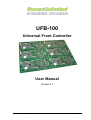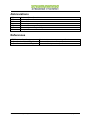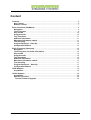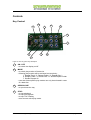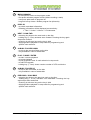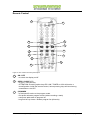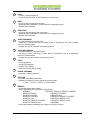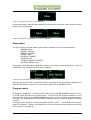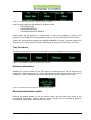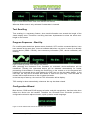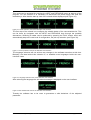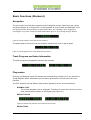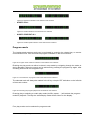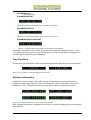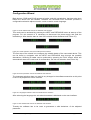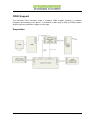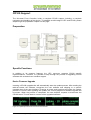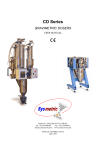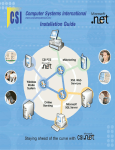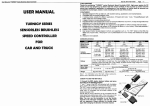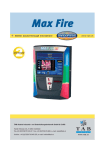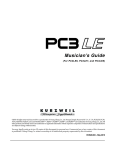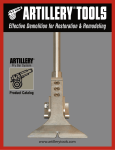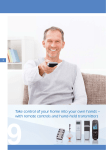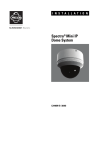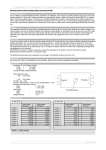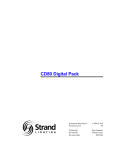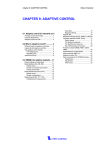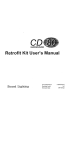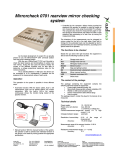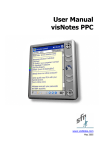Download UFB-100 User manual
Transcript
UFB-100 Universal Front Controller User Manual Version 2.1 StreamUnlimited Engineering GmbH page 1 of 20 General Information The Universal Front Board, short UFB, provides interfaces to different display modules, where the current version supports a 128x64 pixel Matrix VFD display and a 1-line VFD display. The Front Board with the respective display represents a stand-alone control solution that is intended for CD Players, DVD Players, Streaming Platforms, etc. Figure 1: Dotmatrix user-interface for CD100 solutions and starburst user-interface for CD80 solutions StreamUnlimited Engineering GmbH page 2 of 20 Abbreviations UFC UFB TOC FW VFD SUE CD Universal Front Controller Universal Front Board Table Of Content Firmware Vacuum Fluorescent Display StreamUnlimited Engineering Compact Disc References UFB Technical Specification UI Specification - 1line VFD_V2 UI Specification - 128x64VFD_V1.2 StreamUnlimited Engineering GmbH Basic hardware development specification Starburst UI requirement specification Dotmatrix UI requirement specification page 3 of 20 Content Controls ...............................................................................................................................5 Key Control ......................................................................................................................5 Remote Control ...............................................................................................................7 Basic Functions (DotMatrix) ..............................................................................................9 Navigation ........................................................................................................................9 Track Progress ................................................................................................................9 Play-modes ....................................................................................................................10 Program-mode ...............................................................................................................10 Tray Functions...............................................................................................................11 Software Information ....................................................................................................11 Meta-data information switch.......................................................................................11 Text Scrolling.................................................................................................................12 Program Sequence - Start-Up ......................................................................................12 Configuration Wizard ....................................................................................................12 Basic Functions (Starburst) .............................................................................................14 Navigation ......................................................................................................................14 Track Progress and Index Information........................................................................14 Play-modes ....................................................................................................................14 Program-mode ...............................................................................................................15 Tray-Functions ..............................................................................................................16 Software Information ....................................................................................................16 Meta-data information switch.......................................................................................17 Text Scrolling.................................................................................................................17 Program Sequence – Start-Up .....................................................................................17 Configuration Wizard ....................................................................................................18 CD80 Support ....................................................................................................................19 Preparation ....................................................................................................................19 CD100 Support ..................................................................................................................20 Preparation ....................................................................................................................20 Specific Functions ........................................................................................................20 Device Firmware Upgrade.........................................................................................20 StreamUnlimited Engineering GmbH page 4 of 20 Controls Key Control 10 11 6 7 1 2 3 9 5 4 8 Figure 2: UFC key-panel key description 1 ON / OFF - to switch the display on/off 2 MODE - to switch play-modes of the device - following play-modes will be activated consecutively: 1. Repeat Track / 2. Repeat Folder / 3. Repeat Disc / 4. Shuffle Folder / 5. Shuffle Disc / 6. Shuffle Repeat Folder 7. Shuffle Repeat All - note that folder specific play-modes can only be activated in case of a data disc. 3 OPEN/CLOSE - to open/close the tray 4 STOP - to stop playback - to stop FW upgrade - to stop TOC reading - reset current active play-mode StreamUnlimited Engineering GmbH page 5 of 20 5 MARK/UNMARK - to add specific tracks to the program mode - first press activates program-mode (without marking a track) - next press adds track to program list - long hold of key clears / deletes program list (all tracks) 6 DISPLAY - to switch meta-data information - following information will be displayed consecutively: 1. Title / 2. Artist / 3. Album / 4. Foldername 7 NEXT / SCAN FWD - releasing key skips to the next track on the disc - holding key (> 2 sec) activates scan forward. Pressing the key again stops scan forward - scanning is active as long as the key is hold - skipping without playback in stop-mode for programming and specific track selection 8 ALBUM / FOLDER DOWN - to skip to the previous folder on the disc - only available in case of a data-disc 9 PLAY / PAUSE / ENTER - to start / resume playback - to pause playback - to play a specific track track selection in stop-mode - to start FW upgrade - holding key (> 3 sec) shows version-number of UFC and device 10 ALBUM / FOLDER UP - to skip to the next folder on the disc - only available in case of a data-disc 11 PREVIOUS / SCAN BWD - releasing key skips to the previous track on the disc - holding key (> 2 sec) activates scan backward. Pressing the key again stops scan backward. - scanning is active as long as the key is hold - skipping without playback in stop-mode for programming and specific track selection StreamUnlimited Engineering GmbH page 6 of 20 Remote Control 1 2 3 4 6 5 7 8 9 10 11 12 13 Figure 3: UFC remote-control key description 1 ON / OFF - to switch the display on/off 2 OPEN / CLOSE (CD) - to open / close the tray - ATTENTION: Pressing option-keys PC LINK, TUNER or AUX will lead to a reconfiguration inside the remote-control, hence pressing keys will send wrong commands to the UFC 3 (UN)MARK - to add specific tracks to the program mode - first press activates program-mode (without marking a track) - next press adds track to program list - long hold of key clears / deletes program list (all tracks) StreamUnlimited Engineering GmbH page 7 of 20 4 PLAY - to start / resume playback - to play a specific track track selection in stop-mode 5 NEXT - to skip to the next track on the disc - skipping without playback in stop-mode for programming and specific track selection 6 PREVIOUS - to skip to the previous track on the disc - skipping without playback in stop-mode for programming and specific track selection 7 8 9 SCAN FORWARD - to scan forward in a specific track - scanning is active until play or pause button is pressed or the scan forward button is pressed again - a single key press activates the scanning mode SCAN BACKWARD - to scan backward in a specific track - scanning is active until play or pause button is pressed or the scan backward button is pressed again - a single key press activates the scanning mode STOP - to stop playback - to stop FW upgrade - to stop TOC reading - reset current active play-mode 10 PAUSE (RESUME) - to pause / resume playback 11 12 OPTIONS - to switch meta-data information - following information will be displayed consecutively: 1. Title / 2. Artist / 3. Album / 4. Foldername REPEAT - to activate repeat play-modes - action depending on current active play-mode: NORMAL REPEAT TRACK or REPEAT FOLDER REPEAT TRACK REPEAT FOLDER REPEAT FOLDER REPEAT ALL SHUFFLE FOLDER SHUFFLE REPEAT FOLDER SHUFFLE ALL SHUFFLE REPEAT ALL SHUFFLE REPEAT FOLDER SHUFFLE REPEAT ALL SHUFFLE REPEAT ALL NORMAL - folder play-modes availability with respect to the disc content StreamUnlimited Engineering GmbH page 8 of 20 Basic Functions (DotMatrix) Navigation The Universal Front Controller supports several navigation modes. Apart from play, pause and stop playback of a certain track, it is also possible to scan forward and backward. Figure 4: Pause indication of the dotmatrix-user-interface. The pause state of the device can be exited by pressing play, stop or pause again. Furthermore an animation during the skipping of tracks is implemented. Thereby the size of the status-values (current track number / current folder number / amount of all tracks on disc) in the user-interface will increase for ~1sec. If the next / previous track-number is known, the number will be displayed in the main-text field of the user-interface (Track 4 in Figure 5). In case of a shuffle mode or an unknown next / previous track-number the spinning animation is shown. Figure 5: Skipping indication and animation of the dotmatrix-user-interface. Moreover, scanning through a given track will be displayed with a corresponding scanning indication above the current-time field. Figure 6: Scanning (forward) indication of the dotmatrix-user-interface. Skipping the folder will not initiate any animation on the screen. Only the related foldernumber will be manipulated and the track-number within the folder will be refreshed. Track Progress The track-progress is displayed in minutes and seconds beneath the play-state icon. In case of CDDA playback, the progress-bar is also shown to establish a percentage view of trackprogress. The progress-bar will be disabled in case of data-discs. StreamUnlimited Engineering GmbH page 9 of 20 Figure 7: No progress-bar in case of non CDDA disc. Scanning through a track will also update the current-time field of the user-interface and the length of the progress-bar. Figure 8: Progress-bar implementation in case of a CDDA disc. Play-modes The UFC supports several different play-modes, depending on the connected device: - NORMAL PLAY - REPEAT TRACK - REPEAT FOLDER - REPEAT DISC - SHUFFLE FOLDER - SHUFFLE ALL - SHUFFLE REPEAT FOLDER - SHUFFLE REPEAT ALL These play-modes can be activated with respect to the content of the playing disc. In case of a CDDA disc, the folder play-modes will be disabled. Figure 9: Play-mode indications of the dotmatrix-user-interface. Selecting a play-mode will automatically lead to a playback of the inserted disc. Stopping the playback will lead to a reset of the current active play-mode to NORMAL PLAY. Program-mode Pressing the related key or remote-control button (usually MARK/UNMARK) when the CD is in STOP mode activates the program-mode. This will show the program-indication on the user-interface. Pressing the MARK/UNMARK key after a track has been selected programs this track. The selected track will first blink periodically and once selected, always be marked in the UI. Pressing play or selecting a certain play-mode (shuffle, repeat, …) will activate the programmode for playback. Thereby the program-icon will be inverted and the selected play-mode will be shown on the display. StreamUnlimited Engineering GmbH page 10 of 20 Figure 10: Process of programming – enabling – adding – playing. Only four play-modes can be selected in program-mode: - PROGRAM PLAY - PROGRAM REPEAT - PROGRAM SHUFFLE - PROGRAM SHUFFLE REPEAT Folder-modes will be ignored. If a folder-mode is active during adding of tracks to the program-list, the folder icon will be disabled. However, the play-mode will remain the same. Holding the corresponding program-key (MARK/UNMARK) for about 3 seconds deletes the program-list. The program-list can also be deleted by pressing the STOP button two times. Tray Functions The following tray-operations of the connected device will be displayed on the user-interface: Figure 11: Tray operation views of the dotmatrix-user-interface. Software Information Reading the version-number of the UFC and the connected device can be achieved by holding the related play-button for ~3sec. Afterwards the software-information view will be enabled for ~6sec. Furthermore the version-type and the date of release can be seen. Figure 12: Software-information view of the dotmatrix-user-interface. Meta-data information switch Pressing the related display (or info on remote control) key will lead to the switch of the current-track information. Starting with the current tracks title the information switches through artist-name, album-name and folder-name. StreamUnlimited Engineering GmbH page 11 of 20 Figure 13: Meta-data information views of the dotmatrix-user-interface. Whereas folder-name is only activated if a data-disc is inserted. Text Scrolling Text scrolling is a necessary feature, since track-information can exceed the length of the visible display area. Therefore a scrolling has been implemented to show the whole textlength on the screen. Program Sequence - Start-Up For a valid system-behaviour please ensure that both, UFC and the connected device, have been started at the same time. Incorrect software-behaviour can occur in case of an already running device (CD80 / CD100), since necessary information (TOC, device notification) are missing. Figure 14: Start-up process of the dotmatrix-user-interface After powering the Universal Front Controller an automatic device-notification will be introduced. Thereby the connected device will be detected automatically for further processing of the software. Pressing the On/Off key on the remote or on the key-panel will initialize the connected device and displays the SUE logo on the dot-matrix display. In the next step, the tray will be checked and closed in case of an open tray. Then the table of content will be read whenever a disc is inside the loader. In the last step of start-up, the received TOC information will be display. TOC reading is done automatically, whenever the tray has been closed. Configuration Wizard Both devices, CD80 and CD100 support a loader- and pick-up-selection, that has to be done before the device can be handled. Therefore the Universal Front Controller provides a configuration-wizrad to adjust a loader, a pick-up and a certain language. Figure 15: Enter wizard mode view of the dotmatrix-user-interface StreamUnlimited Engineering GmbH page 12 of 20 This mode can be activated by pressing the NEXT and PREVIOUS button at start-up of the program. For this scenario it is necessary to disconnect the power-supply and hold the related keys. After that the start-up view of the wizard will be displayed (see Figure 15). Figure 16: Loader-selection view of the dotmatrix-user-interface The first step of the wizard is to configure the suitable loader of the connected device. This can be done by navigation with the NEXT and PREVIOUS keys through the possible alternatives. Selecting a loader can be achieved by pressing the PLAY button, which will automatically step to the next level of configuration; the pick-up-selection (see Figure 39). Figure 17: Pick-up-selection view of the dotmatrix-user-interface The language selection will not achieve any changes in the software-execution at this time. Basically, the idea behind this selection is, to establish more languages inside the userinterface-views. Figure 18: Language-selection view of the dotmatrix-user-interface After selecting the language the exit-wizard-message is displayed on the user-interface. Figure 19: Exit wizard mode view of the dotmatrix-user-interface Thereby the software has to be reset to guarantee a valid behaviour of the adjusted parameter. StreamUnlimited Engineering GmbH page 13 of 20 Basic Functions (Starburst) Navigation The Universal Front Controller supports several navigation modes. Apart from play, pause and stop playback of a certain track, it is also possible to scan forward and backward. After having pressed the forward button or backward button, the scanning can be stopped by pressing the very same forward or backward button again or by pressing the play button. Figure 20: Pause indication of the starburst user-interface The pause state of the device can be exited by pressing play, stop or pause again. Figure 21: Normal playback view of the starburst user-interface Track Progress and Index Information The track-progress is displayed in minutes and seconds. Play-modes Entering a related play-mode will activate the corresponding indication for 2 sec, before the actual playback starts. Afterwards, the icon will be presented on the left side of the userinterface. The UFC supports several different play-modes, depending on the connected device: - NORMAL PLAY The normal playback view is displayed. Thereby the current time and the current track-number will be shown on the display (see Figure 21). - REPEAT TRACK Figure 22: Repeat track indication of the starburst user-interface - REPEAT DISC StreamUnlimited Engineering GmbH page 14 of 20 Figure 23: Repeat all indication of the starburst user-interface - SHUFFLE ALL Figure 24: Shuffle indication of the starburst user-interface - SHUFFLE REPEAT ALL Figure 25: Shuffle-repeat indication of the starburst user-interface Program-mode The implemented program-mode can be activated by pressing the related key or remotecontrol button once. This will show the program-indication on the user-interface. Figure 26: Program-mode entrance indication of the starburst user-interface Enabling the play-mode can either be done in stop-mode by navigating through the tracks or during playback. Selecting a track can be achieved by pressing the program key again, after choosing a track with the navigation keys. Figure 27: Track-selection in program-mode of the starburst user-interface The selected track will always be marked in the UI by a simple “PR” indication on the left side of the track-number. Figure 28: Activating the program playback of the starburst user-interface Pressing play or selecting a certain play-mode (shuffle, repeat, …) will activate the programmode for playback. Thereby the selected play-mode will be shown on the display. Four play-modes can be selected in program-mode: StreamUnlimited Engineering GmbH page 15 of 20 - PROGRAM PLAY (see Figure 28) PROGRAM REPEAT Figure 29: Program repeat indication of the starburst user-interface - PROGRAM SHUFFLE Figure 30: Program shuffle indication of the starburst user-interface - PROGRAM SHUFFLE REPEAT Figure 31: Program shuffle-repeat indication of the starburst user-interface Deleting the program-list can be done by holding the corresponding program-key for ~3sec or by ejecting the disc (open the tray). Furthermore the current active program-playback can also be stopped by pressing the stop-button. Tray-Functions The following tray-operations of the connected device will be displayed on the user-interface: Figure 32: Tray operation views of the starburst user-interface Software Information Reading the version-number of the UFC and the connected device can be achieved by holding the related play-button for ~3sec. Afterwards the software-information view will be enabled for ~6sec. Furthermore the version-type and the date of release can be seen. Figure 33: Software information view of the starburst user-interface Each software-information is displayed for at least 2 sec before switching to the next content automatically. StreamUnlimited Engineering GmbH page 16 of 20 Meta-data information switch Pressing the related display (or info on remote control) key will lead to the switch of the current-track information. Starting with the current tracks title the information switches through artist-name, album-name and folder-name. Figure 34: Meta-data information views of the starburst user-interface Text Scrolling Text scrolling is a necessary feature, since track-information can exceed the length of the visible display area. Therefore a scrolling has been implemented to show the whole textlength on the screen. Figure 35: Text-scrolling example of the starburst user-interface Program Sequence – Start-Up For a valid system-behaviour please ensure that both, UFC and the connected device, have been started at the same time. Incorrect software-behaviour can occur in case of an already running device (CD80 / CD100), since necessary information (TOC, device notification) are missing. Figure 36: Start-up process of the starburst user-interface After powering the Universal Front Controller an automatic device-notification will be introduced. Thereby the connected device will be detected automatically for further processing of the software. Pressing the On/Off key on the remote or on the key-panel will initialize the connected device. The next step will check and close the tray in case of an open tray. Then the table of content will be read whenever a disc is inside the loader. In the last step of the start-up process, the received TOC information will be display. TOC reading is done automatically, whenever the tray has been closed. StreamUnlimited Engineering GmbH page 17 of 20 Configuration Wizard Both devices, CD80 and CD100 support a loader- and pick-up-selection, that has to be done before the device can be handled. Therefore the Universal Front Controller provides a configuration-wizrad to adjust a loader, a pick-up and a certain language. Figure 37: Enter wizard mode view of the starburst-user-interface This mode can be activated by pressing the NEXT and PREVIOUS button at start-up of the program. For this scenario it is necessary to disconnect the power-supply and hold the related keys. After that the start-up view of the wizard will be displayed (see Figure 37). Figure 38: Loader-selection view of the starburst-user-interface The first step of the wizard is to configure the suitable loader of the connected device. This can be done by navigation with the NEXT and PREVIOUS keys through the possible alternatives. Selecting a loader can be achieved by pressing the PLAY button, which will automatically step to the next level of configuration; the pick-up-selection (see Figure 39). Figure 39: Pick-up selection view of the starburst-user-interface The language selection does not result in any changes in the software-execution at this point in time. It is prepared for future versions. Figure 40: Languages-selection view of the starburst-user-interface After selecting the language the exit-wizard-message is displayed on the user-interface. Figure 41: Exit wizard mode view of the starburst-user-interface Thereby the software has to be reset to guarantee a valid behaviour of the adjusted parameter. StreamUnlimited Engineering GmbH page 18 of 20 CD80 Support The Universal Front Controller holds a complete CD80 support including a complete navigation and handling of the device. To establish a valid usage of UFC and CD80, please step through the preparation chapter on this page. Preparation StreamUnlimited Engineering GmbH page 19 of 20 CD100 Support The Universal Front Controller holds a complete CD100 support including a complete navigation and handling of the device. To establish a valid usage of UFC and CD100, please step through the preparation chapter on this page. Preparation Specific Functions In addition to its common features, the UFC moreover supports CD100 specific implementations. Therefore it is possible to step through the process of upgrading CD100 software with a related user-interface support. Device Firmware Upgrade Inserting a CD100 upgrade-disc will automatically start the update-process. After reading the table-of-content the software recognizes the new software and skipping to a specific upgrade-view of the user-interface. Pressing ok starts and pressing stop skips the updateprocess of CD100. After agreeing the update, the current progress of software-upgrade will be shown. When the process is completed, the user-interface requests to disconnect the CD100 board. This will lead to a restart of the upgraded software. Figure 42: Update process view of the UFC user-interface StreamUnlimited Engineering GmbH page 20 of 20