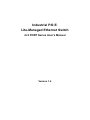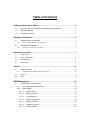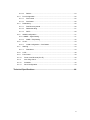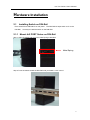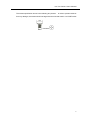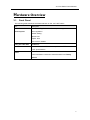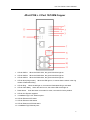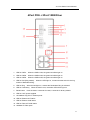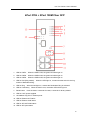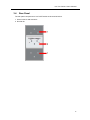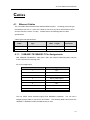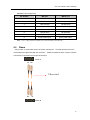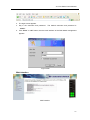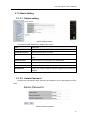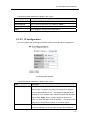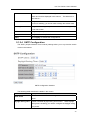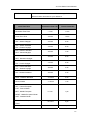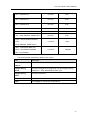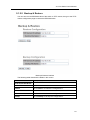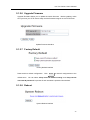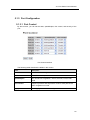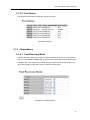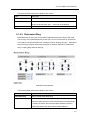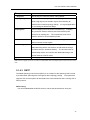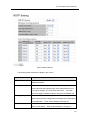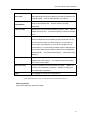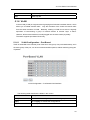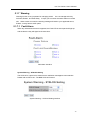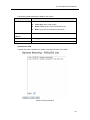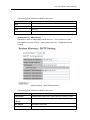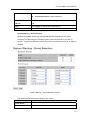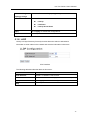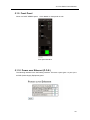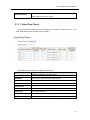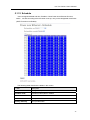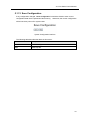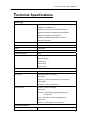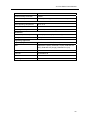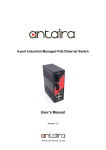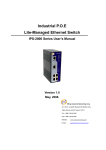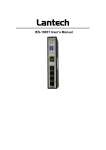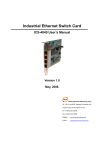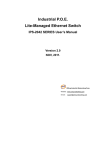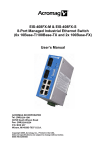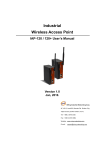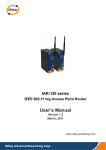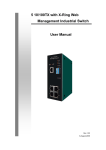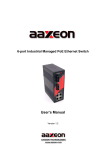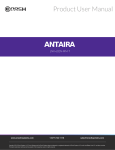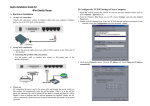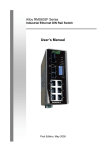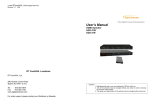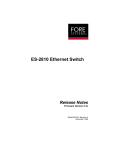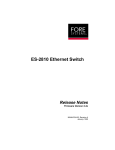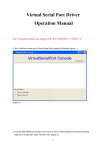Download Industrial P.O.E. Lite-Managed Ethernet Switch
Transcript
Industrial P.O.E. Lite-Managed Ethernet Switch 4+2 PORT Series User’s Manual Version 1.4 . Table of Content Getting to Know Your Switch ........................................................................ 3 1.1 About the 4+2 PORT SERIES Lite-Managed Industrial Switch ................................... 3 1.2 Software Features .............................................................................................................. 3 1.3 Hardware Features ............................................................................................................. 3 Hardware Installation ..................................................................................... 4 2.1 Installing Switch on DIN-Rail ............................................................................................. 4 2.1.1 2.2 Mount 4+2 PORT Series on DIN-Rail .............................................................................. 4 Wall Mounting Installation .................................................................................................. 5 2.2.1 Mount 4+2 PORT Series on wall ...................................................................................... 5 Hardware Overview ........................................................................................ 7 3.1 Front Panel .......................................................................................................................... 7 3.2 Front Panel LEDs ............................................................................................................. 11 3.3 Bottom Panel ..................................................................................................................... 11 3.4 Rear Panel ......................................................................................................................... 12 Cables ........................................................................................................... 13 4.1 Ethernet Cables ................................................................................................................ 13 4.1.1 100BASE-TX/10BASE-T Pin Assignments ................................................................... 13 4.2 Fibers .................................................................................................................................. 14 4.3 SFP ..................................................................................................................................... 15 WEB Management ........................................................................................ 16 5.1 Configuration by Web Browser .............................................................................. 16 5.1.1 About Web-based Management ........................................................................ 16 5.1.2 Basic Setting ...................................................................................................... 18 5.1.2.1 Switch setting ............................................................................................ 18 5.1.2.2 Admin Password ....................................................................................... 18 5.1.2.3 IP configuration ......................................................................................... 19 5.1.2.4 SNTP Configuration .................................................................................. 20 5.1.2.5 Backup & Restore ..................................................................................... 23 5.1.2.6 Upgrade Firmware..................................................................................... 24 5.1.2.7 Factory Default .......................................................................................... 24 1 5.1.2.8 5.1.3 Reboot ....................................................................................................... 24 Port Configuration .............................................................................................. 25 5.1.3.1 Port Control ............................................................................................... 25 5.1.3.2 Port Status ................................................................................................. 26 5.1.4 Redundancy ....................................................................................................... 26 5.1.4.1 Fast Recovery Mode ................................................................................. 26 5.1.4.2 Redundant Ring ........................................................................................ 27 5.1.4.3 RSTP ......................................................................................................... 28 5.1.5 SNMP Configuration .......................................................................................... 31 5.1.5.1 SNMP – Agent Setting .................................................................................... 31 5.1.5.2 5.1.6 VLAN .................................................................................................................. 33 5.1.6.1 5.1.7 SNMP –Trap Setting ................................................................................. 32 VLAN Configuration – Port Based............................................................. 33 Warning .............................................................................................................. 34 5.1.7.1 Fault Alarm ................................................................................................ 34 5.1.8 LLDP .................................................................................................................. 38 5.1.9 Front Panel ........................................................................................................ 39 5.1.10 Power over Ethernet (P.O.E.) ........................................................................ 39 5.1.11 Auto-Ping Check ............................................................................................ 41 5.1.12 Schedule ........................................................................................................ 42 5.1.13 Save Configuration ........................................................................................ 43 Technical Specifications ............................................................................. 44 2 4+2 Port Series User’s Manual Getting to Know Your Switch 1.1 About the 4+2 PORT SERIES Lite-Managed Industrial Switch The 4+2 PORT series witch are cost-effect and powerful industrial switch with many features. These switches can work under wide temperature and dusty environment and humid condition. 4+2 PORT series support Power over Ethernet, a system to transmit electrical power with data to remote devices over standard twisted-pair cable. Each 4+2 PORT series switch has 4 X 10/100TX PSE (Power Sourcing Equipment) ports which are fully compliant with IEEE 802.3af standard. The 4+2 PORT series switch can be managed by WEB and a useful Window Utility we called Super-View. Super-View is powerful network management software. With its friendly and powerful interface, you can easily configure multiple switches at the same time, and monitor switches’ status 1.2 Software Features World’s fastest Redundant Ethernet Ring (Recovery time < 10ms over 250 units connection) Supports Ring Coupling, Dual Homing and RSTP over Redundant Ring Support fast recovery mode Easy-to-configure: Web / Windows utility Windows utility (Super-View) for network management 1.3 Hardware Features Wide Operating Temperature: -40 to 70 oC Storage Temperature: -40 to 85 oC Operating Humidity: 5% to 95%, non-condensing 4 10/100Base-T(X) Ethernet port with PSE provides up to 25 watts 10/100Base-T(X) Ethernet port 100Base-FX Fiber port / SFP 3 4+2 Port Series User’s Manual Hardware Installation 2.1 Installing Switch on DIN-Rail Each switch has a DIN-Rail kit on rear panel. The DIN-Rail kit helps switch to fix on the DIN-Rail. It is easy to install the switch on the DIN-Rail: 2.1.1 Mount 4+2 PORT Series on DIN-Rail Step 1: Slant the switch and mount the metal spring to DIN-Rail. Metal Spring Step 2: Push the switch toward the DIN-Rail until you heard a “click” sound. 4 4+2 Port Series User’s Manual 2.2 Wall Mounting Installation Each switch has another installation method for users to fix the switch. A wall mount panel can be found in the package. The following steps show how to mount the switch on the wall: 2.2.1 Mount 4+2 PORT Series on wall Step 1: Remove DIN-Rail kit. Step 2: Use 6 screws that can be found in the package to combine the wall mount panel. Just like the picture shows below: 5 4+2 Port Series User’s Manual The screws specification shows in the following two pictures. In order to prevent switches from any damage, the screws should not larger than the size that used in 4+2 PORT series Pozidrive 6 4+2 Port Series User’s Manual Hardware Overview 3.1 Front Panel The following table describes the labels that stick on the 4+2 PORT series Port Description 10/100 RJ-45 fast 10/100Base-T(X) RJ-45 fast Ethernet ports support Ethernet ports auto-negotiation. Default Setting : Speed: auto Duplex: auto Flow control : disable Fiber port / SFP Port 100BaseFX P.O.E. Port Port 1 ~ 4 contain PSE function compliant with IEEE802.3af P.O.E. specifications. Reset Push reset button 2 to 3 seconds to reset the switch. Push reset button 5 second to reset the switch into Factory Default. 7 4+2 Port Series User’s Manual 4Port POE + 2 Port 10/100M Copper 1. LED for PWR1. When the PWR1 links, the green led will be light on. 2. LED for PWR2. When the PWR2 links, the green led will be light on. 3. LED for PWR3. When the PWR3 links, the green led will be light on. 4. LED for R.M (Ring master). When the LED light on, it means that the switch is the ring master of Redundant-Ring. 5. LED for Ring. When the led light on, it means the Redundant-Ring is activated. 6. LED for Fault Relay. When the fault occurs, the amber LED will be light on. 7. Reset button. Push the button 3 seconds for reset; 5 seconds for factory default. 8. LED for P.O.E power supplied 9. 10/100Base-T(X) P.S.E. Ethernet ports.. 10. LED for Ethernet ACT status 11. LED for Ethernet LINK status 12. LED for Ethernet ACT/LINK status 13. 10/100Base-T(X) Ethernet ports.. 8 4+2 Port Series User’s Manual 4Port POE + 2Port 100M Fiber 1. LED for PWR1. When the PWR1 links, the green led will be light on. 2. LED for PWR2. When the PWR2 links, the green led will be light on. 3. LED for PWR3. When the PWR3 links, the green led will be light on. 4. LED for R.M (Ring master). When the LED light on, it means that the switch is the ring master of Redundant-Ring. 5. LED for Ring. When the led light on, it means the Redundant-Ring is activated. 6. LED for Fault Relay. When the fault occurs, the amber LED will be light on. 7. Reset button. Push the button 3 seconds for reset; 5 seconds for factory default. 8. LED for P.O.E power supplied 9. 10/100Base-T(X) P.S.E. Ethernet ports.. 10. LED for Ethernet ACT status 11. LED for Ethernet LINK status 12. LED for Fiber ACT/LINK status 13. 100Base-FX Fiber ports.. 9 4+2 Port Series User’s Manual 4Port POE + 2Port 100M Fiber SFP 1. LED for PWR1. When the PWR1 links, the green led will be light on. 2. LED for PWR2. When the PWR2 links, the green led will be light on. 3. LED for PWR3. When the PWR3 links, the green led will be light on. 4. LED for R.M (Ring master). When the LED light on, it means that the switch is the ring master of Redundant-Ring. 5. LED for Ring. When the led light on, it means the Redundant-Ring is activated. 6. LED for Fault Relay. When the fault occurs, the amber LED will be light on. 7. Reset button. Push the button 3 seconds for reset; 5 seconds for factory default. 8. LED for P.O.E power supplied 9. 10/100Base-T(X) P.S.E. Ethernet ports.. 10. LED for Ethernet ACT status 11. LED for Ethernet LINK status 12. LED for SFP ACT/LINK status 13. LED for SFP ports status. 10 4+2 Port Series User’s Manual 3.2 Front Panel LEDs LED Color Status Description PWR1 Green On DC power module 1 activated. PWR2 Green On DC power module 2 activated. PWR3 Green On Power jack activated. R.M Green On Redundant-Ring Master. On Redundant-Ring enabled. Green Ring Slowly blinking Fast blinking Amber Fault On Redundant-Ring topology has problem Redundant-Ring work normally. Fault relay. Power failure or Port down/fail. 10/100Base-T(X) Fast Ethernet ports On Port link up. Blinking Data transmitted. Amber On Port works under Link. Green On P.O.E. activated LNK / ACT Green Link P.O.E. 100Base-FX SFP ports ACT Green Blinking Data transmitted. LNK Amber On Port link up. 3.3 Bottom Panel The bottom panel components of 4+2 PORT series are showed as below: 1. Terminal block includes: PWR1, PWR2 (+48V DC) and Relay output (1A@24VDC). 2. Power jack for PWR3 (+48VDC). . 4+2 PORT SERIES power connection 11 4+2 Port Series User’s Manual 3.4 Rear Panel The rear panel components of 4+2 PORT series are showed as below: 1. Screw holes for wall mount kit. 2. Din-Rail kit 12 4+2 Port Series User’s Manual Cables 4.1 Ethernet Cables The 4+2 PORT series switches have standard Ethernet ports. According to the link type, the switches use CAT 3, 4, 5,5e UTP cables to connect to any other network device (PCs, servers, switches, routers, or hubs). Please refer to the following table for cable specifications. Cable Types and Specifications Cable Type Max. Length Connector 10BASE-T Cat. 3, 4, 5 100-ohm UTP 100 m (328 ft) RJ-45 100BASE-TX Cat. 5 100-ohm UTP UTP 100 m (328 ft) RJ-45 4.1.1 100BASE-TX/10BASE-T Pin Assignments With 100BASE-TX/10BASE-T cable, pins 1 and 2 are used for transmitting data, and pins 3 and 6 are used for receiving data. RJ-45 Pin Assignments Pin Number Assignment 1 TD+ 2 TD- 3 RD+ 4 P.O.E. power input + 5 P.O.E. power input + 6 RD- 7 P.O.E. power input - 8 P.O.E. power input - The 4+2 PORT series switches support auto MDI/MDI-X operation. You can use a straight-through cable to connect PC and switch. The following table below shows the 10BASE-T/ 100BASE-TX MDI and MDI-X port pin outs. 13 4+2 Port Series User’s Manual MDI/MDI-X pins assignment Pin Number MDI port MDI-X port 1 TD+(transmit) RD+(receive) 2 TD-(transmit) RD-(receive) 3 RD+(receive) TD+(transmit) 4 P.O.E. power input + P.O.E. power input + 5 P.O.E. power input + P.O.E. power input + 6 RD-(receive) TD-(transmit) 7 P.O.E. power input - P.O.E. power input - 8 P.O.E. power input - P.O.E. power input - Note: “+” and “-” signs represent the polarity of the wires that make up each wire pair. 4.2 Fibers Only models “4+2 port fiber series” have fiber optical ports. The fiber optical ports are in multi-mode and single-mode with SC connector. Please remember that the TX port of Switch A should be connected to the RX port of Switch B. Switch A TX RX Fiber cord RX TX Switch B 14 4+2 Port Series User’s Manual 4.3 SFP Only models “4+2 Port SFP” have fiber optical ports with SFP connectors. The fiber optical ports are in multi-mode and single-mode with LC connector. Please remember that the TX port of Switch A should be connected to the RX port of Switch B. Switch A Switch B Fiber cord 15 4+2 Port Series User’s Manual WEB Management 5.1 Configuration by Web Browser This section introduces the configuration by Web browser. 5.1.1 About Web-based Management An embedded HTML web site resides in flash memory on the CPU board. It contains advanced management features and allows you to manage the switch from anywhere on the network through a standard web browser such as Microsoft Internet Explorer. The Web-Based Management function supports Internet Explorer 5.0 or later. It is based on Java Applets with an aim to reduce network bandwidth consumption, enhance access speed and present an easy viewing screen. Note: By default, IE5.0 or later version does not allow Java Applets to open sockets. You need to explicitly modify the browser setting in order to enable Java Applets to use network ports. Preparing for Web Management The default value is as below: IP Address: 192.168.10.1 Subnet Mask: 255.255.255.0 Default Gateway: 192.168.10.254 User Name: admin Password: admin System Login 1. Launch the Internet Explorer. 2. Type http:// and the IP address of the switch. Press “Enter”. 16 4+2 Port Series User’s Manual 3. The login screen appears. 4. Key in the username and password. The default username and password is “admin”. 5. Click “Enter” or “OK” button, then the main interface of the Web-based management appears. Login screen Main Interface Main interface 17 4+2 Port Series User’s Manual 5.1.2 Basic Setting 5.1.2.1 Switch setting Switch setting interface The following table describes the labels in this screen. Label Description System Name Assign the name of switch. The maximum length is 64 bytes System Description Display the description of switch. System Location Assign the switch physical location. The maximum length is 64 bytes System Contact Enter the name of contact person or organization Firmware Version Display the switch’s firmware version Kernel Version Display the kernel software version MAC Address Display the unique hardware address assigned by manufacturer (default) 5.1.2.2 Admin Password Change web management login username and password for the management security issue Admin Password interface 18 4+2 Port Series User’s Manual The following table describes the labels in this screen. Label Description User name Key in the new username (The default is “admin”) New Password Key in the new password (The default is “admin”) Confirm password Re-type the new password. Apply Click “Apply” to activate the configurations. 5.1.2.3 IP configuration You can configure the IP Settings and DHCP client function through IP configuration. IP Configuration interface The following table describes the labels in this screen. Label Description DHCP Client To enable or disable the DHCP client function. When DHCP client function is enabling, the switch will assign the IP address from the network DHCP server. The default IP address will be replaced by the IP address which the DHCP server has assigned. After clicking “Apply” button, a popup dialog will show up to inform you when the DHCP client is enabling. The current IP will lose and you should find the new IP on the DHCP server. IP Address Assign the IP address that the network is using. If DHCP client function is enabling, you do not need to assign the IP address. 19 4+2 Port Series User’s Manual The network DHCP server will assign the IP address for the switch and it will be displayed in this column. The default IP is 192.168.10.1 Subnet Mask Assign the subnet mask for the IP address. If DHCP client function is enabling, you do not need to assign the subnet mask. Gateway Assign the network gateway for the switch. The default gateway is 192.168.10.254 DNS1 Assign the primary DNS IP address DNS2 Assign the secondary DNS IP address Apply Click “Apply” to activate the configurations. 5.1.2.4 SNTP Configuration The SNTP (Simple Network Time Protocol) settings allow you to synchronize switch clocks in the Internet. SNTP Configuration interface The following table describes the labels in this screen. Label Description SNTP Client Enable or disable SNTP function to get the time from the SNTP server. Daylight Saving Time Enable or disable daylight saving time function. When daylight saving time is enabling, you need to configure the daylight saving time period. 20 4+2 Port Series User’s Manual UTC Time zone Set the switch location time zone. The following table lists the different location time zone for your reference. Local Time Zone Conversion from UTC Time at 12:00 UTC November Time Zone - 1 hour 11 am Oscar Time Zone -2 hours 10 am ADT - Atlantic Daylight -3 hours 9 am -4 hours 8 am -5 hours 7 am -6 hours 6 am -7 hours 5 am -8 hours 4 am ALA - Alaskan Standard -9 hours 3 am HAW - Hawaiian Standard -10 hours 2 am Nome, Alaska -11 hours 1 am +1 hour 1 pm +2 hours 2 pm +3 hours 3 pm AST - Atlantic Standard EDT - Eastern Daylight EST - Eastern Standard CDT - Central Daylight CST - Central Standard MDT - Mountain Daylight MST - Mountain Standard PDT - Pacific Daylight PST - Pacific Standard ADT - Alaskan Daylight CET - Central European FWT - French Winter MET - Middle European MEWT - Middle European Winter SWT - Swedish Winter EET - Eastern European, USSR Zone 1 BT - Baghdad, USSR Zone 2 21 4+2 Port Series User’s Manual ZP4 - USSR Zone 3 +4 hours 4 pm ZP5 - USSR Zone 4 +5 hours 5 pm ZP6 - USSR Zone 5 +6 hours 6 pm WAST - West Australian Standard +7 hours 7 pm CCT - China Coast, USSR Zone 7 +8 hours 8 pm JST - Japan Standard, USSR Zone 8 +9 hours 9 pm +10 hours 10 pm +12 hours Midnight EAST - East Australian Standard GST Guam Standard, USSR Zone 9 IDLE - International Date Line NZST - New Zealand Standard NZT - New Zealand The following table describes the labels in this screen. Label Description SNTP Sever IP Set the SNTP server IP address. Address Daylight Saving Set up the Daylight Saving beginning time and Daylight Saving Period ending time. Both will be different each year. Daylight Saving Set up the offset time. Offset Switch Timer Display the switch current time. Apply Click “Apply” to activate the configurations. 22 4+2 Port Series User’s Manual 5.1.2.5 Backup & Restore You can save current EEPROM value of the switch to TFTP server, then go to the TFTP restore configuration page to restore the EEPROM value. Backup & Restore interface The following table describes the labels in this screen. Label Description TFTP Server IP Address Fill in the TFTP server IP Restore File Name Fill the file name. Restore Click “restore” to restore the configurations. Restore File Name Fill the file name. Restore Click “restore” to restore the configurations. Backup Click “backup” to backup the configurations. 23 4+2 Port Series User’s Manual 5.1.2.6 Upgrade Firmware Upgrade Firmware allows you to update the switch firmware. Before updating, make sure you have your TFTP server ready and the firmware image is on the TFTP server. Update Firmware interface 5.1.2.7 Factory Default Factory Default interface Reset switch to default configuration. Click Reset to reset all configurations to the default value. You can select “Keep current IP address setting” and “Keep current username & password” to prevent IP and username & password from default. 5.1.2.8 Reboot System Reboot interface 24 4+2 Port Series User’s Manual 5.1.3 Port Configuration 5.1.3.1 Port Control By this function, you can set the state, speed/duplex, flow control, and security of the port. Port Control interface The following table describes the labels in this screen. Label Description Port NO. Port number for setting. State Enable/Disable the port. Speed/Duplex You can set Auto-negotiation, 100 full,100 half,10 full,10 half mode. Flow Control Support symmetric and asymmetric mode to avoid packet loss when congestion occurred. Apply Click “Apply” to activate the configurations. 25 4+2 Port Series User’s Manual 5.1.3.2 Port Status The following information provides the current port status. Port Status interface 5.1.4 Redundancy 5.1.4.1 Fast Recovery Mode The Fast Recovery Mode can be set to connect multiple ports to one or more switches. The 4+2 PORT SERIES SERIES with its fast recovery mode will provide redundant links. Fast Recovery mode supports 4 priorities, only the first priority will be the act port, the other ports configured with other priority will be the backup ports. Fast Recovery Mode interface 26 4+2 Port Series User’s Manual The following table describes the labels in this screen. Label Description Active Activate the fast recovery mode. port Port can be configured as 5 priorities. Only the port with highest priority will be the active port. 1st Priority is the highest. Apply Click “Apply” to activate the configurations. 5.1.4.2 Redundant Ring Redundant Ring is one of the most powerful Redundant Ring technology in the world. The recovery time of Redundant Ring is less than 10 mS over 250 units of connections. It can reduce unexpected malfunction caused by network topology change. Redundant Ring technology supports three Ring topologies for network redundancy: Redundant Ring, Coupling Ring and Dual Homing. Redundant Ring interface The following table describes the labels in this screen. Label Description Redundant Ring Mark to enable Redundant Ring. Ring Master There should be one and only one Ring Master in a ring. However if there are two or more switches which set Ring Master to enable, the switch with the lowest MAC address will be the actual Ring Master and others will be Backup Masters. 27 4+2 Port Series User’s Manual 1st Ring Port The primary port, when this switch is Ring Master. 2nd Ring Port The backup port, when this switch is Ring Master. Coupling Ring Mark to enable Coupling Ring. Coupling Ring can be used to divide a big ring into two smaller rings to avoid effecting all switches when network topology change. It is a good application for connecting two Redundant Rings. Coupling Port Link to Coupling Port of the switch in another ring. Coupling Ring need four switch to build an active and a backup link. Set a port as coupling port. The coupled four ports of four switches will be run at active/backup mode. Control Port Link to Control Port of the switch of the same ring. Control Port used to transmit control signals. Dual Homing Mark to enable Dual Homing. By selecting Dual Homing mode, Redundant Ring will be connected to normal switches through two RSTP links (ex: backbone Switch). The two links work as active/backup mode, and connect each Redundant Ring to the normal switches in RSTP mode. Apply Click “Apply” to activate the configurations. Note: We don’t suggest you to set one switch as a Ring Master and a Coupling Ring at the same time due to heavy load. 5.1.4.3 RSTP The Rapid Spanning Tree Protocol (RSTP) is an evolution of the Spanning Tree Protocol. It provides faster spanning tree convergence after a topology change. The system also supports STP and the system will auto detect the connected device that is running STP or RSTP protocol. RSTP setting You can enable/disable the RSTP function, and set the parameters for each port. 28 4+2 Port Series User’s Manual RSTP Setting interface The following table describes the labels in this screen. Label Description RSTP mode You must enable or disable RSTP function before configuring the related parameters. Priority (0-61440) A value used to identify the root bridge. The bridge with the lowest value has the highest priority and is selected as the root. If the value changes, you must reboot the switch. The value must be multiple of 4096 according to the protocol standard rule. Max Age (6-40) The number of seconds a bridge waits without receiving Spanning-tree Protocol configuration messages before attempting a reconfiguration. Enter a value between 6 through 40. Hello Time (1-10) The time that controls switch sends out the BPDU packet to check RSTP current status. Enter a value between 1 through 10. 29 4+2 Port Series User’s Manual Forwarding Delay The number of seconds a port waits before changing from its Time (4-30) Rapid Spanning-Tree Protocol learning and listening states to the forwarding state. Enter a value between 4 through 30. Path Cost The cost of the path to the other bridge from this transmitting (1-200000000) bridge at the specified port. Enter a number 1 through 200000000. Priority (0-240) Decide which port should be blocked by priority in LAN. Enter a number 0 through 240. The value of priority must be the multiple of 16 Some of the rapid state transactions that are possible within Admin P2P RSTP are dependent upon whether the port concerned can only be connected to exactly one other bridge (i.e. It is served by a point-to-point LAN segment), or it can be connected to two or more bridges (i.e. It is served by a shared medium LAN segment). This function allows the P2P status of the link to be manipulated administratively. True means P2P enabling. False means P2P disabling. The port is directly connected to end stations, and it cannot create Admin Edge bridging loop in the network. To configure the port as an edge port, set the port to “True”. Admin Non STP The port includes the STP mathematic calculation. True is not including STP mathematic calculation. False is including the STP mathematic calculation. Click “Apply” to activate the configurations. Apply NOTE: Follow the rule to configure the MAX Age, Hello Time, and Forward Delay Time: 2 x (Forward Delay Time value –1) ≥ Max Age value ≥ 2 x (Hello Time value +1) RSTP Information Show RSTP algorithm result at this table. 30 4+2 Port Series User’s Manual RSTP Information interface 5.1.5 SNMP Configuration Simple Network Management Protocol (SNMP) is the protocol developed to manage nodes (servers, workstations, routers, switches and hubs etc.) on an IP network. SNMP enables network administrators to manage network performance, find and solve network problems, and plan for network growth. Network management systems learn of problems by receiving traps or change notices from network devices implementing SNMP. 5.1.5.1 SNMP – Agent Setting You can set SNMP agent related information by Agent Setting Function. SNMP – Agent Setting interface The following table describes the labels in this screen. 31 4+2 Port Series User’s Manual Label Description SNMP – Agent SNMP Community should be set for SNMP. Four sets of Setting "Community String/Privilege" are supported. Each Community String is maximum 32 characters. Keep empty to remove this Community string. 5.1.5.2 SNMP –Trap Setting A trap manager is a management station that receives traps, the system alerts generated by the switch. If no trap manager is defined, no traps will issue. Create a trap manager by entering the IP address of the station and a community string. To define management stations as trap manager and enter SNMP community strings and selects the SNMP version. SNMP –Trap Setting interface The following table describes the labels in this screen. Label Description Server IP The server IP address to receive Trap Community Community for authentication Trap Version Trap Version supports V1 and V2c. Add Add trap server profile. 32 4+2 Port Series User’s Manual Remove Remove trap server profile. Help Show help file. 5.1.6 VLAN A Virtual LAN (VLAN) is a logical network grouping that limits the broadcast domain, which allows you to isolate network traffic. Only the members of the VLAN will receive traffic from the same members of VLAN. Basically, creating a VLAN from a switch is logically equivalent of reconnecting a group of network devices to another Layer 2 switch. However, all the network devices are still plugged into the same switch physically. The switch supports port-based VLAN only. 5.1.6.1 VLAN Configuration – Port Based Traffic is forwarded to the member ports of the same vlan group. vlan port based startup, set in the same group of the port, can be a normal transmission packet, without restricting the types of packets. VLAN Configuration – Port Based VLAN interface The following table describes the labels in this screen. Label Description Group Mark the blank to assign the port into VLAN group. Apply Click “Apply” to activate the configurations. Help Show help file. 33 4+2 Port Series User’s Manual 5.1.7 Warning Warning function is very important for managing switch. You can manage switch by SYSLOG, E-MAIL, and Fault Relay. It helps you to monitor the switch status on remote site. When events occurred, the warning message will send to your appointed server, E-MAIL, or relay fault to switch panel. 5.1.7.1 Fault Alarm When any selected fault event is happened, the Fault LED in switch panel will light up and the electric relay will signal at the same time. Fault alarm interface System Warning – SYSLOG Setting The SYSLOG is a protocol to transmit event notification messages across networks. Please refer to RFC 3164 - The BSD SYSLOG Protocol System Warning – SYSLOG Setting interface 34 4+2 Port Series User’s Manual The following table describes the labels in this screen. Label Description SYSLOG Mode Disable: disable SYSLOG. Client Only: log to local system. Server Only: log to a remote SYSLOG server. Both: log to both of local and remote server. SYSLOG Server IP The remote SYSLOG Server IP address. Address Apply Click “Apply” to activate the configurations. Help Show help file. System Event LOG If system log client is enabled, the system event logs will show in this table. System event log interface 35 4+2 Port Series User’s Manual The following table describes the labels in this screen. Label Description Page Select LOG page. Reload To get the newest event logs and refresh this page. Clear Clear log. Help Show help file. System Warning – SMTP Setting The SMTP is Short for Simple Mail Transfer Protocol. It is a protocol for e-mail transmission across the Internet. Please refer to RFC 821 - Simple Mail Transfer Protocol. System Warning – SMTP Setting interface The following table describes the labels in this screen. Label Description E-mail Alarm Enable/Disable transmission system warning events by e-mail. Sender E-mail The SMTP server IP address Address Mail Subject The Subject of the mail Authentication Username: the authentication username. 36 4+2 Port Series User’s Manual Password: the authentication password. Confirm Password: re-enter password. Recipient E-mail The recipient's E-mail address. It supports up to 6 recipients per Address mail. Apply Click “Apply” to activate the configurations. Help Show help file. System Warning – Event Selection SYSLOG and SMTP are the two warning methods that supported by the system. Check the corresponding box to enable system event warning method you wish to choose. Please note that the checkbox can not be checked when SYSLOG or SMTP is disabled. System Warning – Event Selection interface The following table describes the labels in this screen. Label Description System Event System Cold Start Alert when system restart 37 4+2 Port Series User’s Manual Redundant Ring Alert when Redundant Ring topology change Topology Change Port Event Disable Link Up Link Down Link Up & Link Down Apply Click “Apply” to activate the configurations. Help Show help file. 5.1.8 LLDP LLDP (Link Layer Discovery Protocol) function allows the switch to advertise its information to other nodes on the network and store the information it discovers. LLDP interface The following table describes the labels in this screen. Label Description LLDP Protocol “Enable” or “Disable” LLDP function. LLDP Interval The interval of resend LLDP (by default at 30 seconds) Apply Click “Apply” to activate the configurations. Help Show help file. 38 4+2 Port Series User’s Manual 5.1.9 Front Panel Show 4+2 PORT SERIES panel. Click “Close” to close panel on web. Front panel interface 5.1.10 Power over Ethernet (P.O.E.) The following interface is the PoE setting interface. There are 4 ports (port 1 to port 4) act as PSE (Power Supply Equipment) ports. 39 4+2 Port Series User’s Manual The following table describes the labels in this screen. Label Description Maximum Power Display the maximum power available. Available Actual Power Display the actual power consumption. Consumption Port Knockoff Mark the blank to enable “Pork Knock off Disabled” function. Disabled AC Disconnect Mark the blank to enable “AC Disconnect” function. Capacitive Detection Mark the blank to enable “Capacitive Detection” function P.S.E. port control setting interface The following table describes the labels in this screen. Label Description Port Port number. Enable state Mark the blank to enable P.O.E. function for specific ports Power Limit From Set the “Power Limit From Classification” function for each Classification P.O.E. ports The legacy detection is to identify the PD devices that did not Legacy follow the IEEE 802.3af standard their unique electrical signatures in order for the PoE switch can provide the power to those PD devices Priority Set port priority for the P.O.E. power management. 1 = C (critical), 2 = H (High), 3 = L (Low) Power Limit Set the power limit value. The maximum value must less 15400 Mode Display the PD current operation mode status Current(mA) Display current value Voltage(V) Display voltage value Power(mW) Display watt value 40 4+2 Port Series User’s Manual Determined Class Display power class. When the Bypass classification enable, the class value will not show in here 5.1.11 Auto-Ping Check You can control the POE function by using the ping command , in order to turn on or off other POE device which connect with port assign. The following table describes the labels in this screen. Label Description Ping Check Enable or disable Ping Check function Send Mail When " ping " fails, can notify users by mail Port You can appoint to want to control P.O.E port number Ping IP Address Set up IP Address Interval Time Spacing interval to set up Ping Retry Time Set up the number of times of ping Failure Log The number of errors Failure Action Set up movements wanted to carry out Reboot Time Ping check waiting time (wait device reboot to start time ) 41 4+2 Port Series User’s Manual 5.1.12 Schedule User can appointed date and time, Enable or Close Power Over Ethernet Function, switch can with according to the time when is set up, carry on the designated movements (SNTP Function must Enable) The following table describes the labels in this screen. Label Description Schedule on Setting action port Schedule mode Schedule mode enable or disable Select all Select all Data & Time Hour Set up enable Time Sunday~Saturday Set up enable Data 42 4+2 Port Series User’s Manual 5.1.13 Save Configuration If any configuration changed, “Save Configuration” should be clicked to save current configuration data into the permanent flash memory. Otherwise, the current configuration will be lost when power off or system reset. System Configuration interface The following table describes the labels in this screen. Label Description Save Save all configurations. Help Show help file. 43 4+2 Port Series User’s Manual Technical Specifications Technology Ethernet Standards IEEE802.3 10BASE-T IEEE802.3u 100BASE-TX IEEE802.3x Flow Control and Back pressure IEEE802.3af Power over Ethernet specification IEEE802.1D Spanning tree protocol IEEE802.1w Rapid Spanning tree protocol IEEE802.1AB LLDP MAC addresses 2048 Flow Control IEEE 802.3x Flow Control and Back-pressure VLAN Port based Processing Store-and-Forward Firmware upgrade TFTP Ring redundancy RSTP Redundant Ring Couple Ring Dual Homing Fast recovery Interface RJ45 Ports 10/100Base-T(X), Auto MDI/MDI-X (4x P.O.E. PSE) Fiber Ports 100 Base-FX(SC Connector) Multi-Mode: 0 to 2 km, 1310 nm (50/125 µm to 62.5/125 µm) Single-Mode: 0 to 30 km, 1310 nm (9/125 µm) LED Indicators Per Unit : Power x 3(Green) RJ45 Ports: Per Port : Link/Activity(Green/Blinking Green), Link(Amber) P.O.E. LED: P.O.E. power supplied(Green) Fiber Ports: Per Port : Activity(Green), Link (Amber) Power Requirements Power Input Voltage PWR1/2: +48V DC in 7 pin Terminal block 44 4+2 Port Series User’s Manual PWR3: +48VDC in Power Jack Reverse Polarity Protection Present Power Consumption 7 Watts (Power supplied for PD not included) Environmental Wide Operating Temperature -40 to 70oC Storage Temperature -40 to 85oC Operating Humidity 5% to 95%, non-condensing Mechanical Dimensions(W x D x H) 52 mm(W)x 106 mm( D )x 144 mm(H) Casing IP-30 protection Regulatory Approvals Regulatory Approvals FCC Part 15, CISPER (EN55022) class A EMS EN61000-4-2 (ESD), EN61000-4-3 (RS), EN61000-4-4 (EFT), EN61000-4-5 (Surge), EN61000-4-6 (CS) Shock IEC 60068-2-27 Free Fall IEC 60068-2-32 Vibration IEC 60068-2-6 Warranty 5 years 45