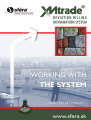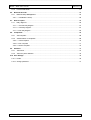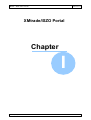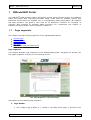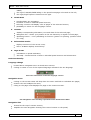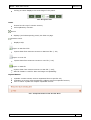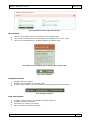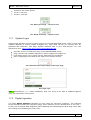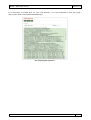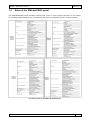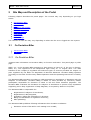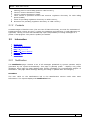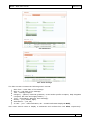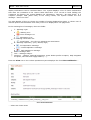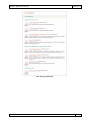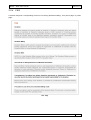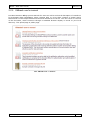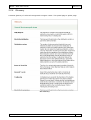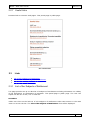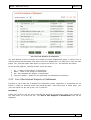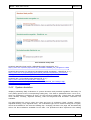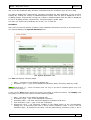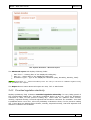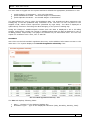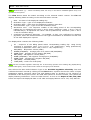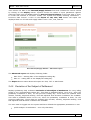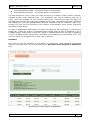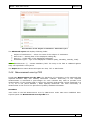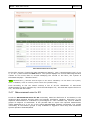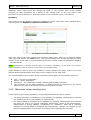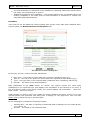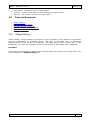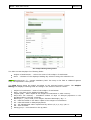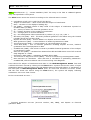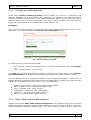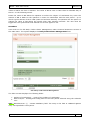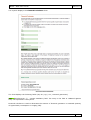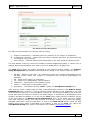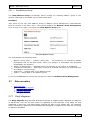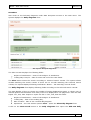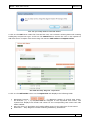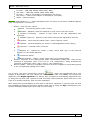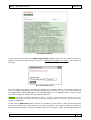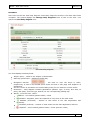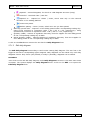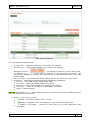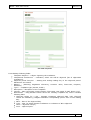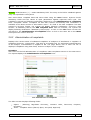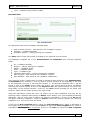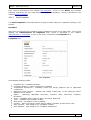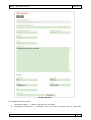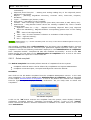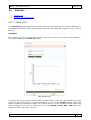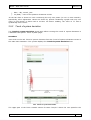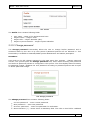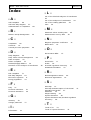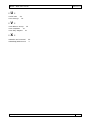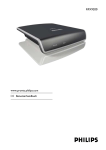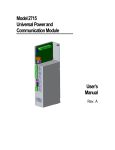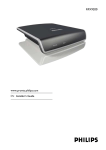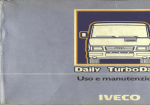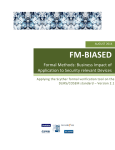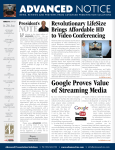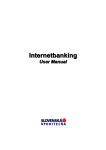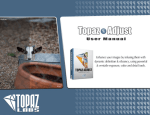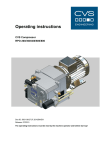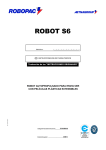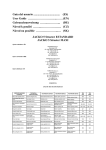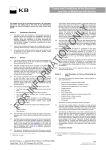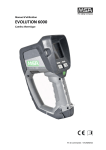Download 1 XMtrade/ISZO Portal
Transcript
XMtrade® /ISZO user's manual version: 2.5.2 User’s manual sféra, a.s. For more information about the company and its products see the page www.sfera.sk XMtrade® /ISZO user's manual V2.5.2 © sféra, a.s., 2013 Trademarks XMtrade ® /ISZO and sféra ® are registered trademarks of the sféra, a.s., company. The name XMtrade, sfera is used without the trademark within this manual. ...................................................................................................................... XMtrade® /ISZO user's manual version: 2.5.2 CONTENS .....................................................................................................................................3 1. XMtrade/ISZO Portal 1.1. Page..........................................................................................................................................3 segments 1.1.1 System ...................................................................................................................................8 Login 1.1.2 Digital...................................................................................................................................8 signature 1.1.3 Site Map ...................................................................................................................................10 1.2. Roles ..........................................................................................................................................11 of the XMtrade/ISZO portal 2. Site Map.....................................................................................................................................15 and Description of the Portal 2.1. On Deviation ..........................................................................................................................................15 Biller 2.1.1 On Deviation ...................................................................................................................................15 Biller 2.1.2 Contacts ...................................................................................................................................16 2.2. Information ..........................................................................................................................................16 2.2.1 Notification ...................................................................................................................................16 2.2.2 Rules...................................................................................................................................19 and Agreements 2.2.3 Energy ...................................................................................................................................19 legislation 2.2.4 FAQ ...................................................................................................................................21 2.2.5 XMtrade ...................................................................................................................................22 user's manual 2.2.6 Glossary ...................................................................................................................................23 2.2.7 Useful ...................................................................................................................................24 links 2.3. Lists..........................................................................................................................................24 2.3.1 List of ...................................................................................................................................24 the Subjects of Settlement 2.3.2 List of ...................................................................................................................................25 the blocked Subjects of Settlement 2.3.3 List of ...................................................................................................................................26 the trading platforms 2.4. Published ..........................................................................................................................................27 information 2.4.1 Standard ...................................................................................................................................27 load profile 2.4.2 System ...................................................................................................................................28 deviation 2.4.3 Provided ...................................................................................................................................31 regulation electricity 2.4.4 Demand/Supply ...................................................................................................................................34 Balance 2.4.5 Deviation ...................................................................................................................................36 of the Subject of Settlement 2.4.6 Measurement ...................................................................................................................................39 error by PDS 2.4.7 Measurement ...................................................................................................................................40 error for SS 2.4.8 Negative ...................................................................................................................................41 payments coefficient 2.4.9 Measured ...................................................................................................................................42 values sending time 2.5. Financial ..........................................................................................................................................44 Guarantee 2.5.1 Subject ...................................................................................................................................44 Rating 2.5.2 Risk ...................................................................................................................................46 Management Status 2.5.3 Custody ...................................................................................................................................49 account payments 2.5.4 Daily ...................................................................................................................................49 Trade Volume Management © sféra, a.s., 2013 ...................................................................................................................... XMtrade® /ISZO user's manual 2.5.5 2.6. version: 2.5.2 Financial ...................................................................................................................................51 Calculator Business ..........................................................................................................................................53 Records 2.6.1 Balance ...................................................................................................................................53 Group Management ..............................................................................................................55 2.6.1.1 View Balance Group 2.7. Data..........................................................................................................................................55 reception 2.7.1 Daily ...................................................................................................................................55 diagrams ..............................................................................................................57 2.7.1.1 Add new daily diagram ..............................................................................................................61 2.7.1.2 View daily diagram 2.7.1.3 Edit daily diagram..............................................................................................................63 2.8. Complaints ..........................................................................................................................................66 2.8.1 Add complaint ...................................................................................................................................66 2.8.2 Administration ...................................................................................................................................68 of complaints 2.8.2.1 View Complaint ..............................................................................................................70 2.8.2.2 Edit complaint ..............................................................................................................71 2.8.2.3 Delete complaint..............................................................................................................73 2.9. Statistics ..........................................................................................................................................74 2.9.1 Trend...................................................................................................................................74 of Co 2.9.2 Trend...................................................................................................................................75 of system deviation 2.10. User..........................................................................................................................................76 settings 2.10.1 Profile ...................................................................................................................................76 2.10.2 Change ...................................................................................................................................77 password © sféra, a.s., 2013 XMtrade® /ISZO user's manual version: 2.5.2 XMtrade/ISZO Portal Chapter I © sféra, a.s., 2013 XMtrade® /ISZO user's manual 1 version: 2.5.2 XMtrade/ISZO Portal The XMtrade®/ISZO deviation billing information system portal provides space for publishing public and private data concerning deviation billing. Public data are available without any limitations. Private data are available only to corresponding market participants, RE suppliers and data providers. The portal is also used as an alternative interface for exchange of energetic data essential for deviation billing processes. For consultation and support of business processes please contact operators: Contacts. 1.1 Page segments This chapter describes following aspects of the XMtrade/ISZO portal: System login Page segments Digital signature Site map Roles of the XMtrade/ISZO portal Page segments This chapter desribes page segments of the XMtrade/ISZO portal. All pages are divided into five logical segments as shown on the following picture. Pict. Page Segments of the Home Page Description of the individual page segments: 1. Page Header the company logo of OKTE, a.s., linking to the OKTE home page, is located in the © sféra, a.s., 2013 3 XMtrade® /ISZO user's manual version: 2.5.2 middle, the logo of XMtrade/ISZO linking to the portal home page is located on the left, the logon/logoff option is located on the right. 2. Portal Menu provides basic site navigation, consistst of links to individual portal sections, selecting a section will display a list of pages of the selected section, possibillity to select the site language version. 3. Content displays corresponding information, text and data of the selected page, Navigation link – shows your position in the site hierarchy in regard to home page, Operating button – icon symbolising its function (printer for printing, question mark for help). 4. Information section displays overview of the recent news, link to All News displays news history. 5. Page Footer information on portal realisation, Site Map – hierarchical list of links to indvidual portal sections and subsections. Basic functionality Language change located above navigation menu in Portal menu section clicking on name or icon of the required language will switch the site language Pict. Icons and names of the site language version Navigation menu clicking on the section name will drop down the menu with links to individual site pages, another click will collapse the menu, cliking on the page name dispalys the page in the Content section. Pict. Navigation menu showing expanded section On Deviation Biller Navigation link located at the top of Content section, simplifies the site navigation showing the current location on the portal, © sféra, a.s., 2013 4 XMtrade® /ISZO user's manual version: 2.5.2 clicking on Home displays the Home Page of the portal. Pict. Navigation link Icons located at the top of Content section, self-explanatory function. Printer displays (and subsequently prints) the data on page Question mark displays Help Export to MS Excel file exports data from Content section to MS Excel file (*.xls) Export to text file exports data from Content section to text file (*.txt) Export to XML file exports data from Content section to XML file (*.xml), XML file format is used for data exchange and publishing. Expand button expands certain Content section separated due to specific role, expanding a section will automatically collapse previous expanded section, click on minus symbol will collpase expanded section. Pict.. Collapsed content of the Private News © sféra, a.s., 2013 5 XMtrade® /ISZO user's manual version: 2.5.2 Pict. Expanded content of the Private News Recent News content of the News section including recently added news, click on the underlined text more displays the complete text of the news, click on the underlined text All News displays the News page. Pict. News section including link to display the complete text Pict. Link to All News Navigation buttons navigate between pages, double arrow navigates to first/last page, to open certain page enter its number into displayed field and press Enter. Pict. Navigation buttons Date and calendar is used to enter date as an operator for data selection, simplifies the date selection, use arrows to change the month, date can also be entered manually. © sféra, a.s., 2013 6 XMtrade® /ISZO user's manual version: 2.5.2 Pict. Calendar including expanded month selection Dropdown menu is used to select an operator for data selection Pict. Dropdown menu – Evaluation Type File upload used to upload data by selecting the corresponding file. File path can be entered manually or selected using the Browse button Pict. Entering the file path using the Browse button Formating number in tables billing formating of numbers in the tables, © sféra, a.s., 2013 7 XMtrade® /ISZO user's manual version: 2.5.2 unified for the entire portal, for SK 1 000,000, for EN 1 ,000.000. Pict. Billing formating – slovak version Pict. Billing formating – english version 1.1.1 System Login System login provides access to private section of the XMtrade/ISZO portal. Page content and usability depends on status (logged in/logged off). Login page will log you in,using user ID, password and certificate. This page requires installed Java in your web browser. You can download it here: http://www.java.com/en/download/index.jsp. provides access to private section of the XMtrade/ISZO portal, page content and usability depends on status (logged not logged in), Login page will log you in,using user ID, password and certificate, link to Login page is located on the right in the Header section. Pict. Underlined text Login linking to the Login page Pict. Login page Note: Metacharacter (*) – means mandatory field. The entry in the field is validated against entry rule specified in the system. 1.1.2 Digital signature The page Digital signature identifies the user using the electronic signature. The following picture shows the Electronic Signature page, which ensures correct identification of the user in this case for Submit Daily Diagrams (after uploading and submitting the data using either XML file or filling and submitting the web form). © sféra, a.s., 2013 8 XMtrade® /ISZO user's manual version: 2.5.2 It is necessary to install Java for your web browser. You can download it from this page: http://www.java.com/en/download/index.jsp. Pict. Page Digital signature © sféra, a.s., 2013 9 XMtrade® /ISZO user's manual version: 2.5.2 1.1.3 Site Map Site map contains hierarchy of all pages. It is similar to fully expanded Navigation menu. Name of each site is also linking to the page. click on link in Footer section to access the Site Map, full list of individual sections including pages linking to the individual pages, similar to fully expanded Navigation menu. Pict. Site Map displayed in the Content section © sféra, a.s., 2013 10 XMtrade® /ISZO user's manual 1.2 version: 2.5.2 Roles of the XMtrade/ISZO portal The XMtrade/ISZO portal includes various roles used to enter private sections of the portal. The following table displays list of individual roles and corresponding private sections/pages. Pict. Roles (SS) of the XMtrade/ISZO portal © sféra, a.s., 2013 11 XMtrade® /ISZO user's manual version: 2.5.2 Site Map and Description of the Portal Chapter II © sféra, a.s., 2013 XMtrade® /ISZO user's manual 2 version: 2.5.2 Site Map and Description of the Portal Following chapter describes the portal pages. The content may vary depending on you login status. On Deviation Biller Informations Lists Published_information Financial Guarantee Business Records Data reception Complaints Statistics User Settings The content of each site may vary depending on what role the user is logged into the system. 2.1 On Deviation Biller On Deviation Biller Contacts 2.1.1 On Deviation Biller Contains basic information on Deviation Biller, its function and tasks. This portal page is public page. OKTE, a.s., is the Deviaton Biller pursuant to §30a section 4) letter b) of the Act on Energy. OKTE, a.s., was registered as an independent legal entity on 11. August 2010. The main business of the company is regulated and selected types of services provided are subject to price regulation by the Office for Regulation of Network Industries. Deviation Billing operates according to the Rules for Electricity Market Operation and the Operating Instructions of OKTE, a.s. The Deviation Biller operates according to valid Agreement on Settlement of Deviation with the Subjects of Settlement. Deviation Billing is based on data provided by electricity market participants responsible for deviation in orded to bill and settle deviation payments. The Deviation Biller evaluates the deviation for Subjects of Settlement in quarter hourly separation supporting seven days registration of daily diagrams, as required by Directive 317/2007. The Deviation Biller is responsible for: Registration of Subjects of Settlement, Registration of daily diagrams, Evaluation, billing and settlement of deviation, Billing and settlement of regulation electricity, Data publishing. The Deviation Biller publishes following information after deviation evaluation: Deviation volume of ES SR for each trading hour in MWh, © sféra, a.s., 2013 15 XMtrade® /ISZO user's manual version: 2.5.2 Clearing price for each billing period in valid currency, Total of vitreous deviation in MWh, Total of resinous deviation in MWh, Total volume of provided vitreous and resinous regulation electricity for each billing period in MWh, Costs for providing regulation electricity in valid currency, Overcosts for providing regulation electricity in valid currency. 2.1.2 Contacts Contains images of bank account (the account of financial security, account for settlement of transactions and current account), contact the managers and operators. E-mail addresses are hyperlinks, clicking on them will automatically open the possibility of writing messages at a preset e-mail program. The portal is publicly accessible. 2.2 Information Notification Rules and Agreements Energy Legislation FAQ XMtrade® User's Manual Glossary Useful Links 2.2.1 Notification The Notification page contains a list of all messages published by system operator and/or generated by the system automatically. This page is partially public – displays only public messages. After login the page displays also private messages for corresponding Subject of Settlement. This page allows message filtering according to publish date and category. Procedure The user clicks on the Notifications link in the Notifications section under main menu Information. The system displays the Notification form. © sféra, a.s., 2013 16 XMtrade® /ISZO user's manual version: 2.5.2 Pict. Notification Pict. Public message The Filter section contains the following search criteria: Date from – start date of the message. Date to – end date of the message. Title – message subject. Category - (Others, Financial guarantee, Cross-border profile reception, Daily diagrams reception, Off-take and supply balance,....). Type - (Information, Warning, Error message). Priority - (Low, Normal, High). Attachment - (Yes, No). Is read - (Yes - read notification, No - unread notification displayed Bold), User enters search terms to display a notification and confirm their click View, respectively. © sféra, a.s., 2013 17 XMtrade® /ISZO user's manual version: 2.5.2 display notifications can be confirmed Enter. The system displays a list of those notifications that meet the conditions in the various fields filled filter. If no record is found fulfilling the conditions for filtering, the system displays the information: "Warning - No data found". If a complete example. field (Date from) in the wrong format, the system notifies the user message: "Incorrect field". The item Number of lines to choose the number of entries displayed per page, ie choose one of offered options that determine how many rows to be displayed on one page form. In the resulting list of messages, there are fields: T – Message type: - Warning icon. - Error message icon. - Information icon. P – Existing notification file: - Attachment – the clip icon indicates an attachment. D – Message importancy (Low, Normal, High). - low importance message. - normal importance message. - high importance message. Date – message date. Title – message subject. Category - (Others, Financial guarantee, Cross-border profile reception, Daily diagrams reception, Off-take and supply balance,....). Press the View icon in the column operations system displays the form View notification ... Pict. View notification ... where are these items: © sféra, a.s., 2013 18 XMtrade® /ISZO user's manual version: 2.5.2 Date – message date. Type - (Information, Warning, Error message). Category - (Others, Financial guarantee, Cross-border profile reception, Daily diagrams reception, Off-take and supply balance,....). Priority - (Low, Normal, High). Title – message subject. Content - displayed message. Attachment files section shows the fields that the user will be available only in case if the report is attached in Annex: File name – name of the attached file in XML format. Size (kB)- file size. Operations – using the View icon opens the standard File upload dialog box. The column Operations using View the icons will display a standard File Download dialog in the XML file. Activation key List, the system returns the user back to the main form Notification - Public message. 2.2.2 Rules and Agreements Contains Deviation Billing Rules, templates of corresponding agreements, requests etc. Documents are in pdf format (Adobe Acrobat Reader is needed) and doc format (MS Word). If the doclink is defined, the user can either open the linked document or save it to the disk.This portal page is public page. 2.2.3 Energy legislation Provides links to relevant slovak and european energetic legislation (Laws, Acts, Regulatory Office for Network Industries documents, Operation Order of OKTE, a.s.). Documents are in pdf format (Adobe Acrobat Reader is needed) and doc format (MS Word). If the doclink is defined, the user can either open the linked document or save it to the disk.This portal page is public page. Some of the documents are related to slovak legislation (they are tagged Slovak version). © sféra, a.s., 2013 19 XMtrade® /ISZO user's manual version: 2.5.2 Pict. Energy Legislation © sféra, a.s., 2013 20 XMtrade® /ISZO user's manual version: 2.5.2 2.2.4 FAQ Contains FAQ and corresponding answers concerning Deviation Billing. This portal page is public page. Pict. FAQ © sféra, a.s., 2013 21 XMtrade® /ISZO user's manual version: 2.5.2 2.2.5 XMtrade user's manual Provides Deviation Billing system manuals for users as well as technical description of interfaces for automatic data transmission. Page contains links to up-to-date versions of Portal User's Manual and Technical Specifications of External Interfaces of the IS. The user clicks on the link of the document, which functions through a standard browser display or saved to your local directory. This portal page is public page. Pict. XMtrade user´s manual © sféra, a.s., 2013 22 XMtrade® /ISZO user's manual version: 2.5.2 2.2.6 Glossary Contains glossary of selected categorized energetic terms. This portal page is public page. Pict. Glossary © sféra, a.s., 2013 23 XMtrade® /ISZO user's manual version: 2.5.2 2.2.7 Useful links Provides links to relevant web pages. This portal page is public page. Pict. Useful links 2.3 Lists List of the Subjects of Settlement List of the blocked Subjects of Settlement List of the trading platforms 2.3.1 List of the Subjects of Settlement The page provides an up-to-date list of Subjects of Settlement including information on validity of the Agreement on Settlement of Deviation. This portal page is public page. The user can export the list into a XLS, TXT or XML file. Procedure Public user clicks on the link List of the Subjects of Setllement under Lists section in the main menu to access the list. The List of the Subjects of Settlement form will be displayed. © sféra, a.s., 2013 24 XMtrade® /ISZO user's manual version: 2.5.2 Pict. List of the Subjects of Settlement The item Number of lines to choose the number of entries displayed per page, ie choose one of offered options that determine how many rows to be displayed on one page form. Click the links Export TXT, XLS and Export XML Export to export the list to TXT, XLS and XML document. In the list that appears, clearing entities, there are fields: Nr. – number of the Subject of Settlement. Name - name of the Subject of Settlement. EIC - EIC identifies the Subject of Settlement. Contract validity - validity of the Agreement on Settlement of Deviation. 2.3.2 List of the blocked Subjects of Settlement Provides an up-to-date list of Subjects of Settlement whose registration is suspended due to failure to settle its financial duties with Deviation Biller. This portal page is public page. The user can export the list into a XLS, TXT or XML file. Procedure Public user clicks on the link List of the Blocked Subjects of Setllement under Lists section in the main menu to access the list. The List of the Subjects of Settlement form will be displayed. © sféra, a.s., 2013 25 XMtrade® /ISZO user's manual version: 2.5.2 Pict. List of the blocked Subjects of Settlement The item Number of lines to choose the number of entries displayed per page, ie choose one of offered options that determine how many rows to be displayed on one page form. Click the links Export TXT, XLS and Export XML Export to export the list to TXT, XLS and XML document. In the list that appears, clearing entities, there are fields: Nr. – number of the Subject of Settlement. Name - name of the Subject of Settlement. EIC - EIC identifies the Subject of Settlement. Blocked since - date, since when is the Subject of Settlement suspended. 2.3.3 List of the trading platforms Provides an up-to-date List of the trading platforms eligible to represent Subjects of Settlement for intraday registration of daily diagrams. This page also contains list of the Subjects of Settlement which are represented by the Business Platform. The list of the Subjects of Settlement represented vy Business Platform is filtered according to valid registration excluding blocked Subjects of Settlement. This portal page is public page. The user can export the list into a XLS, TXT or XML file. Procedure Public user clicks on the link List of the trading platforms under Lists section in the main menu to access the list. The List of the trading platforms form will be displayed. Pict. List of the trading platforms Click the links Export TXT, XLS and XML to export the list to TXT, XLS and XML document. In the list that appears, clearing entities, there are fields: Trading platform name - name of the business platform. © sféra, a.s., 2013 26 XMtrade® /ISZO user's manual version: 2.5.2 Trading platform EIC - EIC identifies the business platform. Subject of settlement name - name of the Subject of Settlement. Subject of settlement name EIC - EIC identifies the Subject of settlement. 2.4 Published information Standard load profile System deviation Provided regulation electricity Demand Supply Balance Deviation of the Subject of Settlement Measurement error by PDS Measurement error for SS Negative payments coefficient Measured values sending time 2.4.1 Standard load profile The Standard load profile are published each type diagrams collection system operators, which are broken down by categories TDO. Traces of TDO are publicly available, ie for users of the portal without logging. Metóda type diagrams collection serves as a substitute method for determining the daily chart abstraction, which is necessary for settlement of deviations. This method is used to take points without continuous measurement. Types of standardized chart abstraction is 8760 relative values of average hourly sampling in the year divided by the value of annual maximum hourly average for donations from the measured samples. Calculated diagram type of sampling is standardized rating chart calculated on climatic conditions. Values calculated TDO can be downloaded in text format. Note: An "X" at the end of the line means that the communications interface with the supplier of the failure temperature and the conversion of standard type diagrams sampling was used in normal temperature. Procedure User clicks on the link Standard load profile under Published information section in the main menu. The system displays the Standard load profile form. © sféra, a.s., 2013 27 XMtrade® /ISZO user's manual version: 2.5.2 Pict. Standard load profile Hyperlink Standard load profile (Západoslovenská energetika, a.s): http://www.zse.sk/index.php?www=sp_detail&id=1086&id_left_navigation=1288. Hyperlink Documents for download (Stredoslovenská energetika - Distribúcia, a.s.): http://www.sse-d.sk/portal/page/portal/SSE_Distribucia/Zakladne_informacie/ sluzby_zakaznikom/Dodavatel_obchodnik/Dokumenty_na_stiahnutie Hyperlink SLP (Východoslovenská distribučná, a.s.): http://www.vsds.sk/wps/portal/b2c-vsds/!ut/p/ c0/04_SB8K8xLLM9MSSzPy8xBz9CP0os3hXXx9vRydDRwN_M0cTA89gR-dQEcgQwMnQ_2CbEdFALhprN4!/. 2.4.2 System deviation Displays preliminary daily evaluation of system deviation and provided regulation electricity for every billing period of the corresponding trading day. This data is published before 10:00 a.m., after the preliminary evaluation is done, for the previous trading day. Those data are updated when decade, monthly, adjusted monthly, final and adjusted final deviation evaluation are available. The page allows the user to select the date and type of evaluation (daily, decade, monthly, adjusted monthly, final, adjusted final). The evaluation type can be selected using list of types, which are available for the selected trading day. Changing the date the page will automatically select the last evaluation available for the date. The preselected date represents the trading © sféra, a.s., 2013 28 XMtrade® /ISZO user's manual version: 2.5.2 day of the last published daily deviation evaluation and the evaluation type is set to Daily. The data is displayed in quarterhourly resolution excluding the data belonging to the previous trading day. During the change to middleeuropean summer time the data is displayed in 92 or 23 billing periods, respectivelly. During the change to middleeuropean time the data is displayed in 100 or 25 billing periods, respectivelly. This portal page is public page. The user can export the evaluation into a XLS, TXT or XML file. Procedure User clicks on the link System deviation under Published information section in the main menu. The system displays the System deviation form. Pict. System deviation - List The List tab displays following fields: Date* - the date of the displayed trading day. Evaluation type* – type of the displayed evaluation (Daily, Decadely, Monthly, Final). Note: Metacharacter (*) – means mandatory field. The entry in the field is validated against entry rule specified in the system. A click on the View button starts the search according to selected criteria. The Display tab according to the selected criteria contains followoing fields: Date - the date of the displayed trading day. Evaluation Type – type of the displayed evaluation. Evaluation Date – the date when the displayed evaluation was done. Last Evaluation Type – type of the last evaluation. Settlement term – the sequence number of the billing period of the corresponding trading day. It represents the value 1-24 for hourly resolution (value 1-23 or 1-25 for transition days). It represents the value 1-96 for quarterhourly resolution (value 1-92 or © sféra, a.s., 2013 29 XMtrade® /ISZO user's manual version: 2.5.2 1-100 for transition days). Coefficient for Negative Payments - for example. (0.700), the coefficient for negative payments, which are selected based on the type of settlement of deviation and the end of the date displayed in reports. The displayed list contains the following fields: ST - sequence of the billing period within corresponding trading day. Using hourly resolution it represents value 1-24 (1-23 or 1-25, respectively). Using quarterhourly resolution it represents value 1-96 (1-92 or 1-100, respectively). TCC (MWh) - total contract subscriptions in the system (MWh). TCS (MWh) - total contract supply system (MWh). SI (MWh) - size of the system deviation (MWh). PI (MWh) - sum of positive deviations (MWh). NI (MWh) - sum of negative deviations (MWh). ISP (EUR/MWh) - settlement price variations (EUR/MWh). PIP (EUR) - payments for positive deviations (EUR). NIP (EUR) - negative payments for deviations (EUR). PSI (EUR) - payment system deviation (EUR). Note:The form System deviation are 12 accounting periods of the trading day (02/06/2010) labeled bottle green, which means that a state of emergency was declared. User selects the Date and Evaluation type in the System deviation form and confirms the search criteria by clicking on the View button. System checks the values of input parameters against expected value type and displays data on system deviation in the lower part of form. If a field was entered in incorrect format, the system will display following notification: "Incorrect data format". A click on the Export to TXT button will export the displayed data on system deviation into a TXT file. A click on the Export to XLS button will export the displayed data on system deviation into a XLS file. A click on the Export to XML button will export the displayed data on system deviation into a XML file. © sféra, a.s., 2013 30 XMtrade® /ISZO user's manual version: 2.5.2 Pict. System deviation - Advanced export The Advanced export tab displays following fields: Date from* – starting date of the displayed trading day. Date to* - ending date of the displayed trading day. Evaluation Type* – type of the displayed evaluation (Daily, Decadely, Monthly, Final). Note: Metacharacter (*) – means mandatory field. The entry in the field is validated against entry rule specified in the system. The Export button starts advanced export into XLS, TXT or XML format. 2.4.3 Provided regulation electricity Displays preliminary daily evaluation Provided regulation electricity for every billing period of the corresponding trading day. This data is published before 10:00 a.m., after the preliminary evaluation is done, for the previous trading day. Those data are updated when decade, monthly, adjusted monthly, final and adjusted final deviation evaluation are available. This data is published before 10:00 a.m., after the preliminary evaluation is done, for the previous trading day. Those data are updated when decade, monthly, adjusted monthly, final and adjusted final deviation evaluation are available. © sféra, a.s., 2013 31 XMtrade® /ISZO user's manual version: 2.5.2 The user must be logged into the system and have defined the appropriate permissions to use: profile Subject of Settlement - sees only their data, profile administrator ISZO - see details Subject of Settlement, profile Operator deviation - see details Subject of Settlement. The page allows the user to select the Evaluation Date. The preselected date represents the trading day of the last published daily evaluation of RE. The user can see only data for the Supplier of RE, which he/she represents (identified by login data). The data is displayed in quarterhourly resolution excluding the data belonging to the previous trading day. During the change to middleeuropean summer time the data is displayed in 92 or 23 billing periods, respectivelly. During the change to middleeuropean time the data is displayed in 100 or 25 billing periods, respectivelly. This page is accessible only for authorised users. The user can export the evaluation into a XLS, TXT or XML file. Procedure User clicks on the link Provided regulation electricity under Published information section in the main menu. The system displays the Provided regulation electricity form. Pict. Provided regulation electricity - List The List tab displays following fields: Date* - the date of the displayed trading day. Evaluation Type* – type of the displayed evaluation (Daily, Decadely, Monthly, Final). © sféra, a.s., 2013 32 XMtrade® /ISZO user's manual version: 2.5.2 Note: Metacharacter (*) – means mandatory field. The entry in the field is validated against entry rule specified in the system. The View button starts the search according to the selected search criteria. The List tab displays following fields according to the selected search criteria: Date - the date of the displayed trading day. Evaluation Type – type of the displayed evaluation. Evaluation Date – date when the displayed evaluation was done. Last Evaluation Type – type of the last evaluation done. Settlement term – the sequence number of the billing period of the corresponding trading day. It represents the value 1-24 for hourly resolution (value 1-23 or 1-25 for transition days). It represents the value 1-96 for quarterhourly resolution (value 1-92 or 1-100 for transition days). Coefficient for Negative Payments - for example. (0.700), the coefficient for negative payments, which are selected based on the type of settlement of deviation and the end of the date displayed in reports. The displayed list contains the following fields: ST - sequence of the billing period within corresponding trading day. Using hourly resolution it represents value 1-24 (1-23 or 1-25, respectively). Using quarterhourly resolution it represents value 1-96 (1-92 or 1-100, respectively). PRE (MWh) - RE positive volume (MWh). APPPRE (EUR/MWh) - average price for a positive RE (EUR/MWh). PSPRE (EUR) - payment for the positive RE (EUR). NRE (MWh) - RE negative volume (MWh). APNRE (EUR/MWh) - RE negative average price (EUR/MWh). PSNRE (EUR) - payment as a negative RE (EUR). TRE (MWh) - total RE (MWh). TCRE (EUR) - total cost of RE (EUR). Note:The form Provided regulation electricity are 12 accounting periods of the trading day (02/06/2010) labeled bottle green, which means that a state of emergency was declared. User selects the Date and Evaluation Type in the Provided regulation electricity form and confirms the search criteria by clicking on the View button. System checks the values of input parameters against expected value type and displays data on deviation of the subjects of settlement in the lower part of form. If a field was entered in incorrect format, the system will display following notification: "Incorrect data format". A click on the Export to TXT, XLS, XML button will export the displayed data on off-take and supply balance into a TXT, XLS, XML file. © sféra, a.s., 2013 33 XMtrade® /ISZO user's manual version: 2.5.2 Pict. Provided regulation electricity - Advanced export The Advanced export tab displays following fields: Date from* – starting date of the displayed trading day. Date to* - ending date of the displayed trading day. Evaluation Type* – type of the displayed evaluation (Daily, Decadely, Monthly, Final). Note: Metacharacter (*) – means mandatory field. The entry in the field is validated against entry rule specified in the system. The Export button starts advanced export into XLS, TXT or XML format. 2.4.4 Demand/Supply Balance Displays supply and Demand/Supply balance in total for the whole eletrification system for every billing period of the corresponding trading day. This data is published for the next trading day after the registration of daily diagrams is finished. The data for the previous trading day is updated after the registration of intraday diagrams is finished. The data is displayed in quarterhourly resolution excluding the data belonging to the previous trading day. During the change to middleeuropean summer time the data is displayed in 92 or 23 billing periods, respectivelly. During the change to middleeuropean time the data is displayed in 100 or 25 billing periods, respectivelly. This portal page is public page. The user can export the evaluation into a XLS, TXT or XML file. © sféra, a.s., 2013 34 XMtrade® /ISZO user's manual version: 2.5.2 Procedure User clicks on the link Demand/Supply balance under Published information section in the main menu. The system displays the Demand/Supply balance form. Pict. Demand/Supply Balance - List The List tab displays following fields: Date - the date of the displayed trading day. The Display button starts the search according to the selected search criteria. The List tab displays following fields according to the selected search criteria: Date - the date of the displayed trading day. Settlement term – the sequence number of the billing period of the corresponding trading day. It represents the value 1-24 for hourly resolution (value 1-23 or 1-25 for transition days). It represents the value 1-96 for quarterhourly resolution (value 1-92 or 1-100 for transition days). The displayed list contains the following fields: Settlement Term – sequence of the billing period within corresponding trading day. Using hourly resolution it represents value 1-24 (1-23 or 1-25, respectively). Using quarterhourly resolution it represents value 1-96 (1-92 or 1-100, respectively). Consumption Aggregate (MWh) – total of all registered supplies from all subjects of settlement in MWh. Supplies Aggregate (MWh) – total of all registered off-takes from all subjects of settlement in MWh. Balance Sheet of Supplies and Consumption (MWh) – difference of sums of registered supply and off-take from all subjects of settlement in MWh. © sféra, a.s., 2013 35 XMtrade® /ISZO user's manual version: 2.5.2 User selects the Date in the Demand/Supply balance form and confirms the search criteria by clicking on the Display button. System checks the values of input parameters against expected value type and displays data on Demand/Supply balance in the lower part of form. If a field was entered in incorrect format, the system will display following notification: " Incorrect data format". A click on the Export to TXT, XLS, XML button will export the displayed data on off-take and supply balance into a TXT, XLS, XML file. Pict. Demand/Supply Balance - Advanced export The Advanced export tab displays following fields: Date from – starting date of the displayed trading day. Date to - ending date of the displayed trading day. The Export button starts advanced export into XLS, TXT or XML format. 2.4.5 Deviation of the Subject of Settlement Displays preliminary daily evaluation Deviation of the Subject of Settlement for every billing period of the corresponding trading day. This data is published before 10:00 a.m., after the preliminary evaluation is done, for the previous trading day. Those data are updated when decade, monthly, adjusted monthly, final and adjusted final deviation evaluation are available. This data is published before 10:00 a.m., after the preliminary evaluation is done, for the previous trading day. Those data are updated when decade, monthly, adjusted monthly, final and adjusted final deviation evaluation are available. The user must be logged into the system and have defined the appropriate permissions to use: profile Subject of Settlement - sees only their data, © sféra, a.s., 2013 36 XMtrade® /ISZO user's manual version: 2.5.2 profile administrator ISZO - see details Subject of Settlement, profile Operator deviation - see details Subject of Settlement. The page allows the user to select the date and type of evaluation (daily, decade, monthly, adjusted monthly, final, adjusted final). The evaluation type can be selected using list of types, which are available for the selected trading day. Changing the date the page will automatically select the last evaluation available for the date. The preselected date represents the trading day of the last published daily deviation evaluation and the evaluation type is set to Daily. The user can see only data for the Subject of Settlement, which he/she represents (identified by login data). The data is displayed in quarterhourly resolution excluding the data belonging to the previous trading day. During the change to middleeuropean summer time the data is displayed in 92 or 23 billing periods, respectivelly. During the change to middleeuropean time the data is displayed in 100 or 25 billing periods, respectivelly. This page is accessible only for authorised users. The user can export the evaluation into a XLS, TXT or XML file. Procedure User clicks on the link Deviation of the Subject of Settlement under Published information section in the main menu. The system displays the Deviation of the Subjects of Settlement form. Pict. Deviation of the Subject of Settlement © sféra, a.s., 2013 37 XMtrade® /ISZO user's manual version: 2.5.2 The List tab displays following fields: Subject of Settlement* - select the name of the subject of settlement. Date* - the date of the displayed trading day. Evaluation Type* – type of the displayed evaluation (Daily, Decadely, Monthly, Final). Note: Metacharacter (*) – means mandatory field. The entry in the field is validated against entry rule specified in the system. The View button starts the search according to the selected search criteria. The List tab displays following fields according to the selected search criteria: Date - the date of the displayed trading day. Evaluation Type – type of the displayed evaluation. Evaluation Date – date when the displayed evaluation was done. Last Evaluation Type – type of the last evaluation done. Settlement term – the sequence number of the billing period of the corresponding trading day. It represents the value 1-24 for hourly resolution (value 1-23 or 1-25 for transition days). It represents the value 1-96 for quarterhourly resolution (value 1-92 or 1-100 for transition days). Coefficient for Negative Payments - for example. (0.700), the coefficient for negative payments, which are selected based on the type of settlement of deviation and the end of the date displayed in reports. The displayed list contains the following fields: ST - sequence of the billing period within corresponding trading day. Using hourly resolution it represents value 1-24 (1-23 or 1-25, respectively). Using quarterhourly resolution it represents value 1-96 (1-92 or 1-100, respectively). CC (MWh) - contract amount of donations from registered daily diagrams for each settlement period of the trading day referred to in MWh. CS (MWh) - sum of contracted supplies from registered daily diagrams for each billing period of the corresponding trading day in MWh. MA (MWh) – metered amount in MWh for each billing period of the corresponding trading day. ARE (MWh) - sum of accounted regulation electricity of the subject of settlement for each billing period of the corresponding trading day in MWh. RE (MWh) - settlement body size variation for each settlement period of the trading day referred to in MWh. Imb (MWh) - absolute deviation for each settlement period of the trading day referred to in MWh. ISP (EUR/MWh) - negative price deviation for each settlement period of the business day specified in EUR/MWh. PFI (MWh) - total payment for deviations for each settlement period of the trading day in EUR. Note:The form Deviation of the Subject of Settlement are 12 accounting periods of the trading day (02/06/2010) labeled bottle green, which means that a state of emergency was declared. User selects the Date and Evaluation Type in the Deviation of the Subject of Settlement form and confirms the search criteria by clicking on the View button. System checks the values of input parameters against expected value type and displays data on deviation of the subjects of settlement in the lower part of form. If a field was entered in incorrect format, the system will display following notification: "Incorrect data format". A click on the Export to TXT, XLS, XML button will export the displayed data on off-take and supply balance into a TXT, XLS, XML file. © sféra, a.s., 2013 38 XMtrade® /ISZO user's manual version: 2.5.2 Pict. Deviation of the Subject of Settlement - Advanced export The Advanced export tab displays following fields: Subject of Settlement* - select the name of the subject of settlement. Date from* – starting date of the displayed trading day. Date to* - ending date of the displayed trading day. Evaluation Type* – type of the displayed evaluation (Daily, Decadely, Monthly, Final). Note: Metacharacter (*) – means mandatory field. The entry in the field is validated against entry rule specified in the system. The Export button starts advanced export into XLS, TXT or XML format. 2.4.6 Measurement error by PDS Portal page Measurement error by PDS is for disclosure of uncertainty in the measured data reported between daily and monthly settlement variation. Inaccuracy in the reported measurements is evaluated in percentages for each calendar day total at provider level measurements. If the provider fails to report the required measurement values measured in D +1 no, it's in the portal XMtrade / ISZO explicitly mentioned. The total uncertainty of measurement is the level of the providers of publicly available information. Procedure User clicks on the link Measurement error by PDS section under main menu Published data. System opens the Measurement error by PDS form. © sféra, a.s., 2013 39 XMtrade® /ISZO user's manual version: 2.5.2 Pict. Measurement error by PDS In the Filter section, choose the basic parameters (Month*, Year*, Measurement type* (A, B, C, A + B + C) and confirm the View button. The system displays the records matching the filter criteria. In the event that no records satisfying the criteria of the filter, the system If information displays - "No data found". Note: Metacharacter (*) denotes that the figure in the field is mandatory. On the field in the system, there is validation, which is used for precise control of a specified string. Form according to the set search criteria, a list of all the distribution of inaccurate measurements for each calendar day. Click the links Export TXT, XLS and XML export the list to TXT, XLS and XML document. 2.4.7 Measurement error for SS Portal site Measurement error for SS uncertainty aimed at disclosure of uncertainty in the measured data reported between daily and monthly settlement variation. Inaccuracy in the reported measurements is evaluated in percentages for each calendar day total at balance groups of subjects of settlement. If the provider fails to report the required measurement values measured in D +1 no, it's in the portal XMtrade/ISZO explicitly mentioned. The overall uncertainty at the balance groups is only available to logged-in users body and settlement system operators XMtrade/ISZO. © sféra, a.s., 2013 40 XMtrade® /ISZO user's manual version: 2.5.2 Procedure User clicks on the link Measurement error for SS section under main menu Published data. System opens the Measurement error for SS form. Pict. Measurement error for SS In the Filter section, choose the basic parameters (Subject of setlement*, Month*, Year*, Measurement type* (A, B, C, A+B+C) and confirm the View button. The system displays the records matching the filter criteria. In the event that no records satisfying the filter criteria, system If information displays - "No data found". Note: Metacharacter (*) denotes that the figure in the field is mandatory. On the field in the system, there is validation, which is used for precise control of a specified string. Form according to the set search criteria, the system displays a list of all entities settlement with inaccurate measurements for each calendar day. Click the links Export TXT, XLS and XML export the list to TXT, XLS and XML document. The Legend section - flags for the evaluation of errors in measured values: Calculated - Calculated value, Uncalculated - did not calculate the value, Unreported - unreported values. 2.4.8 Negative payments coefficient This website portal is the factor for negative payments, which are chosen based on the type of deviation billing date and the end of the period. The data are shown in tabular form. When © sféra, a.s., 2013 41 XMtrade® /ISZO user's manual version: 2.5.2 displaying values (kpzo) does not change the state of the system. Filter is the default deviation for daily settlement for a period of ten months prior to the next month. The procedure for the publication of historical values of the coefficient (kpzo) is as follows. Procedure User clicks on the link Negative payments coefficient section under main menu Published data. System opens the Negative payments coefficient form. Pict. Negative payments coefficient Login user selects the Filter section interval period (Date from, Date to) as required display value kpzo and presses the View button. The system displays the records matching the filter criteria. In the event that no records satisfying the filter criteria, system If information displays - "No data found". Note: Metacharacter (*) denotes that the figure in the field is mandatory. On the field in the system, there is validation, which is used for precise control of a specified string. Under Number of rows to select the number of entries displayed per page, select one of the offered options that determine how many rows to display on one page form. The system displays the evolution of the coefficient values (kpzo) in the following structure: Year - the year of settlement. Month - month settlement. Coefficient - the coefficient for daily, monthly and decadal settlement. The coefficient for the final showdown - a negative factor for payments to be chosen based on the type of deviations and settlement period end date. 2.4.9 Measured values sending time Terms reporting documents (deadlines) for reporting measurements are as follows: The daily settlement of deviations is the deadline for reporting measurements calendar day following the 9:00 (and similarly for reporting RE). For monthly billing of deviations is the deadline for reporting measurements 5th calendar day after the end of the month (substitute replacement values A real measurement, measurement of B-type addition, consideration of complaints). When RE is reporting deadline for monthly billing of deviations 6th calendar day, tolerate the changes to the physical implementation of a monthly accounting when reporting RE concludes. © sféra, a.s., 2013 42 XMtrade® /ISZO user's manual version: 2.5.2 The final statement of deviations is the deadline for reporting measured 8 months after the month (for measurement of type C). Additional terms arise from complaints - the system operator has 15 calendar days from sending complaints to the moon, and the final settlement of deviations to express the claim and repair measurements. Procedure User clicks on the link Measured values sending time section under main menu Published data. System opens the Measured values sending time form. Pict. Measured values sending time In the Filter section, choose the basic parameters: Date from - the period for which data were reported (format dd.mm.yyyy). Date to - the end of the period for which data were reported (format dd.mm.yyyy). Type - the type name of the reported data (measured value, Regulatory electricity). Provider - the name of the measured data). Basic parameters of the View button to confirm. The system checks the value input parameters to the expected type, and displays the information at the bottom of the form. If the user fills the fields in the wrong format, the system displays the information - "Incorrect fields‘ values - Incorrect format". Under Number of rows to select the number of entries displayed per page, select one of the offered options that determine how many rows to display on one page form. Click the links Export XLS to export the list to XLS document. In the resulting list contains the following columns: Sending date - the date of reporting of measured data is displayed in the format dd.mm. yyyy HH 24: mi. Provider - the name of the measured data. © sféra, a.s., 2013 43 XMtrade® /ISZO user's manual version: 2.5.2 Description - description of the reported data. Version - version of the reported data, showing the whole number. Sent by - the name of the user who report data. 2.5 Financial Guarantee Subject Rating Risk Management Status Custody account payments Daily Trade Volume Management Financial Calculator 2.5.1 Subject Rating Subject Rating, values needed for calculation of the evaluation of the Subject of Settlement and also assignement to evaluation group. This page is accessible only for authorised representatives of the Subject of Settlement. This page allows user to select date of the trading day, for which the evaluation review of the Subject of Settlement will be displayed. Procedure User clicks on the link Subject Rating under Financial Guarantee section in the main menu. The system displays the Subject Rating form. © sféra, a.s., 2013 44 XMtrade® /ISZO user's manual version: 2.5.2 Pict. Subject Rating Management The Filter section displays the following fields: Subject of Settlement* - select the name of the subject of settlement. Date* - the date of the displayed trading day selected using the Calender icon. Note: Metacharacter (*) – means mandatory field. The entry in the field is validated against entry rule specified in the system. The View button starts the search according to the selected search criteria. The Subject Rating form displays following fields according to the selected search criteria: Subject of settlement – name of the subject of settlement. Date - the date of the displayed trading day. Capital (EUR) – basic capital of the subject of settlement in valid currency. Days alter the maturity - cumulated number of days of delayed payments to the Deviation Biller in the last 4 months. Bankruptcy - yes/no field, if the subject declared bankruptcy Kg = 1. K1 - index K1 based on the basic capital of the subject of settlement. K2 - index K2 based on delayed payments. Kg – risk management index represented by values 0,2; 0,4; 0,6; 0,8 a 1. Hk – sum of K1+K2. Rating group – is set based on the Kg index. © sféra, a.s., 2013 45 XMtrade® /ISZO user's manual version: 2.5.2 User selects the Subject of Settlement and Date in the Subject Rating form and confirms the search criteria by clicking on the View button. System checks the values of input parameters against expected value type and displays data on selected subject of settlement in the lower part of Subject Rating form. If a field was entered in incorrect format and the user starts the search using the View button, the system will display following notification: "Incorrect data format". In the section List of receivables affecting the cumulative number of days for late payment a summary of all invoices that overdue receivables as affecting the level of financial guarantee in KPD subjects of settlement. Containing a list of claims, the following columns (Invoice number, Invoice type, Invoice period, Due date, Amount (EUR), Overdue). 2.5.2 Risk Management Status The Risk Management Status portal page displays an overview of the risk management of the subject of settlement. This page is accessible only for authorised users. Procedure User clicks on the link Risk Management Status under Financial Guarantee section in the main menu. The system displays the Risk Management Status form. © sféra, a.s., 2013 46 XMtrade® /ISZO user's manual version: 2.5.2 Pict. Risk Management Status The Filter section displays the following fields: Subject of Settlement* - shows name of the Subject of Settlement. Date* - the date of the displayed trading day selected using the Calender icon. © sféra, a.s., 2013 47 XMtrade® /ISZO user's manual version: 2.5.2 Note: Metacharacter (*) – means mandatory field. The entry in the field is validated against entry rule specified in the system. The View button starts the search according to the selected search criteria. Calculation of PFZ: PFZ = OO*(Zp+5)*Po*Kg*Co Subject of settlement – name of the selected subject of settlement. Date - the date of the displayed trading day. OO (MWh) – maximum volume of daily trade of the subject of settlement reported to deviation biller (in MWh). Zp – period, for which the financial guarantee is set. Po – relative deviation of the subject of settlement. Co – average price of vitreous deviation. Kg – risk management index represented by values 0,2; 0,4; 0,6; 0,8 a 1. Necessary FZ (EUR) - PFZ – necessary financial guarantee calculated using the formula FZ=OO*(Zp+5)*Po*Co*Kg in EUR. Deposit account (EUR) – current balance on deposit account in EUR. Bank guarantees (EUR) – current balance of banker’s guarantees in EUR. Virtual payments (EUR) – current balance of virtual payments in EUR. Total DFZ (EUR) – sum of financial guarantee including deposit account, banker’s guarantees and virtual payments in EUR. Available OO (MWh) – OO volume covered by available financial guarantee of the subject of settlement in MWh. Effective OO (MWh) – calculated as minimum from OO and DOO minus sum of all received daily diagrams in v MWh. Preliminary DOO (MWh) – preliminary available OO in MWh. The amount of long-term charts (MWh) – sum of received long-term diagrams in MWh. Date and time of calculation - date and time of calculation of preliminary parameters: available OO, effective OO and sum of received long-term diagrams. User selects the Subject of Settlement and Date in the Risk Management Status form and confirms the search criteria by clicking on the View button. System checks the values of input parameters against expected value type and displays data on selected subject of settlement in the lower part of Risk Management Status form. If a field was entered in incorrect format and the user starts the search using the View button, the system will display following notification: Incorrect data format. In the section Bank account ... Pict. Bank account ... Financial guarantee account (Account number, BIC, IBAN), and deposit on financial guarantee ISZO. © sféra, a.s., 2013 48 XMtrade® /ISZO user's manual version: 2.5.2 2.5.3 Custody account payments Portal Page Custody account payments used to display an overview of payments and financial settlement body movements. View payments you operator FG virtual and actual payment. FG allows the operator to select entities settlement date to see the period to monitor payment status report. A choice of payment, be it real or virtual payment. The user must be logged into the system and have defined the access rights to use. Procedure User clicks on the link Custody account payments under Financial Guarantee section in the main menu. The system displays the Custody account payments form. Pict. Custody account payments The Filter section contains following fields: Date from/to - starting and ending date of the time period selected using the Calender icon. Type - payment type (virtual, actual). The View button starts the search according to the selected search criteria. The Custody account payments form displays following fields according to the selected search criteria: The item Number of lines to choose the number of entries displayed per page, ie choose one of offered options that determine how many rows to be displayed on one page form. Click the links Export TXT, XLS. Export to export the list to TXT, XLS document. Subject of settlement – name of the subject of settlement. Amount (EUR) – sum of a deposit payment in EUR. Type – payment type (virtual, actual). Transaction – transaction type credit/debet. Valid from – virtual payment validity starts on. Valid to - virtual payment validity ends on. 2.5.4 Daily Trade Volume Management Entering the portal's Daily Trade Volume Management is the maximum value for the award OO clearing entities. OO value represents the maximum amount of a daily subject of settlement entities reported settlement Deviation Biller. The value is given in MWh. It also shows the © sféra, a.s., 2013 49 XMtrade® /ISZO user's manual version: 2.5.2 values of SR for the last 12 months. The value of OO is sent no later than 20 calendar day of the M-1 to the following month. Insert the value of OO allows the operator to select the subject of settlement FG, enter the amount of OO in MWh for the operator to enter the settlement and the time period - up to which a given amount of SR is valid (start and end time interval). FG operator has the option to change the value of OO during the month other than monthly intervals. The user must be logged into the system and have defined the access rights to use. Procedure User clicks on the link Daily Trade Volume Management under Financial Guarantee section in the main menu. The system displays the Daily Trade Volume Management form. Pict. Daily Trade Volume Management The Filter section displays the following fields: Subject of settlement* - name of the subject of settlement. Date from/to - starting and ending date of the time period selected using the Calender icon. Note: Metacharacter (*) – means mandatory field. The entry in the field is validated against entry rule specified in the system. © sféra, a.s., 2013 50 XMtrade® /ISZO user's manual version: 2.5.2 The View button starts the search according to the selected search criteria. The Daily Trade Volume Management form displays following fields according to the selected search criteria: Date from/to - starting and ending date of the time period. Volume OO (MWh) – maximum sum of absolute values of hourly diagrams in MWh. If the value was not set, the values from last month are used. The item Number of lines to choose the number of entries displayed per page, ie choose one of offered options that determine how many rows to be displayed on one page form. Click the links Export TXT, XLS. Export to export the list to TXT, XLS document. User selects the corresponding subject of settlement and time period - Date from-to. User confirms the selection using the View button. The system displays a list of OO values according to selected search criteria. User clicks on the Add OO button. The system displays the Add Daily Trade Volume form. Pict. Add Daily Trade Volume The form displays the following fields: Subject of settlement* - name of the subject of settlement, field is not editable. Date from* - starting and ending date of the time period. Volume OO (MWh)* – maximum sum of absolute values of hourly diagrams in MWh. If the value was not set, the values from last month are used. Note: Metacharacter (*) – means mandatory field. The entry in the field is validated against entry rule specified in the system. User submits/changes the OO values in the Add Daily Trade Volume form and saves the changes using the Save button. System checks the values of input parameters against expected value type. The Volume OO are validated and the system saves new OO values in the Daily Trade Volume Management form. System displays the following notification " Information" "OO values successfully saved". A click on the List button returns the user back to main form Daily Trade Volume Management. 2.5.5 Financial Calculator Provides Financial calculator to specify the amount of financial guarantee or maximal value of contracted daily supplies or off-takes. The This portal page is public page. Procedure User clicks on the link Financial calculator under Financial Guarantee section in the main menu. © sféra, a.s., 2013 51 XMtrade® /ISZO user's manual version: 2.5.2 The system displays the Financial calculator form. Pict. Financial Calculator The form displays the following fields (OO, Po*, Kg*, Co*, Financial guarantee). Note: Metacharacter (*) – means mandatory field. The entry in the field is validated against entry rule specified in the system. Financial calculator is used to determine the amount of financial guarantee or maximal quantity of agreed daily consumption or supply (OO). © sféra, a.s., 2013 52 XMtrade® /ISZO user's manual version: 2.5.2 To calculate the financial guarantee enter the maximal quantity of agreed daily consumption or supply (OO). To calculate the maximal quantity of daily consumption or supply (OO) enter the amount of anticipated financial guarantee. Press Enter or click on the Calculate button. OO = Higher value from sum of absolute values of agreed consumption and sum of absolute values of supply in daily diagram of the Subject of Settlement reported by the Subject of Settlement to the Deviation Biller. Po = Relative deviation of the subject of settlement valid for the following month. It is a division of average of absolute values of deviation of subject of settlement in billing periods and higher value of average of absolute values of agreed purchase and the average of absolute values of agreed supplies from registered daily diagram for the previous four months rounded to three decimal places. Subjects of settlement which conclude the contract on settlement of deviation for the first time and subjects of settlement without off-take points the value of Po is 0.5. Po of subject of settlement with off-take point is adjusted after the two calendar month from the first registered trade and registration of off-take point. The minimum value of Po is 0.010. Kg = The coefficient of financial guarantee for the given evaluation group of subject of settlement. Co = Average price of vitreous (positive) deviation valid for the next month is calculated as weighted average of vitreous (positive) system deviation price for the preceding four months. In the section Bank account - Financial guarantee account (Account number, BIC, IBAN) and deposit on financial guarantee ISZO. 2.6 Business Records Balance Group Management View Balance Group 2.6.1 Balance Group Management The Balance Group Management portal page allows creation, deletion of balance groups and modification of existing balance groups. This page is accessible only for authorised users. Procedure User clicks on the link Balance Group Management under Business Records section in the main menu. The system displays the Balance group management form. © sféra, a.s., 2013 53 XMtrade® /ISZO user's manual version: 2.5.2 Pict. Balance Group Management The Filter section displays the following search criteria: Subject of settlement – dropdown menu for selection of the subject of settlement. Transmission Operator – legal entity licenced to transmit electricity on restricted area according to Law on Energy. Valid from/to – selected starting and ending date of the time period for data selection. The item Number of lines to choose the number of entries displayed per page, ie choose one of offered options that determine how many rows to be displayed on one page form. The View button starts the search according to the selected search criteria. The Balance Group Management form displays following fields according to the selected search criteria: BS (EIC) - balance group (EIC - 16 characters) of electricity market participants and its off-take points, where one subject of settlement has accepted responsibility for deviation. SS – name of the subject of settlement. TO – name of the transmission system operator. Valid from – starting date of the balance group. Valid to – ending date of the balance group. Operations – user selects actions (View – opens the View Balance Group form). User sets the search criteria using the filter or advanced filter options in the Balance Group Management form. Asterisk (*) can be used as search operator at the beginning or the end of the searched term. E.g. if the field Name contains M*, all subjects beginning with M will be found. User sets the selection criteria in the fields Subject of settlement, Transmission system operator and Date from/Date to. A click on the View button opens the list of balance groups in the lower part of the Balance Group Management form. If the fields Contract validity start and Contract validity end were entered in incorrect format, the system will display following notification: Incorrect field data. A click on the New record button opens the Add balance group form, which is described in the chapter. A click on the View icon opens the View Balance Group form, which is described in the chapter View Balance Group. © sféra, a.s., 2013 54 XMtrade® /ISZO user's manual 2.6.1.1 version: 2.5.2 View Balance Group The View Balance Group functionality allows viewing of a existing balance group in the system. This page is accessible only for authorised users. Procedure User clicks on the link View Balance Group in Balance Group Management under Business Records section in the main menu. The system displays the Balance Group Management form. A click on the View icon opens the View Balance Group form. Pict. View Balance Group The form displays the following fields: Balance group (EIC)* - balance group (EIC - 16 characters) of electricity market participants and its off-take points, where one subject of settlement has accepted responsibility for deviation. Subject of Settlement* – dropdown menu for selection of the subject of settlement. Transmission Operator* – legal entity licenced to transmit electricity on restricted area according to Law on Energy. Valid from* – starting date of the balance group. Valid to – ending date of the balance group. A click on the List button returns the user back to main form Balance Group Management. 2.7 Data reception Daily diagrams Add new daily diagram View daily diagram Edit daily diagram 2.7.1 Daily diagrams The Daily diagrams page provides alternative method of supplying daily diagrams for Subjects of Settlement. This can be done either by uploading the file manually or by filling out and submitting a web form. This page allows entering the date of the trading day. All remaining data is entered into web form for submitting daily diagrams or supplied in the XML file according to ENTSO-E standard. © sféra, a.s., 2013 55 XMtrade® /ISZO user's manual version: 2.5.2 Procedure User clicks on the link Daily diagrams under Data Reception section in the main menu. The system displays the Daily diagrams form. Obr. Správa denných diagramov The Filter section displays the following fields: Subject of Settlement – name of the Subject of Settlement. Trading Day From/to - date for start and end of the time frame. The View button starts the search according to selected search criteria. The system shows records matching the search criteria. If there are no records matching the selected search criteria, the system displays following notification: Notice - "No matching records found". The Daily diagrams form displays following fields according to the selected search criteria: The item Number of lines to choose the number of entries displayed per page, ie choose one of offered options that determine how many rows to be displayed on one page form. Click the links Export TXT, XLS, XML. Export to export the list to TXT, XLS, XML document. Subject of Settlement – name of the Subject of Settlement. Trading Day – date of the trading day. Date Created - date of the created daily diagram. Operations – the user selects options View – opens the View daily diagram form. A click on the New record button in the Daily diagrams form opens the Add new daily © sféra, a.s., 2013 56 XMtrade® /ISZO user's manual version: 2.5.2 diagram form. This form contains two tabs - Input form and Upload. The form is described in the chapter Add new daily diagram. A click on the View icon opens the View daily diagram form, which is described in the chapter View daily diagram. 2.7.1.1 Add new daily diagram The Add new daily diagram functionality is used to add new diagram to the system. The user has to be logged in and have corresponding rights assigned. The Deviation Biller registers daily diagrams no later than the calendar day preceding the trading day for which the diagrams are registered. The Subject of Settlement submits daily diagram for each trading day for its balancing group to the Deviation Biller. Daily diagrams contain internal supply and off-take of electricity in the restricted area and export of electricity from and import of electricity to the restricted area using the transmission system. Procedure User clicks on the link Add new daily diagram under Daily diagrams section in the main menu Data reception. The system displays the Daily diagrams form. A click on the button opens the Add new daily diagram form having Input form and Upload tabs. Pict. Add new daily diagram The form shows basic input parameters: Trading day* - the displayed trading day. Process type* - the selected process type, either Day Ahead – the trading day is tomorrow or later or IntraDay – the trading day is today. Note: Metacharacter (*) – means mandatory field. The entry in the field is validated against entry rule specified in the system. Based on the input parameters the system checks if there is already a diagram for the selected trading day. If this is the case, the diagram is opened for editing (options to Add new series, delete time series or import time series). If there is no diagram for the selected trading day, the system displays the following buttons (Import series, Add series). The user click on the button Proceed when done entering input parameters. The system checks, if there is already a diagram for the selected trading day and process type. A click on the Change diagram header form button prompts the following message: © sféra, a.s., 2013 57 XMtrade® /ISZO user's manual version: 2.5.2 Pict. "Do you really want to reset the from?" A click on the OK button clears the form and the user can continue entering data with existing trading day and process type. A click on the Cancel button returns the user to the options to add time series or import time series using the buttons Add series and Import series. Pict. Add new daily diagram - Input form A click on the Add series button on the Input form tab displays the following fields: Navigation buttons - if a diagram consists of several time series, the buttons (<<, <, >, >>) are used to navigate to the requested time series. The system then displays the header and values for the corresponding time series with edit mode enabled. See the choice of purchaser and vendor billing entity for the selection of time series. Parameter – daily diagram contains following mandatory parameters: © sféra, a.s., 2013 58 XMtrade® /ISZO user's manual version: 2.5.2 In area* - (APG, PSE, MAVIR, CEPS, OKTE, WPS). Out area* - (APG, PSE, MAVIR, CEPS, OKTE, WPS). In party* - name of the Subject of Settlement (the buyer). Out party* – name of the Subject of Settlement (the seller). Status - Without pairing. Rem ark: Metacharacter (*) – means mandatory field. The entry in the field is validated against entry rule specified in the system. Status - item can have values: Paired - successfully paired charts / series Modified - diagrams, which are imposed on only some of the time series Modified (increased) - Amount of time series of the last adjustment was increased, Modified (reduced) - Amount of time series was the last adjustment reduced Unpaired - unsuccessfully paired charts / series (amount varies) Unpaired - external diagrams, for which no valid diagrams auctions (Party) Canceled - canceled chart / time line Imposed on - imposed on charts / series, which exist only on the external interface or the trading platform Continuous paired Without pairing - charts / series, which have not yet been paired Period – sequence of the billing period within corresponding trading day. Using hourly resolution it represents value 1-24 (1-23 or 1-25, respectively). Using quarterhourly resolution it represents value 1-96 (1-92 or 1-100, respectively). Amount (MWh) - amount of regulation electricity from the supplier for each billing period of the corresponding trading day in MWh. The In party, Out party entries have a button , which will automatically fill in own Subject of Settlement. The new values are validated daily chart click Save. The system will display the form Digital signature of a XML file with an option to send digitally signed and sent by using the sign and send. System for XML document valid certificate signed and sent in the case of an invalid certificate, print the error messages. After saving the system displays a form with an electronic signature to send the XML file and the possibility of signing an electronic signature and sent by using the Sign. Subsequently the system will display "Data signed and ready for processing." © sféra, a.s., 2013 59 XMtrade® /ISZO user's manual version: 2.5.2 Pict. Digital signature A click on the button opens the Import time series window, where the user selects the file to import. This window also contains the link to "Download template for import" (by clicking on the link). Pict. Import time series The user selects the file and confirms by clicking on the Import button. The system checks, if there is already a diagram for the selected trading day. If this is the case, the time series from the imported file will be appended to the existing diagram. If no diagram exists, a new one will be created using the values from the imported XLS file. Rem ark: via the link “Download template for import – the user enters into XLS file header of the time series input parameters (In area, Out area, In party, Out party) using the EIC code, not the name of the Subject of Settlement. A click on the Add series button selects the number of time series to add. Each time series has its own header (In area, Out area, In party, Out party) and cells for amount in MWh for the selected time period. The Buyer, Seller entries have a button, which will automatically fill in © sféra, a.s., 2013 60 XMtrade® /ISZO user's manual version: 2.5.2 own Subject of Settlement. The user clicks on the Add series button in the Add new daily diagram form. The user fills in header data and values for new time series and confirms it by clicking on the Save button. The system displays the Digital signature form, see the picture above. A click on the Remove series button in the Add new daily diagram form prompts the following message: Pict. Delete series A click on the OK button will remove the selected time series and click on the Cancel button cancels the operation. If the change is processed, diagram signed and sent the time series can be modified only (e.g. the amount from 10 is changed to 0). Each change is versioned. Rem ark: If the daily diagram was already processed (saved), then remove means in this case that all values in the corresponding time series will be set to 0. If the diagram was not saved yet, it is possible to delete the time series completely. A click on the List button in the Add new daily diagram form returns the user back to Daily diagrams form without saving any made changes. The Upload tab is used to upload files. Pict. Add new daily diagram - Upload The user either fills in the path to the xml file into corresponding field (see picture) or uses the Browse button to select the file. If needed, the user can add the XML file as attachment to the created daily diagram by clicking on the Add button. The system shows the attached file. The user clicks on the Save button. If the file is not an XML document, the system displays following notification "Incorrect fields’ values. File is not XML document". A click on the List button in the Add new daily diagram form returns the user back to Daily diagrams form without saving any made changes. 2.7.1.2 View daily diagram The View daily diagram functionality is used to view existing daily diagrams. The user has to be logged in and have corresponding rights assigned. © sféra, a.s., 2013 61 XMtrade® /ISZO user's manual version: 2.5.2 Procedure User clicks on the link View daily diagram under Daily diagrams section in the main menu Data reception. The system displays the Manage daily diagrams form. A click on the View icon opens the View daily diagram form. Pict. View daily diagram The form displays following fields: Subject party – name of the Subject of Settlement. Matching period date – displayed trading day. Navigation buttons are used to view the buyer or seller, respectively. A click on the double arrow shows the first or last page with Subjects of Settlement. See the choice of purchaser and vendor billing entity for the selection of time series. Parameter – daily diagram contains parameters (Businee type, In area, Out area, In party, Out party, Process type, Status) for the corresponding trading day. Status - item can have values: Paired - successfully paired charts / series Modified - diagrams, which are imposed on only some of the time series Modified (increased) - Amount of time series of the last adjustment was increased, Modified (reduced) - Amount of time series was the last adjustment reduced Unpaired - unsuccessfully paired charts / series (amount varies) © sféra, a.s., 2013 62 XMtrade® /ISZO user's manual version: 2.5.2 Unpaired - external diagrams, for which no valid diagrams auctions (Party) Canceled - canceled chart / time line Imposed on - imposed on charts / series, which exist only on the external interface or the trading platform Continuous paired Without pairing - charts / series, which have not yet been paired Matching period date – sequence of the billing period within corresponding trading day. Using hourly resolution it represents value 1-24 (1-23 or 1-25, respectively). Using quarterhourly resolution it represents value 1-96 (1-92 or 1-100, respectively). Quantity (MWh) - amount of regulation electricity from the supplier for each billing period of the corresponding trading day in MWh. Paired quantity (MWh) - matched amount of regulation electricity from the supplier for each billing period of the corresponding trading day in MWh. A click on the List button returns the user back to Daily diagrams form. 2.7.1.3 Edit daily diagram The Edit daily diagram functionality is used to edit existing daily diagram. The user has to be logged in and have corresponding rights assigned. Daily diagrams can be edited only until daily diagrams closure. Only future (Day Ahead) or today‘s (Intraday) diagrams can be edited. Procedure User clicks on the link Edit daily diagram under Daily diagrams section in the main menu Data reception. The system displays the Daily diagrams form. A click on the Edit icon opens the Edit daily diagram form. © sféra, a.s., 2013 63 XMtrade® /ISZO user's manual version: 2.5.2 Pict. Edit daily diagram The form displays following fields: Trading day* - displayed trading day. This field is not editable. Process type* - (Day Ahead, Intraday). This field is not editable. Navigation buttons - if a diagram consists of several time series, the buttons (<<, <, >, >>) are used to navigate to the requested time series. The system then displays the header and values for the corresponding time series with edit mode enabled. See the choice of purchaser and vendor billing entity for the selection of time series. Parameter – daily diagram contains following mandatory parameters: In area* - (APG, PSE, MAVIR, CEPS, OKTE, WPS). Out area* - (APG, PSE, MAVIR, CEPS, OKTE, WPS). In party* - name of the Subject of Settlement (the buyer). Out party* – name of the Subject of Settlement (the seller). Status - Without pairing. Rem ark: Metacharacter (*) – means mandatory field. The entry in the field is validated against entry rule specified in the system. Status - item can have values: Paired - successfully paired charts / series Modified - diagrams, which are imposed on only some of the time series Modifie d (increased) - Amount of time series of the last adjustment was increased, © sféra, a.s., 2013 64 XMtrade® /ISZO user's manual version: 2.5.2 Modified (reduced) - Amount of time series was the last adjustment reduced Unpaired - unsuccessfully paired charts / series (amount varies) Unpaired - external diagrams, for which no valid diagrams auctions (Party) Canceled - canceled chart / time line Imposed on - imposed on charts / series, which exist only on the external interface or the trading platform Continuous paired Without pairing - charts / series, which have not yet been paired Period – sequence of the billing period within corresponding trading day. Using hourly resolution it represents value 1-24 (1-23 or 1-25, respectively). Using quarterhourly resolution it represents value 1-96 (1-92 or 1-100, respectively). Amount (MWh) - amount of regulation electricity from the supplier for each billing period of the corresponding trading day in MWh. The In party, Out party entries have a button , which will automatically fill in own Subject of Settlement. The new values are validated daily chart click Save. The system will display the form Digital signature of a XML file with an option to send digitally signed and sent by using the sign and send. System for XML document valid certificate signed and sent in the case of an invalid certificate, print the error messages. The Digital signature form is described in the chapter Add new daily diagram. Rem ark: Only diagrams which were not matched yet can be edited. A click on the button opens the Import time series window prompting the user to enter path to the XLS file. This window also contains the link to "Download template for import" (by clicking on the link). Pict. Import time series The user selects the file and confirms by clicking on the Import button. The system checks, if there is already a diagram for the selected trading day. If this is the case, the time series from the imported file will be appended to the existing diagram. If no diagram exists, a new one will be created using the values from the imported XLS file. Rem ark: via the link “Download template for import – the user enters into XLS file header of the time series input parameters (Supply area, Consumption area, Buyer, Seller) using the EIC code, not the name of the Subject of Settlement. A click on the Add series button selects the number of time series to add. Each time series has its own header (Supply area, Consumption area, Buyer, Seller) and cells for amount in © sféra, a.s., 2013 65 XMtrade® /ISZO user's manual version: 2.5.2 MWh for the selected time period. The Buyer, Seller entries have a button, which will automatically fill in own Subject of Settlement. he user clicks on the Add series button. The system adds new time series to the existing time series. The user fills in header data and values for new time series and confirms it by clicking on the Save button. The system saves the updated daily diagram. A click on the List button in the Edit daily diagram form returns the user back to Daily diagrams form without saving any made changes. 2.8 Complaints Add complaint Administration of complaints 2.8.1 Add complaint Provides an option for Subjects of Settlement and suppliers of regulation electricity to place a complaint. This page is accessible only for authorised representatives of the Subject of Settlement or supplier of RE. The objected data is submitted in quarterhourly resolution excluding the data belonging to the previous trading day. During the change to middleeuropean summer time the data is displayed in 92 or 23 billing periods, respectivelly. During the change to middleeuropean time the data is displayed in 100 or 25 billing periods, respectivelly. Complaint can be submitted by: deviation billing operator (if a problem is found), subject of settlement indirectly by e-mail, phone, fax (complaint is submitted by deviation billing operator), subject of settlement directly using the portal. Objected evaluation needs to be set first, as other options are populated according to it. Next values are Objected period, which can be then further specified within such period, and Complaitant (list of complaining subjects). Objected evaluation field shows all evaluations, thus even those, which cannot be objected any longer. Procedure User clicks on the link Add complaint under Complaints section in the main menu. The system displays the Add complaint form. The Add complaint functionality is available in the main menu Administration of complaints. The system displays the Administration of complaints form, which is described in the chapter Administration of complaints. A click on the button opens the Add complaint form. © sféra, a.s., 2013 66 XMtrade® /ISZO user's manual version: 2.5.2 Pict. Add complaint Form displays following fields: Complaint Subject* - subject objecting the evaluation. Complainted settlement* - evaluation, which can still be objected (list of objectable evaluations). Objected period from/to* - starting and ending trading day of the objected period. Maximum is one month. Object* - (Metering, Regulation electricity, Contract value, Overcosts, Payment, Deviation). Type* - complaint type (Private, Public). Description – description of the complaint. Contact – data concerning contact person (First name, Last name, E-mail, Phone, Fax). Attachment – using Browse button saves the existing complaint file, which contains following data: Objected values for 1 day - diagram containing objected data (only objected values are mandatory). Diagram identifies corresponding quarter hour of the trading day. Date – date of the objected day. Time - time, for which deviatio evaluation or evaluation of RE is objected. Value – objected value(s). Price – objected price. © sféra, a.s., 2013 67 XMtrade® /ISZO user's manual version: 2.5.2 Rem ark: Metacharacter (*) – means mandatory field. The entry in the field is validated against entry rule specified in the system. User enters basic complaint data and saves them using the Save button. System checks mandatory fields and the values of input parameters against expected value type. The complaint is saved and following notification displayed in the Administration of complaints form: "Complaint added" "Complaint ID 400 was created successfully."This notification is available in the News section of Information menu". If a field in the Add complaint form was entered in incorrect format, the system will display following notification: "Incorrect data format". If mandatory field in the Add complaint form was not entered, the system will display following notification: "Mandatory field empty". A click on the List button returns the user back to the Administration of complaints form. A click on the More link in the News form opens the current news list. 2.8.2 Administration of complaints Displays the current status of submitted complaints of Subjects of Settlement or suppliers of regulation electricity, respectivelly. This page is accessible only for authorised representatives of the Subject of Settlement or supplier of RE. The page allows user to filter the list of displayed complaints using time frame, status or subject of the complaint. Procedure User clicks on the link Administration of complaints under Complaints section in the main menu. The system displays the Administration of complaints form. Pict. Administration of complaints The Filter section displays following fields: Object - (Metering, Regulation electricity, Contract value, Deviation). State – complaint status (Placed, Open, Accepted, Rejected). © sféra, a.s., 2013 Overcosts, Payment, 68 XMtrade® /ISZO user's manual version: 2.5.2 Type - complaint type (Private, Public). Extended filter Pict. Extended filter The Advanced Filter section displays following fields: Date Created From/To – time stamp of the complaint creation: Identifier – complaint identifier. Complaint Subject – subject placing the complaint. The Filter button starts the search according to the selected search criteria. The displayed complaint list in the Administration of complaints form contains following fields: ID – complaint identifier. Subject – subject placing the complaint. Object – complaint object. State – complaint status. Type - complaint type. Complaint Settlement – subject placing the complaint. Date Created – time stamp of the complaint creation. Date Modified - time stamp of the complaint modification. User sets the search criteria using the filter or advanced filter options in the Administration of complaints form. Asterisk (*) can be used as search operator at the beginning or the end of the searched term. E.g. if the field ID contains 1*, all identifiers beginning with 1 will be found. A click on the Filter button starts the search. The system shows a list of complaints matching the search criteria. A click on the Export to TXT the system exports the file to the temp folder of the internet browser. A click on the Save button prompts for file name and location, where the file will be stored in the TXT format. Using the Operations column the user can delete one or more complaints from the list by selecting those complaints and clicking on Delete action button. The system displays following dialog box: "Do you really want to delete the selected complaints?". A click on the OK button will delete selected complaints. Using the Export column the system exports the selected complaints to a TXT, XLS or XML document. A click on the New complaind button opens the Add complaint form, which is described in the chapter Add complaint. A click on the View icon opens the View complaint form, which is described in the chapter View Complaint. A click on the Edit icon opens the Edit complaint © sféra, a.s., 2013 69 XMtrade® /ISZO user's manual version: 2.5.2 form, which is described in the chapter Edit complaint. A click on the Delete icon prompts following notification "Do you really want to delete this complaint?", which is described in the chapter Delete complaint. 2.8.2.1 View Complaint The View Complaint functionality allows viewing and also editing of complaints existing in the system. Procedure User clicks on the link View Complaint under Complaints section in the main menu. The system displays the Administration of complaints form, which is described in the chapter Administration of complaints. A click on the View icon opens the Complaint form. Complaint form. Pict. Complaint Form displays following fields: Complaint ID – complaint identifier. Complaint Subject – subject placing the complaint. Complainted settlement - evaluation, which can still be objected (list of objectable evaluations). Objected period from/to - starting and ending trading day of the objected period. Maximum is one month. Object - (Metering, Regulation electricity, Contract value, Overcosts, Payment, Deviation). State – complaint status (Placed, Open, Accepted, Rejected). Type - complaint type (Private, Public). Description – description of the complaint. Contact – data concerning contact person (Name, Surname, E-mail, Phone, Fax). Date Created – time stamp of the complaint creation. Date Modified - time stamp of the complaint modification. © sféra, a.s., 2013 70 XMtrade® /ISZO user's manual version: 2.5.2 Complaint reply - complaint. Attachment section displays following fields: File name – name of the attached file. Size – file size. Operations – a click on the View icon opens the File upload dialog box. A click on the Edit button opens the Edit complaint form, which is described in the chapter Edit complaint. A click on the List button returns the user back to the Administration of complaints form. 2.8.2.2 Edit complaint The Edit complaint functionality allows modification of complaints already existing in the system. Modification in status Placed – only Complaint description can be modified and only by complaitant. When a complaint is submitted, the system sends notifications containing complaint data to responsible persons. Thus Objected period, Type (Private or Public), Subject (Data Submission, Data Reception, Daily results or Monthly results) cannot be modified any longer. If the complaitant made a mistake, the complaint can be deleted and new submitted. Modification in status Open – only Answer field (containing answer to the complaint) can be modified. Complaint description cannot be modified any longer so that operators can be sure there will be no changes in the complaint. When resolved, operator later sets the status either as Accepted or Rejected. Modification in statuses Accepted and Rejected – complaint cannot be modified any longer, so that the complaint can be used as basis for potential disputes. Procedure User clicks on the link Edit Complaint under Complaints section in the main menu. The system displays the Administration of complaints form, which is described in the chapter Administration of complaints. A click on the Edit icon opens the Edit complaint form. © sféra, a.s., 2013 71 XMtrade® /ISZO user's manual version: 2.5.2 Pict Edit complaint Form displays following fields: Complaint Subject* - subject objecting the evaluation. Complainted settlement* - evaluation, which can still be objected (list of objectable © sféra, a.s., 2013 72 XMtrade® /ISZO user's manual version: 2.5.2 evaluations). Objected period from/to* - starting and ending trading day of the objected period. Maximum is one month. Object* - (Metering, Regulation electricity, Contract value, Overcosts, Payment, Deviation). Type* - complaint type (Private, Public). Description – description of the complaint. Contact – data concerning contact person (First name, Last name, E-mail, Phone, Fax). Attachment – using Browse button saves the existing complaint file, which contains following data: Objected values for 1 day - diagram containing objected data (only objected values are mandatory). Diagram identifies corresponding quarter hour of the trading day. Date – date of the objected day. Time - time, for which deviatio evaluation or evaluation of RE is objected. Value – objected value(s). Price – objected price. Rem ark: Metacharacter (*) – means mandatory field. The entry in the field is validated against entry rule specified in the system. User modifies complaint data in Edit complaint form and saves using the Save button. System checks mandatory fields and the values of input parameters against expected value type. The complaint is saved and following notification displayed in the Administration of complaints form: "Complaint added" "Complaint ID 400 was modified successfully." A click on the List button returns the user back to the Administration of complaints form. A click on the More link in the News form opens the current news list. 2.8.2.3 Delete complaint The Delete complaint functionality allows removal of complaints from the system. Complaint in Placed status can be deleted by complaitant and system administrator. Complaint in statuses Open, Accepted and Rejected cannot be deleted. Procedure User clicks on the link Delete complaint from the Complaint Management section in the main menu Complaints. The system displays the Administration of complaints, which is described in the chapter Administration of complaints. A click on the Delete icon removes the complaint from the system. System displays following notification: "Do you really want to delete this complaint?" Pict. Delete complaint A click on the "OK" button removes the complaint from the system, which displays following notification "Complaint deleted" "Complaint successfully deleted". A click on the "Cancel" button cancels the deletion. Deletion notification is available in the News section in the main menu Information. © sféra, a.s., 2013 73 XMtrade® /ISZO user's manual 2.9 version: 2.5.2 Statistics Trend of Co Trend of system deviation 2.9.1 Trend of Co The Trend of Co portal page allows viewing the trend of average price of vitreous deviation in a definable time period. This is a public page. The user can export the results to a TXT, XLS or XML file. Procedure User clicks on the link Trend of Co from the Trend of Co section in the main menu Statistics. The system displays the Trend of Co form. Pict. Trend of Co The upper part of the form contains entries for Date from/to where the user specifies the time period for the average price of vitreous deviation. A click on the Display button starts the search according to selected criteria. The system shows a chart for the selected month and year including the price of Co in EUR. A click on the Export to XLS, XML, TXT button will export the list to XLS, XML, TXT file. © sféra, a.s., 2013 74 XMtrade® /ISZO user's manual version: 2.5.2 Date - day, month, year. Co (EUR) - value of the positive deviations in EUR. As the bar chart is shown on each connecting line only two points (ie two or more months). Specifically, after adjustment values are shown by periods. Rendering a graph with only one value (ie one month) is shown with a red dot. For better visibility, the value of "X" axis is dynamically move from 0. 2.9.2 Trend of system deviation The Trend of system deviation portal page allows viewing the trend of system deviation in a definable time period. This is a public page. Procedure User clicks on the link Trend of system deviation from the Trend of system deviation section in the main menu Statistics. The system displays the Trend of system deviation form. Pict. Trend of system deviation The upper part of the form contains entries for Date from/to* where the user specifies the © sféra, a.s., 2013 75 XMtrade® /ISZO user's manual version: 2.5.2 time period for the system deviation. A click on the Display button starts the search according to selected criteria. The system shows a chart for the selected day, month and year including the system deviation in MWh. A click on the Export to XLS, XML, TXT button will export the list to XLS, XML, TXT file. Date - day, month, year. Settlement Term – sequence of the billing period within corresponding trading day. Using hourly resolution it represents value 1-24 (1-23 or 1-25, respectively). Using quarterhourly resolution it represents value 1-96 (1-92 or 1-100, respectively). System Deviation (MWh) - system deviation volume in MWh. 2.10 User settings User settings contain information about authenticated user. Steps to complete to request creation/change of a user account: Download the form Request for creation/change of user account available on the web portal http://www.iszo.sk in Rules and Agreements section under Information. Fill in the form including stamp and sign of the contact person according to the Contract and send it by post (or fax) to the address of the Deviation Billing: Slovenská elektrizačná prenosová sústava, a.s. Mlynské nivy 59/A 824 84 Bratislava 26 tel: +421 2 5069 2417 fax: +421 2 5069 2360 Send the filled form including exported data file of the public certificate in the DER Encoded Binary X.509 format (*.cer file) by an e-mail to the address [email protected]. The Deviation Billing will verify the data in the request form and validity of the qualified certificate. If a discrepancy occurs, the Deviation Biller will not create or will block such account. The Deviation Billing will receive e-mail notification about creation/change of the user account. The notification is sent to the e-mail address specified in the request form. The process of creation/change of a user account is free of charge and takes approx. 5 working days since the request was received. If the user wants to use a qualified certificate signed by a certification authority, which is currently not in the list of accepted certification authorities, he/she shall present such certificate in the request form and send the public certificate file. The Deviation Billing will scrutinize the option of accepting the certification authority. The authority will be added to the list if accepted. Otherwise, the request will be declined. User is bound to comply to the Rules when the account is created. The Deviation Biller is authorized to remove such account if the Rules are broken. This chapter describes the following aspects of the User settings: Profile Change password 2.10.1 Profile The Profile functionality displays information about authenticated user. This functionality is available in the main menu User Settings in the Profile section. © sféra, a.s., 2013 76 XMtrade® /ISZO user's manual version: 2.5.2 Pict. Profile The Profile form contains following fields: User name – name of the authenticated user. Subject name – subject name. Subject EIC – subject identifier (EIC). Subject system identifier – subject system identifier. 2.10.2 Change password The Change password functionality allows the user to change his/her password and is activated either by the user or by the system if password policies are not adhered to. This functionality is available to XMtrade/ISZO system administrator and market participant. Procedure: User clicks on the link Change password in the main menu User settings - Change password section. The system opens the Change password form, which allows entering new password and enforces password policies as configured in the system. The form displays data necessary for password change, validates the new password according to password policies and accepts or denies password change. Pict. Change password The Change password form contains following fields: Current password* - enter current password. New password* - enter new password. Re-enter password* - enter new password for verification. Meta-character (*) - means this is a mandatory field. The value in this field is validated © sféra, a.s., 2013 77 XMtrade® /ISZO user's manual version: 2.5.2 by a formula. The Change button saves the new password. The user is asked to authenticate using the account name and password and, according to system configuration, also using the token with public certificate. The user selects user account and enters the password. The user selects from the certificate list the certificate assigned to his/her account. If there is only one certificate, it is automatically selected. If there is no certificate installed on the system and the user keeps his/her certificate on the token, the token (USB token, smart card) must be connected to the computer and list of certificates needs to be refreshed in a minute or so. The list can be refreshed by clicking on the button next to the certificate list. When the certificate is loaded, proceed with the 5th step. The user confirms new password or token activation. System verifies user identity, validates password policies. System reports authentication success/failure, necessary password change and also reason for this change. System starts the system login. © sféra, a.s., 2013 78 XMtrade® /ISZO user's manual version: 2.5.2 Index -LList of the blocked Subjects of Settlement 25 List of the Subjects of Settlement 24 List of the trading platforms 26 Lists 24 -AAdd complaint 66 Add new daily diagram 57 Administration of complaints 68 -M- -BBalance Group Management Measured values sending time 42 Measurement error by PDS 39 53 -C- -N- Complaints 66 Contacts 16 Custody account payments Negative payments coefficient Notification 16 49 -O- -D- On Deviation Biller Daily diagrams 55 Daily Trade Volume Management 49 Data reception 55 Delete complaint 73 Demand/Supply Balance 34 Deviation of the Subject of Settlement -EEdit complaint 71 Edit daily diagram 63 Electronic signature 8 Energy legislation 19 15 -P36 Portal roles 11 Profile 76 Provided regulation electricity Published information 27 31 -RRisk Management Status 46 Rules and Agreements 19 -S- -FFAQ 21 Financial Calculator Financial Guarantee 51 44 -GGlossary 23 Change password -IInformation 41 16 © sféra, a.s., 2013 77 Site Map 10 Site Map and Description of the Portal 15 Standard load profile 27 Statistics 74 Subject Rating 44 System deviation 28 System deviation and provided regulation electricity 28 -TTrend of Co 74 Trend of system deviation 75 79 XMtrade® /ISZO user's manual version: 2.5.2 -UUseful links 24 User settings 76 -VView Balance Group 55 View Complaint 70 View daily diagram 61 -XXMtrade user's manual XMtrade®/ISZO Portal © sféra, a.s., 2013 22 3 80