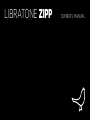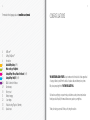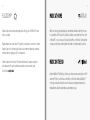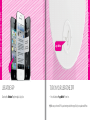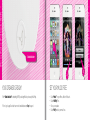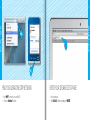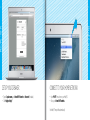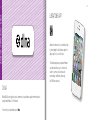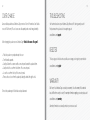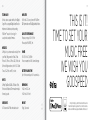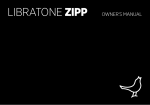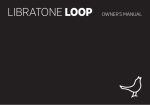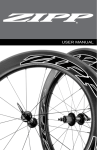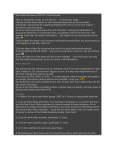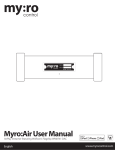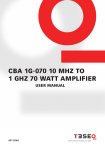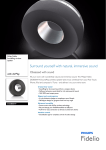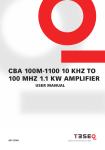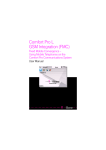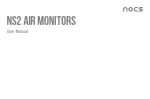Download Libratone Zipp Wireless Speaker with Airplay Manual
Transcript
LIBRATONE ZIPP 1 OWNER’S MANUAL 2 3 For manuals in other languages please visit www.libratone.com/manual CONGRATULATIONS! 4FullRoom™ 5 AirPlay / PlayDirect™ 6Introduction 8 Quick AirPlay Setup (Wi-Fi) 10 Music on the go - PlayDirect 12 Setup AirPlay - iPhone, iPad or iPod touch (Wi-Fi) 20 Setup AirPlay - Mac/PC (Wi-Fi) 28 DLNA - Android or Windows 29 Libratone app 30 Factory reset 31 Battery charging 32 Cover change 33 Troubleshooting / Register / Warranty 34 Speaker specs YOU HAVE TAKEN A LEAP OF FAITH. A step towards a world of wireless bliss. It takes a great deal of courage to liberate yourself from the shackles of speaker cables and ordinary stereo systems. But you have jumped right into it. FOR THIS WE SALUTE YOU. We have done everything in our power to make your Libratone sound system as simple and user friendly as possible. Hopefully this manual will answer any questions you might have. Thank you for buying our product. Thank you for joining the revolution. 4 5 FULLROOM™ MUSIC AT HOME Libratone Zipp is based on a patent-pending audio technology. We call it FullRoom™ sound. Allow us to explain: AirPlay is a technology designed by Apple to transmit audio and video instantly from source to source within a Wi-Fi network. Once AirPlay is installed, you can stream from iTunes - both on Mac and PC - or you can use your iOS devices: iPad, iPhone or iPod touch. This means that you have your entire music and movie library in the palm of your hand, ready to be set free. Regular speakers have closed cabinets. They push the sound waves in one direction - forward. Libratone Zipp, on the other hand, plays like an acoustic instrument, dispersing sound waves in multiple directions giving you a 360° sound experience. Libratone Zipp has no front or back. This means that wherever the speaker is placed, the round shape assists the stereo sound and encapsulates everyone around in sound. We call it the social speaker. AIRPLAY MUSIC ON THE GO Libratone PlayDirect™ is AirPlay to go. It allows you to stream your music wirelessly in non-Wi-Fi areas from PC/Mac or your iOS devices: iPad, iPhone or iPod touch. Libratone PlayDirect™ technology creates a direct network connection between your speaker and music device making Libratone Zipp the ideal portable speaker anywhere you go. 6 7 INTRODUCTION Battery Indicator Logo Button GREEN Pulse GREEN Solid RED Solid Mute or Wake Me Up Press Standby / Power off Hold Battery charging Battery fully charged Low battery - less than 10% Volume Up/Down PlayDirect & Setup AirPlay Status Indicator WHITE Breathing I’m OK - Just sleeping WHITE Solid I’m playing (AirPlay, PlayDirect, DLNA, USB or AUX) YELLOW Pulse Booting - Updating RED Pulse Help me (Network problem / Very low battery) USB AUX audio input 9 Status Indicator Quick AirPlay Setup - Wi-Fi Quick AirPlay Setup - Wi-Fi 8 1 4 5 6 3 2 7 2 SETUP AIRPLAY WITH USB CABLE SET YOUR MUSIC FREE • Press the Libratone “Logo Button” to turn it on. • Connect your iOS device (iOS 5 or later) and Libratone Zipp with a USB cable. • Press and hold the “PlayDirect” button until “Share Wi-Fi Settings” pops up. • Press “Allow” on your device and wait for Libratone Zipp to reboot. • Select “Music” on your iPhone, iPad or iPod touch and press the “AirPlay” icon. • Choose your speaker. • Select “Play” and set your music free. 10 11 1 4 2 5 3 PlayDirect PlayDirect Status Indicator 6 7 MUSIC ON THE GO - PLAYDIRECT SET YOUR MUSIC FREE • Press the Libratone “Logo Button” to turn it on. • Press the “PlayDirect” button and wait until the “Status Indicator” starts breathing WHITE. • Open “Settings” and press “Wi-Fi” connections on your iPhone. • Choose the “Libratone” network. • Select “Music” on your iPhone, iPad or iPod touch and press the “AirPlay” icon. • Choose your speaker. • Select “Play” and set your music free. 13 Logo Button LIBRATONE APP TURN ON YOUR LIBRATONE ZIPP Download the “Libratone” app from Apple’s App Store. • Press the Libratone “Logo Button” to turn it on. Make sure your home Wi-Fi is up and running and within range of both your speaker and iPhone. iPhone, iPad or iPod touch - Wi-Fi iPhone, iPad or iPod touch - Wi-Fi 12 15 Status Indicator 2 PlayDirect & Setup 1 PUT YOUR SPEAKER IN SETUP MODE FIND YOUR SPEAKER • Press the “PlayDirect” button and wait until the “Status Indicator” starts breathing WHITE. • Open “Settings” and press “Wi-Fi” connections on your iPhone. • Choose the “Libratone” network. 3 iPhone, iPad or iPod touch - Wi-Fi iPhone, iPad or iPod touch - Wi-Fi 14 17 2 2 4 3 5 1 1 SETUP YOUR LIBRATONE ZIPP RE-CONNECT TO YOUR HOME NETWORK • Open “Libratone” app, “Select Speaker” and press “Setup” • Type in: Speaker name • Press “Wi-Fi Network”, select your Home Wi-Fi network and enter Password (if needed) • Click “Apply Settings”. • Open “Settings” and press “Wi-Fi” connections on your iPhone. • Choose your Home Wi-Fi network. Your iPhone may do this automatically. iPhone, iPad or iPod touch - Wi-Fi iPhone, iPad or iPod touch - Wi-Fi 16 19 iPhone, iPad or iPod touch - Wi-Fi iPhone, iPad or iPod touch - Wi-Fi 18 1 Status Indicator 2 YOUR SPEAKER IS READY! SET YOUR MUSIC FREE If the “Status Indicator” is breathing WHITE you’re alright! And you’re ready for AirPlay. • Select “Music” on your iPhone, iPad or iPod touch. • Select “AirPlay” icon. • Choose your speaker. • Select “Play” and set your music free. If it’s not, go to page 14 and start over or visit: www.libratone.com/faq for support. 3 20 21 Logo Button PlayDirect & Setup TURN ON YOUR LIBRATONE ZIPP PUT YOUR SPEAKER IN SETUP MODE • Press the Libratone “Logo Button” to turn it on. • Press the “PlayDirect” button and wait until the “Status Indicator” starts breathing WHITE. Make sure your home Wi-Fi is up and running and within range of both your speaker and Mac/PC. Mac/PC - Wi-Fi Mac/PC - Wi-Fi Status Indicator 23 Mac/PC - Wi-Fi Mac/PC - Wi-Fi 22 MAC PC FIND YOUR LIBRATONE ZIPP NETWORK ENTER YOUR SPEAKER SETUP PAGE • Open “Wi-Fi” connections on your Mac/PC. • Choose the “Libratone” network. • Open your browser. • Type 192.168.1.1 in the browser and press “ENTER”. 25 Mac/PC - Wi-Fi Mac/PC - Wi-Fi 24 SETUP YOUR SPEAKER CONNECT TO YOUR HOME NETWORK • Type in: Speaker name, your Home Wi-Fi network and Password (if needed). • Click “Apply settings”. • Open “Wi-Fi” connections on your Mac/PC. • Choose your Home Wi-Fi network. Your Mac/PC may do this automatically. 26 27 1 Mac/PC - Wi-Fi Mac/PC - Wi-Fi 2 Status Indicator 3 YOUR SPEAKER IS READY! SET YOUR MUSIC FREE If the “Status Indicator” is breathing WHITE you’re alright! And you’re ready for AirPlay. • Open “iTunes” on your Mac/PC. • Click “AirPlay” icon and choose your speaker. • Select “Play” and set your music free. If it’s not, go to Page 21 and start over or visit: www.libratone.com/faq for support. 29 28 Android or Windows - DLNA LIBRATONE APP Add another dimension to your Libratone Zipp by downloading the free Libratone app from Apple App Store to your iOS device. The Libratone app keeps your speaker firmware up to date and allows you to customize the sound to your music style and acoustic surroundings - and thereby enhancing the FullRoom experience. DLNA Built-in DLNA technology allows you to stream music to your Libratone speaker from most devices using Android, Windows 7 or Windows 8. For more info go to www.libratone.com/dlna 30 31 Status Indicator Logo Button PlayDirect & Setup AirPlay FACTORY RESET BATTERY CHARGING To clear all speaker settings on your Libratone Zipp you need to perform a factory reset. • Press and hold the “PlayDirect”, “AirPlay” and the “Logo Button” simultaneously until the “Status Indicator” starts to pulse yellow, then release buttons. • When the “Status Indicator” starts pulsing white, your speaker is reset to factory settings. Connect the power adapter into a working electrical outlet. Plug-in the other end of the power adapter into the bottom of your Libratone Zipp speaker. The “Battery Indicator” starts pulsing green. Leave it connected to mains until the “Battery Indicator” light turns solid green, which indicates that it is fully charged. A full charge takes approximately 1½-2 hours. 32 33 COVER CHANGE TROUBLESHOOTING Gone are black speaker boxes! Libratone Zipp comes in all colors of the rainbow. Can’t decide on a color? Don’t worry! The wool covers are sold separately and can be changed instantly. Our hearts and souls are in your Libratone Zipp. However, if it’s acting up and you can’t find your answer here, please visit our support page at: www.libratone.com/support When changing the speaker cover on Libratone Zipp: “Gentle is the name of the game”. • • • • • • Place the speaker on your lap and unzip the cover. Turn the handle upwards. Gently pull down the cover around the connector panel towards the speaker bottom. Gently unhook the cover from the bottom of the connector panel. Loosen the cover from the top of the connector panel. Remove the wool cover from the speaker by leading the handle through the hole. To dress the speaker again, follow the above steps backwards. REGISTER To help us give you the best service possible, we encourage you to register your product at: www.libratone.com/register WARRANTY Don’t worry. Your Libratone Zipp is covered by our warranty. Since the warranty follows national laws, it differs from country to country. For warranty information regarding your country please visit: www.libratone.com/warranty Warranty information is occasionally printed on your invoice as well. 34 WIRELESS AirPlay lets you stream audio wirelessly from your iPad (3rd generation), iPad 2, iPad, iPhone 4S, iPhone 4, iPhone 3GS, iPod touch (4th and 3rd generations) with iOS 4.3.3 and iTunes 10.2.2 (Mac and PC) or later. THIS IS IT! TIME TO SET YOUR MUSIC FREE WE WISH YOU GODSPEED AMPLIFIER 60W total. 2.1 Stereo system with FullRoom DSP optimization and Full Digital Amplification. ACOUSTIC PERFORMANCE Frequency range: 60-20.000 Hz. Max. output: 96 dB SPL/ 1m. POWER 110-230 Volt AC, 50/60Hz. Power consumption 40W external charger. BATTERY PLAYING TIME Up to 8 hours wired, up to 4 hours wireless. INPUTS AirPlay, PlayDirect, DLNA, USB audio (iPod, iPhone and iPad) and 3.5 mm audio minijack for analog sound. DIMENSIONS H: 26.0 cm. Ø: 12.2 cm H: 10.2 inch. Ø: 4.8 inch DRIVE UNITS 1x4” bass and 2x1” ribbon based tweeter. WEIGHT 1,8 kg. / 4 pounds. US. 1.3 TECHNOLOGY Wireless active speaker with built-in Digital Signal Processing and Digital Amplification. Implements Libratone patent pending FullRoom™ acoustic technology for exceptional sound performance. 35 AirPlay, the AirPlay logo, iPad, iPhone, iPod and iPod touch are trademarks of Apple Inc., registered in the U.S. and other countries. Libratone and FullRoom are registered trademarks of Libratone A/S. 36 LIBERTY LIBRATONE DIFFERENT SPELLING. SAME MEANING.