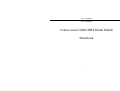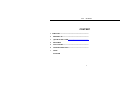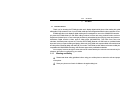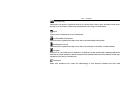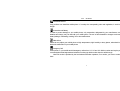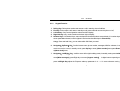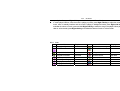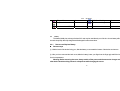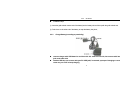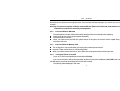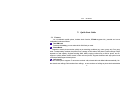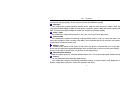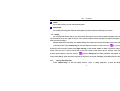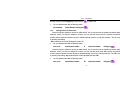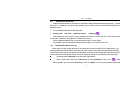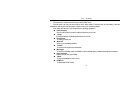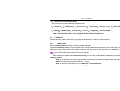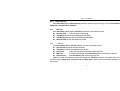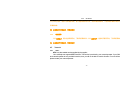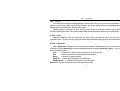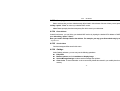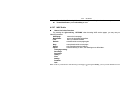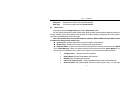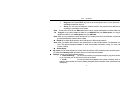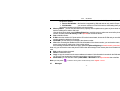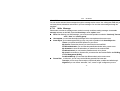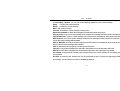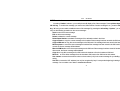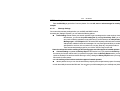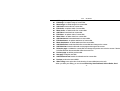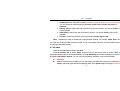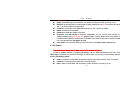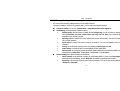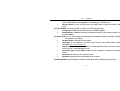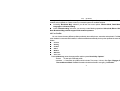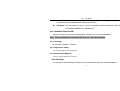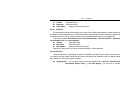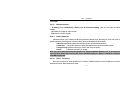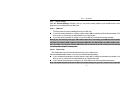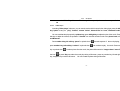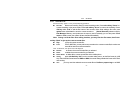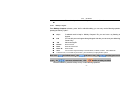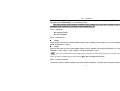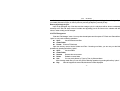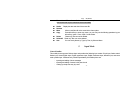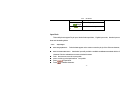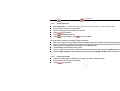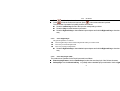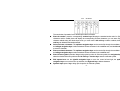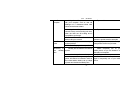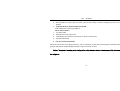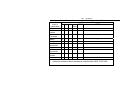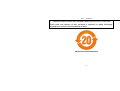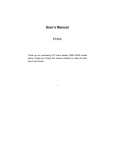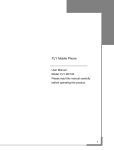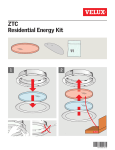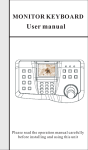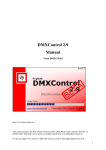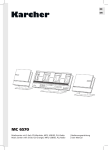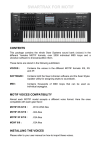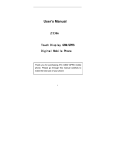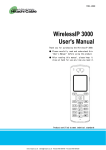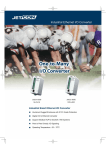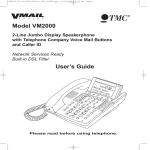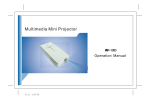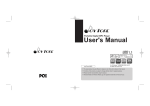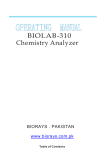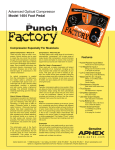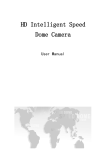Download ZT3688 Colour screen GSM\GPRS Dirital Mobile Manubook
Transcript
ZTC MOBILE ZT3688 Colour screen GSM\GPRS Dirital Mobile Manubook 1 ZTC MOBILE CONTENT 1 THE BASIC .......................................................................... 2 BEFORE USE.................................................................... 3 QUICK START GUIDE ............................................................ 4 FEATURES 5 INPUT MODE ................................................................... 6 TROUBLESHOOTING .................................................... 7 APPIX ENGLISH 2 ZTC 1 1.1 MOBILE The Basic Brief Introduction Thank you for choosing the ZT3688 ultra-slim touch display digital mobile phone. After reading this guide you will be able to fully master the use of your ZT3688 mobile phone and appreciate all its functions and ease of use. ZT3688 ultra-slim touch displayer digital mobile phone is designed for use on the GSM/GPRS networks. Not only does the ZT3688 divide you with basic calling functions, but also with many practical function such as smart English and Chinese input, a name card style phonebook, personalized 64 incoming ring tones and pictures, world clock/alarm, Digital camera & Video, audio & Video player (MP3&MPEG4), Tran Flash Card, voice recorder, calculator, automatic power on/power off, To do list, GPRS, MMS, Bluetooth, two SIM card, etc, practical functions to improve the time you spend working and playing. Moreover, the ZT3688 uses a personalized man-machine interface and the perfect functional design will satisfy all your needs. TheZT3688 ultra slim slide touch screen mobile phone is compatible with GSM/GPRS technology and has been approved by certification authorities. “Our company” reserves the right to revise this manual content without prior notice the user manual only for your reference, all functions is confirmed by your mobile. 1.1.1 Warning and Safety Please read these safety guidelines before using your mobile phone to assure the safe and proper use of the phone. Place your phone out of reach of children to be against being hurt 3 ZTC MOBILE Car Driving Safty Please place your phone on special car-fit but not on car seat which is easy to drop, otherwise it would cause great damage to you and o0thers. Please obey local regulations when using your mobile phone. By Air When by air you should power off your mobile phone. Near flammability and Expostion Please obey laws, regulations and signs when near an area flammability and Expostion Near dangers Power Off Please obey laws, regulations and signs when near an area storing fuel, chemicals, or volatile materials. In Hospital Please turn off your mobile phone on airplanes, in hospitals and in other locations with restricted mobile phone use, otherwise the normal operation of electrical equipment and medical instruments will be affected. Please obey local regulations when using your mobile phone Interference Radio wave interference may cause the malfunctioning of such electronic equipment and other problems. 4 ZTC MOBILE Professional Service Only professor can install the mobile phone. If not abey the corresponding rules and regulations, it would cause danger Accessories and Battery In order to prevent damage to your mobile phone, only accessories, designated by your manufacturer such as batteries and charge, may be used with your mobile phone. The use of other batteries or chargers could result in battery leakage, overheating, cracking, fire or other malfunctions. Rational Use Please do not subject your mobile phone to high temperatures, high humidity or dusty places; otherwise this may lead to the malfunction of your mobile phone Emergency Call When power on, your mobile can dial emergency call such as 112, 110 and 119. dial the number and say the people concerned about what happened and where but not hang up without notive when the call is through Note:This sevice is provided by the local telecoomunication operators, if no service, you have to cotact with them 5 ZTC 2 2.1 2.1.1 MOBILE Before Use Names of Parts and Introduction Phone Layout 1. Charger/Data/earphone Jack;2. Stylus;3.light sensor;4.Earpiece;5. LCD display;6. keypad;7.side key;8. Camera key;9. 8. Camera;10. viewfinder;11. Speaker;12. Battery cover;13. microphone 6 ZTC 2.1.2 1. 2. 3. 4. 5. MOBILE Keypad Function Dailing Key: Dial a phone number and answer a call; in standby, show all call lists; End Key: End or reject a call; return to standby mode; press and hold can turn the phone on/ off; Left Soft key: Carry out the operation at the down left of display.; Right Soft key: carry out the function at the down right of display; Number Keys: 0-9 Number Keys, enter numbers and characters; select menus directly; 2-9 number keys, can set as speed dials shortcut;0 number (Speed –Dial number should be kept in Phonebook). 0 key:Press and hold 0 key ,you can select which SIM Card you need. 6. Navigation(Up/Down)Key:Scroll to browse name, phone number, messages, MMS or submenu; in editing mode to move the cursor; in standby mode, press Up key to enter [video recorder] menu,press Down key to[alarm clock] menu; 7. Navigation(Left/Right)Key:scroll the cursor left or right in editing mode; in standby mode, press Left key to acces[Write messages], press Right key to access [ringtone setting] ;in digital camera capturing mode ; press Left/Right Key adjust the Exposure wake-up parameter in -4-+4. in some submenu mode, press 7 ZTC MOBILE Left/Right Key to shift main manu items. 8. *Key: Have various functions in different modes and menus; 9. #Key: Have various functions in different modes and menus; Note: In this User Manual, Press ** Key which means pressing then undo it. Press ** Key and hold it which means keep pressing the key for more than 2 seconds.1,2 are called by a joint name with Navigation key. 2.1.3 Side key function Your mobile phone has convenient side key function。Users don’t operate it, and then the handset will be off the back light of display. In the main manu and every submenu mode, press Right side key scroll to browse various manu. When the backlight is off and the phone is unlocked, press side key to activate backlight。 During calling,Press Right side key to modulate earpiece’s volume, press Up/Down key to confirm。 In the standby mode and the phone is unlocked, Press Right side key to adjust keypad volume. When the alarm sets “On”, it will alarm while time is up, press volume key to stop alarm。 In the standby mode and when the backlight is on, Press Camera key or click “ 8 ” icon, jump out the camera ZTC MOBILE capturing interface, press Right side key to switch the background flan of the photo. In music player interface, when the music is playing or pause, press Right side key to adjust the volume of music, when in standby interface and the music is playing in background mode, press Right side key to modulate the volume of music, press and hold Right side key to switch the song in the palylist. When playing video or voice recorder, press Right side key to modulate the volume of music or voice recorder. 2.1.4 Icon Icon Name Strength of signal GPRS is connected Displa area Icon area Icon area Keypad is locked Keypad is unlocked vibrating Vibrating and Ringing Ringing Ringing after vibrating Icon area Icon area Icon area Icon area Icon area Icon area Icon 9 Name You have new message No Voice Mail Display area Icon area Icon area Calling recorder No WAP Service Alarm clock is active Divert all calls is active Battery indication You have missed calls Icon area Icon area Icon area Icon area Icon area Icon area ZTC 2.2 Ringer off. Earphone is inserted Icon area Icon area You have missed EMS Icon area MOBILE SIM 1Card Working SIM2 Card working Icon area Icon area Battery The battery initially has a charge of about 50% and may be used directly out of the box. A new battery will reach its nominal capacity after fully charged and discharged for about three times. 2.2.1 Remove and Replace Battery Remove steps ① With the back of the device facing you, slide the battery cover toward the bottom of the device and remove. ② After you have removed the back cover, slide the battery, insert your finger into the finger grip and lift the battery from its compartment. Warning: Before removing the cover, always switch off the power and disconnect the charger and any other device. Avoid touching electronic components while changing the covers. 10 ZTC MOBILE Installation steps: ① Insert the gold-colored contact end of the battery into the battery slot and line up with the gold-colored end; ②. Push down on the other end of the battery to snap the battery into place; 2.2.2 Charge Battery (according to practicality) connect charger with USB data wire and then with A.C outlet on one side; last connect with handset jack on the other side handset USB wire can connect with your PC USB jack;if connected, a prompt of charging or not would come out; prss "NO" to keep charging 11 ZTC MOBILE After a few seconds, in power on mode, the battery indicator in icon area starts to scroll from bottom to top; in power off mode, the battery indicator will also appear on display to show in charging. If you use up the batter too much when the battery power is not enough, the charge icon maybe displays at a moment later after charging begins; In power on mode, when the battery indicator stops flash, the batter is completely charged. Ordinarily, the battery needs to charge 2.5 hours (12-14 hours in the first three times to reach its nominal capacity). Disconnect the charge after charging; Note: Charging must be performed in a well-ventilated area with a temperature between -10°C and +55°C. The factory-supplied charger must be used. Using an unapproved charger could be dangerous. If the mobile phone automatically shuts down, or indicates that the “Battery is low” you should immediately charge the battery. If the battery has not been entirely used up before charging, the mobile phone will automatically decrease the recharging period.. 2.3 2.3.1 Connect Network SIM Card Before use your mobile you must insert valid SIM (subscriber identity module) card which is offered by network operator. With the SIM card, storing many parameters required for communications, you can use the various functions of the device, and save personal information, including PIN (Personal Identification Number), phonebook, short message and other extra system services. SIM card can be taken out from your mobile phone and insert to any other GSM mobile. (A new handset can automatically read SIM card). 12 ZTC MOBILE In order to avoid lost and damage of information in SIM card, try to avoid touch the metal interface, and keep SIM card far from electronic and magnetic place. Once the card has been damaged, you will not use your device normally. Warning: The phone must power off before remove SIM card. Please don’t touch the metal interface of card, and place the card far from electricity and magnetism. 2.3.2 Insert and Remove SIM Card The metal interface contact of SIM card is easily damaged. Remove it carefully before replacing. Switch off the phone; remove power supplier and battery. Insert SIM card into card slot.. When you need remove the SIM card, please switch off the phone and remove power supplier firstly, then remove the SIM card. 2.3.3 Insert and Remove Memory Card Turn off the phone; remove the battery and unplug other external power sources. Insert the T-Flash card as shown in the following picture. When you need to remove the memory card, please turn off the phone before removing the card; 2.3.4 Turning the Phone On and Off To turn on or off the phone please press and hold the End key. If you turn on the phone without having inserted the SIM card the phone will display “Insert SIM”. After inserting the SIM card the phone will automatically check if the SIM is usable. The following will be displayed in this order: 13 ZTC MOBILE -“Enter lock code”-if your set a mobile phone password -“Enter PIN”- if you set a SIM card password. -“Welcome Note”-if you set a welcome note and operate this function. -“Searching” – The phone will conduct a search to find the appropriate network connections. 2.3.5 Unlocking the Phone Lock In order to protect against unlawful usage, a lock code may be set for your phone. If you choose this option, then every time you turn on your phone, after entering the PIN1 (if you have set a PIN number) you must enter the lock code before you may use the mobile phone as normal. The user may turn off the phone lock code protection. Under such circumstances you cannot prevent the unlawful use of your mobile phone. Press and hold the End key to turn on the mobile phone; Enter the lock code. Press Right sofe key to delete incorrect input, finish with left soft key “OK”. For example , if you set a lock code as 0 0 0 0 Input as follow: 0000 “OK” If you forget your lock code, you must contact your retailer or local authorized repair and maintenance service centre to have the lock code opened. Note: Your lock code default as 0 0 0 0. 2.3.6 Unlocking the SIM card In order to protect against unlawful usage, the SIM card uses a PIN1 (personal identification number) number. If you choose this option, then every time you turn on your phone you must enter the PIN1 so as to unlock the SIM card before you use the mobile phone. The user may turn off the SIM card protection under such circumstances you 14 ZTC MOBILE cannot prevent the unlawful use of the SIM card. Press and hold the End key to turn on the mobile phone; Enter the PIN1 number. Press Right soft key to delete incorrect input. Finish with pressing the left soft key “OK”. For example ,if you set a PIN as 1234,input as follows: 1234 “OK” If there are continual wrong enter for three times, your SIM card will be locked by network, and the phone will inqury PUK1. Note: Your network provider will provide your SIM card with a standard PIN1 number (with 4-8 numbers, default as 1234). You should change this to your own number as soon as possible. 2.3.7 Connecting to the Network When the SIM card has been successfully opened your mobile phone will automatically search for a useable network (“Searching” will be displayed on the screen). When the connection is made, the name of the network operator will appear in the middle of the screen. ZT3688 supports GPRS service. If your network operator has activated your GPRS service and your phone is within the GPRS network area, then there will be a “G” displayed to the right of network signal strength indicator. At this time you may access the WAP service through the GPRS network. Note: If “Emergency only” is displayed on the screen, this means that you are already outside the normal coverage of the network area, but you can still transmit emergency calls depending on the strength of your signal. 15 ZTC MOBILE 3 Quick Start Guide 3.1 Features As a multimedia mobile phone, besides basic function, ZT3688 supports rich, practical and convenient multimedia functions as follows: Two SIM Card Press and hold 0 key ,you can select which SIM Card you need. Phone Book: Supports to search phone number quickly as per searching conditions (eg,, name, group, etc); Every entry can store 3 corresponding numbers; the phone have a storage of 500 entries, and phone number storage of SIM card depends on card capacity; Supports sending SMS, MMS, copying number entry to SIM or phone, and IP calls; support to quickly delete number record in SIM card and phone, Supports business card style phone book and customized caller ringtone/ video/ picture. Call records Your mobile phone supports: To auto-save received calls, missed calls and dialled calls automatically. You may also clear these call logs; Dial numbers from call logs;to save numbers of call logs to phone book and add them to 16 ZTC MOBILE black list ;to send SMS or MMS to phone numbers saved in call logs;to delete single call list and delete all selected contents from call logs speedily ; To auto-save and view the GPRS data flow quantity. Messages. Your mobile phone supports messages stored in phone, totally can store 200 pieces; Support EMS ,Support various personalized settings for SMS; to set the priority of position to save the SMS and view the capacity status of SMS. To choose the recipient’s telephone number from the phone book entries speedily; Audio player Your mobile phone supports MP3 player and *.wav,*.amr,*.mid,*.imy, etc music play format. Voice recorder Your mobile phone supports record during a call and standby mode, in a call, you may press “option” menu to select Voice recorder to make a recorder of the talking. The recorder files will save by .amr and .wav formart in the [Audio] submenu under the memory card. Memory card ZT3688 can be used as U disk. Power off and confirm your phone is connected with your PC and then your phone work as U disk which supports data storage; when connected with PC power on and choose “Storage” , your phone is on as U disk; if choose “Back” your phone is on and charge saving Network camera functions When the mobile is power off, connected USB data lines to a PC, You can choose prompted "network camera" Camera You may take picture freely with built-in digital camera. Your mobile phone supports the following personalized settings on camera: shutter mode, Brightness, Focus, Rotation, Image effect, Photo frame, Picture size, Auto-save and sound; 17 ZTC MOBILE Video record Your mobile phone supports video recorder function. Video player Support AVI format video player personal assistant: Your mobile support calculator, alarm clock, To do list functions. Extras Your mobile phone supports Bluetooth Calculator, Alarm, Stopwatch .UYnit converter, Currency converter and Calendar woke function; Organizer Your mobile support calculator, alarm, To do list.,E-joytone,paradise of M-dog, World clock , health functions. Bluetooth You may be using Bluetooth wireless technology to connect mobile phones compatible equipment. Settings You may make the following personalized settings to the follow options according to your usage custom: Phone setting ,call setting, nerwork setting and security setting, you man carry out the option according to your fancy, just like time and date ,timing power on/off, rapid dial ,call limit, call lock and so on. Profile You may use or set one of five profiles related to the mobile phone’s ring tone according to cases and environments. Network Service : This phone support WAP and you can surf as you like. Sina Block and Sina i-ask are available free for you to link 18 ZTC MOBILE and browse any website as you like Game: Your mobile provides you with the interested game. Input mode: Your mobile phone supports Chinese and English input and provides the following input modes:. 3.2 Dialling You may dial and receive calls on your phone when the symbol of your network operator appears on the screen. The information bar on the upper left corner of the screen indicates network strength (the signal is strongest when there are five lines visible). Barriers greatly affect call quality, thus slightly shifting your location can increase the quality of the phone call. In standby mode, Press number keys to enter the telephone number or click on the icon “ ”, if you need to change the phone number, please press Right soft key or click sample “clear” to delete a character at left of the cursor. Point the “save” or press Left soft key to save the number to SIM card or phone; click the “back” quit the number inpute interface, and then click on “ ”or press calling key.The dialing animation will appear on the screen during dialing. When the other party picks up the phone, the screen will display information about the call. 3.2.1 Making Domestic Calls Press “number keys” or click the display number show in calling interphase to enter the telephone 19 ZTC number, and then press“calling key”or click the icon “ ”to make a call. You can dial domestic calls as following orders: Area Number 3.2.2 MOBILE ) Phone Number Calling Key ( Calling Fixed Line Extensions Some fixed phone extensions cannot be called directly. You must go through the switchboard before dialing the extension. When you enter the telephone number, you may add the pause code “P” between the switchboard number and the extension number, this phone will automatically connect you with the extension. The “P” is entered by pressing and holding * Key (at this time the screen will display the letter “P”). You can dial domestic calls as following orders: Area code switchboard number P extension number calling key ( ) Some fixed phone extensions cannot be called directly. You must go through the switchboard before dialing the extension. When you enter the telephone number, you may add the pause code “W” between the switchboard number and the extension number, this phone will automatically connect you with the extension. The “W” is entered by pressing and holding *key (at this time the screen will display the letter “W”). You can dial domestic calls as following orders: Area code switchboard number W extension number 20 calling key ( ) ZTC 3.2.3 MOBILE Making International calls Making international calls you should press and hold the * key until the international phone prefix “+” appears on the screen. It will allow you to call from any countries when you don’t know the local international call prefix (e.g. 86 stands for China). You can dial domestic calls as following orders: + Country code area code telephone number calling key ( ) After entering the prefix, enter the country code and full number you wish to call. The country code is according to convention: Germany is 49, England 44, Sweden 46 and so on. When making international calls, you should omit the initial “0 “of area codes. For example, if you were to dial the Shanghai service hotline, you would dial +86 21 114 3.2.4 Dialling Calls from the Call Log All the calls you make, receive and miss on your phone are saved in the call log of your mobile phone. The recently dialled and received calls are found at the top of the call logs. The call logs are categorized into dialled, received and missed calls. Your mobile phone also allows you to look up all recorded calls. When the call log is full, the old numbers are automatically erased. To look up numbers in the log you must follow the key sequences: On standby press calling key to see the record of all numbers. All the numbers in the log may be dialled directly by using Calling key or click on icon “ ”. When the call log appears, you can press Left soft key oc click on “Option” to carry out the operation follows: “Details 21 ZTC MOBILE “Delete”amd “Save”. 3.3 Emergency Calls If you are located within the network area (you can find this out by referring to the network strength indicator located on the upper left-hand corner of your mobile phone screen), you should be able to make emergency calls. If your network operator does not provide roaming where you are, “Emergency only” will appear on the screen. If you are located within a network area, even if you do not have a SIM card, you will be able to transmit emergency calls. 3.4 Receiving Calls You can choose different ways to receive calls. If you set Slip answer as on, you can receive the call directly by slipping phone, otherwise you must slip the phone and press “Calling key “or” Left soft key” to answer. If the earphone has been inserted, you can press keys in earphone to answer a call. If you are not convenient to press key, you can set Auto answer as “On”, the call will be connected after 5 seconds ringing or vibrating. 3.5 Ending a Call You can press End key/ Right soft key or click on “Reject” to refuse an incoming call. During a call you can press End key to end a call. You can also cancel a call you have just dialled by pressing the End key, Right soft key or click “cancel”. 3.6 Call Menu During the call, press the left soft key, or click on “option” to enter the call menu. Press Right soft key or click on "hands-free" to active on speaker, in the hands-free mode, Press Right soft key or click on "normal" to closed 22 ZTC MOBILE speaker. The call menu is used in the same way as the function menu. The call menu can only be seen while a call is being made. Functions such as call waiting, call hold, and conference calls require network support. Please contact your network operator. From within the call menu you can perform the following operations: “Hold”/“Retrieve” To put a call on hold or retrieve a call that has been put on hold. “Swap” To change between a call being made and one on hold. “End current” To end the current call. “New call’ Jump up to new dialing interface. “Names” To enter the list of phone book interface. “Messages” To enter the message menu, the MMS function is limited during a call because the nerwork astrict.. “Voice recorder” Make a Record during the calling. “Mute” To stop transmitting the user’s voice. “DTMF off” To deactivate DTMF sound. 23 ZTC MOBILE “DTMF on” To activate DTMF sound. Note: DTMF (dual tone multi frequency) is the signal to the phone company that you generate when you press an ordinary phone's touch keys. “Multiparty” Enter the conference calls mode, pick up a waiting incoming call and join it with a multiparty call; To put a conference call on hold.carry on a call privately with one party while keeping all the other parties on hold;To connect two parties and withdraw oneself from the multiparty call.To put one party of a group on hold;To end current call and all calls on hold. Note: Some of options show in certain condition, such as, “Swap” shows only when there are talking call and remained call. 4 4.1 Function menu How to Use the Function menu. In standby mode, press the left soft key or click the “MENU” to enter the main function menu or during a call, press the left soft key or click the icon “option” to enter the call menu, then use the up/down keys to scroll to the desired item on the call menu and press the left soft key or “OK Key” to select the function. In all the menus, use the navigation keys to scroll to the desired function and press the left soft key or “OK Key” to enter the function item. Usually, when in the function menu, you can exit a menu item by pressing the right soft key. You can also press end key to return to the standby mode directly. 24 ZTC MOBILE 4.2 Structure of the Function Menu The function menu has the following default structure: 1、Call History;2、Fun&Games;3、Network Services;4. Phonebook;5..Message service;6、User Profile; 7、Settings;8.Audio player;9. Multimedia;10.Extras;11. Organizer;12.File manager. Note: The menu items with * can only appear under certain circumstances. 4.3 Call History Under main menu, select “Call history” by joystick, press leftsoft key “Confirm” to enter the menu. 4.3.1 Missed calls Enter the “Missed Calls” submenu to view the missed call log list. Press the left soft key “View” to view the details of the currently selected call record such as the other party’s name, telephone number, date, time the call ended, number of call, and period of the call. Press the “call key” or click “ ” icon to call the telephone number of the current call log. When viewing the details of the missed call record, you can carry out the following operations by pressing left sofy key “option”. View: to vier the date, time, name (if this number is saved in the phonebook), calling number and call times. Delete: to delete the currently selected call record. Save: to save the current call log to your “SIM card” or “Phone Memory”. 25 ZTC MOBILE Dial: to dial this number Edit: to edit and then save the current call log. Send SMS: send an Msg to current call number 4.3.2 Dialed Calls Enter the “Dialed Calls” submenu to view the dialed call log list. Press the left soft key “View” to view the details of the currently selected call record such as the other party’s name, telephone number, date, time the call ended, number of call, and period of the call. Press the “call key” or click “ ” icon to call the telephone number of the current call log. When viewing the details of the Dailed calls record, you can do the same operations as the above by pressing left soft key “option”. 4.3.3 Received Call Enter the “Received Calls” submenu to view the received call log list. Press the left soft key “View” to view the details of the currently selected call record such as the other party’s name, telephone number, date, time the call ended, number of call, and period of the call. Press the“call key” or click “ ” icon to call the telephone number of the current call log. When viewing the details of the Received calls record, you can do the same operations as the above by pressing left soft key “option”. 26 ZTC 4.3.4 MOBILE Delete Call Log Press left soft key “ok” to Delete Call Log submenu, when the log is not empty, you can delete missed calls, dialed calls, received calls or Delete All. 4.3.5 Call Time Press left soft key “ok”Enter the “Call Timers” submenu to view call time record: Last Call Time: to view the timet of the last call Total dialed: to view the accumulated timeof all dialled. Total Received: to view the accumulated timeof all dialled. Reset All Time: to clear the call time log record 4.3.6 Call Cost Press left soft key “ok” to call Lost submenu, you can view the the call cost. Last call cost to view the cost of the last call. Total Cost to view the accumulated cost of all calls. Reset Cost to clear the call cost log record after entering the PIN2 Max Cost To view the call cost unit .press left soft key “set” to set the limit on call cost. Price per unit Press left soft key “set” to set the price per unit. Note: to be used, your network operator must support the “Call Costs” function. You need to enter your PIN2 number to set the “Reset Cost” ,”Price per unit” and “Max Cost”. Please contact your network operator to obtain this number. 27 ZTC 4.3.7 MOBILE SMS Counter Enter the SMS Counter submenu to view the numbers of Sent and Received SMS. You can press left soft key “Reset” to clear records. 4.3.8 GPRS Counter Enter the “GPRS Counter” submenu to view the quantity of data flow transmitted on the network via GPRS. This includes last sent, last received or total data flow quantity. You can also reset it to zero. 4.4 4.4.1 Fun&Game Sina Paradise Under the main menu, press the Navigation Key scroll to select “Sina Paradise” main menu.You can enjoy the enhanced service that we provide to you. Those services may be charged extra fee from you, plesase see some charge instruction and product introduction or inquire the retail saler before using such services. 4.4.2 Game God -Father Great Dragons Adventures 28 ZTC MOBILE F1 Race Game Setting It contains BGM, Sound Effect and Game Vrbration of on/off constitution. 4.4.3 Mobile QQ Enter Mobile QQ submenu, you can use mobile QQ service. Press Up/Down Key to select ID, Password, Save options. Press Function Key to show ID number, QQ password editing window or set whether to save ID or Password. Press Left Soft Key to login or cancel QQ service. Press Right Soft Key to exit QQ connection. Note: it needs GPRS service supports while using mobile QQ function, which will cause extra GPRS data stream, please inquire your network operator abour the usability and price information of GPRS service. 4.4.4 Interactive Service Different extra services provided to your phone depend on differenrt content operators; browse the menu of SMS and MMS service content, select and customize; send subscription Msg and a new Msg by operators to confirm whether you subscribe; when you reply for your subscription by Msg, your new customized service is working with fee counting 4.4.5 网上冲浪 在网络供应商支持的情况下,本手机将为您提供网上冲浪上网服务。网上冲浪菜单下有各种不同的服务内容,并 29 ZTC MOBILE 且可以进行更新。选择不同的服务菜单,便可连接到相应的网站,浏览您需要的信息,为你提供丰富的无线娱乐内容 和激情体验。 注:此功能属于增值服务,请慎重使用。 4.4.6 动感图铃 进入更多图片,通过连接美图网站,下载您想要的图片。进入更多铃声,连接铃声搜索网站,下载您想要的铃声。 注:此功能属于增值服务,请慎重使用。 4.5 Network 4.5.1 STK* STK* is a value-added service supplied by the supplier. Your mobile phone supports STK* functions. This service is provided by your network operator. If your SIM card and network operator do not provide this service, then you will not be able to use this function. For more information please contact your network operator. 30 ZTC 4.5.2 MOBILE Browser Your mobile phone supports wireless application protocol (WAP) service. You can access many different WAP services such as news, weather reports, flight information, and others. These services are especially designed for mobile phones and maintained by WAP service providers. Network support is necessary for WAP services. Please contact your network operator and/or the service provider of the desired service. The service provider will also provide instructions about how to use their service. 4.5.2.1 Home Select the “Home” to enter the home page. The Home page is the WAP site set by you in the activated connection mode. If you have not set a page, then the site will be the default homepage set by the manufacturer. 4.5.2.2 Bookmarks Select “Bookmarks” to display the various bookmarks contained in the bookmark list, your phone can save 30 bookmards. Use the up/down keys to select the desired bookmark, press the left soft key, “option” , you can carry out the following operations: Goto to enter the URL address of the WAP service you need to access Edit edit the bookmark’s name, edit the bookmark’s address, Delete to delete the current bookmark. Delete All to delete all the information of the bookmarks. Add Bookmark to create a new bookmark for the current page. Note: Before use please confirm that your bookmark list is not empty. 31 ZTC MOBILE 4.5.2.3 Recent pages Data or services that you have visited recently will be listed in this submenu.Choose a history record, press left soft key “option” “View” to connect your desired WAP service. Note: Please promptly clear these temporary files which record your online data. 4.5.2.4 Enter Address Under this submenu, you can link to your desired WAP service by inputing the desired URL address of WAP and press left soft key “option” “Done”. Note: you needn’t add http:// before the address. For example: you may go to Sina website only by inpute wap.sina.com 4.5.2.5 Service Inbox Service messages will be saved in this menu. 4.5.2.6 Settings Under Settings submenu, you can carry out the following operations: Edit profile Browser options: set for the waittime and display image . Service Message Settings: to select service message shut up/down. Clear Cache: To clear information on the most recently visited sites stored in your mobile phone’s cache memory. 32 ZTC MOBILE Clear Cookies: To clear login information stored in your mobile phone’s cache memory. Trusted Certificates: press Left soft key to enter 4.5.2.7 WAP Guide How to Use Online Functions By pressing the right soft key, “OPTIONS” when browsing WAP service pages, you may carry out the following operations: Homepage: enter to the homepage Bookmarks: ente to the bookmark list interface Link: link to your desired website Refresh: to download the current page again. Stop: to stop download the current page。 Dislink: to choose disconnect the internet. Option: Press left soft key or click“+”,the following menu will be listet : Homepage setting: Save Page: Sve Image: History: Files: Setting: Pushbox: Quit Note: Under any circumstances while browsing a WAP page, by pressing the end key, you may exit the WAP browser window, 33 ZTC MOBILE disconnect and return to the standby mode. In addition, we provide you keypads functions when browsing. 4.5.3 Data account 4.5.3.1 GSM data Under this submenu, the current GSM Data Accounts will be listed. You can carry out the folling operations on your chosen Data: Account Name: you can set for the name of data accoun Number : to enter the dial-up number of the WAP gateway you are accessing. User Name: to set the user ID of the dial-up server (not the WAP gateway), the default is wap Password: to set the password needed by the dial-up server (not the WAP gateway Link type: to set the type of data as “Analog” or “ISDN”. Speed: The data connection speed can be set as 4.8Kbps、9.6Kbps、14.4Kbps。 DNS: 4.5.3.2 GPRS Under this menu, the current GPRS Data Accounts will be listed. You can carry out the following operations on your chosen Data: Account name: you can set for the name of data account APN: Enter the APN (Access Click Name)the default is cmwap. 34 ZTC MOBILE User Name: The user ID of the APN server.the default is empty. Password: the password of APN server. the default is empty. Auth Type You have two types to choose: Normal, Secure. 4.6 Phone book In standby mode, press Right soft key to jump into “phone book” manu. You can use the phonebook function to save name card information such as names, telephone numbers, home number, company name, email address, office number, fax number, birthday, and pictures for incoming calls, video connection, personalized ring tones and groups. Note: This mobile phone can save 500 telephone numbers. Different SIM cards store different amounts of numbers according to their memory size. “quick search”: quickly to view all of the entries recorded in the phonebook “Search entry”: To search for an entry in the phonebook by inpute name. “Add New Name”: To add a new record to the phonebook. You can save the number in the “SIM Card” or the “Phone Memory” .When you choose to save the new phone record in the “Phone Memory”: You can fill in the name, the telephone, home, office or fax number. You can also set in the mobile as follows: ¾ Company name :fill in the name of the company. ¾ ¾ ¾ ¾ Email address: fill in the Email address of the linkman Birthday: fill in the birthday of the linkman. Pictures for incoming calls: Set a personalized image for the current phone entry. Associate Video: Set a personalized video for the current phone entry. You can select the 35 ZTC MOBILE video from the [file manager]. ¾ Ring tone: Set a personalized ring tone for the current phone entry. You can press the * Key and # Key to select the ring tone ¾ Group: You can enter the telephone numbers saved in the phonebook into different groups according to your relation to the people Note: To add a new record to your SIM card, only the names, groups and telephone numbers will be copied. “Copy all”: to copy all the telephone entries on your SIM card onto your mobile phone, or to copy all the telephone entries on your mobile phone onto your SIM card. Note: When you copy telephone number entries from your mobile phone onto your SIM card, only the names, groups and telephone numbers will be copied. “Delete all”: to delete all the entries in the mobile phone or SIM card phonebook. Note: When you delete all the entries in the mobile phone or SIM card phonebook. The password must be input. The password default as 0000. To avoid the important information t losing, you must use this function carefully. “Caller Group” My vCard: you can send and edit your vCard. When the memory is full, access this menu and then press “Ok” you will see the “Memory is full” and fail to send your vCard under this situation. Settings: you can carry out the following options ¾ Preferred Storage you can set and certain your preferred storage for your phone numbers or you can make your choice once you save the numbers. ¾ Fields you can set if there should display home number, company name, email address, office number, fax number, birthday, associate picture, associate video, associate sound, caller group. 36 ZTC MOBILE you can edit a phone number and make it display on the screen when ¾ Owner Number the phone is standby. ¾ Service Dial Number this function is supported by SIM card and can only work in Europe. ¾ SOS Number you can set a maximum of five SOS numbers. After setting them you can dial the numbers even when the phone is locked. Memory Status: you can view the total memory capacity and occupied memory space of phone book on both the mobile phone and the SIM card. View the list of phone book, press Up/Down/Right Key or scroll the cursor to select one record of the phone number, and then press Left Soft Key or Ok to operate the number as follows: Dial: to dial this number IP Dial: when the number of IP is set and the IP function has activated, choose the IP Dial and you can dial the number needed by adding the IP number. Send SMS: you can send your message to the chosen number. View: after accessing the detailed record of the information of the chosen number, you can view the name, group, phone number, coloring ring of the coming call, etc. If the message exceeds the limit of one page, press the Up/Down/Right key or break words by press the key Note: only you can view the name and phone number when the message of the chosen phone is recorded in SIM card Edit: to edit and revise the record Delete: to delete the record Copy: to copy the record from the current address to handset. If the information is recorded in the SIM card, you can copy it to handset and cancel the record in the card, and vise versa. Send vCard: you can send the vCard by SMS, MMS, or Bluetooth to the object handset also to the files. ” to dial the chosen phone number directly in the “Option” interface. Note: you can press “ 4.7 Messages 37 ZTC MOBILE 4.7.1 SMS You can receive and send short messages through the message service centre. Your cell supports EMS and you can insert pictures, animations and sounds in your new messages. You can also write messages through the templates. 4.7.1.1 Write Message Please make sure that the message centre number is correctly set before creating messages. Acess write message submenu to edit SMS. Press the left soft key to enter “option” menu: Done: After finishing your SMS message, you can choose this operation to select the “Send only”,”Save and send “,”Save” and “send by group”. Use template: you can insert the default messages in the use template at the current cursor. Insert Object: your handset support EMS:you may carry out the operation in the Insert Object item Picture: your phone has 8 EMS pictures for your choice. My pictures: It saves the pictures you extract from the received EMS. Predefined Animation: you can insert the predefined animation at the current cursor. My Animation: It saves the animations you extract from the received EMS. Predefined sound: you can insert the predefined music in imy format. My sound: it saves the imy format music you extract from the received EMS in the DIY Ring of the File Management [Audio]. Predefined Melody: you can insert the different melody at the current cursor. Format Text: In this menu, you can carry out the following operations to format text: Text style: you can set up the text style or cancel bold, italics, underline and strikethrough. Alignment: you can choose “automatic”, “left”, “center”or “right” to alignment your text. 38 ZTC MOBILE Insert PHB Number: Insert a phone number in the phone book to the SMS Insert PHB Name: Insert a name in the phone book to the SMS Insert Bookmark: Insert a bookmark to the SMS Input Method: support multiple input methods for your choice. After edit “Done”, input the phone number you want send Msg to or “search” for the numbers in the phonebook; select “save and send” or “Send to Many” (“Editing List” would then come out and you edit the phone numbers you want to send); select “Group Send” and you can send Msg to the group member Note: Most SMS service region can support SMS less than 70 characters (or 160 English letters). Only EMS service centre can receive and send static icon, dynamic icon and music message. 4.7.1.2 Inbox Access “Inbox” submenu. Your mobile phone will display a list of the messages in the “Inbox”. In non-standby interface , When you receive a new message, generally your mobile phone will vibrate (if the “Vibrator” is set to “On”) or ring (if the “Message Alert” function is on. At this time the “New events” and the amount of messages will be displayed on the screen. If you don’t want to read the new message at once and exit from the interface, the icon of messages will be still displayed on the icon area. The received message will be saved to the SIM card first. When the SIM is full, the message will be saved to the phone. By entering the inbox list and pressing the Left Soft Key or “Ok”, you can read the new message. When you check the message list of inbox, the numbers or names of the chosen message will be displayed. Press the up/down keys to scroll to the message you want to read. By pressing the left soft key , “ok”,you 39 ZTC MOBILE can read the retail content of the messge ,the received time and the number/name of the sender.By pressing the left soft key, “Options”, you can carry out the following operations on the current message: Reply: Can reply the current message Delete: to delete the current message. Edit: to edit current message. Forward: To forward the current message to other person. Delete Same Number: to delete the messages of the selected number in the inbox. Copy to phone: to copy the current message to the handset if the message has been saved in the SIM card. Copy to SIM card: to copy the current message to the SIM card if the message has been saved in the handset Move to phone: to move the current message to handset if the message has been saved in the SIM card. After moved, the former message will be deleted. Move to SIM Card: to move the current message to the SIM card if the message has been saved in handset. After moved, the former message will be deleted. Chat: to chat with the other people by connecting to the chat-room. Copy all: to copy all the messages from SIM card to the handset or from the handset to SIM card. Move all: to move all the messages from the handset to SIM card or from SIM card to the handset. Use number: to list the sender number or the numbers (3-40) in the current message for your dialing, saveing and to fairwall . Use URL: to extract the URL address (can only be recognized by http:// or wap as the beginning) including in the message. You can select one of them to connect the address. 40 ZTC 4.7.1.3 MOBILE Outbox Accessing “Outbox” submenu, your mobile phone will display a list of the messages. Press up/down keys or left side key to scroll to the message you want to read; When the list of outbox messages is on , press the left soft key, “ok” and you can read the detailed content of the message. By pressing the left soft key, “Options”, you can carry out the following operations on the current message: Send: to send the current message. Edit: to edit current message. Delete: to delete the current message. Delete Same Number: to delete the messages of the selected number in the inbox. Copy to Phone: to copy the current message to the handset if the message has been saved in the SIM card. Copy to SIM card: to copy the current message to the SIM card. if the message has been saved in the handset Move to phone: to move the current message to handset if the message has been saved in the SIM card. After moved, the former message will be deleted. Move to SIM Card: to move the current message to the SIM card if the message has been saved in handset. After moved, the former message will be deleted. Copy all: to copy all the messages from SIM card to the handset or from the handset to SIM card. Move all: to move all the messages from the handset to SIM card or from SIM card to the handset. Use number: to extract the received number or the numbers (3-40) in the current message for your dialling or saving. Use URL: to extract the URL address (can only be recognized by http:// or wap as the beginning) including in the message. You can select one of them to connect the address. 41 ZTC 4.7.1.4 MOBILE Template Press Left Soft Key to get the list of common phases. You can edit, erase or write messages for creating samples. 4.7.1.5 Message Settings You must make necessary settings before you use SMS and MMS functions. Accessing the “Settings” submenu, you can select the following options: Profile Setting: Please contact your network operator to get a message service center number. Acessing this submenu, you can see the profile setting list .By pressing left soft key “Edit”, you can carry out the following operations:to set profile name;o set SC Adress;to set valid period;to set Message type.In the valid period ,SC will send a SMS repeatly until it has been received. Valid period is suitable for all the sent messages. You can press right and left key to set the valid period for: one hour, six hour, twelve hour, one day, three day, one week, maximum. There are serveral message types for your choice: Text,Fax,Page, and E-mail. Note: the valid period and the realizing of the message types need the support of network operator. Common Setting: to operate the Delivery Report. This function is on if you press the Left Soft Key. On the contrary, the function will not work if you press the key again. When the Delivery Report works, you can check conveniently if the receiver receives the msg or not by viewing the Delivery Report incase your msg is fail to reach for some reason. Note: the realizing of the function needs the support of network operator. Memory Status: Here you can view the total memory capacity and occupied memory space of messages on both the mobile phone and the SIM card. You can save up to 200 messages to your mobile phone (including 42 ZTC MOBILE received messages in “Received Msg” and messages saved in “Sent Message” and “Drafts”). The number of messages saved on the SIM Card is determined by the size of the SIM Card. Preferred Storage: you can choose save to Phone or SIM card. Pref. Bearer You can choose Prefer GSM, Prefer GPRS or GSM Only. The function needs the support of your network operator. 4.7.2 MMS MMS is the multimedia SMS service with the most feature of supporting multimedia function. It can send messages in different multimedia format such as texts, pictures, sound and so on. MMS service needs the support of network operator. Before using, please make sure that your SIM card supports this service. Your cell supports MMS. After some necessary settings, you can send and receive MMS. 4.7.2.1 Write Message Press Left Soft Key or “Ok” to the “write MMS” submenu, you can edit the information of receiver, CC (Carbon copy to the person) or Bcc (Blind carbon copy to the person while other one does not know). You may choose Add Number or Add Email to be the receiver who could be one or more, also you can edit the text for the Subject of MMS. After finishing the settings of what mentioned above, you can edit the content of MMS or edit it directly before settings. You can edit the text directly or insert any subject you are interested in into the MMS. Press the left soft key “Option” to carry out the operations as follows: Done: finish editing. Input Method: to select input method. 43 ZTC MOBILE Add Image: insert image from file manager into the current slide. Edit Image*: to replace image of current slide. Move Image*: to delete image from current slide. Add Audio: insert audio into current slide. Edit Audio*: to replace audio of current slide. Move Audio*: to delete audio from current slide. Add Video: insert video into current slide. Edit Video*: to replace video of current slide. Move Video*: to delete video from current slide. Add Attachment: insert attachment into current slide. Edit Attachment*: to replace attachment of current slide. Move Attachment*: to delete attachment from current slide. Add Slide Before: to add the slide before current slide and change to the current. Add Slide After: insert the slide after current page and change to the current. Delete the page*: to delete the current slide and change the previous one to be the current. If the deleted is the first slide then the second slide will be the current one. Previous page: to edit the previous slide. Next page: to edit the next slide. Add Bookmark Text: insert the bookmark text into current slide. Preview: preview the current MMS. Slide Timing: to set up the time for the showing of current slide (second as unit). When you finish your editing, you can choose Send Only, Save and Send, Save to Drafts, Send 44 ZTC MOBILE Options or Exit. In “Send Options”, you can make your choice as follows: ¾ Validity period: the valid period of MMS (the length of the period depends on the network operator). You can choose the valid period among one hour, twelve hours, one day, one week and maximum. ¾ Delivery report: to reflect if the msm reaches the receiver successfully. You can turn on/off to carry out the operation. ¾ Read report: to reflect if the msm is read by the receiver. You can turn on/off to carry out the operation. ¾ Priority: to set the level of priority for the msg including normal, high and low. Note: “*”indicates the option is showed only under particular situation. For example, delete slide is showed only when the content of MSM exceeds one slide. The up of the display will show: the size of MMS (unit as KB); current page/ total pages and the . 4.7.2.2 Inbox All the received MMS will be saved to the inbox. Press left soft key “Ok” to access “Inbox” submenu, and you can see the inbox of the list of MMS will be displayed (including notice for the download MSM). Press up /down keys to scroll to the message you want to read. By pressing left soft key, “Options”, you can carry out the following operations on the current message: Download View: to browse the current MMS, you can stop playing the MMS at any moment by pressing the right soft key. When the page exceeds the displaying slide, press up/down key to next page, or save picture, 45 ZTC MOBILE save audio text and other opertions. Reply: to edit MMS reply to the addresser. The subject will change into “Re:” at the same time. Reply All: to edit MMS reply to all the people including addressers and CC. The subject will change into “Re:” + the former subject at the same time. Forward: to forward the current MMS with the subject of “FW”+ the former subject. Delete: to delete the current MMS. Delete All: to delete all the MMS in the inbox. Properties: press left soft key to access the “Properties”; you can view the phone number of MMS sender, receiver, CC (if you are not CC), subject (subject of MMS), date (the day when MMS reaches the MMS Centre), time (the receiving time for the MMS in the MMS center) which is specific to minute as unit. conclude Addresser, size (Bytes as unit) User Details: can extract the sending number and save it in the phone book or dial it directly 4.7.2.3 Outbox The outbox keeps the msg when it fails to be sent or it is saved as being sent. Accessing “outbox” submenu by pressing left soft key “ok”, the MMS will be listed on the sreen. Press up /down keys or left side key to scroll to the message you want to read. You can carry out the following operations by pressing left soft key “option”: View: to browse the current MMS, the operations are the same with what of the “View” in the inbox. Forward: to forward the current MMS to the particular receiver. Edit: to edit the current MMS. After finishing the system will remind you saving it or not. 46 ZTC MOBILE Delete: to delete the current MMS. Delete All: to delete all the MMS in the outbox. Properties: to browse the details of the MMS including Addresser, Cc, Bcc, Suject, Time and Size. Use Details: can extract the sending number and save it in the phone book or dial it directly 4.3.2.4 Drafts Drafts save unfinished messages which can be revised and send later. Accessing “Drafts” submenu, your mobile phone will display a list of the message. Press up /down keys to scroll to the message you want to read. By pressing left soft key, “Options”, you can carry out the following operations on the current message: View: to browse the current MMS. The operations are the same with what of the “View” in the inbox. Send: if the subject, CC or Bcc are included in the MMS draft, this function will send the chosen MMS to these subject. Edit: to edit the current MMS again. After finishing the system will remind you saving it or not. Delete: to delete the current MMS. Delete All: to delete all the MMS in the outbox. Properties: to browse the details of the MMS including Addresser, Cc, Bcc, Suject, Time and Size. Use Details can extract the sending number and save it in the phone book or dial it directly 4.7.2.5 Templates Access “Templates” submenu by pressing the left soft key “Ok”. You can view, write message as template or run the properties. 47 ZTC MOBILE 4.7.2.6 Message Settings You must make necessary settings before you use MMS functions. Access the “Settings” submenu by pressing “Ok”, you can select the following options: Compose Setting: you can set “Creation Mode”, “Image Resizing“and “Auto Signature”. Send Setting: to set the related values as follows: ¾ Validity period: the valid period of MMS. By the left/right key you can choose the valid period among maximum, one hour, twelve hours, one day, and one week. The maximum period depends on the network operator ¾ Delivery report: to reflect if the msm reaches the receiver successfully. You can turn on/off to carry out the operation. ¾ Read report: to reflect if the msm is read by the receiver. You can turn on/off to carry out the operation. ¾ Priority: to set the level of priority for the msg including normal, high and low. ¾ Slide Timing: to certain the time for the displaying of each MMS slide. ¾ Delivery time: the intervening time between the sending MMS and the resending MMS. You can choose among “Immediate”, “In one hour”, “In 12 hours” or “In 24 hours”. Receive Setting: the values of setting are as follows: ¾ Home network: to set the level of priority for downloading MMS. If you choose “Immediate”, the MMS will reach immediately; choose “Rejected”, the MMS is rejected by the handset. ¾ Roaming: to set the level of priority under roaming situation. You can choose among “As Home”, “Delayed” or “Rejected”. 48 ZTC MOBILE ¾ Read Report: you can choose “send” to send the reading report after receiving MMS; or choose “never send” or “on requested” to decide the type of reading report. ¾ Delivery Report: you can turn this function on or off to allow or reject the sending of delivery report. Filters Setting: You can set the filter by carrying out the following operations: ¾ Anonymous: to allow the receiving of anonymous MMS or reject it. ¾ Advertisement: to allow the receiving of advertisement public by the network operator or reject it or even return it. Server Profile: you can have multiple network settings by activating the profiles accordingly. The details of the operation are as follows: ¾ Rename Profile: to edit and save the profiles. ¾ Homepage: to set address of the MMS Service Centre. China Mobile MMS is generally recorded as http://mmsc.monternet.com. ¾ Data Account: press left soft key “Select” you will be allowed to choose one of the current data account as your current MMS data account. ¾ Connection Type: including WAP & HTTP. You can change the connection type through the setting. ¾ Username: the username can be edited or blank. ¾ Password: the password for sending MMS, it can be blank. Memory Status: Each setting item concludes: Profile Name, MMS, Gateway, Port and Account. 49 ZTC MOBILE Memory Status: you can view the total memory capacity and occupied memory space of messages on the mobile phone. “Usage” suggests the rate of the occupied memory in proportion with the total memory, indicated by K (KB as unit) to show the capacity of current usage and the left space. Note: 1. More information of “Read Report” and “Send Report” can be learned by consult on network operators 2. Certain space left for MMS saving in your phone can only save certain MMS. If it is full and new MMS comes, you have to delete some you have saved to receive new ones. 4.7.3 Chat Press left soft key “Ok” to access “Chat” submenu. The most you can build up are 2 chart-rooms. Enter into “Chat Room Info” menu to edit “My Nickname” and “Remote Number”. Once finishing the settings you can chat with other people in the separate chat-room. You are free to choose “continue” or “stop” the chatting. 4.3.4 Voice mail When you can’t answer an incoming call, it will be automatically diverted to voicemail centre, so that the caller can leave a message on voicemail system of service network; then you can access the voicemail system to listen. Acess “Voicemail” submenu, you can see the current voicemail.(Max number is two) Press left soft key “option” ,you can carry out the following operations: Edit and Connect to Voice. Voice Mail Server needs the support of network operator. You may apply for the service. For more information or mail box address you can consult local network operator. 4.3.5 Broadcast Msg Broadcast messages refer to public messages sent by your network operator. If you use the broadcast 50 ZTC MOBILE message service you can receive messages on all different subjects from your network operator such as: the weather, taxis, hospitals, etc. Please contact your network operator for available subjects. Accessing “Broadcast Msg” submenu you will see four menu options: Receive Mode, Read Message, Languages and Channel Setting. Acess “Channel setting” submenu, you can carry out the following operations: Select, Add, Edit and Delete. Note: Broadcast Msg need the support of the network operators. 4.8 User Profiles You can choose the many different profiles provided by the mobile phone, customize and activate it. For Headset, when headset is connected with handset, it could be activated automatically and any other profile at the same time is hidden. General Meeting Outdoor Indoor Handset Bluetooth Power save Press up/down key, enter the target profiles and then press left soft Key “Options” Activate To start up the selected profile Customize to Customize the pfofiles which includes Tone setup, Volume, Alert Type, Ringtype, Extra Tone andAnswer Mode. Detailed information should be referred to next going “customize” 51 ZTC MOBILE Silent Mode: press the # Key for a while then the silent mode will be activated and vibration turns on. You will find a icon shows on the icon ribbon. Press # Key again to exit the silent mode and return to the previous settings. Note: the default mode is General Mode. Customize Tone setup You can select one of built-in chord rings to set up. For Incoming Call, Alarm, User can choose from the built-in rings or definite it byself. For Power on/off and Message Tone, you can choose from the built-in tones or close all rings by Mute Tone. For key-pad tone, you can choose Silent, Click and Tone. Volume For Ring Tone and Key Tone, You can adjust the volume by up/down key or Left key under the Volume adjustment interface. The volume degree is changing from 1 to 7. Alert Type You can choose Ring, Vibrator, Vibrator and Ring, or Vibritor then Ring. Ring Type You can choose Single, Repeat and Ascending. Extra Tone You can select or cancel Warning, Error, and Camp on and Connect. Answer Mode 4.9 Settings 4.9.1 Phone Setup Enter the “Phone Setup” submenu. Here you can make the following settings. 4.9.1.1 Time and Date Under this menu which contains 3 submenus, you can customize “Time” and “Date” Set Home Only: Under this submenu, you can set up “Time and Date” according to the format 52 ZTC MOBILE Set Time/Date: You can set the date and time and choose the function of “Daylight Saving”. The mobile phone allows the date settings between AD 2000 and AD 2030 Set Format:You can choose 12 hours or 24 hours as your time or date circulation day. Date Format: YYYY-MM-DD; MM/DD/YYYY: DD/MM/YYYY: 4.9.1.2 Schedule Power On/Off You have four times for your choice. After settings, it would power on or off on scheduled time. Note: If the scheduled time is the same as the other one, it can not be activated. 4.9.1.3 Language You can choose “English” or “Chinese”. 4.9.1.4 Light sensor Setting You can choose light sensor setting on/off. 4.9.1.5Preferred Input Methods You have 8 input methods for your choice. 4.9.1.6Greeting You can open or close Greeting Text when power on your handset, and also you can edit greeting text. 53 ZTC MOBILE 4.9.1.7Speed Dail Under the submenu “Status”, you can choose”Enable Speed Dail” or “Disable Speed Dail”. Under “Set Number” menu, you can choose number (2-9) you expect to set up. Press the numeric key you set for a long while or click the key for several times and then you can go on a speed dail. 4.9.1.8Shortcuts press left soft key “option” to carry out the following operation: Add to add new option to the current shorcuts Edit to edit the current shortcut. Delete to delete the current shortcut Delete all to delete all the list Disable disable this menu Change Order 4.9.1.9 Dedicated Key Under this submenu, you can edit shortcut key by operating navigation key “Up”, “Down”, “Left” and “Right” 4.9.1.10light Mode Under this menu, there are 3 modes: “Normal Mode”, “Flight Mode” and “Query when power on”. All the SIM card function would screened when the flight mode is activated. 54 ZTC MOBILE 4.9.1.11Handwriting You can set “Pen Speed” and “Pen Color” under this menu. For “Pen Speed”, it contains “Fast”, “Normal” and “Slow”; For “Pen Color”, 8 colors are available for you to choose. 4.9.1.12Pen Calibration You have to calibrate the touch-screen. Click anywhere on the screen with your stylus to start calibration. 4.9.2 SIM switch Activate SIM 1: if SIM 1 is not the current card, you can press left soft key “Ok” to activate the other card. A question “SIM card Swap, please confirm” will appear; you can press “yes” or wait for 10 seconds for the switching from card 1 into card 2. Activate SIM 2: the same as Activate SIM 1. Copy active card: press left soft key “Ok”, the system will ask you “From SIM” to confirm your choice. You can press “Yes” to operate it. 4.9.3 Display Characteristics Wallpaper: You can choose the wall paper from the built-in system, or choose the wall paper from “Files”, Press the navigation keys to scroll to an internally available picture, and press the left soft key to confirm. You may look at the items by press Left/Right key when you view the built-in system. Screen Saver Under the inteface of “setting”, enter the submenu and you can adjust “Status”(Select On or Off), and the “waiting” of interval saver screen(interval time of 5 sec, 15sec, 30 sec and 1 minute are available 55 ZTC MOBILE for you to choose); under submenu “Select” of “Screen Saver”, enter and you can select any pictures from “System” as your saver Screen, and you can enter “User Define” and define it from “Files”. You may look at the items by press Left/Right key when you view the built-in system. LCD Backlight To set the brightness and time of LCD. Power on Display You can set up “Power on Display” first from the”System”, where you select dynamic pictues for your handset; Second you can select any pictures you have down; oaded but kept in Memory card. you may look at the items by press Left/Right key when you view the built-in system. Note: “Power on Display”can support the format of jpg、gif、bmp. 4.9.4 Power Off Picture Operate it as “Power on Display” does. Show Date and Time: Power on/off to confirm whether or not this function is on or off. Show Owner Number: Confirm whether or not this function is on or off. If wallpaper is set as “Analog Clock” or “Digital Clock” , and “Show Operator Name” is set as “Off”, it would show no owner number or the name Show Operator Name: power on/off to confirm whether or not this function is on or off Call Setup Enter menu of “Call Setup” and you can set up your handset as follows: 4.9.4.1 Call Waiting If this function is activated, any new incoming numbe would be noticed to you. For any detailed information you 56 ZTC MOBILE can connect with your operator suppliers. Activate Open this function Deactivate Close this function Query Status Query the status of this function 4.9.4.2 Call Divert The call diversion network service permits you to divert, under certain preset situations, certain incoming calls to a telephone number designated by you. This service requires network support. Please contact your network operator to activate this service. You can set and cancel the incoming call diversion function of your mobile phone. This function contains “Divert All Voice Call” “Divert If Unreachable”, “Divert If no Answer”, “Divert If Busy”, “Divert All Data Calls” and “Cancel All Divert”. Activate Open this function Deactivate Close this function Query Status Query the status of this function After all your phone setup, you can cancel all the functions by “Cancel All DIvert” 4.9.4.3Call Barring Under the submenu of “Call Barring”, functions of “Call Barring” as follows can be set up for your phone safty. If you expect to use this function, please consult on the local operator who would then give you “Barring Password” with 4 figures. You can set up functions as folows: Outgoing Calls You can open, close or quiery the operation item of “All Calls” “International Calls” “International Except Home”. If “All Calls Barring”, you can dial no number but 57 ZTC MOBILE “Emergency Call”. If open this function, you have to set up barring password; if close this function, you have to input password you have set when activating this function. Incoming Calls: You can open, close or query the operation item of “All Incoming Calls Barring” or “All Incoming Calls When Roaming” Cancel All: Input Barring password and it would disable all barring setup Change Barring Password: Input the old barring password and set new one. 4.9.4.4Call Time Reminder This function allows you go on setup to your calling time, which can remind you of how long you have talked about. Off Close this function Single Input any figure from 1 to 3000 and that means how much seconds you have set to remind you of talking Periodic Input any figure from 30 to 60 and that would remind you of talk time every 1 minute. 4.9.4.5 Call Time Display Close or open this function and then it can activate or deactivate the talk time reminder. 4.9.4.6 Auto Redial You can activate or not this function On/Off; if On, this function allows your handset more than 10 times automatically redail the number which you can not connect when busy or unreachable till the number you dailed is reachable or you press End or Left Soft Key “Cancel” 58 ZTC MOBILE 4.9.5 IP Dial 4.9.4.7 Network Selection “IP Setting”: Press Left Soft Key to Select, enter IP Connection Setting, “Here you can make the following settings: On: Select IP number as call IP number Edit: Input IP number and edit. 4.9.5.2 Preferred Network Preferred network -your handset would select preferred network when searching for. Enter this menu and all present operators would be listed. Press left soft key and it would display as follows items: Add From List: Select operator and add from PLMN List of the listed operators Create New: This function allows you define operators and set up it as preferred network Change Priority: Alter the network you chosen and set up the priority Delete: to delete the operator you chosen Note: you can at most add 8 network operators to “Preferred Network Operator List”, If you expect to add more you have delete some one from the chosen list. What display on “Options” should be connected with what SIM card provide 4.9.5.3 GPRS Connection Press the left soft key to enter the”SELECT”,so that the GPRS link scheme of the mobile phone could switch between the forever link and temporary need. 59 ZTC 4.9.6 MOBILE Security Settings Enter the “Security Settings” submenu. Here you can set the security options of your mobile phone to avoid the illegal use of your mobile phone and SIM card. 4.9.6.1 SIM Lock The PIN number can prevent the illegal use of your SIM card. If your PIN number protection is currently inactive, select “ON” to activate the PIN number protection. The next time you turn on your phone you will be asked for your PIN number; If your PIN number protection is currently in use, select “Off” to turn off the PIN number protection, Note: If you successively enter your PIN number three times incorrectly, your SIM card will be locked. At this time you need the PUK number to unlock the SIM card. The PIN number and PUK number may have been provided to you together with the SIM card. If you do not have it, please contact your network operator. The default PIN number is usually 1234. 4.9.6.2 Phone Lock The Handset lock can prevent the unauthorized use of your mobile phone. Enter the “Phone Lock” submenu. Here you can make the following settings: If your Handset lock protection is currently inactive, select “On” to activate the handset lock protection. The next time you turn on your phone you will be asked for your handset lock code; If your handset lock protection is currently in use, select “Off” to turn off the handset lock protection; Note: The default handset lock code is 0000. You should change it to your own code as soon as possible. 60 ZTC 4.9.6.3 MOBILE Keypad Lock On or Off the Keypad Guard function. when the keypad set as On, it will knocked automatically if there is no operation to the handset within certain time,5 seconds,30seconds,1minute,5 minutes or 60seconds. Note: If the keyboard lock when standby, then pressing right soft key first, then again fast press the # key can immediately unlock the keyboard. 4.9.6.4 Fixed Dail If your SIM card supports it, outgoing calls can be restricted to certain numbers. When this function is activated, you may only dial the numbers that are in the fixed dialing list, or numbers that have the same initial numbers as those on the fixed dialing list. Enter the “Fixed Dialing” submenu. You can make the following settings: Mode: to select to turn on or off the fixed dialing functions by input PIN2 code List: press confirm to enter, when the fixed dialing list appears, press the “option” to carry out the desired operations. Note: You need to enter your PIN2 number to turn on or off the Fixed Dialing function. Please contact your network operator to obtain the PIN2 number If you successively enter your PIN2number three times incorrectly, the fixed dialing is forbidden, you must use PUK2 code to unlock. After turning on the Fixed Dialing function, only numbers in the fixed dialing number list are displayed in the phone book. 4.9.6.5 Barred Dial If your SIM card support, you could reject to call the selected phone number. When this function is activated, the 61 ZTC MOBILE mobile phone is forbidden to dial the phone number in the forbidden number list. Pattern: Entering PIN2 code, you can turn on the switch setting of forbidden dialing pattern. Forbidden dialing list Press left soft key to enter SELECT, the forbidden number list appears, you can edit or cancel the corresponding options. If there is a empty list, you can add new fixed dailed number. Note: Turn on or turn down the barred dial function needs, you should input your PIN2 code, Please contact your network provider with PIN2 code. Dial-open after the ban on entering the telephone directory shows that will not prohibit the number of dial-up numbers. 4.9.6.6 Change Password You can change the three password under this menu. PIN If the PIN code has been already activated, then you can reset this PIN code. PIN2 Input the current right PIN2 code, then you can reset this PIN2 code. Handset Password Input the current right handset password, you can reset the new password. Note:The password of above-mentioned importation have to be equal to 4 to 8 numbers, then can succeed to reset a password to change. 4.9.7 4.9.8 Sound Effect Equalizer: you can set the Equalizer by many methods. Restore Factory Settings Here you can restore the relevant settings the manufacturer’s settings by setting the related function. 62 ZTC 4.10 MOBILE Audio Player In the audio player interface, You can start or stop playing music by up/down key, press left/right key to switch the music of the playing list. Press left side key to adjust the volume,. In the audio player interface, press Left soft key “list" enter the list of music, in the “Menu” you can carry out the following operations: to play the currently selected audio files, to view the detailed information, add to rings, refresh list, settings. In the options settings, you can carry out the following operations: List auto generate Repeat Shuffle Background play BT Stereo Output BT Stereo Handset Equalizer 4.11 Nultimedia 4.11.1 Camera The mobile phone has high quality focused camera, you can take photos at any time and any where, still you 63 ZTC MOBILE can save them to your phone Note : In standby interface, press Camera key to enter the photo-taking mode. 4.11.1.1Camera Setting Under photo-taking mode, you can carry out the following operations by pressing left soft key “option”. Album Switch to the album. Camera Setting To adjust the Shutter Sound,EV, Banding, Delay Timer and Cont shot. Image Setting Set the size and quality of photos. The photo size incluing 240×320、160×120、320×240、 640×480、80×60; Image Quality include Normal, High, Fine, Low. White Balance It contains Auto ,Daylight,Tungsten,Fluorescent,Cloud,Incandescence. Scene Mode Auto or Night Effect Setting to set the photo effect. Frame Choose frame for phote taken. Restore Default Press left soft key “ok” “Yes” to restore default. 64 ZTC MOBILE 4.11.1.2Take Photos Adjust the image to make object display in the image frame under photo-taking condition. Press “taken” key or touch “ After taking pictures, press left soft key “save” to save the current picture and back to the photo-taking mode, press right soft key “clear” not to save and return to the view-finding mode to continue shotting. The default name is “IMG”+sequence number+letters. You can view the taken pictures from submenu [Digital Camera]/ [Album] You can also view the taken pictures from submenue “PHOTOS” of [File viewer]/Memory card ” icon to take pictures. 4.11.2Album Access “Album” submenu, you will see a list of all the pictures in the selected memory. Press leff soft key “option” to carry out the following operations: View, Browse Style, Forward, Rename, Delete, Delete All Files and Sort. 4.11.3Video Recorder 4.11.3.1Video Recorder Accessing “Vidicon” menu, press” left key “, “ok” into vidicon interface. Press up/down to adjust focus 65 ZTC MOBILE Press “left soft key” to carry out the following operations: To Player: Go to video player list, to show the video files in the list. Camcorder Setting: Include the adjusting of White balance, EV, Night mode and Banding. Done with the setting. press Left soft key “OK” to activation. Video Setting Effect Setting to set the effect of the video Restore Default Press Left Soft Key “ OK” ,then press Left Soft Key “ Yes”, the video parameter will return to restore setting, 4.11.3.2Video Recorder In view-finding mode, modulate the camera lens to make the scene in the frame. After framing ,Press camera key or point the icon “ During taking a movie, press the camera key or point the icon “ movie. Or press the camera key or point the icon“ ”to take a movie. ” to pause taking the current ”to continue the taking of the movie . Press the left soft key, “stop” to stop the current movie. you will be returned to the view-finding mode; The default file name which the movie will be saved “MOV”+ the mobile phone time when the movie was taken (month/day/hour/min/sec) +”Letter”. You may play the movie which is saved in the “Video” 66 ZTC MOBILE under “Video Player” menu or Filer Manager\Memory card (make sure the memory card is inserted). 4.11.4 Video Player Accessing “Video player” submenu, you can see the movie which is saved in the video player, press the left soft key, “option ”to carry out “play”, “forward”, “rename” “delete”, “delete all files” and “sort”,” Bluetooth” setting. You can modulate the play speed by up/down key, press left/right key to adjust the plan of the movie. Press left side key to adjust the volume, the operate of “forward” can sent the recorder movie to the phone book ,to MMS and Bluetooth. Press number 0 key, left soft key “pause” or point the icon “ press number 0 key, left soft key “continue” or point the icon “ key or point the icon “ the icon “ ”can take a pause of the movie playing., then ”can continue to play the movie. Press camera ” to take a picture from the movie, the photo will be saved to “imager viewer” menu. Point ”or press *Key can make the movie play during a full screen, press any number key, left and right soft key, navigation key to exit the full screen . You can not take a picture during a full screen. 67 ZTC 4.11.5 MOBILE Sound Recorder Press left soft key “option” to carry out the following operations: Recorder Start a new recording. During a sound recording mode, Press Left soft key “Pause” to make a pause recording, in the pause mode, Press Left soft key “Go on” to resume the recording. Press right soft key select “end” to edit the files name of the recorder, When finish editing a files name, enter the options menu select”save” to save the current recorder to [Sound Recorder] submenu which under Filer Manager \Memory card (make sure the memory card is inserted); you can also press “End key” return to standby mode, the system will save the files automatically. Note: During a recorder files name editing interface, you may clear the files name, then Press right soft key “Back” to give up the current recorder files. Play: to play the current recorder file. Extra For the AMR files, you may add a new recorder to the current recorder file; the entire recorder note will be saved to current recorder file. Note : for WAV file , this option will not be displayed. Rename to rename the current recorder files you selected. Delete to delete the current recorder file you selected. Delete all files to delete all the current recorder files in the mobile phone. Setting press Left Soft Key “OK” into the recorder setting menu, set the files format by Left/Right Key. Switch the files format between AMR and WAV, the saved setting will alter the format of the files in the next recoring. Sent you may send the selected current recorder files to Profile as prepare rings or to MMS and 68 ZTC MOBILE Bluetooth. It depends on the MMS space and recorder files size. 4.11.6 Melody Compose Enter Melody Compose submenu, press “Add” to edit.After editing, you can carry out the following operations by pressing left soft key “option”: If selected music is kept in “Melody Compose” file, you can have a try listening to this ringtone Edit You can edit your own ringtone through keypad. And also you can save your edited ring with format of imy. Add Add a new ring file Rename Rename the file Delete Delete the selected file Delete All Delete all files Send You can send composed melody to “Profile Mode”, to MMS , to SMS and to Bluetooth. Under the menu, a set of staffs are present here., press number key to input phonetic symbol. Player Note: click music,click and edit the music,click and insert a note,click and move selected note。click “ ”confirm all what you edited under this submenu, press left soft key to carry out the following operations: 69 and play your now-edited Play Play Speed Select Instrument Save ZTC MOBILE Play melody edited by yourself you can choose fast, normal and slow. There are to instrument for your choice. save to your phone. 4.12 Extras 4.12.1 Bluetooth Your phone support 1.2 version bluetooth Handset to Handset Transfer—you can transfer any resource your phone has to another phone which has to be equiped with bluetooth You can carry out the following operations under this submenu: Activate Under this menu, press left soft key to open or close this function. inquiry Audio Device This function allows you to search the phone equiped with the same device. When finding out, input the password (referrence to Bluethooth Manubook); if “Done”, the “Done” logo would display on screen. My Device press left soft key “option” to carry out the following operations: Link : to connect the device Cut Cut off the Bluetooth Device Nam you can alter the device name Delete Delete the device Delete All Delete all device 70 Line Setup Setup ZTC MOBILE Service Record Display the record Search New Device Search new Bluetooth device Press left soft key to cut off the link. visibility press left soft key to open/close this function Change the Device Name:Edit the name of this device Authentication:set up whether or not need authentication Audio Path:you can set up to save in the phone or transfer to Handsfree Device FTP setting:set Directory Addressing Directory Limit Remote SIM Mode You can open or close this function 4.12.2 My device Calculator Your mobile phone provides a calculator with basic functions to facilitate simple calculations. Enter the “Calculator” submenu to display the operation interface of the calculator: - Use the Number keys from 0 to 9 to enter the numbers you wish to enter, use the # key to enter the decimal point. - Press the scree to select the save key, “MR” means to reajust the saved data, “MC” means to delete the memory, “M+” means the overall data, “M-“ means the diplayed data cut the memory data. 71 ZTC MOBILE - By pressing Right soft key you can delete the latest entry or result, press the right soft key, “EXIT”, to exit the calculator, press the left soft key, “=” to calculate the result. Note: The precision of this calculator is limited so that rounding errors may occur, especially in the case of indivisibility. If the calculation is over limited, it will to be displayed by “E” 4.12.3 Stopwatch Typical stopwatch Nway Stopwatch 4.12.4 Unit Converter Weight Press up and down key and choose related function column, pressing Left and right key to convert "kilogram<-> pound" and"kilogram<-> ounce” Length Press up and down key and choose related function column, pressing Left and right key allows you to convert "kilometer<-> mile", "meter<-> yard", "meter<-> foot" and "centimeter <-> inch” Note: The most permitted numeric is 8 (including numeric point) and any more numeric number is invalid. The conversion result is 14 numerics (including numeric point). Pressing # key allows you input numeric point 4.12.5 Currency Converter Under the Currency Converter interface, input the number in the first line and press OK ,to acquire the result of the 72 ZTC MOBILE conversion in the second line 4.13 Organizer 4.13.1 Alarm Enter the “Alarm” submenu. You can use the alarm service available with your mobile phone. You can set a maximum of three alarms. 4.13.2 Calendar Enter the sumenu you can set up the date by operating joystick key Up, Down, Left and Right. After your setup, the corresponding information would appear on the screen. 4.13.2.1 Calendar In the calendar interface,press left soft key “option”, you can carry out the following operations:View Tasks and Jump To Date. When the task list is not empty, press left soft key “option”,you can see the following options: Browse : to view the currerent selected journery Add new: Choose Add new to build a new duty, you can choose the options and set them: Date, Time, Title, Alarm, Repeat, Ring, Annotations; press the Up or Down key to choose these options. Dateset a start amd end date of a journey; Time set a time limit of a journey; 73 ZTC MOBILE Annotations edit the detailed content of your journey; Alarm Set whether to have ring tone reminding when it’s time for you to carry out your journey Method set the reminding cycle of your journey: Every day, One time, Mon.to Sat. Browse : to view the currerent selected journery Add new: Choose Add new to build a new duty, you can choose the options and set them: Date, Time, Title, Alarm, Repeat, Ring, Annotations; press the Up or Down key to choose these options. Dateset a start amd end date of a journey; Time set a time limit of a journey; Annotations edit the detailed content of your journey; Alarm Set whether to have ring tone reminding when it’s time for you to carry out your journey Method set the reminding cycle of your journey: Every day, One time, Mon.to Sat. Jump to the desired Date Input the desired date you expect to and press left soft key “ok”. 4.13.2.2 Chinese Calendar This function only work under Chinese version, if English, it would refuse to work. 4.13.3 To do list Display all the task list, you can scan, add, edit, delete, etc. (the operation detail same as the calender’s) 74 ZTC 4.13.4 MOBILE E-joy tone This function belongs to charge item, take care when using. 4.13.5 Paradise of M-dog Mobile-dog is defined as a kind of service provided by Wolftel Service Centre (0571-88850667) in case your mobile phone is lost. If your phone is stolen, the centre can message you the thief phone number only if your stolen phone is right working Mobile-dog is supported by a advanced and systemic information management centre. Any information of SIM card inserted in your phone or switched would be automatically sent to the centre and the centre would save it after finishing checking your licensed identity if you customized this service; if your phone is stolen and you reported the loss the centre, the centre would search and check the information of the unlicensed user and then send the unlicensed number to you. No preset password and send-number information is needed. It is unnecesary for the phone-lost user to be called passively. They can dial the 24-hour hot line to get the first information. 4.13.6 World Clock Under the submenu of “World Clock”, world time zone browsing map comes first and different city time which the coordinates points to by operating the Left and Right key 4.13.7 Health Under the menu of managing of the health, including two kinds of functions one is health performance figure and another is women physiological cycle. The body performance figure: 75 ZTC MOBILE Select your sex, input your height (range: 55~300cm), weight (Range: 1~300kg), after confirming, will provide your health performance figure, in order to point out your body quality thinly, normally or fatly. Women physiological cycle: Input the physiological day of last time and the average cycle, the cell-phone will be shown consideration for extremely to the limit, will stamp onset of ovulation and physiology one in the future on the calendar with different colors, in order to help your life arranged. 4.14 File Management Enter the “File Manager” menu. You may view the total space and free space of T-Flash card. Press left soft key “option” to carry out the following operations: Open List the submenu and files. Create Folder Format To format T-Flash card Open the memory card to list the Folders and Files. If choosing one folder, you can carry out the following operations by pressing left soft key “option”: Open List the subfiles. Create Folder Rename Rename the current name. Delete Delete the current folder. Sort You can sort by Name, by Type, by Time, by Size and None. After choosing certain files, you can carry out the following operations by pressing left soft key “option”: Play If the cell supports the current file,this submenu will be diapalyed. 76 ZTC MOBILE Forward Different format files have different forward option. Note: the files with .imy and .snd format can be sent to MMS. Details Display the date and size of the current file. Rename Move After moved, files will not be saved in the former place. Copy Press left soft key to enter copy menu, you can carry out the following operations by pressing left soft key “option”: Done, Open, Create Folder. Delete “Read only” files can not be deleted. Delete All “Read only” files can not be deleted. Sort You can sort by Name, by Type, by Time, by Size and None. 5 Input Mode General Outline This mobile phone supports Chinese input and provides the following input modes: Pinyin input, Stroke order input, Stroke input, Smart English input, English uppercase input, English lowercase input, Number input, and commonly used symbols input. Character entry functions permitted by this mobile phone are: - Inputting and editing of short messages - Inputting and editing of names in the phone book - Looking up the phone entry by name 77 ZTC - MOBILE Editing of greeting and owner name 键盘定义 The keypad functions are as follows. For keypad function specific to certain input modes please refer to Section 6.3, Explanation of Input Mode. Left soft Key: Generally indicate the confirmation; Right soft key: Generally indicate to exitor clear; Navigation keys (up/down and left/right keys): Generally used to move the cursor or candidate characters for inputting. # Key: to switch between different input modes. * key: Under the input modes pressing the * key will bring up the input box. SPinyin “indicating the corresponding input mode will appear on the right side of the icon area: An icon “ Input mode icon Explanation Pinyin input mode Pinyin English uppercase input mode ABC English lowercase input mode abc Number input mode 123 Smart English uppercase input ABC mode SmartEnglish lowercase input abc 78 ZTC MOBILE mode Smart Pinyin input mode SPinyin Bihu Stroke order input mode a Input Mode This mobile phone support Pinyin Input, Stroke Order Input Mode,English input mode,Number input mode, Note and Handwriting Mode 5.13.2 Pinyin Input Enter the pinyin letters: Point the letter appear on the screen to enter the pinyin of the Chinese character; Enter associated characters::Association input will provide the available candidates associated with the former character. Point the selected area to enter a desired character. Point the scree can move the cursor positio. press >>to bring up the input interface for symbols. press to input blank. Press to delete characters. 79 Press 5.13.3 ZTC MOBILE to hide the pinyin lerrers,press to show the pinyin letter. English Input Mode Enter English letters: Point the letter appear on the screen according your need to enter the english letters; Point the scree can move the cursor positio. Press >>to bring up the input interface for symbols. Press to input blank. to delete input letters Press Press to hide the lerrers, press to show the letter. The usual order of operation for inputting English is as follows: Each key is used for entering multiple characters. Rapidly press the key until the required character appears. When you need to input certain special symbols, in the English input mode (including uppercase and lowercase letters) pressing the * key brings up the input box for English symbols. Use the # key to switch between input modes. When you need to enter a space, in either the uppercase or lowercase mode, press the number key 0 once. Press the Right sofe key to clear mistaken input and press and hold Right sofe key to clear the entire entry. 5.13.4 Number Input Mode Point the numbers appear on the screen according your need to enter the number Point the scree can move the cursor positio. to input blank. Press 80 ZTC MOBILE Press to delete inputed numbers and symbols. Press to hide the umbers and symbols, press to show theumbers and symbols. The usual order of operation for inputting numbers is as follows: Press the number keys from 0 to 9 to input the corresponding numbers. Press the # key to switch between input modes. Press the Right sofe key to clear mistaken input and press and hold the Right sofe key to clear the entire entry. 5.13.5 Smart English Input The general operations is as follows: Press navigation key to choose words and press left soft key to confirm words. Press # key to switch the input mode Press * key to bring out input frame Press the Right sofe key to clear mistaken input and press and hold the Right sofe key to clear the entire entry. 5.13.6 Smart Pinyin Input Mode The usual order of operation for the Pinyin input mode is as follows: Enter the pinyin letters: Use the number keys from 2 to 9 to enter the pinyin of the Chinese character; Select pinyin: Use the left and soft key to cyclically select a desirable pinyin combination. Use the right soft 81 ZTC MOBILE key to exit the current input or end key to return to the standby mode. Select and enter a character: Use the up/down navigation keys to flip through the candidate area for a desirable character. Use the right/left navigation keys to look for the character in the candidate area and the left soft key or function key to enter the character. Enter associated characters: Association input will provide the available candidates associated with the former character. The up/down navigation keys can be used to flip through the candidate area, the left/right navigation keys to select a desired character in the candidate area, and the left soft key or function key to enter a desired character. Enter Chinese symbol: press * key to bring up the input box for Chinese symbols, the navigation keys to select the desired Chinese symbol and the left soft key or function key to enter the selected symbol. Edit inputted text: Use the right /left navigation keys to move the cursor left and right, the up/down navigation keys to move the cursor up and down, the Right sofe key to delete characters. Switch input modes: Use the # key to cyclically switch between different input modes. An icon indicating the corresponding input mode will appear in the right side of the icon area: Symbols input :press * key to bring up the input box for Chinese symbols, 5.13.7 Stroke Order Input Mode Attached drawing: A table of correspondences between pen strokes and pen stroke keys for the stroke input mode. 82 ZTC MOBILE The usual order of operation for the stroke input mode is as follows: Enter the strokes: press the corresponding number keys following the standard stroke order for Chinese characters and the mobile phone will display the corresponding Chinese characters; you can enter Chinese character radicals using the Stroke input mode; you must use the left soft key to select a radical; the Right sofe key can delete the last stroke entered. Select and enter a character: The up/down navigation keys can be used to flip through the candidate area, the left/right navigation keys to select a desired Chinese character in the candidate area, and the left soft key to enter the character. Enter associated characters: The up/down navigation keys can be used to flip through the candidate area, the left/right navigation keys to select a desired Chinese character in the candidate area. Enter Chinese symbol: press the * key to bring up the input box for Chinese symbols, the navigation keys to select the desired Chinese symbol and the left soft key or function keyto enter the selected symbol. Edit inputted text: use the right/left navigation keys to move the cursor left and right, the up/down navigation keys to move the cursor up and down, the Right soft key to delete characters. Symbols input :press * key to bring up the input box for Chinese symbols, 83 ZTC 5.13.8 MOBILE Handwriting Input Mode You will feel conveniet to input Chinese, English and other content with advance technology of character and letter identification. Handwriting Input Mode can be used under Pinyin Input, Smart English input, English uppercase input, English lowercase input, Number input. For example, under English uppercase input, you can input the letter by clicking the letter on the screen with stylus or write the letter on the screen with stylus. Note:your selected input mode should match related note, that is , under ‘Uppercase English Mode, your phone can only recognize uppercase letter 6 troubleshooting If anything unusual occurs while using your mobile phone, please refer to the following table. Frequentl y Occurring Problems Cause How to Fix 84 Poor reception ZTC MOBILE Using the mobile phone in an area with poor reception such as near tall buildings or in a basement where radio waves cannot be transmitted. Try to avoid. Using the mobile phone when the Try to avoid. network is busy, such as during rush hour, when the lines are full making and it impossible to get through. Related to the distance from the base You can ask the network service station built by the network. operator to provide a service area plan. Echo or Caused by poor network relay, a Hang up and redial, if the relay is noise regional problem. changed then the line may be better. Some calling regions have poor lines. Shortening of Standby time is related to the network Please temporarily turn off your the standby system. mobile phone, as you are located in an time area with poor reception. Need to change for a new battery Change a new battery When you cannot get a signal, the Please move to an area with a strong phone will continue to transmit in order to signal or temporarily turn off your mobile find a base station, thereby use up a large phone. of power and shorten the standby time 85 Unable to turn on the phone SIM card malfunction Unable to connect with the network Unable to make a call Incorrect PIN number Unable to charge ZTC The battery is used up. MOBILE Look at the remaining electricity or recharge. SIM card is damaged. Contact your network service operator. SIM card is not properly inserted. Check whether SIM card is properly inserted. There is a feculency substance on the Wipe the metal touch part of SIM card metal surface of the SIM card. with clean cloth. Expired SIM card Contact your network operator. Outside the GSM service area Consult your network operator on the service area. Poor signal. Please move to a place with a better signal and try again. Using the call bar function Cancel the call bar function. Using the fixed dialling function. Cancel the fixed call setting. Continuously enter the wrong Contact your network operator. password three times. Battery or charger is damaged. Change a new battery or charger. Recharging in the environment of less Improve the charging environment. than -10℃or higher than 55℃. 86 ZTC MOBILE Poor contact Check if the plug is properly connected Unable to The storage space of the phone book Delete a portion of the phone number add new is full entries phone book entries Unable to Your network operator does not Contact your network operator. set certain support this function or you have not functions applied for it. 7 Appendix 1 MP4, 3GP file layout were defined by such standard files as ISO/IEC 14496-12, ISO/IEC 14496-14, 3GPP TS 26.244, etc. Like the AVI file, can include many kinds of audio frequency, video yard and flow inside MP4, 3GP file. To some unable situations of MP4, 3GP file, you may consult the following method to solve the problem. PC operation: After installing mpegable DS decoder, 3GP and MP4 can work with Media Player on Windows, including 3GP file recorded and produced on the cell-phone. Reference: http://www.mpegable.com/. The cell-phone play: Audio frequency: AAC. 87 ZTC MOBILE a. Video: ISO/IEC 14496-2 simple profile @ Level 0/1/2/3, ITU-T H.263 profile 0 @ Level 10, support QCIF (176x144). b. User could use following software for making the AVI, MPG, WMV into the form that the cell-phone supports. Please consult Xilisoft 3GP Video Converter Reference: http://www.xilisoft.com/ Please consult Packet Video PV Author Reference: http://www.packetvideo.com/ You can combine some part tools in order to change the function, please consult: The tool that can be used includes: XviD MPEG4 Codec, Virtual Dub, FAAC, mp4UI, etc.. Notice: If the reference website and changes in our company and does not issue a separate notice again. 8 Appendix 2 Briefly the function of net camera is the Internet network link of lens and PC which passes the cell-phone, realize the chat feature of videos. 1. Demand of net camera for the PC: 2. The operating system of the PC is windows XP SP2 or the newer edition. 3. Need to install MSN, QQ, etc. support the video chat. Internet works smoothly on the network. 1. Net camera operating procedure: 2. Press the key of the on-hook and start the machine normally. 88 3. 4. 5. 1. 2. 3. 4. ZTC MOBILE Through the USB data line to make the cell-phone link with working PC. Set up interfaces to choose “The net camera”, press the left soft key to make the cell-phone get in the net camera situation. Guarantee the PC is unobstructed in network link Video chatting can be used by QQ, MSN etc The net camera feature: use while connect Resolution ratio: 640* 48 p (VGA). Frame display rate: 30 frames / second (CIF); 15 frames / second (VGA). Exposed automatically. 5. Gain and control automatically. The menu of the camera can be adjusted on the PC, such us: Luminance, contrast ratio, tone, the degree of saturation, definition, gal agate, white balance, and the backlight compares to improve the result of videos. Notice: The speed of breaking while chatting of the video relates to Internet network speed, it is not a reason of the cell-phone. 89 ZTC Name of P componenets b PCBA × Camera ○ module Phone × Transmitter Battery × Charger × Handset ○ Accessories Key-press × Motor and ○ Accessories Receiver × module bolt × MOBILE Name and content table of toxic injurant and element toxic injurant and element Hg Cd PBB PBDE Cr6+ ○ ○ × × × × ○ ○ × × ○ ○ ○ × × ○ ○ ○ ○ ○ ○ ○ ○ ○ ○ × ○ ○ × ○ ○ ○ × ○ × × ○ ○ ○ ○ ○ ○ ○ ○ ○ ○ ○ ○ ○ ○ ○:It says the content of all toxic insurants is under the limit of SJ/T11363 2006 90 ZTC MOBILE ×:It says the content of some toxic insurants is above the limit of SJ/T11363 2006 Some parts and element of toxic insurants is restricted by global technology development, so there is still no substitute for them. Mark of toxic injurant safe period 91