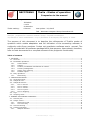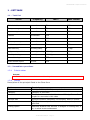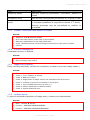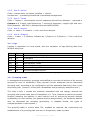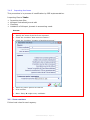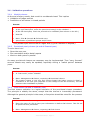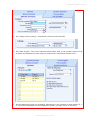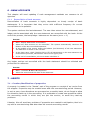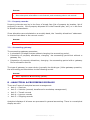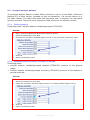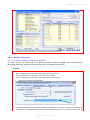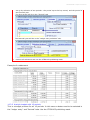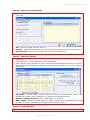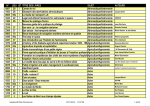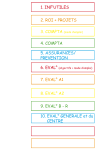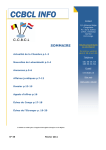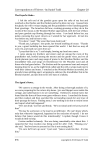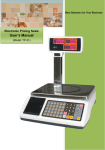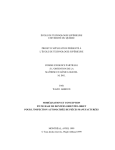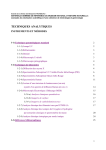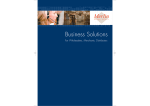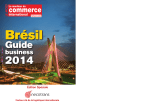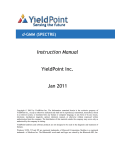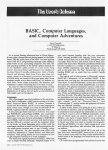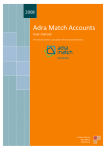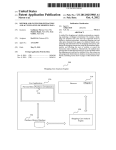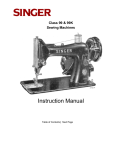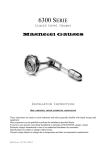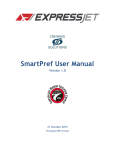Download Necotrans Compta 8 Group Procedures, translation
Transcript
NECOTRANS
Thalia - Modes of operation
Companion to the manual
Necotrans tracking:
M.Aouate
Destination : IT Mgr.
JB.Dubois
L.Celis
A.Assouline
Thalia tracking:
S.Rouxel
Last update : July 2015
Title : Necotrans Compta 8 Group Procedures V2
2007/V1 : proposal for a common manual "Group". Proposal not adopted.
July 2015/V2 : basic modification v.1 by rq JB.Dubois to accompany the agency in China.
The purpose of this document is to describe the refinements of Thalia's modes of
operation which enable adaptation and full utilization of the accounting software in
conformity with Group practices. It does not constitute a software user's manual. The
pdf file provided with the software package fulfills that purpose. Users should, therefore,
refer to both documents for a complete account of the program's functionality.
Table of contents
1 - SETTINGS ................................................................................................................................3
1.1 - Task List .............................................................................................................................3
1.2 - Immediate operations ...........................................................................................................3
1.2.1
Criteria tables ..............................................................................................................3
1.2.2
Classes .......................................................................................................................3
1.2.3
Creation, modification and deletion of classes ..................................................................4
1.2.4
Currency management .................................................................................................4
1.2.5
Ledger entry checking ..................................................................................................4
1.2.6
Incident reports ...........................................................................................................4
1.3 - Daily operations ...................................................................................................................5
1.3.1
Data saving .................................................................................................................5
2 - CODIFICATION RULES ...............................................................................................................5
2.1 - General accounts..................................................................................................................5
2.2 - Analytical axes .....................................................................................................................5
2.3 - Analytical sections ................................................................................................................5
2.3.1
Axis 1: Service ............................................................................................................5
2.3.2
Axis 2: Vehicle .............................................................................................................6
2.3.3
Axis 3: Transit .............................................................................................................6
2.3.4
Axis 4: Layover ............................................................................................................6
2.3.5
Axis 5: Shipping...........................................................................................................6
2.4 - Logs ...................................................................................................................................6
2.5 - Grouping codes ....................................................................................................................6
3 - GENERAL ACCOUNTING PRINCIPLES............................................................................................7
3.1 - Account plan ........................................................................................................................7
3.2 - Ledger entries......................................................................................................................8
3.2.1
Data entry mode ..........................................................................................................8
3.2.2
Line item entry ............................................................................................................8
3.3 - Account lettering ..................................................................................................................9
3.4 - Creating interfaces ...............................................................................................................9
3.4.1
Winspot interface .........................................................................................................9
- Thalia Informatique - Page 1 -
NECOTRANS Compta Procedures
3.4.2
Importing line items ................................................................................................... 10
3.5 - Item numbers .................................................................................................................... 10
3.6 - Validation operations .......................................................................................................... 11
3.6.1
Monthly closure ......................................................................................................... 11
3.6.2
Provisional yearly closure (at end of financial year) ........................................................ 11
3.6.3
Final closure (at end of financial year) .......................................................................... 11
4 - COMPTA SUPPLIER .................................................................................................................. 12
4.1 - Creation of supplier accounts ............................................................................................... 12
4.2 - Invoicing ........................................................................................................................... 12
4.3 - Supplier resources .............................................................................................................. 12
4.3.1
Supplier schedules ..................................................................................................... 12
5 - COMPTA CLIENT & DISBURSEMENT ........................................................................................... 13
5.1 - Invoices & payments .......................................................................................................... 13
5.2 - Client resources ................................................................................................................. 13
5.2.1
Client aged balances................................................................................................... 13
6 - BANK ACCOUNTS .................................................................................................................... 15
6.1.1
Reconciliation of bank accounts.................................................................................... 15
7 - ASSETS.................................................................................................................................. 15
7.1 - Creation/Modification of properties ....................................................................................... 15
7.2 - Property records ................................................................................................................ 16
7.3 - Accounting gateway ............................................................................................................ 16
8 - ANALYTICAL & PROCESSING DISPLAYS ...................................................................................... 16
8.1 - Closure operations.............................................................................................................. 17
8.1.1
Annual closure, annual report ...................................................................................... 17
9 - ANALYTIC RECORDS ................................................................................................................ 17
9.1 - Analytic balance ................................................................................................................. 17
9.2 - Grouped analytic balance .................................................................................................... 18
9.2.1
Simple grouping......................................................................................................... 18
9.2.2
Validated general accounts, summary or detailed ........................................................... 18
9.3 - Analytic balance, single account ........................................................................................... 19
10 - BUDGET MANAGEMENT .......................................................................................................... 19
10.1 - Allocation keys ................................................................................................................. 19
10.2 - Budget definition .............................................................................................................. 19
10.3 - Budget printouts............................................................................................................... 20
10.3.1
Analytic budget for a general account ........................................................................... 20
10.3.2
Analytic budget with 12 periods ................................................................................... 21
11 - CONSOLIDATION ................................................................................................................... 22
11.1 - Principle .......................................................................................................................... 22
11.2 - Prior checks ..................................................................................................................... 22
11.2.1
Journals .................................................................................................................... 22
11.2.2
Accounts ................................................................................................................... 23
11.2.3
Currency ................................................................................................................... 23
11.3 - Consolidation of accounting records .................................................................................... 23
11.4 - Checks ............................................................................................................................ 25
11.5 - Closure of a consolidated account ....................................................................................... 25
12 - MAGELLAN & GROUP PRINTOUTS ............................................................................................ 25
- Thalia Informatique - Page 2 -
NECOTRANS Compta Procedures
1 - SETTINGS
1.1 - Task List
Action
Frequency
Who?
Who checks?
Criteria tables
immediate
IT
CFO
Group management
immediate
IT
CFO
User management
immediate
IT
CFO
Classes
immediate
CFO
Logs
immediate
CFO
Currency management
immediate
CFO
Incident reports
immediate
IT
CFO
Data security
monthly/daily
IT
IT Mgr.
Ledger entry validation
monthly/weekly DOC Mgr.
CFO
Monthly closing
monthly
DOC Mgr.
CFO
Annual closing
annual
CFO
Draft annual report
annual
CFO
1.2 - Immediate operations
1.2.1
Criteria tables
Process
•
THALIA 8: Parameters Criteria tables Update
1.2.2 Classes
Description of the principal fields in the Class form
Field
Description
Class code
Coding: SYSCOA/OHADA, or specialized
Category
Category of the class
Account structure
Structure of accounts in this class. "N" signifies a fixed
length for accounts in this class
Account edit
Signifies whether letterable, reconcilable, both or neither
Direction
Signifies data entry direction -- default, required, or not
specified
Closing option
Specifies whether the account is subject to closing and, if
so, to what income statement
- Thalia Informatique - Page 3 -
NECOTRANS Compta Procedures
Field
Description
Reopening option
Specifies reopening parameters: cumulative, detailed or
mixed
Permissions level
Sets account retrieval/edit permissions for a group or user
Analytical
option
1.2.3
breakdown Sets rules for analytic processing of classes (e.g., on Axis
1, complete breakdown is required for classes 6, 7 and 8)
Account groupings may be pre-defined by default, or
prohibited
Creation, modification and deletion of classes
Process
•
THALIA 8: Files Account classes
•
Go to left-hand column of the class to be modified.
•
Make any modifications in the right-hand pane.
•
Check "Update accounts" to save changes to accounts in this class if needed.
•
Confirm.
1.2.4 Currency management
A standard currency is defined.
Process
•
THALIA 8: Files Currency
•
Enter exchange rate history.
1.2.5 Ledger entry checking
Entry checking essentially verifies the consistency of data in accounts (ledger tables.)
Process
•
THALIA 8: Manage Check *
•
Check 1, 2 et 3: Balance of entries
•
Check 4: Balance of items
•
Check 5: Suppression of ledger entries not associated with an account
•
Check 6: Creation of accounts not already in the project
•
Check 7: List of unbalanced items (by item n°)
•
Check 8: IdPiece duplicated in different tables
•
Check 9: Orphan analytical lines
* Important : this operation is not routine.
1.2.6 Incident reports
In case of accidental duplication of ledger entry, contact your administrator.
Process
•
Menu : Utilities Actions
•
Function : GESTION MISEAJOURINDEX
•
Function : GESTION CONTROLEDOUBLONS
- Thalia Informatique - Page 4 -
NECOTRANS Compta Procedures
•
Function : UTILITAIRE CORRIGECOMPTEURS
In case of system incidents or unlisted incidents:
make a note of the error message displayed,
try to determine the cause of the crash (e.g. failure of a workstation or a printer in
process, ...)
if the incident occurred during data entry, check whether the data exists, partly
exists or does not exist,
contact your administrator
1.3 - Daily operations
1.3.1 Data saving
Adaptable to local agency practices.
Process
•
Menu : Utilities Data saving
2 - CODIFICATION RULES
2.1 - General accounts
The rules generally follow OHADA directives, adapted for each country. Scope of
accounts for the whole project is at the discretion of the local CFO.
2.2 - Analytical axes
Five axes of analytical account management are considered
Axis
Content
1
Services on income statements
2
Vehicles (used freely)
3
Transit records for import accounts
4
Layover records for import accounts
5
Shipping records for import accounts
A Group decision on handling workshop management has not yet been taken, other
than Axis #1 which has general application.
2.3 - Analytical sections
2.3.1 Axis 1: Service
Code = 2 different numerical characters; depends on agency
Grouping = grouping code, 2 different numerical characters; depends on agency
- Thalia Informatique - Page 5 -
NECOTRANS Compta Procedures
2.3.2 Axis 2: Vehicle
Code = license plate, no spaces (heading = vehicle)
Unused axis -- processing transferred to workshop management.
2.3.3 Axis 3: Transit
Code = 3 letters + chronological numeric sequence derived from Winspot -- retrieved in
Compta as a 3-letter code followed by 7 numerical characters, ranged right and zerofilled (example : MAE 345 in Winspot becomes MAE0000345)
2.3.4 Axis 4: Layover
Code = 1 letter + 3 numbers = 4-chr code from Winspot
2.3.5 Axis 5: Shipping
Code = 1 letter + 3 numbers, followed by I (Import) or E (Export) = 5-chr code from
Winspot
2.4 - Logs
Logging is dependent on local needs, with the exception of logs deriving data from
Winspot which are:
Code
ID
Heading
WAS
62
Purchases Winspot Shipping *
WCA
63
Till Winspot
WVS
64
Sales Winspot Shipping
WVT
65
Sales Winspot Transit
WVE
66
Sales Winspot Layover
WAT
67
Purchases Winspot Transit
WAE
68
Purchases Winspot Layover
* For small operations, log ID 64 may be shared by Sales Winspot Shipping, Transit and Layover.
2.5 - Grouping codes
In management accounting, grouping codes afford an overview of sections of an account
grouped by type of transaction. Every general income statement has an associated
grouping code, according to its configuration and the applicable data entry rules in the
accounting plan (column 3 of the pane "Breakdown and grouping by analytical axis".)
The code in Axis 1 reveals the customer associated with the charge, whereas the
grouping code shows what type of transaction it is. Thus, between a section-by-section
analysis (showing the balance in each section) and an account-by-account analysis
(presenting, for each section, the general account assignments), the analytical balance
may be developed per grouping (presenting, in readable format, the types of
charges/products in each section.)
The grouping table is criteria table 351, updated as required. We recommend the
establishment of a grouping plan common to all agencies, trade by trade.
- Thalia Informatique - Page 6 -
NECOTRANS Compta Procedures
Process
•
Menu: Settings Criteria tables Update
•
Select table 351, fill and confirm all fields (leave 0 empty)
•
Menu: Files Accounting plan Edit
•
Select the required grouping from the pane "Breakdown and grouping by analytical
axis."
3 - GENERAL ACCOUNTING PRINCIPLES
3.1 - Accounting plan
The structure of the accounting plan depends on the needs of the individual agency. By
default, an account takes on the characteristics of its class. All fields are modifiable. The
most important fields in the account form are as follows:
Field
Description *
Account
Account code
Category
Account category
Alphabetic key
Shorthand key, used for quick search or for linking several
accounts sharing the same key (e.g. group accounts)
No input allowed
Used to inhibit editing
Account type
Specifies the auxiliary account type
Account edit
Signifies whether letterable, reconcilable, both or neither
Direction
Signifies data entry direction -- default, required, or not
specified
Closing option
Specifies whether the account is subject to closing and, if
so, to what income statement
Reopening option
Specifies reopening parameters: cumulative, detailed or
mixed
Permissions level
Sets account retrieval/edit permissions for a group or user
Analytical breakdown
Sets rules for analytic processing of classes (e.g. "On Axis
1, complete breakdown is required for classes 6, 7 and
8".)
Account groupings may be pre-defined by default, or
prohibited
Third party form
Add the third party account and enter the details
* By default, assumes the settings of its class when the account is created
Process
•
Menu: Files Accounting plan Edit
•
Select the account to be edited in the left-hand pane.
•
Edit in the right-hand pane.
- Thalia Informatique - Page 7 -
NECOTRANS Compta Procedures
3.2 - Ledger entries
3.2.1 Data entry mode
In THALIA, ledger entries may be performed in four different modes:
Interface: default mode for imported entries
Daybook: default mode for temporary entries (entries of this type are always
editable)
Simulated: this mode is used for ledger entries that are subject to reversal, for
projected entries or for non-accounting entries at the end of any edit session
Accountant: final, not modifiable
The main advantage of the "daybook" mode is that, prior to its final confirmation
("accountant" state), an entry may be modified or corrected at any time. "Accountant"
mode signifies a definitive confirmation of entries after they have been checked. Once
entries have been designated as such no further modification is possible.
Process
3.2.2
•
Menu: Entry Journals: Entry
•
Select journal
•
Select period
Line item entry
The line item entry screen is partitioned into these panes:
Left: item list
Upper right: item header
Lower right: line detail
Center right: line by line item detail
- Thalia Informatique - Page 8 -
NECOTRANS Compta Procedures
Process
•
Menu: Entry Journals: Entry
•
To add an item, click on "Insert."
•
The cursor jumps to the top of the screen for entry of item number, date, operation
code, date and global category of the item.
•
The cursor then jumps to the bottom of the screen for entry of line detail including the
account, the total debit/credit, the sub-category, the third party reference number, the
due date, plus any other needed data (e.g. memo, quantity...)
•
Press F2 to jump to the next line.
Process – Ancillary functions
•
= complete deletion of a line item
•
= validation of a journal
•
= entry of a new item without leaving this screen
•
F3 = deletion of one line
•
F7 = reconciliation of ledger entries
•
F10 = automatic balance of the item being entered by the suspense account specified
in the journal
•
F5 = access to analytic distribution (when the account is in compulsory entry, the
distribution window opens automatically)
3.3 - Account lettering
Partition of the entry screen:
Select the account in line 1 of the upper pane.
Unlettered entries are displayed in the "Lettering" tab.
Lettered entries are displayed in the "Unlettering" tab together with their letter
codes.
Process
•
Menu: Entry Manual lettering (all accounts accessible)
•
Select the account in the upper pane.
•
Check the checkbox at left or right beside entries that belong together (F2 for group
lettering.)
•
When all entries belonging together have been checked (see the box "Balance of
reconciled entries" at top of the screen), press F4 to make these entries switch over to
the "Unlettering" tab. Repeat as often as necessary, then press F8 to move to the next
account.
•
Menu: Entry Automatic lettering (e.g. auto-lettering by item number.)
3.4 - Creating interfaces
3.4.1 Winspot interface
Accounting interface in Winspot
Generation of text files
Generation of journals for interfaces
- Thalia Informatique - Page 9 -
NECOTRANS Compta Procedures
3.4.2 Importing line items
This procedure is in process of modification by IDE implementation.
Importing files to Thalia
Importing text files
Winspot centralized journal edit
Checking
Validation of Winspot journals in accounting mode
Process
•
Menu: Entry Journals: import
•
Specify the name of the file to be imported.
•
Check the checkbox "New account creation."
•
Check the checkbox "Creation of analytic accounts."
•
Select any other options for this file.
•
F8 to confirm.
•
Menu: Entry Ledger entry validation
3.5 - Item numbers
Follow local rules for each agency.
- Thalia Informatique - Page 10 -
NECOTRANS Compta Procedures
3.6 - Validation operations
3.6.1 Monthly closure
At the end of every month, that month is considered closed. This implies:
Validation of ledger entries
Prohibition of all entries in closed periods
Process
•
Menu: Entry Ledger entry validation
•
In the right-hand pane, select the period and state(s) to be validated. *
•
In the left-hand pane, check the journals to be validated (first column on the left.)
•
Press F8.
•
Menu: Files Journals F4 Period entry
•
Specification of prohibited groups and/or users.
* It is possible to pass from one state to a higher state (e.g. from "interface" to "daybook")
3.6.2 Provisional yearly closure (at end of financial year)
The aim here is to:
Open the new year
Run cumulative and/or detail reports
Work on both years in parallel
As many provisional closures as necessary may be implemented. Thus "carry forward"
account sheets may easily be updated, especially during a "switch period" between
years.
Process
•
Menu: File Financial year
•
In "Year mode", select "Closable"
•
Menu: Management Closure, reopening Provisional closure
•
The system creates a new year and carries forward the ledger entries in detail or
cumulative to the new year (depends on the settings of the two accounts). The two
years are then modifiable in parallel.
3.6.3 Final closure (at end of financial year)
The final closure operation is a logical extension of the provisional closure procedure.
The principle is exactly the same, except that the closure is irreversibly permanent.
Although the general principle is the same, a few points should be noted for the process.
Process
•
Menu: Utilities Data saving
•
Enter the name of a file to save your information to before final closure. This file will
be preserved as a precaution.
•
Menu: Management Closure, reopening Final closure
- Thalia Informatique - Page 11 -
NECOTRANS Compta Procedures
4 - COMPTA SUPPLIER
4.1 - Creation of supplier accounts
This procedure is in process of modification.
Supplier accounts must first be created in the books.
Process
•
Menu: Files Accounting plan (or Third party)
•
Click on "Third party file" and fill out all details of the supplier, as well as any legal
requirements.
4.2 - Invoicing
Handled in Winspot. This procedure is in process of modification, by IDE.
4.3 - Supplier resources
4.3.1 Supplier schedules
The aim here is to print outstanding supplier transactions over a range of due dates.
The date ranges are normally derived from operation and/or configuration of supplier
accounts.
Process
•
Menu: Printouts Third parties Schedules
•
Tab "Main": Select suppliers, the date to be used as the calculation basis (normally the
due date) plus the reference date for calculation of date ranges (by default, today's
date or end of prior month.)
•
Tab "Ledger entries (main)": Unlettered entries may be selected
•
Tab "Date ranges": The screen capture below shows how to set up date ranges so as
to obtain a breakdown by date range (5 ranges and 2 extremities shown here.)
- Thalia Informatique - Page 12 -
NECOTRANS Compta Procedures
•
Several statement types are available, depending on the number of date ranges (5, 7
or 12) and the destination of the statement (printer, preview, Excel or text file.)
5 - COMPTA CLIENT & DISBURSEMENT
5.1 - Invoices & payments
Handled in Winspot. This procedure is in process of modification, by IDE.
5.2 - Client resources
5.2.1 Client aged balances
The aim here is to print out client supply statements by due date ranges.
See also the recommended procedure for Magellan extractions for accounts of type
"corporate."
Process
•
Menu: Printouts Third parties Aged balance
Tab "Main": Select clients, the date to be used as the calculation basis (normally the due
date) plus the reference date for calculation of date ranges (by default, today's date or
end of prior month.)
- Thalia Informatique - Page 13 -
NECOTRANS Compta Procedures
•
Tab "Ledger entries (main)": Unlettered entries may be selected.
•
Tab "Date ranges": The screen capture below shows how to set up date ranges so as
to obtain a breakdown by date range (3 ranges and 2 extremities shown here.)
•
Several statement types are available, depending on the number of date ranges (5, 7
or 12) and the destination of the statement (printer, preview, Excel or text file.)
- Thalia Informatique - Page 14 -
NECOTRANS Compta Procedures
6 - BANK ACCOUNTS
This chapter will need updating if cash management methods are common to all
agencies.
6.1.1 Reconciliation of bank accounts
Reconciliation of bank accounts is highly dependent on timely receipt of bank
statements. It is important that they arrive with sufficient frequency for correct
reconciliation to be possible.
The system retrieves the last statement. The user then enters the new statement, and
ledger entries associated with the new statement are reconciled with the bank. At the
end of the process, the bank/ledger balances are the same (error = 0.)
Process
•
Menu: Display Account reconciliation
•
Select the bank account to be reconciled. The system automatically retrieves the
balance of the last reconciled statement.
•
In the middle of the screen, define the balance (and direction) of the new statement.
The difference is shown in the red box.
•
In the lower pane, check (double-click or F2) all transactions on the new statement. As
reconciliation proceeds, transactions move to the upper pane.
•
At the end of reconciliation, the error shown should be 0.
Any ledger entries not reconciled with the bank statement should be collected and
printed out for reference.
Process
•
Menu : Printouts Bank Comparison
•
Select the account and the date of the statement.
7 - ASSETS
7.1 - Creation/Modification of properties
A property is created in the "Assets" part of the program on receipt of an invoice from
the supplier. Properties may be created even after the commissioning period. However,
in such a case, since allocations are processed on a monthly basis, do not forget to allow
for allocation catch-up in the accounting. It is preferable to create new properties within
the accounting month in which they are put into service, to avoid any catch-up
problems.
Likewise, this will avoid any problems if properties are created in anticipation, that is to
say with a commissioning date later than the current accounting month.
- Thalia Informatique - Page 15 -
NECOTRANS Compta Procedures
Process
•
Menu Assets: File Properties
•
Enter descriptive information in the first tab, and accounting data in the second.
7.2 - Property records
Property printouts may be in the form of simple lists (list of property by location, list of
property in service, list of property disposed of in the financial year, etc.) or in the form
of allocation statements.
Since allocations are calculated on a monthly basis, the "monthly allocations" statement
is used to limit dates to the current month.
Process
•
Menu: Printouts Properties & Amortizations
7.3 - Accounting gateway
The accounting gateway generates:
A simulation of ledger entries without changing the accounting period,
Calculation of property allocations, changing the accounting period but without a
gateway file,
Calculation of property allocations, changing the accounting period with a gateway
file for allocation entries.
The type of gateway is a user choice (normally the third type.) After gateway operation,
the accounting period switches to the following month.
Process
•
Menu: Operations Accounting gateway
8 - ANALYTICAL & PROCESSING DISPLAYS
There are 5 axes of analytical account management:
Axis 1 = Services
Axis 2 = Vehicles (unused, transferred to workshop management)
Axis 3 = Transit records
Axis 4 = Layover records
Axis 5 = Shipping records
Analytical displays of all axes are processed in general accounting. There is no analytical
display as such.
- Thalia Informatique - Page 16 -
NECOTRANS Compta Procedures
8.1 - Closure operations
8.1.1 Annual closure, annual report
Axes 3, 4 et 5 need to be reopened from one financial year to another. In practice, it is
necessary to keep track of import/export records which may not necessarily be closed at
end-of-year.
Process
•
Select the analytic axis, either 3, 4 et 5 (axis 1 is not extended)
•
THALIA 8: Management Closure, reopening Analytic reopening
•
Letter the records for which this is possible, to limit reports
•
If necessary, change the wording of the report title
•
Select the report mode: normally "Reopening detailed (unlettered records only)"
9 - ANALYTIC RECORDS
9.1 - Analytic balance
The analytic balance module offers printouts on each axis of the Debit, Credit and
Balance D/C of each section. There are many options for data sorting on the selection
screen.
Publishing mask: Analytic balance (CTE402S0)
Process
•
Select the required analytic axis
•
Menu: Printouts Balance Analytic balance
•
Select as needed from four tabs
•
Press F8
•
Select a publishing mask
- Thalia Informatique - Page 17 -
NECOTRANS Compta Procedures
9.2 - Grouped analytic balance
The grouped analytic balance module offers printouts on axis 1 of the Debit, Credit and
Balance D/C of each section, grouped by type of transaction. The current section is in
the table header. The table rows show the groupings and, if required, the associated
general accounts. There are many options for data sorting on the selection screen.
9.2.1 Simple grouping
Publishing mask: Analytic balance validated/grouped (CTE403S0)
Process
•
Menu: Printouts Balance Grouped analytic balance
•
Select as needed from four tabs
•
Uncheck the checkbox "Detailed ledger entries" if you just want a summary table
•
Press F8
•
Select a publishing mask
9.2.2 Validated general accounts, summary or detailed
Publishing mask:
Analytic balance validated/grouped detailed (CTE403S0) printout of the general
ledger
Analytic balance validated/grouped summary (CTE403S1) printout of the balance of
general accounts
Process
•
Menu: Printouts Balance Grouped analytic balance
•
Select as needed from four tabs
•
Check the checkbox "Detailed ledger entries" to include justified ledger entries
•
Press F8
•
Select a publishing mask
- Thalia Informatique - Page 18 -
NECOTRANS Compta Procedures
9.3 - Analytic balance, single account
This type of analytic balance offers printouts on all axes of the Debit, Credit and Balance
D/C of each section with justification of the general accounts. There are many options
for data sorting on the selection screen.
Publishing mask: Analytic balance, single account (mask CTE404S0)
Process
•
Menu: Printouts Balance Analytic balance single account
•
Select as needed from four tabs
•
Press F8
•
Select a publishing mask
10 - BUDGET MANAGEMENT
10.1 - Allocation keys
Six standard allocation keys are built in (manual, monthly invariant, bi-monthly even,
bimonthly odd, three-monthly and six-monthly). The following keys are customizable as
needed by an individual agency (e.g. monthly allocation with seasonal variations.)
Process
•
Select Axis 1, Service
•
Menu: Budget Definition Allocation keys
•
Starting from key #6, enter a label for each key
•
Enter the allocation period for each key on the right, including monthly weighting
10.2 - Budget definition
Budgeting is handled general account by general account in each analytic section. Thus
detailed budgeting of sections may be printed out, broken down by account and sorted
into groupings.
Process
•
Select axis 1, Service
•
Menu: Budget Definition General account budget
- Thalia Informatique - Page 19 -
NECOTRANS Compta Procedures
•
A general account budget is presented for a chosen section.
10.3 - Budget printouts
10.3.1 Analytic budget for a general account
The aim here is to print out the detailed general account budget, sub-totaling each
grouping (the vast majority of groupings will correspond with flash.)
Process
•
Select Axis 1, Service
•
Menu: Budget Printing Analytic by general account
•
Select all analytic accounts or just some, as needed
•
In the "Select accounts" tab, you must declare ranking by:
•
•
"Account,Grouping,CompteGene"
A budget printout may be date-sensitive (calculated for a given month) with balance
comparison, and apportioning of the annual budget shown in a special column. This is
- Thalia Informatique - Page 20 -
NECOTRANS Compta Procedures
set up by selection of two periods : the period up to the key month, and the period of
the financial year.
The first period will be in the "Periods" tab.
The financial year will be in the "Ledger entry selection" tab.
•
Confirm all selections and use the CTE901S1 publishing mask
Example of a statement:
10.3.2 Analytic budget with 12 periods
This is a budget printout for all 12 periods. In this case no dates need to be selected in
the "Ledger entry" and "Periods" tabs. Use the CTE901S5 publishing mask.
- Thalia Informatique - Page 21 -
NECOTRANS Compta Procedures
Example of a statement:
11 - CONSOLIDATION
11.1 - Principle
Consolidation means grouping several accounting files so as to read only one with all its
ledger entries. After creation of a new accounting file (called CONSO in the example
herein,) ledger entries for the files to be consolidated are selected. The entries are then
copied exactly.
The "Standard consolidation" module is designed for this purpose. There are a few
constraints, chiefly requiring homogeneity of files to be consolidated.
If this operation is carried out monthly, it should preferably be done after validation of
monthly account closure by the CFO.
11.2 - Prior checks
11.2.1 Journals
Files for consolidation should preferably have the same journal identifiers. This simplifies
legibility of the result.
It is nevertheless necessary to create new journals in the CONSO accounting file, either
manually or using the "copy settings" function.
Process
•
Pull up the CONSO accounting file
•
Menu: Utilities Import settings to another account
- Thalia Informatique - Page 22 -
NECOTRANS Compta Procedures
•
This process is only necessary if the CONSO file does not have its own journal idents.
11.2.2 Accounts
Just as for journals, if new accounts have been added, do not forget to copy them over.
If this is not done, new accounts will be created when ledger entries are copied.
Process
•
Pull up the CONSO accounting file
•
Menu: Utilities Import settings to another account
11.2.3 Currency
All consolidation files must be in the same currency, in the same order, with the same
settings.
11.3 - Consolidation of accounting records
To copy ledger entries from one accounting file to another, pull up the file to which
entries will be copied (CONSO,) known as the "Destination account." The "Destination
account" then fetches ledger entries from the "Origin account(s)."
This operation is carried out monthly, after:
Validation of the monthly closure by the CFO
Update of all new journals and accounts.
To perform consolidation, use the function "Consolidation / Standard consolidation." All
ledger entries are transferred to the destination account. Display, modification, addition
or deletion of ledger entries in the destination account (CONSO) may then be effected
just as for a normal account record.
- Thalia Informatique - Page 23 -
NECOTRANS Compta Procedures
Process : choice of accounting file
•
Menu: Consolidation Consolidation Standard consolidation
•
"File" tab
•
File : Select an origin file from the list.
•
Compta : Select an account from the file (a file may include more than one account)
•
Financial year : Set the year ledger entries are to be taken from.
Process : choice of journals
•
"Data" tab
•
Left-hand pane: select all journals to be consolidated.
•
Verify that all origin journals (in blue) correspond with destination journals (in green.)
Their codes must correspond, but their ID numbers may differ. If so, they must be
reconciled.
•
Line items : In the origin account, select line items for consolidation. Then in the
destination account, select "gateway" or "daybook" as the case may be.
•
Option to change account: Leave "Origin account" selected.
•
Date ranges: Select the date limits for ledger entries to be consolidated (do this
monthly, for ease of checking and to have fewer entries to copy.)
Process : exchange rates
•
"Currency" tab
- Thalia Informatique - Page 24 -
NECOTRANS Compta Procedures
•
Left-hand pane: Verify that the blue and green columns are identical. If there is a
currency equivalent, it must be the same in both records.
•
Conversion as of: Leave "Account currency" selected. Since consolidation is done
using the same currency, also leave "Conversion table from the record at the
accounting date" selected.
•
Preserve the on-screen currency?: Leave this checked.
11.4 - Checks
At completion of consolidation, it is possible to run a check on the number of items
copied and the cumulative centralizer of the accounting records consolidated. It is
preferable to run such checks after every consolidation operation rather than at the end
of a financial period or year.
When displaying journals, the number of line items per period and per statement is seen
as soon as a journal is selected.
11.5 - Closure of a consolidated account
To reconcile "carry-forwards" of a consolidated account, perform a normal closure from
financial year N-1 to the new year N.
12 - MAGELLAN & GROUP PRINTOUTS
Refer to the specific instructions for these operations.
- Thalia Informatique - Page 25 -