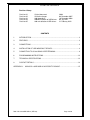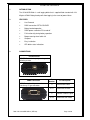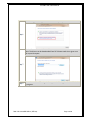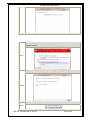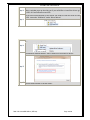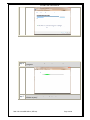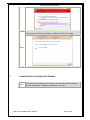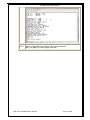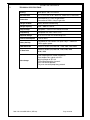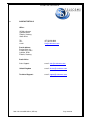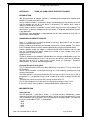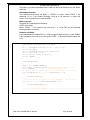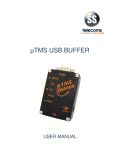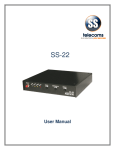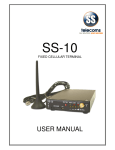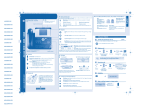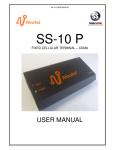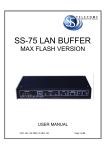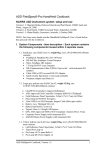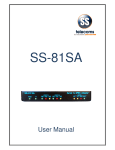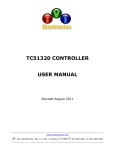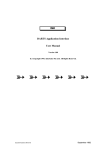Download SS-68BB USB User Manual
Transcript
SS-68BB USB MINI BUFFER User Manual SS-68BB USB USER MANUAL Revision History Revision 01 Revision 02 Revision 03 Revision 04 Revision 05 Original document Cosmetic changes Add Appendix A Added Installation of USB drivers Add reinstallation of USB drivers 2004 06 December 2007 10 December 2008 08 July 2011 21 February 2012 CONTENTS 1. INTRODUCTION ...............................................................................................................3 2. FEATURES .......................................................................................................................3 3. CONNECTIONS ................................................................................................................3 4. INSTALLATION OF USB WINDOWS 7 DRIVES ...............................................................4 5. CONNECTING TO SS-68 USING HYPERTERMINAL .......................................................9 6. PROGRAMMING INSTRUCTIONS ................................................................................. 12 7. TECHNICAL SPECIFICATIONS ...................................................................................... 13 8. CONTACT DETAILS ....................................................................................................... 14 APPENDIX A: USING SS—68BB USB AS A SECURITY DONGLE .......................................... 15 DOC. NO: SS-68BB USB-14 (REV 05) Page 2 of 16 SS-68BB USB USER MANUAL 1. INTRODUCTION The SS-68 USB Buffer is a call logging buffer that is supplied fitted standard with 128 Kbytes of RAM. Battery backup will allow logging in the event of power failure. 2. 3. FEATURES Line Powered PABX connection OPTO-COUPLED Battery backed operation PABX power used when PC turned off Full functionality during battery operation Beeper warning when buffer full Compact Easy installation LED buffer status indications CONNECTIONS PC Connection USB PC Connection for programming and collecting of data, PABX Connection PABX Connection is by means of a male 9 way ‘D’ type connector Pin Number 2 Receive from PABX 4&7 Handshake to PABX 5 6&8 DOC. NO: SS-68BB USB-14 (REV 05) Pin Description Common ‘Ground’ signal Handshake from PABX Page 3 of 16 SS-68BB USB USER MANUAL 4. INSTALLATION OF USB WINDOWS 7 DRIVES SS-68BB Driver Installation Step 1 Connect a USB cable between the PC and the SS-68 BB USB Device. Step 2 Once the USB cable is connected, windows will try to install the driver. When a window pops up that asks you if you would like to install the drivers go to STEP 6, if not follow the next STEP. If USB cable is plug into a second USB port, reinstall drivers. Go to STEP 6. Note that it will install as a different COM port. Note: UAC (User Account Control) must be disabled. On the computer connected to the SS-68, Click on Start then right click on “Computer ” and select “Manage”. Step 3 Select “Device Manager” under Computer Management. Step 4 Locate the SS-68 USB Databuffer under “Other devices” and right click and select “Update Driver Software” Step 5 DOC. NO: SS-68BB USB-14 (REV 05) Page 4 of 16 SS-68BB USB USER MANUAL The following window appears. Select “Browse my computer for drives”. Step 6 Use the Browse button to locate drivers. Note: The drivers can be downloaded from SS Telecoms web site or given on a CD at special request. Step 7 Step 8 Select Next and the following window appears indicating that the installation is in progress. DOC. NO: SS-68BB USB-14 (REV 05) Page 5 of 16 SS-68BB USB USER MANUAL When the Windows Security message pops up, choose “Install this driver software anyway”. Step 9 Once the USB driver is installed the following window appears. Step 10 You will notice the SS Telecoms Data Buffer USB device under USB controllers. Step 11 DOC. NO: SS-68BB USB-14 (REV 05) Page 6 of 16 SS-68BB USB USER MANUAL Once the USB device is installed, windows will try to install the USB serial driver. Step 12 When a window pops up that asks you if you would like to install the drivers go to STEP 15 if not follow the next STEP. To get serial communication to the device you need to install the Serial to USB driver. Locate the “USB Serial” under “Other devices” Step 13 Right click and select “Update Driver Software” Step 14 The following window appears. Select “Browse my computer for drives”. Step 15 Step 15 Use the Browse button to locate drivers. DOC. NO: SS-68BB USB-14 (REV 05) Page 7 of 16 SS-68BB USB USER MANUAL Step 16 Select Next and the following window appears indicating that the installation is in progress. Step 17 When the Windows Security message pops up, choose “Install this driver software anyway”. DOC. NO: SS-68BB USB-14 (REV 05) Page 8 of 16 SS-68BB USB USER MANUAL Once the USB driver is installed the following window appears. Please make a not note of the COM port number at the top of the page. Step 18 5. CONNECTING TO SS-68 USING HYPERTERMINAL Step 1 Open Hyperterminal and select the Com Port of the SS-68 USB Buffer and click OK. Refer to Section 4 “Installation if USB Drivers “ Step 18 DOC. NO: SS-68BB USB-14 (REV 05) Page 9 of 16 SS-68BB USB USER MANUAL Select “Restore Defaults” then click OK Step 2 STEP 3 When connected Hyperterminal will show “Connected” at the left bottom corner. DOC. NO: SS-68BB USB-14 (REV 05) Page 10 of 16 SS-68BB USB USER MANUAL Once connected , you can start sending commands to the unit. Please see STEP 4 Section 6 “Programming Instructions” for a list of commands. Note: Use Upper Case when typing commands. DOC. NO: SS-68BB USB-14 (REV 05) Page 11 of 16 SS-68BB USB USER MANUAL 6. PROGRAMMING INSTRUCTIONS Instruction Description S<enter> Request a record in ASCII K<enter> Request a compressed record N<enter> Advance record pointer. (Compressed mode only) DMP<enter> Dump all stored data SC nn<enter> Set Minimum Record Length. (Default = 0) S7 n<enter> SB nn<enter> 7 Bit operation if n = 1. Note: use for 7 bit only operation, do not use for 7 bit with parity. Set PBX baud rate, where nn represents the first two digits of the baud rate. Max 9600bps SP nn<enter> Set PC baud rate, where nn represents the first two digits of the baud rate. Max 28800bps. Note: The new settings will be operational after the buffer is reset. SD n<enter> n=1 enable Date/Time insertion n=0 disable Date/Time insertion YY n<enter> Store Year if n = 1 YC n<enter> Store Century if n = 1 and n=1 for YY T YYMMDDhhmm<enter> Sets the Time SA n<enter> n = 1 Enable AutoDump; n = 0 Disable AutoDump SAT nn<enter> Set AutoDump timer to nn*100 milliseconds CLR<enter> Clear the memory and reset. SYS<enter> Display system information HI<enter> DR n<enter> SQ n<enter> Output Product Info, Maximum Memory Capacity, Used Memory and number of lines used. n = 1 Disable text on reset n = 0 Enable text on reset Enable sequence number storing if n=1 SH nn<enter> nn = 00 Keep Handshaking on until the buffer is full. (Rev 1.10 and above) nn = 01 to 63 Normal operation were the cycle time is 1 to 63 seconds with a 25% duty factor. SAO nn<enter> nn = AutoDump Auto Off Time in seconds When set this will stop response to SA n commands and it will cause the AutoDump mode to be cleared when the handshaking has been off for more than the set time. AutoDump then has to be re-enabled using SA 1. V<enter> Display Software Version number TM<enter> Do a memory test DOC. NO: SS-68BB USB-14 (REV 05) Page 12 of 16 SS-68BB USB USER MANUAL 7. TECHNICAL SPECIFICATIONS Housing Black plastic 130 x 68 x 29 mm LED indicators PC Tx & Rx, 80% & 50% buffer full, PABX DATA, Heart beat Connectors Connection to PC: 9 way D-type female Connection to PABX: 9 way D-type male Storage medium Battery backed RAM buffering Storage capacity 128K - 4000 call records Setup storage Setup data is stored in non-volatile EEPROM Compatibility Compatible with most PABX’s units Required voltage 5V to 12V DC from PC handshaking lines Current consumption 5 mA to 10mA Battery backup 3.6V 60mA Ni-Cad. Powers unit up to 2 days – Indefinite if PABX supplies power PABX baud rate Software settable (Bd) 300, 600., 1200, 2400, 4800, 9600 PC baud rate Software settable (Bd) 300, 600, 1200, 2400, 4800, 9600,19200 Data storage Time stamping of call records and events Data compression, typical ratio 2.5:1 Warning beeper at 95% full DTR enabled dumping of records ASCII handshake protocol Fully error corrected proprietary protocol DOC. NO: SS-68BB USB-14 (REV 05) Page 13 of 16 SS-68BB USB USER MANUAL 8. CONTACT DETAILS Office: 23 Botha Avenue Lyttelton Manor Pretoria, Gauteng South Africa Tel: Fax: e-mail: +27 12 664 4644 +27 86 614 5625 [email protected] Postal address: Postnet Suite 48 Private Bag x 1015 Lyttelton, 0140 Pretoria, Gauteng South Africa Sales Support: e-mail: [email protected] United Kingdom e-mail: [email protected] Technical Support: e-mail: [email protected] DOC. NO: SS-68BB USB-14 (REV 05) Page 14 of 16 SS-68BB USB USER MANUAL APPENDIX A: USING SS—68BB USB AS A SECURITY DONGLE INTRODUCTION With the proliferation of software solutions it is becoming commonplace for software to be pirated or used without authorisation. A fairly standard solution is to provide a 'dongle' (hardware device) that attaches to the PC and the software will not run if the device is not present. This obvious lock is often a source of irritation to the end user. A more elegant solution is to provide a 'useful' device that acts as the security dongle. The data buffer is an obvious candidate for the task where a Telephone Management System is the application. SS Telecoms have developed a simple protocol that will allow software to verify that it is attached to a matching buffer. DISCUSSION ON SECURITY ISSUES There is a simple level of security provided by having a data buffer in the first place. Pitfalls can be identified such as Another hardware manufacturer can develop a buffer with a similar protocol. This means that it will be possible to hijack the software package by using these alternate buffers Another software vendor can adapt his software to work with the buffers and thus take over the installed base of buffers allowing this vendor a much cheaper entry to this customer than the original vendor Solution to issues The basic solution to the problems outlined above has already needed addressing in the GSM arena. Authentication of users is vital to ensure that billing is accurate, for example. How do they do this? It is done using a system known as 'Challenge / Response' authentication. This will be outlined briefly below. Challenge Response Description The PC software and the Buffer have both loaded with a secret key. This key can be up to 16 characters The PC sends the buffer a challenge consisting of a short randomly generated message of up to 10 characters. The Buffer performs a 'hashing' function on this message using the secret key as part of the process. It is not possible using a small number of messages to determine what the key is. The buffer then sends the result of the 'hashing' function to the PC. The PC then compares this to the result of internally generating the 'hash' result If the results match, then the buffer is authenticated and the software will run. IMPLEMENTATION Setting the key Use the command '~ nnkk<enter>' where '~' is the tilde character, followed by a space character and then the 2 digit hexadecimal offset ('nn') for the key character which is also sent hexadecimal ('kk') and <enter> is the Carriage Return character 0x0D. The sequence to set the secret code to 'TEST' is shown below: ~ 0054 ~ 0145 ~ 0253 ~ 0354 DOC. NO: SS-68BB USB-14 (REV 05) Page 15 of 16 SS-68BB USB USER MANUAL The process has been automated and the code can be set and tested using the 'Buffer Lock' tool. Challenging the buffer The command to challenge the buffer is: 'CODErrr..rrr<enter>' where 'CODE' is the command, 'rrr..rrr' is the random challenge string up to 10 characters in length and <enter> is the Carriage Return character 0x0D. Buffer response The buffer will respond with the following: CODE: hhhh<enter> Where 'CODE: ' is the response text and 'hhhh' is a 16 bit CRC for the submitted challenge and the secret key. Response validation In the code below the variable CRC is a 16 bit unsigned integer and char is 8 bit. CmdBuf is the input buffer where the string starting with 'CODE: ' is stored and CmdPtr indexes the 1st 'h'. void CalcCrc(unsigned char { crc = (unsigned char)(crc crc ^= ser_data; crc ^= (unsigned char)(crc crc ^= (crc << 8) << 4; crc ^= ((crc & 0xff) << 4) crc &= 0xFFFF; } ser_data) >> 8) | (crc << 8); & 0xff) >> 4; << 1; void mfCode(void) { char * p = &CmdBuf[CmdPtr]; int retCrc = HexToInt(p,4); //convert the hex data to int crc = 0xFFFF; //initialise the crc //======== do the calculation on the challenge ============= for (unsigned int i = 0; i < strlen(test); i++) { CalcCrc(test[i]); } //======== do the calculation on the UserKey ============= for (int i = 0; i < strlen(SecretKey); i++) { CalcCrc(SecretKry[i]); } //==== crc should be equal to retCrc if all is well ========== } DOC. NO: SS-68BB USB-14 (REV 05) Page 16 of 16