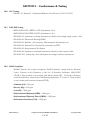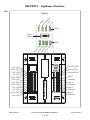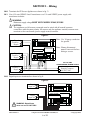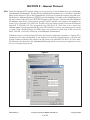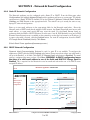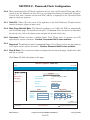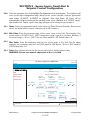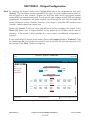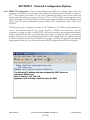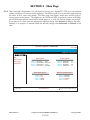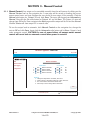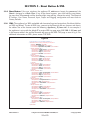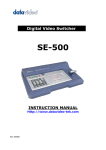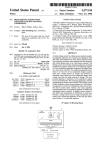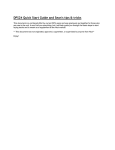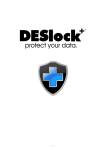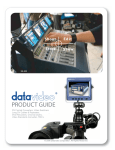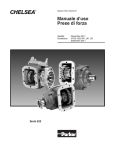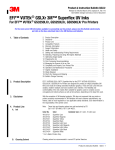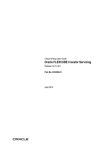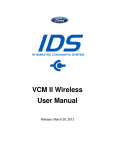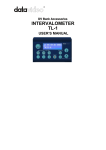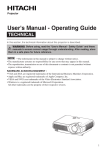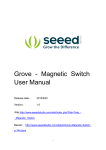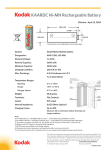Download Operating Manual
Transcript
Installation & Operating Instructions Maverick IP Sensor Appliance Model IP-PC-101-44-VDC RoHS 8189 Century Blvd. • Minneapolis, MN 55317-8002 • USA 800-843-5116 • 952-556-4900 • Fax 952-556-4997 [email protected] • www.mamacsys.com Baird House, Units 6&7 Pensnett Estate • Kingswinford West Midlands • DY6 7YA • United Kingdom 01384-271113 • Fax 01384-271114 4 Arminger Court, Unit 2 Holden Hill • S.A. 5088 • Australia 08-8395-4333 • Fax 08-8395-4433 155 McIntosh Drive, Units 5&6 • Markham Ontario • L3R ON6 • Canada 905-474-9215 • Fax 905-474-0876 ® Registered trademark MAMAC SYSTEMS, Inc. No. 22 Lorong 21A Geylang # 11-02 Prosper Industrial Building Singapore • 388421 656-3927273 • Fax 656-3927276 TABLE OF CONTENTS SECTION 1: Maverick Overview 1.0.0: Conformance and Testing Page 2 1.1.0: Specifications Page 3 1.2.0: Appliance Overview Page 4 1.3.0: Installation Page 5 1.4.0: Wiring Page 6 SECTION 2: Initial Configuration 2.0.0: Initial Configuration Page 7 2.1.0: Internet Protocol Page 8 2.2.0: Network & Email Configuration - Static IP Page 9 2.3.0: Network & Email Configuration - DHCP Page 9 2.4.0: Password/Clock Configuration Page 10 2.5.0: Sensor Inputs, Email Alert & Setpoint Control Configuration Page 11,12 2.6.0: Output Configuration Page 13 2.7.0: Data Logging Page 14 SECTION 3: Operation 3.0.0: Network Configuration - Static IP Page 15 3.0.1: Network Configuration - DHCP IP Page 16 3.1.0: Main Page Page 17 3.1.1: Manual Control Page 18 3.1.2: Data Logging Page 19 3.2.0: Reset Button Page 20 3.3.0: XML Page 20 DN IS-IPPC101.1 ® Registered trademark MAMAC SYSTEMS, Inc. 1 of 20 © Copyright 2008 SECTION 1 - Conformance & Testing 1.0.0 FCC Testing - Rule Part 15, Subpart B - Unintentional Radiators Class B Limits 15.107 & 15.109. 1.0.1 EMC/EMI Testing - BS EN 55022:1998, CISPR 22:1997 Amendments 1 & 2. - BS EN 55024:1998 CISPR 24:1997 Amendments 1 & 2. - EN 61000-3-3: Limitations of voltage fluctuations and flicker in low-voltage supply systems <16A. - EN 61000-4-2: Electrostatic Discharge (ESD). - EN 61000-4-3: Radiated, radio frequency, Electromagnetic field immunity test. - EN 61000-4-4: Electrical Fast Transient/burst immunity test (EFT). - EN 61000-4-5: Surge Immunity Test (Mains). - EN 61000-4-6: Immunity to conducted disturbances induced by radio frequency fields. - EN 61000-4-11: Voltage dips, short interruptions and voltage variations immunity test. 1.0.2 RoHS Compliant MAMAC Systems, Inc. products designated “RoHS Compliant” comply with the European Union’s Directive on the Restriction of the Use of Hazardous Substances 2002/95/EC (”RoHS”). These products do not contain Joint Industry Guide (JIG) - 101 Level A substances above threshold limits, except lead in RoHS exempt applications 5, 7a and 7c. These products do not contain perfluorooctane sulfonates (PFOS). - Cadmium (Cd) < 100 ppm - Mercury (Hg) < 100 ppm - Lead (Pb) < 1000 ppm - Polybrominated Biphenyls (PBB) < 1000 ppm - Polybrominated Diphenyl Ethers (PBDE) < 1000 ppm - Hexavalent Chromium (CrVI) < 1000 ppm DN IS-IPPC101.1 ® Registered trademark MAMAC SYSTEMS, Inc. 2 of 20 © Copyright 2008 SECTION 1 - Specifications 1.1.0 Anyone who can surf the web now can do sensor monitoring, control, data logging, and email alerts without any training or custom software. All you need is a web browser running on any laptop, PDA, or cell phone anywhere in the world. The Maverick IP Sensor Appliance incorporates a web server, analog/digital inputs and relay outputs. Power the appliance with any 24VAC transformer, plug it into a hub/router, launch any web browser, punch in the default IP and connect. No custom software to load, no discovery routines, no custom cables, or training. The IP Sensor Appliance serves up static web pages with dynamic data updates every second or two. Most users can set up and utilize the appliance without any training or support in less than 5 minutes due to the innovative and familiar web browser based configuration. The Maverick is an ideal low cost solution for light commercial, residential and remote monitoring applications. The appliance can also be used to enhance existing HVAC control systems by adding email alerts and data logging to critical points. SPECIFICATIONS: Supply Voltage: 24 VAC/VDC Data Logging: 2048 samples each input Supply Current: 250 mA (6 VA) Logging Interval: 1.0 second to 99.99 hours Input Impedance: 125K ohms (VDC or Digital) 250 ohms (4-20 mA) Environmental: 10-90%RH non-condensing Digital Input: 10.00 VDC maximum Output Relay Rating: 250 VAC @ 5.0 Amps UL Listed Ethernet: 10-Base T Operating Temp: -40˚F-125˚F (-40˚C-52˚C) Storage Temp: -40˚F-150˚F (-40˚C-66˚C) Enclosure: UL 94V-5-O Polycarbonate plastic IP Assignment: Static or DHCP Termination: Removable terminal blocks 16 Ga max, RJ-45 Ethernet jack Email: SMTP to two email addresses Weight: 0.5 lbs. (.25 kg) DN IS-IPPC101.1 ® Registered trademark MAMAC SYSTEMS, Inc. 3 of 20 © Copyright 2008 SECTION 1 - Appliance Overview 1.2.0 Po w e H r ea r Li t Be nk a t La n Figure 1 LEDs Reset Button DN IS-IPPC101.1 p O ut 2 ut pu O t3 ut pu t4 ut 24 VAC/VDC Neutral/Com Ground/Earth MAMAC SYSTEMS Out 1 NC Out 1 COM Out 1 NO Out 2 NC Out 2 COM Out 2 NO Out 3 NC Out 3 COM Out 3 NO Out 4 NC Out 4 COM Out 4 NO O O ut pu t1 LEDs ® Registered trademark MAMAC SYSTEMS, Inc. 4 of 20 Input 1 Common Input 2 Common Input 3 Common Input 4 Common © Copyright 2008 SECTION 1 - Installation 1.3.0 INSPECTION: Inspect the package for damage. If damaged, notify the appropriate carrier immediately. 1.3.1 REQUIREMENTS: • Tools (not provided) - Digital Volt-ohm Meter (DVM). - Appropriate screwdriver for mounting screws. - Appropriate drill and drill bit for mounting screws. • Four #6 sheet metal screws. • Training: Installer must be a qualified, experienced technician. Warning: • Disconnect power supply before installation to prevent electrical shock and equipment damage. • Make all connections in accordance with national and local electrical codes. Use copper conductors only. Caution: • Use electrostatic discharge precautions (e.g., use of wrist straps) during installation and wiring to prevent equipment damage. • Avoid locations where severe shock or vibration, excessive moisture or corrosive fumes are present. • Do not exceed ratings of the device. 1.3.2 MOUNTING: The Maverick IP Sensor Appliance must be mounted on a flat surface with four #6 sheet metal screws (not provided) as shown in fig. 2. Figure 2 4.50” (114 mm) 3.60” (91 mm) 4.00” (102 mm) 4x 0.156” use #6 sheet metal screws (not included), to mount appliance DN IS-IPPC101.1 MAMAC SYSTEMS 3.70” (94 mm) ® Registered trademark MAMAC SYSTEMS, Inc. 5 of 20 © Copyright 2008 SECTION 1 - Wiring 1.4.0 Terminate the IP Sensor Appliance as shown in fig. 3. 1.4.1 Use a UL rated 24VAC class-2 transformer or a UL rated 24VDC power supply with transformer isolation. WARNING: Maximum supply voltage MUST NOT EXCEED 35VAC/35VDC. CAUTION: The appliance and all sensors connected must be wired with all neutral/common connections with the same polarity. All sensors and the appliance neutral/common must terminate at the transformer/power supply neutral/common. Figure 3 Note: Use 18 gauge conductor for ground. Signal Common Supply Note: Always disconnect power from unit before wiring a sensor. Sensor “n” MAMAC SYSTEMS Signal Common Supply Sensor 2 24 VAC/VDC TRANSFORMER/POWER SUPPLY Signal Common Supply Neutral/Common 24 VDC/VAC Sensor 1 1.4.2 Digital inputs are terminated as shown in fig. 4. Figure 4 Digital Input #1 MAMAC SYSTEMS Digital Input #2 WARNING: Digital Input must not exceed 10.0 VDC. DN IS-IPPC101.1 ® Registered trademark MAMAC SYSTEMS, Inc. 6 of 20 © Copyright 2008 SECTION 2 - Initial Configuration 2.0.0 For first time start-up, a laptop/PC and a crossover cable is required. If a crossover cable is not available, a hub can also be used as shown in fig. 5B. Terminate the appliance as shown in fig. 3. Unplug the input and output terminal blocks and leave only the power terminal block plugged in. Attach the crossover cable to the appliance and the other end to the laptop ethernet jack as shown in fig. 5A. If using a hub, attach a CAT 5 patchcord between the appliance and the hub and another CAT 5 patchcord between the hub and laptop as shown in fig. 5B. Turn the power on. The power LED will come on. After 10 seconds the heartbeat LED will start blinking at one pulse per second rate. The link LED should light up if the appliance is correctly connected to the laptop/PC. Figures 5A and 5B Figure 5A Configuration 1 IP Sensor Appliance Laptop/PC Cat 5 Crossover Cable Figure 5B Configuration 2 IP Sensor Appliance Ethernet Hub Laptop/PC Cat 5 Patchcord Cable DN IS-IPPC101.1 ® Registered trademark MAMAC SYSTEMS, Inc. 7 of 20 © Copyright 2008 SECTION 2 - Internet Protocol 2.1.0 Insure that the laptop/PC network settings are set up correctly. From the Start menu, go to Settings, click Network Connections. Double click the Local Area Connection icon. Local Area Connection Status screen will open. Click on the Properties tab. Local Area Connection properties page will open. Scroll down to Internet Protocol (TCP/IP) and click/highlight. Now click on the Properties tab on the same screen. Internet Protocol (TCP/IP) Properties page will open. Click the Use the following IP address: radio button. Now punch in a static IP address with the same subnet as the appliance as shown in fig. 6. Example: 192.168.1.XX. The XX can be any number except 10 because the Maverick default IP is 192.168.1.10. We recommend using 192.168.1.11. Now click on the second line Subnet mask. It should automatically fill in with 255.255.255.0. If it does not please input the subnet as shown below. Default Gateway and DNS setup is not required for initial setup. Fields can be left blank. Click OK . Now OK or Close out of the Network Connections. If Windows wants to restart the laptop/PC after the network configuration, please do so. Laptop/PC is configured to do initial configuration of the appliance. Launch the Internet Explorer or Firefox web browser. Delete everything in the address box and punch in the default IP 192.168.1.10. Press enter. The Maverick will connect and the Password/Clock page will be served up by the appliance to force the user to change the password. Figure 6 ? X Local Area Connection Status ? X Local Area Connection Properties ? X Internet Protocol (TCP/IP) Properties 192 . 168 . 1 . XX 255 . 255 . 255 . 0 . DN IS-IPPC101.1 . . ® Registered trademark MAMAC SYSTEMS, Inc. 8 of 20 © Copyright 2008 SECTION 2 - Network & Email Configuration 2.2.0 Static IP Network Configuration The Maverick appliance can be configured with a Static IP or DHCP. From the Main page select Configuration and highlight Network/Email and the appliance will serve up a new page. The default configuration is Static IP (DHCP disabled). Fill in the Device IP Address, Subnet Mask, Default Gateway and DNS Server in the appropriate fields. The static IP set up is exactly the same as any laptop/PC network configuration. Enter up to two email addresses in the appropriate fields for the Maverick email alerts. Since the Maverick sends a SMTP email directly without an ISP account, the Email From field must have a valid email address, or some email servers/ISP may reject the email. For the Email Server based on preference click the DNS or SMTP IP button. In most cases if not all, DNS (default) is used and a DNS (Domain Name System) server is available on the network to resolve the host name to an IP address. If a power cycle email is desired, click the Enabled button. For static IP configuration, leave the DHCP IP Change Email Disabled (default). Click Save. (Default Email From [email protected].) 2.3.0 DHCP Network Configuration Dynamic Host Communication Protocol is used if a static IP is not available. To configure the appliance as DHCP click the DHCP Enabled radio button. Please insure that at least one valid email is set up in the Email #1 or #2 field. Click DHCP IP Change Email radio button to Enabled. The email section is configured the same as above. Click Save. WARNING: In DHCP configuration insure that there is a valid email address in one of the fields and DHCP IP Change Email is Enabled. This is required for the Maverick to send an email and inform the user of it's DHCP server assigned IP address. IP Sensor Appliance: MAMAC UNO May 9, 2008 13.34:59 Configuration | Password/Clock Manual Control Data Logging EMAIL NETWORK Main DHCP: Enabled Device IP 192 Address: Disabled Email #1: Email #2: . 168 . 1 . 10 . 255 . 255 . 0 . 168 . 1 . 1 . 168 . 1 . 1 Configuration Subnet Mask: 255 Gateway IP 192 Address: DNS Server IP Address: 192 Email From: [email protected] DNS Email Server: SMTP Server IP: 0 . SMTP IP 0 . 0 . 0 DHCP IP Change Email: Enabled Disabled Power Recycle Email: Enabled Disabled Save Send Test Email c Copyright 2008 DN IS-IPPC101.1 www.mamacsys.com ® Registered trademark MAMAC SYSTEMS, Inc. 9 of 20 R Registered gistered trademark MAMAC Systems, Inc. © Copyright 2008 SECTION 2 - Password/Clock Configuration 2.4.0 When connecting to the IP Sensor Appliance the first time, the Password/Clock page will be served up by the Maverick to force the user to change the default password and username. Current time, date, firmware version and MAC address is displayed on the Password/Clock page for reference purposes. 2.4.1 Node I.D.: Please fill in the name of the appliance in this field. Maximum 20 alpha and/or numeric characters (upper or lower case). 2.4.2 Main Page Refresh Rate: The Maverick appliance uses AJAX and XML to automatically refresh the Main page. The default refresh rate is 1.0 second. If the user desires to slow down the refresh rate, click on the down arrow and pick the desired refresh rate. 2.4.3 Username: Default username is admin (Lower Case). Please enter a username up to 20 alpha and/or numeric characters. Caution: Username field is case sensitive. 2.4.4 Password: The default password is password (Lower Case). Please enter a new password up to 24 alpha and/or numeric characters. Caution: Password field is case sensitive. 2.4.5 Time & Date: The current time & date is displayed on the top of the page. Update time, date and day as needed. Click Save. All fields will update on the page. IP Sensor Appliance: MAMAC UNO May 9, 2008 13.34:59 Configuration | Password/Clock GENERAL Main Manual Control Current Time & Date: 13:38:02, Friday, May 9, 2008 Data Logging Firmware Version: 1.11 Configuration MAC Address: 00-50-C2-1D-54-39 Node I.D.: MAMAC UNO Main Page Refresh Rate: 1 Sec LOGIN TIME & DATE Username: Time: 13 Password: Date: May Re-Enter Password: Day: : 38 : 02 9 Hr:Min:Sec (24Hr) 20 08 Sun Mon Tues Thur Fri Sat Wed Save c Copyright 2008 DN IS-IPPC101.1 www.mamacsys.com ® Registered trademark MAMAC SYSTEMS, Inc. 10 of 20 R Registered trademark MAMAC Systems, Inc. © Copyright 2008 SECTION 2 - Sensor Inputs, Email Alert & Setpoint Control Configuration 2.5.0 From the navigation bar, click/highlight Configuration and pick Inputs. The appliance will serve up the input configuration page. Based on the sensors selected, click the appropriate radio button (0-5VDC, 0-10VDC or Digital). Next click Save. All inputs will be automatically configured to accept the specified sensor input. (Default is 0-10 VDC input). Next double click Input 1 and a new page will open up to configure input number 1. 2.5.1 Name: Type in an appropriate name for the input e.g: Room Temp or Humidity. Sensor name can be any alpha and/or numeric characters up to 18 characters. 2.5.2 Min Value: Enter the minimum value of the sensor range in this field. For example if the sensor output is 0-10VDC for 0 - 100ºF temperature range, enter 0 as min value. Similarly, if the sensor range is -30 to + 130°F, the min value would be -30. Default value is 0. 2.5.3 Max Value: Enter the maximum value for the sensor range in this field. For the above examples, the maximum value for 0 to 100ºF would be 100 and for -30 to +130ºF would be 130. Default value is 0. 2.5.4 Units: Enter the desired units for the sensor input up to 6 alpha characters only. WARNING: Do not use numeric characters in the Units field. IP Sensor Appliance: MAMAC UNO May 9, 2008 13.34:59 Configuration | Password/Clock Input 1 Name: Main Manual Control Lab Temp Real Value Limits and Units Min Value Data Logging Max Value 0.0 100.0 Units F Configuration Email Alert Configuration Alert Enabled On Off Lower Value Upper Value 69.0 70.0 Alert Disabled Alert Wait 1 Sec Attach Log On Off Alert Enabled Relay Control Settings Output Control 1 Lesser than or equal to Greater than n or equal to 67.0 Relay off 69.0 Relay on Save c Copyright 2008 DN IS-IPPC101.1 www.mamacsys.com ® Registered trademark MAMAC SYSTEMS, Inc. 11 of 20 R Registered trademark rademark MAMAC Systems, Inc. © Copyright 2008 SECTION 2 - Sensor Inputs, Email Alert & Setpoint Control Configuration 2.5.5 Email Alerts: If an email alert is desired on input # 1, please enable by clicking the radio button. Enter the desired lower and upper values for the alert and click on the down arrow to unable or disable the alert. For example, if you would like an email alert if the temperature goes above 76°F and back to Normal if it goes below 74°F; enter 74°F in the lower field and click Alert Disabled, and enter 76°F in the upper field and click Alert Enabled. In order to filter out false alarms, the input has to be in the alert state for more than one second (default) before the Maverick sends out an alert email. If this filter time needs to be increased, click the down arrow and pick the desired filter interval. If logging is enabled on this input and if the user desires the Maverick to attach the log to the email, please click the On radio button for Attach Log field. Default is Off. Email alert is now configured and if the sensor variable goes above the upper value in the above example, an email alert will be transmitted to the email address(es) specified on the Email Configuration page after the programmed filter interval has lapsed. A CSV log will also be attached if the user has specified. Similarly, if the user desires the Maverick to send an email if the sensor value goes below 74°F in the above example and returns to normal if above 76°F (heating alert), just switch Alert Disabled in the Lower Value to Alert Enabled and switch Alert Enabled in the Upper Value to Alert Disabled. 2.5.6 Output Control: Any input can also do setpoint control on any output. To enable Output Control click the down arrow to the desired output number. Default is 0, no control. In the above example, if the user would like relay/output 1 (heat) to come on if the sensor value goes below 74°F, enter 74.0 in the Lesser than or equal to field and click the down arrow and pick Relay On. Next enter 76.0 in the Greater than or equal to field and click the down arrow and pick Relay Off. Control is programmed. If the sensor variable goes below 74°F, output 1 will switch on and when the sensor value heats up to 76°F, the relay will switch off. In this way, the user can define the deadband or hysteresis for each input independently. On the other hand, if the user would like the above to cool if the sensor input goes above 76°F and shut down cooling if the input goes below 74°F; just switch the Relay On to Relay Off in the Lower Field and Relay Off to Relay On in the Greater Than field. Click Save. Configure each sensor input. If no sensor is connected to an input, please leave the values in all fields for that sensor at default. DN IS-IPPC101.1 ® Registered trademark MAMAC SYSTEMS, Inc. 12 of 20 © Copyright 2008 SECTION 2 - Output Configuration 2.6.0 To configure the outputs, click on the Configuration icon in the navigation bar and select Outputs. The four outputs can be controlled by the inputs or can be programmed to switch on and off based on a time schedule. Outputs can also have both sensor input based setpoint control AND time control concurrently. If an output has both setpoint control AND time control programmed, the appliance will ignore setpoint control during On time and the output will remain On based on time schedule. However, if the output is scheduled Off based on time schedule, setpoint control can switch it on. Double click Output 1 icon and a new page will be served up to configure the output. In the Name field please enter a unique identifier for the output up to 20 alpha and/or numeric characters. If the output is only controlled by a sensor input, no additional configuration is required. If time based control is desired on an output, please click Enabled (default is Disabled). Click the radio button On for each day time control is desired and fill in the start and stop time in 24 hour format. Click Save. Output is configured. IP Sensor Appliance: MAMAC UNO May 9, 2008 13.34:59 Configuration | Password/Clock OUTPUT CONFIGURATION Main Manual Control Output 1 : Fan Output 2 : Pump Data Logging Configuration Output 3 : XXXX Output 4 : XXXX TIME CONTROL Output 1 Start: Stop: Sunday 10:00 15:30 Monday 05:00 17:30 Tuesday 05:00 17:30 Wednesday 05:00 17:30 Thursday 05:00 17:30 Friday 05:00 17:30 Saturday 10:00 15:30 Thursday 06:00 19:00 Friday 06:00 19:00 Saturday 09:00 17:00 Output 2 Start: Stop: Sunday 09:00 17:00 Monday 06:00 19:00 Tuesday 06:00 19:00 Wednesday 06:00 19:00 Output 3 c Copyright 2008 DN IS-IPPC101.1 www.mamacsys.com ® Registered trademark MAMAC SYSTEMS, Inc. 13 of 20 R Registered trademark MAMAC Systems, Inc. © Copyright 2008 SECTION 2 - Data Logging 2.7.0 The Maverick logs each sensor input data in a comma separated (CSV) file. Up to 2048 samples can be logged for each input. The logging interval can be from 1 second to 99.99.99 hours for each sample. The appliance can also attach the log to an email alert if configured. From the navigation bar, highlight Configuration and select Logging Setup and a new page will open up. To enable logging for input 1, click the Enabled (default is Disabled) and enter the number of samples to be logged up to a maximum of 2048 (default is 1000). Now enter the logging interval from 00:00:01 (1.0 second) to 99:99:99 (99 hours, 99 minutes, 99 seconds). Click Save Log 1. WARNING: If any changes are made to the logging set up, previous data is lost. CAUTION: For accurate data please make sure clock/time is configured correctly before initiating logging. Enable and configure logging for each input desired. Digital inputs can be logged also if the appliance is configured to accept digital inputs. IP Sensor Appliance: MAMAC UNO May 9, 2008 13.34:59 Configuration | Logging Setup Input 1 Log Main Manual Control Data Logging Configuration Enabled Max Samples: Sample Rate: Sample Rate: Disabled Enabled Max Samples: 1000 00 : 01 : 00 Save Log 1 (Hr:Min:Sec) Sample Rate: Copyright 2008 DN IS-IPPC101.1 1000 00 : 01 : 00 Save Log 1 Save Log 2 Input 3 Log Input 4 Log Disabled Enabled Max Samples: 1000 00 : 01 : 00 Save Log 1 (Hr:Min:Sec) Sample Rate: Save Log 3 c Disabled Save Log 1 Enabled Max Samples: Input 2 Log (Hr:Min:Sec) Disabled 1000 00 : 01 : 00 Save Log 1 (Hr:Min:Sec) Save Log 4 www.mamacsys.com ® Registered trademark MAMAC SYSTEMS, Inc. 14 of 20 R Registered trademark MAMAC Systems, Inc. © Copyright 2008 SECTION 3 - Network Configuration Options 3.0.0 Static IP Address: After the initial configuration, power down the appliance by unplugging the power terminal block and disconnect the crossover cable. CAUTION: Each time the static IP is changed, power cycle the appliance to load up the new static IP. Connect the Maverick to the ethernet as shown in fig. 7. Three options are available-- 1) Use a CAT 5 patchcord and plug it into a hub or switch and connect the hub/switch to a router on the web. 2) Use a CAT 5 cable to connect directly to the router. 3) Configure an Ethernet Bridge and router and connect the appliance to the Bridge with a CAT 5 cable. For more information on wireless 802.11 B/G configuration, please refer to TI IP802.11. Terminate the sensors and outputs as shown in fig. 3 (Section 1.4.1). Power up the appliance. To connect to the appliance, launch a web browser (Internet Explorer or Firefox) on a laptop/PC, PDA or web enabled mobile/cell phone. Delete all text in the browser address bar and punch in the static IP address and hit enter. The Maverick will connect and the Main page will launch. Have fun! Figure 7 IP Sensor Appliance Configuration 1 Router Ethernet Hub Cat 5 Patchcord Cable Configuration 2 IP Sensor Appliance Router Cat 5 Patchcord Cable Configuration 3 IP Sensor Appliance Wireless Router Router Bridge Cat 5 Patchcord Cable DN IS-IPPC101.1 ® Registered trademark MAMAC SYSTEMS, Inc. 15 of 20 © Copyright 2008 SECTION 3 - Network Configuration Options 3.0.1 DHCP IP Assignment: If during initial configuration DHCP was enabled, power down the appliance and disconnect the crossover cable. Connect the Maverick to the ethernet as shown in fig. 7. Three options are available-- 1) Use a CAT 5 patchcord and plug it into a hub or switch and connect the hub/switch to a router on the web. 2) Use a CAT 5 cable to connect directly to the router. 3) Configure an Ethernet Bridge and router and connect the appliance to the Bridge with a CAT 5 cable. For more information on wireless 802.11 B/G configuration, please refer to AN IP802.11. Terminate the sensors and outputs as shown in fig. 3 (Section 1.4.1). Power up the appliance. As soon as the Maverick comes on line, it will search for a DHCP server and lease a new IP assignment. As soon as it gets a new DHCP IP, it will send an email to one or both email addresses with the new DHCP IP. Once you receive the email, connect a laptop/PC, PDA or web enabled mobile/cell phone to the same network and launch the web browser. Enter the appliance internal IP address and connect. Each time the DHCP server assigns a new IP to the appliance, an email will be generated to keep the user abreast of the latest DHCP assigned internal IP of the Maverick. DN IS-IPPC101.1 ® Registered trademark MAMAC SYSTEMS, Inc. 16 of 20 © Copyright 2008 SECTION 3 - Main Page 3.1.0 After the initial configuration, any web browser running on a laptop/PC, PDA or a web enabled mobile/cell phone can connect to the appliance. The Maverick will serve up the Main page showing the status of all 4 inputs and outputs. The Main page also displays email alerts and the auto or manual status of the outputs. The appliance uses AJAX and XML to update the values of all fields on the Main page without refreshing the whole page. As a result one second updates are possible. If any input is in a alert state, the appropriate field will change from Normal to Alert in red color. Similarly, if an output is in manual mode, the field will change from Automatic to Manual in red color. IP Sensor Appliance: MAMAC UNO May 9, 2008 13.34:59 Configuration | Password/Clock Main INPUT VALUES Manual Control Data Logging Configuration OUTPUT VALUES Sensor 1: Lab Temp : Output 1: Supply Fan : On Sensor 2: Lab Humidity: : 19.0 % RH 70.3 F Output 2: DX Cooling : On Sensor 3: Duct Pressure : 2.4 “wc Output 3: Humidifier : Off Sensor 4: Fan Current : Output 4: Exhaust Fan : On 25.0 Amps EMAIL ALERT STATUS c Copyright 2008 DN IS-IPPC101.1 MANUAL CONTROL STATUS Sensor 1: Alert Output 1: Automatic Sensor 2: Alert Output 2: Automatic Sensor 3: Normal Output 3: Automatic Sensor 4: Normal Output 4: Manual www.mamacsys.com ® Registered trademark MAMAC SYSTEMS, Inc. 17 of 20 R Registered trademark MAMAC Systems, Inc. © Copyright 2008 SECTION 3 - Manual Control 3.1.1 Manual Control: Any output can be controlled manually from the web browser by clicking on the Manual Control icon on the navigation bar. A new page will be served up showing the current output control status and state. Suppose the user desires to turn output #1 on manually. Click the Manual radio button for Output #1 and click Save. The status will change from Automatic to Manual. Now click the On radio button for Output #1 and hit Save. The Output #1 state will change from Off to On. Now navigate to the Main page and the output will be On and the Manual Control Status will show output #1 in manual state. To turn the output back to automatic, click Manual Control on the navigation bar, change the state to Off and click Save. Again click the Automatic radio button and hit Save. Output is back under automatic control. CAUTION: In case of power failure, all outputs under manual control will revert back to automatic control when power is restored. IP Sensor Appliance: MAMAC UNO May 9, 2008 13.34:59 Configuration | Password/Clock Main MANUAL CONTROL Manual Control Output Status Data Logging Configuration Current Status 1. Auto Manual Automatic Off On Off 2. Auto Manual Manual Off On On 3. Auto Manual Automatic Off On Off 4. Auto Manual Automatic Off On Off Directions: 1. Change the ‘Output Status’ to ‘Manual’, click ‘Save’.. 2. Set the ‘Control’ to the desired setting (On or Off), click ‘Save’. 3. The ‘Current Status’ will switch to desired state. 4. Follow steps 1 and 2 to change back to ‘Automatic’. Save c Copyright 2008 DN IS-IPPC101.1 www.mamacsys.com ® Registered trademark MAMAC SYSTEMS, Inc. 18 of 20 R Registered trademark MAMAC Systems, Inc. © Copyright 2008 SECTION 3 - Data Logging 3.1.2 Data Logging: The Maverick logs data in a CSV (Comma Separated Values) file which can be imported into NotePad, WordPad, Word or Excel. To view a CSV file of the logged data, navigate to the Data Logging icon on the navigation bar and highlight CSV. Click the desired Input and the appliance will serve up the data. To Save or to Import the CSV file, click File on the browser navigation bar and highlight Save As. Enter a file name and save the data on the laptop/PC or PDA. Once saved, the file can be imported into any application which accepts CSV file format or emailed. To view the logged data as a graph, again highlight Data Logging in the navigation bar, select Graphs and click the desired Input. The Maverick will initialize a JAVA script and graph the data. To refresh the graph, click Update Graph. If the user would like to narrow the X scale (sensor value) to enhance the resolution, enter the Min and Max values and click Graph. The appliance will refresh the graph with the new X scale. Similarly, the time Y scale can also be narrowed by changing the start and/or end times and clicking Graph. IP Sensor Appliance: MAMAC UNO May 9, 2008 13.34:59 Configuration | Password/Clock INPUT 1 DATA GRAPH Main Manual Control Data Logging 100 % RH 80 % RH 60 % RH Configuration 40 % RH 20 % RH 0 % RH 8:00 8:10 8:20 8:30 Min Value 0 8:40 8:50 9:00 9:10 Max Value 100 Hour our : Minute : Second Month Mo / Date / Year e: 7 Start Time & Date: : 51 : 53 5 / 9 / 2008 e: 9 End Time & Date: : 15 : 08 5 / 9 / 2008 Graph Update Graph c Copyright 2008 DN IS-IPPC101.1 www.mamacsys.com mam macsys.com ® Registered trademark MAMAC SYSTEMS, Inc. 19 of 20 R Registered trademark MAMAC Systems, Inc. Regis © Copyright 2008 SECTION 3 - Reset Button & XML 3.2.0 Reset Button: If the user misplaces the appliance IP address or forgets the password, the Reset is designed as a Back Door. If any of the above happens, press and hold the reset button for more than 20 seconds until the heartbeat light stops pulsing; release the switch. The Maverick IP Address, User Name, Password, Input, Output and Logging configuration will revert back to Factory Defaults. 3.3.0 XML: The appliance has XML embedded with formatted input and output data. Each data field has an XML tag defined. To view all XML tags, connect to the Maverick with any browser and then in the address bar of the browser enter the following: Appliance_IP/mav.xml. As an example, if the appliance is set up with the default IP to review XML tag page enter 192.168.1.10/mav.xml in the browser address bar and the Maverick will serve up the XML TAG page as seen in fig. 8. For additional information on XML, please review TI IP XML. Figure 8 <?xml version="1.0" encoding="ASCII" ?> - <Maverick xmlns="http://mamacsys.com/mav"> <NodeID>MAMAC3</NodeID> <CurrentTime>13:31:25</CurrentTime> <CurrentDate>September 26, 2008</CurrentDate> - <Sensor Channel="1"> <SensorName>Boiler Temp</SensorName> <SensorValue>100.0</SensorValue> <SensorUnits>Deg F</SensorUnits> <SensorAlert>Normal</SensorAlert> </Sensor> - <Sensor Channel="2"> <SensorName>Humidity</SensorName> <SensorValue>26.3</SensorValue> <SensorUnits>%rh</SensorUnits> <SensorAlert>Normal</SensorAlert> </Sensor> - <Sensor Channel="3"> <SensorName>Heat</SensorName> <SensorValue>83.8</SensorValue> <SensorUnits>Deg F</SensorUnits> <SensorAlert>Normal</SensorAlert> </Sensor> - <Sensor Channel="4"> <SensorName>Heat - Unoccupied</SensorName> <SensorValue>83.7</SensorValue> <SensorUnits>Deg F</SensorUnits> <SensorAlert>Normal</SensorAlert> </Sensor> - <Output Channel="5"> <OutputName>Occupied Control</OutputName> <OutputValue>Off</OutputValue> <OutputControl>Automatic</OutputControl> </Output> - <Output Channel="6"> <OutputName>None</OutputName> <OutputValue>Off</OutputValue> <OutputControl>Automatic</OutputControl> </Output> - <Output Channel="7"> <OutputName>Heat</OutputName> <OutputValue>Off</OutputValue> <OutputControl>Manual</OutputControl> </Output> - <Output Channel="8"> <OutputName>Heat - Unoccupied</OutputName> <OutputValue>Off</OutputValue> <OutputControl>Manual</OutputControl> </Output> </Maverick> DN IS-IPPC101.1 ® Registered trademark MAMAC SYSTEMS, Inc. 20 of 20 © Copyright 2008