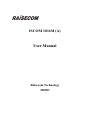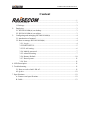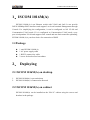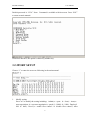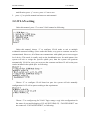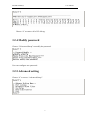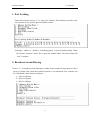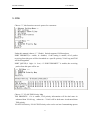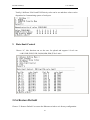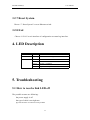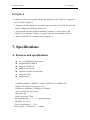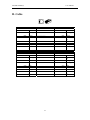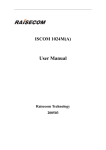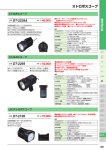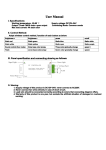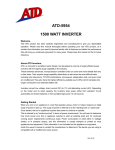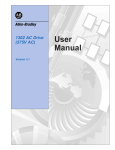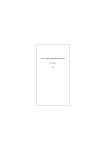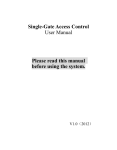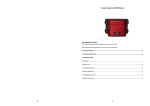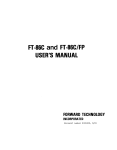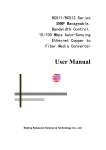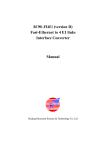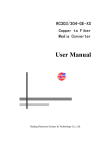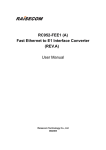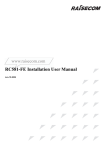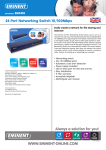Download User Manual
Transcript
ISCOM 1016M (A) User Manual Raisecom Technology 200503 RAISECOM TECHNOLOGY Content .................................................................................1 1、ISCOM 1016M(A) ......................................................................................................3 1.1Package ................................................................................................................3 2、 Deploying..................................................................................................................3 2.1 ISCOM 1016M(A) on desktop............................................................................3 2.2 ISCOM 1016M(A) on cabinet.............................................................................3 3、 Configuring and managing ISCOM 1016M(A) ........................................................4 3.1 introduction of manual ........................................................................................4 3.2 How to manage ISCOM 1016M(A) ....................................................................4 3.2.1 Log in .......................................................................................................4 3.2.2PORT SETUP............................................................................................5 3.2.3VLAN setting ............................................................................................6 3.2.4 Modify password......................................................................................7 3.2.5 advanced setting .......................................................................................7 3.2.6 Restore Default.......................................................................................10 3.2.7 Reset Syetem .......................................................................................... 11 3.2.8 Exit ......................................................................................................... 11 4. LED Description ......................................................................................................... 11 5. Troubleshooting........................................................................................................... 11 5.1 How to resolve link LED off ............................................................................. 11 6.2 Q & A ................................................................................................................12 7. Specifications ..............................................................................................................12 A. Features and specifications.................................................................................12 B. Cable...................................................................................................................13 RAISECOM TECHNOLOGY 1、ISCOM 1016M(A) ISCOM 1016M(A) is an Ethernet switch with VLAN and QoS. It can provide 24X10/100Mbps RJ45 interfaces and support Local craft terminal management through Console. For simplifying the configuration, it can be configured as NO VLAN and Concentration VLAN mode. If it is configured as Concentration VLAN mode, every port is independent VLAN and supports flow control and rate-limit controlfor uploading. ISCOM 1016M(A) is your best choice for connection of SME. 1.1Package z z z z 1 unit ISCOM 1016M(A) 1 AC power supply cable 1 RS232 connectivity cable 2 screw for bracket used on cabinet 2、 Deploying 2.1 ISCOM 1016M(A) on desktop 1. 2. ISCOM 1016M(A) is put on desktop ISCOM 1016M(A) is connected to network 2.2 ISCOM 1016M(A) on cabinet ISCOM 1016M(A) can be installed on the EIA 19” cabinet using the screws and brackets in the package. ISCOM1016M(A) User manual 3、 Configuring and managing ISCOM 1016M(A) 3.1 introduction of manual [1] Introduction ISCOM 1016M(A) provides friendly GUI and manual interface which include the functions as following: z Configure the parameters of system and ports z Configure VLAN z Configure packet filtering z Configure bandwidth for upload [2]Method for management z ISCOM 1016M(A) is managed by CONSOLE. Local Craft Terminal management ISCOM 1016M(A) default setting for console [bits per second:9600,data bits:8, parity:0,stop bits:1,flow control:None],VT100 type terminal. Log in ISCOM 1016M(A) When ISCOM 1016M(A) is logged in at first time,the system will ask password which is 1234 as default. It can be modified when logged in. 3.2 How to manage ISCOM 1016M(A) ISCOM 1016M(A) provides an interface driven by manual. 3.2.1 Log in The prompt as following on the screen: 4 ISCOM1016M(A) User manual Default password is “1234”. Note:Command is available with lowercase. Press “ESC” to return to main manual. Under this interface, the option is chosen by number key. 3.2.2PORT SETUP Choose “1” to enter the screen as following in the main manual. 1. Modify setting Press “m” to modify the setting including:Admin(e:open,d:close)、Auto(e: auto negotiation,d:non auto negotiation)、speed (1:100M,0:10M)、Duplex(f: full,h:half)、flow-C(e:enable flow control,d:disable flow control). After 5 ISCOM1016M(A) 2. User manual modification, press “y” to save, press “n” not to save. press “q” to quit this manual and return to main manual. 3.2.3VLAN setting Under this manual, press “2” to enter VLAN manual as following: Under this manual, choose “1” to configure VLAN mode to suit to multiple residential customer building. (Note: under this mode, every port to customer can not be communicated. However, all of them can communicate with uplink port to access upper level device. This mode is usually used on the broadband access for multi-tenant ) the system will ask to assign the specific uplink port, then the system will generate automatically VLAN for every port to access the customer and these VLAN on the ports can be included in the uplink port. As following: Choose “2” to configure VLAN based on port. the system will ask manually configuration for VLAN on port according to the requirement. Choose “3” to configure tag for VLAN. Tag(u:untag,t:tag) is the configuration for the status of port and belonging of VLAN ID PVID(0-23). “TAGGED PORT” can not connect to “UNTAGGED PORT”, as following: 6 ISCOM1016M(A) User manual Choose “4” to remove all of VLAN tag. 3.2.4 Modify password Choose “3-Password Setup” to modify the password. User can configure new password. 3.2.5 Advanced setting Choose “4” to access “ Advanced Setup”. 7 ISCOM1016M(A) User manual 1. Port Locking Under this manual, choose “1” to enter port locking. This function can allow only one customer to use specific port of Ethernet switch. Locking(e:enable, d:disable). “Switching Aging” is open at default setting. When the current customer’s MAC ID is aged out, another MAC ID will become this “sole” customer. 2. Broadcast storm filtering Choose “2”, if broadcast storm filtering is enable, these broadcast storm packet will be given up within 50ms when the broadcast packet is over threshold. The customer can set 3 thresholds values based on all ports. 1:10% for all ports; 2:20% for all ports; 3:40% for all ports; 8 ISCOM1016M(A) User manual 3. COS Choose “3”, this function can set 4 queues for customers. Under this manual, choose “1”. Global:Switch supports COS based port. PORT PRIORITY(e:enable, d:disable):if the setting is enable, all of packet receiving from this port will be forwarded as a specific priority. VLAN tag and TOS will be disregarded. PORT QUEUE(1:high,0:low):if “PORT PRIORITY” is enable, the receiving packet from this port will be set. Choose “2”, VLAN/TOS Priority Map TOS PRIORITY:if it is enable, TOS priority information will be deal more in advanced than VLAN tag;otherwise,VLAN will be deal more in advanced than TOS priority. VLAN/TOS Priority:VLAN/TOS Priority value can be set into 2 transmitting queues. 9 ISCOM1016M(A) User manual Totally, 8 different VLAN and TOS Priority value can be set and these values can be dispatched to 2 transmitting queues of each port. 3. Rate-limit Control Choose “4”, this function can set the rate for upload and support 9 level rate (64K,128K,256K,512K,1M,4M,10M,20M,和 No Limit) 3.2.6 Restore Default Choose “5. Restore Default” to restore the Ethernet switch to exit factory configuration. 10 ISCOM1016M(A) User manual 3.2.7 Reset Syetem Choose “7. Reset System” to reset Ethernet switch. 3.2.8 Exit Choose “8. Exit” to exit interface of configuration to return log interface. 4. LED Description LED PWR SYS status On blinking description Power on Switch can be configured LNK / ACT On Link status is OK Blinking Packet is transmitted or received Green Speed is 100Mbps Yellow Speed is 10Mbps 5. Troubleshooting 5.1 How to resolve link LED off The possible reasons are following: the power supply is off the type of cable is not right one physical interface of switch has some problem 11 ISCOM1016M(A) User manual 6.2 Q & A 1. Computer A can access computer B through Ethernet switch. However, computer A can not access computer C. 9 Computer A and computer C are maybe not in the same VLAN. Please check the VLAN configuration through console port. 9 The network has some problem including Computer C. please check LED LNK/ACT of computer C and try to connect other device using this interface. 9 Please check the NIC configuration of computer C. 7. Specifications A. Features and specifications z z z z z z z 24 x 10/100Mbps RJ45 interfaces Support MDI or MDI-X Support CONSOLE Support flow control Support rate-limit for uploading Support VLAN Support QoS Complied standard:IEEE802.3 10Base-T,IEEE 802.3u 100Base-TX Support VLAN based on ports up to 24 Dimension: 440Wmm x 120Dmm x 43.6Hmm Store and forward: wire-speed Mac table: 4K Buffer for packet: 128K Environment temp :0-50 centigrade degree Humidity: 5% ~ 95% Power consumption: く 15W Power supply:160-240VAC,50-60Hz 12 ISCOM1016M(A) User manual B. Cable Standard straight line HUB / Switch Pin# # 1 RX+ white-gree n 2 RX- green 3 TX+ white-oran ge 4 N/A blue 5 N/A white-blue 6 TX- orange 7 N/A white-brow n 8 N/A brown Standard cross over line Hub /switch Pin # # 1 RX+ white-gree n 2 RX- Green 3 TX+ white-oran ge 4 N/A blue 5 N/A white-blue 6 TX- orange 7 N/A white-brow n 8 N/A brow ----------------- NIC Pin # 1 RX+ --------------------------------- 2 3 RXTX+ ----------------------------------------------------------------- 4 5 6 7 N/A N/A TXN/A ----------------- 8 N/A ---- ---- NIC Pin# 1 RX+ ------- ------- 2 3 RXTX+ 4 5 6 7 N/A N/A TXN/A 8 N/A ---- ---- 13 # white-gree n green white-oran ge blue white-blue orange white-brow n brown # white-oran ge orange white-gree n blue white-blue Green white-brow n brown