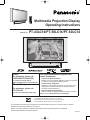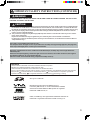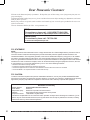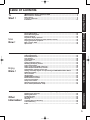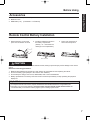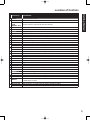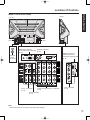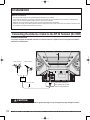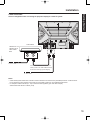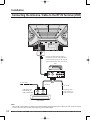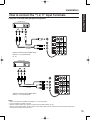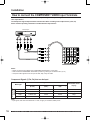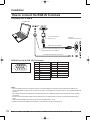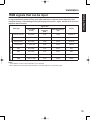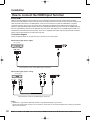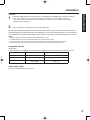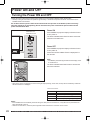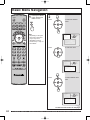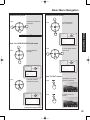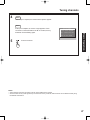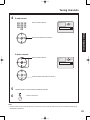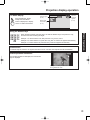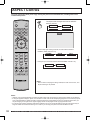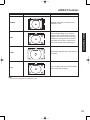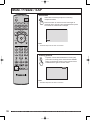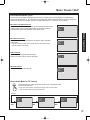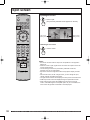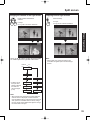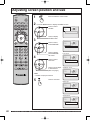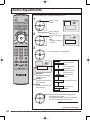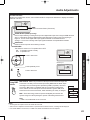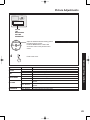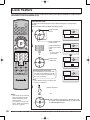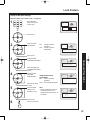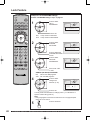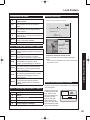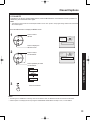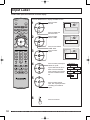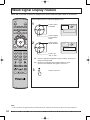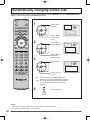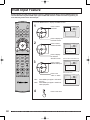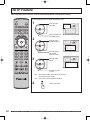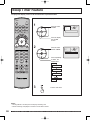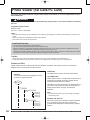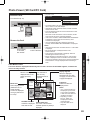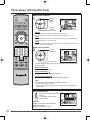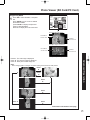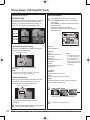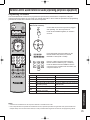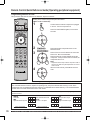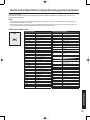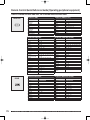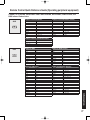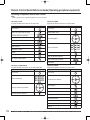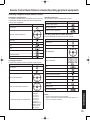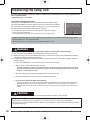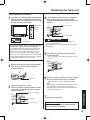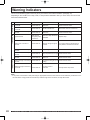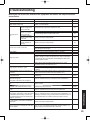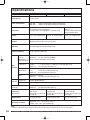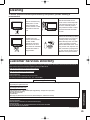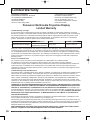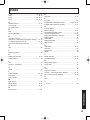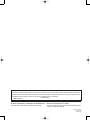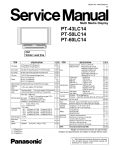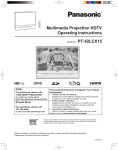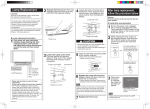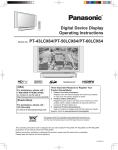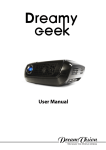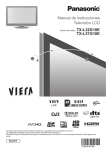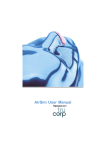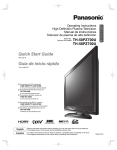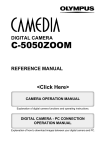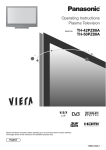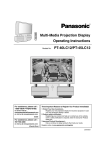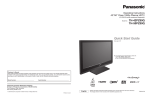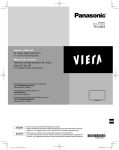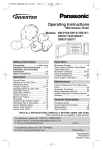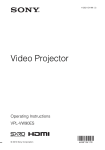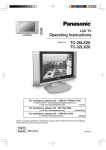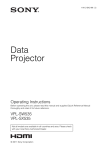Download Multimedia Projection Display Operating - Support
Transcript
Multimedia Projection Display
Operating Instructions
Models No.
PT-43LC14/PT-50LC14/PT-60LC14
(USA)
Three Important Reasons to Register Your
Product Immediately!
For assistance, please call :
1-888-VIEW PTV(843-9788)
1
or, contact us via the web at:
http://www.panasonic.com/contactinfo
(Puerto Rico)
For assistance, please call :
787-750-4300
or visit us at www.panasonicpr.com
Protect Your New Investment...
Register your new projection display for insurance purposes
in case your new projection display is stolen.
2 Product safety notification...
Registering your product can help us to contact you in the
unlikely event a safety notification is required under the
Consumer Product Safety Act.
3 Improved Product Development...
Help us continue to design products that meet your needs.
Register online at www.panasonic.com/register
As an ENERGY STAR® Partner, Panasonic Corporation of
North America has determined that this product or product model
meets the ENERGY STAR® guidelines for energy efficiency.
This operating instruction book is designed for use with models PT-43LC14, PT-50LC14 and PT-60LC14.
Illustrations in this manual show the PT-50LC14.
Before connecting, operating or adjusting this product, please read the instructions completely.
Please keep this manual for future reference.
LSQT0834 D
IMPORTANT SAFETY INSTRUCTIONS
&$87,21
5,6.2)(/(&75,&6+2&.
'212723(1
:$51,1*7RUHGXFHWKHULVNRIHOHFWULFVKRFNGRQRWUHPRYHFRYHURUEDFN1R
XVHUVHUYLFHDEOHSDUWVLQVLGH5HIHUVHUYLFLQJWRTXDOLILHGVHUYLFHSHUVRQQHO
This symbol warns the user
that uninsulated voltage
within the unit may have
sufficient magnitude to
cause electric shock.
Therefore, it is dangerous
to make any kind of contact
with any inside part of this
unit.
This symbol alerts the
user that important
literature concerning
the operation and
maintenance of this unit
has been included.
Therefore, it should be
read carefully in order to
avoid any problems.
The pictorial
representation of a hot
surface within a triangle
is intended to tell the
user that parts inside
the product are a risk of
burns to persons.
Note to CATV System Installer:
This reminder is provided to call the CATV system installer’s attention to Article 820-40 of the NEC that provides
guidelines for proper grounding and, in particular, specifies that the cable ground shall be connected to the grounding
system of the building, as close to the point of cable entry as practical.
WARNING
- To reduce the risk of electric shock, fire, injury to persons or damage to this product:
1) Read these instructions before using, connecting or adjusting this product.
2) Keep these instructions for future reference.
3) Heed all warnings on the product and in this Operating Instructions manual.
4) Follow all instructions carefully.
5) Do not use this product near water. For example, near a bathtub, washbowl, kitchen sink, or laundry tub, in
a wet basement or near a swimming pool, and the like. Do not place objects filled with water, such as a vase or
the like, on top of this unit.
6) Clean only with a dry cloth. Do not use liquid cleaners or aerosol cleaners.
7) Do not block any ventilation openings. Install in accordance with the manufacturer’s instructions.
Openings in the cabinet are provided for ventilation to ensure reliable operation and to protect it from
overheating. Never block openings by placing the product on a bed, sofa or similar surfaces.
8) Do not install near any heat source such as radiators, heat registers, stoves, or other apparatus
(including amplifiers) that produces heat. Do not install in a built-in installation such as a bookcase or rack,
unless proper ventilation is provided or the manufacturer’s instructions have bee adhered to.
9) Do not defeat the safety purpose of the polarized or grounding-type plug. A polarized plug has two
blades with one wider than the other. A grounding type plug has two blades and a third grounding
prong. The wide blade or the third prong are provided for your safety. If the provided plug does not fit
into your outlet, consult an electrician for replacement of the obsolete outlet.
10) Protect the power cord from being walked on or pinched particularly at plugs, convenience receptacles,
and the point where they exit from the apparatus.
11) Use only attachments/accessories specified by the manufacturer.
12) Use only with the cart, stand, tripod, bracket, or table specified by the manufacturer, or
sold with the apparatus. When a cart is used, use caution when moving the cart/apparatus
combination to avoid injury from tip-over.
13) Unplug this apparatus during lightning storms or when unused for long periods of time.
14) Refer all servicing to qualified personnel. Servicing is required when the apparatus has been damaged
in any way, such as power-supply cord or plug is damaged, liquid has been spilled or objects have
fallen into the apparatus, the apparatus has been exposed to rain or moisture, does not operate
normally, or has been dropped.
15) Because the temperature of the lamp unit is elevated immediately after its use, a direct touch to it may cause
burns. Replace the lamp unit only after it has cooled.
2
For assistance, please call : 1-888-VIEW PTV(843-9788) or, contact us via the web at: http://www.panasonic.com/contactinfo
IMPORTANT SAFETY INSTRUCTIONS (CONTINUED)
Getting Started
WARNING
AS WITH ANY SMALL OBJECT, SD CARDS CAN BE SWALLOWED BY YOUNG CHILDREN. DO NOT ALLOW
CHILDREN TO HANDLE THE SD CARD.
CAUTION
(1) This projection display is intended to be used with the following TV stand: model TY-43LC14C or TY-43LC14C-B for
the PT-43LC14, TY-50LC14C or TY-43LC14C-B for the PT-50LC14, and TY-60LC14C or TY-43LC14C-B for the
PT-60LC14. Use with other stands may result in the projection display becoming unstable, possibly causing injury.
(2) This projection display should not be exposed to direct sunlight, extreme temperatures or moisture, as this can
result in serious irreparable damage.
(3) This product has a High Intensity Discharge (HID) lamp that contains a small amount of mercury. It also contains
lead in some components.
Disposal of these materials may be regulated in your community due to environmental considerations.
For disposal or recycling information please contact your local authorities, or the Electronics Industries Alliance:
<http://www.eiae.org.>
The Lamp is a consumable item and has a life.
The lamp should be changed as soon as possible once the lamp warning message appears. (See page 80.)
If the lamp is damaged,please contact your nearest dealer.
Due to the characteristics and use conditions of individual lamps, the lamp may cease to light before the
stated lamp life.
Influences of frequent lighting, continuous light use for over 24 hours, the number of times lit, the length of
time between lightings, etc. may shorten lamp life.
(Because of this, we recommend having a replacement lamp on hand.)
Trademarks
• VGA and XGA are trademarks of International Business Machines Corporation.
• Macintosh is a registered trademark of Apple Computer, USA.
• VESA and SVGA are trademarks of the Video Electronics Standard Association.
Even if no special notation has been made of company or product trademarks, these trademarks have been fully respected.
• Equipped with
-TV Noise Reduction for true MTS reproduction.
-TV Noise Reduction is required for good stereo
is a registered trademark, and is licensed by
Technology Licensing.
separation and audio fidelity.
SD Logo is a trademark.
Manufactured under license from BBE Sound, Inc.
Licensed by BBE Sound, Inc. under USP4638258, 4482866,
5510752 and 5736897. BBE and BBE symbol are registered
trademarks of BBE Sound, Inc.
HDMI, the HDMI logo and High Definition Multimedia Interface are
trademarks or registered trademarks of HDMI Licensing LLC.
3
Dear Panasonic Customer
Welcome to the Panasonic family of customers. We hope that you will have many years of enjoyment from your new
projection display.
To obtain maximum benefit from your set, please read these Instructions before making any adjustments, and retain
them for future reference.
Retain your purchase receipt also, and record the serial number of your set in the space provided on the rear cover
of these instructions.
Visit our Panasonic Web Site for USA : www.panasonic.com
(USA)
For assistance, please call : 1-888-VIEW PTV(843-9788)
or, contact us via the web at: http://www.panasonic.com/contactinfo
(Puerto Rico)
For assistance, please call : 787-750-4300
or visit us at www.panasonicpr.com
FCC STATEMENT:
NOTE:
This equipment has been tested and found to comply with the limits for a Class B digital device, pursuant to Part 15
of the FCC Rules. These limits are designed to provide reasonable protection against harmful interference in a
residential installation. This equipment generates, uses and can radiate radio frequency energy and, if not installed
and used in accordance with the instructions, may cause harmful interference to radio communications. However,
there is no guarantee that interference will not occur in a particular installation. If this equipment does cause harmful
interference to radio or television reception, which can be determined by turning the equipment off and on, the user
is encouraged to try to correct the interference by one or more of the following measures:
•
•
•
•
Reorient or relocate the receiving antenna.
Increase the separation between the equipment and receiver.
Connect the equipment into an outlet on a circuit different from that to which the receiver is connected.
Consult the dealer or an experienced radio / TV technician for help.
FCC CAUTION:
To assure continued compliance and prevent undesirable interference, use only the provided shielded RGB cable
with 2 ferrite cores while connecting the projection display to a computer. Any changes or modifications not expressly
approved by the party responsible for compliance could void the user’s authority to operate this equipment.
Declaration of Conformity
Models Number:
PT-43LC14/PT-50LC14/PT-60LC14
Trade Name:
Panasonic
Responsible party:
Panasonic Corporation of North America.
Address:
One Panasonic Way Secaucus New Jersey 07094
Telephone number:
1-888-VIEW PTV(843-9788)
This device complies with Part 15 of the FCC Rules. Operation is subject to the following two conditions: (1) This
device may not cause harmful interference, and (2) this device must accept any interference received, including
interference that may cause undesired operation.
4
For assistance, please call : 1-888-VIEW PTV(843-9788) or, contact us via the web at: http://www.panasonic.com/contactinfo
Table of Contents
Remote Control Quick Reference Guide (Operating peripheral equipment) ............ 73
Replacing the lamp unit ................................................................................................. 80
Warning Indicators ......................................................................................................... 82
Troubleshooting ............................................................................................................. 83
Specifications ................................................................................................................. 84
Cleaning .......................................................................................................................... 85
Customer Services Directory ........................................................................................ 85
Limited Warranty ............................................................................................................ 86
Index ................................................................................................................................ 87
Information
Other
Information !
Adjusting screen position and size .............................................................................. 40
Audio Adjustments......................................................................................................... 42
Picture Adjustments....................................................................................................... 44
Lock Feature ................................................................................................................... 46
Closed Captions ............................................................................................................. 50
Input Label ...................................................................................................................... 52
Channel Caption Feature ............................................................................................... 53
Weak Signal Display Feature......................................................................................... 54
Color Temp Feature........................................................................................................ 55
RGB Level Feature (RGB input only)............................................................................ 56
Video NR (Noise Reduction) Feature............................................................................ 57
Automatically changing screen size ............................................................................ 58
Setting when 480p signals are input through COMPONENT VIDEO INPUT ............. 59
RGB Input Feature.......................................................................................................... 60
3D Y/C Feature ................................................................................................................ 61
3D IP Feature................................................................................................................... 62
GAMMA Adjust Feature.................................................................................................. 63
Black Extension Feature................................................................................................ 64
Color Correct Feature .................................................................................................... 65
Sleep Timer Feature ....................................................................................................... 66
Switching languages for display................................................................................... 67
Photo Viewer (SD Card/PC Card) .................................................................................. 68
Advanced Operation
Enjoy
More !
Power ON and OFF......................................................................................................... 22
Basic Menu Navigation .................................................................................................. 24
Tuning channels ............................................................................................................. 26
Projection display operation ......................................................................................... 30
Searching for the desired channel (Channel search) ................................................. 34
Playing peripheral equipment ....................................................................................... 35
Mute / Freeze / SAP ........................................................................................................ 36
Split screen ..................................................................................................................... 38
Basic Operation
Use
Now !
IMPORTANT SAFETY INSTRUCTIONS....................................................................... 2
Dear Panasonic Customer............................................................................................... 4
Before Using ..................................................................................................................... 6
Location of Controls ........................................................................................................ 8
Installation....................................................................................................................... 12
Getting Started
To
Start !
5
Before Using
Receiver Location
This projection display is intended to be used with an optional stand or entertainment center. Consult your dealer for
available options.
Locate for comfortable viewing. Avoid placing where sunlight or other bright light (including reflections) will fall on the
screen.
Use of some types of fluorescent lighting can reduce remote control transmitter range.
Adequate ventilation is essential to prevent internal component failure. Keep away from areas of excessive heat or
moisture.
Optional External Equipment
The Video / Audio connection between components can be made with shielded video and audio cables. For best
performance, video cables should utilize 75 Ω coaxial shielded cables. Cables are available from your dealer or
electronic supply house.
Before you purchase any cables, be sure you know what type of output and input connectors your various
components require. Also determine the length of cable you’ll need.
Safety Precaution
Please take safety precautions to prevent the unit from
falling over.
WARNING
The unit may tip or fall if not situated on a stable
surface, if pushed or during an earthquake. Use a
strong rope or chain (not included) to fasten the
projection display firmly to a strong wall support.
Viewing position
To optimize your viewing comfort, please follow the viewing guidelines shown in the diagrams below.
If viewing for an extended period of time, sit as far back from the screen as possible.
<Top view>
<Side view>
70º
30º
30º
70º
At least 1.6 m (PT-43LC14) / 1.8 m (PT-50LC14) /
2.2 m (PT-60LC14).
6
At least 1.6 m (PT-43LC14) / 1.8 m (PT-50LC14) /
2.2 m (PT-60LC14).
For assistance, please call : 1-888-VIEW PTV(843-9788) or, contact us via the web at: http://www.panasonic.com/contactinfo
Before Using
1. Remote Control
2. Batteries 2 “AA”
3. RGB Cable (2 m)
Getting Started
Accessories
(EUR7627Z20)
(LSJA0239-1 or LSJA0443)
Remote Control Battery Installation
Requires two AA batteries (supplied).
1. While pressing in on the catch,
open cover in direction of arrow.
2. Install the batteries as shown in
the battery compartment.
(Polarity + or - must match the
markings in the compartment).
3. Press cover in direction of
arrow until it snaps shut.
Two AA size
CAUTION
Incorrect battery installation can cause the batteries to leak, leading to personal injury and/or damage to the remote
control.
Observe the following precautions:
1.
2.
3.
4.
Batteries should always be replaced as a pair. Always use new batteries when replacing the old set.
Do not mix battery types (example: “Zinc Carbon” with “Alkaline”).
Do not attempt to charge, short-circuit, disassemble, heat or burn used batteries.
Battery replacement is necessary when the remote control acts sporadically or stops operating the projection
display set.
Helpful Hints:
(1) For frequent remote control users, replace old batteries with Alkaline batteries for longer battery life.
(2) Whenever you remove the batteries, you may need to reset the remote control infrared codes. We
recommend that you record the code on page 74, prior to setting up the remote.
7
Location of Controls
Illuminated Remote Control
POWER
SAP
1
TV
VCR
DVD
DTV
RCVR
DBS/CBL
LIGHT
16
17
2
BBE
E
CH
VOL
MENU
OK
CH
EXIT
21
22
1
2
3
4
5
6
7
8
R-TUNE
11
12
13
14
15
20
VOL
9
10
18
19
R
LL
7
8
PEC T
A
EC
6
AUX
A - ANTENNA - B
AS
MU
T
3
4
5
TV/VIDEO
0
9
PROG
23
SWAP
REW
SPLIT
PLAY
SPLIT CTRL
FF
PAUSE
STOP
REC
FREEZE
TV/VCR
SPLIT CH
DVD/VCR CH
SEARCH
OPEN/CLOSE
24
25
26
27
28
Note:
• This section describes TV mode only. For other modes, see pages 73-79.
8
For assistance, please call : 1-888-VIEW PTV(843-9788) or, contact us via the web at: http://www.panasonic.com/contactinfo
Location of Controls
1 POWER
TV
VCR, DVD, DTV,
2
RCVR,
DBS/CBL, AUX
3 TV/VIDEO
4 SD
5 ASPECT
6 MUTE
7 VOL ◄►
8 OK
9 MENU
10 Number
11 R-TUNE
SWAP
12
REW
SPLIT
13
PLAY
14 PAUSE
FREEZE
15
TV/VCR
16 SAP
17 LIGHT
18 ANTENNA A/B
19 BBE
20 RECALL
21 EXIT
22 CH ▲▼
23 PROG
SPLIT CTRL
24
FF
25 REC
26 STOP
27
SEARCH
OPEN/CLOSE
SPLIT CH ▲▼
28
DVD/VCR CH
Getting Started
Remote Keys
DESCRIPTION
Press to turn ON and OFF.
Sets the remote to communicate with television.
Sets the remote to communicate with other devices.
Changes Input source.
Accesses the Photo Viewer feature (SD Card or PC Card).
Changes display aspect ratio.
Press to mute sound.
Press to adjust TV sound and navigate in menus.
Press to choose menu and sub-menu entry.
Press to display Main Menu or return one step backward in menus.
Press numeric keypad to select any channel or press to enter alphanumeric input in menus.
Press to switch to previously viewed channel, Photo Viewer or input modes.
Press to swap Main screen with Split screen.
While remote is in VCR or DVD mode, press to rewind.
Press to display or delete Split screen.
While remote is in VCR or DVD mode, press to play.
While remote is in VCR or DVD mode, press to pause.
Still full video window.
Press to switch to TV or VCR.
Changes the audio mode.
Lights all buttons. The selected mode button (TV, VCR, etc.) flashes.
Changes the antenna input of an external device.
Toggles between BBE, BBE VIVA, and OFF.
Press to display or delete current TV status information.
Press to exit menus.
Press to change channels and navigate in menus.
Press when entering channels of an external device.
Press when operating an external device.
While remote is in VCR or DVD mode, press to fast forward.
While remote is in VCR mode, press to record.
While remote is in VCR or DVD mode, press to stop.
While remote is in TV mode, press to scan available channels in search screens. Press again
to delete search screens.
While remote is in DVD mode, press to open or close DVD tray.
While remote is in TV mode, press to change channels for SPLIT.
While remote is in VCR or DVD mode, press to change channels for DVD or VCR.
9
Location of Controls
Controls and Terminals on the projection display
Model PT-50LC14 unit shown
< FRONT >
POWER button/
POWER indicator
(PP. 22, 82)
Volume up(+) / down(–)
buttons
(P. 30)
Channel up / down buttons
(P. 30)
TV/VIDEO button
(P. 35)
A
A
Using your finger,
slide Slot Cover in
direction of arrow to
open.
Open
LAMP indicator
This indicator lights up when there is
a malfunction with the lamp unit.
(PP. 80-83)
TEMP indicator
This indicator lights up when there
is an abnormal temperature in the
unit.
(PP. 82-83)
Slot Cover
PC CARD slot
Remote Control Sensor
SD CARD slot
10
For assistance, please call : 1-888-VIEW PTV(843-9788) or, contact us via the web at: http://www.panasonic.com/contactinfo
Location of Controls
< SIDE >
< REAR >
Vent
Getting Started
Model PT-50LC14 unit shown
Vent
RGB Input 1 terminal
HDMI Input terminal
(For PT-50LC14/PT-60LC14) (P. 20)
(P. 18)
VHF/UHF
terminal
(PP. 12-14)
Component signal input 1-4 terminals
Input 1, 2 terminals
(P. 16)
(P. 15)
AV out terminals
(P. 17)
RGB (PT-43LC14) or
RGB2 (PT-50LC14/
PT-60LC14) Input terminal
(P. 18)
Input 3 terminals
(P. 15)
Note:
• Make sure the vents are not blocked. (This could cause damage.)
11
Installation
Notes on connections
• Turn off the power supply for all components before making any connections.
• If the cables necessary for connecting a component to the system are not included with the component or available as an
option, you may need to fashion a cable to suit the component concerned.
• Read the instruction manual for each system component carefully before connecting it.
• If there is a lot of jitter in the video signal input from the video source, the picture on the screen may flicker. In this case, it will
be necessary to connect a TBC (time base corrector).
Connecting the Antenna / Cable to the RF IN Terminal (No VCR)
Antenna Connection
For proper reception of VHF/UHF channels, an external antenna is required. For best reception an outdoor
antenna is recommended.
VHF Antenna
UHF Antenna
Mixer
RF Coaxial Cable
VHF/UHF TERMINAL
ON THE BACK OF THE
PROJECTION DISPLAY
CAUTION
When using “Nut type” RF coaxial cables, tighten with fingers only. Overtightening may damage terminals.
12
For assistance, please call : 1-888-VIEW PTV(843-9788) or, contact us via the web at: http://www.panasonic.com/contactinfo
Installation
Use this configuration when connecting the projection display to a cable TV system.
Getting Started
Cable Connection
CABLE BOX
TERMINAL ON
THE BACK OF
THE CABLE
BOX
Or
In from cable
Connect the cable from the antenna or
cable system to the VHF/UHF terminal
on the back of the projection display.
In from cable
Notes:
• Certain cable systems offset some channels to reduce interference or have Premium (scrambled) channels. A cable converter
box is required for proper reception. Check with your local Cable company for its compatibility requirements.
• For reception of cable channels (01 - 125) connect the cable supplied by your local cable company.
Antenna Mode must be set to CABLE. (P. 26)
13
Installation
Connecting the Antenna / Cable to the RF IN Terminal (VCR)
Use this configuration when connecting the projection display to a cable TV system using VCR.
Connect the cable from the Output
terminal on the back of the Cable Box
or antenna/cable system to the Antenna
input terminal on the back of the VCR.
VCR
Or
In from cable
↑ TO VCR
TERMINAL ON
THE BACK OF
THE CABLE BOX
↑ TO VCR
Incoming Cable
from Antenna or
Cable TV System
CABLE BOX
Note:
• When the RF coaxial cable is connected to the projection display VHF/UHF terminal via a cable box or VCR, set the TV channel
to CH3 or CH4. This does not apply when signal is input from VIDEO INPUT.
14
For assistance, please call : 1-888-VIEW PTV(843-9788) or, contact us via the web at: http://www.panasonic.com/contactinfo
Installation
Connects VCRs and other peripheral equipment
(S-VHS VCR)
Getting Started
How to connect the “1, 2, 3” Input Terminals
S-VIDEO
AUDIO
Similar connections are available at the
INPUT 1, 2, 3 input terminals.
(P. 11)
(VHS VCR)
VIDEO
AUDIO
Similar connections are available at the
INPUT 1, 2, 3 input terminals.
Notes:
•
•
•
•
Similar connections are available at the INPUT 1, 2, 3 input terminals.
Input 3 is located on the side of the unit.
Select the desired VIDEO input position by pressing the TV/VIDEO button. (P. 35)
When connecting video cables, priority is given to the S-Video cable when the S-Video input terminal and the video input
terminal are connected at the same time.
15
Installation
How to connect the COMPONENT VIDEO Input Terminals
Because each Y, PB, and PR signal is input independently, the Component signal allows for more accurate
color reproduction.
The Component signal output terminal indication will differ according to the output device (Y, PB, PR).
Please read the operating instructions included with the output device.
DVD Player
COMPONENT VIDEO
AUDIO
Notes:
• Similar connections are available at the COMPONENT VIDEO INPUT 1-4 Terminals.
• Select the desired COMPONENT VIDEO INPUT position by pressing the TV/VIDEO button. (P. 35)
• Component video signals that can be input are 480i, 480p, 720p, and 1080i.
Component Signals (Y, PB, PR) that can be Input
DTV Format
Signals
Signal data
Information menu
display
Mode type
No. of dots
(H X V)
Horizontal frequency
(kHz)
Vertical frequency
(Hz)
480i
664 X 485
15.73
29.97
480 i
480p
720 X 483
31.47
59.94
480 p
720p
1 280 X 720
45.00
60.00
720 p
*1080i
1 920 X 1 080
33.75
30.00
1080 i
Note:
• Input signals, other than those listed with a * mark, will give you a beautiful, stable picture.
16
For assistance, please call : 1-888-VIEW PTV(843-9788) or, contact us via the web at: http://www.panasonic.com/contactinfo
Installation
The “AV Out” Terminals output the same signals as the main picture on the projection display screen and
sound from the speaker at that time, e.g. TV programs or signals from INPUT 1, 2, 3 terminals.
Recording Equipment
(VHS VCR)
Getting Started
How to connect the AV OUT Terminals
VIDEO
AUDIO
Stereo System
(A Stereo Amplifier and Speakers)
AUDIO
Notes:
• This unit contains Video and Audio Outputs for the purpose of recording television programming to VCR. Due to license
restrictions, if a device (STB, DVD, etc.) is connected to the HDMI input of the unit, no video or audio output is allowed.
• Never connect the VIDEO IN and OUT terminals to the same video recorder, as this could cause incorrect operation.
• Even if TV is in Split mode, OUT terminals only output the main picture and sound signals. A sub-picture, including channel
search, etc., will not be output.
• VIDEO OUT terminals will not output Y, PB, PR, RGB/HDMI IN or SD/PC card signals.
17
Installation
How to connect the RGB IN Terminals
Connecting a PC to RGB IN
COMPUTER
Conversion adapter
(If necessary)
Example:
PT-50LC14/PT-60LC14
RGB cable (D-SUB 15P)
Connect a cable which matches the audio
output terminal on the computer.
PC audio cable (M3 stereo mini pin)
RGB IN Terminal (D-SUB 15P) Pin Layouts
11 12 13 14 15
6
7
1
8
2
9 10
3
4
Connection port view
5
Pin No.
1
2
3
4
5
6
7
8
Signal name
R
G
B
NC
NC
Ground for R
Ground for G
Ground for B
Pin No.
9
10
11
12
13
14
15
Signal name
NC
Ground
NC
NC
HD/CSYNC
VD
NC
NC: Not connected
Notes:
• Some PC models cannot be connected to the set. A conversion adapter is required to use the RGB cable (D-SUB 15P) to
connect a Macintosh computer to the set. There is no need to use an adapter for computers with PC / AT compatible D-SUB 15P
terminal.
• The computer shown in the illustration is for example purposes only. Additional equipment and cables shown are not supplied
with this set.
• Do not set the horizontal and vertical scanning frequencies for PC signals which are above or below the specified frequency
range.
• Select the desired RGB input position by pressing the TV/VIDEO button. (P. 35)
• Similar connections are available at the RGB IN 1, 2 Terminals (For PT-50LC14/PT-60LC14).
18
For assistance, please call : 1-888-VIEW PTV(843-9788) or, contact us via the web at: http://www.panasonic.com/contactinfo
Installation
The table below lists the different types of RGB signals that can be input.
If a signal which differs greatly from any of the types listed below is input, the picture image may not be
displayed correctly, or a black background may be displayed. At this time, “signal” will flash in the on-screen
display for about 5 seconds.
DTV Format Signals
Personal Computer
Signals
Signal data
Mode type
No. of dots
(H X V)
Horizontal
frequency
(kHz)
Vertical frequency
(Hz)
display
VGA400 (70 Hz)
640 X 400
31.47
70.08
VGA400 70
VGA480 (60 Hz)
640 X 480
31.47
59.94
VGA 60
SVGA (60 Hz)
800 X 600
37.88
60.32
SVGA 60
XGA (60 Hz)
1 024 X 768
48.36
60.00
XGA 60
480i
664 X 485
15.73
29.97
480 i
480p
720 X 483
31.47
59.94
480 p
720p
1 280 X 720
45.00
60.00
720 p
1080i
1 920 X 1 080
33.75
30.00
1080 i
Getting Started
RGB signals that can be input
Notes:
• The D-SUB15P connector can accept RGB (H-V sync separate).
• When used with an external video processor/scaler, it must have RGB (H-V sync separate) output.
19
Installation
How to connect the HDMI Input Terminal
About HDMI
HDMI is the first all digital consumer electronics A/V interface that supports several uncompressed standard,
enhanced and high definition video format as well as all existing multi-channel audio formats. One jack supports both
video and audio information. The HDMI/HDCP *1 input can be connected to an EIA/CEA 861/861B*2 compliant
consumer electronic device, such as a set top box or DVD player equipped with a HDMI output connection. By
inputting a High-bandwidth Digital Content Protection (HDCP) high definition picture source to the HDMI terminal of
this unit, high definition pictures can be displayed on the screen in their digital form. The HDMI input terminal is not
intended to be used with personal computers. This unit is compatible with 1080i, 720p and 480p formats. Select the
output of the connected device to match that of the unit.
Connection diagram
Follow the diagram below to connect the unit to a set top box or a DVD player.
When audio signal input is digital.
Set top box
HDMI OUT
The connector on the unit is HDMI Type A connector.
When audio signal input is analog.
Set top box
The connector on the unit is HDMI Type A connector.
Notes:
*1
*2
20
HDMI/HDCP = High Definition Multimedia Interface / High-Bandwidth Digital Copy Protection.
EIA/CEA-861/861B Profiles compliance covers profiles for transmission of uncompressed digital video including high bandwidth
digital content protection.
For assistance, please call : 1-888-VIEW PTV(843-9788) or, contact us via the web at: http://www.panasonic.com/contactinfo
Installation
1
2
Connect the HDMI output from the set top box or a DVD player to the HDMI input on the back of the unit.
• If you cannot display the picture because your Digital Set Top Box does not have a Digital Out terminal
setting, use the Component Video Input (or the S-Video Input or Video Input). In this case, the picture will be
displayed as an analog signal.
Press TV/VIDEO on the Remote Control to select HDMI input.
By inputting a High-bandwidth Digital Content Protection high-definition picture source to the HDMI IN terminal of
this Device Display, high-definition pictures can be displayed on the screen in their digital form. (This terminal is for
use in the future when High-bandwidth Digital Content Protection DVD players and D-VHS are put on the market.)
Getting Started
Procedure
Notes:
•
•
•
•
Select the HDMI input position by pressing the TV/VIDEO button. (P. 35)
The HDMI IN terminal can only be used with 1080i, 720p and 480p picture signals.
If there is no audio, check if the source equipment has PCM output. If not, please use analog connections.
Be sure HDMI is securely connected. If not, picture noise and/or incorrect picture display may result.
Compatible formats
Video Signal:
The Device display is compatible with following formats. Please set the connecting device to following format.
Display mode
No. of dots
Vertical scanning frequency (Hz)
1080i
1920 x 1080i
59.94 / 60
720p
1280 x 720p
59.94 / 60
480p
720 x 480p
640 x 480p
59.94 / 60
59.94 / 60
Audio signal (PCM)
Please see “AUDIO SELECT” on page 43.
21
Power ON and OFF
Turning the Power ON and OFF
Always be sure to follow the procedure given below to turn the projection display power ON and OFF.
• The lamp cooling fan will continue to operate for approximately 1 minute after the power is turned off. At the same time, the
POWER indicator will blink Red.
Do not disconnect the power cord from the outlet and do not open the circuit breaker (unless necessary)
while the cooling fan is still operating. Do not disconnect the power cord from the power outlet while the
power indicator blinks Red.
POWER button/
POWER indicator
Power ON
Press POWER on projection display or Remote Control
to turn power on.
The Power Indicator blinks Green for about 10 seconds
and then turns solid Green.
Power OFF
Press POWER on projection display or Remote Control
to turn power off.
Power shuts off after a Black Screen is displayed for a
few seconds.
Note:
• If POWER is pressed during the Black Screen display, Power
is turned back on.
POWER
SAP
TV
VCR
DVD
DTV
RCVR
DBS/CBL
TV/VIDEO
LIGHT
AUX
A - ANTENNA - B
AS
PE C T
E
R
LL
CH
BBE
A
EC
MU
T
The Power Indicator blinks Red for about 1 minute and
then turns solid Red.
Note:
• When the AC Cord is unplugged, the internal cooling fan stops operating. In this case, the lamp will be insufficiently cooled and
will take a while to turn ON again.
The Power Indicator
LED
Red
Red blink
Green
Green blink
ACTION
Power – OFF (Standby mode)
Power – OFF (Now cooling)
Power – ON
Power – ON (Preparing to light lamp)
Notes:
• If the POWER button is accidentally turned off during use, after power is turned back on, it may take a short period before the
lamp automatically comes on.
• After the unit is turned on, maximum picture brightness will be achieved in 5-10 minutes. This is normal.
22
For assistance, please call : 1-888-VIEW PTV(843-9788) or, contact us via the web at: http://www.panasonic.com/contactinfo
Power ON / OFF
First Time Setup
In order to view TV or Cable programs, it is necessary to perform channel setting.
If needed, follow the menus and procedures displayed on-screen for setting up the features.
Input Setup
To select the configuration of RF input depending on the signal source.
POWER
SAP
VCR
DVD
DTV
RCVR
DBS/CBL
TV/VIDEO
1
Press 1, 2 or 3 to select language.
2
Press OK to select Cable or TV.
6(/(&7/$1*8$*(
(1*/,6+35(66
)5$1d$,6$338<(5
(63$f2/235,0,5
A - ANTENNA - B
AS
PE C T
BBE
E
MENU
OK
LL
CH
VOL
R
A
EC
MU
T
AUX
Procedure
VOL
CH
EXIT
1
2
3
4
5
6
7
R-TUNE
8
0
Press ► to next.
9
PROG
SWAP
REW
SPLIT
PLAY
SPLIT CTRL
PAUSE
STOP
REC
FREEZE
TV/VCR
SPLIT CH
DVD/VCR CH
SEARCH
OPEN/CLOSE
FF
3
Press OK to start the Auto Scan.
After Auto Scan is completed the unit tunes to
the first channel found during auto scan.
Notes:
3
$
&
6
/
2
/
P
A
C
S
L
O
L
,
8
+
(
2
7
$
I
U
H
E
O
T
A
&
'
$
7
&
+
1
7
,
1
8
.
(
*
85(
2
1(/
3
$
$
0
&
:
1
8
$
+
(
7
7
1
$
$
C
D
A
T
C
H
N
T
I
N
U
K
E
G
URE
O
NEL
P
A
A
M
C
W
N
U
A
H
E
T
T
N
A
A
*8,'(
1(;7
6(7
5
8$*(
(
2
8
1
.
1
$
1
1
6
/
(
6
Basic Operation
TV
LIGHT
0(18(;,7
$
(
/
,
7
6
*
&$%/(
(7
&$37,21
1$/21
-GUIDE-
R
UAGE
SET
EXIT
ENNA
CABLE
O
SET
UAL
SET
NNEL
CAPTION
K
SIGNAL
ON
• To cancel AUTO SET in progress, press the EXIT
button.
• If setup is incomplete, check connection of
Antenna/Cable to the RF IN Terminal, then try
Auto Scan again. (PP. 26-27)
Case 1
When setup is complete, the lowest
channel picture appears.
Case 2
If setup is incomplete, the following
screen appears. Check connection of
Antenna/Cable to the RF in Terminal,
then try Automatic Channel Setting
again. (PP. 26-27)
CH AUTO SET PROCEEDING
NO CH FOUND
PLEASE CHECK ANTENNA
CABLE CONNECTION THEN
PRESS OK KEY AGAIN
23
Basic Menu Navigation
POWER
SAP
TV
VCR
DVD
DTV
RCVR
DBS/CBL
TV/VIDEO
Pressing the MENU
button displays the
MENU screen.
2
Press
to select the desired
menu.
LIGHT
AUX
A - ANTENNA - B
AS
PE C T
BBE
E
MENU
OK
LL
CH
VOL
R
A
EC
MU
T
1
VOL
CH
EXIT
1
2
3
4
5
6
7
8
R-TUNE
0
Note:
3
$
&
6
/
2
/
• Depending on the signal
being input, some items
may or may not be
adjustable and some
functions may or may not
be available.
,
8
+
(
2
7
$
&
'
$
7
&
+
1
7
,
1
8
.
(
*
85(
2
1(/
3
*8,'(
5
8$*(
0(18(1'
3
&
7
%
3
6
1
2
,
2
,
5
,
+
2
7
&
/
1
,
&
$
5
+
Press
0
2
7
*
7
5
0
(
2
5
+
8
3
$
5
6(/(&7
6(7
'
7
5
1
/
(
1
(
(
(
6
6
6
6
9
,
9
,
'
$'-867
to enter the menu.
9
PROG
SWAP
REW
SPLIT
PLAY
SPLIT CTRL
PAUSE
STOP
REC
FREEZE
TV/VCR
SPLIT CH
DVD/VCR CH
SEARCH
OPEN/CLOSE
FF
3
$
&
6
/
2
/
,
8
+
(
2
7
$
&
'
$
7
&
+
1
7
,
1
8
.
(
*
85(
2
1(/
3
*8,'(
5
8$*(
0(18(;,7
3
&
7
%
3
6
1
2
,
2
,
5
,
+
2
7
&
/
1
,
&
$
5
+
Press
0
2
7
*
7
5
0
(
2
5
+
8
3
$
5
6(/(&7
6(7
'
7
5
1
/
(
1
(
(
(
6
6
6
6
9
,
9
,
'
$'-867
to select desired menu
item.
3
$
&
6
/
2
/
,
8
+
(
2
7
$
&
'
$
7
&
+
1
7
,
1
8
.
(
*
85(
2
1(/
3
3
&
7
%
3
6
1
2
,
2
,
5
,
+
2
7
&
/
1
,
&
$
5
+
*8,'(
6(/(&7
6(7
$'-867
0(18(;,7
5
8$*(
0
2
7
*
7
5
0
(
2
5
+
8
3
$
5
'
7
5
1
/
(
1
(
(
(
6
6
6
6
9
,
9
,
'
$'-867
Continued in left column of next page.
24
For assistance, please call : 1-888-VIEW PTV(843-9788) or, contact us via the web at: http://www.panasonic.com/contactinfo
Basic Menu Navigation
Continued from page 24.
Continued from left column.
Press
to adjust or set desired
menu item.
to select desired
sub-menu items.
3
$
&
6
/
2
/
+32
,
8
+
(
2
7
$
Note: For OTHER ADJUST sub-menu
Press
&
'
$
7
&
+
1
7
,
1
8
.
(
*
85(
2
1(/
3
3
&
7
%
3
6
1
2
,
2
,
5
,
+
2
7
&
/
1
,
&
$
5
+
Press
*8,'(
6(/(&7
6(7
5
8$*(
0
2
7
*
7
5
0
(
2
5
+
8
3
$
5
'
7
5
1
/
0(18(;,7
(
1
(
(
(
6
6
6
6
9
,
9
,
,
8
+
(
2
7
$
$'-867
7
,
1
8
.
(
*
85(
2
1(/
3
*8,'(
5
8$*(
0(18(;,7
&
9
&
,
*
%
&
2
,
'
2
'
'
$
/
2
/
'
/
0
$
/
5
2
5
$
.
5
6(/(&7
6(7
&
3
7
1
0
(
&
(
5
$
;
2
0
7
7
5
3
5
5
,
;
5
8$*(
0(18(;,7
&
9
&
,
*
%
&
2
,
'
2
'
'
$
/
2
/
'
/
0
$
/
2
(
<
2
,
0
&
2
5
2
5
$
.
5
6(/(&7
6(7
&
3
7
1
0
(
&
(
5
$
;
2
0
7
7
5
3
5
5
,
;
1
2
5
0
2
0
2
$
)
2
6
2
2
,
)
/
)
1
'
1
1
'
)
,
8
+
(
2
7
$
&
'
$
7
&
+
1
7
,
1
8
.
(
*
85(
2
1(/
3
*8,'(
5
8$*(
0(18(;,7
&
9
&
,
*
%
&
2
,
'
2
'
'
$
/
2
/
'
/
0
$
/
2
(
<
2
,
0
&
2
5
2
5
$
.
5
6(/(&7
6(7
&
3
7
1
0
(
&
(
5
$
;
2
0
7
7
5
3
5
5
,
;
1
2
5
0
0
2
$
2
2
6
2
2
,
)
/
1
1
'
1
1
'
)
Note: To EXIT menus.
&
'
$
7
&
+
1
2
(
<
2
,
0
&
2
*8,'(
'
to access OTHER
ADJUST sub-menu.
3
$
&
6
/
2
/
85(
2
1(/
3
to set or adjust desired
menu item.
3
$
&
6
/
2
/
,
8
+
(
2
7
$
7
,
1
8
.
(
*
Press
to select OTHER
ADJUST.
3
$
&
6
/
2
/
&
'
$
7
&
+
1
Basic Operation
COLOR
Press
1
2
5
0
0
2
$
2
2
6
2
2
,
)
Press
repeatedly until normal
picture is displayed.
Press
to return to normal
picture.
/
1
1
'
1
1
'
)
Continued in right column.
25
Tuning channels
Automatic channel setting
Automatically searches and adds receivable channels to memory.
Press the MENU button to display the MENU screen.
POWER
SAP
TV
VCR
DVD
DTV
RCVR
DBS/CBL
TV/VIDEO
1
Press to select
CHANNEL.
AUX
PE C T
BBE
,
8
+
(
2
7
$
VOL
MENU
OK
LL
CH
VOL
CH
EXIT
1
2
3
4
5
6
7
8
0
2
9
PROG
SWAP
REW
SPLIT
PLAY
SPLIT CTRL
PAUSE
STOP
REC
SPLIT CH
DVD/VCR CH
7
,
1
8
.
(
*
85(
2
1(/
3
*8,'(
5
8$*(
0(18(1'
$
$
0
&
:
1
8
$
+
(
7
7
1
$
$
&
'
$
7
&
+
1
7
,
1
8
.
(
*
85(
2
1(/
3
$
$
0
&
:
1
8
$
+
(
7
7
1
$
$
&
'
$
7
&
+
1
7
,
1
8
.
(
*
85(
2
1(/
3
$
$
0
&
:
1
8
$
+
(
7
7
1
$
$
(
2
8
1
.
1
$
1
6(/(&7
6(7
1
6
/
(
6
$
(
/
,
&$%/(
7
6(7
&$37,21
*1$/21
Press to display
the CHANNEL
screen.
Press to select
ANTENNA.
R-TUNE
&
'
$
7
&
+
1
R
A
EC
E
FREEZE
TV/VCR
3
$
&
6
/
2
/
A - ANTENNA - B
AS
MU
T
LIGHT
FF
3
3
$
&
6
/
2
/
,
8
+
(
2
7
$
*8,'(
6(/(&7
6(7
5
8$*(
(
2
8
1
.
1
$
1
1
6
/
(
6
0(18(;,7
$
(
/
,
7
6
*
&$%/(
(7
&$37,21
1$/21
Press to select
TV or CABLE.
Press to select
AUTO SET.
SEARCH
OPEN/CLOSE
3
$
&
6
/
2
/
,
8
+
(
2
7
$
*8,'(
6(/(&7
6(7
5
8$*(
(
2
8
1
.
1
$
1
1
6
/
(
6
0(18(;,7
$
(
/
,
7
6
*
&$%/(
(7
&$37,21
1$/21
Press to run
AUTO SET.
Note:
• To cancel AUTO SET in progress, press
the EXIT button.
CH AUTO SET PROCEEDING
Channels will automatically advance until all channels have been
scanned. Channel numbers with a video signal present will be stored in
the channel scan memory.
Continued on the next page.
Note:
• TV or Cable Tuning mode must be set according to your connections.
26
For assistance, please call : 1-888-VIEW PTV(843-9788) or, contact us via the web at: http://www.panasonic.com/contactinfo
Tuning channels
4
Case 1
When setup is complete, the lowest channel picture appears.
Case 2
If setup is incomplete, the screen at right appears. Check
connection of Antenna/Cable to the RF in Terminal, then try
Automatic Channel Setting again.
NO CH FOUND
PLEASE CHECK ANTENNA
PRESS OK KEY AGAIN
5
Press to exit menu.
Basic Operation
CABLE CONNECTION THEN
Notes:
• After AUTO SET is finished, the lowest channel number added will be received.
• Some channels with very weak signals may be locked into memory. If desired, these channels can be deleted manually using
the MANUAL SET feature.
27
Tuning channels
Manual channel setting
Use this setting when changing setting of receiving channels or changing the channel display.
Press the MENU button to display the MENU screen.
POWER
SAP
TV
VCR
DVD
DTV
RCVR
DBS/CBL
TV/VIDEO
1
AUX
Press to select
CHANNEL.
3
$
&
6
/
2
/
,
8
+
(
2
7
$
A - ANTENNA - B
AS
PE C T
BBE
E
VOL
MENU
OK
VOL
CH
EXIT
1
2
3
4
5
6
7
8
R-TUNE
0
7
,
1
8
.
(
*
85(
2
1(/
3
*8,'(
5
8$*(
0(18(1'
$
$
0
&
:
1
8
$
+
(
7
7
1
$
$
&
'
$
7
&
+
1
7
,
1
8
.
(
*
85(
2
1(/
3
$
$
0
&
:
1
8
$
+
(
7
7
1
$
$
&
'
$
7
&
+
1
7
,
1
8
.
(
*
85(
2
1(/
3
$
$
0
&
:
1
8
$
+
(
7
7
1
$
$
(
2
8
1
.
1
$
1
6(/(&7
6(7
1
6
/
(
6
$
(
/
,
&$%/(
7
6(7
&$37,21
*1$/21
Press to display
the CHANNEL
screen.
LL
CH
&
'
$
7
&
+
1
R
A
EC
MU
T
LIGHT
2
3
$
&
6
/
2
/
Press to select
ANTENNA.
,
8
+
(
2
7
$
*8,'(
6(/(&7
6(7
5
8$*(
(
2
8
1
.
1
$
1
1
6
/
(
6
0(18(;,7
$
(
/
,
7
6
*
&$%/(
(7
&$37,21
1$/21
9
PROG
SWAP
REW
SPLIT
PLAY
SPLIT CTRL
PAUSE
STOP
REC
FREEZE
TV/VCR
SPLIT CH
DVD/VCR CH
SEARCH
OPEN/CLOSE
Press to select
TV or CABLE.
FF
3
Press to select
MANUAL SET.
3
$
&
6
/
2
/
,
8
+
(
2
7
$
*8,'(
6(/(&7
6(7
5
8$*(
(
2
8
1
.
1
$
1
1
6
/
(
6
0(18(;,7
$
(
/
,
7
6
*
&$%/(
(7
&$37,21
1$/21
Press to display
the MANUAL SET
screen.
Continued on the next page.
28
For assistance, please call : 1-888-VIEW PTV(843-9788) or, contact us via the web at: http://www.panasonic.com/contactinfo
Tuning channels
4
To add channel
1
2
3
4
5
6
7
8
9
Press to select channel.
3
$
&
6
/
2
/
,
8
+
(
2
7
$
&
'
$
7
&
+
1
7
,
1
8
.
(
*
85(
2
1(/
3
5
8$*(
*8,'(
$''
0(18(;,7
0$18$/6(7
(17(5&+$11(/
0
&+226($&+$11(/
86,1*&+$11(/83'2:1
Basic Operation
Press to add channels to memory.
To delete channel
Press to select channel.
3
$
&
6
/
2
/
,
8
+
(
2
7
$
&
'
$
7
&
+
1
7
,
1
8
.
(
*
85(
2
1(/
3
5
8$*(
*8,'(
6(/(&7
'(/(7(
0(18(;,7
0$18$/6(7
(17(5&+$11(/
&+226($&+$11(/
86,1*&+$11(/83'2:1
Press to delete channels from memory.
5
Repeat step 4 to continue adding or deleting channels.
6
Press to exit menu.
Note:
• Some channels with very weak signals may be locked into memory. If desired, these channels can be deleted manually using
the MANUAL SET feature.
29
Projection display operation
Operation can be done from the projection display.
POWER button/
POWER indicator
Volume up(+) / down(–) buttons
Channel up / down buttons
Remote Control Sensor
TV/VIDEO button
POWER
SAP
TV
VCR
DVD
DTV
RCVR
DBS/CBL
TV/VIDEO
AUX
PE C T
BBE
VOL
MENU
1
OK
VOL
CH
EXIT
2
3
4
5
7
8
R-TUNE
LL
CH
0
2
Press to turn the projection display on.
R
A
EC
MU
T
AS
Press to operate the projection
display with the Remote Control.
LIGHT
A - ANTENNA - B
E
1
3
Remote Control
Or
6
1
2
3
4
5
6
9
7
8
9
SPLIT
PLAY
SPLIT CTRL
PAUSE
STOP
REC
FREEZE
TV/VCR
SPLIT CH
DVD/VCR CH
SEARCH
OPEN/CLOSE
Note:
• Refer to “Using the Number keys” on
the next page.
0
PROG
SWAP
REW
Press to select the desired
channel. (Or use Number keys )
Unit
FF
Press to select the desired
channel.
4
Press to
select the
desired
volume
level.
&+
Notes:
• The channel number and volume level are stored even after the projection display is turned off.
• Power consumption can be reduced if the volume level is lowered.
30
For assistance, please call : 1-888-VIEW PTV(843-9788) or, contact us via the web at: http://www.panasonic.com/contactinfo
Projection display operation
TV status display
Press the RECALL button,
except when the MENU
screen is displayed, to display
current TV status information.
Channel
Channel
caption
(P. 53)
Aspect types
(P. 32)
Receivable
broadcast types
(P. 37)
Using the Number keys
2
3
4
5
6
7
8
9
0
When selecting CABLE channels 100 to 125 with the Number keys, first press the 1 key,
and then enter the remaining two digits.
Example 1: To select channel 125, first press the 1 key, then 2, then 5.
Example 2: To select channel 12, press the 1 key, then 2. Channel 12 appears momentarily.
Example 3: To select channel 8, press the 8 key. Channel 8 appears momentarily.
Auto shut off
To extend lamp life, if there is no signal to the set’s tuner for 5 minutes, the lamp will shut off automatically.
Invalid operation notification
Basic Operation
1
)5((=(
If an invalid operation is attempted, the mark shown
right is displayed.
Example: Invalid operation was tried
during FREEZE mode.
31
ASPECT Controls
The color monitor will allow you to enjoy viewing the picture at its maximum size, including wide screen
cinema format picture.
The aspect mode changes each time the ASPECT
button is pressed.
POWER
SAP
TV
VCR
DVD
DTV
RCVR
DBS/CBL
TV/VIDEO
ZOOM
NORMAL
FULL
AUX
A - ANTENNA - B
AS
PE C T
BBE
E
MENU
OK
R
LL
CH
VOL
)8//
A
EC
MU
T
JUST
LIGHT
VOL
CH
EXIT
• When a 480p signal is being received, the mode switches between
NORMAL, ZOOM, and FULL only.
1
2
3
4
5
6
7
8
R-TUNE
0
9
PROG
SWAP
REW
SPLIT
PLAY
SPLIT CTRL
PAUSE
STOP
REC
FREEZE
TV/VCR
SPLIT CH
DVD/VCR CH
SEARCH
OPEN/CLOSE
NORMAL
ZOOM
FULL
• During PC input, the mode switches between NORMAL and FULL only.
NORMAL
FULL
FF
Notes:
• When a 1080i or 720p signal is being received, the mode is set to FULL, and
aspect switching is not possible.
Notes:
• However, if the mode selected does not match the aspect ratio of the input signal, the original picture quality may be affected.
• If using this projection display in places, such as cafes or hotels, with the aim of displaying programs for a commercial purpose
or for public presentation, please note that by using the aspect ratio (16:9) selection function to change the aspect ratio, you
may be infringing on the rights of the original copyright owner of that program under copyright protection laws.
• If a normal (4:3) picture is projected in wide screen, distortion may occur around the edges so that part of the picture may no
longer be visible. We recommend viewing in 4:3 mode so you can enjoy the picture as it was intended to be seen.
32
For assistance, please call : 1-888-VIEW PTV(843-9788) or, contact us via the web at: http://www.panasonic.com/contactinfo
ASPECT Controls
Mode
Picture
Explanation
1250$/
NORMAL
JUST
JUST mode will display a 4:3 picture at
maximum size but with aspect correction
applied to the center of the screen so that
elongation is only apparent at the left and
right edges of the screen. The size of the
picture will depend on the original signal.
=220
ZOOM
ZOOM mode magnifies the central section of
the picture.
FULL will display the picture at its maximum
size but with sight elongation.
Basic Operation
-867
NORMAL will display a 4:3 picture at its
standard 4:3 size.
)8//
FULL
Note:
• The screen size changes if ID1 is detected. (P. 58)
33
Searching for the desired channel (Channel search)
Channel search displays each channel, in order, as a paused image. Channels are displayed from the left top
to the right bottom in order. When it reaches the right bottom, the next channel is displayed at the left top,
overwriting the previously displayed channel.
When the SEARCH/OPEN/CLOSE button is pressed
during single screen.
POWER
SAP
TV
VCR
DVD
DTV
RCVR
DBS/CBL
TV/VIDEO
LIGHT
AUX
A - ANTENNA - B
AS
PE C T
BBE
E
R
Example
A
EC
CH
LL
MU
T
&+
&+
VOL
MENU
OK
VOL
CH
EXIT
1
2
3
4
5
6
7
8
R-TUNE
0
9
PROG
SWAP
REW
SPLIT
PLAY
SPLIT CTRL
PAUSE
STOP
REC
FREEZE
TV/VCR
SPLIT CH
DVD/VCR CH
SEARCH
OPEN/CLOSE
FF
When a channel button is pressed during channel
search.
Number keys:
Example: When 6 is pressed, channel 6 is displayed in single screen.
Channel up and down buttons:
When ▲ or ▼ button is pressed, the next channel up or down is
displayed in single screen.
Example: Select channel 6
Sound from the left screen is
&+
output from the speakers on the
projection display set.
Note:
• To end channel search, press SEARCH/OPEN/CLOSE.
34
For assistance, please call : 1-888-VIEW PTV(843-9788) or, contact us via the web at: http://www.panasonic.com/contactinfo
Playing peripheral equipment
Confirming connections
VCR
A video camera uses the Input 3 terminal on the front of the projection display.
Example: Connect Input 3
To S-video output
or video output
Video camera
DVD player
To audio output
Turning the power on and switching input modes
POWER
SAP
TV
VCR
DVD
DTV
RCVR
DBS/CBL
TV/VIDEO
PE C T
BBE
MENU
OK
2
The input mode changes
each time this button is
pressed.
R
VOL
CH
Unit
EXIT
HDMI*
VIDEO 1 *
Remote Control
LL
CH
VOL
TV
A
EC
E
Turn the projection
display on.
AUX
A - ANTENNA - B
AS
MU
T
LIGHT
1
Basic Operation
This equipment can
also be connected to
the rear terminals. See
Connections for details.
VIDEO 2 *
VIDEO 3 *
* If SKIP is set as the Input
Label setting of SETUP, the
mode will not be changed. COMPONENT 1 *
(P. 52)
RGB 2*
(For PT-50LC14/ PT-60LC14)
RGB 1*
(For PT-50LC14/PT-60LC14)
RGB*
(For PT-43LC14)
COMPONENT 2 *
COMPONENT 3 * COMPONENT 4 *
1
2
3
4
5
6
Card input mode is
selected.
7
8
9
• Pressing SD again exits
Card input mode.
R-TUNE
0
PROG
SWAP
REW
SPLIT
PLAY
SPLIT CTRL
PAUSE
STOP
REC
FREEZE
TV/VCR
SPLIT CH
DVD/VCR CH
SEARCH
OPEN/CLOSE
FF
VIDEO 1
Signal of source connected to INPUT 1 is displayed.
VIDEO 2
Signal of source connected to INPUT 2 is displayed.
VIDEO 3
Signal of source connected to INPUT 3 is displayed.
COMPONENT 1 Signal of source connected to COMPONENT VIDEO INPUT 1 is displayed.
COMPONENT 2 Signal of source connected to COMPONENT VIDEO INPUT 2 is displayed.
COMPONENT 3 Signal of source connected to COMPONENT VIDEO INPUT 3 is displayed.
COMPONENT 4 Signal of source connected to COMPONENT VIDEO INPUT 4 is displayed.
RGB 1 (or RGB) Signal of source connected to RGB IN 1 (or RGB IN) is displayed.
RGB 2
Signal of source connected to RGB IN 2 is displayed.
HDMI
Signal of source connected to HDMI IN is displayed.
CARD
Signal of source connected to CARD SLOT is displayed.
3
Operate the connected equipment.
35
Mute / Freeze / SAP
Sound mute
POWER
Useful when answering the phone or receiving
unexpected visitors
SAP
TV
VCR
DVD
DTV
RCVR
DBS/CBL
TV/VIDEO
Press this button to mute the sound. Press again to
reactivate sound. Sound is also reactivated when power
is turned off or volume level is changed.
AUX
A - ANTENNA - B
AS
PE C T
BBE
E
MENU
OK
LL
CH
VOL
R
A
EC
MU
T
LIGHT
VOL
CH
087(
EXIT
Note:
• The audio output from AV OUT is not muted.
1
2
3
4
5
6
7
8
R-TUNE
0
9
PROG
SWAP
REW
SPLIT
PLAY
SPLIT CTRL
PAUSE
STOP
REC
FREEZE
TV/VCR
SPLIT CH
DVD/VCR CH
SEARCH
OPEN/CLOSE
Freezing pictures
Projection can be switched between a frozen (still)
picture and a moving picture each time the FREEZE
button on the Remote Control unit is pressed. Press
FREEZE button again to resume motion.
FF
)5((=(
Note:
• The video output from AV OUT is not frozen.
36
For assistance, please call : 1-888-VIEW PTV(843-9788) or, contact us via the web at: http://www.panasonic.com/contactinfo
Mute / Freeze / SAP
Receivable Broadcast Types
The following are possible broadcast types with their accompanying on-screen displays. The signal being
received is indicated with a “ ” mark while the selected audio mode is indicated with an arrow. To change the
audio mode for these broadcasts, follow the “Select Audio Mode for TV Viewing” section (below.)
MTS Stereo and SAP broadcast
Multi-channel Television Sound Stereo (main language) and Secondary
Audio Program (sub language) broadcasts are both being received
simultaneously. Select the STEREO or SAP audio mode.
67(5(2
6$3
0212
67(5(2
6$3
0212
• If stereo broadcast is weak and the display flickers, select MONO audio
mode for possibly better results.
SAP broadcast
Secondary Audio Program (sub language.)
Select SAP audio mode for the sub language.
Basic Operation
MTS Stereo broadcast
Multi-channel Television Sound Stereo broadcast. Select STEREO
audio mode.
67(5(2
6$3
0212
MONO broadcast
Normal monaural sound broadcast.
67(5(2
6$3
0212
Select Audio Mode for TV Viewing
Press SAP button to select the desired audio mode as described below.
(Arrow shows selection.)
• Each press of SAP button will change the audio mode as shown below.
• “SAP” is selected with first press of SAP button.
Example:
67(5(2
6$3
0212
Press
SAP
67(5(2
6$3
0212
Press
SAP
67(5(2
6$3
0212
Press
SAP
37
Split screen
Splitting the screen
POWER
SAP
TV
VCR
DVD
DTV
RCVR
DBS/CBL
TV/VIDEO
Press to split.
(The previously selected screen appears on the left.)
LIGHT
AUX
A - ANTENNA - B
&+
E
MENU
OK
R
Left screen
(Main picture)
VOL
CH
EXIT
1
2
3
4
5
6
7
8
R-TUNE
&+
LL
CH
VOL
38
BBE
A
EC
MU
T
A
CT
SPE
0
Right screen
(Sub picture)
Returning to one screen
Press to return.
9
PROG
SWAP
REW
SPLIT
PLAY
SPLIT CTRL
PAUSE
STOP
REC
FREEZE
TV/VCR
SPLIT CH
DVD/VCR CH
SEARCH
OPEN/CLOSE
FF
Notes:
• Sound from the Left screen is output from the speakers on the projection
display set.
• When the screen is split, signals of the Left screen are output from the rear
monitor output terminal.
• The left and right screens are processed by individual circuits and,
therefore, may vary in image quality.
• Split screen returns to single screen when the projection display is turned
off.
• With the Left screen, as with a single screen, you can change the input,
change channels, and adjust the volume.
• The right and left screens cannot display the same picture at the same time.
• CARD input screen cannot be displayed using the Split Screen function.
• When viewing a split screen with HDMI as the input signal of the Left
screen, if the HDMI signal is incompatible (see P. 21) or is nonexistent, the
entire screen will go black and “SIGNAL” will be displayed.
For assistance, please call : 1-888-VIEW PTV(843-9788) or, contact us via the web at: http://www.panasonic.com/contactinfo
Split screen
Changing the channel of the right screen
Swapping left and right screens
Press to select the desired
channel.
Press to swap.
Example:
During SPLIT SCREEN NORMAL
Example:
During SPLIT SCREEN NORMAL
SPLIT CH ▲, ▼ buttons can also be used to select
an outside input for the right side of the screen.
CABLE
TV
or 69
125
CH 01
&+
Basic Operation
&+
&+
Note:
• Picture quality may change according to the
combination of signals input to the left and right
screens.
CH 125
* If SKIP is set as
the Input Label
setting of SETUP,
the mode will
not be changed.
(P. 52)
VIDEO 1 *
HDMI*
VIDEO 2 *
COMPONENT 4 *
VIDEO 3 *
COMPONENT 3 *
COMPONENT 1 *
COMPONENT 2 *
Note:
• When outside input is finished, the lowest registered
channel number is displayed. For faster selection,
press the SWAP button to change the screen to the left.
Then, press the TV/VIDEO button to directly change
the input. Finally, press SWAP button again to change
the screen back to the right.
39
Adjusting screen position and size
POWER
SAP
TV
VCR
DVD
DTV
RCVR
DBS/CBL
TV/VIDEO
AUX
2
Press to select the screen mode.
Press the MENU button to display the MENU screen.
Press to select
OTHER.
A - ANTENNA - B
A
CT
SPE
BBE
E
MENU
OK
,
8
+
(
2
7
$
&
'
$
7
&
+
1
7
,
1
8
.
(
*
85(
2
1(/
3
*8,'(
5
8$*(
0(18(1'
6(/(&7
6(7
6/((37,0(52))
326,7,216,=(
R
LL
CH
VOL
3
$
&
6
/
2
/
A
EC
MU
T
LIGHT
1
VOL
CH
EXIT
3
Press to display
OTHER screen.
Press to select
POSITION/SIZE.
3
$
&
6
/
2
/
,
8
+
(
2
7
$
&
'
$
7
&
+
1
7
,
1
8
.
(
*
85(
2
1(/
3
*8,'(
5
8$*(
0(18(;,7
6(/(&7
6(7
6/((37,0(52))
326,7,216,=(
1
2
3
4
5
6
7
8
9
R-TUNE
SWAP
REW
0
SPLIT
PLAY
PROG
4
SPLIT CTRL
FF
PAUSE
STOP
REC
FREEZE
TV/VCR
SPLIT CH
DVD/VCR CH
SEARCH
OPEN/CLOSE
Press to display
POSITION/SIZE
sub-menu.
Press to select
each item.
Press to set or adjust
to desired level.
(See next page.)
JUST mode
3
$
&
6
/
2
/
,
8
+
(
2
7
$
7
,
1
8
.
(
*
85(
2
1(/
3
*8,'(
5
8$*(
0(18(;,7
6(/(&7
6(7
326,7,216,=(
+:,'7+(1/$5*(
1250$/
NORMAL mode
3
$
&
6
/
2
/
,
8
+
(
2
7
$
Note:
&
'
$
7
&
+
1
7
,
1
8
.
(
*
85(
2
1(/
3
*8,'(
5
8$*(
0(18(;,7
6(/(&7
6(7
326,7,216,=(
+:,'7+1$552:
• NORMAL is displayed at default.
5
&
'
$
7
&
+
1
1250$/
Press to exit menu.
RGB input
3
$
&
6
/
2
/
,
8
+
(
2
7
$
&
'
$
7
&
+
1
7
,
1
8
.
(
*
85(
2
1(/
3
+
9
+
3
1
+
2
3
3
3
6
$
5
*8,'(
6(/(&7
6(7
$'-867
0(18(;,7
5
8$*(
2
2
2
,
6
0
6
6
6
=
(
$
,
(
/
7
,
2
1
6
,
=
(
ZOOM mode
3
$
&
6
/
2
/
,
8
+
(
2
7
$
&
'
$
7
&
+
1
7
,
1
8
.
(
*
85(
2
1(/
3
5
8$*(
*8,'(
6(/(&7
6(7
$'-867
0(18(;,7
326,7,216,=(
96,=(
1250$/
40
For assistance, please call : 1-888-VIEW PTV(843-9788) or, contact us via the web at: http://www.panasonic.com/contactinfo
Adjusting screen position and size
Adjustment
Button
item
Adjustment Details
Note
Press ► button. The image moves to the right.
PC input
H Position
Press ◄ button. The image moves to the left.
Press ► button. The image moves up.
V Position
PC input
Press ◄ button. The image moves down.
If noise appears on the ends of the
image in SHRINK, switch to
ENLARGE.
H WIDTH
Press OK
button.
Only JUST mode
(SHRINK)
If noise appears on the ends of the
image in WIDEN, switch to NARROW.
Only NORMAL
mode
(Except PC
(NARROW) input)
Press ► button. Press to enlarge image vertically.
Only ZOOM
mode
V SIZE
Press ◄ button. Press to shrink image vertically.
Press ► button. Press to enlarge image horizontally.
H SIZE
PC input
Advanced Operation
(WIDEN)
(ENLARGE)
Press ◄ button. Press to shrink image horizontally.
PHASE
Press ► button. Adjust in order to remove any picture interference or contour blurring
PC input
Press ◄ button. which may occur in computer images.
Notes:
• This projection display is equipped with various screen modes. If a screen mode with a different aspect from the broadcast
program is selected, image will appear differently. Select the proper screen mode with this in mind.
• Be careful when using this projection display for commercial purposes or for public use, such as in cafes and hotels.
• Shrinking and enlarging images by using screen mode switching function (zoom, etc.) may violate copyright laws.
• Images displayed on a wide screen TV will be cut off or distorted at the edges, when viewing normal aspect images of 4:3 in
ZOOM, JUST or FULL mode. Display in NORMAL mode to view the original image intended by the producer.
• For 1080i and 720p input images, screen size cannot be adjusted.
• The adjusted setting will be kept even when the projection display is turned off.
• The signals output from the monitor output terminal on the back of the projection display is not affected when the screen size
and position is adjusted.
41
Audio Adjustments
Press the MENU button to display the MENU screen.
POWER
SAP
TV
VCR
DTV
DVD
RCVR
DBS/CBL
TV/VIDEO
AS
3
$
&
6
/
2
/
,
8
+
(
2
7
$
AUX
PE C T
BBE
MENU
OK
LL
CH
VOL
R
A
EC
MU
T
Press to select
AUDIO.
A - ANTENNA - B
E
CH
3
4
5
6
7
8
R-TUNE
2
Press to select each
item.
Note:
EXIT
2
0
SPLIT
PLAY
&
'
$
7
&
+
1
7
,
1
8
.
(
*
85(
2
1(/
3
*8,'(
0
%
7
%
1
2
2
$
5
$
2
7
'
6
(
/
5
+
&
'
$
7
&
+
1
7
,
1
8
.
(
*
85(
2
1(/
3
*8,'(
5
8$*(
0(18(;,7
0
%
7
%
1
2
2
$
5
$
2
7
'
6
(
/
5
+
6(/(&7
6(7
5
8$*(
(
6
%
$
0
(
/
1
$
5
(
&
/
0(18(1'
(
1
2
5
0
$
/
$'-867
Press to display
AUDIO screen.
VOL
1
SWAP
REW
1
LIGHT
• NORMAL is displayed
at default.
3
$
&
6
/
2
/
,
8
+
(
2
7
$
(
6
%
$
0
(
/
1
$
5
6(/(&7
6(7
(
&
/
(
1
2
5
0
$
/
$'-867
3
Press repeatedly to select MODE.
9
PROG
SPLIT CTRL
FF
PAUSE
STOP
REC
FREEZE
TV/VCR
SPLIT CH
DVD/VCR CH
SEARCH
OPEN/CLOSE
3
$
&
6
/
2
/
,
8
+
(
2
7
$
&
'
$
7
&
+
1
7
,
1
8
.
(
*
85(
2
1(/
3
*8,'(
5
8$*(
0(18(;,7
0
%
7
%
1
2
2
$
5
$
2
7
'
6
(
/
5
+
(
6
%
$
0
(
/
1
$
5
6(/(&7
6(7
(
&
/
(
1
2
5
0
$
NORMAL
/
$'-867
AUTO
BALANCE:
Emphasize the left/right
speaker volume.
TREBLE:
Increase or decrease the
treble response.
BASS:
Increase or decrease the
bass response.
CINEMA
MUSIC
SPEECH
Emits the original
sound.
The sound level is
automatically
adjusted to suit the
program source.
Sound suited to
movies.
Sound suited to music.
Sound suited to
dialogue.
Adjust to desired level while viewing picture
through the menu overlay.
Press the MENU button or wait a few seconds
to return to the previous menu screen.
BASS
0
Continued on next page.
42
For assistance, please call : 1-888-VIEW PTV(843-9788) or, contact us via the web at: http://www.panasonic.com/contactinfo
Audio Adjustments
OTHER ADJUST
While in the AUDIO menu screen, select OTHER ADJSUT and press the OK button to display the OTHER
ADJUST sub-menu.
3
$
&
6
/
2
/
,
8
+
(
2
7
$
&
'
$
7
&
+
1
7
,
1
8
.
(
*
85(
2
1(/
3
*8,'(
5
8$*(
0(18(;,7
6
6
%
$
3
8
%
8
(
5
(
'
$
5
,
.
2
2
6(/(&7
6(7
(
8
5
1
6
'
(
/
(
&
7
$
2
2
8
2
)
)
7
1
)
)
2
BBE:
Natural sound is offered. (See below.)
AUDIO SELECT (HDMI input only):
Perform input switching of analog audio input and digital audio input when using the HDMI terminal.
AUTO : Automatically performs digital/analog input switching according to the input signal type.
Digital in : Forces use of digital audio input signal transmitted via the HDMI terminal.
Analog in : Forces use of analog audio input signal transmitted via separate RCA terminals.
SURROUND:
Enhances audio response when listening to stereo.
SPEAKER:
This feature is used to turn TV speakers ON or OFF.
ON: TV speakers operate normally.
OFF: TV speakers off.
3
$
&
6
/
2
/
,
8
+
(
2
7
$
Press to select item.
&
'
$
7
&
+
1
7
,
1
8
.
(
*
85(
2
1(/
3
*8,'(
5
8$*(
0(18(;,7
6(/(&7
6(7
63($.(521
6855281'2))
%%(2))
Press repeatedly to set.
4
Using BBE
button.
Press to exit menu.
3
$
&
6
/
2
/
,
8
+
(
2
7
$
&
'
$
7
&
+
1
7
,
1
8
.
(
*
85(
2
1(/
3
*8,'(
5
8$*(
0(18(;,7
6(/(&7
6(7
63($.(521
6855281'2))
%%(2))
$8',26(/(&7$872
BBE VIVA 3D - BBE VIVA provides a musically accurate natural 3D image with
hi-fi sound. The clarity of the sound is improved by BBE while the width, depth
and height of the sound image are expanded by BBE’s proprietary 3D sound
processing. BBE VIVA is compatible with all TV programs including news,
music, dramas, movies and sports as well as electronic games. BBE VIVA
enhances the surround sound effect, while maintaining the clarity of dialogue.
BBE - Sound technology enhances speech intelligibility and restores the
dynamic range of musical passages to provide outstanding natural sound.
Advanced Operation
HDMI input
BBE OFF
BBE VIVA
BBE ON
Note:
• If BBE is ON, SURROUND cannot be selected.
Notes:
• Sound signals are output from the rear AUDIO OUT terminal.
• When volume is adjusted or the mute button is pressed from the Remote Control, a message will be displayed.
• If the AUDIO MENU is set to AUTO, or if BBE is ON, BASS and TREBLE cannot be adjusted.
43
Picture Adjustments
Press the MENU button to display the MENU screen.
POWER
SAP
TV
VCR
DVD
DTV
RCVR
DBS/CBL
TV/VIDEO
1
Press to select
PICTURE.
3
$
&
6
/
2
/
,
8
+
(
2
7
$
AUX
A - ANTENNA - B
AS
PE C T
BBE
E
VOL
MENU
OK
2
VOL
CH
Press to select
each item.
Note:
EXIT
• NORMAL is displayed
at default.
1
2
3
4
5
6
7
8
R-TUNE
7
,
1
8
.
(
*
85(
2
1(/
3
*8,'(
5
8$*(
0(18(1'
3
&
7
%
3
6
1
2
,
2
,
5
,
+
2
7
&
/
1
,
&
$
5
+
&
'
$
7
&
+
1
7
,
1
8
.
(
*
85(
2
1(/
3
*8,'(
5
8$*(
0(18(;,7
3
&
7
%
3
6
1
2
,
2
,
5
,
+
2
7
&
/
1
,
&
$
5
+
0
2
7
*
7
5
0
(
2
5
+
8
3
$
5
6(/(&7
6(7
'
7
5
1
/
(
1
(
(
(
6
6
6
6
9
,
9
,
'
$'-867
LL
CH
&
'
$
7
&
+
1
Press to display
PICTURE screen.
R
A
EC
MU
T
LIGHT
0
9
PROG
SWAP
REW
SPLIT
PLAY
SPLIT CTRL
PAUSE
STOP
REC
FREEZE
TV/VCR
SPLIT CH
DVD/VCR CH
SEARCH
OPEN/CLOSE
FF
3
3
$
&
6
/
2
/
,
8
+
(
2
7
$
&
'
$
7
&
+
1
7
,
1
8
.
(
*
85(
2
1(/
3
3
&
7
%
3
6
1
2
,
2
,
5
,
+
2
7
&
/
1
,
&
$
5
+
*8,'(
6(/(&7
6(7
5
8$*(
0
2
7
*
7
5
0
(
2
5
+
8
3
$
5
'
7
5
1
/
0(18(;,7
(
1
(
(
(
6
6
6
6
9
,
9
,
'
3
$
&
6
/
2
/
,
8
+
(
2
7
$
0
2
7
*
7
5
0
(
2
5
+
8
3
$
5
6(/(&7
6(7
'
7
5
1
/
(
1
(
(
(
6
6
6
6
9
,
9
,
'
$'-867
PICMODE:
Lets you choose one of three pre-set Picture
Modes that best suits the program you are
viewing. Selecting this feature will also affect
Color Temperature setting.
$'-867
VIVID
This is the default mode, It
provides enhanced picture
contrast and sharpness for
viewing in a well-lit room.
CINEMA
Select this mode for watching
movies in a darkened room. It
provides a soft, film-like picture.
NORMAL
Recommended for normal
viewing conditions with subdued
room lighting.
Press repeatedly to select PICMODE.
Note:
• There is little change when
PICTURE is increased with a
bright picture or reduced with
a dark picture.
Continued on next page.
44
For assistance, please call : 1-888-VIEW PTV(843-9788) or, contact us via the web at: http://www.panasonic.com/contactinfo
Picture Adjustments
3
$
&
6
/
2
/
,
8
+
(
2
7
$
&
'
$
7
&
+
1
7
,
1
8
.
(
*
85(
2
1(/
3
3
&
7
%
3
6
1
2
,
2
,
5
,
+
2
7
&
/
1
,
&
$
5
+
*8,'(
6(/(&7
6(7
5
8$*(
0
2
7
*
7
5
0
(
2
5
+
8
3
$
5
'
7
5
1
/
0(18(;,7
(
1
(
(
(
6
6
6
6
9
,
9
,
'
$'-867
COLOR
TINT
BRIGHTNESS
PICTURE
SHARPNESS
Adjust to desired level while viewing picture
through the menu overlay.
Press the MENU button or wait a few
seconds to return to the previous menu
screen.
4
+32
Press to exit menu.
Press ► button.
PICTURE
Press ◄ button.
Press ► button.
Press ◄ button.
Adjustment Details
The color becomes deeper.
The color becomes paler.
Flesh tones become greenish.
Flesh tones become reddish.
The screen becomes brighter.
The screen becomes darker.
Picture intensity becomes stronger as both contrast and color levels are
adjusted.
Picture intensity becomes weaker as both contrast and color levels are
adjusted.
The picture quality becomes sharper.
The picture quality becomes softer.
Advanced Operation
Adjustment item Button
Press ► button.
COLOR
Press ◄ button.
Press ► button.
TINT
Press ◄ button.
Press ► button.
BRIGHTNESS
Press ◄ button.
SHARPNESS
COLOR
45
Lock Feature
This projection display has a built-in V-Chip Control which allows you to block unwanted TV usage based on
US MOVIES and US TV PROGRAMS ratings.
Enter Secret Code
POWER
SAP
TV
VCR
DVD
DTV
RCVR
DBS/CBL
TV/VIDEO
LIGHT
AUX
A - ANTENNA - B
A 4-digit code must be entered to view a blocked program or change rating
settings.
Press the MENU button to display the MENU screen.
1
Press to select
LOCK.
3
$
&
6
/
2
/
,
8
+
(
2
7
$
&
'
$
7
&
+
1
7
,
1
8
.
(
*
85(
2
1(/
3
*8,'(
5
8$*(
0(18(;,7
/2&.
(17(5',*,7&2'(
PE C T
BBE
E
MENU
OK
(17(5
LL
CH
VOL
R
A
EC
MU
T
AS
Press to display the
LOCK screen.
VOL
CH
EXIT
2
1
2
4
5
6
7
8
9
0
1
2
3
4
5
6
7
R-TUNE
8
0
+
9
SPLIT
PLAY
SPLIT CTRL
PAUSE
STOP
REC
FREEZE
TV/VCR
SPLIT CH
DVD/VCR CH
SEARCH
OPEN/CLOSE
Press Number keys
to enter your secret
code.
Note:
3
$
&
6
/
2
/
,
8
+
(
2
7
$
&
'
$
7
&
+
1
7
,
1
8
.
(
*
85(
2
1(/
3
5
8$*(
*8,'(
%$&.63$&(
0(18(;,7
/2&.
(17(5',*,7&2'(
(17(5
• To correct, press “◄”
to backspace.
Press to save
4-digit code.
PROG
SWAP
REW
3
3
$
&
6
/
2
/
,
8
+
(
2
7
$
&
'
$
7
&
+
1
7
,
1
8
.
(
*
85(
2
1(/
3
5
8$*(
*8,'(
%$&.63$&(
0(18(;,7
/2&.
&21),50',*,7&2'(
FF
(17(5
Changing your secret code
• You will need your current code. With
the OSD at right displayed, press “◄”
to clear the current code. Repeat step
2 to enter a new code.
Note:
3
$
&
6
/
2
/
,
8
+
(
2
7
$
&
'
$
7
&
+
1
7
,
1
8
.
(
*
85(
2
1(/
3
5
8$*(
*8,'(
6(7
&+$1*(&2'(
0(18(;,7
/2&.
&21),50',*,7&2'(
5(&2*1,=('
• Use a code that is easy to remember and
record it in a safe place.
3
Notes:
• Once ratings are set, restricted
tapes or programs cannot be
accessed unless the secret
code is entered.
• If you forget your secret code,
refer to “Reset User’s Memory
Functions” on page 49.
46
Press to exit menu.
Or
Or,
Press to display LOCK menu for rating screen and
go to page 47 (US MOVIES Ratings), or page 48 (US
TV PROGRAMS Ratings).
For assistance, please call : 1-888-VIEW PTV(843-9788) or, contact us via the web at: http://www.panasonic.com/contactinfo
Lock Feature
Setup US MOVIES Ratings
Perform “Enter Secret Code” step 1 on page 46.
1
1
2
3
4
5
6
7
8
9
Press Number
keys to enter your
secret code.
3
$
&
6
/
2
/
,
8
+
(
2
7
$
&
'
$
7
&
+
1
0
7
,
1
8
.
(
*
85(
2
1(/
3
*8,'(
5
8$*(
0(18(;,7
/2&.
(17(5',*,7&2'(
+
(17(5
Press to set.
2
Press to select
US MOVIES.
ON:
V-Chip Control is
activated.
OFF: V-Chip Control is
deactivated.
3
$
&
6
/
2
/
,
8
+
(
2
7
$
&
'
$
7
&
+
1
7
,
1
8
.
(
*
85(
2
1(/
3
*8,'(
5
8$*(
0(18(;,7
8
8
6
&
6
&
+
+
&
'
$
7
&
+
1
7
,
1
8
.
(
*
85(
2
1(/
3
*8,'(
5
8$*(
0(18(;,7
8
8
6
&
6
&
+
+
&
'
$
7
&
+
1
7
,
1
8
.
(
*
85(
2
1(/
3
*8,'(
5
8$*(
0(18(;,7
9
,
&
(
2
&
'
$
7
&
+
1
7
,
1
8
.
(
*
85(
2
1(/
3
*8,'(
5
8$*(
0(18(;,7
9
,
3
(
$
0
$
7
$
2
1
9
1
6(/(&7
6(7
9
*
*
,
(
3
(
(
5
6
6
2
6
/
(
*
(
2
7
5
7
&
7
$
7
.
,
0
,
1
6
1
*
*
2))
6
2))
6
Press to set
Press to select
CHANGE SETTINGS.
3
$
&
6
/
2
/
,
8
+
(
2
7
$
0
$
7
$
2
1
9
1
6(/(&7
6(7
9
*
*
,
(
3
(
(
5
6
6
2
6
/
(
*
(
2
7
5
7
&
7
$
7
.
,
0
,
1
6
1
*
*
2))
6
2))
6
Press to display the
CHANGE SETTINGS
screen.
4
5
Press to select
VIEW NR
PROGRAMS?.
VIEW NR (Not Rated)
PROGRAMS
NO: Cannot view NR
programs.
YES: Can view NR programs.
Press to set “YES”
or “NO”.
Press to select
Note:
ratings to be
• Ratings highlighted in Red will
be blocked while those not
blocked. (P. 49)
highlighted (black letters) will not
be blocked.
3
$
&
6
/
2
/
3
$
&
6
/
2
/
,
8
+
(
2
7
$
,
8
+
(
2
7
$
:
1
:
5
7
(
6(/(&7
6(7
1
*
3
3
5
1
;
$
5352*5$06"<(6
81/2&.('
*
*
&
,16125$7,1*
Advanced Operation
3
6(/(&7
6(7
1
*
3
3
5
1
;
1
5352*5$06"<(6
/2&.('
*
*
&
76&$87,21('
Press to set.
6
Press to exit menu.
47
Lock Feature
Setup US TV PROGRAMS Ratings
POWER
SAP
TV
VCR
DVD
DTV
RCVR
DBS/CBL
TV/VIDEO
1
AUX
Press to select
US TV
PROGRAMS.
3
$
&
6
/
2
/
,
8
+
(
2
7
$
A - ANTENNA - B
AS
PE C T
BBE
E
MENU
OK
EXIT
1
2
3
4
5
6
7
8
9
R-TUNE
0
2
PROG
SWAP
REW
SPLIT
PLAY
SPLIT CTRL
PAUSE
STOP
REC
FREEZE
TV/VCR
SPLIT CH
DVD/VCR CH
SEARCH
OPEN/CLOSE
FF
7
,
1
8
.
(
*
85(
2
1(/
3
*8,'(
5
8$*(
0(18(;,7
8
8
6
&
6
&
+
+
&
'
$
7
&
+
1
7
,
1
8
.
(
*
85(
2
1(/
3
*8,'(
5
8$*(
0(18(;,7
8
8
6
&
6
&
+
+
&
'
$
7
&
+
1
7
,
1
8
.
(
*
85(
2
1(/
3
*8,'(
5
8$*(
0(18(;,7
9
,
&
(
7
7
7
7
7
7
2
&
'
$
7
&
+
1
7
,
1
8
.
(
*
85(
2
1(/
3
9
,
3
(
7
7
7
7
7
7
$
0
$
7
$
2
1
9
1
6(/(&7
6(7
9
*
*
,
(
3
(
(
5
6
6
2
6
/
(
*
(
2
7
5
7
&
7
$
7
.
,
0
,
1
6
1
*
*
2))
6
2))
6
ON: V-Chip Control is activated.
OFF: V-Chip Control is deactivated.
VOL
CH
&
'
$
7
&
+
1
Press to set.
LL
CH
VOL
R
A
EC
MU
T
LIGHT
Perform “US MOVIES Ratings” step 1 on page 47.
3
Press to select
CHANGE
SETTINGS.
Press to display the
CHANGE SETTINGS
screen.
Press to select
VIEW NR
PROGRAMS?.
3
$
&
6
/
2
/
3
$
&
6
/
2
/
,
8
+
(
2
7
$
,
8
+
(
2
7
$
0
$
7
$
:
Y
Y
Y
Y
Y
Y
1
2
1
9
1
7
6(/(&7
6(7
9
*
*
,
(
3
(
(
5
6
6
2
6
/
(
*
(
2
7
5
7
&
7
$
7
.
,
0
,
1
6
1
*
*
2))
6
2))
6
6(/(&7
6(7
1
<
<
*
3
0
$
5352*5$06"<(6
81/2&.('
)9
*96/'
96/'
$96/
,16125$7,1*
Press to set “YES”
or “NO”.
VIEW NR (Not Rated) PROGRAMS
NO: Cannot view NR programs.
YES: Can view NR programs.
4
Press to select
ratings to be
blocked. (P. 49)
3
$
&
6
/
2
/
,
8
+
(
2
7
$
*8,'(
6(/(&7
6(7
0(18(;,7
5
8$*(
:
Y
Y
Y
Y
Y
Y
5
(
1
<
<
*
3
0
1
5352*5$06"<(6
/2&.('
)9
*
$
7
$
/
*
9
9
9
8
,
'
6
6
6
$
1
&
/'
/'
/
(
Press to set.
You may select from standard TV ratings (chart 1), or customize to a
specific content rating (chart 2.)
Note:
• Ratings highlighted in Red will be blocked while those not highlighted (black
letters) will not be blocked.
5
48
Press to exit menu.
For assistance, please call : 1-888-VIEW PTV(843-9788) or, contact us via the web at: http://www.panasonic.com/contactinfo
Lock Feature
US MOVIES RATINGS:
GENERAL AUDIENCE:
All ages admitted.
PARENTAL GUIDANCE SUGGESTED:
PG
Some materials may not be suitable for
children.
PARENTS CAUTIONED:
PG-13 Some materials may be inappropriate for
children under 13.
RESTRICTED
R
Children under 17 must be accompanied by
a parent or adult.
OVER AGE 17 ONLY:
NC-17
No one 17 and under admitted.
X
ADULTS ONLY:
G
US TV PROGRAMS RATINGS: Chart 1
TV-Y
TV-Y7
TV-PG
TV-14
TV-MA
US TV PROGRAMS RATINGS: Chart 2
FV
Fantasy Violence
V
Violence
S
Sexual Situations
L
Adult Language
D
Sexually Suggestive Dialogue
<When V-Chip Control is activated>
&+
352*5$05$7,1*(;&(('('
5$7,1*79<
&2'(
(17(5
&+
&+
352*5$05$7,1*
(;&(('('
5$7,1*79<
&2'(
(17(5
Temporarily deactivate V-Chip control
Enter your secret code in the blocking message
screen.
• V-Chip control is reactivated when power is turned off or
power failure occurs.
Reset User’s Memory Functions
Advanced Operation
TV-G
FOR ALL CHILDREN:
Content specifically geared to young viewers
ages 2-6.
FOR AGE 7 AND OLDER:
May contain mild physical or comedic
violence which may frighten children under 7.
GENERAL AUDIENCE:
Contains little or no violence, strong
language, or sexual dialogue or situations.
PARENTAL GUIDANCE:
May contain infrequent coarse language,
limited violence, some suggestive sexual
dialogue and situations.
PARENTS CAUTIONED:
May contain sophisticated themes, sexual
situations, strong language, and more
intense violence.
MATURE AUDIENCE:
May contain mature themes, profane
language, graphic violence, and sexual
situations.
Blocking Message
Use when moving unit to a new location, or if the secret
code is forgotten.
While the OSD at right
is displayed, press the
VOL- button on the
projection display and
OK button on the
Remote control at
same time for more
than 5 seconds. When
reset is finished, power
shuts off automatically.
3
$
&
6
/
2
/
,
8
+
(
2
7
$
&
'
$
7
&
+
1
7
,
1
8
.
(
*
85(
2
1(/
3
*8,'(
5
8$*(
0(18(;,7
/2&.
(17(5',*,7&2'(
(17(5
49
Closed Captions
This receiver has a built in decoder that provides a visual depiction of the audio portion of a television
program in the form of written words across the screen (white or colored letters on a black background). It
allows the viewer to read the dialogue of a television program or other information.
CAPTION MODE
POWER
SAP
TV
VCR
DVD
DTV
RCVR
DBS/CBL
TV/VIDEO
AUX
1
Press to select
SETUP.
A - ANTENNA - B
AS
PE C T
BBE
E
MENU
OK
VOL
CH
EXIT
1
2
3
4
5
6
7
8
9
R-TUNE
0
3
$
&
6
/
2
/
,
8
+
(
2
7
$
&
'
$
7
&
+
1
7
,
1
8
.
(
*
85(
2
1(/
3
&
,
/
&
&
1
2
$
&
3
&
'
$
7
&
+
1
7
,
1
8
.
(
*
85(
2
1(/
3
&
,
/
&
&
1
2
$
&
3
*8,'(
6(/(&7
6(7
5
8$*(
6
3
8
(
7
2
7
'
,
1
0(18(1'
2
/
&
1
0
$
$
8
%
3
7
(
7,21
2))
(&$3&
/
Press to display the
SETUP screen.
LL
CH
VOL
R
A
EC
MU
T
LIGHT
Activates the On-Screen Closed Caption feature. When activated this feature will
remain on until OFF is selected in this menu.
Press the MENU button to display the MENU screen.
2
Press to select
CAPTION.
3
$
&
6
/
2
/
,
8
+
(
2
7
$
*8,'(
6(/(&7
6(7
5
8$*(
6
3
8
(
7
2
7
'
,
1
0(18(;,7
2
/
&
1
0
$
$
8
%
3
7
(
7,21
2))
(&$3&
/
Press repeatedly to
select CAPTION.
OFF
PROG
CAP C1
SWAP
REW
SPLIT
PLAY
SPLIT CTRL
PAUSE
STOP
REC
FREEZE
TV/VCR
SPLIT CH
DVD/VCR CH
SEARCH
OPEN/CLOSE
FF
TEXT C1
CAP C2
TEXT C2
Note:
• The closed caption or text
signal may be broadcast over
C1, C2, or both. Also, text
contents can vary so you may
wish to try different settings.
50
Closed Caption Modes from which to Choose
Caption Mode: CAP C1 or C2
A narration of selected TV programs is displayed.
Check TV program listings for C. C. (Closed Caption) broadcasts.
Caption Mode: TEXT C1 or C2
The screen will be blocked out. When the TV station broadcasts information,
such as program listings, it will appear in this space.
Caption Mode: OFF
Closed Caption /Text narration will not be displayed.
3
Press to exit menu.
For assistance, please call : 1-888-VIEW PTV(843-9788) or, contact us via the web at: http://www.panasonic.com/contactinfo
Closed Captions
CC ON MUTE
Activates the On-Screen Closed Caption feature, when the MUTE button on the Remote Control is pressed. To
deactivate, press the MUTE button again.
Note:
• This feature functions when the Closed Caption Mode is in the “OFF” position. The program being viewed must be broadcast
with Closed Caption.
Press the MENU button to display the MENU screen.
1
Press to select
SETUP.
3
$
&
6
/
2
/
,
8
+
(
2
7
$
&
'
$
7
&
+
1
7
,
1
8
.
(
*
85(
2
1(/
3
&
,
/
&
&
1
2
$
&
3
&
'
$
7
&
+
1
7
,
1
8
.
(
*
85(
2
1(/
3
&
,
/
&
&
1
2
$
&
3
*8,'(
6(/(&7
6(7
5
8$*(
6
3
8
(
7
2
7
'
,
1
0(18(1'
2
/
&
1
0
$
$
8
%
3
7
(
7,21
2))
(&$3&
/
Press to display the
SETUP screen.
2
Press to select
CC ON MUTE.
3
$
&
6
/
2
/
,
8
+
(
2
7
$
*8,'(
6(/(&7
6(7
5
8$*(
6
3
8
(
7
2
7
'
,
1
0(18(;,7
2
/
&
1
0
$
$
8
%
3
7
(
7,21
2))
(&$3&
/
NO
CAP C1
CAP C2
3
Advanced Operation
Press repeatedly to select
CC ON MUTE.
Press to exit menu.
Notes:
• The setting for CC ON MUTE is valid only when the CC MODE is OFF, CC MODE set to ON will override CC ON MUTE.
• Closed Caption is not displayed if the input signal is COMPONENT VIDEO INPUT of 480p or more, or from RGB IN.
51
Input Label
To label video input connections for on-screen display.
Press the MENU button to display the MENU screen.
POWER
SAP
TV
VCR
DVD
DTV
RCVR
DBS/CBL
TV/VIDEO
PE C T
BBE
VOL
MENU
OK
R
LL
CH
2
5
7
8
R-TUNE
&
'
$
7
&
+
1
0
7
,
1
8
.
(
*
85(
2
1(/
3
*8,'(
5
8$*(
0(18(1'
6(/(&7
6(7
Press to display the
SETUP screen.
2
Press to select
INPUT LABEL.
3
$
&
6
/
2
/
,
8
+
(
2
7
$
&
'
$
7
&
+
1
7
,
1
8
.
(
*
85(
2
1(/
3
*8,'(
5
8$*(
0(18(;,7
6(/(&7
6(7
&/26('&$37,21
&$37,212))
&&21087(&$3&
,1387/$%(/
VOL
CH
4
,
8
+
(
2
7
$
&/26('&$37,21
&$37,212))
&&21087(&$3&
,1387/$%(/
EXIT
Press to enter INPUT
LABEL listed.
1
3
$
&
6
/
2
/
AUX
A
EC
E
Press to select
SETUP.
LIGHT
A - ANTENNA - B
AS
MU
T
1
3
3
Press to select
inputs.
3
$
&
6
/
2
/
,
8
+
(
2
7
$
&
'
$
7
&
+
1
7
,
1
8
.
(
*
85(
2
1(/
3
,
&
&
&
&
9
9
1
2
2
2
2
,
,
3
0
0
0
0
'
'
6
9
*8,'(
6(/(&7
6(7
5
8$*(
8
3
3
3
3
(
(
7
2
2
0(18(;,7
/
$
%
(
/
PROG
SWAP
REW
SPLIT
PLAY
SPLIT CTRL
PAUSE
STOP
REC
FREEZE
TV/VCR
SPLIT CH
DVD/VCR CH
SEARCH
OPEN/CLOSE
FF
4
Press to select preset Input
Labels for inputs.
Input Labels that are set to
SKIP cannot be selected
when changing input modes
with the TV/VIDEO button,
etc.
5
- (NO caption)
SKIP
GAME
VCR
CABLE
DVD
Press to select another
input, then repeat procedure
for adding more labels to
inputs.
6
52
Press to exit menu.
For assistance, please call : 1-888-VIEW PTV(843-9788) or, contact us via the web at: http://www.panasonic.com/contactinfo
Channel Caption Feature
Station names, e.g. ABC, TNN, etc. so that they will appear when a channel is selected. Choose 24 preset
names.
Press the MENU button to display the MENU screen.
POWER
SAP
TV
VCR
DTV
DVD
RCVR
DBS/CBL
TV/VIDEO
Press to select
CHANNEL.
3
$
&
6
/
2
/
,
8
+
(
2
7
$
AUX
A - ANTENNA - B
AS
PE C T
BBE
E
VOL
MENU
OK
LL
CH
VOL
CH
2
3
4
5
6
7
8
9
0
3
PROG
SWAP
REW
SPLIT
PLAY
SPLIT CTRL
PAUSE
STOP
REC
FREEZE
TV/VCR
SPLIT CH
DVD/VCR CH
SEARCH
OPEN/CLOSE
7
,
1
8
.
(
*
85(
2
1(/
3
*8,'(
$
$
0
&
:
1
8
$
+
(
7
7
1
$
$
&
'
$
7
&
+
1
7
,
1
8
.
(
*
85(
2
1(/
3
*8,'(
5
8$*(
0(18(;,7
$
$
0
&
:
1
8
$
+
(
7
7
1
$
$
&
'
$
7
&
+
1
7
,
1
8
.
(
*
85(
2
1(/
3
&
6(/(&7
6(7
5
8$*(
(
2
8
1
.
1
$
1
1
6
/
(
6
0(18(1'
$
(
/
,
7
6
*
&$%/(
(7
&$37,21
1$/21
Press to select
CHANNEL
CAPTION.
3
$
&
6
/
2
/
,
8
+
(
2
7
$
(
2
8
1
.
1
$
1
6(/(&7
6(7
1
6
/
(
6
$
(
/
,
7
6
*
&$%/(
(7
&$37,21
1$/21
Press to display the
CHANNEL CAPTION
screen.
Press to select a
station.
3
$
&
6
/
2
/
,
8
+
(
2
7
$
FF
*8,'(
6(/(&7
6(7
5
8$*(
+
$
$
&
)
1
3
&
1
%
%
2
%
%
1
0(18(;,7
1
&
6
;
&
6
1
(
/
&
$
3
7,21
Press to move cursor
to the right.
4
To remove a registered channel number, select the station,
then press the ◄ button (CLEAR).
Press to select
channel number.
3
$
&
6
/
2
/
,
8
+
(
2
7
$
&
'
$
7
&
+
1
7
,
1
8
.
(
*
85(
2
1(/
3
&
*8,'(
6(/(&7
6(7
&$1&(/
0(18(;,7
5
8$*(
+
$
$
&
)
1
3
&
1
%
%
2
%
%
1
1
&
6
;
&
6
1
(
/
&
$
3
Advanced Operation
R-TUNE
2
EXIT
1
&
'
$
7
&
+
1
Press to display the
CHANNEL screen.
R
A
EC
MU
T
1
LIGHT
7,21
Press to set.
To make a correction, press the ◄ button.
• Repeat steps 3 and 4 until the Caption List is complete.
5
Press to exit menu.
53
Weak Signal Display Feature
When “ON” is selected, the picture is displayed even when a broadcast signal is weak or non-existent.
Press the MENU button to display the MENU screen.
POWER
SAP
TV
VCR
DTV
DVD
RCVR
DBS/CBL
TV/VIDEO
1
Press to select
CHANNEL.
3
$
&
6
/
2
/
,
8
+
(
2
7
$
AUX
A - ANTENNA - B
AS
PE C T
BBE
E
VOL
MENU
OK
LL
CH
VOL
CH
EXIT
1
2
3
4
5
6
7
8
R-TUNE
0
9
PROG
SWAP
REW
SPLIT
PLAY
SPLIT CTRL
PAUSE
STOP
REC
FREEZE
TV/VCR
SPLIT CH
DVD/VCR CH
SEARCH
OPEN/CLOSE
FF
&
'
$
7
&
+
1
7
,
1
8
.
(
*
85(
2
1(/
3
*8,'(
$
$
0
&
:
1
8
$
+
(
7
7
1
$
$
&
'
$
7
&
+
1
7
,
1
8
.
(
*
85(
2
1(/
3
*8,'(
5
8$*(
0(18(;,7
$
$
0
&
:
1
8
$
+
(
7
7
1
$
$
6(/(&7
6(7
5
8$*(
(
2
8
1
.
1
$
1
1
6
/
(
6
0(18(1'
$
(
/
,
7
6
*
&$%/(
(7
&$37,21
1$/21
Press to display
the CHANNEL
screen.
R
A
EC
MU
T
LIGHT
2
Press to select
WEAK SIGNAL.
3
$
&
6
/
2
/
,
8
+
(
2
7
$
(
2
8
1
.
1
$
1
6(/(&7
6(7
1
6
/
(
6
$
(
/
,
7
6
*
&$%/(
(7
&$37,21
1$/21
Press to set
“ON” or “OFF”.
ON: Picture is displayed regardless of signal condition, and may not
always be clearly visible.
OFF: Screen turns solid blue when signal is absent or weak.
(Screen turns solid black during SPLIT functions.)
3
Press to exit menu.
Note:
• If unit is connected to equipment which has blue back feature, selecting “ON” will have no effect on the other equipment.
54
For assistance, please call : 1-888-VIEW PTV(843-9788) or, contact us via the web at: http://www.panasonic.com/contactinfo
Color Temp Feature
To increase or decrease Warm (red) and Cool (blue) colors to suit personal preferences.
Press the MENU button to display the MENU screen.
POWER
SAP
TV
VCR
DTV
DVD
RCVR
DBS/CBL
TV/VIDEO
LIGHT
Press to select
PICTURE.
3
$
&
6
/
2
/
,
8
+
(
2
7
$
AUX
A - ANTENNA - B
AS
PE C T
BBE
E
MENU
OK
LL
CH
VOL
R
A
EC
MU
T
1
VOL
CH
EXIT
1
2
3
4
5
6
7
8
0
9
PROG
SWAP
REW
SPLIT
PLAY
SPLIT CTRL
PAUSE
STOP
REC
FREEZE
TV/VCR
SPLIT CH
DVD/VCR CH
SEARCH
OPEN/CLOSE
3
7
,
1
8
.
(
*
85(
2
1(/
3
3
&
7
%
3
6
1
2
,
2
,
5
,
+
2
7
&
/
1
,
&
$
5
+
&
'
$
7
&
+
1
7
,
1
8
.
(
*
85(
2
1(/
3
3
&
7
%
3
6
1
2
,
2
,
5
,
+
2
7
&
/
1
,
&
$
5
+
&
'
$
7
&
+
1
7
,
1
8
.
(
*
85(
2
1(/
3
&
9
&
,
*
%
&
2
,
'
2
'
'
$
/
2
/
'
/
0
$
/
*8,'(
6(/(&7
6(7
5
8$*(
0
2
7
*
7
5
0
(
2
5
+
8
3
$
5
'
7
5
1
/
0(18(1'
(
1
(
(
(
6
6
6
6
9
,
9
,
'
$'-867
Press to display
the PICTURE
screen.
Press to select
OTHER ADJUST.
3
$
&
6
/
2
/
,
8
+
(
2
7
$
*8,'(
6(/(&7
6(7
5
8$*(
0
2
7
*
7
5
0
(
2
5
+
8
3
$
5
'
7
5
1
/
0(18(;,7
(
1
(
(
(
6
6
6
6
9
,
9
,
'
$'-867
Press to display
the OTHER
ADJUST screen.
Press to select
COLOR TEMP.
3
$
&
6
/
2
/
FF
,
8
+
(
2
7
$
*8,'(
6(/(&7
6(7
5
8$*(
2
(
<
2
,
0
&
2
5
2
5
$
.
5
&
3
0(18(;,7
7
1
0
(
&
(
5
$
;
2
0
7
7
5
3
5
5
,
;
1
2
5
Press to set .
NORMAL
4
Normal color
WARM
Warm color (more red)
COOL
Cool color (more blue)
0
0
2
$
2
2
6
2
2
,
)
/
1
1
'
1
1
'
)
Advanced Operation
R-TUNE
2
&
'
$
7
&
+
1
Press to exit menu.
Note:
• During RGB input, Color Temp changes to Normal.
55
RGB Level Feature (RGB input only)
If the picture has a reddish or blueish tint, or if the whiteness is not at the desired level, you can adjust the
white balance. (The following steps show R Level adjustment.)
Press the MENU button to display the MENU screen.
POWER
SAP
TV
VCR
DVD
DTV
RCVR
DBS/CBL
TV/VIDEO
AUX
PE C T
BBE
VOL
MENU
OK
LL
CH
VOL
CH
3
$
&
6
/
2
/
,
8
+
(
2
7
$
2
Press to select
OTHER ADJUST.
3
$
&
6
/
2
/
,
8
+
(
2
7
$
EXIT
Press to display
the OTHER
ADJUST screen.
1
2
3
4
5
6
7
R-TUNE
8
0
&
'
$
7
&
+
1
7
,
1
8
.
(
*
85(
2
1(/
3
*8,'(
5
8$*(
0(18(1'
3
&
7
%
3
6
1
2
,
2
,
5
,
+
2
7
&
/
1
,
&
$
5
+
&
'
$
7
&
+
1
7
,
1
8
.
(
*
85(
2
1(/
3
3
&
7
%
3
6
1
2
,
2
,
5
,
+
2
7
&
/
1
,
&
$
5
+
&
'
$
7
&
+
1
7
,
1
8
.
(
*
85(
2
1(/
3
*8,'(
5
8$*(
0(18(;,7
5
5
5
*
%
*
%
&
*
*
$
/
2
%
%
/
/
/
0
$
/
0
2
7
*
7
5
0
(
2
5
+
8
3
$
5
6(/(&7
6(7
'
7
5
1
/
(
1
(
(
(
6
6
6
6
9
,
9
,
'
$'-867
R
A
EC
E
Press to select
PICTURE.
Press to display
the PICTURE
screen.
A - ANTENNA - B
AS
MU
T
LIGHT
1
3
Press to select
R LEVEL.
9
3
$
&
6
/
2
/
,
8
+
(
2
7
$
PROG
SWAP
REW
SPLIT
PLAY
SPLIT CTRL
PAUSE
STOP
REC
FREEZE
TV/VCR
SPLIT CH
DVD/VCR CH
SEARCH
OPEN/CLOSE
Adjust to desired
level while viewing
picture through the
menu overlay.
Press the MENU
button or wait a few
seconds to return
to the previous
menu screen.
FF
4
Adjustment item Button
Press ► button.
R LEVEL
Press ◄ button.
Press ► button.
G LEVEL
Press ◄ button.
Press ► button.
B LEVEL
Press ◄ button.
R
*8,'(
6(/(&7
6(7
5
8$*(
0
2
7
*
7
5
0
(
(
(
(
0
&
2
2
5
+
8
3
$
5
9
9
9
$
.
5
'
7
5
1
/
0(18(;,7
(
1
(
(
(
6
6
6
6
9
,
9
,
'
$'-867
6(/(&7
6(7
(
(
(
/
/
/
(
&
;
2
7
5
Level
5
9
0
2
*
,
)
3
$
'
)
+32
Press to exit menu.
Adjustment Details
The red component becomes stronger.
The red component becomes weaker.
The green component becomes stronger.
The green component becomes weaker.
The blue component becomes stronger.
The blue component becomes weaker.
Remarks
RGB IN only
Note:
• If adjustments are not done correctly, all colors will become abnormal.
56
For assistance, please call : 1-888-VIEW PTV(843-9788) or, contact us via the web at: http://www.panasonic.com/contactinfo
Video NR (Noise Reduction) Feature
In the event of weak signal conditions, the Video NR circuitry reduces noise in the luminance channel. It is
important to note that Video NR should remain OFF for maximum picture detail when receiving a strong
signal or viewing high-quality video.
Press the MENU button to display the MENU screen.
POWER
SAP
TV
VCR
DVD
DTV
RCVR
DBS/CBL
TV/VIDEO
AS
3
$
&
6
/
2
/
,
8
+
(
2
7
$
AUX
PE C T
BBE
VOL
MENU
OK
LL
CH
VOL
CH
3
4
5
6
7
8
0
SPLIT
PLAY
9
PROG
Press to select
OTHER ADJUST.
3
Press to select
VIDEO NR.
FF
STOP
REC
FREEZE
TV/VCR
SPLIT CH
DVD/VCR CH
SEARCH
OPEN/CLOSE
85(
2
1(/
3
*8,'(
5
8$*(
0(18(1'
3
&
7
%
3
6
1
2
,
2
,
5
,
+
2
7
&
/
1
,
&
$
5
+
&
'
$
7
&
+
1
7
,
1
8
.
(
*
85(
2
1(/
3
*8,'(
5
8$*(
0(18(;,7
3
&
7
%
3
6
1
2
,
2
,
5
,
+
2
7
&
/
1
,
&
$
5
+
&
'
$
7
&
+
1
7
,
1
8
.
(
*
85(
2
1(/
3
*8,'(
5
8$*(
0(18(;,7
&
9
&
,
*
%
&
2
,
'
2
'
'
$
/
2
/
'
/
0
$
/
0
2
7
*
7
5
0
(
2
5
+
8
3
$
5
6(/(&7
6(7
'
7
5
1
/
(
1
(
(
(
6
6
6
6
9
,
9
,
'
$'-867
3
$
&
6
/
2
/
,
8
+
(
2
7
$
0
2
7
*
7
5
0
(
2
5
+
8
3
$
5
6(/(&7
6(7
'
7
5
1
/
(
1
(
(
(
6
6
6
6
9
,
9
,
'
$'-867
Press to display
the OTHER
ADJUST screen.
SPLIT CTRL
PAUSE
7
,
1
8
.
(
*
Press to set “ON”
or “OFF”.
ON: When signal is noisy
OFF: When signal is high-quality
4
3
$
&
6
/
2
/
,
8
+
(
2
7
$
2
(
<
2
,
0
&
2
5
2
5
$
.
5
6(/(&7
6(7
&
3
7
1
0
(
&
(
5
$
;
2
0
7
7
5
3
5
5
,
;
1
2
5
0
2
0
2
$
)
2
6
2
2
,
)
/
)
1
'
1
1
'
)
Advanced Operation
2
R-TUNE
2
EXIT
1
&
'
$
7
&
+
1
Press to display
the PICTURE
screen.
R
A
EC
MU
T
Press to select
PICTURE.
LIGHT
A - ANTENNA - B
E
SWAP
REW
1
Press to exit menu.
Note:
• When an RGB signal is input, VIDEO NR is set to OFF only.
57
Automatically changing screen size
If the received signal contains screen size specifications in RF, VIDEO INPUT (1–3) or COMPONENT VIDEO
INPUT (1–4), the screen size is automatically changed.
Press the MENU button to display the MENU screen.
POWER
SAP
TV
VCR
DTV
DVD
RCVR
DBS/CBL
TV/VIDEO
3
$
&
6
/
2
/
,
8
+
(
2
7
$
AUX
PE C T
BBE
E
VOL
MENU
OK
LL
CH
VOL
CH
2
3
4
5
6
7
8
R-TUNE
0
SPLIT
PLAY
2
Press to select
OTHER ADJUST.
EXIT
1
9
PROG
3
Press to select
ID1.
FF
STOP
REC
FREEZE
TV/VCR
SPLIT CH
DVD/VCR CH
SEARCH
OPEN/CLOSE
7
,
1
8
.
(
*
85(
2
1(/
3
3
&
7
%
3
6
1
2
,
2
,
5
,
+
2
7
&
/
1
,
&
$
5
+
&
'
$
7
&
+
1
7
,
1
8
.
(
*
85(
2
1(/
3
3
&
7
%
3
6
1
2
,
2
,
5
,
+
2
7
&
/
1
,
&
$
5
+
&
'
$
7
&
+
1
7
,
1
8
.
(
*
85(
2
1(/
3
&
9
&
,
*
%
&
2
,
'
2
'
'
$
/
2
/
'
/
0
$
/
*8,'(
6(/(&7
6(7
5
8$*(
0
2
7
*
7
5
0
(
2
5
+
8
3
$
5
'
7
5
1
/
0(18(1'
(
1
(
(
(
6
6
6
6
9
,
9
,
'
$'-867
3
$
&
6
/
2
/
,
8
+
(
2
7
$
*8,'(
6(/(&7
6(7
5
8$*(
0
2
7
*
7
5
0
(
2
5
+
8
3
$
5
'
7
5
1
/
0(18(;,7
(
1
(
(
(
6
6
6
6
9
,
9
,
'
$'-867
Press to display
the OTHER
ADJUST screen.
SPLIT CTRL
PAUSE
&
'
$
7
&
+
1
Press to display
the PICTURE
screen.
R
A
EC
MU
T
Press to select
PICTURE.
LIGHT
A - ANTENNA - B
AS
SWAP
REW
1
3
$
&
6
/
2
/
,
8
+
(
2
7
$
*8,'(
6(/(&7
6(7
5
8$*(
2
(
<
2
,
0
&
2
5
2
5
$
.
5
&
3
0(18(;,7
7
1
0
(
&
(
5
$
;
2
0
7
7
5
3
5
5
,
;
1
2
5
0
2
0
2
$
)
2
6
2
2
,
)
/
)
1
'
1
1
'
)
Press to set “ON”
or “OFF”.
ON:
When screen size specification signals are
detected, screen size is automatically changed.
OFF: The screen size is not automatically changed.
(Turn OFF if this function does not operate
properly.)
4
Press to exit menu.
Notes:
• When ID1 is detected and screen size is changed, Aspect mode will be displayed.
• When displaying split screen, ID1 is not detected.
58
For assistance, please call : 1-888-VIEW PTV(843-9788) or, contact us via the web at: http://www.panasonic.com/contactinfo
Setting when 480p signals are input through COMPONENT VIDEO INPUT
Adjust 480p signals to achieve a natural color from digital equipment connected to COMPONENT VIDEO
INPUT (Y, PB, PR input terminals).
Press the MENU button to display the MENU screen.
POWER
SAP
TV
VCR
DTV
DVD
RCVR
DBS/CBL
TV/VIDEO
LIGHT
Press to select
PICTURE.
3
$
&
6
/
2
/
,
8
+
(
2
7
$
AUX
A - ANTENNA - B
AS
PE C T
BBE
E
MENU
OK
LL
CH
VOL
R
A
EC
MU
T
1
VOL
CH
EXIT
2
3
4
5
6
7
8
0
9
PROG
SWAP
REW
SPLIT
PLAY
SPLIT CTRL
PAUSE
STOP
REC
FREEZE
TV/VCR
SPLIT CH
DVD/VCR CH
SEARCH
OPEN/CLOSE
3
7
,
1
8
.
(
*
85(
2
1(/
3
3
&
7
%
3
6
1
2
,
2
,
5
,
+
2
7
&
/
1
,
&
$
5
+
&
'
$
7
&
+
1
7
,
1
8
.
(
*
85(
2
1(/
3
3
&
7
%
3
6
1
2
,
2
,
5
,
+
2
7
&
/
1
,
&
$
5
+
&
'
$
7
&
+
1
7
,
1
8
.
(
*
85(
2
1(/
3
&
9
&
,
*
%
&
2
,
'
2
'
'
$
/
2
/
'
/
0
$
/
*8,'(
6(/(&7
6(7
5
8$*(
0
2
7
*
7
5
0
(
2
5
+
8
3
$
5
'
7
5
1
/
0(18(1'
(
1
(
(
(
6
6
6
6
,
9
,
'
$'-867
Press to display
the PICTURE
screen.
Press to select
OTHER ADJUST.
3
$
&
6
/
2
/
,
8
+
(
2
7
$
*8,'(
6(/(&7
6(7
5
8$*(
0
2
7
*
7
5
0
(
2
5
+
8
3
$
5
'
7
5
1
/
0(18(;,7
(
1
(
(
(
6
6
6
6
9
,
9
,
'
$'-867
Press to display
the OTHER
ADJUST screen.
Press to select
COLOR MATRIX.
FF
3
$
&
6
/
2
/
,
8
+
(
2
7
$
*8,'(
6(/(&7
6(7
5
8$*(
2
(
<
2
,
0
&
2
5
2
5
$
.
5
&
3
0(18(;,7
7
1
0
(
&
(
5
$
;
2
0
7
7
5
Press to set “SD”
or “HD”.
SD : When the input signal is a normal TV
system (NTSC).
HD : When the input signal is a High-Definition
system (HD).
4
9
3
5
5
,
;
1
2
5
0
2
0
2
$
)
2
6
2
2
,
)
/
)
1
'
1
1
'
)
Advanced Operation
1
R-TUNE
2
&
'
$
7
&
+
1
Press to exit menu.
Note:
• 480p COLOR MATRIX does not need to be set when using Hi-Definition equipment or 480i output equipment.
59
RGB Input Feature
Set the signal to be input to the projection display’s RGB IN terminal. Most of analog RGB IN signals are
selected automatically. When RGB input signal is VGA 60Hz from PC or 480P from other equipment, you
must manually switch to the desired input.
Press the MENU button to display the MENU screen.
POWER
SAP
TV
VCR
DTV
DVD
RCVR
DBS/CBL
TV/VIDEO
LIGHT
Press to select
PICTURE.
PE C T
BBE
,
8
+
(
2
7
$
AUX
MENU
LL
CH
OK
R
A
EC
E
VOL
2
VOL
CH
2
3
4
5
6
7
8
9
0
PROG
Press to select
OTHER ADJUST.
SWAP
REW
SPLIT
PLAY
SPLIT CTRL
PAUSE
STOP
REC
FREEZE
TV/VCR
SPLIT CH
DVD/VCR CH
SEARCH
OPEN/CLOSE
Press to display
the OTHER
ADJUST screen.
3
3
$
&
6
/
2
/
,
8
+
(
2
7
$
7
,
1
8
.
(
*
85(
2
1(/
3
3
&
7
%
3
6
1
2
,
2
,
5
,
+
2
7
&
/
1
,
&
$
5
+
&
'
$
7
&
+
1
7
,
1
8
.
(
*
85(
2
1(/
3
3
&
7
%
3
6
1
2
,
2
,
5
,
+
2
7
&
/
1
,
&
$
5
+
*8,'(
6(/(&7
6(7
5
8$*(
0
2
7
*
7
5
0
(
2
5
+
8
3
$
5
'
7
5
1
/
0(18(1'
(
1
(
(
(
6
6
6
6
9
,
9
,
'
$'-867
Press to select
desired RGB input.
Press to set
“VGA” or “480P”.
VGA : When RGB input signal is VGA 60Hz
from PC.
480P : When RGB input signal is 480P from
other equipment.
*8,'(
6(/(&7
6(7
5
8$*(
0
2
7
*
7
5
0
(
2
5
+
8
3
$
5
'
7
5
1
/
0(18(;,7
(
1
(
(
(
6
6
6
6
9
,
9
,
'
$'-867
(For PT-50LC14/PT-60LC14)
3
$
&
6
/
2
/
,
8
+
(
2
7
$
FF
4
&
'
$
7
&
+
1
Press to display the
PICTURE screen.
EXIT
1
R-TUNE
60
3
$
&
6
/
2
/
A - ANTENNA - B
AS
MU
T
1
&
'
$
7
&
+
1
7
,
1
8
.
(
*
85(
2
1(/
3
5
5
5
*
%
*
%
&
*
*
$
/
2
%
%
/
/
/
0
$
/
*8,'(
6(/(&7
6(7
5
8$*(
(
(
(
0
&
2
9
9
9
$
.
5
(
(
(
0(18(;,7
/
/
/
(
&
;
2
7
5
5
9
0
2
*
,
)
3
$
'
)
(For PT-43LC14)
3
$
&
6
/
2
/
,
8
+
(
2
7
$
&
'
$
7
&
+
1
7
,
1
8
.
(
*
85(
2
1(/
3
5
5
*
%
*
%
&
*
$
/
2
%
/
/
/
0
$
/
*8,'(
6(/(&7
6(7
5
8$*(
(
(
(
0
&
2
9
9
9
$
.
5
(
(
(
0(18(;,7
/
/
/
(
&
;
2
7
5
5
0
2
,
)
3
'
)
Press to exit menu.
For assistance, please call : 1-888-VIEW PTV(843-9788) or, contact us via the web at: http://www.panasonic.com/contactinfo
3D Y/C Feature
Accurate separation of the picture’s brightness and color signals allows you to enjoy a beautiful picture.
Press the MENU button to display the MENU screen.
POWER
SAP
TV
VCR
DTV
DVD
RCVR
DBS/CBL
TV/VIDEO
LIGHT
Press to select
PICTURE.
3
$
&
6
/
2
/
,
8
+
(
2
7
$
AUX
A - ANTENNA - B
AS
PE C T
BBE
E
MENU
OK
LL
CH
VOL
R
A
EC
MU
T
1
CH
2
3
4
5
6
7
8
9
SWAP
REW
SPLIT
PLAY
SPLIT CTRL
PAUSE
STOP
REC
FREEZE
TV/VCR
SPLIT CH
DVD/VCR CH
SEARCH
OPEN/CLOSE
85(
2
1(/
3
3
&
7
%
3
6
1
2
,
2
,
5
,
+
2
7
&
/
1
,
&
$
5
+
&
'
$
7
&
+
1
7
,
1
8
.
(
*
85(
2
1(/
3
3
&
7
%
3
6
1
2
,
2
,
5
,
+
2
7
&
/
1
,
&
$
5
+
&
'
$
7
&
+
1
7
,
1
8
.
(
*
85(
2
1(/
3
&
9
&
,
*
%
&
2
,
'
2
'
'
$
/
2
/
'
/
0
$
/
*8,'(
6(/(&7
6(7
5
8$*(
0
2
7
*
7
5
0
(
2
5
+
8
3
$
5
'
7
5
1
/
0(18(1'
(
1
(
(
(
6
6
6
6
9
,
9
,
'
$'-867
Press to select
OTHER ADJUST.
3
$
&
6
/
2
/
,
8
+
(
2
7
$
*8,'(
6(/(&7
6(7
5
8$*(
0
2
7
*
7
5
0
(
2
5
+
8
3
$
5
'
7
5
1
/
0(18(;,7
(
1
(
(
(
6
6
6
6
9
,
9
,
'
$'-867
Press to display
the OTHER
ADJUST screen.
3
Press to select
3D Y/C.
FF
Press to set “ON”
or “OFF”.
ON: Usually set to ON.
OFF: Set to OFF if picture appears unnatural.
4
3
$
&
6
/
2
/
,
8
+
(
2
7
$
*8,'(
6(/(&7
6(7
5
8$*(
2
(
<
2
,
0
&
2
5
2
5
$
.
5
&
3
0(18(;,7
7
1
0
(
&
(
5
$
;
2
0
7
7
5
3
5
5
,
;
1
2
5
0
2
0
2
$
)
2
6
2
2
,
)
/
)
1
'
1
1
'
)
Advanced Operation
0
PROG
7
,
1
8
.
(
*
Press to display the
PICTURE screen.
EXIT
1
R-TUNE
2
VOL
&
'
$
7
&
+
1
Press to exit menu.
61
3D IP Feature
Film media (taken at 24 frames per second) is faithfully reproduced on the projection display.
Press the MENU button to display the MENU screen.
POWER
SAP
TV
VCR
DTV
DVD
RCVR
DBS/CBL
TV/VIDEO
Press to select
PICTURE.
LIGHT
3
$
&
6
/
2
/
,
8
+
(
2
7
$
AUX
A - ANTENNA - B
AS
PE C T
BBE
E
VOL
MENU
OK
LL
CH
Press to select
OTHER ADJUST.
2
3
4
5
6
7
8
9
0
3
$
&
6
/
2
/
,
8
+
(
2
7
$
EXIT
1
R-TUNE
2
VOL
CH
PROG
SWAP
REW
SPLIT
PLAY
SPLIT CTRL
PAUSE
STOP
REC
FREEZE
TV/VCR
SPLIT CH
DVD/VCR CH
SEARCH
OPEN/CLOSE
&
'
$
7
&
+
1
7
,
1
8
.
(
*
85(
2
1(/
3
3
&
7
%
3
6
1
2
,
2
,
5
,
+
2
7
&
/
1
,
&
$
5
+
&
'
$
7
&
+
1
7
,
1
8
.
(
*
85(
2
1(/
3
3
&
7
%
3
6
1
2
,
2
,
5
,
+
2
7
&
/
1
,
&
$
5
+
&
'
$
7
&
+
1
7
,
1
8
.
(
*
85(
2
1(/
3
&
9
&
,
*
%
&
2
,
'
2
'
'
$
/
2
/
'
/
0
$
/
*8,'(
6(/(&7
6(7
5
8$*(
0
2
7
*
7
5
0
(
2
5
+
8
3
$
5
'
7
5
1
/
0(18(1'
(
1
(
(
(
6
6
6
6
9
,
9
,
'
$'-867
Press to display the
PICTURE screen.
R
A
EC
MU
T
1
*8,'(
6(/(&7
6(7
5
8$*(
0
2
7
*
7
5
0
(
2
5
+
8
3
$
5
'
7
5
1
/
0(18(;,7
(
1
(
(
(
6
6
6
6
9
,
9
,
'
$'-867
Press to display
the OTHER
ADJUST screen.
3
Press to select
3D I/P.
FF
3
$
&
6
/
2
/
,
8
+
(
2
7
$
*8,'(
6(/(&7
6(7
5
8$*(
2
(
<
2
,
0
&
2
5
2
5
$
.
5
&
3
0(18(;,7
7
1
0
(
&
(
5
$
;
2
0
7
7
5
3
5
5
,
;
1
2
5
0
2
0
2
$
)
2
6
2
2
,
)
/
)
1
'
1
1
'
)
Press to set “ON”
or “OFF”.
ON:
Recordings created at 24 frames per second
are shown in higher quality.
OFF: Set to OFF if picture appears unnatural.
4
62
Press to exit menu.
For assistance, please call : 1-888-VIEW PTV(843-9788) or, contact us via the web at: http://www.panasonic.com/contactinfo
GAMMA Adjust Feature
The median brightness level of the picture can be set.
Press the MENU button to display the MENU screen.
POWER
SAP
TV
VCR
DTV
DVD
RCVR
DBS/CBL
TV/VIDEO
LIGHT
Press to select
PICTURE.
3
$
&
6
/
2
/
,
8
+
(
2
7
$
AUX
A - ANTENNA - B
AS
PE C T
BBE
E
MENU
OK
LL
CH
VOL
R
A
EC
MU
T
1
CH
2
3
4
5
6
7
8
9
SWAP
REW
SPLIT
PLAY
SPLIT CTRL
PAUSE
STOP
REC
FREEZE
TV/VCR
SPLIT CH
DVD/VCR CH
SEARCH
OPEN/CLOSE
85(
2
1(/
3
3
&
7
%
3
6
1
2
,
2
,
5
,
+
2
7
&
/
1
,
&
$
5
+
&
'
$
7
&
+
1
7
,
1
8
.
(
*
85(
2
1(/
3
3
&
7
%
3
6
1
2
,
2
,
5
,
+
2
7
&
/
1
,
&
$
5
+
*8,'(
6(/(&7
6(7
5
8$*(
0
2
7
*
7
5
0
(
2
5
+
8
3
$
5
'
7
5
1
/
0(18(1'
(
1
(
(
(
6
6
6
6
9
,
9
,
'
$'-867
Press to select
OTHER ADJUST.
3
$
&
6
/
2
/
,
8
+
(
2
7
$
*8,'(
6(/(&7
6(7
5
8$*(
0
2
7
*
7
5
0
(
2
5
+
8
3
$
5
'
7
5
1
/
0(18(;,7
(
1
(
(
(
6
6
6
6
9
,
9
,
'
$'-867
Press to display
the OTHER
ADJUST screen.
3
Press to select
GAMMA.
FF
Press repeatedly to
select the desired
GAMMA.
LOW
HIGH
3
$
&
6
/
2
/
,
8
+
(
2
7
$
&
'
$
7
&
+
1
7
,
1
8
.
(
*
85(
2
1(/
3
&
9
&
,
*
%
&
2
,
'
2
'
'
$
/
2
/
'
/
0
$
/
*8,'(
6(/(&7
6(7
5
8$*(
2
(
<
2
,
0
&
2
5
2
5
$
.
5
&
3
0(18(;,7
7
1
0
(
&
(
5
$
;
2
0
7
7
5
3
5
5
,
;
1
2
5
0
2
0
2
$
)
2
6
2
2
,
)
/
)
1
'
1
1
'
)
Advanced Operation
0
PROG
7
,
1
8
.
(
*
Press to display the
PICTURE screen.
EXIT
1
R-TUNE
2
VOL
&
'
$
7
&
+
1
MID
LOW : Median brightness is reduced.
HIGH : Median brightness is increased.
MID : Standard picture.
4
Press to exit menu.
63
Black Extension Feature
You can adjust the gray level of black for areas of the screen that are darker than the median level.
Press the MENU button to display the MENU screen.
POWER
SAP
TV
VCR
DTV
DVD
RCVR
DBS/CBL
TV/VIDEO
LIGHT
Press to select
PICTURE.
3
$
&
6
/
2
/
,
8
+
(
2
7
$
AUX
A - ANTENNA - B
AS
PE C T
BBE
E
MENU
OK
LL
CH
VOL
R
A
EC
MU
T
1
CH
2
3
4
5
6
7
8
0
9
PROG
SWAP
REW
SPLIT
PLAY
SPLIT CTRL
PAUSE
STOP
REC
FREEZE
TV/VCR
SPLIT CH
DVD/VCR CH
SEARCH
OPEN/CLOSE
7
,
1
8
.
(
*
85(
2
1(/
3
*8,'(
3
&
7
%
3
6
1
2
,
2
,
5
,
+
2
7
&
/
1
,
&
$
5
+
&
'
$
7
&
+
1
7
,
1
8
.
(
*
85(
2
1(/
3
3
&
7
%
3
6
1
2
,
2
,
5
,
+
2
7
&
/
1
,
&
$
5
+
&
'
$
7
&
+
1
7
,
1
8
.
(
*
85(
2
1(/
3
*8,'(
5
8$*(
0(18(;,7
&
9
&
,
*
%
&
2
,
'
2
'
'
$
/
2
/
'
/
0
$
/
6(/(&7
6(7
5
8$*(
0
2
7
*
7
5
0
(
2
5
+
8
3
$
5
'
7
5
1
/
0(18(1'
(
1
(
(
(
6
6
6
6
9
,
9
,
'
$'-867
Press to display the
PICTURE screen.
Press to select
OTHER ADJUST.
3
$
&
6
/
2
/
,
8
+
(
2
7
$
EXIT
1
R-TUNE
2
VOL
&
'
$
7
&
+
1
*8,'(
6(/(&7
6(7
5
8$*(
0
2
7
*
7
5
0
(
2
5
+
8
3
$
5
'
7
5
1
/
0(18(;,7
(
1
(
(
(
6
6
6
6
9
,
9
,
'
$'-867
Press to display
the OTHER
ADJUST screen.
3
Press to select
BLACK EXT..
FF
3
$
&
6
/
2
/
,
8
+
(
2
7
$
2
(
<
2
,
0
&
2
5
2
5
$
.
5
6(/(&7
6(7
&
3
7
1
0
(
&
(
5
$
;
2
0
7
7
5
3
5
5
,
;
1
2
5
0
2
0
2
$
)
2
6
2
2
,
)
/
)
1
'
1
1
'
)
Adjust to desired
level.
4
64
Press to exit menu.
For assistance, please call : 1-888-VIEW PTV(843-9788) or, contact us via the web at: http://www.panasonic.com/contactinfo
Color Correct Feature
With HDMI connection, depending on the signal, the picture may be displayed with unnatural colors (as if
red and blue are reversed). Correct by setting the COLOR CORR. to Invert.
Press the MENU button to display the MENU screen.
POWER
SAP
TV
VCR
DTV
DVD
RCVR
DBS/CBL
TV/VIDEO
LIGHT
Press to select
PICTURE.
3
$
&
6
/
2
/
,
8
+
(
2
7
$
AUX
A - ANTENNA - B
AS
PE C T
BBE
E
MENU
OK
LL
CH
VOL
R
A
EC
MU
T
1
CH
2
3
4
5
6
7
8
SWAP
REW
SPLIT
PLAY
SPLIT CTRL
PAUSE
STOP
REC
FREEZE
TV/VCR
SPLIT CH
DVD/VCR CH
SEARCH
OPEN/CLOSE
85(
2
1(/
3
*8,'(
3
&
7
%
3
6
1
2
,
2
,
5
,
+
2
7
&
/
1
,
&
$
5
+
&
'
$
7
&
+
1
7
,
1
8
.
(
*
85(
2
1(/
3
3
&
7
%
3
6
1
2
,
2
,
5
,
+
2
7
&
/
1
,
&
$
5
+
&
'
$
7
&
+
1
7
,
1
8
.
(
*
85(
2
1(/
3
*8,'(
5
8$*(
0(18(;,7
&
9
&
,
*
%
&
2
,
'
2
'
'
$
/
2
/
'
/
0
$
/
6(/(&7
6(7
5
8$*(
0
2
7
*
7
5
0
(
2
5
+
8
3
$
5
'
7
5
1
/
0(18(1'
(
1
(
(
(
6
6
6
6
9
,
9
,
'
$'-867
Press to select
OTHER ADJUST.
3
$
&
6
/
2
/
,
8
+
(
2
7
$
*8,'(
6(/(&7
6(7
5
8$*(
0
2
7
*
7
5
0
(
2
5
+
8
3
$
5
'
7
5
1
/
0(18(;,7
(
1
(
(
(
6
6
6
6
9
,
9
,
'
$'-867
Press to display
the OTHER
ADJUST screen.
3
Press to select
COLOR CORR..
FF
Press to set “ON”
or “OFF”.
ON: Set to ON if picture appears unnatural.
OFF: Usually set to OFF.
4
3
$
&
6
/
2
/
,
8
+
(
2
7
$
2
(
<
2
,
0
&
2
5
2
5
$
.
5
6(/(&7
6(7
&
3
7
1
0
(
&
(
5
$
;
2
0
7
7
5
3
5
5
,
;
1
2
5
0
2
0
2
$
)
2
6
2
2
,
)
/
)
1
'
1
1
'
)
Advanced Operation
0
9
PROG
7
,
1
8
.
(
*
Press to display the
PICTURE screen.
EXIT
1
R-TUNE
2
VOL
&
'
$
7
&
+
1
Press to exit menu.
65
Sleep Timer Feature
The projection display can be set to shut itself off at a preselected time.
Press the MENU button to display the MENU screen.
POWER
SAP
TV
VCR
DTV
DVD
RCVR
DBS/CBL
TV/VIDEO
1
AUX
Press to select
OTHER.
3
$
&
6
/
2
/
,
8
+
(
2
7
$
PE C T
BBE
VOL
MENU
OK
VOL
CH
2
2
3
4
5
6
7
8
0
*8,'(
5
8$*(
0(18(1'
6(/(&7
6(7
EXIT
1
R-TUNE
85(
2
1(/
3
Press to display
the OTHER
screen.
LL
CH
7
,
1
8
.
(
*
R
A
EC
E
&
'
$
7
&
+
1
6/((37,0(52))
326,7,216,=(
A - ANTENNA - B
AS
MU
T
LIGHT
9
SPLIT
PLAY
SPLIT CTRL
PAUSE
STOP
REC
FREEZE
TV/VCR
SPLIT CH
DVD/VCR CH
SEARCH
OPEN/CLOSE
3
$
&
6
/
2
/
,
8
+
(
2
7
$
&
'
$
7
&
+
1
7
,
1
8
.
(
*
85(
2
1(/
3
*8,'(
5
8$*(
0(18(;,7
6(/(&7
6(7
6/((37,0(52))
326,7,216,=(
Press repeatedly
to select the
desired time.
PROG
SWAP
REW
Press to select
SLEEP TIMER.
FF
OFF
30min.
60min.
90min.
3
Press to exit menu.
Notes:
• Pressing RECALL with sleep timer set displays remaining time.
• Minutes remaining is displayed for the last 3 minutes before shutoff.
66
For assistance, please call : 1-888-VIEW PTV(843-9788) or, contact us via the web at: http://www.panasonic.com/contactinfo
Switching languages for display
The language of the projection display is set to English as the factory setting. To select one of 3 different
languages for on-screen displays, follow the instructions below.
Press the MENU button to display the MENU screen.
POWER
SAP
TV
VCR
DTV
DVD
RCVR
DBS/CBL
TV/VIDEO
Press to select
LANGUAGE.
LIGHT
3
$
&
6
/
2
/
,
8
+
(
2
7
$
&
'
$
7
&
+
1
7
,
1
8
.
(
*
85(
2
1(/
3
*8,'(
5
8$*(
0(18(1'
6(/(&7
6(7
(1*/,6+
AUX
A - ANTENNA - B
AS
PE C T
BBE
E
MENU
OK
R
LL
CH
VOL
Press to display
LANGUAGE
screen.
A
EC
MU
T
1
VOL
CH
2
EXIT
Press repeatedly to
select the desired
LANGUAGE.
2
3
ENGLISH
4
5
6
ESPAÑOL
7
8
R-TUNE
0
9
FRANÇAIS
PROG
SWAP
REW
SPLIT
PLAY
SPLIT CTRL
PAUSE
STOP
REC
FREEZE
TV/VCR
SPLIT CH
DVD/VCR CH
SEARCH
OPEN/CLOSE
FF
3
Press to exit menu.
,
8
+
(
2
7
$
&
'
$
7
&
+
1
7
,
1
8
.
(
*
85(
2
1(/
3
*8,'(
5
8$*(
0(18(;,7
&+$1*(
(1*/,6+
Advanced Operation
1
3
$
&
6
/
2
/
67
Photo Viewer (SD Card/PC Card)
Still image data (JPEG) made with a digital camera, digital video camera, or PC can be played back using an
SD Card/PC Card.
WARNING
As with any small object, SD cards can be swallowed by young children. Do not allow children to handle the
SD card.
Displayable Image Formats:
Baseline JPEG
(80 x 60 ~ 5 120 x 3 840 pixels)
Notes:
• Some parts of an image may not be displayed or the image may be displayed on a smaller scale depending on the size of the
image.
• Only JPEG images can be displayed on this Projection display.
• Photo Viewer may not work with some Cards.
Card Data Protection
• Do not remove the card while it is being accessed.
• Do not touch the terminals on the back of the SD Card/PC Card.
• Electrical interference, electrostatic discharges and malfunctions of the unit or card may all result in damage to the card or
data loss. It is recommended that any important data also be backed up on a PC.
• Stored data should be periodically backed up as a protection against data corruption, data loss or device malfunction. Please
note that our company shall not accept any liability for damage or loss of stored data.
Caution
• Always insert card in the correct direction. Failure to do so may result in damage to the card and this unit.
• The SD Card and PC Card are precision devices. Do not subject them to excessive pressure or strong impacts.
Folders and Files
Digital cameras that are compliant with DCF specifications use folders with a specific structure. The following
diagram shows an example of the folder structure.
Example:
If the Card file hierarchy is displayed on the PC
as shown in diagram at below.
ROOT
DCIM
100_PANA
P1000001.jpg
P1000002.jpg
P1000003.jpg
P1000004.jpg
101_PANA
P1010001.jpg
P1010002.jpg
P1010003.jpg
P1010004.jpg
68
DCIM Folder
The digital camera creates this folder automatically.
100_PANA Folder
Folder names consist of a 3-digit folder number which is
followed by five arbitrary characters. Digital camera
images are stored within these folders.
JPEG files in the 100_PANA folder are displayed when a
Card, which is structured as shown left, is inserted. To
display another folder, see page 70 Index Area
Operation.
Note:
• The folder and file name may vary according to the digital
camera being used.
P1000001.JPG: DCF File
File names consist of four arbitrary characters followed
by a 4-digit file number. DCF files are image files
(normally JPEG files) that have been taken by a digital
camera.
For assistance, please call : 1-888-VIEW PTV(843-9788) or, contact us via the web at: http://www.panasonic.com/contactinfo
Photo Viewer (SD Card/PC Card)
Compatible Card
Insert the Card.
SD Card slot
SD Card
MultiMediaCard
Front Card Slot (P. 10)
PC Card slot
Compact Flash*
Smart Media*
Memory Stick*
xD Picture Card*
• The media* listed in the right column above can be read via
the PC Card in the PC Card adaptor.
• Hard disk PC Cards, Flash ATA Cards, and other recorded
media cannot be used.
• Place the selected media onto the PC Card and then insert
into the PC Card Slot.
• When both an SD Card and PC Card are inserted, the SD
Card contents has priority and will be displayed.
• If the Card is unusable, “CARD FORMAT NOT SUPPORTED”
is displayed on-screen. Remove the Card only when
ACCESS is not displayed.
• If an incompatible JPEG file is displayed (full size file
preview), “DATA FORMAT NOT SUPPORTED” is displayed.
SD Card
PC Card
Remove the Card.
Notes:
Press in lightly
on SD Card,
then release.
Press PC Card
EJECT TAB twice.
Card Menu Screen
The screen below is displayed automatically when a card is inserted. If “NO CARD” appears, confirm that a
card is correctly inserted.
Parent Folder
Returns currently
displayed folder to the
parent (previous)
folder.
Menu Area
Select display method
(SINGLE PLAY or
SLIDE SHOW).
Confirm the displayed
card type (SD Card or
PC Card).
Subfolder
The subfolder of
the currently
displayed folder is
opened.
0(183$*(
6,1*/(
6/,'(
6'3&
$&&(66B3$1$
ACCESS Indication
ACCESS is displayed
while data is read.
Folder Name Area
The name of the selected
subfolder (framed in yellow) is
displayed.
Display Page No.
When the displayed
files/folders fill more than
one page, the total number
of pages is displayed.
Index Area
Folders and files are
displayed here.
Notes:
Advanced Operation
• Insert/remove Card while “Card Menu Screen” or “NO CARD”
is displayed.
• Be sure ACCESS is not displayed before Card
insertion/removal.
• Fully insert the Card (ACCESS is displayed). Wait until
ACCESS goes out before removing.
• Before reinserting a Card after removing it, wait until “NO
CARD” is displayed. If there are Cards in both Card Slots,
wait until the Card Menu Screen of the other Slot is displayed
and ACCESS is no longer displayed before reinserting a
Card.
• Up to 1 000 JPEG files can
be displayed. (This number
may be lower if subfolders,
or files other than JPEG are
included in the folder.)
• Depending on JPEG
file type, “JPEG” will
be displayed instead of
thumbnail image.
• Only JPEG files can be
displayed.
69
Photo Viewer (SD Card/PC Card)
MENU Area Operation
POWER
SAP
TV
VCR
DVD
DTV
RCVR
DBS/CBL
TV/VIDEO
Press to
select
MENU.
LIGHT
PE C T
BBE
Press to
move to
index area.
VOL
OK
LL
CH
VOL
CH
EXIT
1
2
3
4
5
6
7
8
9
MENU
R-TUNE
0
6'3&
SINGLE
A single image selected from the index area fills the screen.
You can also rotate the image and view image information. (PP. 71-72)
SLIDE
Images are displayed one after another as a slide show. Also, the SPEED and
Transition features (p. 72) can be used.
SD/PC
When both an SD Card and PC Card are inserted, the ◄► buttons can be used
to select a card in the index area.
R
A
EC
E
0(183$*(
6,1*/(
6/,'(
AUX
A - ANTENNA - B
AS
MU
T
1
Index Area Operation
2
Press to
select icon.
0(183$*(
6,1*/(
6/,'(
6'3&
PROG
SWAP
REW
SPLIT
PLAY
SPLIT CTRL
PAUSE
STOP
REC
FREEZE
TV/VCR
SPLIT CH
DVD/VCR CH
SEARCH
OPEN/CLOSE
FF
Press to set
To select a page directly, enter the page number with the Number Keys,
then press OK.
Select an Image file.
Display full size file preview.
Select a Subfolder ( ).
Display files/folders contained in the folder.
Select a Parent folder ( ).
Make changes to the parent (previous) directory display.
Note:
File and folder names will not be displayed correctly if...
• More than 8 characters are used.
• Spaces and special symbols are used. Use care when changing file and/or
folder names.
RETURN Operation
Press EXIT to display RETURN
MENU.
Press ▲▼ to select an item,
and press OK.
RETURN:
Returns to the parent (previous) folder.
RETURN TO MENU:
Returns to Menu Area screen.
70
0(183$*(
6,1*/(
6/,'(
6'3&
5(7851
5(7851720(18
For assistance, please call : 1-888-VIEW PTV(843-9788) or, contact us via the web at: http://www.panasonic.com/contactinfo
Photo Viewer (SD Card/PC Card)
Single Play Mode
1
0(183$*(
6,1*/(
6/,'(
Press ▲▼ to select “SINGLE,” and press
OK.
Press ▲▼◄► to move cursor to desired
file in INDEX AREA.
(Press ▲▼◄► to display next/previous
page of 9 thumbnail files),
Press OK to display file in full screen size.
6'3&
SINGLE VIEW SCREEN
Card Menu
screnn Area
Moniter
Screen Area
Example: Aspect 4:3 picture
Card Menu
screnn Area
Moniter
Screen Area
Example: Aspect 16:9 picture
Note:
• When changing folders or images, the rotation setting is returned to the initial position.
Press
►
Press
◄
Press ▼
Press
►
Advanced Operation
Press ► : The next image is displayed.
Press ◄ : The previous image is displayed.
Press ▼ : Each press rotates image 90°.
Press ▼
Press
►
Press ▼
Press ▼
Press
►
Continued in left column of next page.
71
Photo Viewer (SD Card/PC Card)
Continued from page 71.
Slide Show Mode
ZOOM SETTING
▲▼ to select “SLIDE,” and press OK.
1 Press
Press ▲▼◄► to move cursor to desired file in
A Single View Screen can be changed from Normal
Screen Mode to Zoom Screen Mode by pressing
ASPECT. The picture will fill the entire screen. To
return to normal screen, press ASPECT again.
Index Area.
(Press ▲▼◄► to display next/previous page of
9 thumbnail files).
Press OK to display SLIDE MENU.
Press ▲▼ to select an item, and press OK
repeatedly to set.
NormalScreenMode ZoomScreenMode
4:3
PICTURE
0(183$*(
6,1*/(
67$57
6/,'(
63((')$67
75$16,7,211250$/
6'3&
16:9
PICTURE
Information Screen Display
Press OK: INFORMATION SCREEN is displayed.
(Rotation angle is maintained.)
Information Screen
),/(3
'$7(
Pressing EXIT returns to SINGLE VIEW
SCREEN.
Note:
• If a file name exceeds 8 characters, a file name
different from the original is displayed.
Picture Adjustment
When OK is pressed while the Information Screen
is displayed, the Picture Adjust menu (p. 44) is
displayed. (Rotation angle is maintained.)
[START]
Starts slide show.
[SPEED]
FAST:
Image transition every
2 seconds.
MEDIUM:
Image transition every
5 seconds.
SLOW:
Image transition every
10 seconds.
Note:
• The display intervals of
2, 5, and 10 seconds
do not include file
data reading time. The
display interval becomes
longer depending on the
JPEG size.
[Transition]
NORMAL:
Image transition one by one.
WIPE:
Image transition from top to bottom.
BLIND:
Image transition in a series of band-like shapes
that resemble window blinds.
Picture Adjust menu
3
$
&
6
/
2
/
,
8
+
(
2
7
$
&
'
$
7
&
+
1
7
,
1
8
.
(
*
85(
2
1(/
3
3
&
7
%
3
6
1
2
,
2
,
5
,
+
2
7
&
/
1
,
&
$
5
+
*8,'(
6(/(&7
6(7
5
8$*(
0
2
7
*
7
5
0
(
2
5
+
8
3
$
5
'
7
5
1
/
0(18(;,7
(9,9,'
1(66
(
(66
2
START SLIDE SHOW.
$'-867
Press OK to stop or resume slide show.
Pressing EXIT returns to SINGLE VIEW
SCREEN.
EXIT with SINGLE VIEW screen displayed
2 Press
to return to the Index Area menu.
72
3
Press EXIT to exit this mode.
For assistance, please call : 1-888-VIEW PTV(843-9788) or, contact us via the web at: http://www.panasonic.com/contactinfo
Remote Control Quick Reference Guide (Operating peripheral equipment)
Programming The Remote
The Universal Remote Control can be programmed to operate many manufacturers’ components, using the
component function buttons for VCR, DVD, DTV, RCVR, DBS, CBL or AUX. Follow the procedures for programming
your Remote Control with or without a code for the component.
POWER
SAP
TV
VCR
DVD
DTV
RCVR
DBS/CBL
TV/VIDEO
1
Confirm that the external component is plugged
and operating. Turn the component off.
Press OK and POWER together, for at least 5
seconds.
AUX
A - ANTENNA - B
AS
PE C T
BBE
E
MENU
OK
R
LL
CH
VOL
VOL
CH
EXIT
1
2
3
4
5
6
7
8
9
R-TUNE
+
A
EC
MU
T
LIGHT
Setting up the remote using the Number keys.
(When code is known):
0
PROG
SWAP
REW
SPLIT
PLAY
SPLIT CTRL
PAUSE
STOP
REC
FREEZE
TV/VCR
SPLIT CH
DVD/VCR CH
SEARCH
OPEN/CLOSE
Press appropriate component button on the
Remote Control VCR, DVD, DTV, RCVR,
DBS/CBL or AUX (PVR or VCR2)
2
3
FF
1
2
3
4
5
6
7
8
9
0
Device
TV
VCR
DVD/CD
Enter the 3-digit component code using the
Remote Control number keys (0 ~ 9 buttons).
Press the Remote Control POWER to test the
component. If the procedure was successful, the
component will turn on.
Operates
TV (Panasonic Only)
VCR (Preset)
DVD and CD (Preset)
DBS STB & CBL STB (Preset)
DBS/CBL
and Cable (Preset)
RCVR
Audio Receiver (Preset)
Personal Video Recorders,
AUX
Cassette and VCR2
DTV
DTV (Panasonic Only)
Default
Panasonic Code
Panasonic Code
Panasonic Code
Panasonic DBS Code and Panasonic
CABLE Code
Panasonic RCVR Code
Panasonic Personal Video Recorder
Code
Panasonic Only
• Determine the manufacturer of the component and look in the table for the code.
• If the component does not operate with the Remote Control, repeat the procedure using another code. (Some brands have
multiple codes). If an incorrect code is entered, or if the procedure takes longer than 30 seconds, the programming will fail.
Information
Notes:
73
Remote Control Quick Reference Guide (Operating peripheral equipment)
Programming Without A Code
This procedure searches all codes and is called the “sequence method.”
POWER
SAP
TV
VCR
DVD
DTV
RCVR
DBS/CBL
TV/VIDEO
1
Confirm that the external component is plugged
in and on. Turn the component off.
AUX
A - ANTENNA - B
AS
PE C T
BBE
E
MENU
OK
LL
CH
VOL
+
R
VOL
CH
EXIT
1
2
3
4
5
6
7
8
9
R-TUNE
Press OK and POWER together, for at least 5
seconds.
A
EC
MU
T
LIGHT
Setting to the remote using the step and set method
(When code is not known):
0
PROG
SWAP
REW
SPLIT
PLAY
SPLIT CTRL
PAUSE
STOP
REC
FREEZE
TV/VCR
SPLIT CH
DVD/VCR CH
SEARCH
OPEN/CLOSE
2
3
Press appropriate component button on the
Remote Control.
Press VOL ► to move forward to the next code.
Press VOL ◄ to move backward.
Press the Remote Control POWER to test the
component. If the procedure was successful, the
component will turn on.
Note:
FF
• Repeat the above steps until the component code is
found. It may take many attempts before the correct
code is found.
4
After the code is found, press OK to store the
code.
Component Codes
The Universal Remote Control is capable of operating many component brands after entering a code. Some
components may not operate because the codes are not available due to limited memory. The Universal Remote
Control does not control all features found in each model.
Write the code numbers from tables in this space. This will serve as a reference if you need to program your
Remote Control.
CABLE
Cable Box
DBS
Digital Broadcast System
Other Component
74
VCR
Video Cassette Recorder
RCVR
Receiver or Amplifier
Other Component
CD
Compact Disc Player
DVD
Digital Versatile Player
Other Component
For assistance, please call : 1-888-VIEW PTV(843-9788) or, contact us via the web at: http://www.panasonic.com/contactinfo
Remote Control Quick Reference Guide (Operating peripheral equipment)
Infrared Codes Index
The Remote Control is capable of operating many brands of peripheral equipment. Refer to page 73 and 74 for
programming procedures.
Notes:
• The Remote Control memory is limited and therefore some models may not operate. The Remote Control is not designed to
control all features available in all models.
• After entering the proper infrared code, press the desired Mode Selection button on the Remote Control. Refer to page 8 to 9
and 78 to 79 for details on operating peripheral equipment using the Remote Control.
VCR Infrared Codes Index
VCR
Codes For VCR
Brand
Code
Codes For VCR (Contd.)
Brand
Code
Admiral
Aiwa
Akai
Audio Dynamic
Bell & Howell
Broksonic
Canon
CCE
Citizen
Craig
Curtis Mathes
Daewoo
DBX
Dimensia
Emerson
Fisher
Funai
GE
Goldstar
Gradiente
Hitachi
Instant Replay
Jensen
JVC
Kenwood
335
332
314, 315, 316, 329
311, 339
305, 313
320, 326
323, 325
343
306
305, 306, 329
324, 345
301, 324, 343
310, 311, 339
345
303, 319, 320, 325, 326, 343
305, 307, 308, 309, 313
320, 326, 334
324, 333, 345
306
334
300, 323, 345
323, 324
339
310, 311, 334, 339
306, 310, 311, 339
Optimus
Orion
Panasonic
Penney
Pentax
Philco
Philips
Pioneer
Proscan
LXI
Magnavox
Marantz
Marta
Memorex
MGA
Minolta
Mitsubishi
Multitech
NEC
Olympic
300, 305, 306, 307, 308, 309
323, 324, 331
310, 311, 339
306
309, 324
338, 340, 341, 347, 348
300, 345
338, 340, 341, 347, 348
304, 347
310, 311, 334, 339
323, 324
Quasar
Radio Shack
RCA
Realistic
Samsung
Sansui
Sanyo
Scott
Sears
Sharp
Shintom
Signature 2000
Singer
Sony
Sylvania
Tashiro
Tatung
Teac
Technics
Teknika
Toshiba
Vector Research
Wards
Yamaha
Zenith
306, 321, 328, 335
320, 326
321, 322, 323, 324
300, 305, 310, 311, 324, 339, 345
300, 311, 345
320, 323, 324, 326, 331, 343
323, 324, 331
323
300, 301, 302, 323, 324, 331, 333,
345, 346
321, 322, 323, 324
305, 309, 324, 333, 336, 340
300, 301, 302, 323, 324, 331, 333,
345, 346
305, 309, 324, 336, 340
302, 304, 333
320, 326, 339, 352
305, 309, 313
301, 302, 304, 309, 320, 326, 338,
340, 347, 348
300, 305, 306, 307, 308
335, 336
317
335
337
328, 329, 330
323, 324, 331
306
310, 311, 339
310, 311, 339
321, 322, 323, 324
324
301, 346
311
306, 309, 335, 336, 344
305, 310, 311, 339
306,344
Information
75
Remote Control Quick Reference Guide (Operating peripheral equipment)
CABLE CONVERTER BOX AND DVD, CD PLAYERS Infrared Codes Index
DBS/CBL
RCVR
76
Codes For DBS
Brand
Code
Codes For DBS (Contd.)
Brand
Code
Dish Network
(Echostar)
Echostar
Express VU
G. E.
G.I. (General
Instrument)
Gradiente
Hitachi
HNS (Hughes)
Magnavox
Panasonic
Philips
Primestar
Proscan
RCA
Sony
Star Choice
Toshiba
Uniden
105, 115, 116
105
105, 115
106
108
114
103, 111, 112
103
101, 102
104
101, 102
108
106, 109, 110, 113
106, 109, 110, 113
107
103, 108
100
101, 102
Codes For Cable Box
Brand
Code
Codes For Cable Box (Contd.)
Brand
Code
ABC
Archer
Cableview
Citizen
Curtis
Diamond
Eagle
Eastern
GCbrand
Gemini
General
Instrument/Jerrold
Hamlin
Hitachi
Macom
Magnavox
Memorex
Movietime
Oak
Panasonic
Philips
Pioneer
Pulsar
Puser
RCA
Realistic
Regal
Regency
Rembrandt
Samsung
Scientific Atlanta
Slmark
Sprucer
Stargate
Teleview
Texscan
Tocom
Toshiba
Unika
Universal
Videoway
Viewstar
Zenith
Zenith/.Drake
Satellite
124
125, 132
105, 132
105, 122
112, 113
124, 125, 132
129
134
105, 132
122
111, 119, 120, 121, 122, 124, 125,
126, 127
112, 118, 140, 141, 142, 145
103, 124
103, 104, 105
133
130
105, 132
102, 137, 139
109, 110, 114
106, 107, 128, 129, 130
101, 116
105, 132
132
115
132
112, 118, 140, 141, 142, 145, 149
134
105, 132, 137
105
111, 112, 113
101, 105
105, 110
105, 110
101, 105
144
135
104
125, 232
122, 132
106
129, 130
100, 117
100
Codes For Receivers
Brand
Code
Codes For Receivers (Contd.)
Brand
Code
Admiral
Aiwa
Denon
Fisher
Garrard
Harman Kardon
Jensen
JVC
Kenwood
Magnavox
Marantz
Mclntosh
Nakamichi
Onkyo
Optimus
Panasonic
Philips
Pioneer
Quasar
RCA
Sansui
Sharp
Sony
Soundesign
Teac
Technics
Victor
Yamaha
120
125, 126
134, 135, 136
104
113
115, 123
129
132, 133
100, 108
127
124
116
106
109, 114
103, 127, 130, 131
118, 119, 121
123
105, 107
118, 119, 121
103, 105, 127, 130, 131
103, 111, 139
134, 137
122
138
111, 112, 113
118, 119, 121
132, 133
101, 102
For assistance, please call : 1-888-VIEW PTV(843-9788) or, contact us via the web at: http://www.panasonic.com/contactinfo
Remote Control Quick Reference Guide (Operating peripheral equipment)
CASSETTE PLAYERS, PERSONAL VIDEO RECORDERS, RECEIVERS, AMPLIFIERS, and
DBS Infrared Codes Index
AUX
Codes For Cassette Decks
Brand
Code
Codes For Cassette Decks (Contd.)
Brand
Code
Aiwa
Denon
Fisher
Jensen
JVC
Kenwood
Marantz
Nakamichi
Onkyo
Panasonic
Philips
Pioneer
RCA
Sansui
Sharp
Sony
Teac
Technics
Yamaha
223, 224, 225
231
203
214
229, 230
200, 207
202
205
208, 209, 213
216, 218
222
204
226, 227, 228
205, 210
231
219, 220
210, 211, 215
216, 218
201, 202
Codes For Personal Video Recorders
Brand
Code
Panasonic Replay TV 100
Philips Tivo
102
Sony Tivo
101
DVD
Codes For DVD
Brand
Code
Codes For DVD (Contd.)
Brand
Code
Denon
Ferguson
JVC
Mitsubishi
Nordmende
Panasonic
Philips
Pioneer
RCA
Saba
Samsung
Sharp
Sony
Technics
Thomson
Toshiba
Yamaha
Zenith
100
101
109
105
101
100
103
102
101
101
110
108
104
100
101
103
100
107
Codes For CD Player (Contd.)
Brand
Code
Admiral
Aiwa
Carver
Denon
Emerson
Fisher
Harman/ Kardon
Hitachi
Jensen
JVC
Kardon
Kenwood
LXI/Sears
Magnavox
Marantz
McIntosh
Nakamichi
Onkyo
Optimus
Panasonic
Philips
Pioneer
Quasar
RCA
Sansui
Sanyo
Scott
Sharp
Sherwood
Sony
Soundesign
Teac
Technics
Victor
Yamaha
226
233, 235
229
242
239
205
219, 220, 221, 223
207
234
240, 241, 245
223
200, 201, 211, 245
236
229, 232
229
221
210
214, 215
208, 218, 220, 222
224, 225, 227
229, 230
208
224, 225, 227
231, 237, 238, 247
210, 246
205
210, 246
242, 243
220
228
244
212, 216, 218
224, 225, 227
240, 241, 245
202, 203, 204
Information
Codes For CD Player
Brand
Code
77
Remote Control Quick Reference Guide (Operating peripheral equipment)
Operating Components with Remote Control
Note:
• Refer to pages 8-9 for programming Remote Control procedure.
Operating a VCR
Program the Remote Control to use with VCR.
TO DO THIS...
Operating a DBS
Program the Remote Control to use with DBS.
PRESS
TO DO THIS...
Turn on/off
Turn on/off
Select TV Input mode for VCR
Display DBS menu
PRESS
Change Channels up/down
Record
Menu Navigation
Play
Stop
1
2
3
Fast Forward
4
5
6
7
8
9
Select a Channel
Rewind the Tape
0
Pause
Program Information
Change to TV or VCR Mode
Back to previous channel
On screen VCR Display
Select next page up/down
Exit menus
Operating a CABLE BOX
Program the Remote Control to use with Cable Box.
TO DO THIS...
PRESS
Operating a DVD
Program the Remote Control to use with DVD.
TO DO THIS...
PRESS
Turn on/off
Turn on/off
Select a Channel
1
2
3
4
5
6
7
8
9
Next/Previous Chapter
0
DVD Display
Change Channels Up/Down
Back to previous channel
Skip Search Reverse
Skip Search Fast Forward
Play
DVD Open/Close
Stop
Still
Slow +/-
78
For assistance, please call : 1-888-VIEW PTV(843-9788) or, contact us via the web at: http://www.panasonic.com/contactinfo
Remote Control Quick Reference Guide (Operating peripheral equipment)
Operating Components with Remote Control
Operating a Cassette Deck
To operate a cassette deck, the Remote Control must be
in AUX mode and be programmed with the appropriate
code for your equipment.
TO DO THIS...
PRESS
Operating a Receiver
Program the remote to operate audio receiver.
TO DO THIS...
PRESS
Surround VOL Down
Surround VOL UP
Turn on/off
Center CH VOL Up/Down
Receiver Volume Up/Down
Operating a PVR (Personal Video Recorder)
Program the Remote Control to use with a PVR.
TO DO THIS...
Deck A/B
Record
Turn on/off
Play
Display PVR menu
PRESS
Stop
Fast Forward
PVR Navigation
Rewind the Tape
Pause
Operating a Receiver
Program the Remote Control to operate audio receiver.
TO DO THIS...
PRESS
Select a Channel
1
2
3
4
5
6
7
8
9
0
Play
Turn on/off
Record
Audio Mute
Pause
Back to previous channel
Exit menus
RCVR. VOl Up Down
Replay Zones
Quick Skip
SEARCH
OPEN/CLOSE
Return to live
Tuner Pre-set stations Up/Down
PVR CH Up/Down
AV1: Press 1
AV2: Press 2
AV3: Press 3
To select AV Inputs or Components: AV4: Press 4
CD: Press 5
TUNER: Press 6
PHONO: Press 7
TAPE: Press 8
AUX: Press 9
Notes:
• Not all functions listed may be controllable.
• Some TV, Cable Box and DSS Receiver brands require you
to turn on the power manually.
Information
Press Remote Control
Number keys
79
Replacing the lamp unit
The lamp unit is sold separately. To purchase a replacement, call the Panasonic accessory department, toll
free at: 1-800-332-5368.
Lamp unit Part No. : TY-LA1000
Lamp unit replacement period
The Lamp is a consumable item and it’s life varies based on individual usage.
Panasonic warranties the original Lamp for a period of 18 months from the date of
purchase of the TV. Replacing the lamp is so easy that you can do it yourself. For
the lamp replacement procedure, please see the next page.
THE LAMP NEEDS TO BE
REPLACED, AND THE LAMP
HOUR METER NEEDS TO BE
RESET.
• The unit will detect when the Lamp’s end of life is approaching and the message
(shown at right) will be displayed.
• The LAMP indicator light will be lit when the Lamp’s end of life is approaching.
END
Influences of frequent lighting, continuous light use for over 24 hours, the number of times lit, the length of time
between lightings, etc. may shorten lamp life.
(Because of this, we recommend having a replacement lamp on hand.)
WARNING
Failure to follow these warnings when replacing the lamp unit could result in personal injury:
1) The lamp could rupture if dropped and lamp fragments could cause injury.
2) Because the lamp unit is hot immediately after its use, touching it may cause burns. Please allow the lamp to
cool before handling or replacing the lamp unit.
3) If replacement of the lamp unit becomes necessary during the operation of the projection display, follow the
procedure below.
a. Press the POWER button on the remote control unit to turn off the power.
b. Wait for about 1 minute until the cooling fan stops.
• The lamp cooling fan will continue to operate for about 1 minute after turning off the power. Do not unplug
the power cord from the outlet until the fan has stopped. Avoid interrupting the power line by using circuit
breakers or switchable power strips.
c. After the cooling fan has stopped, Unplug the power cord from the outlet.
d. Please wait more than one hour to cool the lamp before replacing it.
e. [If you need to replace the lamp more urgently]
• The projection display has a forced cooling feature. After the POWER button is turned OFF, and sometime during
about the first minute of the normal cooling fan operation, press the VOL+ button on the projection display and
the ▲ button on the Remote control at same time for more than 5 seconds. The cooling fan operates for about 10
minutes.
CAUTION
Because of the possibility of injury, strictly follow the replacement procedure on the next page.
This product has a High Intensity Discharge (HID) lamp that contains a small amount of mercury.
Disposal of these materials may be regulated in your community due to environmental considerations.
For disposal or recycling information please contact your local authorities, or the Electronics Industries Alliance:
<http://www.eiae.org.>
80
For assistance, please call : 1-888-VIEW PTV(843-9788) or, contact us via the web at: http://www.panasonic.com/contactinfo
Replacing the lamp unit
Lamp replacement procedure
the lamp unit screw with a screwdriver.
power off, wait until power indicator stops
4 Loosen
1 Turn
Then, grasp the lamp unit as shown in the
blinking red, then unplug the power cord from
the wall outlet and confirm that the area around
the lamp unit has cooled down.
diagram, and slowly remove from the projection
display.
Lamp unit screw
POWER button
/POWER
indicator
Lamp unit handle
CAUTION
LAMP indicator
• Please wait more than one hour for lamp replacement.
[If you need to replace the lamp more urgently]
• The Projection display has a forced cooling feature. After
the POWER button is turned OFF, and during the first
minute of the normal cooling fan operation, press the
VOL+ button on the projection display and ▲ button on
the remote control at same time for more than 5 seconds.
The cooling fan operates for about 10 minutes. The LAMP
indicator flashes red 5 times every 5 seconds.
• Because the lamp unit is hot immediately after its use,
touching it may cause burns.
• Please allow the lamp to cool before handling or replacing
the lamp unit.
the new lamp unit being careful of the
5 Insert
insertion direction.
• Press on the arrow mark making sure insertion is done
correctly.
Remove the Front cover. Place your fingertips
2 under
the Front cover and pull it from the
projection display.
Front cover
the Lamp unit and cover screws. Tighten
6 Replace
the lamp unit/cover screw with a screwdriver.
• Properly dispose of old lamp. Please see page 80.
Note
3
Screwdriver
Lamp cover screw
Attach the lamp unit and lamp unit housing door securely.
If the lamp unit and lamp unit housing door are not
attached securely, the protective circuit will be activated
and the lamp will not turn on.
7 Replace the Front cover.
After lamp replacement, you must reset the lamp
time. Refer to the instructions enclosed with the
lamp unit (Part No.: TY-LA1000).
Information
Loosen the Lamp cover screw.
First read caution and warning labels on lamp
cover. Then, loosen the lamp cover screw by
using a screwdriver.
Lamp cover handle
81
Warning Indicators
This unit has indicators (lights on the front) to let you know the unit’s internal condition. (See page 10)
Depending on the condition, the Lamp, Power, or Temp indicator will flash to alert you. In this case, turn unit off and
follow the measures below.
Indicator
Temp Indicator
Lamp Indicator
Problem
Possible Solution
Flashes red 1 or 3 times every
Power shuts off.
5 seconds.
Symptom
Malfunction
Contact a service center.
Flashes red 2 or 4 times every
Power shuts off.
5 seconds.
Internal overheat error.
Wait a while, then turn unit back on.
Flashes red 5 times every 5
seconds.
Power shuts off.
Malfunction
Contact a service center.
Lights solid red.
OSD appears
Maximum Lamp life hours
every time power
Replace Lamp
exceeded.
is turned on.
Flashes red 1 time ever 5
seconds.
Power shuts off.
Lamp will not light or light is
abnormal.
Try turning Power On several times. If
error persists, contact service center.
Flashes red 2 times every 5
seconds.
Power shuts off.
Lamp voltage is abnormal.
Contact service center.
Flashes red 3 times every 5
seconds.
Power shuts off.
Lamp temperature is too high. Contact service center.
Flashes red 4 times every 5
seconds.
Power shuts off.
Other error.
Contact service center.
Power Indicator
Flashes orange 1 time every 5
Power shuts off.
seconds.
The internal cooling fan is not
Contact service center.
working.
Flashes orange 2 times every
Power shuts off.
5 seconds.
The Lamp Cover is
unsecured.
Securely attach Lamp Cover.
Note:
• If unit power is turned back on after performing the appropriate measures, make sure the unit has sufficiently cooled down. If the
unit was used for a long period such that the lamp needs enough time to cool down, this may take a while.
82
For assistance, please call : 1-888-VIEW PTV(843-9788) or, contact us via the web at: http://www.panasonic.com/contactinfo
Troubleshooting
Before you call for service, determine the symptoms and make a few simple checks as
shown below.
Symptoms
Power does not turn ON.
No picture even if the power is turned ON.
LAMP indicator blinks red.
The POWER indicator
flashes orange twice
every 5 seconds.
The TEMP indicator
flashes 2 or 4 times
every 5 seconds.
The power turns
OFF.
The TEMP indicator
flashes 5 times every
5 seconds.
Power turns off while
another indicator is
flashing.
Remote control does not function.
Image shakes.
Image is not clear.
Checks
• Is the power plug plugged in?
• Please replace lamp with a new one. Please consult your nearest
dealer, if not still repaired.
Page
22
80-82
• The lamp cover is ajar. Firmly replace the cover.
82
• Check whether or not the vents are clogged.
82
• Is the set being used in a location that is hot?
82
• Please consult your nearest dealer.
82
• Please consult your nearest dealer.
82
• Are the batteries dead or inserted incorrectly?
• Is the remote control sensor in direct light of fluorescent lamps or
other strong sources of light?
• Did you correctly set the remote control code?
• Is the antenna or antenna cable old, broken or shorted?
• Is the antenna cable connected properly?
7
• Sudden changes in ambient temperature may cause condensation
in the internal optics. Condensation should disappear after Power
has been ON for a while.
73
12-14
-
32-33,
40-41
22
80-82
-
-
An OSD advising “AIR FILTER CLEANING...”
• Please consult your nearest dealer.
is displayed.
-
When a bright picture is displayed, stain-like • This can occur if the ambient temperature changes suddenly. Try
blotches appear.
gently rubbing the stained areas with a soft cloth.
-
Information
• When using a VCR and selecting channels on the TV, is the
TV/VIDEO mode for the VCR set to TV?
• Is the antenna facing the right direction?
Image appears doubled or tripled.
• Is the antenna receiving any signals reflected off of mountains or
buildings.
Images disappear at the top and bottom of • When using 16:9 image software, there is no picture at the top and
the screen.
bottom of the screen (cinema vision size software, etc.).
During ZOOM modes, the image is cut off at • Has the screen position been changed? If so, adjust screen
the top and bottom.
positioning.
Some parts of the screen are always lit while
others do not light up.
• This is a characteristic of the LCD panel and not a malfunction.
Some parts of the screen do not light up.
Fan is operating even though TV Power is
• This is because the cooling fan is operating. The fan will stop after
OFF.
about 1 minute.
An OSD instructing to replace the lamp is
• Replace lamp with a new one.
displayed. (The LAMP indicator is lit red.)
Relighting the lamp when it is hot makes a
• This is a characteristic of the lamp and not a malfunction.
sound.
Leaving stationary images, such as still
video images, web pages, or filler bars (used • This is a characteristic of the LCD panel and not a malfunction. Try
for NORMAL aspect mode), on-screen for
displaying constantly moving pictures which fill the entire screen, or
an extended period of time can leave ghost
turn the power OFF for a while to return the screen to normal.
images on the screen.
Color patches or no color.
-
83
Specifications
PT-43LC14
PT-50LC14
PT-60LC14
Power Source
AC 120 V, 60 Hz
Power Consumption
Power ON:
Power OFF:
LCD panels
0.7″ Poly silicon TFT LCD panel x 3
921 600 (1 280 x 720) stripe pixels x 3 panels (16:9)
0.9″ Poly silicon TFT LCD
panel x 3
921 600 (1 280 x 720) stripe
pixels x 3 panels (16:9)
Display
43-inch, 16 : 9 aspect ratio
60-inch, 16 : 9 aspect ratio
Speaker
2 Speakers 30 W [15 W + 15 W ] (10 % THD)
HID Lamp
100 W HID (High Intensity Discharge) Lamp
Channel Capability
VHF-12 : UHF-56 : Cable-125
Approx. 220 W (When audio is at maximum)
Approx. 0.4 W (When cooling fan is stopped)
50-inch, 16 : 9 aspect ratio
RGB INPUT
(PT-43LC14)
RGB analog
0.7 Vp-p (75 Ω) (D-SUB15P)
RGB INPUT 1-2 AUDIO 0.5 Vrms (M3 Stereo mini Pin Jack)
(PT-50LC14/PT-50LC14)
Input
Terminals
Card slot
AV INPUT 1-3
COMPONENT
VIDEO INPUT
1-4
VIDEO
S-VIDEO
AUDIO L-R
Y
PB / PR
AUDIO L-R
1.0 Vp-p (75 Ω) (RCA Pin Jack)
Y : 1 Vp-p (75 Ω), C : 0.286 Vp-p (75 Ω) (Mini DIN 4 pin)
0.5 Vrms (RCA Pin Jack x 2)
1.0 Vp-p (with sync) (75 Ω) (Pin Jack)
± 0.35 Vp-p (75 Ω) (Pin Jack x 2)
0.5 Vrms (RCA Pin Jack x 2)
HDMI
HDMI type A Connector
AUDIO L-R
0.5 Vrms (RCA Pin Jack Type × 2)
SD Card slot
SD Card, MultiMediaCard
PC Card slot
Compact Flash, Smart Media, Memory Stick, xD Picture Card
Output signals
(AV OUT)
VIDEO
AUDIO L-R
1.0 Vp-p (75 Ω) (RCA Pin Jack)
0.5 Vrms (RCA Pin Jack x 2)
Dimensions
(WxHxD)
1 259 mm (W) x 795 mm (H)
x 324 mm (D)
49-9/16″ (W) x 31-5/16″ (H)
x 12-6/8″ (D)
1 416 mm (W) x 897 mm (H)
x 389 mm (D)
55-6/8″ (W) x 35-5/16″ (H) x
15-5/16″ (D)
1 637 mm (W) x 1 050 mm
(H) x 459 mm (D)
64-7/16″ (W) x 41-3/8″ (H) x
18-1/16″ (D)
Weight (Mass)
31.3 kg (69 lbs.) Net
37.6 kg (82.9 lbs.) Net
46 kg (101.4 lbs.) Net
Operating conditions
Temperature : 0 °C – 35 °C (34 °F - 95 °F)
Humidity : 20 % - 80 % (non-condensing)
Note:
• Design and Specifications are subject to change without notice. Weight and Dimensions shown are approximate.
84
For assistance, please call : 1-888-VIEW PTV(843-9788) or, contact us via the web at: http://www.panasonic.com/contactinfo
Cleaning
To ensure continued excellent performance by this product, periodic cleaning is
recommended.
The unit contains many
plastic parts. For this
reason DO NOT use
benzine, thinner or other
chemicals to clean the
unit.
Dust will accumulate on the
picture screen. Please wipe with
a soft cloth from time to time. If
you use a chemically treated
cloth, please be careful to follow
the instructions that come with
the cloth.
DO NOT bring into
contact with insecticide
or other volatile
substances. DO NOT
allow the unit to come
into contact for extended
periods with rubber or
vinyl products.
Remove dirt and soiling by wiping
with a light cloth. Even if the unit
is heavily soiled, do not apply
cleaner directly to the unit. Soak
a cloth in a solution of neutral
cleanser diluted with water. Then
wring out the cloth, wipe the unit
clean, and finish by wiping with a
dry cloth. Do not use any type of
cleansers on the picture screen.
Customer Services Directory
Obtain Product Information and Operating Assistance; locate your nearest Dealer or Servicenter; purchase Parts and Accessories; or
make Customer Service and Literature requests by visiting our Web Site at:
http://www.panasonic.com/consumersupport
or, contact us via the web at:
http://www.panasonic.com/contactinfo
You may also contact us directly at:
1-800-211-PANA (7262),
Monday-Friday 9 am-9 pm; Saturday-Sunday 10 am-7 pm, EST.
For hearing or speech impaired TTY users, TTY : 1-877-833-8855
Accessory Purchases
Purchase Parts, Accessories and Instruction Books online for all Panasonic Products by visiting our Web Site at:
http://www.pasc.panasonic.com
or, send your request by E-mail to:
[email protected]
Information
You may also contact us directly at:
1-800-332-5368 (Phone) 1-800-237-9080 (Fax Only) (Monday – Friday 9 am to 8 pm, EST.)
Panasonic Services Company
20421 84th Avenue South,
Kent, WA 98032
(We Accept Visa, MasterCard, Discover Card, American Express, and Personal Checks)
For hearing or speech impaired TTY users, TTY : 1-866-605-1277
Service in Puerto Rico
Matsushita Electric of Puerto Rico, Inc. Panasonic Sales Company
Factory Servicenter:
Ave. 65 de Infantería, Km. 9.5, San Gabriel Industrial Park, Carolina, Puerto Rico 00985
Phone (787)750-4300 Fax (787)768-2910
As of September 2004
85
Limited Warranty
PANASONIC CONSUMER
ELECTRONICS COMPANY, DIVISION
OF PANASONIC CORPORATION
OF NORTH AMERICA
One Panasonic Way
Secaucus, New Jersey 07094
PANASONIC SALES COMPANY,
DIVISION OF MATSUSHITA
ELECTRIC OF PUERTO RICO, INC.,
Ave. 65 de Infantería, Km. 9.5
San Gabriel Industrial Park, Carolina,
Puerto Rico 00985
Panasonic Multimedia Projection Display
Limited Warranty
Limited Warranty Coverage
If your product does not work properly because of a defect in materials or workmanship, Panasonic Consumer
Electronics Company or Panasonic Sales Company (collectively referred to as “the warrantor”) will, for the length of
the period indicated on the chart below, which starts with the date of original purchase (“warranty period”), at its
option either (a) repair your product with new or refurbished parts, or (b) replace it with a new or a refurbished
product. The decision to repair or replace will be made by the warrantor.
CATEGORY
PARTS
LABOR
SERVICE
Multimedia Projection Display
One (1) Year except lamp
Original Lamp-18 months
One (1) Year
In-Home or Carry-In
During the “Labor” warranty period there will be no charge for labor. During the “Parts” warranty period, there will be
no charge for parts. You must carry-in your product or arrange for in-home service during the warranty period. If
non-rechargeable batteries are included, they are not warranted. This warranty only applies to products purchased
and serviced in the United States or Puerto Rico. This warranty is extended only to the original purchaser of a new
product which was not sold “as is”. A purchase receipt or other proof of the original purchase date is required for
warranty service.
Carry-in or In-Home Service
For In-Home or Carry-In Service in the United States call 1-888-VIEW-PTV (1-888-843-9788).
For assistance in Puerto Rico call Panasonic Sales Company (787)-750-4300 or fax (787)-768-2910.
In-Home service requires clear, complete and easy access to the product by the authorized servicer and does not
include removal or re-installation of an installed product. It is possible that certain in-home repairs will not be
completed in-home, but will require that the product, or parts of the product, be removed for shop diagnosis and/or
repair and then returned.
Limited Warranty Limits And Exclusions
This warranty ONLY COVERS failures due to defects in materials or workmanship, and DOES NOT COVER normal
wear and tear or cosmetic damage. The warranty also does not cover damages which occurred in shipment, or
failures which are caused by products not supplied by the warrantor, or failures which result from accidents, misuse,
abuse, neglect, mishandling, misapplication, alteration, faulty installation, set-up adjustments, misadjustment of
consumer controls, power line surge, lightning damage, modification, or commercial use (such as in a hotel, office,
restaurant, or other business), rental use of the product, service by anyone other than a Factory Servicenter or other
Authorized Servicer, or damage that is attributable to acts of God.
THERE ARE NO EXPRESS WARRANTIES EXCEPT AS LISTED UNDER “LIMITED WARRANTY COVERAGE”.
THE WARRANTOR IS NOT LIABLE FOR INCIDENTAL OR CONSEQUENTIAL DAMAGES RESULTING FROM
THE USE OF THIS PRODUCT, OR ARISING OUT OF ANY BREACH OF THIS WARRANTY. (As examples, this
excludes damages for lost time, cost of having someone remove or re-install an installed unit if applicable, or travel to
and from the servicer. The items listed are not exclusive, but are for illustration only.) ALL EXPRESS AND IMPLIED
WARRANTIES, INCLUDING THE WARRANTY OF MERCHANTABILITY, ARE LIMITED TO THE PERIOD OF
THE LIMITED WARRANTY.
Some states do not allow the exclusion or limitation of incidental or consequential damages, or limitations on how
long an implied warranty lasts, so the exclusions may not apply to you.
This warranty gives you specific legal rights and you may also have other rights, which vary, from state to state. If a
problem with this product develops during or after the warranty period, you may contact your dealer or Servicenter. If
the problem is not handled to your satisfaction, then write to the warrantor's Consumer Affairs Department at the
addresses listed for the warrantor.
PARTS AND SERVICE (INCLUDING COST OF AN IN-HOME SERVICE CALL, WHERE APPLICABLE) WHICH
ARE NOT COVERED BY THIS LIMITED WARRANTY ARE YOUR RESPONSIBILITY.
86
For assistance, please call : 1-888-VIEW PTV(843-9788) or, contact us via the web at: http://www.panasonic.com/contactinfo
Index
1 080 i...............................................................16, 19, 21
480 i........................................................................16, 19
480 p ................................................................16, 19, 21
720 p ................................................................16, 19, 21
A
ASPECT button ........................................................9, 32
Auto shut off .................................................................31
AV out terminals ...........................................................11
B
BBE ............................................................................. 43
Blocking Message ....................................................... 49
C
Card Menu Screen ...................................................... 69
Channel up / down buttons (projection display) .....10, 30
CH buttons (Remote Control).................................. 9, 30
Component signal input terminals ................................11
D
O
OK button .................................................................9, 24
P
PC Card....................................................................... 69
POWER button/POWER indicator ............ 10, 22, 30, 82
POWER button (Remote Control) ........................... 9, 22
R
R-TUNE button .............................................................. 9
RECALL button ........................................................9, 31
Receivable Broadcast Types........................................37
Remote Control Sensor..........................................10, 30
Reset User’s Memory Functions ................................. 49
RGB positions ............................................................. 35
RGB cable ....................................................................18
RGB IN terminals .........................................................11
Right screen ................................................................ 38
S
Freezing pictures ......................................................... 36
SAP button ...............................................................9, 37
SD Card....................................................................... 69
Sound mute ................................................................. 36
SVGA............................................................................19
H
T
DCF ............................................................................. 68
F
HDMI Input Terminal .............................................. 11, 20
HDMI position.............................................................. 35
TEMP indicator.......................................................10, 82
TV/VIDEO button .................................................... 9, 35
I
U
ID1 ............................................................................... 58
Input 1, 2, 3 terminals ...................................................11
Using stereo system .....................................................17
Using VCR....................................................................14
J
V
JPEG ........................................................................... 68
L
LAMP indicator.......................................................10, 82
Left screen................................................................... 38
LIGHT button................................................................. 9
M
Main picture................................................................. 38
MENU button............................................................9, 24
MUTE button ........................................................... 9, 36
VGA ..............................................................................19
VHF/UHF terminal........................................................11
Volume +/- buttons (projection display) ..................10, 30
VOL buttons (Remote Control)................................ 9, 30
X
XGA ..............................................................................19
Y
Y, PB, PR ........................................................................16
N
Number keys ............................................................9, 31
Information
87
Customer’ Record
The serial number of this product can be found on its back cover. You should note this serial number in the space
provided below and retain this book, plus your purchase receipt, as a permanent record of your purchase to aid in
identification in the event of theft or loss, and for Warranty Service purposes.
Serial Number
Model Number
Panasonic Consumer Electronics Company,
Division of Panasonic Corporation of North America
One Panasonic Way Secaucus New Jersey 07094
Panasonic Sales Company, Division of Matsushita
Electric of Puerto Rico Inc. (“PSC”)
Ave. 65 de Infanteria, Km 9.5 San Gabriel Industrial Park,
Carolina, Puerto Rico 00985
Printed in Indonesia
LSQT0834 D
S0604-3065