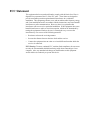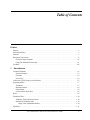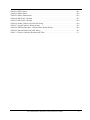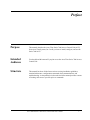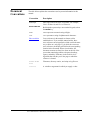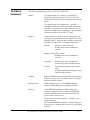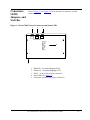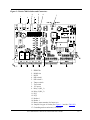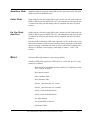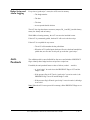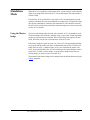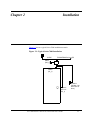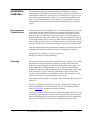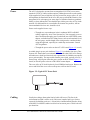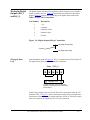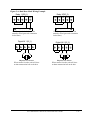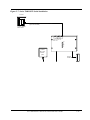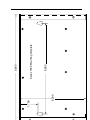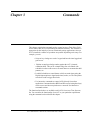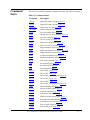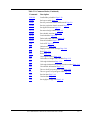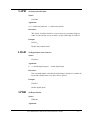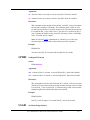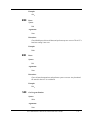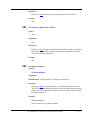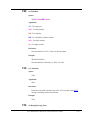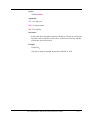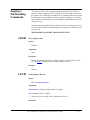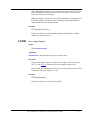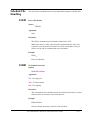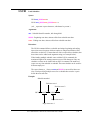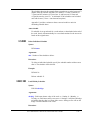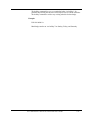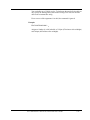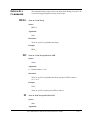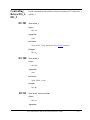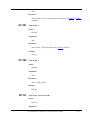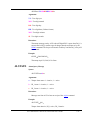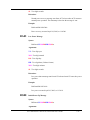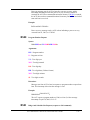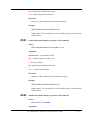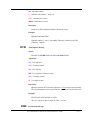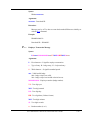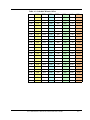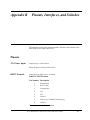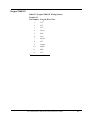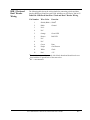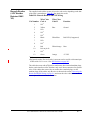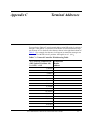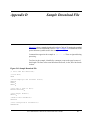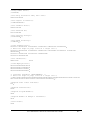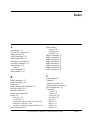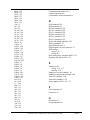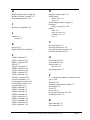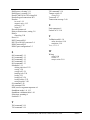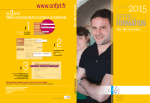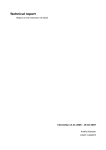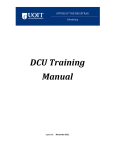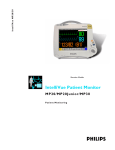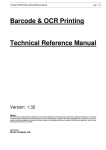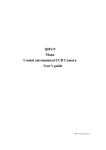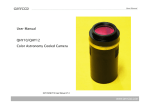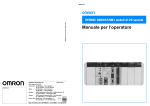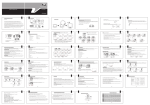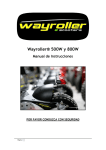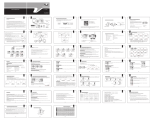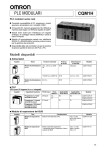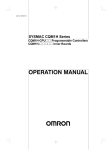Download Accu-Time Series 7000
Transcript
® Accu-Time Series 7000 Access Control Unit User’s Manual MANU7000-01h ACCU-TIME SYSTEMS, INC. 420 SOMERS ROAD ELLINGTON, CONNECTICUT Copyright © 2003, 2004 by Accu-Time Systems, Inc. All rights reserved. Printed in U.S.A. Information in this document is subject to change without notice and should not be construed as a commitment by Accu-Time Systems, Inc. No part of this document may be reproduced or transmitted in any form or by any means, electronic or mechanical, without express written consent of Accu-Time Systems, Inc. Accu-Time, Accu-Rate, and the Accu-Time logo are registered trademarks of Accu-Time Systems, Inc. All other trademarks and registered trademarks are the property of their respective owners. Accu-Time Systems, Inc. 420 Somers Road Ellington, Connecticut 06029 USA (860) 870-5000 (800) 355-4648 www.accu-time.com Printed August 24, 2004 MANU7000-01h FCC Statement This equipment has been tested and found to comply with the limits for a Class A digital device pursuant to Part 15 of the FCC rules. These limits are designed to provide reasonable protection against harmful interference in a residential installation. This equipment generates, uses, and can radiate radio frequency energy and, if not installed and used in accordance with the instructions, may cause harmful interference to radio communications. However, there is no guarantee that interference will not occur in a particular installation. If this equipment does cause harmful interference to radio or television reception, which can be determined by turning the equipment off and on, the user is encouraged to try to correct the interference by one or more of the following measures: • Reorient or relocate the receiving antenna. • Increase the distance between the time clock and the receiver. • Connect the equipment into an outlet on a circuit different from that which the receiver is connected. FCC Warning: To assure continued FCC emission limit compliance, the user must use only the recommended shielded interfacing cable when connecting to a host computer. Also, any unauthorized changes or modifications to this equipment would void the user authority to operate this device. Table of Contents Preface Purpose . . . . . . . . . . . . . . . . . . . . . . . . . . . . . . . . . . . . . . . . . . . . . . . . . . . . . . . . . . . . . . . . . . . . . . . . . x Intended Audience . . . . . . . . . . . . . . . . . . . . . . . . . . . . . . . . . . . . . . . . . . . . . . . . . . . . . . . . . . . . . . . . x Structure . . . . . . . . . . . . . . . . . . . . . . . . . . . . . . . . . . . . . . . . . . . . . . . . . . . . . . . . . . . . . . . . . . . . . . . . x Document Conventions . . . . . . . . . . . . . . . . . . . . . . . . . . . . . . . . . . . . . . . . . . . . . . . . . . . . . . . . . . . . xi Character Representations . . . . . . . . . . . . . . . . . . . . . . . . . . . . . . . . . . . . . . . . . . . . . . . . . . . . . . xii Using The Manual Electronically . . . . . . . . . . . . . . . . . . . . . . . . . . . . . . . . . . . . . . . . . . . . . . . . . xii Feedback . . . . . . . . . . . . . . . . . . . . . . . . . . . . . . . . . . . . . . . . . . . . . . . . . . . . . . . . . . . . . . . . . . . . . . xiii 1 Introduction Technical Summary . . . . . . . . . . . . . . . . . . . . . . . . . . . . . . . . . . . . . . . . . . . . . . . . . . . . . . . . . . . . . . Switches/Jumpers . . . . . . . . . . . . . . . . . . . . . . . . . . . . . . . . . . . . . . . . . . . . . . . . . . . . . . . . . . . . Firmware . . . . . . . . . . . . . . . . . . . . . . . . . . . . . . . . . . . . . . . . . . . . . . . . . . . . . . . . . . . . . . . . . . . Power Fail . . . . . . . . . . . . . . . . . . . . . . . . . . . . . . . . . . . . . . . . . . . . . . . . . . . . . . . . . . . . . . . . . . 1-2 1-3 1-4 1-4 Connectors, LEDS, Jumpers, and Switches . . . . . . . . . . . . . . . . . . . . . . . . . . . . . . . . . . . . . . . . . . . . Operating Modes . . . . . . . . . . . . . . . . . . . . . . . . . . . . . . . . . . . . . . . . . . . . . . . . . . . . . . . . . . . . . . . . Test Mode . . . . . . . . . . . . . . . . . . . . . . . . . . . . . . . . . . . . . . . . . . . . . . . . . . . . . . . . . . . . . . . . . . Standalone Mode . . . . . . . . . . . . . . . . . . . . . . . . . . . . . . . . . . . . . . . . . . . . . . . . . . . . . . . . . . . . Online Mode . . . . . . . . . . . . . . . . . . . . . . . . . . . . . . . . . . . . . . . . . . . . . . . . . . . . . . . . . . . . . . . . On Line Mode, Dual Door . . . . . . . . . . . . . . . . . . . . . . . . . . . . . . . . . . . . . . . . . . . . . . . . . . . . . Reset . . . . . . . . . . . . . . . . . . . . . . . . . . . . . . . . . . . . . . . . . . . . . . . . . . . . . . . . . . . . . . . . . . . . . . . . . 1-5 1-7 1-7 1-8 1-8 1-8 1-8 Validation Table . . . . . . . . . . . . . . . . . . . . . . . . . . . . . . . . . . . . . . . . . . . . . . . . . . . . . . . . . . . . . . . . Validation Table Online Download . . . . . . . . . . . . . . . . . . . . . . . . . . . . . . . . . . . . . . . . . . . . . Standalone Validation Table . . . . . . . . . . . . . . . . . . . . . . . . . . . . . . . . . . . . . . . . . . . . . . . . . . Single Card Add/Disable/Enable . . . . . . . . . . . . . . . . . . . . . . . . . . . . . . . . . . . . . . . . . . . . 1-10 1-10 1-10 1-10 Schedules . . . . . . . . . . . . . . . . . . . . . . . . . . . . . . . . . . . . . . . . . . . . . . . . . . . . . . . . . . . . . . . . . . . . . 1-11 Accu-Time® Series 7000 Access Control Unit User’s Guide iv Door lock/release operation (DO_1) . . . . . . . . . . . . . . . . . . . . . . . . . . . . . . . . . . . . . . . . . . . . . . . . “Good Swipe” and “Badge Valid” . . . . . . . . . . . . . . . . . . . . . . . . . . . . . . . . . . . . . . . . . . . . . . ”Good Swipe” and “Badge Not Valid” . . . . . . . . . . . . . . . . . . . . . . . . . . . . . . . . . . . . . . . . . . ”Bad Swipe” . . . . . . . . . . . . . . . . . . . . . . . . . . . . . . . . . . . . . . . . . . . . . . . . . . . . . . . . . . . . . . Badge Swipe and Alarm Logging . . . . . . . . . . . . . . . . . . . . . . . . . . . . . . . . . . . . . . . . . . . . . . Anti-Passback . . . . . . . . . . . . . . . . . . . . . . . . . . . . . . . . . . . . . . . . . . . . . . . . . . . . . . . . . . . . . . . . . 1-11 1-11 1-11 1-11 1-12 1-12 Standalone Mode . . . . . . . . . . . . . . . . . . . . . . . . . . . . . . . . . . . . . . . . . . . . . . . . . . . . . . . . . . . . . . . 1-13 Using the Master badge . . . . . . . . . . . . . . . . . . . . . . . . . . . . . . . . . . . . . . . . . . . . . . . . . . . . . . 1-13 Host Communications . . . . . . . . . . . . . . . . . . . . . . . . . . . . . . . . . . . . . . . . . . . . . . . . . . . . . . . . . . . AccuComm/ Test Program . . . . . . . . . . . . . . . . . . . . . . . . . . . . . . . . . . . . . . . . . . . . . . . . . . . Dynamic Link Library Files . . . . . . . . . . . . . . . . . . . . . . . . . . . . . . . . . . . . . . . . . . . . . . . . . . . Employee Identification . . . . . . . . . . . . . . . . . . . . . . . . . . . . . . . . . . . . . . . . . . . . . . . . . . . . . . 2 1-14 1-14 1-14 1-14 Installation Installation Guidelines . . . . . . . . . . . . . . . . . . . . . . . . . . . . . . . . . . . . . . . . . . . . . . . . . . . . . . . . . . . Environmental Considerations . . . . . . . . . . . . . . . . . . . . . . . . . . . . . . . . . . . . . . . . . . . . . . . . . . Mounting . . . . . . . . . . . . . . . . . . . . . . . . . . . . . . . . . . . . . . . . . . . . . . . . . . . . . . . . . . . . . . . . . . Power . . . . . . . . . . . . . . . . . . . . . . . . . . . . . . . . . . . . . . . . . . . . . . . . . . . . . . . . . . . . . . . . . . . . . Cabling . . . . . . . . . . . . . . . . . . . . . . . . . . . . . . . . . . . . . . . . . . . . . . . . . . . . . . . . . . . . . . . . . . . . Cabling Accessories . . . . . . . . . . . . . . . . . . . . . . . . . . . . . . . . . . . . . . . . . . . . . . . . . . . . . . . RS232 . . . . . . . . . . . . . . . . . . . . . . . . . . . . . . . . . . . . . . . . . . . . . . . . . . . . . . . . . . . . . . . . . . RS485 . . . . . . . . . . . . . . . . . . . . . . . . . . . . . . . . . . . . . . . . . . . . . . . . . . . . . . . . . . . . . . . . . . 2-2 2-2 2-2 2-3 2-3 2-4 2-5 2-5 Connecting the Reader and DI/DO Wiring . . . . . . . . . . . . . . . . . . . . . . . . . . . . . . . . . . . . . . . . . . . . 2-6 Wiring the Readers . . . . . . . . . . . . . . . . . . . . . . . . . . . . . . . . . . . . . . . . . . . . . . . . . . . . . . . . . . . 2-7 Wiring the Digital Inputs (DI_1 and DI_2) . . . . . . . . . . . . . . . . . . . . . . . . . . . . . . . . . . . . . . . . 2-8 Wiring the Digital Outputs (DO_1 and DO_2) . . . . . . . . . . . . . . . . . . . . . . . . . . . . . . . . . . . . . 2-9 Wiring the Door Lock . . . . . . . . . . . . . . . . . . . . . . . . . . . . . . . . . . . . . . . . . . . . . . . . . . . . . 2-9 Wiring an Alarm . . . . . . . . . . . . . . . . . . . . . . . . . . . . . . . . . . . . . . . . . . . . . . . . . . . . . . . . 2-10 Operation . . . . . . . . . . . . . . . . . . . . . . . . . . . . . . . . . . . . . . . . . . . . . . . . . . . . . . . . . . . . . . . . . 2-10 Wiring the Tamper Switch . . . . . . . . . . . . . . . . . . . . . . . . . . . . . . . . . . . . . . . . . . . . . . . . . . . . 2-10 Setting the DIP Switches . . . . . . . . . . . . . . . . . . . . . . . . . . . . . . . . . . . . . . . . . . . . . . . . . . . . . . . . . DIP Switch 1 . . . . . . . . . . . . . . . . . . . . . . . . . . . . . . . . . . . . . . . . . . . . . . . . . . . . . . . . . . . . . . . 1. Test Switch Disable . . . . . . . . . . . . . . . . . . . . . . . . . . . . . . . . . . . . . . . . . . . . . . . . . . . . 2. Tamper Switch Disable . . . . . . . . . . . . . . . . . . . . . . . . . . . . . . . . . . . . . . . . . . . . . . . . . 3. Default Reset . . . . . . . . . . . . . . . . . . . . . . . . . . . . . . . . . . . . . . . . . . . . . . . . . . . . . . . . . 4. RS232/RS485 Mode . . . . . . . . . . . . . . . . . . . . . . . . . . . . . . . . . . . . . . . . . . . . . . . . . . . 5. Reserved . . . . . . . . . . . . . . . . . . . . . . . . . . . . . . . . . . . . . . . . . . . . . . . . . . . . . . . . . . . . . 6. Single/Dual Door Mode . . . . . . . . . . . . . . . . . . . . . . . . . . . . . . . . . . . . . . . . . . . . . . . . . 7. ATS Serial Protocol . . . . . . . . . . . . . . . . . . . . . . . . . . . . . . . . . . . . . . . . . . . . . . . . . . . . 8. Online/Standalone . . . . . . . . . . . . . . . . . . . . . . . . . . . . . . . . . . . . . . . . . . . . . . . . . . . . . DIP Switch 2 . . . . . . . . . . . . . . . . . . . . . . . . . . . . . . . . . . . . . . . . . . . . . . . . . . . . . . . . . . . . . . . 1-2. Reader 0 Type . . . . . . . . . . . . . . . . . . . . . . . . . . . . . . . . . . . . . . . . . . . . . . . . . . . . . . . 3. Reader 1 Type . . . . . . . . . . . . . . . . . . . . . . . . . . . . . . . . . . . . . . . . . . . . . . . . . . . . . . . . Accu-Time® Series 7000 Access Control Unit User’s Guide 2-11 2-11 2-11 2-11 2-11 2-11 2-11 2-11 2-11 2-11 2-12 2-12 2-12 v 4-8. Unit Address . . . . . . . . . . . . . . . . . . . . . . . . . . . . . . . . . . . . . . . . . . . . . . . . . . . . . . . . 2-12 Setting the Jumpers . . . . . . . . . . . . . . . . . . . . . . . . . . . . . . . . . . . . . . . . . . . . . . . . . . . . . . . . . . . . . 2-13 3 Commands Command Syntax . . . . . . . . . . . . . . . . . . . . . . . . . . . . . . . . . . . . . . . . . . . . . . . . . . . . . . . . . . . . . . . 3-2 Command Index . . . . . . . . . . . . . . . . . . . . . . . . . . . . . . . . . . . . . . . . . . . . . . . . . . . . . . . . . . . . . . . . . 3-3 General Commands . . . . . . . . . . . . . . . . . . . . . . . . . . . . . . . . . . . . . . . . . . . . . . . . . . . . . . . . . . . . . . 3-5 AQ10 . . . . . . . . . . . . . . . . . . . . . . . . . . . . . . . . . . . . . . . . . . . . . . . . . . . . . . . . . . . . . . . 3-5 C00 . . . . . . . . . . . . . . . . . . . . . . . . . . . . . . . . . . . . . . . . . . . . . . . . . . . . . . . . . . . . . . . . 3-5 D10 . . . . . . . . . . . . . . . . . . . . . . . . . . . . . . . . . . . . . . . . . . . . . . . . . . . . . . . . . . . . . . . . 3-6 D20 . . . . . . . . . . . . . . . . . . . . . . . . . . . . . . . . . . . . . . . . . . . . . . . . . . . . . . . . . . . . . . . . 3-6 LAP01 . . . . . . . . . . . . . . . . . . . . . . . . . . . . . . . . . . . . . . . . . . . . . . . . . . . . . . . . . . . . . . 3-7 LDA01 . . . . . . . . . . . . . . . . . . . . . . . . . . . . . . . . . . . . . . . . . . . . . . . . . . . . . . . . . . . . . . 3-7 LPB01 . . . . . . . . . . . . . . . . . . . . . . . . . . . . . . . . . . . . . . . . . . . . . . . . . . . . . . . . . . . . . . 3-7 LPB03 . . . . . . . . . . . . . . . . . . . . . . . . . . . . . . . . . . . . . . . . . . . . . . . . . . . . . . . . . . . . . . 3-8 LPB04 . . . . . . . . . . . . . . . . . . . . . . . . . . . . . . . . . . . . . . . . . . . . . . . . . . . . . . . . . . . . . . 3-8 LPB05 . . . . . . . . . . . . . . . . . . . . . . . . . . . . . . . . . . . . . . . . . . . . . . . . . . . . . . . . . . . . . . 3-9 LSA01 . . . . . . . . . . . . . . . . . . . . . . . . . . . . . . . . . . . . . . . . . . . . . . . . . . . . . . . . . . . . . . 3-9 O00 . . . . . . . . . . . . . . . . . . . . . . . . . . . . . . . . . . . . . . . . . . . . . . . . . . . . . . . . . . . . . . . 3-10 O10 . . . . . . . . . . . . . . . . . . . . . . . . . . . . . . . . . . . . . . . . . . . . . . . . . . . . . . . . . . . . . . . 3-10 R00 . . . . . . . . . . . . . . . . . . . . . . . . . . . . . . . . . . . . . . . . . . . . . . . . . . . . . . . . . . . . . . . 3-11 R01 . . . . . . . . . . . . . . . . . . . . . . . . . . . . . . . . . . . . . . . . . . . . . . . . . . . . . . . . . . . . . . . . 3-11 S00 . . . . . . . . . . . . . . . . . . . . . . . . . . . . . . . . . . . . . . . . . . . . . . . . . . . . . . . . . . . . . . . . 3-11 S01 . . . . . . . . . . . . . . . . . . . . . . . . . . . . . . . . . . . . . . . . . . . . . . . . . . . . . . . . . . . . . . . . 3-12 S02 . . . . . . . . . . . . . . . . . . . . . . . . . . . . . . . . . . . . . . . . . . . . . . . . . . . . . . . . . . . . . . . . 3-12 S03 . . . . . . . . . . . . . . . . . . . . . . . . . . . . . . . . . . . . . . . . . . . . . . . . . . . . . . . . . . . . . . . 3-13 S04 . . . . . . . . . . . . . . . . . . . . . . . . . . . . . . . . . . . . . . . . . . . . . . . . . . . . . . . . . . . . . . . . 3-13 T00 . . . . . . . . . . . . . . . . . . . . . . . . . . . . . . . . . . . . . . . . . . . . . . . . . . . . . . . . . . . . . . . . 3-14 T10 . . . . . . . . . . . . . . . . . . . . . . . . . . . . . . . . . . . . . . . . . . . . . . . . . . . . . . . . . . . . . . . . 3-14 T20 . . . . . . . . . . . . . . . . . . . . . . . . . . . . . . . . . . . . . . . . . . . . . . . . . . . . . . . . . . . . . . . . 3-14 Employee File Handling Commands . . . . . . . . . . . . . . . . . . . . . . . . . . . . . . . . . . . . . . . . . . . . . . . . LEE01 . . . . . . . . . . . . . . . . . . . . . . . . . . . . . . . . . . . . . . . . . . . . . . . . . . . . . . . . . . . . . LEC01 . . . . . . . . . . . . . . . . . . . . . . . . . . . . . . . . . . . . . . . . . . . . . . . . . . . . . . . . . . . . . LED01 . . . . . . . . . . . . . . . . . . . . . . . . . . . . . . . . . . . . . . . . . . . . . . . . . . . . . . . . . . . . . 3-16 3-16 3-16 3-17 Badge Masking and Validation Commands . . . . . . . . . . . . . . . . . . . . . . . . . . . . . . . . . . . . . . . . . . . 3-18 LEB01 . . . . . . . . . . . . . . . . . . . . . . . . . . . . . . . . . . . . . . . . . . . . . . . . . . . . . . . . . . . . . 3-18 Schedule File Handling . . . . . . . . . . . . . . . . . . . . . . . . . . . . . . . . . . . . . . . . . . . . . . . . . . . . . . . . . . LSE01 . . . . . . . . . . . . . . . . . . . . . . . . . . . . . . . . . . . . . . . . . . . . . . . . . . . . . . . . . . . . . LSB01 . . . . . . . . . . . . . . . . . . . . . . . . . . . . . . . . . . . . . . . . . . . . . . . . . . . . . . . . . . . . . LSC01 . . . . . . . . . . . . . . . . . . . . . . . . . . . . . . . . . . . . . . . . . . . . . . . . . . . . . . . . . . . . . LSD01 . . . . . . . . . . . . . . . . . . . . . . . . . . . . . . . . . . . . . . . . . . . . . . . . . . . . . . . . . . . . . LHO101 . . . . . . . . . . . . . . . . . . . . . . . . . . . . . . . . . . . . . . . . . . . . . . . . . . . . . . . . . . . . Accu-Time® Series 7000 Access Control Unit User’s Guide 3-20 3-20 3-20 3-21 3-22 3-22 vi Bell Schedule File Handling . . . . . . . . . . . . . . . . . . . . . . . . . . . . . . . . . . . . . . . . . . . . . . . . . . . . . . 3-24 LBE01 . . . . . . . . . . . . . . . . . . . . . . . . . . . . . . . . . . . . . . . . . . . . . . . . . . . . . . . . . . . . . 3-24 LBC01 . . . . . . . . . . . . . . . . . . . . . . . . . . . . . . . . . . . . . . . . . . . . . . . . . . . . . . . . . . . . . 3-24 Interactive Commands . . . . . . . . . . . . . . . . . . . . . . . . . . . . . . . . . . . . . . . . . . . . . . . . . . . . . . . . . . . BELL . . . . . . . . . . . . . . . . . . . . . . . . . . . . . . . . . . . . . . . . . . . . . . . . . . . . . . . . . . . . . . SO . . . . . . . . . . . . . . . . . . . . . . . . . . . . . . . . . . . . . . . . . . . . . . . . . . . . . . . . . . . . . . . . SI . . . . . . . . . . . . . . . . . . . . . . . . . . . . . . . . . . . . . . . . . . . . . . . . . . . . . . . . . . . . . . . . . 3-26 3-26 3-26 3-26 Controlling Relays DO_1, DO_2. . . . . . . . . . . . . . . . . . . . . . . . . . . . . . . . . . . . . . . . . . . . . . . . . . . DC101 . . . . . . . . . . . . . . . . . . . . . . . . . . . . . . . . . . . . . . . . . . . . . . . . . . . . . . . . . . . . . DC100 . . . . . . . . . . . . . . . . . . . . . . . . . . . . . . . . . . . . . . . . . . . . . . . . . . . . . . . . . . . . . DC111 . . . . . . . . . . . . . . . . . . . . . . . . . . . . . . . . . . . . . . . . . . . . . . . . . . . . . . . . . . . . . DC201 . . . . . . . . . . . . . . . . . . . . . . . . . . . . . . . . . . . . . . . . . . . . . . . . . . . . . . . . . . . . . DC200 . . . . . . . . . . . . . . . . . . . . . . . . . . . . . . . . . . . . . . . . . . . . . . . . . . . . . . . . . . . . . DC211 . . . . . . . . . . . . . . . . . . . . . . . . . . . . . . . . . . . . . . . . . . . . . . . . . . . . . . . . . . . . . 3-28 3-28 3-28 3-28 3-29 3-29 3-29 Messages Received From ACU . . . . . . . . . . . . . . . . . . . . . . . . . . . . . . . . . . . . . . . . . . . . . . . . . . . . ALDI1 . . . . . . . . . . . . . . . . . . . . . . . . . . . . . . . . . . . . . . . . . . . . . . . . . . . . . . . . . . . . . ALDI2 . . . . . . . . . . . . . . . . . . . . . . . . . . . . . . . . . . . . . . . . . . . . . . . . . . . . . . . . . . . . . ALSTATE . . . . . . . . . . . . . . . . . . . . . . . . . . . . . . . . . . . . . . . . . . . . . . . . . . . . . . . . . . ALTAMP . . . . . . . . . . . . . . . . . . . . . . . . . . . . . . . . . . . . . . . . . . . . . . . . . . . . . . . . . . . BA01 . . . . . . . . . . . . . . . . . . . . . . . . . . . . . . . . . . . . . . . . . . . . . . . . . . . . . . . . . . . . . . BA02 . . . . . . . . . . . . . . . . . . . . . . . . . . . . . . . . . . . . . . . . . . . . . . . . . . . . . . . . . . . . . . BG00 . . . . . . . . . . . . . . . . . . . . . . . . . . . . . . . . . . . . . . . . . . . . . . . . . . . . . . . . . . . . . . BG01 . . . . . . . . . . . . . . . . . . . . . . . . . . . . . . . . . . . . . . . . . . . . . . . . . . . . . . . . . . . . . . BS00 . . . . . . . . . . . . . . . . . . . . . . . . . . . . . . . . . . . . . . . . . . . . . . . . . . . . . . . . . . . . . . BS01 . . . . . . . . . . . . . . . . . . . . . . . . . . . . . . . . . . . . . . . . . . . . . . . . . . . . . . . . . . . . . . BS02 . . . . . . . . . . . . . . . . . . . . . . . . . . . . . . . . . . . . . . . . . . . . . . . . . . . . . . . . . . . . . . BS03 . . . . . . . . . . . . . . . . . . . . . . . . . . . . . . . . . . . . . . . . . . . . . . . . . . . . . . . . . . . . . . BS04 . . . . . . . . . . . . . . . . . . . . . . . . . . . . . . . . . . . . . . . . . . . . . . . . . . . . . . . . . . . . . . BT01 . . . . . . . . . . . . . . . . . . . . . . . . . . . . . . . . . . . . . . . . . . . . . . . . . . . . . . . . . . . . . . DI00 . . . . . . . . . . . . . . . . . . . . . . . . . . . . . . . . . . . . . . . . . . . . . . . . . . . . . . . . . . . . . . . P.... . . . . . . . . . . . . . . . . . . . . . . . . . . . . . . . . . . . . . . . . . . . . . . . . . . . . . . . . . . . . . . . . 3-31 3-31 3-31 3-32 3-33 3-33 3-34 3-34 3-35 3-36 3-36 3-37 3-38 3-38 3-39 3-39 3-40 General Command Syntax Notes . . . . . . . . . . . . . . . . . . . . . . . . . . . . . . . . . . . . . . . . . . . . . . . . . . . 3-42 A Minute Offsets B Pinouts, Interfaces, and Switches Pinouts . . . . . . . . . . . . . . . . . . . . . . . . . . . . . . . . . . . . . . . . . . . . . . . . . . . . . . . . . . . . . . . . . . . . . . . . 12V Power Input . . . . . . . . . . . . . . . . . . . . . . . . . . . . . . . . . . . . . . . . . . . . . . . . . . . . . . . . . . . . . RS232 Network . . . . . . . . . . . . . . . . . . . . . . . . . . . . . . . . . . . . . . . . . . . . . . . . . . . . . . . . . . . . . RS485 Network . . . . . . . . . . . . . . . . . . . . . . . . . . . . . . . . . . . . . . . . . . . . . . . . . . . . . . . . . . . . . Battery Status Inputs . . . . . . . . . . . . . . . . . . . . . . . . . . . . . . . . . . . . . . . . . . . . . . . . . . . . . . . . . . B-1 B-1 B-1 B-2 B-2 DIP Switches . . . . . . . . . . . . . . . . . . . . . . . . . . . . . . . . . . . . . . . . . . . . . . . . . . . . . . . . . . . . . . . . . . . B-3 DIP Switch 1 . . . . . . . . . . . . . . . . . . . . . . . . . . . . . . . . . . . . . . . . . . . . . . . . . . . . . . . . . . . . . . . . B-3 Accu-Time® Series 7000 Access Control Unit User’s Guide vii DIP Switch 2 . . . . . . . . . . . . . . . . . . . . . . . . . . . . . . . . . . . . . . . . . . . . . . . . . . . . . . . . . . . . . . . . B-3 Standard Reader Connections . . . . . . . . . . . . . . . . . . . . . . . . . . . . . . . . . . . . . . . . . . . . . . . . . . . . . . Reader 7000/101 and 102 Wiring (Mag Stripe and HiTag Proximity) . . . . . . . . . . . . . . . . . . . . Keypad 7000/103 . . . . . . . . . . . . . . . . . . . . . . . . . . . . . . . . . . . . . . . . . . . . . . . . . . . . . . . . . . . . HID “Clock and Data” Reader Wiring . . . . . . . . . . . . . . . . . . . . . . . . . . . . . . . . . . . . . . . . . . . . Barcode Readers (ATS Weather Resistant 9001/XX) . . . . . . . . . . . . . . . . . . . . . . . . . . . . . . . . . . . B-4 B-4 B-5 B-6 B-7 C Terminal Addresses D Sample Download File Index Figures Figure Figure Figure Figure Figure Figure Figure Figure Figure Figure Figure Figure Figure 1-1: Series 7000 Network Connectors and Status LEDs . . . . . . . . . . . . . . . . . . . . . . . . . . . . . . . 1-5 1-2: Series 7000 Switches and Connectors . . . . . . . . . . . . . . . . . . . . . . . . . . . . . . . . . . . . . . . . . 1-6 1-3: Jumpers to Select Types of Readers . . . . . . . . . . . . . . . . . . . . . . . . . . . . . . . . . . . . . . . . . . .1-7 2-1: Typical Series 7000 Installation . . . . . . . . . . . . . . . . . . . . . . . . . . . . . . . . . . . . . . . . . . . . . .2-1 2-2: Typical 12V Power Pack . . . . . . . . . . . . . . . . . . . . . . . . . . . . . . . . . . . . . . . . . . . . . . . . . . .2-3 2-3: Wiring a Terminal Block . . . . . . . . . . . . . . . . . . . . . . . . . . . . . . . . . . . . . . . . . . . . . . . . . . .2-6 2-4: Digital Output (Relay) Connections . . . . . . . . . . . . . . . . . . . . . . . . . . . . . . . . . . . . . . . . . . .2-9 2-5: Alternative Series 7000 Inputs and Outputs Wiring Example . . . . . . . . . . . . . . . . . . . . . . 2-14 2-6: Dual Door Mode Wiring Example . . . . . . . . . . . . . . . . . . . . . . . . . . . . . . . . . . . . . . . . . . . 2-15 2-7: Series 7000 RS232 Serial Installation . . . . . . . . . . . . . . . . . . . . . . . . . . . . . . . . . . . . . . . . 2-16 2-8: Series 7000 RS485 Serial Installation . . . . . . . . . . . . . . . . . . . . . . . . . . . . . . . . . . . . . . . . 2-17 2-9: Series 7000 Mounting Template (Next Page). . . . . . . . . . . . . . . . . . . . . . . . . . . . . . . . . . . 2-17 D-1: Sample Download File. . . . . . . . . . . . . . . . . . . . . . . . . . . . . . . . . . . . . . . . . . . . . . . . . . . . . D-1 Tables Table 1: Non-Printing Character Representations . . . . . . . . . . . . . . . . . . . . . . . . . . . . . . . . . . . . xii Table 1-1: Series 7000 Diagnostic LEDs . . . . . . . . . . . . . . . . . . . . . . . . . . . . . . . . . . . . . . . . . . . . . . . . .1-3 Table 2-1: Wire Length Limitations . . . . . . . . . . . . . . . . . . . . . . . . . . . . . . . . . . . . . . . . . . . . . . . . . . . . .2-4 Table 2-2: ACU Reader/Keypad 0 and 1 Connections . . . . . . . . . . . . . . . . . . . . . . . . . . . . . . . . . . . . . . .2-7 Table 2-3: ACU DI Connections . . . . . . . . . . . . . . . . . . . . . . . . . . . . . . . . . . . . . . . . . . . . . . . . . . . . . . . .2-8 Table 2-4: ACU DO Connections . . . . . . . . . . . . . . . . . . . . . . . . . . . . . . . . . . . . . . . . . . . . . . . . . . . . . . .2-9 Table 2-5: Decimal/Binary Unit Number Equivalents . . . . . . . . . . . . . . . . . . . . . . . . . . . . . . . . . . . . . .2-13 Table 3-1: Character Equivalents to Enter Hexadecimal Values . . . . . . . . . . . . . . . . . . . . . . . . . . . . . . .3-2 Table 3-2: Command Index . . . . . . . . . . . . . . . . . . . . . . . . . . . . . . . . . . . . . . . . . . . . . . . . . . . . . . . . . . . .3-3 Table A-1: Schedule Minutes Offset . . . . . . . . . . . . . . . . . . . . . . . . . . . . . . . . . . . . . . . . . . . . . . . . . . . . A-2 Accu-Time® Series 7000 Access Control Unit User’s Guide viii Table B-1: RS232 Pinout . . . . . . . . . . . . . . . . . . . . . . . . . . . . . . . . . . . . . . . . . . . . . . . . . . . . . . . . . . . . . Table B-2: RS485 Pinout . . . . . . . . . . . . . . . . . . . . . . . . . . . . . . . . . . . . . . . . . . . . . . . . . . . . . . . . . . . . . Table B-3: Battery Status Pinout . . . . . . . . . . . . . . . . . . . . . . . . . . . . . . . . . . . . . . . . . . . . . . . . . . . . . . . Table B-4: DIP Switch 1 Settings . . . . . . . . . . . . . . . . . . . . . . . . . . . . . . . . . . . . . . . . . . . . . . . . . . . . . . Table B-5: DIP Switch 2 Settings . . . . . . . . . . . . . . . . . . . . . . . . . . . . . . . . . . . . . . . . . . . . . . . . . . . . . . Table B-6: Reader 7000/101 and 7000/102 Wiring . . . . . . . . . . . . . . . . . . . . . . . . . . . . . . . . . . . . . . . . Table B-7: Keypad 7000/103 Wiring (Storm) . . . . . . . . . . . . . . . . . . . . . . . . . . . . . . . . . . . . . . . . . . . . . Table B-8: HID ProxPoint Plus “Clock and Data” Reader Wiring . . . . . . . . . . . . . . . . . . . . . . . . . . . . . Table B-9: Barcode Readers 9001/XX Wiring . . . . . . . . . . . . . . . . . . . . . . . . . . . . . . . . . . . . . . . . . . . . Table C-1: Network Controller ID Addressing Table . . . . . . . . . . . . . . . . . . . . . . . . . . . . . . . . . . . . . . . Accu-Time® Series 7000 Access Control Unit User’s Guide B-1 B-2 B-2 B-3 B-3 B-4 B-5 B-6 B-7 C-1 ix Preface Purpose Intended Audience Structure This manual describes the Accu-Time Series 7000 Access Control Unit (ACU) from Accu-Time Systems, Inc. It tells you how to install, configure, and use the Series 7000 ACU. You should read this manual if you plan to use the Accu-Time Series 7000 Access Control Unit. This manual has been divided into sections covering installation guidelines, terminal architecture, configuration commands, host communications, and troubleshooting. A comprehensive index at the end of the manual provides a means of locating references to specific topics or commands. Accu-Time® Series 7000 Access Control Unit User’s Guide x The table below explains the conventions used to present information in this manual. Convention Description Subscripts Subscripts indicate the base of a number. For example, 2810 is 28 base 10, and 3F16 is 3F base 16. BOLD CAPITALS Bold capitals represent keys on a terminal keypad, such as the ENTER key. nnnn nnnn represents a numeric string of digits. xxxx xxxx represents a string of alphanumeric characters. Blue underline Cross references in the manual are shown as blue underlined text. If you read this manual online, these cross-references act as hyperlinks, which work in the same way as links on a web page. If you click the cursor on a cross-reference, the display will shift to the corresponding location in the document. When viewed online, the document contents are listed in a frame at the left of the screen that contains hyperlinks to chapters, headings, figures, and tables. Each entry in the index is also a hyperlink that will take you to the page on which the reference is located. Fixed width font Filenames, directory entries, and script or log file text. italics A variable or argument for which you supply a value. Accu-Time® Series 7000 Access Control Unit User’s Guide xi Introduction Document Conventions Character Representations The syntax of commands includes some non-printing control characters (character codes 000 to 03110, 000 to 1F16) plus the space character. These non-printing characters and the space character are represented in this manual in various ways as shown in the table below. In many text editors, you can generate a control character by holding down the CTRL key and pressing the appropriate printing key. For example, you can generate a record separator (3010, 1E16) by holding down the CTRL key and pressing the caret ^ key (SHIFT 6).This key sequence is represented as CTRL ^. Other text editors let you enter control characters by pressing the ALT key, then entering the three-digit decimal value. Table 1: Non-Printing Character Representations Value Use Symbola CTRL 0110, 0116 Argument separator soh or ☺ CTRL A 2810, 1C16 Field separator 2910 , 1D16 Group separator 3010, 1E16 Record separator rs, ^, or CTRL ^ 3110, 1F16 Unit separator us, v, or CTRL _ 3210, 2016 Space character or ¬ CTRL \ or - a.From the “Terminal” character set. Using The Manual Electronically The cross-references contained throughout this manual are hyperlinks, which work in the same way as links on a web page. When the cursor is clicked on a crossreference, the display will shift to the corresponding location in the document. When viewed online, the document contents are listed in a frame at the left of the screen that contains hyperlinks to the following: • Chapters • Headings • Commands • Index - Each entry in the index is a hyperlink that will take you to the page on which the reference is located. Accu-Time® Series 7000 Access Control Unit User’s Guide xii Introduction CTRL ] Feedback We want to hear from you. Does this manual meet your needs? Is information missing or unclear? Did you find errors? Is there anything you particularly like? Please send any comments you may have about this manual to: Technical Publications Group Accu-Time Systems, Inc. 420 Somers Road Ellington, CT, 06029 Or e-mail your comments to: [email protected]. Be sure to include the title of the manual and the revision level, shown on the front cover, in your reply. Please include your name, address, and e-mail in case we need to get in touch with you. Revisions Description of Changes f • • Added this revision list. Updated Appendix B. g • • • Added dual door mode. Revised to reflect PROM 200L firmware. Corrected documentation of DIP switch 1 settings for positions 6 and 7. h • Corrected pin 10 description for barcode reader connection. Accu-Time® Series 7000 Access Control Unit User’s Guide xiii Introduction Revision Chapter 1 Introduction The Series 7000 Access Control Unit (ACU) provides a means of controlling the secure access of individuals through internal and external doors of a building. Typical installations dedicate one ACU to each door, which provides the maximum flexibility and security. The Series 7000 ACU can often be mounted in the ceiling space above a particular door with the door lock, readers, and alarms wired to it. The Series 7000 provides support for anti-passback control that prevents employees passing badges to colleagues to gain multiple access through a door. In addition, the digital input connections can be used to automatically trigger alarms if doors are left open or are forced open without a valid badge. A choice of operating modes allows the Series 7000 to be used in a number of different types of installations: • Stand-alone mode allows badges to be added and deleted from each controller using a master badge,. • Off-line mode provides local intelligence at the controller to determine access rights for individual badges. A PC is used to collect transaction data and download updated validation tables at set intervals. • On-line mode maintains all of the intelligence at the PC with validation of badges being made in real time. Accu-Time® Series 7000 Access Control Unit User’s Guide 1-1 This section summarizes the features of the Series 7000 ACU. DI/DO: Two digital inputs (DI_1 and DI_2). Dual DI 2 x 5terminal screw down connectors (+5V Vcc, DI+, DI–, ground, shield.) Detects closure of contacts between sense inputs. Two digital form C relay outputs (DO_1 and DO_2), selectable normally open (NO) or normally closed (NC). Dual DO 2 x 5-terminal screw down connectors. (+12V, common, normally closed, normally open, ground.) Relay outputs can switch 4-30 volts DC @ 7 amps. Readers: Connections for two readers, both of which must be the same type. Unique ID for each reader. Support for barcode, magnetic Track 2, “clock and data” proximity, and keypad. Circuitry for reader LEDs (3 individual and tri-state). Barcode: Infrared or visible red reader. Weatherproof or non-weatherproof versions. Magnetic Stripe:ABA Track II. Weatherproof or non-weatherproof versions. Proximity: Weatherproof or non-weatherproof versions using clock-and-data protocol. Keypad: Vandal-proof external keypad for PIN entry. Available with integrated magnetic stripe reader for added security. COMM: RS232 and RS485 interfaces. Single RJ45 socket for direct RS232 connection to PC. Two RJ45 sockets for wiring a multi-drop RS485 network. Microprocessor Enhanced 8051 derivative, 512K PROM (firmware storage), 128K RAM (factory expandable to 256K). Memory: 128K EEPROM expandable to 256K, infinite time retention in absence of power. Contents of EEPROM written to RAM for fast access, then written back just before a power-down or reset. Events log rate: (Event log capacity * 100,000) / (365 * product life time) The events EEPROM has a capacity of 8,000 event logs, so it can log up to 219,000 events a day for a 10 year product lifetime. Accu-Time® Series 7000 Access Control Unit User’s Guide 1-2 Introduction Technical Summary 12VDC @ 1A. Standard inline power socket (2.5 / 5.5mm, center +V). Output Power: 12VDC power source for powering door release strikes. Power available is 1A, less the amount drawn by the Series 7000 itself. Modes: Networked online, interactive, or stand-alone. Battery Backup: External UPS with charger circuit. (Not currently available.) Real-Time Clock: Internal battery backed real-time clock for date/time stamping. Estimated battery life is 10 or more years. (Return unit to factory if replacement is ever required.) Data Backup: EEPROM. Construction: Steel enclosure with wall mounting holes and openings for cable entry. Diagnostics: Eight on-board LEDs show status of readers, DI/DO, network, and power. Table 1-1 gives the meaning of each LED. Table 1-1: Series 7000 Diagnostic LEDs LED ID Meaning LED1 blinking Red Alive (ACU functioning properly) Switches/ Jumpers LED2 Green ACU transmitting via RS232 or RS485 port LED3 Yellow ACU receiving via RS232 or RS485 port LED4 Red DI_1 active LED5 Red DI_2 active LED6 Yellow 5V DC OK LED7 Green 12V DC OK Beeper: An on-board single tone beeper used for: Double short beep (a “good beep”). Single long beep (a “bad beep”). Test Switch: On-board slide switch enables ACU test mode. (To enable test mode, slide to right away from RJ45 connectors.) Tamper Switch: An on-board tamper switch that operates when the case cover is removed. DIP switch 1, position 2, enables the tamper switch feature. Accu-Time® Series 7000 Access Control Unit User’s Guide 1-3 Introduction Input Power: Firmware Jumpers Select types of readers. One jumper per reader. Place jumper on top two of three pins for magnetic or proximity reader or for a keypad, on bottom two of three pins for barcode reader. See Figure 1-3. See also Table B-5, “DIP Switch 2 Settings,” on page B-3. (In current version of Series 7000 ACU, both readers must be of the same type.) Memory Loop: Auto-memory loop-around for offline use without need to download. Anti-Passback: Prevention of multi-employee badge use. Validation: Employee badge validation and schedule validation. DI/DO: Full support for dual DI and DO operation. Comm Management: Auto revert to offline mode if network fails. Maximum Employees: Up to 2,500 depending on memory option. Power Fail Employee Schedules: Up to 300 schedules, each with 8 definable time zones. Date Settings: Automatic daylight time savings update. In the event of a power fail: • No backup battery installed - The real time clock settings are preserved by the dedicated 3V button battery. The ACU will not function, but all transaction and configuration data will be maintained in the EEPROM. • Backup battery installed - The ACU continues to function. If connected, the power fail input causes a status message sent to the host computer. (Not currently supported). Accu-Time® Series 7000 Access Control Unit User’s Guide 1-4 Introduction Intelligent Programming:Configuration of ACU through “intelligent” badge swipes for badge enrollment, badge disable, relay activation time, badge check, etc. Connectors, LEDS, Jumpers, and Switches Refer to Figure 1-1 and Figure 1-2 for the locations of connectors, switches, jumpers, and LEDs. Figure 1-1:Series 7000 Network Connectors and Status LEDs 1 RS485 IN 2 3 RS485 OUT RS232 Network/Comms 4 Introduction Alive TX RX DI1 DI2 5v 12v 5 1. RS485 In – for multi-dropping ACUs 2. RS485 Out – for multi-dropping ACUs 3. RS232 – for direct PC serial line connection 4. Status LEDs (See Table 1-1) 5. Earth ground standoff (on bottom of enclosure) Accu-Time® Series 7000 Access Control Unit User’s Guide 1-5 Figure 1-2:Series 7000 Switches and Connectors 4 2 6 7 3 TEST USE 15 8 17 9 10 11 12 16 13 14 1. RS485 In 2. 3. 4. 5. 6. 7. 8. 9. 10. 11. 12. 13. 14. 15. 16. 17. RS485 Out RS232 DIP switch 1 DIP switch 2 Tamper switch Test switch 12V power Relay 1 (DO_1) Relay 2 (DO_2) DI_1 DI_2 Reader 0 Reader 1 Battery status monitor (for future use) Jumpers for types of readers (See Figure 1-3 and also Table B-5) Grounding stud on enclosure (6-32 thread) Accu-Time® Series 7000 Access Control Unit User’s Guide 1-6 Introduction 1 5 Figure 1-3:Jumpers to Select Types of Readers This position for Magnetic or Proximity Reader or Keypad 3 2 1 This position forBarcode Reader Jumper for Jumper for Reader 1 Reader 0 Both readers must be of the same type. Operating Modes The ACU can operate in three modes: • Test Mode. • Standalone Mode. Test Mode To enable test mode, set DIP switch 1 position 1 to ON and set the test mode slide switch (Figure 1-2 item 7) to ON. (Slide to the right, away from the RJ45 connectors). The ACU acts as follows when in this mode: • If a card is swiped through a reader wired into reader 0 or reader 1 and the card data checks (parity and LRC) are valid, both readers’ green LED pinout on the reader connectors (pin 5) will turn on for 1 second and a “good beep” will sound. • If DI_1 active, DO_1 active. • If DI2 active, DO_2 active. • If DI_1 inactive, DO_1 inactive. • If DI2 inactive, DO_2 inactive. • If a card is swiped through a reader wired into Reader 0 or Reader 1 and the card data checks (parity and LRC) are not valid, both readers’ red LED pin out on the reader connectors (pin 6) will turn on for 1 second and a ‘bad beep’ will sound. Accu-Time® Series 7000 Access Control Unit User’s Guide 1-7 Introduction • Online Mode (RS485 Multidrop Network or RS232). Standalone Mode Standalone mode is selected by setting DIP switch 1 position 8 to OFF. This mode disables the RS232 and RS485 ports. Online Mode Online mode is selected by setting DIP switch 1 position 8 to ON. In this mode, the RS485 or RS232 ports are enabled. The ACU can communicate with a host PC that is connected to either port and running software compliant with the ATS polled protocol. On Line Mode, Dual Door Online mode is selected by setting DIP switch 1 position 8 to ON. In this mode, the RS485 or RS232 ports are enabled. The ACU can communicate with a host PC that is connected to either port and running software compliant with the ATS polled protocol. Reset The Reset DIP switch enables a reset to factory defaults. If the Reset DIP switch (position 3 of DIP switch 1) is set to ON, the ACU resets parameters as follows: • Reset the RS232 and RS485 network at 9600,8,1,N. (9600 baud, 8 data bits, 1 stop bit, no parity). • Reset Queue pointers. • Erase validation Table. • Erase Schedule Table. • Set DO_1 activation time to 1 second. • Set DO_2 activation time to 10 seconds. • Set DI_1 time out disabled (000). • Set DI_2 time out disabled (000). • No badge filtering. • Set download ID to “Not Set.” • Set Beeper Enable. Accu-Time® Series 7000 Access Control Unit User’s Guide 1-8 Introduction Dual door mode is selected by DIP switch 1 position 6 to ON. In this mode, a door lock can be connected to each relay and two door sensors connected to each digital input. On swiping a valid badge on reader 0, relay 1 will activate according to the timeout set. Similarly, when swiping a valid badge on reader 1, realay 2 will activate. • Enable validation table testing. • Disable mask testing. • Set validation Positive. • Reset badge mask. • Disable anti-passback. • Reset daylight saving. • Reset the bell schedule. • Set the date to January 1, 2000. Introduction • Set master badge default number to 070261150168. Accu-Time® Series 7000 Access Control Unit User’s Guide 1-9 The ACU keeps in memory a validation table, where the badge numbers (up to 12 digits each) and the schedule IDs (up to 100) are stored. Up to 2500 badges can be stored in the validation table (2500 users). The ACU keeps only the first 2500 users loaded. Validation Table Online Download If online mode is selected, the ACU gets the validation table from a host PC using the serial port. You use commands from the host such as LEE01, LEC01, and LED01 to load records into the ACU. Standalone Validation Table In standalone mode, the ACU’s validation table is set up locally instead of being downloaded from a remote host. Single Card Add/ Disable/Enable In standalone mode it is possible to add or remove a badge from the validation table. You must use a special master badge access card to put the ACU in this mode. To add/disable/enable a badge: • Swipe the access card, then swipe the employee badge. • If the employee badge is not in the validation table, it will be added and enabled (access allowed). • If the employee badge is already in the validation table and enabled, the badge will be disabled (access not allowed). • If it is already in the validation table and disabled, the badge will be enabled. • After swiping the a card to add or delete the badge, test the card to make sure it does (or does not) open the door. • The master badge access card default is 070261150168. Notes: • The number of badges in the validation table is limited to 2500, and disabling a badge does not delete it from the validation table. • All employees added in this way have an open schedule. Scheduling is not available. Accu-Time® Series 7000 Access Control Unit User’s Guide 1-10 Introduction Validation Table Schedules Door lock/ release operation (DO_1) The ACU keeps in memory a schedule table, where the schedule IDs (up to 100) and the schedule zones (up to 800) are stored. Each schedule have 8 zones. The ACU keeps only the first 100 schedules loaded. You use commands such as LSE01 and LSC01 to download schedule information from the host to the ACU. The DO_1 relay is typically connected to an electric door lock. In normal use, operation proceeds somewhat as follows: Swipe a card to enter a badge number. • The ACU recognizes a “good swipe” when the data received from the readers is valid according to the parity and LRC card check, and if the number of digits does not exceed 12. The badge number is accepted and will be processed. • If the number of digits exceeds 12, the ACU recognizes a “bad swipe.” The badge number is rejected and will not be processed. To open the door, the badge has to be validated. • If the badge number is in the validation table and inside its schedule zone, the badge is valid. • If the badge number is in the validation table but outside its schedule zone, the badge is not valid. • If the badge number is not in the validation table, the badge is not valid. “Good Swipe” and “Badge Valid” The green LED pin out on the reader connectors is set on for 1 second. A “good beep” sounds if enabled and the DO_1 is active for a pre-set time. ”Good Swipe” and “Badge Not Valid” The yellow LED pin out on the reader connectors is set on for1 second and a “bad beep” sounds if enabled. ”Bad Swipe” The red LED pin out on the reader connectors is set on for 1 second and a “bad beep” sounds if enabled. Accu-Time® Series 7000 Access Control Unit User’s Guide 1-11 Introduction • The ACU recognizes a “bad swipe” when the data received from the readers is not valid, when the parity or LRC card check fails. The badge number is rejected and will not be processed. Badge Swipe and Alarm Logging Every time a “good swipe” occurs, the ACU stores in memory: • The badge number • The date • The time • Access permit/denied decision The ACU also logs the alarm occurrences (tamper, DI_1, and DI_2) and the battery status (low battery and on battery) With 1Mbits of storing memory, the ACU can store the last 8000 events. If the ACU is permanently polled, the host PC will receive the last swipe. If the ACU is not polled for any reason: • The ACU will remember the last polled data. AntiPassback The validation table is stored in RAM for fast access and includes a PRESENCE flag to identify that a badge has been swiped in or swiped out. If enabled, the anti-passback feature works as follows (reader 1 – outside): • A “good swipe” in reader 0 sets the PRESENCE flag to OUT and the badge is valid. • If the presence flag is OUT and a “good swipe” occurs in reader 1, the PRESENCE flag is set to IN and the badge is valid. • If the presence flag is IN and a “good swipe” occurs in reader 1, the badge is not valid. Note: When the ACU resets (power fail or startup), all the PRESENCE flags are set to OUT. Accu-Time® Series 7000 Access Control Unit User’s Guide 1-12 Introduction • When the ACU is polled again, the host will receive the data from this last polled data, one at a time at each poll, up to the last “good swipe.” Standalone Mode When the ACU is installed as a stand-alone ACU, a master card is used to add and delete users (badge IDs) to/from the ACU. The default master ID badge number is 070261150168. If needed, the ACU can initially be connected to a PC communications port and employee validation files can be downloaded (according to the ATS protocol) using the relevant commands as outlined in the command set. Once this has been done, the ACU can be switched into stand-alone mode and employees can now swipe and use the ACU as normal. You can use the master badge for setup only when the ACU is in standalone mode. The master badge can be barcode, magnetic stripe, or proximity format, depending on the type of reader that is connected. If the reader being used supports tri-state LEDs, the LEDs will provide visual indicators of the ACU state. If the master badge is swiped on reader 1 or 2, the ACU will enter intelligent badge set-up mode and the readers will show an illuminated yellow LED. To add a new badge ID to the ACU’s validation table, swipe a new card after the master card swipe. If successfully added, the ACU will sound a good beep and flash the reader’s green LED. To delete a current badge, swipe the master badge followed by the existing badge you want to remove from the ACU. The number for the master badge can be changed from the default number using the LSA01 command. Accu-Time® Series 7000 Access Control Unit User’s Guide 1-13 Introduction Using the Master badge Host Communications There are a number of host software utilities available from ATS that are intended to be used by software developers to assist with the creation of access control application software. The scope of this manual does not cover in detail the use of these utilities. Contact Accu-Time Systems or your local ATS representative if you would like a copy of any of these utilities. AccuComm/ Test Program ATS can provide upon request AccuComm, a sample application program. The program uses both the ATS DLLs and third party controls to manage communications between a PC and a Series 7000 ACU. It provides the means to poll, download, set time/date, and send messages to the Series 7000 ACU.1 Dynamic Link Library Files Dynamic Link Libraries (DLLs) are available to run within an application to manage the protocol handling between a PC and a Series 7000 ACU. Currently, the following .DLLs are available: atspol32.dll atstcp95.dll atstcp32.dll Employee Identification Serial communications for Windows 95/98/2000 TCP communications for Windows 95/98 TCP communications for Windows NT Employees are identified, in a database, through the use of a unique set of alphanumeric characters. These characters can be presented on employee badges as bar code, magnetic stripe, or Proximity devices (Indala, Hughes, Sensor), or a combination of unique numbers and a biometric template. The ACU supports all of these technologies. The two most commonly used encoding techniques are bar code and magnetic stripe, described below. • Bar Code: Bar coded employee badges probably represent the lowest cost, most easily produced, and most flexible of the badge types. Security from duplication can be provided through the use of an opaque covering over the bar coded area. Infra-red light from the barcode reader can penetrate this covering and read the bar code. The Series 7000 ACU currently supports only code 39 format. If other codes are needed, please consult factory. 1 The Series 7000 serial ports default to 9600 baud, 8 character bits, 1 stop bit, no parity. Because of a quirk in Accu-Comm’s operation, however, you should configure AccuComm for 2 stop bits when you use it to control a Series 7000 with default settings. Accu-Time® Series 7000 Access Control Unit User’s Guide 1-14 Introduction Documentation describing the ATS proprietary protocol is available for software developers who need to manage the communications between a PC and a Series 7000 ACU. • Magnetic Stripe: Magnetically encoded badges look very similar to a standard bank issued credit card. Although there are physically three different magnetic “tracks” that can be encoded and read, ABA track 2 is most common and therefore recommended. Security (difficult to copy or modify) and higher data density (the number of characters and/or numbers per inch) are the main appeal of this technology. The magnetic strip or stripe is applied by the card manufacturer therefore no specifications are provided. Consult with the factory if you require Track 1 or Track 3 support. • Proximity: This technology uses RF (radio frequency) to activate a passive chip embedded in a card or a key fob, which contains an alphanumeric code representing the employees number. As the reader radiates a field, the badge or key fob does not have to actually make contact with the reader. Proximity badges/key fobs are almost impossible to copy, so they are quite often the preferred technology for high security access control applications Introduction • Keypad: A keypad is the simplest and probably the least secure of all input technologies. Each keypad has a calculator key layout with 0 – 9, enter and clear. A PIN number is entered into the keypad followed by the Enter key to complete the entry. Accu-Time® Series 7000 Access Control Unit User’s Guide 1-15 Chapter 2 Installation Figure 2-1 shows a typical Series 7000 installation scenario. Figure 2-1: Typical Series 7000 Installation 12VDC Alarm (DO_2) RS232/RS485 to host PC ACU Magnetic switch (DI_1) Magnetic door lock (DO_1) Accu-Time® Series 7000 Access Control Unit User’s Guide Reader 1 (Reader 2 on other side of door) 2-1 Installation Guidelines Environmental Considerations The terminals and other data collection products manufactured by ATS are microcomputers and should be treated accordingly. Exposure to extreme heat or cold, airborne contaminates, electrically noisy environments, poor power, or any other hostile parameter can reduce the device’s performance and introduce data errors. The following information is provided as a set of guidelines to help you understand the basic issues associated with the installation of an access control system. When choosing a site for installing the ACU, consideration should be given to the environment, the cable distance from the host computer, and where the power source will be located. The ACUs have been designed to be durable, industrialgrade units that can endure harsh environments, but they are not designed to be mounted outside exposed to the weather, nor can they be washed down. Select an interior location that is close to the door or other feature to be controlled, such as in the ceiling space above the door, ensuring that there is sufficient space around the unit to provide access for connecting the power supply and routing the cables. Temperature: 0 to 43 degrees C (32 to 110 degrees F) Humidity: less than 95% (non-condensing) Mounting The ACU(s) should be located in areas that permit ease of employee access while remaining as close to the controlling computer as possible. This reduces the chances of noise coupling into the data lines and may let you run a single ACU using a simple RS-232 interface (under 50 feet, or 15meters). Should longer distances be required, an RS485 interface will support connections of up to 5000 feet (1500 meters), or up to 10,000 feet (3000 meters) with an ATS network booster. At longer distances, issues of cable selection, ATS port splitters, ATS junction boxes, and AC outlets will become more critical. The readers (barcode, magnetic, or proximity) must be located within 20 wire-feet of the ACU. The ACU is typically mounted on a wall or other vertical surface using the two keyhole mounting holes on the back plate of the unit. The mounting template shown in Figure 2-9 gives dimensions and hole spacing. To avoid electronic or electrical noise, take care when locating both the ACU and the routing of cables to the ACU. Some common noise producers include elevators, fluorescent lighting, large electric motors, commercial freezers, air conditioning systems, arc welders, and conveyor systems, which should all be avoided. Accu-Time® Series 7000 Access Control Unit User’s Guide 2-2 Introduction Take into consideration the likely temperature conditions of the chosen location to ensure that the temperature will not exceed the operating limits of the ACU: Power The ACU is designed to operate from an unregulated 9-18 VDC power source. (nominal 12 VDC @ 300 mA with no options). Although concerns over the quality of the supplied AC power (high line, low line, brown outs, surges, spikes, etc.) are still important, the transformer in the AC to DC power pack and the tolerance of an unregulated 9-18 volt output gives some degree of isolation from these problems. Ideally, a clean, dedicated AC line should be provided to power the ACU(s) in the network. If a dedicated line is not available, the cleanest line possible, with no electromechanical devices on it, should be used. Power can be supplied in two ways: • Through two extra conductors in the 8-conductor RS232 or RS485 cabling supplied by Accu-Time Systems, Inc. You can supply power to these conductors through a power socket built into a DE-9-RJ45 comm adapter, available from ATS. Many factors, such as each terminal’s load, the wire gauge, and the length of the wiring must be considered when using this approach, especially in a multi-drop environment. Consult ATS for guidance. A suitable plug-in power pack similar to Figure 2-2 is available from Accu-Time Systems, Inc. Ensure that a conventional 120VAC wall outlet (220VAC in Europe and other areas, check local electrical code requirements) is available to accept the power pack assembly. The output cable from the power pack, typically 6 feet (1.8 meters) long, will plug into either the power socket on the PC board (Figure 1-2 item 8) or into the power socket on a DE-9-RJ45 comm adapter. The cover of the ACU is held in place by four #2 Phillips head screws. Remove the screws and lift off the cover to access the power socket on the PC board. Figure 2-2: Typical 12V Power Pack Cabling Usually three things dictate what kind of cable will be used. The first is the environment in which it will be used. (Cable runs, length of pull, type of noise expected, fire/building codes etc.). Second is the communications interface being used (RS-232 or RS-485) and the need for local or remote power. Third is the cost per meter/foot. Accu-Time® Series 7000 Access Control Unit User’s Guide 2-3 Introduction • Through the power socket on the ACU’s PC board (Figure 1-2, item 8). You should use RS232 or RS485 cabling with correct twisted pairs. Category 5 cabling, although unshielded, will work in most non-industrial environments, but it is not recommended. Be sure the distance from the terminal’s location to the host computer does not exceed the wire length limitation of the connection type you plan to use. These limits are shown in Table 2-1. Table 2-1: Wire Length Limitations Maximum Terminal-to-Host Distance RS232 50 wire-feet RS485 Combined terminal/host drop points should not exceed 5,000 wire-feet. Ethernet 10BASE-T 328 wire-feet (100 meters) from terminal to Ethernet hub or switch The accessories listed in this section are available from ATS. They can assist you in setting up your overall system network. Communications Adapter This device lets you plug into the back of a computer with either a DB-25 connector or a DE-9 connector on one end of the adapter and a RJ-45 connector on the other. This adapter also has a power socket for connecting a 12V power pack. (See Power on page 2-3.) RS-232 to RS-485 Converter This device converts RS-232 signals to 4 wire, differentially driven RS-485 signals. It is an active device and requires a seperate12VDC@ 500mA power supply. A single converter can support up to 32 Access Control Units over a network up to 1500m (5000 feet) in length. Port Splitter This passive 4 port device is designed to provide a network insertion point for up to 2 Access Control Units (ACUs). If the port splitter is inserted at the end of the network, 3 ACUs may be added. Connections into and out of the port splitter are made via RJ-45 connections. Network Junction Box This passive device provides three 8-position barrier strips to allow network wiring to be brought in, with a star configuration out to the rest of the network. Further, it has four RJ-45 ports for multi-dropping ACUs and a DC power input that can feed all four RJ-45 ports. It is supplied with tie wraps for network cable strain relief. Accu-Time® Series 7000 Access Control Unit User’s Guide 2-4 Introduction Cabling Accessories Connection Type Network Junction Box Junior Similar in function to the above, the Junior only has a single 8 position barrier strip (for bringing the network cable in and out); two RJ-45 ports for multidropping ACUs, and a DC input which can provide power to both RJ-45 ports. It also comes equipped with tie wraps for strain relief of the network cable. Network Booster This active device is used to “boost” or amplify signals in a second 1500m (5000’) segment of an RS-485 network. It provides two 8-position barrier strips, the first for bringing in the first 5000 feet, and the second for the next 5000 feet. It also provides four RJ-45 ports for multi-dropping to ACUs. A 12VDC @ 500mA power supply is required to drive the booster. Strain relief tie wraps are included RS232 Figure 2-7 shows a typical wiring setup for an RS232 installation. Each ACU connected to the host PC requires its own comm port. RS485 Figure 2-8 shows a typical wiring setup for an RS485 installation. ACUs connected using RS485 wiring can be “daisy chained” together and use a single host PC comm port. Accu-Time® Series 7000 Access Control Unit User’s Guide 2-5 Introduction Network Terminal Block This is a plastic, wall mounted device that provides 8 screw-down terminals for spade lug input connections with a single RJ-45 output. It is used to connect an ACU to the main network cable. Mounting hardware is included. Be sure no power is connected to the ACU. The cover of the ACU is held in place by four #2 Phillips head screws. Remove the screws and lift off the cover to access the interior. Take appropriate electrostatic discharge (ESD) precautions whenever you open the enclosure and work around the PC board. Although it is possible to connect the wiring for the digital inputs and outputs, the readers, and the power monitor in place, ATS does not recommend doing so. The screw-down wiring terminals are all of the form shown in Figure 2-3. The terminal blocks are in two pieces that plug together. The part with the screw terminals will unplug from the part that is soldered to the PC board. To unplug a block, place your fingernails behind the ridge in the block that is just behind the line of screw heads and pull straight forward, away from the PC board. The front portion of the block containing the screw terminals should unplug form the rear portion. After you unplug a terminal block, be sure the terminal screws are unscrewed all the way. Strip approximately 5/16” (8mm) of insulation from the ends of the wires that go to the device to be connected to that set of terminals. Push the ends of the wires from the device into the rectangular openings in the front of the block below the screws, as far as the wires will go. Then tighten the screws. Be sure you screw down on the wire, not on the insulation. Also be sure you don’t mix up left and right by inverting the block. When the wires are in place, align the front portion of the terminal block with the mating socket on the PC board, and snap the block back together by squeezing the halves between your fingers. Figure 2-3: Wiring a Terminal Block Tighten screw to secure wire Strip 5/16” Pu sh in PC to k e t n g i oc P lu ar d s bo Accu-Time® Series 7000 Access Control Unit User’s Guide 2-6 Introduction Connecting the Reader and DI/DO Wiring Refer to Standard Reader Connections on page B-4 for tables of pinouts used for readers supported by the Series 7000 ACU. Find the types of readers you have, and connect their wiring to the reader terminal blocks in the ACU. Table 2-2 identifies the ACU reader/keyboard pin numbers and summarizes the connections required.The current version of the Series 7000 ACU expects both readers to be of the same type. Table 2-2: ACU Reader/Keypad 0 and 1 Connections Pin Number Function Mag / Prox Barcode Keypad 1 Shield Shield Shield Shield 2 Ground (0V) Ground (0V) Ground (0V) Link to pin 10 Ground (0V) 3 +9V +9V Not Connected +9V 4 Not Connected Not Connected Not Connected A – Row 1 5 Green LED Green LED Not Connected B – Row 2 6 Red LED Red LED Not Connected C – Row 3 7 Yellow LED Yellow LED Not Connected D – Row 4 8 Not Connected Not Connected Not Connected Not Connected 9 Data Data Data 2 – Col 2 (Open/Collector) 10 Media Detect Card Present Link to pin 2 3 – Col 3 11 Clock Clock Not Connected 1 – Col 1 +5V +5V +5V (Open Collector) 12 +5V a. Pin 10 of reader 1 is the exit button input. This is an active low input b. If the anti-passback feature will be used then reader 0 should be connected to the IN side of the door and reader 1 to the outside. c. The LEDs should be pulled to Ground to light LED (20ma max.) d. Pin 10 (Media Detect) goes low (0V) during data transmission. Accu-Time® Series 7000 Access Control Unit User’s Guide 2-7 Introduction Wiring the Readers The digital inputs each have five terminals: DI–, DI+, Vcc (+5V), shield, and ground. Table 2-3 identifies the pin numbers for the digital inputs. Table 2-3: ACU DI Connections Pin Number Description 1 Shield 2 Ground 3 DI - 4 DI + 5 Vcc (+5v) In an inactive state, DI– should be pulled low (connected to ground) and DI+ pulled high (connected to Vcc). If either of those connections is broken, the digital input will signal alarm state. For the installation shown in Figure 2-1, connect a normally open magnetic switch between DI– and ground of DI_1. Put a jumper between DI+ and Vcc. (Or, you could put the magnetic switch between DI+ and Vcc, and the jumper between DI– and ground. The effect is the same.) Connect the wire’s shield, if any, to the shield terminal. Digital IN 1 (DI_1) Vcc DI+ DI- Gnd Introduction Wiring the Digital Inputs (DI_1 and DI_2) Shd Magnetic Door Sensor When contact is broken, DI_1 enters alarm state and can trigger DO_2 to sound alarm. In the installation being described, DI_2 is not used. Place jumpers between DI– and ground, and between DI+ and Vcc, of DI_2 to disable it. Digital IN 2 (DI_2) Vcc DI+ DI- Gnd Shd DI_2 not used. DI+ and DI- connected to power and ground to prevent ACU from entering alarm state. Accu-Time® Series 7000 Access Control Unit User’s Guide 2-8 Wiring the Digital Outputs (DO_1 and DO_2) The digital outputs each have five terminals: ground, normally open, normally closed, common, and 12V. Table 2-4 identifies the pin numbers for the digital outputs. Figure 2-4 clarifies the relationship of the digital output connections. Table 2-4: ACU DO Connections Pin Number Description 1 +12v 2 Common 3 Normally Closed 4 Normally Open 5 Ground Figure 2-4: Digital Output (Relay) Connections Normally Closed (NC) Common Wiring the Door Lock In the installation shown in Figure 2-1, DO_1 is connected to an electric door lock. The figure below shows one way to make the connection: Relay 1 (DO_1) Gnd NO NC Com 12V Magnetic Lock 12VDC magnetic lock. Connection normally closed (powered to maintain locked state). In that wiring example, the power for the door lock is being taken from the 12V terminal on DO_1. Figure 2-5 shows an alternative method of powering the door lock from an external source for a voltage other than 12VDC or if the lock requires more power than can be supplied by the 12V relay connection. Accu-Time® Series 7000 Access Control Unit User’s Guide 2-9 Introduction Normally Open (NO) Wiring an Alarm In Figure 2-1, the DO_2 relay is used for alarm output. Connect the DO_2 relay to a suitable alarm mechanism, as shown below: Relay 2 (DO_2) Gnd NO NC Com 12V Alarm 12VDC alarm. Connection normally open. Operation If the DI_1 switch is opened, indicting an open door, without a “validate good swipe” having been received from a reader, DO_2 is activated. In any case, the DO_2 relay is activated if: • DI_1 stays active during more than a pre-set time (door not closed). • The tamper switch is opened (enclosure cover removed). Wiring the Tamper Switch The tamper switch itself requires no wiring. It is built onto the PC board. If the tamper switch functionality is enabled (DIP switch, position 2, set to OFF), the tamper switch activates the DO_2 relay when the ACU enclosure is opened. Any device you have wired to DO_2 will operate. Accu-Time® Series 7000 Access Control Unit User’s Guide 2-10 Introduction When DO_2 is activated, the normally open contact will close, sounding the alarm. Figure 2-5 shows an alternative method of powering an alarm from an external source for a voltage other than 12VDC or if the alarm requires more power than can be supplied by the 12V relay connection. Setting the DIP Switches The DIP switches (items 4 and 5, Figure 1-2) can by set using a blunt pointed stylus or similar tool to slide a switch up or down. If a proper tool is unavailable, the end of a straightened large-diameter paper clip will serve. Review their functionality (See Table B-4 and Table B-5) and set the switches as required. 1. Test Switch Disable Set OFF to disable operation of the Test switch (Figure 1-2 item 7). 2. Tamper Switch Disable Set OFF to disable operation of the Tamper switch (Figure 1-2 item 6). 3. Default Reset Set ON (with power connected to the ACU), then OFF, to reset the ACU to its factory default conditions. (See Reset on page 1-8.) 4. RS232/RS485 Mode Set ON to use the RS232 interface, OFF to use the RS485 interface. 5. Reserved Reserved - always set OFF. 6. Single/Dual Door Mode Set ON for dual door mode. Set OFF for single door mode. See On Line Mode, Dual Door on page 1-8. 7. ATS Serial Protocol Always set OFF to use ATS serial protocol. 8. Online/Standalone Set ON to use ACU in online mode, OFF to use in standalone mode. Accu-Time® Series 7000 Access Control Unit User’s Guide 2-11 Introduction DIP Switch 1 DIP Switch 2 1-2. Reader 0 Type Set switches 1 and 2 to select type of reader connected as reader 0. Options are: Off/Off - Magnetic stripe or proximity reader (same as Off/On). Off/On - Magnetic stripe or proximity reader (same as Off/Off). On/Off - Barcode reader. On/On - Keypad. See also Setting the Jumpers on page 2-13. The jumpers must be set correctly for each type of reader. 3. Reader 1 Type Set switch 3 to select type of reader connected as reader 1. Options are: Off - Same as reader 0. You cannot use two different types of reader. See also Setting the Jumpers on page 2-13. The jumpers must be set correctly for each type of reader. 4-8. Unit Address Set switches 4 through 8 to set the ACU’s binary unit address. For example, if switches 4, 5, 6, and 7 are OFF and switch 8 is ON, that is unit 1, or 000012. Use A setting of Off/Off/Off/Off/Off/Off (00000) for address 32. Table 2-5 shows binary equivalents for terminal addresses 1 through 32. Accu-Time® Series 7000 Access Control Unit User’s Guide 2-12 Introduction On - Exit button (unlocks without swiping a card). Table 2-5: Decimal/Binary Unit Number Equivalents Setting the Jumpers Binary Decimal Binary Decimal Binary 1 00001 12 01100 23 10111 2 00010 13 01101 24 11000 3 00011 14 01110 25 11001 4 00100 15 01111 26 11010 5 00101 16 10000 27 11011 6 00110 17 10001 28 11100 7 00111 18 10010 29 11101 8 01000 19 10011 30 11110 9 01001 20 10100 31 11111 10 01010 21 10101 32 00000 11 01011 22 10110 In addition to selecting the reader types using positions 1, 2, and 3 of DIP switch 1, you must also set two jumpers on the board (Figure 1-2, item 16). Refer to Figure 1-3, which shows the position in which to set the jumpers for each type of reader. Use the upper jumper positions for a magnetic or proximity reader or for a keypad. Use the lower jumper positions for a barcode reader. Accu-Time® Series 7000 Access Control Unit User’s Guide 2-13 Introduction Decimal Figure 2-5: Alternative Series 7000 Inputs and Outputs Wiring Example Relay 1 (DO_1) Gnd NO Digital IN 1 (DI_1) NC Com 12V Vcc DI+ DI- Gnd Shd External Power Supply Magnetic Door Sensor When contact is broken, DI_1 enters alarm state and can trigger DO_2 to sound alarm. Magnetic Lock Digital IN 2 (DI_2) Gnd External Power Supply NO NC Com 12V Alarm Vcc DI+ DI- Gnd Shd DI_2 not used. DI+ and DI- connected to power and ground to prevent ACU from entering alarm state. Lock and alarm wiring for a voltage other than 12VDC or for special power requirements. Accu-Time® Series 7000 Access Control Unit User’s Guide 2-14 Introduction Relay 2 (DO_2) Figure 2-6: Dual Door Mode Wiring Example Relay 1 (DO_1) NO NC Com 12V Gnd Magnetic Lock 12VDC magnetic lock. Connection normally closed (powered to maintain locked state). Digital IN 1 (DI_1) DI+ DI- NC Com 12V Magnetic Lock 12VDC magnetic lock. Connection normally closed (powered to maintain locked state). Vcc NO Gnd Shd Magnetic Door Sensor When contact is broken, unit will issue an alarm transaction back to the host. Digital IN 2 (DI_2) Vcc DI+ DI- Gnd Shd Magnetic Door Sensor When contact is broken, unit will issue an alarm transaction back to the host. Accu-Time® Series 7000 Access Control Unit User’s Guide 2-15 Introduction Gnd Relay 2(DO_2) Figure 2-7: Series 7000 RS232 Serial Installation To host Eight conductor power/communication cable (up to 50 wire-feet) Comm. adapter DE-9-RJ45 RS485 In RS485 Out RS232 NETWORK/COMMS ACCESS CONTROL UNIT Series 7000 12 VDC @ 1 Amp Power pack 20 foot reader cable Reader Accu-Time® Series 7000 Access Control Unit User’s Guide 2-16 Introduction Alive TX RX DI 1 DI 2 5v 12v 12 VDC @ 1/2 Amp Power pack Comm adapter DE9/DB25-RJ45 To host 12 VDC @ 1 Amp Power pack RS485 Out RS232 Series 7000 ACCESS CONTROL UNIT NETWORK/COMMS RS485 In Host Alive TX RX DI 1 DI 2 5v 12v Reader Network 12 VDC @ 1 Amp Power pack RS232 to RS485 converte (For this example, set jumper to "No Network Power") RS485 Out RS232 Series 7000 ACCESS CONTROL UNIT NETWORK/COMMS RS485 In Alive TX RX DI 1 DI 2 5v 12v Reader Figure 2-8: Series 7000 RS485 Serial Installation Figure 2-9: Series 7000 Mounting Template (Next Page) Accu-Time® Series 7000 Access Control Unit User’s Guide 2-18 6.300 1.750 8.285 Introduction Series 7000 Mounting Template 9.900 Chapter 3 Commands This chapter explains the commands used to control an Accu-Time Series 7000 access control unit (ACU) when running the standard firmware. This firmware is appropriate for the majority of access control and security applications. Once an ACU is installed, a number of operations are possible depending on its setup. For example, you can: • Swipe or key a badge at a reader / keypad and have the time logged and gain access. • Validate an employee badge number against the ACU’s internal validation tables. This can be a simple badge list or be linked with schedules in order to allow access at certain times to accommodate shift patterns, etc. • Load bell schedules to sound alarms or bells at certain times using the Digital Output options to signal meal times, breaks, etc. The DO options can also be used to trigger door locks. • Use interactive commands to control ACUs directly from a host application. Commands such as BELL and DCxxx (activating the relays) can be sent as and when required across a network. See Interactive commands section. The functions listed above are available on all ACUs from Accu-Time Systems, Inc. You can tailor the functionality of an ACU to your particular requirements using the command set described in this chapter. Accu-Time® Series 7000 Access Control Unit User’s Guide 3-1 Command Syntax Some commands, to be complete, need information added to them. These command descriptions have a table under them showing the valid choices. Default is the value applied if not modified. Valid range is the acceptable range of input the command will allow. LPB00 ###### One or more command arguments, if any Command Some commands accept one or more arguments. Sometimes an argument is a hexadecimal (base 16) number and the valid range of a single digit may exceed 9. For those instances, use the equivalents in the following table to enter digit values 10 through 15: Table 3-1: Character Equivalents to Enter Hexadecimal Values Value Equivalent 10 : (colon) 11 ; (semicolon) 12 < (less than) 13 = (equals) 14 > (greater than) 15 ? (question mark) Accu-Time® Series 7000 Access Control Unit User’s Guide 3-2 Command Index This section lists all the commands in alphabetical order, with a brief description. Table 3-2: Command Index Command Description ALDI1 Digital IN 1 alarm message Page 3-31 ALDI2 Digital IN 2 alarm message Page 3-31 ALSTATE Alarm query message Page 3-32 ALTAMP Tamper alarm message Page 3-33 AQ10 Get current alarm status Page 3-5 BA01 Normal power recovery message Page 3-33 BA02 Low power message Page 3-34 BELL Turn on “good” beep Page 3-26 BG00 Initial power-up message Page 3-34 BG01 Power-up recovery message Page 3-35 BS00 Program number request Page 3-36 BS01 Badge and schedule size request Page 3-36 BS02 Badge information request Page 3-37 BS03 Location information request Page 3-38 BS04 Schedule information request Page 3-38 BT01 Time request message Page 3-39 C00 Set up RS485 ports Page 3-5 D10 Set download ID Page 3-6 D20 Get download ID Page 3-6 DC100 Turn off DO_1 Page 3-28 DC101 Turn on DO_1Page 3-28 DC111 Turn on DO_1 for preset time Page 3-28 DC200 Turn off DC_2 Page 3-29 DC201 Turn on DO_2 Page 3-29 DC211 Turn on DO_2 for preset time Page 3-29 DI00 Download ID message Page 3-39 LAP01 Set anti-passback enable Page 3-7 LBC01 Load bell schedules Page 3-21 LBE01 Erase all bell schedules Page 3-24 LDA01 Enable or disable digital inputs Page 3-7 LEB01 Set badge mask and validation Page 3-18 LEC01 Load employee records Page 3-16 LED01 Erase a simple employee Page 3-17 LEE01 Erase employee file Page 3-16 Accu-Time® Series 7000 Access Control Unit User’s Guide 3-3 Table 3-2: Command Index (Continued) Command Description LHO101 Load holiday schedules Page 3-22 LPB01 Set beeper enable Page 3-7 LPB03 Set relay activation time in milliseconds Page 3-8 LPB04 Set relay activation time in seconds Page 3-8 LPB05 Set digital IN timeout Page 3-9 LSA01 Set master badge number Page 3-9 LSB01 Set schedule start date Page 3-20 LSC01 Load schedules Page 3-21 LSD01 Delete individual schedule Page 3-22 LSE01 Erase all schedules Page 3-20 O00 Lock ACU Page 3-10 O10 Unlock ACU Page 3-10 P.... Employee transaction message Page 3-40 R00 Reset Page 3-11 R01 Reset Page 3-11 S00 Get program number Page 3-11 S01 Get number of badges and schedules Page 3-12 S02 Get badge information Page 3-12 S03 Get badge information by storage location number Page 3-13 S04 Get schedule information Page 3-13 SI Turn on “bad” beep and yellow LED Page 3-26 SO Turn on “good” beep and green LED Page 3-26 T00 Set time/date Page 3-14 T10 Get time/date Page 3-14 T20 Set daylight savings time Page 3-14 Accu-Time® Series 7000 Access Control Unit User’s Guide 3-4 General Commands AQ10 This section lists general-purpose commands. Get Current Alarm Status Syntax: AQ10rs Arguments: None. Discussion: Returns status of the Tamper, DI_1, and DI_2 inputs, OK or still active as ALSTATE message. Example: AQ10^ C00 Set Up Serial Ports Syntax: C00nmrs Arguments: n - Baud rate (value from 1 to 5) 1 = 1200 2 = 2400 3 = 4800 4 = 9600 5 = 19200 m - Data bits and parity (value from 0 to 2) 0 = 8 data bits / no parity 1 = 7 data bits / odd parity 2 = 7 data bits / even parity Discussion: The serial ports are set by default to 9600,8,1,N (9600 baud, 8 data bits, 1 stop bit, no parity). Use the C00 command to change the port settings. (The number of stop bits cannot be changed.) Accu-Time® Series 7000 Access Control Unit User’s Guide 3-5 The new settings will take effect only after a power off/on cycle or a RESET command occurs. Example: C0050^ Sets the ports to 9600 baud, 8 data bits, no parity. D10 Set Download ID Syntax: D10xxxxxxxxrs Arguments: xxxxxxxx - Eight-character alphanumeric ID for the download. Discussion: Sets a download ID so you can later request from the ACU the ID of the last download it received. For instance, if there several .dld files each holding different groups of badges, the D10 command can get the ID of the download that was last sent to an ACU. Example: D10DL000023^ Sets the download ID to DL000023. D20 Get Download ID Syntax: D20rs Arguments: None. Discussion: Gets the download ID from an ACU, which was previously set by the last download using the D10 command. The ACU responds with a DI00 message. Example: D20^ Accu-Time® Series 7000 Access Control Unit User’s Guide 3-6 LAP01 Set Anti-passback Enable Syntax: LAP01ars Arguments: a - 0 = disable anti-passback, 1 = enable anti-passback Discussion: This feature, if enabled, disallows a second access by a particular badge on reader A if the unit has not yet recorded a swipe by that badge on reader B. Example: LAP011^ Enables anti-passback mode. LDA01 Set Digital Inputs Active/Inactive Syntax: LDA01ars Arguments: a - 0 = disable digital inputs, 1 = enable digital inputs. Discussion: This command enables or disables the digital inputs. Setting a to 1 enables the inputs and 0 disables them. Any other value is ignored. Example: LDA011^ Enables digital inputs. LPB01 Set Beeper Enable Syntax: LBP01nrs Arguments: Accu-Time® Series 7000 Access Control Unit User’s Guide 3-7 n - 0 = Disable on-board beeper. 1 = Enable on-board beeper. Discussion: The on-board beeper is sounded during validation badge swipes, alarm states, and while in test mode. Setting the argument n to 0 disables the on-board beeper, setting to 1 enables the beeper. Example: LPB011^ Enables on-board beeper. LPB03 Set Relay Activation Time in Milliseconds Syntax: LPB03aaaabbbbrs Arguments: aaaa - Amount of time, in milliseconds, to activate relay D01. Enter 0000 to disable. bbbb - Amount of time, in milliseconds, to activate relay D02. Enter 0000 to disable. Discussion: This command sets the amount of time the DO_1 and DO_2 relays will remain activated after reading a valid badge. The valid time range is from 0.001 to 9.999 seconds. Specify the time, in milliseconds, from 0001 to 9999. The value aaaa sets the time in milliseconds the DO_1 relay will be active. The value bbbb is used for the DO_2 relay. Entering 0000 disables a relay, thus NOT activating it after a valid badge swipe. You must specify 4 digits. Note: See also the LPB04 command below, which lets you set the relay activation time in seconds to allow longer periods of operation. Example: LPB0305000250^ Activates relay D01 for 500 milliseconds and relay D02 for 250 milliseconds. LPB04 Set Relay Activation Time in Seconds Syntax: LPB04aabbrs Accu-Time® Series 7000 Access Control Unit User’s Guide 3-8 Arguments: aa - Amount of time, in seconds, to activate relay D01. Enter 00 to disable. bb - Amount of time, in seconds, to activate relay D02. Enter 00 to disable. Discussion: This command sets the amount of time the DO_1 and DO_2 relays will remain activated after reading a valid badge. The valid time range is from 01 to 99 seconds. Specify the time, in seconds, from 01 to 99. The value aa sets the time in seconds the DO_1 relay will be active. The value bb is used for the DO_2 relay. Entering 00 disables a relay, thus NOT activating it after a valid badge swipe. You must specify 2 digits. Note: See also the LPB03 command above, which lets you set the relay activation time in milliseconds to allow shorter periods of operation. Example: LPB040520^ Activates relay D01 for 5 seconds and relay D02 for 20 seconds. LPB05 Set Digital IN Timeout Syntax: LPB05aaabbbrs Arguments: aaa - Amount of time, in seconds, to wait for Digital IN 1. Enter 000 to disable. bbb - Amount of time, in seconds, to wait for Digital IN 2. Enter 000 to disable. Discussion: This command sets the amount of time that DI_1 and DI_2 will wait for input until the ACU enters alarm mode and sends an alarm message to the host. aaa is used for DI_1. bbb is used for DI_2. Valid time range is 001 to 999 seconds. Setting an argument to 000 disables timeout for that DI. Example: LPB05010020^ Sets DI_1 wait for input to 10 seconds and DI_2 wait to 20 seconds. LSA01 Set Master Badge Number Accu-Time® Series 7000 Access Control Unit User’s Guide 3-9 Syntax: LSA01aaaaaaaaaaaars Arguments: aaaaaaaaaaaa - Master badge number. Discussion: This command sets the master badge number that is used to program the Series 7000 when used in stand-alone mode. The badge number should be padded to 12 digits. Example: LSA01000000007965^ Sets master badge number to 7965. O00 Lock ACU Syntax: O00rs Arguments: None. Discussion: Locks ACU, disallows user input until unlock command O10 received. Example: O00^ O10 Unlock ACU Syntax: O10rs Arguments: None. Discussion: Unlocks ACU and allows user input. Accu-Time® Series 7000 Access Control Unit User’s Guide 3-10 Example: O10^ R00 Reset Syntax: R00 Arguments: None. Discussion: Clears RAM queue, deletes all data, and performs a power-on reset. The ACU’s baud rate setting is not reset. Example: R00^ R01 Reset Syntax: R01 Arguments: None. Discussion: Clears all stored transactions and performs a power-on reset. Any download file stored in the ACU is not deleted. Example: R01^ S00 Get Program Number Syntax: S00rs Arguments: None. Accu-Time® Series 7000 Access Control Unit User’s Guide 3-11 Discussion: Returns as a BS00 message the current program number and revision. Example: S00^ S01 Get Number Of Badges And Schedules Syntax: S01rs Arguments: None. Discussion: Returns as a BS01 message the number of badges loaded, number of schedules loaded, largest used badge storage location number, and number of deleted areas (holes) in badge storage area. Example: S01^ S02 Get Badge Information Syntax: S02bbbbbbbbbbbbrs Arguments: bbbbbbbbbbbb - Badge number for which to get information. Discussion: Returns as a BS02 message the details on a loaded badge number or returns “NOT FOUND” if the badge is not loaded. Returns the badge number, schedule number, last reader swiped, holiday data in hex format, and location number in the badge storage area. Example: S02000000840001^ Returns details for badge number 840001. Accu-Time® Series 7000 Access Control Unit User’s Guide 3-12 S03 Get Badge Information by storage location number Syntax: S03nnnnrs Arguments: nnnn - badge storage location number, as returned by S02 command in a BS02 message. Discussion: Returns as a BS03 message the details on a loaded badge number. If the badge was recently deleted with the LED01 command, the badge number will show ‘ff’ at the start. This indicates that the badge number has been deleted and the memory area has a hole, which will be next filled upon receiving a new employee badge. Note: this ‘ff’ badge will not be validated. If a location number larger than the largest valid badge storage location number (obtained by issuing S01) is queried, then a badge number may be returned from a previous load and look valid (not have ‘ff’ at the start). This will not be validated. Example: S0300074^ Obtains badge details in location 0074. S04 Get Schedule Information Syntax: S04nnnzrs Arguments: n - Three digit schedule number z - One digit zone number Discussion: Returns as BS04 message the specified schedule and zone information. Example: S040012^ Returns schedule information for schedule number 001 plus the schedule’s zone 2. Accu-Time® Series 7000 Access Control Unit User’s Guide 3-13 T00 Set Time/Date Syntax: T00YYMMDDHHMMSSrs Arguments: YY - Two-digit year MM - Two-digit month DD - Two-digit day HH - Two-digit hour (24-hour format) MM - Two-digit minutes SS - Two-digit seconds Discussion: Sets date and time in ACU. Time is in 24-hour format. Example: T00030219101509^ Sets date and time to February 19, 2003, 10:15:09. T10 Get Time/Date Syntax: T10rs Arguments: None Discussion: Reads the current date and time from ACU. ACU responds with a BT01 message containing current date and time. Example: T10^ T20 Set Daylight Savings Time Accu-Time® Series 7000 Access Control Unit User’s Guide 3-14 Syntax: T20YYMMDDrs Arguments: YY - Two-digit year MM - Two-digit month DD - Two-digit day Discussion: Sets the date where daylight savings time will change. A date between June and December will set back the clock one hour. A date between January and May will advance the clock one hour. Example: T20030330^ Sets date of change to daylight savings time to March 30, 2003. Accu-Time® Series 7000 Access Control Unit User’s Guide 3-15 Employee File Handling Commands The employee file is used to validate a badge stored in the ACU. When an employee swipes a badge, the ACU will look to see if the badge is present in the employee file. If the badge is found, the ACU will then check to be sure that the badge can be used at that time (check it against the employee’s schedule). If the schedule confirms that access by that badge is valid at that time, the ACU will grant access One other item in the employee file is the supervisor level. The supervisor level is used to define whether or not that employee is a supervisor. This item is here for future use. NEED FORMAT OF SERIES 7000 EMPLOYEE FILE LEE01 Erase Employee File Syntax: LEE01rs Arguments: None. Discussion: Issuing this command erases the complete employee file stored in the ACU. Use the LED01 command to erase a single employee record. Example: LEE01^ LEC01 Load Employee Records Syntax: LEC01aaaaaaaaaaaabbbc Arguments: aaaaaaaaaaaa - Employee badge number (12 digits). bbb - Schedule number (3 digits). c- Supervisor level (1 digit). Not yet implemented; set to 1. Discussion: Accu-Time® Series 7000 Access Control Unit User’s Guide 3-16 This command adds employees to the employee file stored in the ACU. Each load will append to the end of the file. Up to 2500 employee records can be loaded into standard ACU memory. Note: If an employee is to be moved to a different schedule, you must first issue the LED01 (delete) command to remove the badge number then reload the badge with the different schedule number. Example: LEC010000001234560031^ Defines an employee record with badge number 000000123456, schedule number 003, supervisor level 1. LED01 Erase a Single Employee Syntax: LED01aaaaaaaaaaaars Arguments: aaaaaaaaaaaa - Badge number of employee record to erase. Discussion: Deletes the specified employee record from the employee file stored in the ACU. Use the LEE01 command to erase the complete employee file. Space freed by this command will be reused if you subsequently use the LEC01 command to add a new employee record. Example: LED01000000840012^ Deletes the employee record for badge 840012. Accu-Time® Series 7000 Access Control Unit User’s Guide 3-17 Badge Masking and Validation Commands LEB01 This section lists commands used for badge masking and validation. Set Badge Mask and Validation Syntax: LEB01abcdxxxxxxxxxxxxnnnrs Arguments: a - 0 = No validation of the badge to the employee file. 1 = Do validate the badge. b - 0 = No mask testing 1 = Check the badge against the mask c - 0 = Positive validation (standard) 1 = Negative file validation d 0 = Not used xxxxxxxxxxxx - This is the 12-character badge mask. A specific character in each position means the badge MUST have that character in that position. ? in any position means don't care, allow any character in that position. DC2 (CTRL/R, 1810, 1216) means there must be an alphabetic character in that position. DC3 (CTRL/S, 1910, 1316) means there must be a numeric character in that position. nnn - Schedule number to test badge against if valid. 000 = Do not test. Discussion: This command sets three operating characteristics of the ACU: • If the badge swiped will be validated against the employee file or not. • If the badge is not to be tested against the employee file, will it be tested against the mask. (A mask is a string of characters the same length as the badge number, with each position of the mask allowing for screening of the badge on a byte-by-byte basis. In other words, each character position Accu-Time® Series 7000 Access Control Unit User’s Guide 3-18 of the badge will be tested to see if its valid, such as, is it a number, is it a character, is it either a number or a character, or test to see if it is a specific character.) • If the badge is to be tested against the employee file, is it negative or positive validation. Positive validation will allow the badge if it is present in the employee file. Negative validation will allow the badge if is NOT present in the employee file. Example: LEB01110000000000????000^ Requests validation against the employee file, requests mask checking, and positive validation. The mask requires zeros in the first eight badge number positions and any character in the last four positions. No schedule testing is to be performed. Accu-Time® Series 7000 Access Control Unit User’s Guide 3-19 Schedule File Handling LSE01 This section lists commands used to set up and maintain employee schedule files. Erase All Schedules Syntax: LSE01rs Arguments: None. Discussion: The LSE01 command erases all schedules loaded in the ACU. Note: There may be a delay when using this command because of the time required to erase all memory locations reserved for all schedules. It may be faster to use the LSC01 command and erase individually. Example: LSE01^ Erases all schedules. LSB01 Set Schedule Start Date Syntax: LSB01YYMMDDrs Arguments: YY - Two-digit year MM - Two-digit month DD - Two-digit day Discussion: This command sets the schedule start time at 00:00 the specified day. All start and stop zones are in minutes offset from that time. Example: LSB01030420^ Sets the schedule start time to April 20, 2003, 00:00:00. Accu-Time® Series 7000 Access Control Unit User’s Guide 3-20 LSC01 Load Schedules Syntax: LSC0nnn_bbbbbeeeeers LSC01nnn_bbbbbeeeee_bbbbbeeeee...rs (n.b. _ represents a space character, which must be present.) Arguments: nnn - Schedule identifier number, 001 through 999. bbbbb - Beginning zone time, minutes offset from schedule start date. eeeee - Ending zone time, minutes offset from schedule start date. Discussion: The LSC01command defines a schedule and assigns beginning and ending times (time zones) between which an employee using that schedule will be allowed to use the ACU. If more than one zone is required for a schedule, then those times can be added to the argument string (see example below). When loading multiple schedule zones with the LSC01 command, the maximum length of the message must not exceed 250 characters. Only one schedule at a time can be loaded with an LSC01 command. The number of zones can vary from schedule to schedule The same schedule can be used for different employees. The space (shown as _ ) between nnn and bbbbb is reserved for future use. Also, when specifying multiple zones for a schedule there must be a space before the next start time. Example: Schedule number 1 End time zone 1 End time zone 2 LSC01001 0047300997 0218302437rs Begin time zone 2 Begin time zone 1 Accu-Time® Series 7000 Access Control Unit User’s Guide 3-21 The schedule shown in the example allows an employee to swipe between 473 minutes from the schedule start date (473 minutes = 7 hours 53 minutes or 7:53am) and 997 minutes (4:37pm) (zone 1), and between 12:23am and 4:37pm the next day (zone 2). A maximum of 300 schedules can be loaded each with 8 zones (1 zone = start time and stop time) Appendix C provides a minutes-to-hours conversion table to assist in calculating schedule times. Auto-schedule If a schedule is set up and used for a week and not re-downloaded at the end of the week, then it will automatically be re-used and continue for the next week based on the original zones. LSD01 Delete Individual Schedule Syntax: LSD01nnnrs Arguments: nnn - Number of the schedule to delete. Discussion: To delete an individual schedule, specify the schedule number with no zones after it. The schedule will be deleted. Example: LSD01031^ Deletes schedule 31. LHO101 Load Holiday Schedules Syntax: LHO101abcdefgrs Arguments: abcdefg - Each letter denotes a day of the week: a = Sunday, b = Monday, c = Tuesday, etc. Each letter can be set to zero or 1. Setting to 1 will place the badge on holiday that day, that is, will not allow access. Setting to zero will use the badge’s normal schedule if one exists. Discussion: Accu-Time® Series 7000 Access Control Unit User’s Guide 3-22 The holiday command lets you set a particular badge “on holiday” for particular days during the current week irrespective of its current schedules. The holiday command overrides any existing schedule for that badge. Example: LHO1011000011^ Mark badge number as “on holiday” for Sunday, Friday, and Saturday. Accu-Time® Series 7000 Access Control Unit User’s Guide 3-23 Bell Schedule File Handling LBE01 This section describes commands used to set up and maintain bell schedule files. Erase All Bell Schedules Syntax: LBE01rs Arguments: None. Discussion: The LBE01 command erases all bell schedules loaded in the ACU. Example: LBE01^ Erases all bell schedules. LBC01 Load Bell Schedules Syntax: LBC01dmmmm00rs LBC01dmmmm00mmmm00...rs Arguments: d - Day of week to assign schedule to: 0=Sunday, 1=Monday, 2=Tuesday, 3=Wednesday, 4=Thursday, 5=Friday, 6=Saturday. mmmm - Minutes past midnight to activate the DO. 00 - Two digit zero fill. Use the LPB03 command to specify the amount of time to activate the DO. Discussion: The bell schedule command gives you a way to activate the DO_2 output port at a specified time during the day. The load bell schedule command loads for a particular day, that days schedule. Accu-Time® Series 7000 Access Control Unit User’s Guide 3-24 You can define up to 32 bells per day. To load more than one bell schedule per day, specify the starting times (each with a two-digit zero fill) one after the other in the command line string. If one or more of the arguments is invalid, the command is ignored. Example: LBC010087000090000....^ Assigns to Sunday (0) a bell schedule of 2:30pm (870 minutes after midnight) and 3:00pm (900 minutes after midnight). Accu-Time® Series 7000 Access Control Unit User’s Guide 3-25 Interactive Commands The commands in this section can be sent from a host directly to any ACU on a network to trigger Digital Out relays or the beeper. BELL Turn on “Good” Beep Syntax: BELLrs Arguments: None. Discussion: Turns on “good” beep (double short beep). Example: BELL^ SO Turn on “Good” Beep and Green LED Syntax: SOnrs Arguments: n - Reader number (1 or 2) Discussion: Turns on “good” beep (double short beep) and green LED on reader n (n = 1 or 2). Example: SO2^ Turns on “good” beep and green LED on reader 2. SI Turn on “Bad” Beep and Yellow LED Syntax: SInrs Arguments: Accu-Time® Series 7000 Access Control Unit User’s Guide 3-26 n - Reader number (1 or 2) Discussion: Turns on “bad” beep (single long beep) and yellow LED on reader n (n = 1 or 2). Example: SI2^ Turns on “bad” beep and yellow LED on reader 2. Accu-Time® Series 7000 Access Control Unit User’s Guide 3-27 Controlling Relays DO_1, DO_2 DC101 Use the commands described in this section to control the ACU’s relays DO_1 and DO_2. Turn on DO_1 Syntax: DC101rs Arguments: None. Discussion: Turns on DO_1 relay until turned off by DC100 command. Example: DC101^ DC100 Turn off DO_1 Syntax: DC100rs Arguments: None. Discussion: Turns off DO_1 relay. Example: DC100^ DC111 Turn on DO_1 for Preset Time Syntax: DC111rs Arguments: Accu-Time® Series 7000 Access Control Unit User’s Guide 3-28 None. Discussion: Activates DO_1 relay for length of time previously set by LPB03 or LPB04 command. DC201 Turn on DO_2 Syntax: DC201rs Arguments: None. Discussion: Turns on DO_2 relay until turned off by DC200 command. Example: DC201^ DC200 Turn off DO_2 Syntax: DC200rs Arguments: None. Discussion: Turns off DO_2 relay. Example: DC200^ DC211 Turn on DO_2 for Preset Time Syntax: DC211rs Arguments: Accu-Time® Series 7000 Access Control Unit User’s Guide 3-29 None. Discussion: Activates DO_2 relay for length of time previously set by LPB03 or LPB04 command. Example: DC211^ Accu-Time® Series 7000 Access Control Unit User’s Guide 3-30 Messages Received From ACU ALDI1 This section describes the different types of messages that can be sent from an ACU to its host computer. Although they are included in the “commands” chapter, they are more properly thought of as message headers. Digital IN #1 Alarm Message Syntax: ALDI1rsusYYMMDDHHMMSSrsFORCEDrs or ALDI1rsusYYMMDDHHMMSSrsOPENEDrs Arguments: YY - Two-digit year MM - Two-digit month DD - Two-digit day HH - Two-digit hour (24-hour format) MM - Two-digit minutes SS - Two-digit seconds FORCED - This argument is sent to host if digital IN 1 (DI_1) is open when digital OUT 1 (DO_1) is not activated. OPENED - This argument is sent to host if DI _1 remains open for longer than the wait time set by the LPB05 command. The beeper will sound a bad beep and the DO_2 relay will also be activated. Discussion: Message returned by ACU in response to a Digital IN event. The message indicates the type of event, with a timestamp of when the event occurred. Example: ALDI1^v030416025111^FORCED^ DI_1 open, DO_1 not activated, timestamp April 16, 2003, 2:51:11am. ALDI2 Digital IN #2 Tamper Alarm Message Syntax: Accu-Time® Series 7000 Access Control Unit User’s Guide 3-31 ALDI2rsusYYMMDDHHMMSSrs Arguments: YY - Two-digit year MM - Two-digit month DD - Two-digit day HH - Two-digit hour (24-hour format) MM - Two-digit minutes SS - Two-digit seconds Discussion: Timestamp message sent by ACU to host if Digital IN 2 is open when DO_1 is not activated or DI_2 remains open for longer than the wait time set by the LPB05 command. The beeper will sound a “bad beep” and the DO_2 relay will be activated. Example: ALDI2^v030421092102^ Timestamp April 21, 2003, 9:21:02am. ALSTATE Alarm Query Message Syntax: ALSTATErsusabcrs Arguments: a - Tamper alarm state. 0 = inactive, 1 = active. b - DI_1 state. 0 = inactive, 1 = active. c - DI_2 state. 0 = inactive, 1 = active. Discussion: Message sent from ACU to host on receipt of the AQ10 command. Example: ALSTATE^v010^ Tamper alarm inactive, DI_1 active, DI_2 inactive. Accu-Time® Series 7000 Access Control Unit User’s Guide 3-32 ALTAMP Tamper Alarm Message Syntax: ALTAMPrsusYYMMDDHHMMSSrs Arguments: YY - Two-digit year MM - Two-digit month DD - Two-digit day HH - Two-digit hour (24-hour format) MM - Two-digit minutes SS - Two-digit seconds Discussion: Message sent to host if the tamper switch inside the ACU case is activated while online. The beeper will sound a “bad beep” and the DO_2 relay will also be activated. The date and time returned is the timestamp when tamper switch was activated. Example: ALTAMP^v030416023741^ Tamper switch activated, timestamp of April 16, 2003, 2:37:41am. BA01 Normal Power Recover Message Syntax: BA01rsusYYMMDDHHMMSSrs Arguments: YY - Two-digit year MM - Two-digit month DD - Two-digit day HH - Two-digit hour (24-hour format) MM - Two-digit minutes Accu-Time® Series 7000 Access Control Unit User’s Guide 3-33 SS - Two-digit seconds Discussion: Normal power recovery message sent from ACU to host when ACU returns to normal power operation. The timestamp is the time the message is sent. Example: BA01^v030419114500^ Power recovery occurred April 19, 2003, at 11:45:00. BA02 Low Power Message Syntax: BA02rsusYYMMDDHHMMSSrs Arguments: YY - Two-digit year MM - Two-digit month DD - Two-digit day HH - Two-digit hour (24-hour format) MM - Two-digit minutes SS - Two-digit seconds Discussion: Low power alarm message sent from ACU to host when ACU enters low power operation. Example: BA02^v030419113019^ Low power occurred April 19, 2003, at 11:30:19. BG00 Initial Power-Up Message Syntax: BG00rsusYYMMDDHHMMSSrs Arguments: Accu-Time® Series 7000 Access Control Unit User’s Guide 3-34 YY - Two-digit year MM - Two-digit month DD - Two-digit day HH - Two-digit hour (24-hour format) MM - Two-digit minutes SS - Two-digit seconds Discussion: Power-up message sent by ACU to host on initial power-up, with a timestamp indicating the time the power-up occurred. If BG00 is returned, the ACU does not have a command download in memory and will be in a locked state until one is received. If BG01 is returned, the ACU does have command download in memory. Example: BG00^v030412080307^ Initial power-up message sent by ACU to host indicating an initial power-up occurred April 12, 2003, at 8:03:07. BG01 Power-Up Power Recovery Message Syntax: BG01rsusYYMMDDHHMMSSrs Arguments: YY - Two-digit year MM - Two-digit month DD - Two-digit day HH - Two-digit hour (24-hour format) MM - Two-digit minutes SS - Two-digit seconds Discussion: Accu-Time® Series 7000 Access Control Unit User’s Guide 3-35 Power-up message sent by ACU to host after a power recovery, with a timestamp indicating the time the power recovery occurred. If BG01 is returned, the ACU has a command download in memory. If BG00 is returned, the ACU does not have command download in memory and will be in a locked state until one is received. Example: BG01^v0306211709042^ Power recovery message sent by ACU to host indicating a power recovery occurred June 21, 2003, at 17:09:42. BS00 Program Number Request Syntax: BS00PPPRrsusYYMMDDHHMMSSrs Arguments: PPP - Program number R - Program revision YY - Two-digit year MM - Two-digit month DD - Two-digit day HH - Two-digit hour (24-hour format) MM - Two-digit minutes SS - Two-digit seconds Discussion: Message sent from ACU to host in response to program number request from host. The timestamp is the time the message is sent. Example: BS00200J^v030419120317^ The ACU reports a program number of 200, revision J, with a message timestamp of April 19, 2003, 12:03:17. BS01 Badge And Schedule Size Request (response to S01 command) Accu-Time® Series 7000 Access Control Unit User’s Guide 3-36 Syntax: BS01usbbbbussssusmmmmushhhhusYYMMDDHHMMSSrs Arguments: bbbb = Number of badges loaded sss = Number of schedules loaded mmmm = Largest valid badge storage location number hhhh = Total number of “holes” in the used badge storage area YY - Two-digit year MM - Two-digit month DD - Two-digit day HH - Two-digit hour (24-hour format) MM - Two-digit minutes SS - Two-digit seconds Discussion: Response to S02 command badge and schedule request. Note: (mmmm – hhhh) should equal bbbb. Example: BS01v0250v005v0260v0010v030419085347^ (bbbb = 0250, sss = 005, mmmm = 0260, hhhh = 0010.) BS02 Badge Information Request (response to S02 command) Syntax: BS02usaaaaaaaaaaaausbbbsohcsohddsoheeeeers Arguments: aaaaaaaaaaaa - Badge number loaded bbb - Schedule number currently active c - Last reader swiped Accu-Time® Series 7000 Access Control Unit User’s Guide 3-37 dd - Holiday data in hexadecimal format eeeee - Badge storage location number Discussion: Response to S02 command badge information request. Example: BS02v000000007965v003☺0☺00☺00260^ Badge number 7965, schedule 003, reader 0, holiday data 00, storage location number 00260. BS03 Location Information Request (response to S03 command) Syntax: BS03usaaaaaaaaaaaausbbbsohcsohddsoheeeeers Arguments: aaaaaaaaaaaa = badge number loaded bbb = schedule number currently active c = last reader swiped dd = holiday data in hexadecimal format eeeee = storage location number Discussion: Response to S03 command location information request. Example: BS03v000000007965v003☺0☺00☺00260^ Badge number 7965, schedule 003, reader 0, holiday data 00, storage location number 00260. BS04 Schedule Information Request (response to S04 command) Syntax: BS04usaaabuscccccdddddrs Arguments: Accu-Time® Series 7000 Access Control Unit User’s Guide 3-38 aaa - Schedule number b - Schedule zone number – starts at 0 ccccc - Start minutes of zone ddddd - End minutes of zone Discussion: Response to S04 command schedule information request. Example: BS04v0031v0480005340^ Schedule number 3, zone 1, start 04800 (Thursday, 8:00am), end 05340 (Thursday, 5:00pm). BT01 Time Request Message Syntax: BT01YYMMDDHHMMSSrsusYYMMDDHHMMSSrs Arguments: YY - Two-digit year MM - Two-digit month DD - Two-digit day HH - Two-digit hour (24-hour format) MM - Two-digit minutes SS - Two-digit seconds Discussion: Message sent from ACU to host in response to a T10 get time request from host. The two timestamps are the same and are the date/time and stored in the ACU. Example: BT01030419114503^v030419114503^ The ACU reports its time as April 19, 2003, 11:45:03. DI00 Download ID Message Accu-Time® Series 7000 Access Control Unit User’s Guide 3-39 Syntax: DI00usaaaaaaaars Arguments: aaaaaaaa - Download ID Discussion: Message sent by ACU to host to return the download ID that was initially set with the D10 command. Example: DI00vDL000023^ Download ID = DL000023. P.... Employee Transaction Message Syntax: PeSnnnrsbbbbbbbbbbbbrsusYYMMDDHHMMSSrsnrs Arguments: P - First character = P signifies employee transaction. e - Type of entry. B = badge entry, K = keyboard entry. S - Third character = S signifies standard punch. nnn - Valid/invalid badge. 000 = badge swiped was valid. 999 = badge swiped was invalid or denied access. bbbbbbbbbbbb - Employee number (badge number). YY - Two-digit year MM - Two-digit month DD - Two-digit day HH - Two-digit hour (24-hour format) MM - Two-digit minutes SS - Two-digit seconds n - Reader number (0 or 1). Accu-Time® Series 7000 Access Control Unit User’s Guide 3-40 Discussion: Each transaction message received by the host from an ACU contains a timestamp of the date and time the event occurred. The examples below show how transaction messages are formatted. Example: PBS000^000000123456^v030412141753^0^ Employee swiped badge number 000000123456 on reader 0 at 14:17:53 pm April 12, 2003. The badge was valid. PBS999^000000123456^v030414061902^1^ Employee swiped badge number 000000123456 on reader 1 at 6:19:02 on April 14, 2003. The badge was invalid. Note: The actual strings received from the ACU will contain two additional characters at the end, which are not used and can be ignored when processing the data. Accu-Time® Series 7000 Access Control Unit User’s Guide 3-41 General Command Syntax Notes 1.Date and time stamp is preceded by a us = unit separator (1F HEX) 2.All messages end with rs = record separator (1E HEX) 3.All messages to ACU must not exceed a maximum message length of 250 characters. 4.All messages transmitted and received start with a header which consists of: \B!gs \ back slash (5C HEX) B application type (default is B) (41 HEX - 4A HEX) ! ACU address selected by onboard DIP switches (Sw2 Pos4-8) gs group separator (1D hex) Note: Appendix B shows a table with the single character addressing that is used to identify individual ACUs from the polled transaction data. Accu-Time® Series 7000 Access Control Unit User’s Guide 3-42 Appendix A Minute Offsets Table A-1 shows the minute offset from Sunday midnight for each hour of the week for use in the schedule command.(LSC01). The value used as the schedule offset should be a five-digit number padded with leading zeros. Add the minutes of a partial hour to the figure in the table below (e.g. 01:45 on Tuesday would be 1500 + 45, or 01545). Accu-Time® Series 7000 Access Control Unit User’s Guide A-1 Table A-1: Schedule Minutes Offset MON TUE WED THU FRI SAT SUN 00:00 0 1440 2880 4320 5760 7200 8640 01:00 60 1500 2940 4380 5820 7260 8700 02:00 120 1560 3000 4440 5880 7320 8760 03:00 180 1620 3060 4500 5940 7380 8820 04:00 240 1680 3120 4560 6000 7440 8880 05:00 300 1740 3180 4620 6060 7500 8940 06:00 360 1800 3240 4680 6120 7560 9000 07:00 420 1860 3300 4740 6180 7620 9060 08:00 480 1920 3360 4800 6240 7680 9120 09:00 540 1980 3420 4860 6300 7740 9180 10:00 600 2040 3480 4920 6360 7800 9240 11:00 660 2100 3540 4980 6420 7860 9300 12:00 720 2160 3600 5040 6480 7920 9360 13:00 780 2220 3660 5100 6540 7980 9420 14:00 840 2280 3720 5160 6600 8040 9480 15:00 900 2340 3780 5220 6660 8100 9540 16:00 960 2400 3840 5280 6720 8160 9600 17:00 1020 2460 3900 5340 6780 8220 9660 18:00 1080 2520 3960 5400 6840 8280 9720 19:00 1140 2580 4020 5460 6900 8340 9780 20:00 1200 2640 4080 5520 6960 8400 9840 21:00 1260 2700 4140 5580 7020 8460 9900 22:00 1320 2760 4200 5640 7080 8520 9960 23:00 1380 2820 4260 5700 7140 8580 10020 Accu-Time® Series 7000 Access Control Unit User’s Guide A-2 Appendix B Pinouts, Interfaces, and Switches This appendix describes the connector pinouts, interfaces, and switches of the Series 7000 access control unit (ACU). Pinouts 12V Power Input Connector type: 2.5mm socket Pinout: Negative outside, positive inside RS232 Network Connector type: RJ45 socket – 8 contact Table B-1: RS232 Pinouta Pin Number Description a 1 Earth ground 2 Receive data 3 Transmit data 4 N/C 5 N/C 6 Ground 7 Link to pin 7 on RS485 network plug 8 Ground Pinouts are referenced to the terminal. Accu-Time® Series 7000 Access Control Unit User’s Guide B-1 RS485 Network Connector type: 2 RJ45 sockets – 8 contact Table B-2: RS485 Pinouta Pin Number Description 1 Earth ground 2 Network data in – 3 Network data out + 4 Network data out – 5 Network data in + 6 Ground 7 Link to pin 7 on RS232 network plug 8 Ground a Pinouts Battery Status Inputs are referenced to the terminal. Connector type: 3.5mm pitch screw terminal plug – 4 contact (Note: For future use.) Table B-3: Battery Status Pinout Pin Number Description 1 Ground 2 Battery on (power failure) signal from UPS 3 Battery low signal from UPS 4 Chassis Accu-Time® Series 7000 Access Control Unit User’s Guide B-2 DIP Switches DIP Switch 1 Table B-4: DIP Switch 1 Settings Number On (1) Off (0) 1 Test Switch Disable Test Switch Enable 2 Tamper Switch Disable Tamper Switch Enable 3 Factory Default Unit Reset Normal Operation 4 RS232 Mode RS485 Mode 5 Reserved – set OFF 6 Dual Door Mode Single Door Mode 7 Reserved Normal Operation 8 On-Line Stand-Alone DIP Switch 2 Table B-5: DIP Switch 2 Settings Number Description 1–2 3 4–8 a0 Reader 0 type Reader 1 type (Binary Unit Address) Valuea 00b Mag Stripe/Prox Reader 01b Mag Stripe/Prox Reader 10 Barcode Reader 11 Keypad 0 Same as reader 1 1 Exit Button 00001 Address = 1 00010 Address = 2 00000 Address = 32 = OFF, 1 = ON. b There is no difference in functionality between a setting of 00 and a setting of 01 for switches 1-2. IMPORTANT: For a magnetic or proximity reader or for a keyboard, the board jumpers must be placed in the upper position. For barcode readers, the jumpers must be placed in the lower position. See Figure 1-3 on page 1-7. Accu-Time® Series 7000 Access Control Unit User’s Guide B-3 Standard Reader Connections Reader 7000/101 and 102 Wiring (Mag Stripe and HiTag Proximity) This section gives the wire color code and corresponding pinout for the readers supported by ATS for use with the Series 7000 ACU. Table B-6: Reader 7000/101 and 7000/102 Wiring Reader 0/1 Pin Number a N/C Reader Wire Color 1 Shield 2 White and Black 3 N/Ca 4 N/C 5 Green 6 Brown 7 Orange 8 N/C 9 Yellow 10 Purple 11 Blue 12 Red = not connected Accu-Time® Series 7000 Access Control Unit User’s Guide B-4 Keypad 7000/103 Table B-7: Keypad 7000/103 Wiring (Storm) Reader 0/1 Pin Number Keypad Wire Color a N/C 1 N/Ca 2 N/C 3 N/C 4 Green 5 Pink 6 Grey 7 Brown 8 N/C 9 Orange 10 Purple 11 Blue 12 N/C = not connected Accu-Time® Series 7000 Access Control Unit User’s Guide B-5 HID “Clock and Data” Reader Wiring The following table shows the wiring details for connecting a clock-and-data interface HID Prox-Point Plus reader (P/N: 6008B) to an ATS Series 7000 ACU. Table B-8: HID ProxPoint Plus “Clock and Data” Reader Wiring Pin Number Wire Color Function 1 Shield (Black) Shielda 2 Black 3 N/Cb 4 N/C 5 Orange Green LED 6 Brown Red LED 7 N/C 8 N/C 9 Green Data 10 Purple Card Present 11 White Clock 12 Red +5V Ground a The shield wire is usually covered with a black sheath and should not be confused with the 0V ground wire of the same color. b N/C = not connected. Accu-Time® Series 7000 Access Control Unit User’s Guide B-6 Barcode Readers (ATS Weather Resistant 9001/ XX) The supplied reader cables use one of two wire color codes, depending on the date of the cable’s manufacture. Table B-9 lists both color codes. Table B-9: Barcode Readers 9001/XX Wiring Wire Color Pin Number Code A a N/C 1 N/Ca 2 Yellow Wire Color Code B Function Blue Ground White/Blue Red LED (if supported) White/Orange Data Orange +5 VDC a 3 N/C 4 N/Ca 5 N/Ca 6 Black a 7 N/C 8 N/Ca 9 Red 10 Link to pin 2b 11 N/Ca 12 Green = not connected b For barcode reader. Pin 10 of reader 1 connector can be used for exit button input if DIP switch 2 #3 is set to 1. See DIP Switches on page B-3. The cables that come with ATS 9001/xx readers may have attached modular plugs, but the reader interfaces of the 7000 have only screw-down connectors for separate wires. If the cables that come with your readers have attached plugs, cut the modular plugs off the cables, strip the wires as shown in the section Connecting the Reader and DI/DO Wiring on page 2-6, and route the color-coded wires to the correct pins of the screw-down connectors. Accu-Time® Series 7000 Access Control Unit User’s Guide B-7 Appendix C Terminal Addresses You set a Series 7000 ACU serial network address using DIP switch 2, positions 4 through 8. That address is represented in the header of each transaction message sent from an ACU to the host as the character shown in the right-hand column of Table C-1. For example, the character # will appear in transaction messages sent from an ACU with DIP switch 2 positions 4 through 8 set to 3. (0112) Table C-1: Network Controller ID Addressing Table ACU/Network Controller ID (DIP Switch 2 Positions 4-8) 0 = OFF, 1 = ON Transaction Header Address 1 (00001) ! 2 (00010) " 3 (00011) # 4 (00100) $ 5 (00101) % 6 (00110) & 7 (00111) ' 8 (01000) ( 9 (01001) ) 10 (01010) * 11 (01011) + 12 (01100) , 13 (01101) 14 (01110) . 15 (01111) / 16 (10000) 0 Accu-Time® Series 7000 Access Control Unit User’s Guide C-1 Table C-1: Network Controller ID Addressing Table 17 (10001) 1 18 (10010) 2 19 (10011) 3 20 (10100) 4 21 (10101) 5 22 (10110) 6 23 (10111) 7 24 (11000) 8 25 (11001) 9 26 (11010) : 27 (11011) ; 28 (11100) < 29 (11101) = 30 (11110) > 31 (11111) ? 32 (00000) @ Accu-Time® Series 7000 Access Control Unit User’s Guide C-2 Appendix D Sample Download File Figure D-1 shows a sample download for a Series 7000 ACU running the standard firmware (200 version EPROM). Refer to Table 1 on page xii for definitions of the special character symbols used in the example. Comment lines appear in the example as /* .... */. These are ignored during processing. Two lines in the example, identified by comments, wrap on the page because of their length. The lines in the actual download file do not, in fact, have line breaks in them. Figure D-1:Sample Download File /* Test 7000 ACU download*/ /*Lock ACU*/ O00^ /*Erase Employee and Schedule Files*/ LEE01^ LSE01^ LBE01^ /*Set Date & Time on ACU*/ T00030716132300^ /*Set Beeper Enable*/ LBP011^ /*Enable Anti-PassBack*/ LAP010^ /*Set Configuration Parameters*/ LPB00001^ Accu-Time® Series 7000 Access Control Unit User’s Guide D-1 /*Setup RS485 Ports*/ /*C0060^*/ /*Set Relay Activation Time, DO1 & DO2*/ LPB0330003000^ /*Set Digital In Timeout*/ /*LPB05060060^*/ /*Set Schedule Start*/ LSB01010101^ /*Set download ID*/ D1012345678^ /*Set Daylight Savings*/ /*T20030328^*/ /*Set Badge Filtering*/ /*LPB0455^*/ /*Load Schedule File*/ LSC01001 0054001020 0192002460 0236003900 0480005340 0624006780^ /* Next line wraps on page; treat as a single line */ LSC01003 0000000360 0144001800 0288003240 0432004680 0576006120 0720007560 0864009000^ LSC01002 0108001300 0252002740 0396004180^ LSC01004 0006000120^ /*Set Validation*/ LEB011000 000^ /*Load Employee File*/ LEC010000000000010001^ LEC010000001234560001^ LEC010000000013780001^ LEC010000000000090001^ /* Load Bell Schedules (LBC01dmmmmtt) */ /* Next line wraps on page; treat as a single line */ /*LBC01100613000623000633000643000653000663000673000683000693000703000713000723 0007330007430007530007630007730007830007930008030^*/ /*Request Time & Date from ACU*/ T10^ /*Request Download ID*/ D20^ /*Request Program Number*/ S00^ /*Request Number of Badges & Schedules*/ S01^ /*Unlock ACU*/ O10^ Accu-Time® Series 7000 Access Control Unit User’s Guide D-2 Index A AccuComm 1-14 ACU, Acess Control Unit Alarm, wiring 2-10 ALDI1 command 3-31 ALDI2 command 3-31 ALSTATE command 3-32 ALTAMP command 3-33 Anti-passback 1-12 enable 3-7 AQ10 command 3-5 Auto-schedule 3-22 Bell schedules erasing 3-24 handling 3-24 loading 3-24 BG00 command 3-34 BG01 command 3-35 BS00 command 3-36 BS01 command 3-36 BS02 command 3-37 BS03 command 3-38 BS04 command 3-38 BT01 command 3-39 C B BA01 command 3-33 BA02 command 3-34 Bad beep 1-3 Badge masking and validation 3-18 Bar code reader 1-14 Barcode readers B-7 Battery status inputs B-2 Beeper 1-3 "bad beep" 1-3 "good beep" 1-3 turning on "bad beep" and yellow LED 3-26 turning on "good beep" 3-26 turning on "good beep" and green LED 3-26 BELL command 3-26 C00 command 3-5 Cabling 2-3 Cabling accessories 2-4 Character representations xii Clear RAM queue 3-11 Commands ALDI1 3-31 ALDI2 3-31 ALSTATE 3-32 ALTAMP 3-33 AQ10 3-5 BA01 3-33 BA02 3-34 BELL 3-26 BG00 3-34 Accu-Time® Series 7000 Access Control Unit User’s Guide Index-1 BG01 3-35 BS00 3-36 BS01 3-36 BS02 3-37 BS03 3-38 BS04 3-38 BT01 3-39 C00 3-5 D10 3-6 D20 3-6 DC100 3-28 DC101 3-28 DC111 3-28 DC200 3-29 DC201 3-29 DC211 3-29 DI00 3-39 LAP01 3-7 LBC01 3-24 LBE01 3-24 LDA01 3-7 LEB01 3-18 LEC01 3-16 LED01 3-17 LEE01 3-16 LHO101 3-22 LPB01 3-7 LPB03 3-8 LPB04 3-8 LPB05 3-9 LSA01 3-9 LSB01 3-20 LSC01 3-21 LSD01 3-22 LSE01 3-20 O00 3-10 O10 3-10 P.... 3-40 R00 3-11 R01 3-11 S00 3-11 S01 3-12 S02 3-12 S03 3-13 S04 3-13 SI 3-26 SO 3-26 T00 3-14 T10 3-14 T20 3-14 Communications adapter 2-4 Control characters xii Conventions, used in document xi D D10 command 3-6 D20 command 3-6 DC100 command 3-28 DC101 command 3-28 DC111 command 3-28 DC200 command 3-29 DC201 command 3-29 DC211 command 3-29 Delete individual schedules 3-22 DI00 command 3-39 Digital IN timeout 3-9 Digital inputs, set active/inactive 3-7 DIP switches setting 2-11 settings B-3 Door lock/release operation (DO1) 1-11 Dynamic link library files 1-14 E Employee file erasing 3-16, 3-17 handling 3-16 Employee records, loading 3-16 Employee transaction messages 3-40 Erase all schedules 3-20 Erase bell schedules 3-24 Erase employee file 3-16, 3-17 F Field separator xii Firmware 1-4 G Good beep 1-3 Group separator xii Accu-Time Series 7000 Access Control Unit User’s Guide Index-2 H M HID Proxpoint reader wiring B-6 Holiday schedules, loading 3-22 Host communications 1-14 Magnetic stripe reader 1-15 Master badge default 1-10, 1-13 using 1-13 Master badge number, setting 3-9 Messages employee transaction 3-40 Modes online 1-8 online, dual door 1-8 standalone 1-8, 1-13 test 1-7 I Interactive commands 3-26 J Jumpers 1-4 setting 2-13 N K Keypad 1-15 Keypad 7000/103 wiring B-5 L LAP01 command 3-7 LBC01 command 3-24 LBE01 command 3-24 LDA01 3-7 LDA01 command 3-7 LEB01 command 3-18 LEC01 command 3-16 LED01 command 3-17 LEE01 command 3-16 LHO101 command 3-22 Load bell schedules 3-24 Load employee records 3-16 Load holiday scedules 3-22 Load schedules 3-21 LPB01 command 3-7 LPB03 command 3-8 LPB04 command 3-8 LPB05 command 3-9 LSA01 command 3-9 LSB01 command 3-20 LSC01 command 3-21 LSD01 command 3-22 LSE01 command 3-20 Network booster 2-5 Network junction box 2-4 Network junction box junior 2-5 Network terminal block 2-5 O O00 command 3-10 O10 command 3-10 Online mode 1-8 dual door 1-8 Operating modes 1-7 P P.... command (employee transaction messages) 3-40 Passback 1-12 Passback (anti-passback enable) 3-7 Port splitter 2-4 Power 2-3 Power fail 1-4 Power input connector 12V B-1 Proximity reader 1-15 R R00 command 3-11 R01 command 3-11 Accu-Time Series 7000 Access Control Unit User’s Guide Index-3 RAM queue, clearing 3-11 RAM queue, resetting 3-11 Reader 7000/101 & 102 wiring B-4 Reader/keypad connections B-4 Readers bar code 1-14 magnetic stripe 1-15 proximity 1-15 wiring 2-7 Record separator xii Relay activation time, setting 3-8 Relays controlling 3-28 Reset 1-8 RS232 network B-1 RS-232 to RS-485 converter 2-4 RS485 network B-2 RS485 port configuration 3-5 T20 command 3-14 Tamper switch 1-3 wiring 2-10 Test mode 1-7 Transaction message 3-40 U Unit separator xii Unlock ACU 3-10 V Validation table 1-10 online download 1-10 standalone 1-10 Vcc, +5V 1-2 W S Wiring S00 command 3-11 S01 command 3-12 S02 command 3-12 S03 command 3-13 S04 command 3-13 Schedules 1-11 alarm 2-10 readers 2-7 tamper switch 2-10 deleting individual 3-22 erasing 3-20 erasing bell 3-24 handling bells 3-24 loading 3-21 loading bell 3-24 loading holiday 3-22 setting start date 3-20 SI command 3-26 SO command 3-26 SOH, used as argument separator xii Standalone mode 1-8, 1-13 Standalone validation table 1-10 Subscripts, meaning xi Switches 1-3 T T00 command 3-14 T10 command 3-14 Accu-Time Series 7000 Access Control Unit User’s Guide Index-4