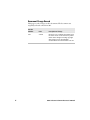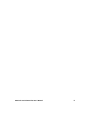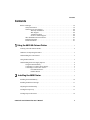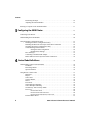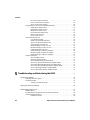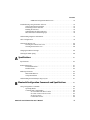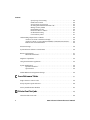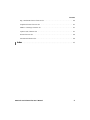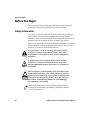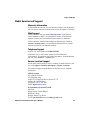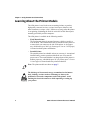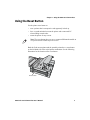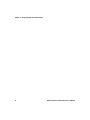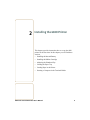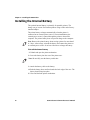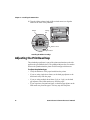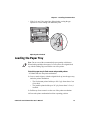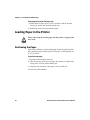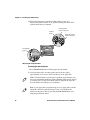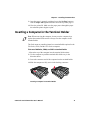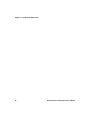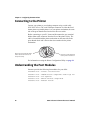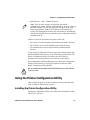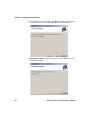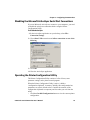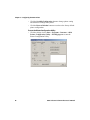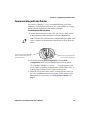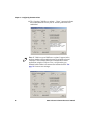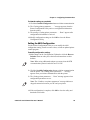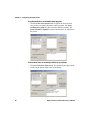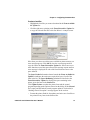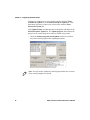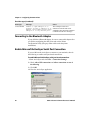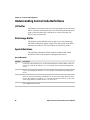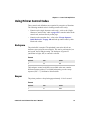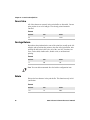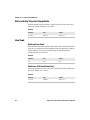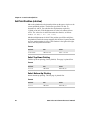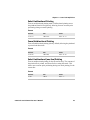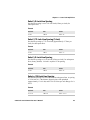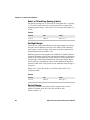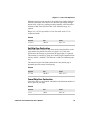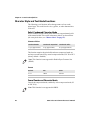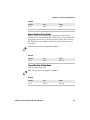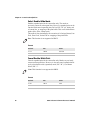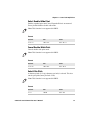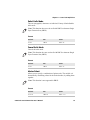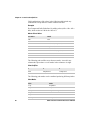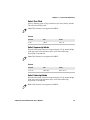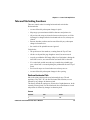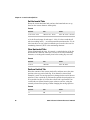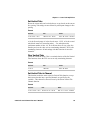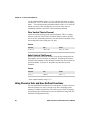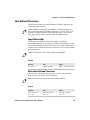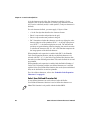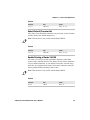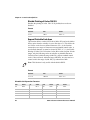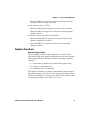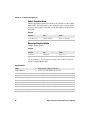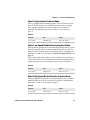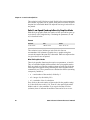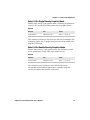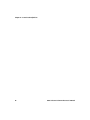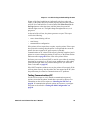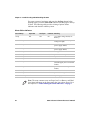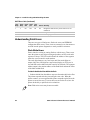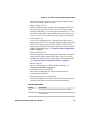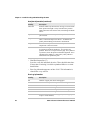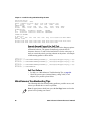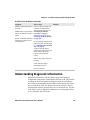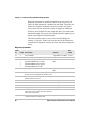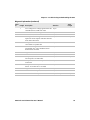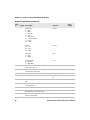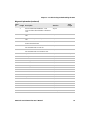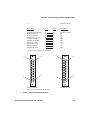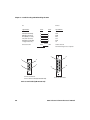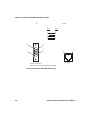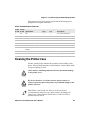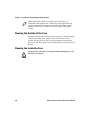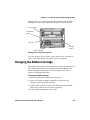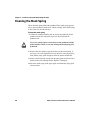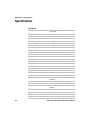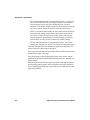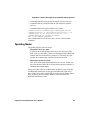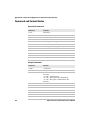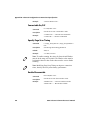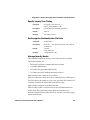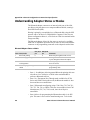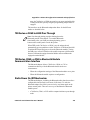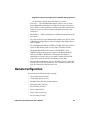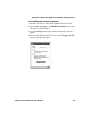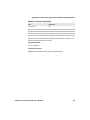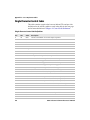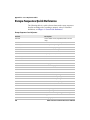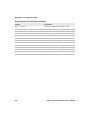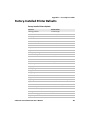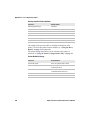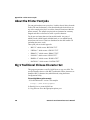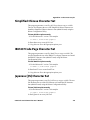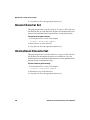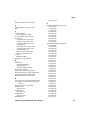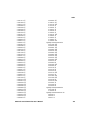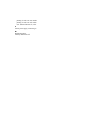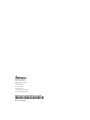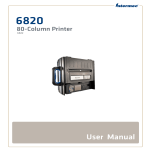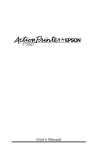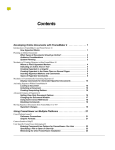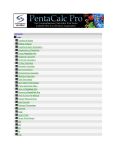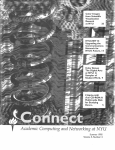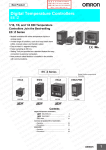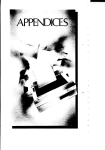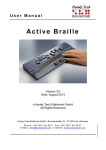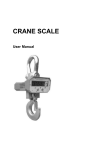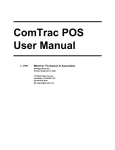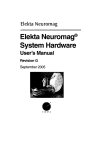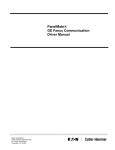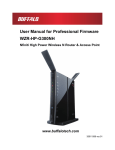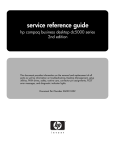Download User`s Manual
Transcript
6820 User’s Manual Series 80-Column Printer 6822 Configuration Intermec Technologies Corporation Worldwide Headquarters 6001 36th Ave.W. Everett, WA 98203 U.S.A. www.intermec.com The information contained herein is provided solely for the purpose of allowing customers to operate and service Intermec-manufactured equipment and is not to be released, reproduced, or used for any other purpose without written permission of Intermec Technologies Corporation. Information and specifications contained in this document are subject to change without prior notice and do not represent a commitment on the part of Intermec Technologies Corporation. © 2008-2009 by Intermec Technologies Corporation. All rights reserved. The word Intermec, the Intermec logo, Norand, ArciTech, Beverage Routebook, CrossBar, dcBrowser, Duratherm, EasyADC, EasyCoder, EasySet, Fingerprint, i-gistics, INCA (under license), Intellitag, Intellitag Gen2, JANUS, LabelShop, MobileLAN, Picolink, Ready-to-Work, RoutePower, Sabre, ScanPlus, ShopScan, Smart Mobile Computing, SmartSystems, TE 2000, Trakker Antares, and Vista Powered are either trademarks or registered trademarks of Intermec Technologies Corporation. There are U.S. and foreign patents as well as U.S. and foreign patents pending. Wi-Fi is a registered certification mark of the Wi-Fi Alliance. Microsoft, Windows, and the Windows logo are registered trademarks of Microsoft Corporation in the United States and/or other countries. Bluetooth is a trademark of Bluetooth SIG, Inc., U.S.A. ii 6820 Series 80-Column Printer User’s Manual Document Change Record This page records changes to this document. The document was originally released as Revision 001. iii Version Number Date Description of Change 002 2/2009 Revised cover to indicate the manual is for the 6822 version of the 6820 series printer. Other minor changes including copyright date and process for downloading documentation from the Intermec web site. 6820 Series 80-Column Printer User’s Manual 6820 Series 80-Column Printer User’s Manual iv Contents Contents Before You Begin . . . . . . . . . . . . . . . . . . . . . . . . . . . . . . . . . . . . . . . . . . . . . . . . . . . . . . . . . xii Safety Information . . . . . . . . . . . . . . . . . . . . . . . . . . . . . . . . . . . . . . . . . . . . . . . . . xii Global Services and Support. . . . . . . . . . . . . . . . . . . . . . . . . . . . . . . . . . . . . . . . . .xiii Warranty Information. . . . . . . . . . . . . . . . . . . . . . . . . . . . . . . . . . . . . . . .xiii Web Support. . . . . . . . . . . . . . . . . . . . . . . . . . . . . . . . . . . . . . . . . . . . . . .xiii Telephone Support . . . . . . . . . . . . . . . . . . . . . . . . . . . . . . . . . . . . . . . . . .xiii Service Location Support . . . . . . . . . . . . . . . . . . . . . . . . . . . . . . . . . . . . .xiii Who Should Read This Document . . . . . . . . . . . . . . . . . . . . . . . . . . . . . . . . . . . . .xiv Related Documents . . . . . . . . . . . . . . . . . . . . . . . . . . . . . . . . . . . . . . . . . . . . . . . . .xiv Patent Information . . . . . . . . . . . . . . . . . . . . . . . . . . . . . . . . . . . . . . . . . . . . . . . . .xiv 1 Using the 6820 80-Column Printer .................................... 1 Learning About the Printer Models. . . . . . . . . . . . . . . . . . . . . . . . . . . . . . . . . . . . . . . . . . . . . 2 Guidelines for Operating the Printer . . . . . . . . . . . . . . . . . . . . . . . . . . . . . . . . . . . . . . . . . . . . 3 Understanding the Control Panel . . . . . . . . . . . . . . . . . . . . . . . . . . . . . . . . . . . . . . . . . . . . . . 3 Using the Reset Button . . . . . . . . . . . . . . . . . . . . . . . . . . . . . . . . . . . . . . . . . . . . . . . . . . . . . . 5 Understanding the Power Supply Options . . . . . . . . . . . . . . . . . . . . . . . . . . . . . . . . . . . . . . . Using the Internal Battery. . . . . . . . . . . . . . . . . . . . . . . . . . . . . . . . . . . . . . . . . . . . . Connecting to a Vehicle Power Supply. . . . . . . . . . . . . . . . . . . . . . . . . . . . . . . . . . . Connecting to a DC Power Source . . . . . . . . . . . . . . . . . . . . . . . . . . . . . . . . . . . . . . Fixed Mount Printer . . . . . . . . . . . . . . . . . . . . . . . . . . . . . . . . . . . . . . . . . . Portable Printer. . . . . . . . . . . . . . . . . . . . . . . . . . . . . . . . . . . . . . . . . . . . . . 2 Installing the 6820 Printer 6 6 6 7 7 7 ............................................. 9 Installing the Internal Battery . . . . . . . . . . . . . . . . . . . . . . . . . . . . . . . . . . . . . . . . . . . . . . . . 10 Installing the Ribbon Cartridge . . . . . . . . . . . . . . . . . . . . . . . . . . . . . . . . . . . . . . . . . . . . . . . 11 Adjusting the Printhead Gap . . . . . . . . . . . . . . . . . . . . . . . . . . . . . . . . . . . . . . . . . . . . . . . . . 12 Loading the Paper Tray . . . . . . . . . . . . . . . . . . . . . . . . . . . . . . . . . . . . . . . . . . . . . . . . . . . . . 13 Loading Paper in the Printer . . . . . . . . . . . . . . . . . . . . . . . . . . . . . . . . . . . . . . . . . . . . . . . . . 14 6820 Series 80-Column Printer User’s Manual v Contents Positioning the Paper . . . . . . . . . . . . . . . . . . . . . . . . . . . . . . . . . . . . . . . . . . . . . . . 14 Adjusting the Pinfeed Holders . . . . . . . . . . . . . . . . . . . . . . . . . . . . . . . . . . . . . . . . 15 Inserting a Computer in the Terminal Holder . . . . . . . . . . . . . . . . . . . . . . . . . . . . . . . . . . . . 17 3 Configuring the 6820 Printer . . . . . . . . . . . . . . . . . . . . . . . . . . . . . . . . . . . . . . . . . 19 Connecting to the Printer. . . . . . . . . . . . . . . . . . . . . . . . . . . . . . . . . . . . . . . . . . . . . . . . . . . . 20 Understanding the Font Modules . . . . . . . . . . . . . . . . . . . . . . . . . . . . . . . . . . . . . . . . . . . . . 20 Using the Printer Configuration Utility. . . . . . . . . . . . . . . . . . . . . . . . . . . . . . . . . . . . . . . . . Installing the Printer Configuration Utility. . . . . . . . . . . . . . . . . . . . . . . . . . . . . . . Disabling the Microsoft ActiveSync Serial Port Connections . . . . . . . . . . . . . . . . Operating the Printer Configuration Utility . . . . . . . . . . . . . . . . . . . . . . . . . . . . . . Communicating with the Printer. . . . . . . . . . . . . . . . . . . . . . . . . . . . . . . . . . . . . . . Setting the 6820 Configuration . . . . . . . . . . . . . . . . . . . . . . . . . . . . . . . . Default Printer Settings . . . . . . . . . . . . . . . . . . . . . . . . . . . . . . . . . . . . . . Error Messages . . . . . . . . . . . . . . . . . . . . . . . . . . . . . . . . . . . . . . . . . . . . . . . . . . . . Connecting to the Bluetooth Adapter . . . . . . . . . . . . . . . . . . . . . . . . . . . . . . . . . . . Enable Microsoft ActiveSync Serial Port Connection . . . . . . . . . . . . . . . . . . . . . . 4 Control Code Definitions vi 21 21 25 25 27 29 33 33 34 34 . . . . . . . . . . . . . . . . . . . . . . . . . . . . . . . . . . . . . . . . . . . . . . 35 Understanding Control Code Definitions . . . . . . . . . . . . . . . . . . . . . . . . . . . . . . . . . . . . . . . I/O Buffer . . . . . . . . . . . . . . . . . . . . . . . . . . . . . . . . . . . . . . . . . . . . . . . . . . . . . . . . Print Image Buffer . . . . . . . . . . . . . . . . . . . . . . . . . . . . . . . . . . . . . . . . . . . . . . . . . Special Notations . . . . . . . . . . . . . . . . . . . . . . . . . . . . . . . . . . . . . . . . . . . . . . . . . . 36 36 36 36 Using Printer Control Codes . . . . . . . . . . . . . . . . . . . . . . . . . . . . . . . . . . . . . . . . . . . . . . . . . Backspace . . . . . . . . . . . . . . . . . . . . . . . . . . . . . . . . . . . . . . . . . . . . . . . . . . . . . . . . Beeper . . . . . . . . . . . . . . . . . . . . . . . . . . . . . . . . . . . . . . . . . . . . . . . . . . . . . . . . . . . Cancel Line . . . . . . . . . . . . . . . . . . . . . . . . . . . . . . . . . . . . . . . . . . . . . . . . . . . . . . . Carriage Return. . . . . . . . . . . . . . . . . . . . . . . . . . . . . . . . . . . . . . . . . . . . . . . . . . . . Delete . . . . . . . . . . . . . . . . . . . . . . . . . . . . . . . . . . . . . . . . . . . . . . . . . . . . . . . . . . . Form Feed . . . . . . . . . . . . . . . . . . . . . . . . . . . . . . . . . . . . . . . . . . . . . . . . . . . . . . . . Select Half-Speed Printing . . . . . . . . . . . . . . . . . . . . . . . . . . . . . . . . . . . . . . . . . . . Cancel Half-Speed Printing . . . . . . . . . . . . . . . . . . . . . . . . . . . . . . . . . . . . . . . . . . Set Inactivity Time for Sleep Mode . . . . . . . . . . . . . . . . . . . . . . . . . . . . . . . . . . . . Line Feed . . . . . . . . . . . . . . . . . . . . . . . . . . . . . . . . . . . . . . . . . . . . . . . . . . . . . . . . Perform Line Feed . . . . . . . . . . . . . . . . . . . . . . . . . . . . . . . . . . . . . . . . . . Perform n/216-inch Line Feed . . . . . . . . . . . . . . . . . . . . . . . . . . . . . . . . . Perform n/216-inch Reverse Line Feed . . . . . . . . . . . . . . . . . . . . . . . . . . Perform Master Reset . . . . . . . . . . . . . . . . . . . . . . . . . . . . . . . . . . . . . . . . . . . . . . . 37 37 37 38 38 38 39 39 39 40 40 40 40 41 41 6820 Series 80-Column Printer User’s Manual Contents Set Print Position (absolute) . . . . . . . . . . . . . . . . . . . . . . . . . . . . . . . . . . . . . . . . . . Set Print Position (relative). . . . . . . . . . . . . . . . . . . . . . . . . . . . . . . . . . . . . . . . . . . Select Top-Down Printing . . . . . . . . . . . . . . . . . . . . . . . . . . . . . . . . . . . . Select Bottom-Up Printing . . . . . . . . . . . . . . . . . . . . . . . . . . . . . . . . . . . . Select Unidirectional Printing . . . . . . . . . . . . . . . . . . . . . . . . . . . . . . . . . Cancel Unidirectional Printing . . . . . . . . . . . . . . . . . . . . . . . . . . . . . . . . . Select Unidirectional (one line) Printing . . . . . . . . . . . . . . . . . . . . . . . . . Page Formatting Functions . . . . . . . . . . . . . . . . . . . . . . . . . . . . . . . . . . . . . . . . . . . Set Page Length (lines). . . . . . . . . . . . . . . . . . . . . . . . . . . . . . . . . . . . . . . Set Page Length (inches) . . . . . . . . . . . . . . . . . . . . . . . . . . . . . . . . . . . . . Select 7/72-inch Line Spacing (7 dots) . . . . . . . . . . . . . . . . . . . . . . . . . . Select 1/6-inch Line Spacing . . . . . . . . . . . . . . . . . . . . . . . . . . . . . . . . . . Select n/216-inch Line Spacing . . . . . . . . . . . . . . . . . . . . . . . . . . . . . . . . Select n/72-inch Line Spacing (n dots) . . . . . . . . . . . . . . . . . . . . . . . . . . Set Right Margin . . . . . . . . . . . . . . . . . . . . . . . . . . . . . . . . . . . . . . . . . . . Set Left Margin. . . . . . . . . . . . . . . . . . . . . . . . . . . . . . . . . . . . . . . . . . . . . Set Skip Over Perforation. . . . . . . . . . . . . . . . . . . . . . . . . . . . . . . . . . . . . Cancel Skip Over Perforation. . . . . . . . . . . . . . . . . . . . . . . . . . . . . . . . . . Character Style and Text Mode Functions . . . . . . . . . . . . . . . . . . . . . . . . . . . . . . . Select Condensed Character Mode. . . . . . . . . . . . . . . . . . . . . . . . . . . . . . Cancel Condensed Character Mode . . . . . . . . . . . . . . . . . . . . . . . . . . . . . Select Double-Strike Mode . . . . . . . . . . . . . . . . . . . . . . . . . . . . . . . . . . . Cancel Double-Strike Mode . . . . . . . . . . . . . . . . . . . . . . . . . . . . . . . . . . . Select Double-Wide Mode . . . . . . . . . . . . . . . . . . . . . . . . . . . . . . . . . . . . Cancel Double-Wide Print . . . . . . . . . . . . . . . . . . . . . . . . . . . . . . . . . . . . Select Double-Wide Print. . . . . . . . . . . . . . . . . . . . . . . . . . . . . . . . . . . . . Cancel Double-Wide Print . . . . . . . . . . . . . . . . . . . . . . . . . . . . . . . . . . . . Select Elite Pitch. . . . . . . . . . . . . . . . . . . . . . . . . . . . . . . . . . . . . . . . . . . . Select Emphasized Print Mode. . . . . . . . . . . . . . . . . . . . . . . . . . . . . . . . . Cancel Emphasized Print Mode . . . . . . . . . . . . . . . . . . . . . . . . . . . . . . . . Define Intercharacter Space . . . . . . . . . . . . . . . . . . . . . . . . . . . . . . . . . . . Select Italic Mode. . . . . . . . . . . . . . . . . . . . . . . . . . . . . . . . . . . . . . . . . . . Cancel Italic Mode . . . . . . . . . . . . . . . . . . . . . . . . . . . . . . . . . . . . . . . . . . Master Select . . . . . . . . . . . . . . . . . . . . . . . . . . . . . . . . . . . . . . . . . . . . . . Select Pica Pitch . . . . . . . . . . . . . . . . . . . . . . . . . . . . . . . . . . . . . . . . . . . . Select Superscript Mode. . . . . . . . . . . . . . . . . . . . . . . . . . . . . . . . . . . . . . Select Subscript Mode . . . . . . . . . . . . . . . . . . . . . . . . . . . . . . . . . . . . . . . Cancel Subscript/Superscript Mode . . . . . . . . . . . . . . . . . . . . . . . . . . . . . Select Underline Mode . . . . . . . . . . . . . . . . . . . . . . . . . . . . . . . . . . . . . . . Cancel Underline Mode . . . . . . . . . . . . . . . . . . . . . . . . . . . . . . . . . . . . . . Tabs and Tab Setting Functions . . . . . . . . . . . . . . . . . . . . . . . . . . . . . . . . . . . . . . . Perform Horizontal Tab . . . . . . . . . . . . . . . . . . . . . . . . . . . . . . . . . . . . . . Set Horizontal Tabs . . . . . . . . . . . . . . . . . . . . . . . . . . . . . . . . . . . . . . . . . Clear Horizontal Tabs. . . . . . . . . . . . . . . . . . . . . . . . . . . . . . . . . . . . . . . . Perform Vertical Tab . . . . . . . . . . . . . . . . . . . . . . . . . . . . . . . . . . . . . . . . Set Vertical Tabs . . . . . . . . . . . . . . . . . . . . . . . . . . . . . . . . . . . . . . . . . . . Clear Vertical Tabs. . . . . . . . . . . . . . . . . . . . . . . . . . . . . . . . . . . . . . . . . . 6820 Series 80-Column Printer User’s Manual 41 42 42 42 43 43 43 44 44 44 45 45 45 46 46 46 47 47 48 48 48 49 49 50 50 51 51 51 52 52 52 53 53 53 55 55 55 56 56 56 57 57 58 58 58 59 59 vii Contents Set Vertical Tabs in Channel . . . . . . . . . . . . . . . . . . . . . . . . . . . . . . . . . . Clear Vertical Tabs in Channel . . . . . . . . . . . . . . . . . . . . . . . . . . . . . . . . Select Vertical Tab Channel. . . . . . . . . . . . . . . . . . . . . . . . . . . . . . . . . . . Using Character Sets and User-Defined Functions . . . . . . . . . . . . . . . . . . . . . . . . Single-Byte Character Sets. . . . . . . . . . . . . . . . . . . . . . . . . . . . . . . . . . . . Double-Byte Character Sets . . . . . . . . . . . . . . . . . . . . . . . . . . . . . . . . . . . Multi-Byte Character Sets . . . . . . . . . . . . . . . . . . . . . . . . . . . . . . . . . . . . Select National Character Set. . . . . . . . . . . . . . . . . . . . . . . . . . . . . . . . . . Hebrew Character Set. . . . . . . . . . . . . . . . . . . . . . . . . . . . . . . . . . . . . . . . Greek Character Set . . . . . . . . . . . . . . . . . . . . . . . . . . . . . . . . . . . . . . . . . User Defined Characters . . . . . . . . . . . . . . . . . . . . . . . . . . . . . . . . . . . . . . . . . . . . . Copy ROM to RAM . . . . . . . . . . . . . . . . . . . . . . . . . . . . . . . . . . . . . . . . . Define User Defined Characters. . . . . . . . . . . . . . . . . . . . . . . . . . . . . . . . Select User-Defined Character Set. . . . . . . . . . . . . . . . . . . . . . . . . . . . . . Select Default Character Set. . . . . . . . . . . . . . . . . . . . . . . . . . . . . . . . . . . Enable Printing of Codes 128-159 . . . . . . . . . . . . . . . . . . . . . . . . . . . . . . Disable Printing of Codes 128-159 . . . . . . . . . . . . . . . . . . . . . . . . . . . . . Expand Printable Code Area . . . . . . . . . . . . . . . . . . . . . . . . . . . . . . . . . . Enable Printing of Character Graphics. . . . . . . . . . . . . . . . . . . . . . . . . . . Disable Printing of Character Graphics . . . . . . . . . . . . . . . . . . . . . . . . . . Enable Printing of Character Graphics. . . . . . . . . . . . . . . . . . . . . . . . . . . Graphics Functions . . . . . . . . . . . . . . . . . . . . . . . . . . . . . . . . . . . . . . . . . . . . . . . . . Select Graphics Mode. . . . . . . . . . . . . . . . . . . . . . . . . . . . . . . . . . . . . . . . Reassign Graphics Mode . . . . . . . . . . . . . . . . . . . . . . . . . . . . . . . . . . . . . Select Single Density Graphics Mode . . . . . . . . . . . . . . . . . . . . . . . . . . . Select Low-Speed Double Density Graphics Mode. . . . . . . . . . . . . . . . . Select High-Speed Double Density Graphics Mode . . . . . . . . . . . . . . . . Select Low-Speed Quadruple Density Graphics Mode . . . . . . . . . . . . . . Select 9-Pin Single Density Graphics Mode . . . . . . . . . . . . . . . . . . . . . . Select 9-Pin Double Density Graphics Mode. . . . . . . . . . . . . . . . . . . . . . 5 Troubleshooting and Maintaining the 6820 59 60 60 60 61 61 61 62 63 64 65 65 65 66 67 67 68 68 69 70 70 71 72 72 73 73 73 74 75 75 . . . . . . . . . . . . . . . . . . . . . . . . 77 Troubleshooting Basics . . . . . . . . . . . . . . . . . . . . . . . . . . . . . . . . . . . . . . . . . . . . . . . . . . . . . Checking the Power Source . . . . . . . . . . . . . . . . . . . . . . . . . . . . . . . . . . . . . . . . . . Testing the Printer . . . . . . . . . . . . . . . . . . . . . . . . . . . . . . . . . . . . . . . . . . . . . . . . . . Testing Communications/PC . . . . . . . . . . . . . . . . . . . . . . . . . . . . . . . . . . 78 78 78 79 Aligning the Printer Mechanism . . . . . . . . . . . . . . . . . . . . . . . . . . . . . . . . . . . . . . . . . . . . . . 80 Understanding Printer Errors . . . . . . . . . . . . . . . . . . . . . . . . . . . . . . . . . . . . . . . . . . . . . . . . Runtime Errors . . . . . . . . . . . . . . . . . . . . . . . . . . . . . . . . . . . . . . . . . . . . . . . . . . . . Troubleshooting Using the Power-On-Self-Test (POST) . . . . . . . . . . . . . . . . . . . . Understanding Fatal Errors . . . . . . . . . . . . . . . . . . . . . . . . . . . . . . . . . . . . . . . . . . . Flash Write Errors . . . . . . . . . . . . . . . . . . . . . . . . . . . . . . . . . . . . . . . . . . viii 81 81 83 84 84 6820 Series 80-Column Printer User’s Manual Contents EEPROM Configuration Block Errors. . . . . . . . . . . . . . . . . . . . . . . . . . . 85 Troubleshooting Using the Printer Self-Test. . . . . . . . . . . . . . . . . . . . . . . . . . . . . . . . . . . . . Self Test Function Descriptions . . . . . . . . . . . . . . . . . . . . . . . . . . . . . . . . . . . . . . . Performing a Printer Self-Test . . . . . . . . . . . . . . . . . . . . . . . . . . . . . . . . . . . . . . . . Running the Self-Test . . . . . . . . . . . . . . . . . . . . . . . . . . . . . . . . . . . . . . . . . . . . . . . Understanding the Self-Test Report . . . . . . . . . . . . . . . . . . . . . . . . . . . . . . . . . . . . Miscellaneous Troubleshooting Tips . . . . . . . . . . . . . . . . . . . . . . . . . . . . . . . . . . . 85 85 86 86 86 90 Understanding Diagnostic Information . . . . . . . . . . . . . . . . . . . . . . . . . . . . . . . . . . . . . . . . . 93 Cable Configurations. . . . . . . . . . . . . . . . . . . . . . . . . . . . . . . . . . . . . . . . . . . . . . . . . . . . . . . 98 Cleaning the Printer Case . . . . . . . . . . . . . . . . . . . . . . . . . . . . . . . . . . . . . . . . . . . . . . . . . . 103 Cleaning the Outside of the Case . . . . . . . . . . . . . . . . . . . . . . . . . . . . . . . . . . . . . 104 Cleaning the Inside the Case. . . . . . . . . . . . . . . . . . . . . . . . . . . . . . . . . . . . . . . . . 104 Changing the Ribbon Cartridge. . . . . . . . . . . . . . . . . . . . . . . . . . . . . . . . . . . . . . . . . . . . . . 105 Cleaning the Mask Spring . . . . . . . . . . . . . . . . . . . . . . . . . . . . . . . . . . . . . . . . . . . . . . . . . . 106 A Specifications . . . . . . . . . . . . . . . . . . . . . . . . . . . . . . . . . . . . . . . . . . . . . . . . . . . . . . . . 111 Specifications . . . . . . . . . . . . . . . . . . . . . . . . . . . . . . . . . . . . . . . . . . . . . . . . . . . . . . . . . . . 112 Printer Dimensions . . . . . . . . . . . . . . . . . . . . . . . . . . . . . . . . . . . . . . . . . . . . . . . . . . . . . . . 113 Fixed Mount Printer . . . . . . . . . . . . . . . . . . . . . . . . . . . . . . . . . . . . . . . . . . . . . . . 113 Portable Printer . . . . . . . . . . . . . . . . . . . . . . . . . . . . . . . . . . . . . . . . . . . . . . . . . . . 114 Media Specifications . . . . . . . . . . . . . . . . . . . . . . . . . . . . . . . . . . . . . . . . . . . . . . . . . . . . . . 114 Material Breakdown . . . . . . . . . . . . . . . . . . . . . . . . . . . . . . . . . . . . . . . . . . . . . . . 114 Caliper Breakdown . . . . . . . . . . . . . . . . . . . . . . . . . . . . . . . . . . . . . . . . . . . . . . . . 116 Understanding the Fanfold Paper Page Layout. . . . . . . . . . . . . . . . . . . . . . . . . . . . . . . . . . 117 B Bluetooth Configuration Commands and Specifications . . . . . . . . . 119 Using Configuration Commands. . . . . . . . . . . . . . . . . . . . . . . . . . . . . . . . . . . . . . . . . . . . . Operating Modes. . . . . . . . . . . . . . . . . . . . . . . . . . . . . . . . . . . . . . . . . . . . . . . . . . Command and Control Modes . . . . . . . . . . . . . . . . . . . . . . . . . . . . . . . . . . . . . . . Set Local Bluetooth Device Name . . . . . . . . . . . . . . . . . . . . . . . . . . . . . Set Class of Device/Service Field . . . . . . . . . . . . . . . . . . . . . . . . . . . . . Set Service Name . . . . . . . . . . . . . . . . . . . . . . . . . . . . . . . . . . . . . . . . . . Connectable On/Off . . . . . . . . . . . . . . . . . . . . . . . . . . . . . . . . . . . . . . . . 6820 Series 80-Column Printer User’s Manual 120 121 122 123 123 123 124 ix Contents Specify Page Scan Timing . . . . . . . . . . . . . . . . . . . . . . . . . . . . . . . . . . . Enable Discoverable . . . . . . . . . . . . . . . . . . . . . . . . . . . . . . . . . . . . . . . Specify Inquiry Scan Timing . . . . . . . . . . . . . . . . . . . . . . . . . . . . . . . . . Set Encryption/Authentication Pin Code . . . . . . . . . . . . . . . . . . . . . . . . Manage Security Modes . . . . . . . . . . . . . . . . . . . . . . . . . . . . . . . . . . . . Read Module Version . . . . . . . . . . . . . . . . . . . . . . . . . . . . . . . . . . . . . . Read Local Device Address . . . . . . . . . . . . . . . . . . . . . . . . . . . . . . . . . Set Shutdown Timing . . . . . . . . . . . . . . . . . . . . . . . . . . . . . . . . . . . . . . Clear Link Key Table . . . . . . . . . . . . . . . . . . . . . . . . . . . . . . . . . . . . . . 124 124 125 125 125 126 127 127 127 Understanding Adapter States or Modes. . . . . . . . . . . . . . . . . . . . . . . . . . . . . . . . . . . . . . . 700 Series or CK60 to 6820 Pass Through . . . . . . . . . . . . . . . . . . . . . . . . . . . . . 700 Series, CK60, or CN3 to Bluetooth Module Communication Interface . . . . Radio Power On/Off Mechanism . . . . . . . . . . . . . . . . . . . . . . . . . . . . . . . . . . . . . 128 129 129 129 Persistent Storage . . . . . . . . . . . . . . . . . . . . . . . . . . . . . . . . . . . . . . . . . . . . . . . . . . . . . . . . 130 System Behavior/Software Considerations. . . . . . . . . . . . . . . . . . . . . . . . . . . . . . . . . . . . . 130 Remote Configuration . . . . . . . . . . . . . . . . . . . . . . . . . . . . . . . . . . . . . . . . . . . . . . . . . . . . . 131 Bluetooth Performance . . . . . . . . . . . . . . . . . . . . . . . . . . . . . . . . . . . . . . . . . . . . . 132 Diagnostic Capabilities . . . . . . . . . . . . . . . . . . . . . . . . . . . . . . . . . . . . . . . . . . . . . . . . . . . . 132 Using the Information Application . . . . . . . . . . . . . . . . . . . . . . . . . . . . . . . . . . . . . . . . . . . 132 System Qualification . . . . . . . . . . . . . . . . . . . . . . . . . . . . . . . . . . . . . . . . . . . . . . . . . . . . . . 134 Operation Resilience. . . . . . . . . . . . . . . . . . . . . . . . . . . . . . . . . . . . . . . . . . . . . . . 134 Specifications . . . . . . . . . . . . . . . . . . . . . . . . . . . . . . . . . . . . . . . . . . . . . . . . . . . . 134 Default Bluetooth Configuration Settings. . . . . . . . . . . . . . . . . . . . . . . . . . . . . . . . . . . . . . 136 C Cross-Reference Tables . . . . . . . . . . . . . . . . . . . . . . . . . . . . . . . . . . . . . . . . . . . . . . 137 Single Character Control Codes . . . . . . . . . . . . . . . . . . . . . . . . . . . . . . . . . . . . . . . . . . . . . 138 Escape Sequence Quick Reference . . . . . . . . . . . . . . . . . . . . . . . . . . . . . . . . . . . . . . . . . . . 140 Factory-Installed Printer Defaults . . . . . . . . . . . . . . . . . . . . . . . . . . . . . . . . . . . . . . . . . . . 143 D Printer Font Test Jobs . . . . . . . . . . . . . . . . . . . . . . . . . . . . . . . . . . . . . . . . . . . . . . . . 145 About the Printer Font Jobs. . . . . . . . . . . . . . . . . . . . . . . . . . . . . . . . . . . . . . . . . . . . . . . . . 146 x 6820 Series 80-Column Printer User’s Manual Contents Big 5 Traditional Chinese Character Set . . . . . . . . . . . . . . . . . . . . . . . . . . . . . . . . . . . . . . 146 Simplified Chinese Character Set . . . . . . . . . . . . . . . . . . . . . . . . . . . . . . . . . . . . . . . . . . . 147 IBM 437 Code Page Character Set . . . . . . . . . . . . . . . . . . . . . . . . . . . . . . . . . . . . . . . . . . 147 Japanese (JIS) Character Set . . . . . . . . . . . . . . . . . . . . . . . . . . . . . . . . . . . . . . . . . . . . . . . 147 Korean Character Set . . . . . . . . . . . . . . . . . . . . . . . . . . . . . . . . . . . . . . . . . . . . . . . . . . . . . 148 International Character Set . . . . . . . . . . . . . . . . . . . . . . . . . . . . . . . . . . . . . . . . . . . . . . . . . 148 I Index . . . . . . . . . . . . . . . . . . . . . . . . . . . . . . . . . . . . . . . . . . . . . . . . . . . . . . . . . . . . . . . . . . . . 149 6820 Series 80-Column Printer User’s Manual xi Before You Begin Before You Begin This section provides you with safety information, technical support information, and sources for additional product information. Safety Information Your safety is extremely important. Read and follow all warnings and cautions in this document before handling and operating Intermec equipment. You can be seriously injured, and equipment and data can be damaged if you do not follow the safety warnings and cautions. This section explains how to identify and understand dangers, warnings, cautions, and notes that are in this document. You may also see icons which tell you when to follow ESD procedures. A warning alerts you of an operating procedure, practice, condition, or statement that must be strictly observed to avoid death or serious injury to the persons working on the equipment. A caution alerts you to an operating procedure, practice, condition, or statement that must be strictly observed to prevent equipment damage or destruction, or corruption or loss of data. This icon appears at the beginning of any procedure in this manual that could cause you to touch components (such as printed circuit boards) that are susceptible to damage from electrostatic discharge (ESD). When you see this icon, you must follow standard ESD guidelines to avoid damaging the equipment you are using. Note: Notes either provide extra information about a topic or contain special instructions for handling a particular condition or set of circumstances. xii 6820 Series 80-Column Printer User’s Manual Before You Begin Global Services and Support Warranty Information To understand the warranty for your Intermec product, visit the Intermec web site at www.intermec.com and click Service & Support > Warranty. Web Support Visit the Intermec web site atwww.intermec.com to download our current manuals (in PDF). To order printed versions of the Intermec manuals, contact your local Intermec representative or distributor. Visit the Intermec technical knowledge base (Knowledge Central) at intermec.custhelp.com to review technical information or to request technical support for your Intermec product. Telephone Support In the U.S.A. and Canada, call 1-800-755-5505. Outside the U.S.A. and Canada, contact your local Intermec representative. To search for your local representative, from the Intermec web site, click About Us > Contact Us. Service Location Support For the most current listing of service locations, from the Intermec web site, click Support >Returns and Repairs > Repair Locations. For technical support in South Korea, use the after service locations listed below: AWOO Systems 102-1304 SK Ventium 522 Dangjung-dong Gunpo-si, Gyeonggi-do Korea, South 435-776 Contact: Mr. Sinbum Kang Telephone: +82-31-436-1191 Email: [email protected] IN Information System PTD LTD 6th Floor Daegu Venture Center Bldg 95 Shinchun 3 Dong Donggu, Daegu City, Korea E-mail: [email protected] or [email protected] 6820 Series 80-Column Printer User’s Manual xiii Before You Begin Who Should Read This Document This user’s guide provides you with information about the features of the 6820 Series printers, and how to install, configure, operate, maintain, and troubleshoot them. Related Documents The Intermec web site at www.intermec.com contains our documents (as PDF files) that you can download for free. To download documents 1 Visit the Intermec web site at www.intermec.com. 2 Click Support > Manuals. 3 Use the Product Category field, the Product Family field, and the Product field to help you locate the product whose documentation you want to download. Patent Information This product is protected by one or more of the following United States patents: 5,581,293; 5,613,790; 5,927,876; 6,088,049; 6,345,920 There may be U.S. and Foreign Patents Pending. xiv 6820 Series 80-Column Printer User’s Manual 1 Using the 6820 80-Column Printer Use this chapter to familiarize yourself with the 6820 printer. In this chapter you will find these sections: • Learning About the Printer Models • Guidelines for Operating the Printer • Understanding the Control Panel • Understanding the Power Supply Options 6820 Series 80-Column Printer User’s Manual 1 Chapter 1 — Using the 6820 80-Column Printer Learning About the Printer Models The 6820 printer is used in the route accounting industry to produce high-quality customer invoices, receipts, load reports, transfers, and other documents. A unique “sleep” feature saves energy when the printer is not printing, eliminating the need for an On/Off switch. Data input is normally provided by mobile computers. The 6820 printer is available in the following models: • Fixed Mount Printer The fixed mount printer is mounted in motor vehicles or used in a work location. The terminal holder may be mounted on the printer or a remote dock can connect to the side of the printer. A deep paper tray, which holds up to 200 3-ply forms (up to 5 cm or 2 in of paper) is located under the printer mechanism. • Portable Printer The portable printer has a handle so that you can carry it. An optional internal battery permits operation without the use of an external power source. The terminal holder is an integral part of this printer. A shallow paper tray, which holds up to 50 3-ply forms (up to 2.5 cm or 1.0 in of paper) is located under the printer mechanism. Note: The printer models are shown on page 7. The discharge of electrostatic energy accumulated on the human body, clothing, or other surfaces can damage or destroy the printhead or electronic components used in this printer. Avoid touching the electrical connectors while unpacking or setting up your printer. 2 6820 Series 80-Column Printer User’s Manual Chapter 1 — Using the 6820 80-Column Printer Guidelines for Operating the Printer • Make sure that your mobile computer remains connected to the printer when printing or operating. • Keep the printer cover closed except during maintenance or when loading paper. • Make sure the paper is properly installed in the paper tray or dashboard mount. • Disconnect the printer power cable when jump-starting the vehicle. • Make sure your printer is loaded with paper before communicating with your mobile computer. • Do not spill liquids or food crumbs into the printer. • Do not use solvents or abrasive cleaners on the printer. • Do not rest objects on, under, or against the printer. • If the printer is attached to a vehicle electrical system, do not start or stop the vehicle engine while you are printing. • Do not overload the paper tray or paper jams will occur. Understanding the Control Panel The printer control panel has four status indicators in the top row and three buttons in the bottom row. Three status indicators blink when there is a problem with the printer. Use the three buttons to adjust and align paper in the printer. Understanding the Status Indicators Name Indicator Description Paper Out The printer is out of paper. Head Jam The printhead is jammed and cannot move. Low Battery The internal battery voltage, the vehicle battery voltage, or the power module voltage is too low. 6820 Series 80-Column Printer User’s Manual 3 Chapter 1 — Using the 6820 80-Column Printer Understanding the Status Indicators (continued) Name Indicator Power Description The power LED turns green when you press any button and goes off after ten seconds. The LED also goes on when: • the printer is attached to an external power supply • a print job is sent to the printer • you perform a power-on-self-test Understanding the Buttons Name Button Form Feed FORM FEED Set Page SET PAGE Line Feed Function Press this button to feed the paper into the printer mechanism or when the printer should advance to the next form. If the printer runs out of paper, press this button to initiate automatic paper loading. Press this button to signal the beginning of the page to the printer after you have made the appropriate paper adjustments; or to set the line feed counter to zero and move the printhead to its home position. Press this button to clear a Paper Out error so printing can resume. Press this button to adjust the top of the paper to the next line. LINE FEED Note: All printer covers are hinged to the printer. These hinges have a tension screw (turn clockwise to tighten, turn counterclockwise to loosen), should you need to adjust them. 4 6820 Series 80-Column Printer User’s Manual Chapter 1 — Using the 6820 80-Column Printer Using the Reset Button Use the printer reset button to: • reset a printer that is unresponsive and apparently locked up. • force a synchronization between the printer and a connected PC when sending control codes. • restart the printer for any reason. Note: The reset button does not reset a connected Bluetooth module as it is powered from a different power source. Both the fixed mount printer and the portable printer have a reset button on the left-hand side of the raised printer mechanism. See the following illustration for the location of the reset button. Reset button 6820 Series 80-Column Printer User’s Manual 5 Chapter 1 — Using the 6820 80-Column Printer Understanding the Power Supply Options The following power supply options are available for the 6820. Using the Internal Battery The internal battery (P/N 317-075-xxx) allows the portable printer and some fixed mount printers to operate independently of other power sources. The 6820 discharges the internal battery even when the printer is not is use. Over time, the internal battery can discharge to the point where the battery is not recoverable. Plug the printer into an external charge source or disconnect the battery when you store the printer for any length of time. A total discharge of the battery is most likely to occur when the battery is new and the battery chemical reactions are not fully formed, or the battery has had only one charge cycle. Connecting to a Vehicle Power Supply You will need to order a printer installation kit to install the 6820 printer in a vehicle. The following kits are available: • P/N 203-242-101 (fixed mount printers) • P/N 203-242-102 (portable printers) The installation kits contain all of the hardware (nuts, bolts, washers, a terminal ring, and a fuse link) for connecting the battery cable directly to the vehicle battery. These kits also contain adjustable wire clamps to secure the cable in place. Note: The 6820 printer and associated electrical wiring should be installed under the supervision of properly trained and qualified personnel. See the 6820 Printer Installation Instructions (P/N 931-052-xxx) to learn how to connect the printer to a vehicle power supply. 6 6820 Series 80-Column Printer User’s Manual Chapter 1 — Using the 6820 80-Column Printer Connecting to a DC Power Source Each printer has a DC power jack that connects the printer to a power source, such as the vehicle battery or an external power supply. Each printer communicates with a mobile computer through the mobile computer socket (in a terminal holder, remote terminal holder, or vehicle dock). Fixed Mount Printer The DC power connector is on the bottom rear of the printer behind the printer terminal holder. The data communications socket is in either the printer terminal holder or a separate vehicle dock. Portable Printer The DC power connector is on the side of the printer beneath the printer terminal holder. The data communications socket is either in the printer terminal holder or a separate vehicle dock. DC power connector Mobile computer socket Fixed Mount Printer Mobile computer socket DC power connector Portable Printer 6820 Printer Models 6820 Series 80-Column Printer User’s Manual 7 Chapter 1 — Using the 6820 80-Column Printer 8 6820 Series 80-Column Printer User’s Manual 2 Installing the 6820 Printer This chapter provides instructions how to set up the 6820 printer for the first time. In this chapter you will find these sections: • Installing the Internal Battery • Installing the Ribbon Cartridge • Adjusting the Printhead Gap • Loading the Paper Tray • Loading Paper in the Printer • Inserting a Computer in the Terminal Holder 6822 Series 80-Column Printer User’s Manual 9 Chapter 2 — Installing the 6820 Printer Installing the Internal Battery The optional internal battery is primarily for portable printers. The battery can go in some fixed mount printers using a cable and a factoryinstalled adapter. The printer battery recharges automatically when the printer is connected to an external power source. For most installations, the external power source is passed through the printer to the mobile computer. The printer battery does not provide charge to the computer. Note: Remove the printer battery when storing a printer for more than 2 or 3 days. After storage, reinstall the battery and connect the printer to an external power source for at least 14 hours to recharge the battery. To install the internal battery 1 Unlatch and open the printer mechanism. 2 Lower the battery into the rear of the printer case. Note: Do not fully seat the battery at this time. 3 Attach the battery cable to the battery. 4 Push the battery down and back under the back edge of the case. The battery should snap into place. 5 Close and latch the printer mechanism. 10 6822 Series 80-Column Printer User’s Manual Chapter 2 — Installing the 6820 Printer Battery Battery cable Printer mechanism Installing the Internal Battery Installing the Ribbon Cartridge Make sure there is a ribbon cartridge in the printer before you print and that the ribbon is fully seated (the cartridge makes a distinct “snap” or “click” when properly seated) with the visible portion of the ribbon straight and even. To install the ribbon cartridge 1 Turn the ribbon advance knob (in the direction of the raised arrows) to remove any slack in the ribbon. 2 Squeeze the ribbon cartridge locking tab into the cartridge, then lower the cartridge over the printhead. 3 Lower the tab side of the cartridge until it clicks. 4 Release the tab and press down on the arrow to fully seat the ribbon cartridge (tab clicks outward). 6822 Series 80-Column Printer User’s Manual 11 Chapter 2 — Installing the 6820 Printer 5 Turn the ribbon advance knob (follow raised arrows) to align the ribbon in the front of the printhead. Ribbon Locking tab Advance knob Tighten ribbon Installing the Ribbon Cartridge Adjusting the Printhead Gap The printhead gap adjuster is part of the printer mechanism on the side opposite the green thumb wheel. The printhead adjuster has five notches between the printhead and the platen for different paper thicknesses. To adjust the printhead gap 12 • Verify the thickness of the paper loaded into the printer. • If you are using single-sheet forms, set the head gap adjuster to the third notch away from the paper. • If you are using multiple-sheet forms (2-ply or 3-ply), set the head gap adjuster to the fourth notch away from the paper. • If you experience frequent head jams, set the head gap adjuster to the fifth notch away from the paper. This may stop the head jams. 6822 Series 80-Column Printer User’s Manual Chapter 2 — Installing the 6820 Printer • If the 2-ply and 3-ply paper have light printing, setting the gap adjuster to a closer setting will darken the print. 1 5 Adjusting the Printhead Loading the Paper Tray Note: Do not exceed the recommended paper quantity or thickness. When loading multiple-sheet paper, be sure to have the original faced up, with the leading edge towards the rear of the printer. To load the paper tray in fixed mount and portable printers 1 Unlatch and raise the printer mechanism. 2 Lower a stack of paper, with the original faced up, into the paper tray under the printer mechanism. • The fixed mount printer holds up to 200 3-ply forms about 5 cm (2 in) thick. • The portable printer holds up to 50 3-ply forms about 2.5 cm (1 in) thick. 3 Pull the top form out and over the rear of the printer mechanism. 4 Lower the printer mechanism back into operating position. 6822 Series 80-Column Printer User’s Manual 13 Chapter 2 — Installing the 6820 Printer To load paper from the flat paper tray 1 Hold a stack of paper, up to 6 cm (2.5 in) thick, with the original facing you, and lay the stack flat into the tray. 2 Pull the top form out to load into the printer. Loading Paper in the Printer Follow these steps to load the paper into the printer, or paper jams may occur. Positioning the Paper Paper for the 6820 has perforated strips that fit onto the pinfeed holder pins, guiding the paper into the printer. This paper is sold separately in 1, 2, or 3-ply forms. To position the paper 1 Open the pinfeed holders outward. 2 Take the top edge of the sheet of paper and position it, original side facing down, over the pinfeed holder pins. 3 Align the first few holes of the paper evenly on each side. 4 Close the pinfeed holders. 14 6822 Series 80-Column Printer User’s Manual Chapter 2 — Installing the 6820 Printer 5 Raise the paper bail. 3 1 4 2 5 Positioning the Paper Adjusting the Pinfeed Holders Note: There are two pinfeed holders, one next to the green thumb wheel and one opposite the same wheel. Always loosen the pinfeed holder opposite the green thumb wheel. Note: Adjusting the pinfeed holder next to the green thumb wheel may cause information to print in the wrong place. If this pinfeed holder is moved, correct its location by releasing the pinfeed holder tab, moving the pinfeed holder as close to the green thumb wheel as possible, then locking the pinfeed holder tab, before adjusting the opposite pinfeed holder. To adjust the pinfeed holders 1 With the pinfeed holders open, release the locking tab on the pinfeed holder opposite the green thumb wheel. 2 Adjust the pinfeed holder position so that the pins align with the paper. 3 Close the pinfeed holder. 6822 Series 80-Column Printer User’s Manual 15 Chapter 2 — Installing the 6820 Printer 4 Ensure that the paper is smooth (no folds, bulges, bows, etc.) between the pinfeed holders. If so, push the locking tab down on the pinfeed holder that you adjusted. Locked pinfeed holder locking tab Pinfeed holder Released pinfeed holder locking tab Thumbwheel (green) Adjusting the Pinfeed Holders To feed paper into the printer 1 Press Form Feed button to feed the paper into the printer. 2 Lower the paper bail. An empty printer auto feeds new paper approximately 0.25 cm (0.1 in) beyond the top of the paper bail. Note: The ideal distance to feed paper beyond the paper bail may vary due to environmental conditions (such as humidity) and specific aspects of certain paper. Use the green thumb wheel to position the paper to a desired distance according to your conditions. Note: If your paper has a preprinted logo on every page, make sure the printhead is below the preprinted logo. If not, you can adjust the position of the paper, either by pressing the Line Feed button, or by using the green thumb wheel. 16 6822 Series 80-Column Printer User’s Manual Chapter 2 — Installing the 6820 Printer 3 Once the paper is properly positioned, press the Set Page button to clear the Paper Out light and indicate where the top of the page is. 4 Close the printer lid. Make sure the paper passes through the paper slot when the printer begins to print. Inserting a Computer in the Terminal Holder Note: When removing the computer, do not press the computer keys against the terminal slide retainer. Always store the computer in the terminal holder. The fixed mount or portable printers have terminal holder options for the 700 Series, CK60, and the CN3 Series computers. To insert a 700 Series, CK60, or a CN3 in a terminal holder 1 Insert the top of the computer into the terminal slide retainer. 2 Use the computer to push the terminal slide all the way in the direction shown. 3 Lower the connector end of the computer into the terminal holder. 4 Slide the computer to fully seat it in the docking connector. Inserting a Computer in a Terminal Holder 6822 Series 80-Column Printer User’s Manual 17 Chapter 2 — Installing the 6820 Printer 18 6822 Series 80-Column Printer User’s Manual 3 Configuring the 6820 Printer Use the Printer Configuration Utility to load fonts on the printer and to change the printer settings. In this chapter you will find these sections: • Connecting to the Printer • Understanding the Font Modules • Using the Printer Configuration Utility • Communicating with the Printer 19 Chapter 3 — Configuring the 6820 Printer Connecting to the Printer Connect your printer to your desktop computer using a serial cable (P/N 226-270-xxx). The serial COM port connector on either the fixed mount printer or portable printer is on your printer mechanism, the same side as the green thumb wheel and next to the reset switch. Before connecting to your PC, locate and disconnect the gray terminal holder ribbon cable connector from the floor of the printer cavity. The cable is located behind the printer mechanism on the same side as the green thumb wheel and is the one that is not attached to the printer mechanism. Disconnect this terminal holder ribbon cable from the floor of the printer cavity Ignore this cable attached to the printer mechanism For information on using the Printer Configuration Utility see page 21. Understanding the Font Modules Intermec provides the following font modules for your 6820: nft00000.mod — Default International nft00437.mod — IBM/Microsoft compatible Code Page 437 nft00932.mod — JIS Japanese nft00936.mod — GB2312 Chinese Simplified nft00949.mod — KSC5601 Korean 20 6820 Series 80-Column Printer User’s Manual Chapter 3 — Configuring the 6820 Printer • nft00950.mod — Big 5 Traditional Chinese Note: There are three versions of the default font module (nft0000.mod): Arabic, Turkish, and International. Any one version of the default module, but not more than one, can appear in the 6820 Printer Configuration Utility FONTS directory and install on the printer. The International version of this font module is automatically placed in the FONTS directory when the Printer Configuration Utility is installed on the PC. All three versions are included on the printer toolkit CD: • The Arabic version is included in the Default Fonts\Arabic directory. • The Turkish version is in the Default Fonts\Turkish directory. • The International version is in the Default Fonts\International directory. Use the Printer Configuration Utility to replace the existing default font module (nft00000.mod) with any of the of the other provided fonts. The Printer Configuration Utility is provided in the 6820 Tool Kit. Instructions for installing fonts are provided later in this chapter. If you followed the default installation process, the Printer Configuration Utility FONTS directory is located at Program Files\Intermec\6820 Printer Configuration Utility\FONTS. Do not rename the font files in the FONTS directory or they will not work correctly. Using the Printer Configuration Utility These instructions apply to desktop computers running either Windows 2000 or Windows XP operating systems. Installing the Printer Configuration Utility The Printer Configuration Utility is provided on the 6820 Printer Toolkit CD (P/N 235-145-xxx). 6820 Series 80-Column Printer User’s Manual 21 Chapter 3 — Configuring the 6820 Printer To set up your PC to use the Printer Configuration Utility 1 Insert the toolkit CD in your PC. 2 From your desktop, use your Explorer application to view the contents of the toolkit CD. 3 Double-click the setup.exe file, then click Next from the Welcome screen to continue. 4 The printer configuration utility files are copied to the Program Files\Intermec\6820 Printer Configuration Utility folder. To install the files in a different folder, enter the path and folder name. 22 6820 Series 80-Column Printer User’s Manual Chapter 3 — Configuring the 6820 Printer You can also specify if everyone who uses the computer has access to the printer configuration files or limit access to yourself. 5 Click Disk Cost to see the amount of disk space required to install the Printer Configuration Utility. Click OK to close and return to the installation screens. 6820 Series 80-Column Printer User’s Manual 23 Chapter 3 — Configuring the 6820 Printer 6 Click Next to verify installation, click Back to adjust the information on the previous screen, or click Cancel to exit the installation.’ 7 Installation Complete appears on the screen. Click Close to exit the installation program. 24 6820 Series 80-Column Printer User’s Manual Chapter 3 — Configuring the 6820 Printer Disabling the Microsoft ActiveSync Serial Port Connections If you use Microsoft ActiveSync to connect to your computers, you need to disable the serial port connections before using the Printer Configuration Utility. To disable ActiveSync 1 In the ActiveSync application on your desktop, select File > Connection Settings. 2 Clear Allow USB connections and Allow connections to one of the following. 3 Click OK. 4 Close the ActiveSync application. Operating the Printer Configuration Utility The Printer Configuration Utility consists of a list of fonts, some parameter settings, and a printer control program. When the Printer Configuration Utility is active, it holds a “configuration clipboard” in memory. Initially, this configuration has parameters set to their default values. Consider the contents of the configuration clipboard as temporary and lost when you exit from the utility. • Click the Get 6820 Configuration button to view the current printer configuration. 6820 Series 80-Column Printer User’s Manual 25 Chapter 3 — Configuring the 6820 Printer • Click the Set 6820 Configuration button to change printer setting and send those settings to the printer. • Click the Reset to Defaults button to reset the to the factory default printer configuration. To start the Printer Configuration Utility • 26 Click the desktop icon or Start > Programs > Intermec > 6820 Printer Configuration Utility > PConfigApp.exe to start the Printer Configuration Utility. 6820 Series 80-Column Printer User’s Manual Chapter 3 — Configuring the 6820 Printer Communicating with the Printer You can use COM port 1, 2, or 3 to communicate with your printer. COM port 1 is the default selection, but if it is not available or is being used by another application, select another COM port. To communicate with the printer 1 Connect the serial interface cable (P/N 226-270-xxx) from your PC to the port on the printer mechanism, next to the Reset button Note: You must also disconnect the terminal holder gray ribbon cable where it connects to the transition board next to the pivot frame flex cables. Disconnect this terminal holder ribbon cable from the floor of the printer cavity Ignore this cable attached to the printer mechanism 2 Click either the Get 6820 Configuration or the Set 6820 Configuration button to open communications with the printer. The “Opening COM Port x to printer . . . ” message appears in the text box when you initiate communications with the printer. The “x” in the message indicates which COM port is being used. 3 When the “Press Reset on the printer” message appears in the text box, press the Reset button on your printer. For the location of the Reset button on your printer, see “Using the Reset Button” on page 5 6820 Series 80-Column Printer User’s Manual 27 Chapter 3 — Configuring the 6820 Printer 4 The “Opening COM Port x to printer. . . Done.” message indicates that communication between your PC and the printer has been established. Note: If “Unable to open COM Port x to printer” appears in the text box another software application may be using the selected COM port. Select another COM port or disable the software application using the COM port. Also, verify that the gray terminal holder ribbon is disconnected as indicated earlier. See page 33 for more error messages. 28 6820 Series 80-Column Printer User’s Manual Chapter 3 — Configuring the 6820 Printer To view the settings on your 6820 1 Click the Get 6820 Configuration button to initiate communication. 2 The “Getting printer parameters . . . ” message appears when the Printer Configuration Utility retrieves configuration information from the printer. 3 The message “Getting printer parameters . . . Done” appears after configuration information is retrieved. 4 Modify configuration settings or click OK to close the Printer Configuration Utility. Setting the 6820 Configuration Use the Printer Configuration Utility to set or modify the 6820 configuration setting, install or remove fonts, or load an updated printer control program. To modify configuration settings 1 Make changes to the Configuration Clipboard or click the Reset to Defaults button to undo your selections and return them to their defaults. Note: When using a Bluetooth adapter you must select the DTR communications protocol and a bit rate of 19.2 K. 2 Click the Set 6820 Configuration button to initiate communication with the printer. The “Setting printer parameters . . .” message appears when you initiate communication with the printer. 3 The “Setting printer parameters . . . Done” message appears when configuration parameters are set. Note: The “Unable to set printer parameters” message indicates a dropped connection between your PC and your printer. 4 If the configuration is complete, click OK to close the utility and detach the serial cable. 6820 Series 80-Column Printer User’s Manual 29 Chapter 3 — Configuring the 6820 Printer To update 6820 fonts or the 6820 control program • Click the Fonts and Control button to update the fonts stored in your printer or to update the printer control program. The Fonts Available for Update list shows font files that are available. The Fonts Selected for Update list show fonts that are to be installed on the printer. To learn what fonts are currently installed on your printer • 30 Click the Get Printer Fonts button. The installed fonts appear in the text box in the bottom right corner of the dialog. 6820 Series 80-Column Printer User’s Manual Chapter 3 — Configuring the 6820 Printer To select a font files • Highlight the font files you want to download in the Fonts Available for Update list. • Click the right arrow pointing to the Fonts Selected for Update list to copy the selected font files to this list. Below is a sample screen. If the fonts you select exceed the space available in printer memory, an error message appears. Click OK to close the error message and not copy the font to the Fonts Selected for Update list. If there are two or more fonts that exceed the space allowed, this message repeats until an error message is displayed for each of the font files that went over the space allowed. The Space Needed information shown beneath the Fonts Available for Update list indicates the total space required (in bytes) for all of the fonts in the list. The Space Remaining information listed below the Fonts Selected for Update list displays the space remaining in the printer, given the fonts in the Selected list. Click Update Printer to update the printer fonts and the control program depending on the options selected on the dialog. If the Selected list is empty and the Include control program update is not checked, a “Nothing selected for update” message appears in the text box. • Formats the printer flash for font updates and writes new font files to the printer for any fonts in the Selected list. 6820 Series 80-Column Printer User’s Manual 31 Chapter 3 — Configuring the 6820 Printer Click the top, right arrow to copy selected font files from the Fonts Available for Update list to the Fonts Selected for Update list. Click the bottom, left arrow to remove any selected files from the Fonts Selected for Update list. Click Update Printer to update the fonts in the printer with those in the Fonts Selected for Update list. The Update progress: bar indicates the progress as the control program or fonts are written to the printer. • Check the Include program control update check box to include the printer control program when updating the printer. Note: You only need to update the control program when new versions of the control program are released. 32 6820 Series 80-Column Printer User’s Manual Chapter 3 — Configuring the 6820 Printer Default Printer Settings Default Printer Settings Settings Value Zero Print Option Print zeros without a slash Auto Feed Configuration CR (carriage return at end of line without line feed) Protocol NPCP Parity N/A (for NPCP) Bit Rate 19.2 K (19200) For other printer defaults, see “Factory-Installed Printer Defaults” on page 143. Error Messages There are three instances when the 6820 may not connect to your PC. In the example error messages, an “x” indicates the assigned COM port number. Error Messages Error Type Message Cause Timeout Error Unable to open COM port x to The timeout error may occur due to printer. Printer not reset within either of these situations: the time allowed or printer not • The printer was not reset in the connected to COM port x. time allowed. • The COM port exists on the desktop computer but nothing is connected to the port. • The gray Bluetooth terminal holder ribbon cable is not disconnected from the bottom of the printer. Port Not Found Unable to open COM port x to printer. COM port x cannot be found. 6820 Series 80-Column Printer User’s Manual The COM port does not exist. The particular COM port is identified in the error message. 33 Chapter 3 — Configuring the 6820 Printer Error Messages (continued) Error Type Message Cause Access Denied Unable to open COM port x to The COM port exists but a printer. Access to COM port x is connection with the 6820 is not denied. Close applications using COM port x or try another port. established. The particular COM port is identified in the error message. Connecting to the Bluetooth Adapter If your 6820 has a Bluetooth adapter, be sure to connect this adapter after you finish reconfiguring the 6820 fonts and exit the Printer Configuration Utility (flat gray ribbon cable under the printer mechanism). Enable Microsoft ActiveSync Serial Port Connection If you use Microsoft ActiveSync to connect to your terminals, then do the following to enable serial port based connections. To enable Microsoft ActiveSync serial port based connections 1 Start ActiveSync and select File > Connection Settings. 2 Check Allow USB connections and Allow connections to one of the following. 3 Click OK. 4 Close the ActiveSync application. 34 6820 Series 80-Column Printer User’s Manual 4 Control Code Definitions This chapter contains a set of control code definitions and specifications for page layout for the 6820 printer. In this chapter you will find these sections: • Understanding Control Code Definitions • Using Printer Control Codes • Understanding the Fanfold Paper Page Layout 6820 Series 80-Column Printer User’s Manual 35 Chapter 4 — Control Code Definitions Understanding Control Code Definitions I/O Buffer All characters and control codes received by the printer are stored in this buffer. Characters and controls codes are read from this buffer and acted upon to form the print buffer. Characters are removed from the I/O buffer as they are processed. Print Image Buffer All characters go through this buffer on their way to the printed page. This buffer contains the graphic image of the dots to print, from which characters are rendered. It is cleared when its contents are printed. Special Notations The following information defines notations included in the format definitions of the escape sequences, throughout this section. Special Notations Notation Description (0) Used in the ASCII column of any of the Format definitions, indicates that its value can only be zero (and not the character “0”). For example: Select Top-Down Printing ESC US (0). (1) Used in the ASCII column of any of the Format definitions, indicates that its value can only be one (and not the character “1”). For example: Select Bottom-Up Printing ESC US (1). * When a number (at the end of an escape sequence) is marked with an asterisk, then either the value corresponding to that number or the value of the string character can be used for that number. For example, if 1* is shown, then either the value (1), or the value of the string character (decimal: 49, hex: 31) can be used. NUL The NUL character is represented in the Dec column as 0, in the Hex column as 00, and in the ASCII column as NUL. 36 6820 Series 80-Column Printer User’s Manual Chapter 4 — Control Code Definitions Using Printer Control Codes These control code definitions are organized by categories of functions. The following methods assist in locating control codes easily: • Numeric order (single character codes only)—refer to the “Single Character Control Codes” table on page 138. Locate the index for the control code, and turn directly to that page. • Numeric order (complete list)—refer to the “Escape Sequence Quick Reference” on page 140 and look up control codes by their actual code values. Backspace The print buffer is emptied. The printhead is moved to the left one character space (using the current pitch). This can be performed to, but not beyond, the left margin setting. The backspace is ignored if justification of right, full, or centered is selected. Format Decimal Hex ASCII 8 08 BS The backspace control code (BS) is not reliable when text contains different character pitches. For reliable backspacing, use the escape sequence (ESC “\”), Set Relative Print Position. Beeper The printer produces a beep lasting approximately 1/10 of a second Format Decimal Hex ASCII 7 07 BEL 6820 Series 80-Column Printer User’s Manual 37 Chapter 4 — Control Code Definitions Cancel Line All of the characters currently in the print buffer are discarded. Current print position is set to left margin. Text already printed cannot be canceled Format Decimal Hex ASCII 24 18 CAN Carriage Return Repositions the printhead at the start of the print line (usually at the left margin), and repositions the pointer to the start of the print buffer, after printing all data in the buffer. Also, all of the “one line” functions are reset, such as bold, double-strike, double-wide, or unidirectional printing. Format Decimal Hex ASCII 13 0D CR Note: You can add an automatic line feed with a configuration item. Delete Deletes the last character in the print buffer. This functions only in left justification. Format 38 Decimal Hex ASCII 127 7F DEL 6820 Series 80-Column Printer User’s Manual Chapter 4 — Control Code Definitions Form Feed Prints the contents of the print buffer, clears the print buffer, and advances the paper to the top of the next page (Top of Form), according to the current page length setting. The carriage position is moved to the start of the line Format Decimal Hex ASCII 12 0C FF Select Half-Speed Printing Turns on half-speed mode to provide quiet printing, and more accurate print positioning during text mode printing. Format Decimal Hex ASCII 27 115 1* 1B 73 01* ESC “s” 1* Cancel Half-Speed Printing Turns off half-speed mode (factory default), and continues with normal speed printing. Format Decimal Hex ASCII 27 115 0* 1B 73 00* ESC “s” 0* 6820 Series 80-Column Printer User’s Manual 39 Chapter 4 — Control Code Definitions Set Inactivity Time for Sleep Mode Sets the amount of time the printer waits before it goes into low-power mode. The factory default is 10 seconds. Format Decimal Hex ASCII 27 122 n 1B 7A n ESC “z” n Line Feed Perform Line Feed Prints and then clears the contents of the print buffer, resets the character count to zero; and advances the printhead to the next print line, using the current spacing. The position of the carriage is not affected and a carriage return is not executed. Format Decimal Hex ASCII 10 0A LF Perform n/216-inch Line Feed Advances the paper to n/216 of an inch. This does not affect subsequent line feeds. Range of n is 0-255. Format 40 Decimal Hex ASCII 27 74 n 1B 4A n ESC “J” n 6820 Series 80-Column Printer User’s Manual Chapter 4 — Control Code Definitions Perform n/216-inch Reverse Line Feed Reverses the line feed by n/216 of an inch. This does not affect subsequent line feeds. Range of n is 0-255. Format Decimal Hex ASCII 27 106 n 1B 6A n ESC “j” n Perform Master Reset Initializes the printer and restores factory installed printer defaults, (see “Factory-Installed Printer Defaults” on page 143 for a complete list of settings that are initialized with this command). Format Decimal Hex ASCII 27 64 1B 40 ESC “@” Set Print Position (absolute) Moves the printhead to an absolute horizontal position on the paper. The distance is specified in dots from the left margin to the new print position (at which subsequent characters are printed). Each dot represents 1/60 of an inch. The values for n1 and n2 determine the distance, as follows: number of dots = n1 + (n2 * 256) Maximum position is 480. The previous contents of the current print buffer is printed. If the position specified moves the printhead outside the current margins, the command is ignored and the previous setting remains in effect. This command is also ignored in right, center, and full justification modes. Format Decimal Hex ASCII 27 36 n1 n2 1B 24 n1 n2 ESC “$” n1 n2 6820 Series 80-Column Printer User’s Manual 41 Chapter 4 — Control Code Definitions Set Print Position (relative) Moves the printhead to a horizontal position on the paper, relative to the current printhead position. The distance specified is in dots. To determine n1 and n2, first calculate the displacement required in 1/120ths of an inch. If the displacement is to the left, subtract it from 65536. The values for n1 and n2 determine the distance, as follows: number of dots = n1 + (n2 * 256) Maximum displacement is ±960. If the position specified would place the printhead outside the current margins, this function is ignored and the previous setting remains in effect. This function is also ignored in right, center, and full justification modes. Format Decimal Hex ASCII 27 92 n1 n2 1B 5C n1 n2 ESC “\” n1 n2 Select Top-Down Printing Enables top-down printing (factory default). First page is printed first. Format Decimal Hex ASCII 27 31 0 1B 1F 00 ESC US (0) Select Bottom-Up Printing Enables bottom-up printing. The last page is printed first. Format 42 Decimal Hex ASCII 27 31 1 1B 1F 01 ESC US (1) 6820 Series 80-Column Printer User’s Manual Chapter 4 — Control Code Definitions Select Unidirectional Printing Turns on unidirectional printing mode. Unidirectional printing moves the printhead from left-to-right only, allowing for more accurate print positioning during text mode printing. Format Decimal Hex ASCII 27 85 1* 1B 55 01* ESC “U” 1* Cancel Unidirectional Printing Turns off unidirectional printing (factory default), allowing the printhead to print in both directions Format Decimal Hex ASCII 27 85 0* 1B 55 00) ESC “U” 0* Select Unidirectional (one line) Printing Turns on unidirectional printing for the current line only. The contents of the print buffer is printed, and cleared before setting this mode. This allows more accurate print positioning during text mode printing, for the current line. Format Decimal Hex ASCII 27 60 1B 3C ESC “<” 6820 Series 80-Column Printer User’s Manual 43 Chapter 4 — Control Code Definitions Page Formatting Functions This set of functions consists of control codes that change the formatting of the page. The page length (form length) and margin settings define the printable area on the page. These settings need to conform to the actual size of the paper used in the printer. The line spacing functions set the amount of space from one line to the next, for line feeds. The factory default is 1/6 inch (6 lines per inch). The page length, vertical tab, and skip over perforation functions are also dependent on the line spacing function. Set Page Length (lines) Sets the length of the paper in lines, where the range of n (number of lines) is 1-127 (default = 66). Keep in mind the line spacing and actual length of the paper when specifying this value, since this function is dependent on those parameters. Top-of-Form is reset to the current line and the Skip Over Perforation setting is canceled. Format Decimal Hex ASCII 27 67 n 1B 43 n ESC “C” n Set Page Length (inches) Sets thee length of the paper in inches, where the range of n (number of inches) is 1-22 (default = 11). Keep in mind the line spacing and actual length of the paper when specifying this value, since this function is dependent on those parameters. Top-of-form is reset to the current line and the Skip Over Perforation setting is canceled. Format 44 Decimal Hex ASCII 27 67 0 n 1B 43 00 n ESC “C” NUL n 6820 Series 80-Column Printer User’s Manual Chapter 4 — Control Code Definitions Select 1/8-inch Line Spacing Sets the line spacing is set to 1/8 of an inch (8 lines per inch), for subsequent lines. Format Decimal Hex ASCII 27 48 1B 30 ESC “0” Select 7/72-inch Line Spacing (7 dots) Sets the line spacing to 7/72 of an inch (approximately 9.7 lines per inch), for subsequent lines. Format Decimal Hex ASCII 27 49 1B 31 ESC “1” Select 1/6-inch Line Spacing Sets the line spacing to 1/6 of an inch (6 lines per inch), for subsequent lines (factory default). 1/6 inch is equal to 12 dot spacing. Format Decimal Hex ASCII 27 50 1B 32 ESC “2” Select n/216-inch Line Spacing Sets the line spacing to n/216 of an inch, for subsequent lines. A spacing of 1/216 inch is 1/3 the distance between pins of the printhead (approximately 1/3 of a dot) and 27/216 is 8 lines per inch. Range of n is 0-255. Format Decimal Hex ASCII 27 51 n 1B 33 n ESC “33” n 6820 Series 80-Column Printer User’s Manual 45 Chapter 4 — Control Code Definitions Select n/72-inch Line Spacing (n dots) Sets the line spacing to n/72 of an inch, for subsequent lines. A spacing of 1/72 inch (1 point in font size) is the distance between pins on the printhead (approximately 1 dot) and 9/72 is 8 lines per inch. Range of n is 0-85. Format Decimal Hex ASCII 27 59 n 1B 41 n ESC “A” n Set Right Margin Clears all text in the print buffer and sets the right margin to n columns, using the current character pitch. This is the number of the characters from column 1 (at the left edge of the paper) to the last column before the right margin (factory default = 80). Minimum space between margins is the width of one double-width pica character. Maximum value for this is the maximum number of characters (based on the current pitch) that would fit between the left margin and the right edge of the default printable area of the page. Ranges shown below could vary, depending on values of other parameters that affect character width. If the value specified is not within the allowed range, it is ignored. Range of n is 2-80 in Pica mode, 2-96 in Elite mode, and 2-136 in compressed mode. Format Decimal Hex ASCII 27 81 n 1B 51 n ESC “Q” n Set Left Margin Clears the print buffer text and sets the left margin, relative to the number of columns to the left of the first column to print (factory default = 0). 46 6820 Series 80-Column Printer User’s Manual Chapter 4 — Control Code Definitions Minimum space between margins is the width of one double-width pica character. Maximum value must be less than the right margin. Ranges shown below could vary, pending on other parameter values that affect character width. If the specified value is not within the range, it is ignored. Range of n is 0-78 in pica mode; 0-93 in elite mode, and 0-133 in compressed mode. Format Decimal Hex ASCII 27 108 n 1B 6C n ESC “l” n Set Skip Over Perforation Defines the number of lines to skip between the last printed line on the page and the first printed line on the next page is set. If the value specified for this function is greater than the page length, it is ignored. This function is canceled by using one of the Set Page Length functions (factory default = disabled). This function is valid for continuous paper only. The amount of space left blank at the bottom of the printed page is dependent upon the current Line Spacing. Format Decimal Hex ASCII 27 78 n 1B 4E n ESC “N” n Cancel Skip Over Perforation Cancels the skip over perforation, which allows the maximum number of lines to print on each page. Format Decimal Hex ASCII 27 79 1B 4F ESC “O” 6820 Series 80-Column Printer User’s Manual 47 Chapter 4 — Control Code Definitions Character Style and Text Mode Functions The following set of functions affect the appearance of text on the printed page. This could involve size, typeface, or other characteristics of the text. Select Condensed Character Mode Selects condensed mode which prints characters at approximately 60% of the normal width. This results in character pitches, as shown below (for exact pitch values, see “Master Select” on page 53). Character Pitches Condensed Mode Condensed + Expanded Condensed + Elite 17 cpi (approximate) 9 cpi (approximate) 20 cpi (approximate) This function empties the print buffer and turns compressed mode on, and stays on until canceled by cancel compressed mode, ESC SI or DC2 (factory default = disabled). Note: This function is not supported in Double-Byte Character Sets (DBCS). Format Decimal Hex ASCII 27 15 1B 0F ESC SI 15 0F SI Cancel Condensed Character Mode Cancels the compressed mode, enabled by select compressed mode, SI or ESC SI (1). Note: This function is not supported in DBCS. 48 6820 Series 80-Column Printer User’s Manual Chapter 4 — Control Code Definitions Format Decimal Hex ASCII 27 18 1B 12 DC2 18 12 DC2 Select Double-Strike Mode Enables double-strike printing, until cancel double-strike mode is encountered. Factory default disables double-strike. Text is made bolder by printing each dot twice, with the second dot slightly below the first dot. This mode is not available in NLQ, but is not canceled when you select NLQ. Note: This function is not supported in DBCS. Format Decimal Hex ASCII 27 71 1B 47 ESC “G” Cancel Double-Strike Mode Cancels double-strike mode. Note: This function is not supported in DBCS. Format Decimal Hex ASCII 27 72 1B 48 ESC “H” 6820 Series 80-Column Printer User’s Manual 49 Chapter 4 — Control Code Definitions Select Double-Wide Mode Enables expanded print for the current line only. The mode set previously returns on subsequent lines. However, expanded print can be canceled with cancel expanded print, DC4 or ESC “W” (0), before end of current line, or wrapping of the print buffer. This works with all three pitches (Pica, Elite, Compressed). This mode is also terminated by the execution of a Carriage Return, Line Feed, Form Feed, Vertical Tab or wrapping of the print buffer. Note: This function is not supported in DBCS. Format Decimal Hex ASCII 27 14 1B 0E ESC SO 14 0E SO Cancel Double-Wide Print Cancels expanded print for the current line only. Modes set previously return on subsequent lines. However, it does not cancel expanded mode set by select double-wide (expanded) mode, ESC “W” (1) or Master Select, ESC “!”. Note: This function is not supported in DBCS. Format 50 Decimal Hex ASCII 27 20 1B 14 DC4 20 14 DC4 6820 Series 80-Column Printer User’s Manual Chapter 4 — Control Code Definitions Select Double-Wide Print Enables expanded print until Cancel Expanded Print is encountered. Factory default disables double-wide mode. Note: This function is not supported in DBCS. Format Decimal Hex ASCII 27 87 1* 1B 57 01* ESC “W” 1* Cancel Double-Wide Print Cancels double-wide print mode. Note: This function is not supported in DBCS. Format Decimal Hex ASCII 27 87 0* 1B 57 00* ESC “W” 0 Select Elite Pitch A character pitch of 12 cpi (characters per inch) is selected. This also cancels pica pitch (factory default = Pica). Note: This function is not supported in DBCS. Format Decimal Hex ASCII 27 77 1B 4D ESC “M” 6820 Series 80-Column Printer User’s Manual 51 Chapter 4 — Control Code Definitions Select Emphasized Print Mode Enables emphasized print mode until cancel emphasized mode is encountered. The text is made bolder by printing each dot twice, with the second dot slightly to the right of the first dot. Factory default disables emphasized mode. Note: This function is not supported in DBCS. Format Decimal Hex ASCII 27 69 1B 4B ESC “E” Cancel Emphasized Print Mode Cancels emphasized print mode. Note: This function is not supported in DBCS. Format Decimal Hex ASCII 27 70 1B 46 ESC “F” Define Intercharacter Space Defines the amount of space to the right of each character, in addition to the space allowed in the character design. The variable n represents the number of units of space, with each unit equal to 1/120 of an inch. Range of values for n is 0-63 with a factory default of 0. Format 52 Decimal Hex ASCII 27 32 n 1B 20 n ESC SP n 6820 Series 80-Column Printer User’s Manual Chapter 4 — Control Code Definitions Select Italic Mode The text (nongraphic) characters are italicized. Factory default disables italic mode. Note: This function does not work well with DBCS or alternate Single Byte Character Sets (SBCS). Format Decimal Hex ASCII 27 52 1B 34 ESC “4” Cancel Italic Mode Cancels the italic mode. Note: This function does not work well with DBCS or alternate Single Byte Character Sets (SBCS). Format Decimal Hex ASCII 27 53 1B 35 ESC “5” Master Select Allows you to specify a combination of print modes. The variable n is determined by combining values for the desired modes, by adding them together. Note: This function is not supported in DBCS. Format Decimal Hex ASCII 27 33 n 1B 21 n ESC “!” n 6820 Series 80-Column Printer User’s Manual 53 Chapter 4 — Control Code Definitions Valid combinations of the values in the following table include any combinations except that Pica cannot combine with Elite. Example Pica Compressed Italic Underlined, by adding values (00h + 04h + 40h + 80h), which results in C4h for the value of n. Master Select Values Hex Value Mode 00h Pica 01h Elite 04h Condensed (compressed) 08h Emphasized 10h Double-Strike 20h Double-Width (expanded) 40h Italic 80h Underlined The following print conflicts occur between modes. A mode in any column takes precedence over all modes in the columns to its right. Print Conflicts 1 2 3 Elite Emphasized Compressed The following print modes can be combined producing different pitches: Print Modes 54 Pitch Mode 5 cpi Expanded 6 cpi Expanded Elite 8.58 cpi Expanded Compressed 10 cpi Pica 12 cpi Elite 17.16 cpi Compressed 6820 Series 80-Column Printer User’s Manual Chapter 4 — Control Code Definitions Select Pica Pitch Select a character pitch of 10 cpi (characters per inch) (factory default). This also cancels Elite pitch. Note: This function is not supported in DBCS. Format Decimal Hex ASCII 27 60 1B 50 ESC “P” Select Superscript Mode Prints all subsequent characters in approximately 2/3 the normal height in the upper part of the character space, until Cancel Subscript/ Superscript is encountered. Note: This function is not supported in DBCS. Format Decimal Hex ASCII 27 83 0* 1B 53 00* ESC “S” 0* Select Subscript Mode Prints all subsequent characters in approximately 2/3 the normal height in the lower part of the character space, until Cancel Subscript/ Superscript is encountered. Note: This function is not supported in DBCS. 6820 Series 80-Column Printer User’s Manual 55 Chapter 4 — Control Code Definitions Format Decimal Hex ASCII 27 83 1* 1B 53 01* ESC “S” 1* Cancel Subscript/Superscript Mode Cancels the effects produced by select superscript mode and select subscript mode. Factory default also disables both of these modes. Note: This function is not supported in DBCS. Format Decimal Hex ASCII 27 84 1B 54 ESC “T” Select Underline Mode Enables the underlining of all subsequent characters (including spaces) until the cancel underline mode function is encountered. Format Decimal Hex ASCII 27 45 1* 1B 2D 01* ESC “–” 1* Cancel Underline Mode Cancels the effect of the select underline mode. Factory default also disables the underline mode. Format 56 Decimal Hex ASCII 27 45 0* 1B 2D 00* ESC “–” 0* 6820 Series 80-Column Printer User’s Manual Chapter 4 — Control Code Definitions Tabs and Tab Setting Functions There are control codes for setting horizontal and vertical tabs. Horizontal tabs: • Are not affected by subsequent changes in pitch. • May range up to maximum width for character and printer size. • All previous tab stops are cleared when new tab stops are set. If the left margin is changed after the horizontal tabs are set, tab stops are cleared. • Become absolute positions and are not affected by any subsequent change in character size. • Set outside of the printable area are ignored. Vertical tabs: • Tab positions are line numbers, counting from the Top of Form. • All tabs set beyond the page length are stored, but are not used. • Any tab set within the SOP range (Skip Over Perforation), during the time SOP is active, are stored but not used until SOP is canceled. • If a vertical tab, and the next tab stop is outside the printable page area, a form feed is executed placing the printhead at the next Top of Form. • Previous tab stops are cleared when new tab stops are set. • Are not affected by subsequent changes in line spacing. Perform Horizontal Tab Moves the print position to the next horizontal tab stop. The tab positions, set by ESC “D”, the Set Horizontal Tabs function, are not affected by any changes in character pitch. The factory default tab settings are at intervals of eight characters, in the currently selected pitch. For the default tabs, the actual distance to each tab position is affected by changes in character pitch. Format Decimal Hex ASCII 9 09 HT 6820 Series 80-Column Printer User’s Manual 57 Chapter 4 — Control Code Definitions Set Horizontal Tabs Resets the current horizontal tabs, and new horizontal tabs are set up, based on the current character width (pitch). Format Decimal Hex ASCII 27 68 n1 n2 ..nk 0 1B 44 n1 n2 .. nk 00 ESC “D” n1 n2 .. nk NUL n1 is the first tab (range for tab stops: 1-160), n2 is the second tab (all tabs in ascending order), ... are subsequent tabs (maximum tabs: 32), nk is the last tab to set (any value less than the previous tab value acts as a terminating character), NUL is the terminating character. Clear Horizontal Tabs Clears all horizontal tab stops. It is merely a variant behavior of the Set Horizontal Tabs function, where the NUL acts as an early terminating character, as existing tabs normally clear before setting any new tabs. Format Decimal Hex ASCII 27 68 0 1B 44 00 ESC “D” NUL Perform Vertical Tab Prints the contents of the current print buffer, and then moves the print position to the next vertical tab stop. If no channel is selected, then channel 0 is used. The carriage position is changed to the start of the next print line. If the vertical tab is performed beyond the last tab position set or beyond the last line of a form, then a form feed is performed. If no vertical tabs are defined, then the paper advances one line, using the currently selected line spacing, without changing the carriage position. Format 58 Decimal Hex ASCII 11 0B VT 6820 Series 80-Column Printer User’s Manual Chapter 4 — Control Code Definitions Set Vertical Tabs Resets the current tabs, and vertical tabs are set up, based on the current line spacing. Tab settings are not affected by subsequent changes in line spacing. Format Decimal Hex ASCII 27 66 n1 n2 .. nk 0 1B 42 n1 n2 .. nk 00 ESC “B” n1 n2 .. nk NUL n1 is the first tab (range of values for tab stops: 1-255), n2 is the second tab (all tabs must be in ascending order), ... are subsequent tabs (maximum number of tabs: 16), nk is the last tab to set (any value less than the previous tab value acts as a terminating character), NUL is the terminating character. All tab settings with this function are stored in channel 0. Clear Vertical Tabs Clears all vertical tab stops. This is a variant behavior of the Set Vertical Tabs function, where the NUL acts as an early terminating character. Format Decimal Hex ASCII 27 66 0 1B 42 00 ESC “B” NUL Set Vertical Tabs in Channel This function works the same as the Set Vertical Tabs function, except that it stores the tabs into a specified channel, as specified by the variable c. This channel is selected for use by the Select Vertical Tab Channel function. Format Decimal Hex ASCII 27 98 c n1 n2 .. nk 0 1B 62 c n1 n2 .. nk 00 ESC “b” c n1 n2 .. nk NUL 6820 Series 80-Column Printer User’s Manual 59 Chapter 4 — Control Code Definitions c is the channel number (range: 0-7), n1 is the first tab (range of values for tab stops: 1-255), n2 is the second tab (all tabs must be in ascending order), ... are subsequent tabs (maximum number of tabs is 16), nk is the last tab to set (any value less than the previous tab value acts as a terminating character), and NUL is the terminating character. Clear Vertical Tabs in Channel Clears all vertical tab stops in the specified channel. This is a variant behavior of the Set Vertical Tabs in Channel function, where the NUL acts as an early terminating character, since this function normally clears the existing tabs before setting any new tabs. Format Decimal Hex ASCII 27 98 c 0 1B 62 c 00 ESC “b” c NUL Select Vertical Tab Channel Selects a specified vertical tab channel. It sets up the current tabs from that channel. Once this function is performed, all subsequent Perform Vertical Tab commands use the tab stops from the list retrieved from the specified channel. At power on, the printer uses the tabs stored in channel 0. Format Decimal Hex ASCII 27 47 c 1B 2F c ESC “/” c c is the channel number (range: 0-7). Using Character Sets and User-Defined Functions You can install different character sets on the printer. In some cases more than one character set may be present at one time, depending on the amount of available font memory. The 6820 reserves 438 K of memory for installing fonts in flash memory. You can install fonts using NPCP or the Printer Configuration Utility. 60 6820 Series 80-Column Printer User’s Manual Chapter 4 — Control Code Definitions Single-Byte Character Sets Single-byte character sets (SBCS) are supported for MS-DOS, PL/N, and Intermec application compatibility. Nft00000.mod is the default character set (font) for compatibility with the 6820 Nft00437.mod is the IBM/Microsoft compatible character set for Code Page 437. Double-Byte Character Sets Double-byte character (DBCS) sets require two bytes to send to the printer to define the character to print. The first byte of the character code sent to the printer is known as a lead-in byte. The second byte of the character code is known as the trailing byte. Different character sets have different requirements for the values of both lead-in and trailing byte. When the lead-in byte does not fall in the range listed for the character set, a character from a SBCS may print. The following double-byte character sets are supported by the 6820. Double-Byte Character Sets Font Module Code Page nft00936.mod DBCS Languages Lead-in Byte Trailing Byte 936 GB 2312 Chinese (simplified) A1h–ABh B0h–F7h A1h–FEh nft00950.mod 950 big 5 Traditional Chinese A1h–C6h C9h–F9h 40h–FEh (except 7Fh) nft00932.mod 932 Shift JIS Japanese 81h–9Fh E0h–FCh 40h–FCh (except 7Fh) nft00949.mod 949 KSC 5601 Korean A1h–ACh B0h–C8h CAh–FDh A1h–FEh Multi-Byte Character Sets Double-byte character sets and single-byte character sets can mix when printing a report. This mixture is referred to as a Multi-Byte Character Set (MBCS). When a DBCS is selected, the characters from the SBCS code page currently selected are used for rendering character codes and control codes from 0 to 127. Codes above 127 (that fall within the range of lead-in bytes for the selected character set) treat the byte that follows as a trailing byte for that character set. Otherwise, for character codes 6820 Series 80-Column Printer User’s Manual 61 Chapter 4 — Control Code Definitions above 128, the character code from the selected SBCS is printed. NFT00950.MOD (BIG 5 DBCS) does not allow the MBCS mode. For this character set, only control codes from 0-31 are treated as single byte characters when they are not proceeded by a lead-in byte. All escape sequence character strings are treated as SBCS. Select National Character Set By default, code page 0 is selected by the printer at reset. Use the following escape sequence to select international character support. Escape sequence codes can only be used for code page 0. All other code pages use direct character code mapping to select the appropriate font for rendering. Format Decimal Hex ASCII 27 82 n 1B 52 n ESC “R” n n is 0-14 and is the country code, as shown in the International Character Sets table on the next page. The default value for n is zero (USA). A full 256 character set is not provided for these sets. There are 64 international characters stored in ROM, 32 in Roman and 32 in Italic. They are stored as codes 0-31 and 128-255. These are normally not accessible. The ESC “R” command makes these codes available, but only 12 characters at a time. These 12 are available in these positions of the ASCII character table: 35, 36, 64, 91, 92, 93, 94, 96, 123, 124, 125, and 126, as shown in the International Character Sets table. International Character Sets Country Country Number 35 36 64 91 92 93 94 96 123 124 125 126 USA 0 # $ @ [ \ ] ^ ‘ { | } ~ France 1 # $ à º ç § ^ ‘ é ù è ¨ Germany 2 # $ § Ä Ö Ü ^ ‘ ä ö ü b England (UK) 3 £ $ @ [ \ ] ^ ‘ { | } ~ Denmark 1 4 # $ @ Æ Ø Å ^ ‘ æ ø å ~ Sweden 5 # ¤ É Ä Ö Å Ü é ä Ö å ü Italy 6 # $ @ º \ é ^ ù à è ì 62 6820 Series 80-Column Printer User’s Manual Chapter 4 — Control Code Definitions International Character Sets (continued) Country Country Number 35 36 64 91 92 93 94 96 123 124 125 126 Spain 1 7 P $ @ ¡ Ñ ¿ ^ ‘ ¨ ñ } ~ Japan 8 # $ @ [ ¥ ] ^ ‘ { | } ~ Norway 9 # ¤ É Æ Ø Å Ü é æ ø å ü Denmark 2 10 # $ É Æ Ø Å Ü é æ ø å ü Spain 2 11 # $ á ¡ Ñ ¿ é ‘ í ñ ó ú Latin America 12 # $ á ¡ Ñ ¿ é ü í ñ ó ú Hebrew 13 Hebrew fonts are available in the supplied font files. See “Hebrew Character Fonts” below. Greece 14 Greek fonts are available in the supplied font files. See the “Greek Character Set” on page 64. Hebrew Character Set Hebrew characters represented by decimal values 38 and 65 through 90 are represented by the following 7x7 font descriptions. *.*.*.. ....*.. ....*.. ....*.. *.*.*.* ....... ....... 65 ....... ....*.* ......* ......* ....... ....... ....... ....... 73 ....... *.*.*.* ..*...* .*....* *....*. ....*.* ......* ....*.* ...*..* ..*...* ....... ....... 66 ....... ..*.*.* ......* ......* ......* ......* ....... ....... 74 ....... *.....* *.....* .*...*. ..*.*.. *.*.*.* .....*. .....*. .....*. .....*. ....... ....... *.*.*.* .....*. *....*. *....*. *....*. ....... ....... ....*.* ......* ......* ......* ......* ....... ....... *.*.*.* ...*... ...*... ...*... ...*... ....... ....... *.*.*.* .*...*. *....*. *....*. *....*. ....... ....... *..*.*. *..*..* *..*..* *.....* *....*. *.*.*.. ....... 68 69 70 71 72 ....... *.*.*.. ......* ......* ......* *.*.*.. ....... ....... *...... *.*.*.* ......* .....*. ....*.. .*.*... ....... ....... ....... *.*.*.* *.....* *.....* *.....* *.*.*.* ....... ....... ....... *..*... .*.*.*. ..*...* .*....* *...*.* ....... ....... ....... ....*.* ......* ......* ......* ......* ....... ....... ....... ....*.* ......* ......* ......* ..*.*.* ....... ....... 75 76 77 78 79 80 ....... *.*.*.* *.....* *.*...* ......* ....... *.*.*.. *.....* *.*...* ......* ....... *....*. .*..*.. ..*.*.. ......* ....... *.....* .*...*. ...*... .....*. ....... *.*.*.* ......* .*....* *.*.*.* ....... *.*.*.* ......* ......* ......* 67 6820 Series 80-Column Printer User’s Manual 63 Chapter 4 — Control Code Definitions *.*.*.. *.*.*.* ......* *.*.*.. ......* *.*.*.* *...... ......* ....... ....... ......* ....... ......* ....... *...... ....... ....... ....... ....... ....... ....... ....... ....... ....... 81 82 83 84 .....*. *..*..* *..*..* *..*..* *.*..*. *...*.. ....... ....... ....... ..*.*.* ..*...* ..*...* ..*...* *.*...* ....... ....... ....... *.....* .*....* .*.*.*. *....*. *.....* ....... ....... 89 90 91 85 86 87 88 Greek Character Set Greek Character Set Dec Hex Chr Dec Hex Chr Dec Hex Chr 97 61 A 105 69 I 113 71 P 98 62 B 106 6a K 114 72 S 99 63 G 107 6b L 115 73 T 100 64 D 108 6c M 116 74 Y 101 65 E 109 6d N 117 75 F 102 66 Z 110 6e X 118 76 X 103 67 H 111 6f O 119 77 Y 104 68 q 112 70 P 120 78 W The selected set stays in effect until the printer is reset and receives a Master Reset command, or a new international character set is selected. Note: This function is only used with the default character set 64 6820 Series 80-Column Printer User’s Manual Chapter 4 — Control Code Definitions User Defined Characters This section describes user-defined characters and how characters are copied into printer memory. Note: RAM-based definition or redefinition of standard characters is only useful when the default SBCS code page is selected. There is no method to redefine characters in the other code pages, since unique code pages can be created and loaded into the printer memory. Copy ROM to RAM The characters in ROM are copied into RAM, so a complete user-defined character set is created by editing selected characters. This ensures that all characters are defined when a user-defined character set is selected. This eliminates the need to cancel the selection when printing defined characters. Note: This function is only useful with the default SBCS. Format Decimal Hex ASCII 27 58 0 0 0 1B 3A 00 00 00 ESC “.” NUL NUL NUL Define User Defined Characters Characters are redefined by the user in the currently selected mode. However, they can only be used in draft mode. Note: This function is only useful with the default SBCS. Format Decimal Hex ASCII 27 38 0 k1 k2 s1 d1 ... d11 1B 26 00 k1 k2 s1 d1 ... d11 ESC “&” k1 k2 s1 d1.....d11 6820 Series 80-Column Printer User’s Manual 65 Chapter 4 — Control Code Definitions k1 is the character code of the first character to redefine, k2 is the character code of the last character to redefine (any character between 0-255 can be redefined), and (k1 could equal k2, if only one character is defined). For each character defined, you must supply 12 bytes of data. • s1 is the first byte that describes the character format • Bits 0-3 represent the end position in the grid • Bits 4-6 represent the start position in the grid • Bit 7 determines whether the character uses the top eight pins or the bottom eight pins of the printhead. If bit 7 = 0, the top eight pins are used. If bit 7 = 1, the bottom eight pins are used. The start and end positions are ignored during character imaging, but must be accurate to redefine the character code. d1...d11 is the data that comprises the dot image pattern of the defined character. When printable code expansion is enabled with ESC I, the Printable Code Area Expansion function, and the user-defined character set is selected with ESC “%” (1), the Select User-Defined Set function, then the codes (less than 20h and greater than 7Fh) can be defined for use and are printable. When printable code expansion is enabled with the Enable Printing of Codes 128-159 function, and the user-defined character set is selected with the Select User-Defined Set function, then codes (between 80h and 9Fh) can be defined for use and are printable. For a list of these characters, refer to the “Printable Code Expansion Characters” on page 68. Select User-Defined Character Set A user-defined character set can be selected, after the Define User-Defined Characters function is used to define the character set. Note: This function is only useful with the default SBCS. 66 6820 Series 80-Column Printer User’s Manual Chapter 4 — Control Code Definitions Format Decimal Hex ASCII 27 37 1 1B 25 01 ESC “%” (1) Select Default Character Set If the Select User-Defined Set function was previously set, this function switches back to the default character set. Note: This function is only useful with the default SBCS. Format Decimal Hex ASCII 27 37 0 1B 25 00 ESC “%” (0) Enable Printing of Codes 128-159 All codes (128-159) are treated as printable characters, rather than control codes, with this function. This allows the use of these characters for user-defined characters. A user-defined set must be selected, using the Select User-Defined Set function, before these characters can print. Factory default disables printing of these codes. Note: This function is only useful with the default SBCS. Format Decimal Hex ASCII 27 54 1B 36 ESC “6” 6820 Series 80-Column Printer User’s Manual 67 Chapter 4 — Control Code Definitions Disable Printing of Codes 128-159 Disables the printing of codes 128-159. By default, these codes are disabled. Format Decimal Hex ASCII 27 55 1B 37 ESC “7” Expand Printable Code Area This function allows certain ASCII codes (00h to 1Fh) and codes (80h to 9Fh) to print when the variable n is set to the value of 1. This allows the use of these codes for user-defined characters. If n = 0, the function returns these two ranges of characters to non-printable control codes. A user-defined character set must be selected by ESC “%” (1), the Enable Printing of Codes 128-159 function, before these codes can print. In both ranges, only the following codes can redefine as printable characters. Codes not listed, within the range (00h-1Fh), print as standard control codes. Codes not listed, within the range (80h-9Fh), are converted to a control code in the range of (00h-1Fh), by subtraction of 80h. Note: This function is only useful with the default SBCS. Format Decimal Hex ASCII 27 73 n 1B 49 n ESC “I” n Printable Code Expansion Characters Hex ASCII 00 NUL 11 DC1 80 none 91 none 01 SOH 15 NAK 81 none 95 none 02 STX 16 SYN 82 none 96 none 03 ETX 17 ETB 83 none 97 none 04 EOT 1C FS 84 none 9C none 68 Hex ASCII Hex ASCII Hex ASCII 6820 Series 80-Column Printer User’s Manual Chapter 4 — Control Code Definitions Printable Code Expansion Characters (continued) Hex ASCII Hex ASCII Hex ASCII Hex ASCII 05 ENQ 1D GS 85 none 9D none 06 ACK 1E RS 86 none 9E none 10 DLE 1F US 90 none 9F none Enable Printing of Character Graphics Enables the printing of character graphics, until disabled with the Disable Printing of Character Graphics function. Note: This function is only useful with the default SBCS. Format Decimal Hex ASCII 27 116 1 1B 74 01 ESC “t” (1) For character values from 0 to 31 (00h-1Fh): • When the default SBCS code page is selected, the FX-86e IBM character graphics symbol set is printed. • When other SBCS code pages are selected, the codes (00h-1Fh), listed above in the Printable Code Expansion Characters table are printed. For character values from 32 to 126 (20h-7Eh): • When the default SBCS code page is selected, the selected international character set is printed. • When other SBCS code pages are selected, the international character set selection is not in effect. For the character value 127 (7Fh): • When the default SBCS code page is selected, a space is printed • When other SBCS code pages are selected, the character associated with the code page is printed. 6820 Series 80-Column Printer User’s Manual 69 Chapter 4 — Control Code Definitions For character values from 128 to 255 (80h-FFh), the FX-86e Epson Character Graphics set is printed. Disable Printing of Character Graphics Disables the printing of character graphics. Factory default disables this function. Format Decimal Hex ASCII 27 116 0 1B 74 00 ESC “t” (0) Enable Printing of Character Graphics This function allows printing of character graphics from the currently selected SBCS code page, by sending a graphics string to the printer. The values of the graphics data bytes can range between 0-255. Format Decimal Hex ASCII 27 43 n d1 ... dn 1B 2B n d1 ... dn ESC “+” n d1 ... dn n is the length of the character graphic string and d1 ... dn are the character graphics data stream. The number of data bytes must be equal to the value of the variable n. The range of values (for the characters in each graphics data byte): 0-255. For character values from 0 to 31 (00h-1Fh): • When the default SBCS code page is selected, the FX-86e IBM character graphics symbol set is printed. • When other SBCS code pages are selected, currently selected single byte code page character graphics are printed. For character values from 32 to 126 (20h-7Eh): • 70 When the default SBCS code page is selected, the selected international character set is printed. 6820 Series 80-Column Printer User’s Manual Chapter 4 — Control Code Definitions • When other SBCS code pages are selected, the character from the currently selected code page are printed. For the character value 127 (7Fh): • When the default SBCS code page is selected, a space is printed • When other SBCS code pages are selected, the character graphics symbol is printed. For character values from 128 to 255 (80h-FFh): • When the default SBCS code page is selected, the FX-86e Epson Character Graphics set is printed. • When other SBCS code pages are selected, the corresponding character is printed. Graphics Functions Eight-Pin Graphics Modes All 8-pin graphics functions require parameters, n1 and n2, which represent the length of the graphics string that follows the select graphics mode command, and are calculated as follows (assuming a temporary variable n): • n = total number of graphics dots needed for the graphic string • n2 = integer of (n divided by 256) • n1 = remainder of the n2 calculation The simplest calculation, is to divide n (total number of dots needed for the graphics string) by 256. Then n2 is the quotient (the whole number) and n1 is the remainder. If you require less than 256 dots (columns), then n1 indicates the number of dots and n2 is set to zero. 6820 Series 80-Column Printer User’s Manual 71 Chapter 4 — Control Code Definitions Select Graphics Mode Enables the graphics mode represented by the variable m in the Graphic Modes table. The total number of dot columns to print is represented by n1 and n2. Any graphic string that exceeds the length of the print line is discarded. Format Decimal Hex ASCII 27 42 m n1 n2 1B 2A m n1 n2 ESC “*” m n1 n2 Reassign Graphics Mode Changes graphic modes. Format Decimal Hex ASCII 27 63 s n 1B 3F s n ESC “?” s n s is one of the K, I, Y, or Z characters and n is one of the 0-7 modes as shown in Graphic Modes table. Graphic Modes Mode n Dots per Inch / Dots per 8 in Line Single-dDensity 0 60 dots per inch, 480 dots per 8 in line Low Speed Double-Density 1 120 dots per inch, 960 dots per 8 in line *High Speed Double-Density 2 120 dots per inch, 920 dots per 8 in line *Low-Speed Quadruple-Density 3 240 dots per inch, 1920 dots per 8 in line CRT I 4 60 dots per inch, 480 dots per 8 in line Single–Density Plotter 5 72 dots per inch, 576 dots per 8 in line CRT II 6 90 dots per inch, 720 dots per 8 in line *Double-Density Plotter 7 144 dots per inch, 1152 dots per 8 in line *Adjacent dots in a given row cannot be printed in these modes. 72 6820 Series 80-Column Printer User’s Manual Chapter 4 — Control Code Definitions Select Single Density Graphics Mode This is a simple method of printing graphics. The resolution is 60 dots per inch. Each 8-inch line can accommodate 480 columns of graphic dots. A graphic string that exceeds the length of the print line is discarded. Calculating the parameters, n1 and n2, is described on page 74. Format Decimal Hex ASCII 27 75 n1 n2 1B 4B n1 n2 ESC “K” n1 n2 Select Low-Speed Double Density Graphics Mode If Single Density graphics does not produce high enough density, try this mode. The number of dots per inch is doubled. However, the speed is reduced to half of what it would be with single density. Calculating the parameters, n1 and n2, is described in “Nine-Pin Graphics Modes” on page 74. This is 8-pin single density graphics. The resolution is now 120 dots per inch. Each 8-inch line can accommodate 960 columns of graphic dots. A graphic string that exceeds the length of the print line is discarded. Format Decimal Hex ASCII 27 76 n1 n2 1B 4C n1 n2 ESC “L” n1 n2 Select High-Speed Double Density Graphics Mode This 8-pin graphics mode produces the same density as the Low-Speed Double Density mode, however, the speed is doubled. Calculating the parameters, n1 and n2, is described on page 74. Format Decimal Hex ASCII 27 89 n1 n2 1B 59 n1 n2 ESC “Y” n1 n2 6820 Series 80-Column Printer User’s Manual 73 Chapter 4 — Control Code Definitions The resolution is still 120 dots per inch. Each 8-in line can accommodate 960 columns of graphic dots. A graphic string that exceeds the length of the print line is discarded. Make sure adjacent dots in a given dot row are not printed. Select Low-Speed Quadruple Density Graphics Mode With this 8-pin graphics mode, the number of dots per inch has gone up to 4x what it was in single density. Calculating the parameters, n1 and n2, is described below. Format Decimal Hex ASCII 27 90 n1 n2 1B 5A n1 n2 ESC “Z” n1 n2 The resolution is now 240 dots per inch. Each 8-in line can accommodate 1920 columns of graphic dots. A graphic string that exceeds the length of the print line is discarded. Make sure adjacent dots in a given dot row are not printed. Nine-Pin Graphics Modes These 9-pin graphics functions also require two parameters, n1 and n2. They are calculated slightly different than in the 8-pin graphics modes. Since two data bytes represent each dot column to print, first divide the total length of the graphic string (following the Select Graphics Mode command) by two. These parameters are calculated as follows (assuming a temporary variable n): • n = total number of dots needed, divided by 2 • n2 = integer of (n divided by 256) • n1 = remainder of the n2 calculation First, divide n (the total number of dots needed for the graphics string) by 2, then divide the result by 256. Then n2 is the quotient (the whole number) and n1 is the remainder. If you require less than 256 dots (columns), then n1 indicates the number of dots and n2 is set to zero. 74 6820 Series 80-Column Printer User’s Manual Chapter 4 — Control Code Definitions Select 9-Pin Single Density Graphics Mode Enables single density 9-pin graphics mode. Calculating the parameters, n1 and n2, are described previously under nine-pin graphics modes. Format Decimal Hex ASCII 27 94 0 n1 n2 1B 5E 00 n1 n2 ESC “^” (0) n1 n2 The resolution is 60 dots per inch. Each 8-in line can accommodate 480 columns of graphic dots. A graphic string that exceeds the length of the print line is discarded. Select 9-Pin Double Density Graphics Mode Enables double density, 9-pin graphics mode. The parameters, n1 and n2, are described previously under 9-pin graphics modes Format Decimal Hex ASCII 27 94 1 n1 n2 1B 5E 01 n1 n2 ESC “^” (1) n1 n2 The resolution is now 120 dots per inch. Each 8-inch line can accommodate 960 columns of graphic dots. A graphic string that exceeds the length of the print line is discarded. 6820 Series 80-Column Printer User’s Manual 75 Chapter 4 — Control Code Definitions 76 6820 Series 80-Column Printer User’s Manual 5 Troubleshooting and Maintaining the 6820 This chapter helps you correct printing problems that may occur. If you experience a printing problem, you can perform several tests to find and possibly correct the problem. In this chapter you will find these sections: • Troubleshooting Basics • Aligning the Printer Mechanism • Understanding Printer Errors • Troubleshooting Using the Printer Self-Test • Understanding Diagnostic Information • Cleaning the Printer Case • Cleaning the Printer Ribbon • Cleaning the Mask Spring 6820 Series 80-Column Printer User’s Manual 77 Chapter 5 — Troubleshooting and Maintaining the 6820 Troubleshooting Basics The printing system is composed of four basic components: power source, printer, computer, and communications. Any one of these components can prevent the printer from functioning properly. Checking the Power Source Press any button on the printer control panel. If there is power, the power indicator (green LED) turns on and the printhead moves to its starting position. If the printer emits beeps and any of the other indicators light up or flash, observe the number of beeps and indicator flashes and see “Printer Failure Indicators” on page 82. If there is no reaction from the printer after you press a button on the control panel, or if the power LED blinks, verify that the power cables are properly connected between the printer mechanism and its power source (internal battery, vehicle cable, or ac). If none of these steps “wake” up the printer with the problem, then you need to return the printer for service. • Internal battery Check the battery and its cable by installing into a known-good printer. • Vehicle cable Attach the printer in question to another vehicle power cable or another printer to the vehicle cable you are using. • AC power Plug the printer into another outlet. Testing the Printer If the power indicator works properly and the printer still does not print, then printer errors are noted. If any indicators light when you press the Set Page button, or the printer beeps, refer to the Printer Failure Indicators table on page 82 to determine the problem. 78 6820 Series 80-Column Printer User’s Manual Chapter 5 — Troubleshooting and Maintaining the 6820 If none of the listed conditions are indicated by the beep codes and LEDs, yet the printer does not perform properly, then perform a printer self-test. Press and hold (for several seconds) both Form Feed and the Set Page buttons at the same time, until the printer beeps and all indicator lights come on. The lights change throughout the test, as it progresses. At the end of the self-test, the printer generates a report. This report verifies the following: • errors detected during self-test • error history • communication configuration If the printer self-test report does not print, reset the printer. If the report does print after resetting, then the printer is all right and the reason the printer does not respond to PC print requests is probably communications or PC related. If the report is partially completed, and a printer error occurs during the printing of self-test, see the Printer Failure Indicators table on page 82 for the cause of the printer failure. Perform a power-on-self-test (POST) to test for errors either by resetting the printer or powering it up. If errors occur, audible error codes, along with indicator light status, are produced during POST (see the POST Error Codes table on page 83). If the POST completes without error, try the printer self-test again. If the self-test prints correctly, but the printer does not respond to the PC, then the problem may be related to communications or PC problems. Testing Communications/PC Use the self-test report to verify that the communications protocol options, selected at the printer, match those expected by the host. For information on the self-test report see “Running the Self-Test” on page 86. If communication protocol options are incorrect, reconfigure the printer as described in “Setting the 6820 Configuration” on page 29. 6820 Series 80-Column Printer User’s Manual 79 Chapter 5 — Troubleshooting and Maintaining the 6820 Aligning the Printer Mechanism If head jams occur, you may need to align the printer mechanism. To align the printer mechanism 1 Open the printer top cover, then install a ribbon cartridge (see page 15) and position the printhead to the far left toward the green thumb wheel. Pivot frame 2 Check the area between the printhead and the printer cavity. If the ribbon cartridge touches the pivot frame, the printer mechanism needs realignment. 3 Loosen the four screws that hold the mechanism in place using a Phillips screwdriver. 3 Top left 2 Bottom left 80 1 Top right 4 Bottom right 6820 Series 80-Column Printer User’s Manual Chapter 5 — Troubleshooting and Maintaining the 6820 4 Push the printer mechanism to the right away from the green thumb wheel. 5 Press on the right side of the printer mechanism to the back as far as it will go. Note: In this position, the right back edge of the printer mechanism may touch the pivot frame. The left side must not touch the pivot frame. 6 Hold the printer mechanism in place and tighten the screws in the sequence shown below. Understanding Printer Errors Printer errors are divided into classes: • Runtime errors • Power-On-Self-Test (POST) errors • Fatal errors (consisting of flash write errors and EEPROM block errors) Runtime Errors Runtime errors can occur during the course of printing. These errors are displayed on the LEDs, along with beep sequences. This causes the printer to stop printing and enter an error state. Then beep sequences are emitted, LED codes are displayed, the error status may be sent to the host (depending on the protocol), and the printer goes into suspend mode. The printer exits from the suspend mode when the user presses one of the keyboard keys or communications is resumed from the host. The printer also places the printhead in its home position and attempts to recover from the error condition. Until the error condition is corrected, the error procedure does not end, and the error state is not removed. 6820 Series 80-Column Printer User’s Manual 81 Chapter 5 — Troubleshooting and Maintaining the 6820 For paper out errors, load paper and press the Set Page button before printing begins. Press the Form Feed button to load the paper to the top of form. The following table provides a listing of printer failure indicators and describes what they mean. Printer Failure Indicators Sets of Beeps Paper Out Head Jam Low Batt Meaning 1 beep Off Off On 12 V under voltage fault (Low Battery) 1 set of 2 beeps Off Off 2 blinks 12 V over voltage fault (Input Voltage too high) 1 set of 3 beeps Off Off 3 blinks 24 V under voltage fault (internal power supply failure) 1 set of 4 beeps Off Off 4 blinks 24 V over voltage fault (internal power supply failure) 1 set of 13 beeps Off Off Off Configuration error 2 sets of 2 beeps Off 2 blinks 2 blinks printhead over temperature 2 sets of 3 beeps On Off Off Paper Out 2 sets of 4 beeps Off On Off Head Jam 5 sets of 2 beeps 5 blinks 5 blinks 5 blinks Paper feed current fault (Possible paper jam or feed motor failure) 3 sets of 2 beeps 3 blinks Off 3 blinks printhead over current (printhead failure) 3 sets of 4 beeps Off 3 blinks Off Home switch failure 4 sets of 2 beeps 4 blinks 4 blinks Off printhead short (printhead failure) 12 sets of 12 beeps Off Off Off Operating System software failure Note: The most common errors are Paper Out, Low Battery, and Head Jam. Status indicators on the front panel alert you to these errors. For a description see “Understanding the Status Indicators” on page 3. 82 6820 Series 80-Column Printer User’s Manual Chapter 5 — Troubleshooting and Maintaining the 6820 Troubleshooting Using the Power-On-Self-Test (POST) When you reset the printer, a POST runs to determine why the printer might be failing. Audible error codes, along with indicator light status, are produced during POST if an error occurs. See on POST Error Codes on page 83. To perform a POST 1 Open the printer case. 2 Insert the printer diagnostic cable into the phone jack on the printer and then connect the 9-pin D-sub plug to your PC. The cable is used during POST to configure the printer, access printer diagnostics, update software, and install new fonts. 3 Press the Reset button to start the POST. When the POST starts, the power LED will come on followed by a single beep indicating that the printer is active. Note: After the test is completed, all LEDs turn off and the printhead moves to the home position. Only runtime errors or fatal errors are reported until the next time the printer is reset and POST is performed. The printer emits beeps and flashes the LEDs to indicate the cause of any POST errors. POST error codes are described in the following table. POST Error Codes Long Beep Short Paper Head Beep Out Jam Low Batt Power Meaning 0 1 Off Off Off On Operational 0 0 Off Off Off Off No Power 0 0 Off Off Off On Control program Initial Program Load (IPL) successful 1 1 Off On Off On Invalid CRC on boot block 1 2 Off On On On Invalid CRC on control program or program not found 1 4 Off Off Off On Upper 192K RAM failure 1 4 Off Off On On Upper 64K RAM failure 0 0 On Off Off On Diagnostic mode command check 6820 Series 80-Column Printer User’s Manual 83 Chapter 5 — Troubleshooting and Maintaining the 6820 POST Error Codes (continued) Long Beep Short Paper Head Beep Out Jam Low Batt Power Meaning 1 5 On On On Diagnostic flash memory check failed or is not initialized 1 5 On On Off On Diagnostic memory write failure 0 0 On On On On Control program IPL Off Understanding Fatal Errors There are two types of fatal errors, flash write errors and EEPROM configuration block errors. These errors are extremely rare, but measures are built into the printer diagnostics to track possible occurrences. Flash Write Errors Errors related to writing or erasing flash are critical errors. These errors cause the printer to stop all processing and produce an LED code and a sequence of beeps. The LED code indicates the address of the segment where the error occurred in octal notation. The octal digit changes every four beeps until four octal digits are output. Only four octal digits are output since blocks are 256 bytes in size and flash can be addressed with a total of 0x7ff blocks. The segment address output is the runtime address of the flash block and not the offset of the block within flash. To obtain the block offset within the flash • Subtract 0x800 from the address output to determine the block offset. The printer suspends after the processing the error code. When the printer resumes, an error again and the printer suspends again. Reset the printer to correct the error. If a reset does not correct the error, have the printer checked by a qualified service technician. Note: Flash write errors may be unrecoverable. 84 6820 Series 80-Column Printer User’s Manual Chapter 5 — Troubleshooting and Maintaining the 6820 EEPROM Configuration Block Errors Errors related to an invalid block (diagnostic block) produce 13 beeps, and then the printer suspends. It continues to produce this symptom until the configuration block error is corrected. Configuration block errors may be caused by a flash write error or an incorrect printer configuration. Reset the printer to correct the error. If a reset does not correct the error, try reloading the printer control program using the Printer Configuration Utility or have the printer checked by a qualified service technician. Troubleshooting Using the Printer Self-Test Self Test Function Descriptions The self-test performs the following functions. Boot Block Program Verification A CRC (Cyclic Redundancy Check) is performed on the boot block program. The calculated CRC is compared to the CRC embedded in the program module. Control Program Verification A CRC is performed on the control program, which is loaded into writable flash program memory. The calculated CRC is compared to the CRC embedded in the program module. The results of this test are printed on the self-test report. Font Module Verification A CRC is performed on the font modules, which are loaded into writable flash font memory. The calculated CRC is compared to the CRC embedded in the program module. Results are printed on the self-test report. A2D Check Current reading of the A2D sources are performed, and the results are printed on the self-test report. Nonvolatile Diagnostic Memory Verification A CRC is performed on the area of the nonvolatile diagnostic memory that has a CRC over it. Results are printed on the self-test report. 6820 Series 80-Column Printer User’s Manual 85 Chapter 5 — Troubleshooting and Maintaining the 6820 Nonvolatile Diagnostic Memory Update The nonvolatile diagnostic memory is updated from the nonvolatile diagnostic memory data shadowed in memory. Performing a Printer Self-Test Initiating a Self-Test • While the printer is idle or in Suspend mode, press the Line Feed and Set Page buttons simultaneously to start a self-test. Terminating Self-Test • Press the Line Feed and Set Page buttons simultaneously to manually terminate a self-test. Running the Self-Test Perform a self-test to verify printer functions, and provide reporting of printer diagnostics. The self-test performs a series of internal diagnostics and prints the results. When the self-test begins, the beeper sounds for half a second and all LEDs turn on for half a second. A self-test is equivalent to a warm start. Both are performed when you simultaneously press Form Feed and Set Page buttons on the control panel for a few seconds. Release the buttons when the printer beeps and all indicators are lit. If you press the buttons for too long, the self-test will not happen and the printer will form-feed one page. As the self-test progresses, the indicator lights change. Internal tests are performed and a two page report is printed. The report provides helpful information in diagnosing and troubleshooting printer problems. Understanding the Self-Test Report The self-test report is divided into sections. Refer to page 89 and page 90 for a sample printout. All other values are informational only. Remember that these values are cleared after the self-test. • The printer model number is given on line 1 (first line). This identifies the printer type used, in this case the 6820. • The 8-digit serial number of the printer is listed on line 4 under the “Serial#” heading on line 3. The serial number is also on the inside of 86 6820 Series 80-Column Printer User’s Manual Chapter 5 — Troubleshooting and Maintaining the 6820 the printer. In portable printers, raise the printer mechanism to look for the number on the inside back wall. • Battery Voltage, (line 13) Indicates the input voltage sampled at the beginning of the self-test. The input range must be between 7.5 and 15 V. The input voltage must be greater than 10.5 V to charge the internal battery. At 7.5 V or less, the Low Batt LED comes on and the printer enters Sleep mode. At 10.5 V or less, the Low Batt comes on but the printer still prints. • Auto Feed (line 16) Auto feed is a configurable item. Carriage Return (CR) means no auto linefeed. This is the most common setting for applications using NPCP CR+LF means a line feed will be added to each CR. This setting can produce double-spacing of reports. Set auto feed using the Printer Configuration utility see “Using the Printer Configuration Utility” on page 21. • Interface Mode (line 17) Interface mode lists the interface protocol for the printer. The typical setting is NPCP. Others include DTR with no, odd, or even parity, and IrDA. Set Interface mode using the Printer Configuration utility see “Using the Printer Configuration Utility” on page 21. • Bit Rate (line 18) Bit rate is commonly set to 19200 (19.2K) or 9600 bps. See “Selecting the Bit Rate” on page 29. • A2D History (lines 21 through 25) Shows the recorded history for voltage measurements and temperature measurements. • Head Jam History (lines 26 through 29) Provides information on head jams. If the printer is having frequent head jams, these lines can assist in determining the problem. Head Jam Information Heading Description Home Err indicates the home position LED sensor has failed. Command Indicates which printer command was executed when the head jammed. 6820 Series 80-Column Printer User’s Manual 87 Chapter 5 — Troubleshooting and Maintaining the 6820 Head Jam Information (continued) Heading Description Direction Indicates which way the head was moving, left is toward the home position and right is away from the home position. Home position is at the extreme left, toward the green thumb wheel. Speed Indicates the acceleration speed of the printhead when the jam occurred. Step The acceleration step at the jam. 0 means no steps were taken, 15 means all steps were taken. 1-14 indicates the printer jammed during acceleration or deceleration. Temp The ambient temperature at the last head jam. The temperature is listed in Celsius. Position Position of carriage at the time of the jam in 1/720 in = 12 * step position. Divide the number by 12 to get the step position. There are 512 steps across the page. If it is jammed at position 0, check the printer mechanism alignment. If it is jamming in the middle, it is more likely a dirty ribbon or obstruction in the printhead’s path. • Head Dot Pattern (line 37) Is used to verify the individual dot wires. There should be nine dots. If some dots are missing, it could be a printhead failure or a circuit board failure. • Error Log information appears on lines 38-43. This information is cleared after every self-test. Error Log Information 88 Heading Description PE Number of paper jams while feeding paper HJ Number of head jams while printhead is moving 12Vu Number of 12 V under-voltage 12Vo Number of 12 V over-voltage 24Vu Number of 24 V under-voltage (head/motor voltage) 24Vo Number of 24 V over-voltage Home Number of home detect errors (typically caused by paper scraps or circuit failures) 6820 Series 80-Column Printer User’s Manual Chapter 5 — Troubleshooting and Maintaining the 6820 Error Log Information (continued) Heading Description Temp Unused OverC Number of head over-current errors (typically caused by a bad printhead) HeadS Number of head driver short errors (typically caused by circuit failures) Fault Number of paper feed motor over current errors (excess current in paper feed motor could indicate circuit failure) ADErr Number of A2D conversion failures EEErr Number of EEPROM write failures to diagnostic block Dlink Number of software memory errors (corruption in internal memory) Llink Number of software memory errors Sample First Page of the Self-Test Note: Lines 15-18 are factory default printer settings. Take note of these lines when reading the self-test report. ---------------------------------------------------------------------------------------------------------------------------------------- 1NP6820 2 Copyright 1997, 1998, Intermec Technologies Corporation. All Rights Reserved. 3Serial# MFG Date Hardware Check Repairs Svc Date 412345678 yy/mm/dd ddd-ddd-ddd/dddd (TOP) GO/NG 00 yy/mm/dd 5 ddd-ddd-ddd/dddd (MLB) 6 ddd-ddd-ddd/dddd (PS) 7 ddd-ddd-ddd/dddd (IOB) 8Revisions:..........0000000000303100 9Bootblock: NPBB6820.MOD - Version XX.XX XXXX XXXX GO/NG 10Control Program: npfl6820.mod - Version XX.XX XXXX XXXX GO/NG 11Font Module: nftxxxxx.mod - Version XX.XX XXXX XXXX GO/NG 12Font Module: nftxxxxx.mod - Version XX.XX XXXX XXXX GO/NG 13Battery Voltage: 012.34 Low...../....High 14Total Pages: 123456 15Zero Font Style: O 16Auto Feed: CR 17Interface mode: NPCP 18Bit Rate: 19200 19Cold Starts: 00024 20Warm Starts: 00050 21A2D History 22 Curr Low High Min Max Error Page Count 2324v: 024.00 023.21 023.91 023.21 024.51 027.21 00401 00021 2412v: 012.55 010.91 013.51 010.90 014.50 8.71 00401 00021 25Temp: 023 -020 055 -021 060 000 00401 00021 6820 Series 80-Column Printer User’s Manual 89 Chapter 5 — Troubleshooting and Maintaining the 6820 26Head Jam History 27Total Head Jams: 00186 28Home Command Direction Speed Step Temp Position Page 29 Print Left Const 010 -010 01440 12345 30NPCP History 31Disc Addr Parity IFTS Seq CRC Frame Bind 3212345 12345 12345 12345 12345 12345 12345 12345 33IRDA History 34 FramesOk BroadCasts CRC/TMO DISCARD 35rx 1234567890 1234567890 0123456789 0000000000 36tx 1234567890 1234567890 0123456789 0000000000 37HEAD DOT PATTERN 38 Error Log 39PE HJ 12Vu 40Dlink Llink 4112345 12345 12345 4212345 12345 12345 4312345 12345 12345 12Vo 24Vu 24Vo Home Temp IPLDU 12345 OverC HeadS Fault ADErr EEErr 12345 12345 12345 12345 12345 12345 12345 12345 12345 12345 12345 12345 12345 12345 12345 12345 12345 12345 12345 12345 12345 12345 12345 12345 12345 12345 12345 Sample Second Page of the Self-Test Page 2 of the self-test contains the print pattern used to diagnose printer mechanical behavior. The pattern continuously prints the ASCII characters between 33 and 126 decimal inclusive for the entire page, or until you cancel the print by pressing a button on the printer. An example of that rotating pattern is shown below. !”#$%’()*+,–./ 0123456789:;<=>?@ABCDEFGHIJKLMNOPQRSTUVWXYZ[\]^_’abcdefghijklmnopqrstuvwxyz{|}~!”#$%’ ()*+,–./ 0123456789:;<=>?@ABCDEFGHIJKLMNOPQRSTUVWXYZ[\]^_’abcdefghijklmnopqrstuvwxyz{|}~!”#$%’ ()*+,–./ 0123456789:;<=>?@ABCDEFGHIJKLMNOPQRSTUVWXYZ[\]^_’abcdefghijklmnopqrstuvwxyz{|}~!”#$%’ ()*+,–./ 0123456789:;<=>?@ABCDEFGHIJKL Self-Test Failure • For help, see “Miscellaneous Troubleshooting Tips on page 90. • Check the power source (internal battery, charge cable, or AC adaptor) for a possible power failure. Miscellaneous Troubleshooting Tips The following table lists actual printing problems, possible causes, and actions you should take to correct a problem. Note: In paper jams or head jams, press the Set Page button to clear the printer before printing can resume. 90 6820 Series 80-Column Printer User’s Manual Chapter 5 — Troubleshooting and Maintaining the 6820 Possible Printer Problems Symptom Test or Cause Solution Printer does not communicate Incorrect protocol selection. with the mobile computer. Bluetooth unable to connect. Check lines 17 and 18 on the selftest report for correct bit rate and protocol selection. Change protocol settings using the Printer Configuration Utility. For instructions see “Using the Printer Configuration Utility” on page 21. Make sure you are in range (10 cm to 10 m). Make sure the Bluetooth shutdown timer has not expired Make sure your device is configured to be discoverable and/or connectable. For help, see Bluetooth Configuration Commands and Specifications on page 119. Double-spacing on application Check line 16 on the self-test reports but single-spacing on report. CR+LF indicates an self-test. incorrect configuration for NPCP. For help, see “Cleaning the Mask Spring” on page 106. Zero prints incorrectly (with or without slash). If incorrect, adjust the zero print option, see “Cleaning the Mask Spring” on page 106. Check line 15 on the self–test report for the Zero Font Style setting. Does not print extended Check line 11 or 12 on the character set — missing font. self–test report to see if the NFT0000.MOD file is listed after Font Module. Use the 6820 Printer Tool Kit to reload the font file or send the printer in for hardware repair. Check the battery or power supply. Printer emits 1 or 2 beeps or Printer mechanism does not blinking green light is the only have adequate power for indicator. printing. The 12 V may be under or over voltage fault. (Note: Error lights do not flash if voltage is too high.) If battery, recharge or replace If power supply, adjust supply (see “Installing the Internal voltage to 7.5 to 15 V. Battery” on page 10). Check the printer’s internal battery, if installed. Check the vehicle charge cable (see 6820 Printer Installation Instructions P/N 931-052-xxx). Printer emits 2 sets of 3 beeps. Printer out of paper. Reload paper into printer mechanism. For help, see “Loading the Paper Tray” on page 13. 6820 Series 80-Column Printer User’s Manual 91 Chapter 5 — Troubleshooting and Maintaining the 6820 Possible Printer Problems (continued) Symptom Test or Cause Solution Printer works but some or all LEDs do not work. Gray ribbon cable connecting control panel board to pivot frame assembly is loose. Call Customer Support (800-755-5505) or send the printer in for repair. Printer does not print. No voltage Voltage too high or low. Check line 13 on the self–test report, under the Battery Voltage heading No data input. Adjust supply voltage to 7.5 to 15 V No paper feed (paper jam or head jam) Tighten computer connections. Test: Pull paper toward roller. Paper tray too full Cause: If paper is resistant: Torn paper perforation Paper wrinkled, creased, White ribbon cables obstructing Head Jams due to carriage moist, or perforations missing. paper alignment. Check line 29 on self-test report, under Position heading, for value. Ensure fewer than 200 3-ply sheets in the deep paper tray and fewer than 50 3-ply sheets in the shallow paper tray. Remove torn paper, load and center new paper, readjust pinfeed holders. Replace the paper. Straighten the white ribbon cables. If “0,” realign mechanism in pivot tray. See “Aligning the Printer Mechanism” on page 80 No paper feed (paper jam or head jam). Move the printhead manually from side to side. Remove ribbon cartridge, move printhead. If smooth, ribbon is jammed. Remove ribbon cartridge, move printhead. If still resistant, mask spring is bent or damaged. 92 6820 Series 80-Column Printer User’s Manual Chapter 5 — Troubleshooting and Maintaining the 6820 Possible Printer Problems (continued) Symptom Test or Cause Solution Cause: printhead gap adjuster Remove ribbon cartridge and turn knob. If ribbon resists, too tight. replace ribbon cartridge (see Cause: Paper scraps found in “Installing the Ribbon printer mechanism or around Cartridge” on page 11 Replace the mask spring see platen. “Cleaning the Mask Spring” Printer mechanism unlatched on page 106 (unlocked). (portable, fixed Set the head gap adjuster to the mount printers). fifth notch away from the paper see “Adjusting the Printhead Gap” on page 12 If ribbon cartridge bumps against inside of printer, check white ribbon cable, home position sensor, and four screws. Remove any paper scraps, do a cleaning. Latch (lock) the printer mechanism into place. Perform a self-test. Understanding Diagnostic Information Diagnostic information is stored in flash to support the hardware configuration, both at time of manufacture and in the field. This includes recording the initial configuration changes to hardware and software, and various environmental statistics helpful in determining why failures are occurring in the field. The flash is provided for storage of critical data that must remain in the unit after power to the unit is lost. The data in the flash is used for diagnostic information for a catastrophic failure, or over the phone with a customer. 6820 Series 80-Column Printer User’s Manual 93 Chapter 5 — Troubleshooting and Maintaining the 6820 Diagnostic information is updated and maintained by the printer. All diagnostic information is shadowed in RAM. At the end of every 50 forms, the flash information is updated from the RAM. The printer also updates the diagnostic information for nonrecoverable error, printer resets, printer self-test, and remote polling of diagnostic information. Fields are stored with ID first, then length, then data. The details of the data and the length of the entire field, including ID and Length bytes, are shown in the Diagnostic Information table. The amount of flash memory reserved for nonvolatile diagnostic memory is 16 K bytes. Printer self-test prints most of the information contained in the diagnostic memory for remote and end-user diagnostic access. Diagnostic Information Field Id Length Description Stored as 01 4 Serial Number 7 digit BCD set at MFG 39 bytes 3 Date of Manufacture, yy/mm/dd 6 digit BCD set at MFG 7 7 7 7 Hardware Configuration ddd-ddd-ddd/ddd (top level P/N) ddd-ddd-ddd/ddd (control board) ddd-ddd-ddd/ddd (power supply) ddd-ddd-ddd/ddd (I/O board) 52 digit BCD set at MFG 2 CRC of preceding fields 2 byte binary set at MFG 8 Hardware Revisions: ECNs. applied. 64 8 byte bit field ECNs can record separately by number 1-64. 1 Service Repairs: a two-digit field indicating number of times serviced 2 BCD digits 3 Date of last repair, yy/mm/dd 6 BCD digits 08 09 10 94 2 Cold starts since MFG or last repair binary digits 2 Warm starts since last cold start binary digits 2 Pages printed over life binary digits 2 Last high and low voltage extremes on 24 V 2 bytes input over last 50 reports. Extremes stored as 8-bit A2D conversions 2 Voltage extreme history stores min/max 24 V 2 bytes A2D conversions over printer life Total Length 11 bytes 8 bytes 11 bytes 6820 Series 80-Column Printer User’s Manual Chapter 5 — Troubleshooting and Maintaining the 6820 Diagnostic Information (continued) Field Id 20 30 40 Length Description Stored as 1 24 V voltage error. Voltages greater than 10% 1 byte considered errors. A2D error count 2 Form number at last voltage error 2 bytes 2 24 V error count 2 bytes 2 Last high and low voltage extremes on 12 V 2 bytes input over last 50 reports. Extremes stored as 8-bit A2D conversions 2 Voltage extreme stores min/max 12 V A2D conversions over printer life 2 bytes 1 12 V error. Voltages less than 10.5 V and greater than 14.5 V are considered errors. A2D value is recorded 1 byte 2 Page number at last 12 V error 2 bytes 2 12 V error count 2 bytes 2 Temperature, maximum and minimum over last 50 reports. Set A2D value 2 bytes 2 Temperature, min/max over printer life. Set A2D value 2 bytes 1 Temperature error. Last A2D conversion below -10 or above 60°C recorded 1 byte 2 Page number at last temperature error 2 bytes 2 Total number of temperature errors 2 bytes 2 Total number of head jams 2 bytes binary 6820 Series 80-Column Printer User’s Manual Total Length 11 bytes 11 bytes 11 bytes 95 Chapter 5 — Troubleshooting and Maintaining the 6820 Diagnostic Information (continued) Field Id 60 96 Length Description Stored as 1 Command 0 = Stop 2 = Print 4 = Print/LF 6 = Seek 8 = Slow Seek 10 = Change Speed 12 = Feed 14 = Wait bits 0-3 Speed 00 = Init 01 = Low 10 = High bits 4-5 Direction 1 = Left 0 = Right bit 6 Home Switch 0 = No Error 1 = High Error bit 7 1 Acceleration or deceleration stop motor value 1 byte binary when jam occurred 1 Ambient temperature when had jam occurred. Set A2D value 2 Form number where head jam occurred 2 bytes binary 2 Carriage position where head jam occurred 2 bytes binary in 1/720 in 4 IrDA rxFramesOK – total frames received OK 4 bytes 4 IrDA rxFrameCrcErr – total frames received 4 bytes with CRC error 4 IrDA rxTotalBytes – total bytes received OK 4 bytes 4 IrDA rxFramesDiscardBuf – total frames discarded due to no buffer space 4 bytes 4 IrDA rxBroadcastFrames – total broadcast frames received OK 4 bytes Total Length 1 byte 46 bytes 6820 Series 80-Column Printer User’s Manual Chapter 5 — Troubleshooting and Maintaining the 6820 Diagnostic Information (continued) Field Id 70 Length Description Stored as 4 IrDA rxFramesDiscardHwErr – total received frames discarded due to hardware error 4 bytes 4 IrDA txFramesOK – total frames transmitted 4 bytes OK 4 IrDA txTotalBytes – total bytes transmitted OK 4 bytes 4 IrDA txBroadcastFrames – total broadcast frames transmitted OK 4 bytes 4 IrDA txFramesNotTxTimeout – total frames 4 bytes not transmitted due to time out 4 IrDA txFramesNotTxHwErr – total frames not transmitted due to a hardware error 4 bytes 2 Paper out count 2 bytes 2 Head jam count 2 bytes 2 12 V low count 2 bytes 2 12 V high count 2 bytes 2 24 V low count 2 bytes 2 24 V high count 2 bytes 2 Home switch error count 2 bytes 2 Unused 2 bytes 2 Over current error count 2 bytes 2 Head short error count 2 bytes 2 Paper fault error count 2 bytes 2 A2D conv. error count 2 bytes 2 EEPROM write error count 2 bytes 2 Double link error count 2 bytes 2 Lost link error count 2 bytes 2 Out of buffers error count 2 bytes 2 Unused 20 * 2 bytes 6820 Series 80-Column Printer User’s Manual Total Length 74 bytes 97 Chapter 5 — Troubleshooting and Maintaining the 6820 Cable Configurations This section shows common cable configurations between a mobile computer or a dock and the printer. Wall Mount Printer or Remote Mount Terminal Holder Mobile Computer Signal Name Pin # Chassis Ground Charge Input SG (Signal Ground) DSR (Data Set Ready) DTR (Data Terminal Ready) CTS (Clear To Send) RTS (Ready To Send) RXD (Receive Data) TXD (Transmit Data) Dock_A/B_SW shell 8 9 7 2 6 3 5 4 NC Pin # Signal Name 1 9 7 6 20 5 4 3 2 12 NC (No Connection) HHC_CHARGE GND DTR NC RTS CTS TXD RXD Term A/B shield 13 8 1 25 15 9 14 1 15-Pin D-sub Male 15-Pin to 25-Pin Cable (P/N 216-605-1XX) 25-Pin D-sub Male 15-Pin to 25-Pin Cable (P/N 216-605-xxx) 98 6820 Series 80-Column Printer User’s Manual Chapter 5 — Troubleshooting and Maintaining the 6820 Wall Mount Printer PC Signal Name Pin # Pin # Signal Name DTR (Data Terminal Ready)* RC (Receive Carrier) TC (Transmit Carrier) DCD (Data Carrier Detect) SG (Signal Ground) DSR (Data Set Ready)* CTS (Clear to Send) RTS (Ready to Send) RXD (Receive Data) TXD (Transmit Data) 20 17 15 8 7 6 5 4 3 2 20 17 15 8 7 6 5 4 3 2 NC (No Connection) NC NC NC GND DTR RTS CTS TXD RXD * Signals are not available on the 6100 Dock 1 14 13 25 25-Pin D-sub Male 25-Pin to 25-Pin Cable (P/N 216-771-XXX) 13 25 14 1 25-Pin D-sub Male 25-Pin to 25-Pin Cable (P/N 216-771-xxx) 6820 Series 80-Column Printer User’s Manual 99 Chapter 5 — Troubleshooting and Maintaining the 6820 Printer PC Signal Name Pin # Pin # Signal Name TXD (Transmit Data) RXD (Receive Data) RTS (Ready to Send) CTS (Clear to Send) DSR (Data Set Ready) SG (Signal Ground) 3 2 7 8 6 5 4 5 3 6 7 9 TXD RXD RTS CTS DSR SG Chassis Ground shell shell 8 Chassis Ground Terminal Charge out to computer shield 1 1 5 9 6 9 15 8 9-Pin D-sub Female 9-Pin to 15-Pin Cable (P/N 226-016-XXX) 15-Pin D-sub Female 9-Pin to 15-Pin Cable (P/N 226-016-xxx) 100 6820 Series 80-Column Printer User’s Manual Chapter 5 — Troubleshooting and Maintaining the 6820 Printer w/6210 Terminal Holder Dock Signal Name Pin # Pin # Signal Name TXD (Transmit Data) DTR (Data Terminal Ready) RTS (Ready to Send) RXD (Receive Data) CTS (Clear to Send) DSR (Data Set Ready) SG (Signal Ground) 2 20 4 3 5 6 7 4 2 3 5 6 7 9 TXD DTR RTS RXD CTS DSR SG open 13 shield shell 25 8 1 14 25-Pin D-sub Male 25-Pin to 15-Pin Cable (P/N 226-162-XXX) 15 9 1 15-Pin D-sub Female 25-Pin to 15-Pin Cable (P/N 226-162-xxx) 6820 Series 80-Column Printer User’s Manual 101 Chapter 5 — Troubleshooting and Maintaining the 6820 Printer PC 5 1 Pin # Pin # 7 5 3 2 8 6 5 3 2 1 9 6 1 6 9-Pin D-sub Female Data Communications Cable (P/N 226-270-XXX) RJ-11 Jack Data Communications Cable (P/N 226-270-xxx) 102 6820 Series 80-Column Printer User’s Manual Chapter 5 — Troubleshooting and Maintaining the 6820 The printer has a 25-pin connector option with the following pinout designations and signal mnemonics: Printer Communications Connector 15-Pin 25–Pin D–Sub D–Sub Signal Name Type I/O Description 1 NC NC ––– ––– NC (No Connection) 2 20 DSR (Data Set Ready) RS-232 IN Printer DSR 3 4 CTS (Clear To Send) RS-232 IN Wake up 4 2 RXD (Receive Data) RS-232 IN Printer RxD 5 3 TXD (Transmit Data) RS-232 OUT Printer TxD 6 5 RTS (Ready To Send) RS-232 OUT Printer RTS 7 6 DTR (Data Terminal Ready) RS-232 OUT Printer DTR 8 9 HHC_CHARGE POWER OUT 11-13 V, 2 A maximum 9 7 GND POWER SG (Signal Ground) Cleaning the Printer Case Periodic cleaning helps maintain the appearance and reliability of the printer. When cleaning the printer, inspect both the outside and the inside for signs of damage or wear. Glass cleaners containing ammonia will cause permanent damage to the printer cover. Do not use abrasives or solvents (acetone, ketone, toluene, or xylene) to clean any part of the printer or permanent damage to the printer will occur. Note: Micro Clean II (P/N 901-438-xxx) is the only cleaner recommended for the printer case. Other cleaners can damage the printer case. Contact Intermec Inside Sales at 1-800-255-6292 to purchase Micro Clean II. 6820 Series 80-Column Printer User’s Manual 103 Chapter 5 — Troubleshooting and Maintaining the 6820 Note: Guide Shaft Cleaner is recommended for cleaning your 80-column printer guide shafts. Cleaning the printer guide shaft can reduce the number of head jams caused by dirt and buildup. Contact Intermec Inside Sales at 1-800-255-6292 to purchase Guide Shaft Cleaner. Cleaning the Outside of the Case Do not pour liquid cleaners directly on the printer case. Instead, dampen a soft, lint-free cloth with a quality cleaner and clean the exterior surfaces with this cloth. Do not use solvent solutions. Inspect the DC power jack, all cables, and the remote terminal holder or vehicle dock for damage. Cleaning the Inside the Case Let the printer cool before you clean the inside of the printer or you may burn your fingers. 104 6820 Series 80-Column Printer User’s Manual Chapter 5 — Troubleshooting and Maintaining the 6820 Open the printer cover and inspect the ribbon cartridge and all visible moving parts on the printer mechanism for signs of wear or damage. Pinfeed holder Thumbwheel (green) Paper bail Head gap adjuster Ribbon cartridge Moving parts in the printer mechanism Use a low-pressure, dry air source, such as canned air, or a vacuum, to remove accumulated paper dust from the printer mechanism. Changing the Ribbon Cartridge The printer ribbon contains a special lubricant to ensure that the fine dot wires inside the printhead receive adequate lubrication. Replace the ribbon frequently to prolong the life of the printhead. The printer requires no additional lubrication. To change the ribbon cartridge 1 Move the printhead mechanism to an open area. 2 Squeeze the ribbon cartridge locking tabs (on the side of the cartridge) against the ribbon cartridge. 3 Lift the ribbon cartridge to remove the ribbon from the printhead. Make sure the ribbon does not catch or get sticky. 4 Lift the ribbon cartridge out of the printer. 6820 Series 80-Column Printer User’s Manual 105 Chapter 5 — Troubleshooting and Maintaining the 6820 Cleaning the Mask Spring Check the mask spring behind the printhead.If the mask spring appears to be in good condition, install a new ribbon cartridge. If the mask spring is dirty, clean it as described below. To clean the mask spring 1 Unlatch the printhead locking tabs to release the printhead, lift the printhead aside, then lift up the paper bail. Do not detach the printhead unit. Never use a sharp object to clean between the printhead and the platen (rubber roller) or you may damage the mask spring and printhead. 2 Remove the clear plastic paper guide that seats the mask spring, if necessary. Use your fingernails to loosen the base of the paper guide, then pull the paper guide straight up from the printer mechanism. 3 Remove the metal mask spring from the paper guide and clean with a quality cleaner like rubbing alcohol. Replace if damaged. 4 Insert the mask spring in the paper guide and install the paper guide into the printer. 106 6820 Series 80-Column Printer User’s Manual Chapter 5 — Troubleshooting and Maintaining the 6820 5 Close the paper bail, reinsert the printhead, latch the two printhead locking tabs, and install the ribbon. Print head locking tabs Print head lifted aside Mask spring Raised paper bail Cleaning the mask spring 6820 Series 80-Column Printer User’s Manual 107 Chapter 5 — Troubleshooting and Maintaining the 6820 108 6820 Series 80-Column Printer User’s Manual A Specifications This appendix provides physical specifications for the 6820 printer models as well as specifications for the media used with the printers. 6820 Series 80-Column Printer User’s Manual 111 Appendix A — Specifications Specifications Print Speed Print Speed 230 cps( print font used does not effect the print speed) Weight Fixed Mount Printers 6.55 kg (14.41 lbs Portable Printers 700 series, or CK60 holder 5.67 kg (12.25 lbs) Mounting plate 1.93 kg (4.25 lbs) Flat paper tray 2.45 kg (5.40 lbs) Compact paper tray 2.05 kg (4.50 lbs) Temperature DC Operating -20°C to 60°C (-4°F to 140°F) AC Operating -20°C to 45°C (-4°F to 113°F) Storage -30°C to 70°C (-22°F to 158°F) Humidity Operating 10 to 85% noncondensing Storage 5 to 95% noncondensing Altitude Operating -100 to 5000 m Storage 15,000 m Electrical Voltage 13.8 VDC (nominal) Current 30 mA (idle, sleep mode not charging batteries) 3.35 A (average while printing) 450 mA (charging internal battery) Up to 1.5 A (charging computer battery) Vibration Vibration 12 g RMS for 4 hours ESD Noncontact 112 15 kV 6820 Series 80-Column Printer User’s Manual Appendix A — Specifications Contact 8 kV Battery Shelf Life Power 1 year at 25°C (77° F) 12 V sealed lead-acid 2.3 Ah Note: The battery goes dead in two weeks or less when connected to the printer and with no external charge source. Note: A printer and a computer, using the supplied serial cable, can operate up to 9 m (30 ft) apart. Printer Dimensions Listed below are the dimensions of the fixed mount and portable printers. Fixed Mount Printer The base of the fixed mount printer is 32.5 cm (12.75 in) wide by 35.5 cm (14.0 in) front to back. The upper portion varies according to the configurations shown in the following table. Fixed Mount Printer Dimensions Configuration (with deep paper tray) Width Length Depth with 700 Series, or CK60 Holder Side Mount 47.0 cm (18.5 in) 36.8 cm (14.5 in) 20.3 cm (8.0 in) with 700 Series, or CK60 Holder Top Mount 38.1 cm (15.0 in) 42.6 cm (16.75 in) 20.3 cm (8.0 in) 6820 Series 80-Column Printer User’s Manual 113 Appendix A — Specifications Portable Printer The portable printer may come with a handle, an AC foot, or with a terminal holder top mount. Portable Printer Dimensions Configuration Width Length Depth with handle, 700 Series, or CK60 Holder Top Mount, and Deep Paper Tray 38.1 cm (15.0 in) 42.6 cm (16.8 in) 20.3 cm (8.0 in) with handle, 700 Series, or CK60 Holder Top Mount or Fill 41.9 cm Plate, and Shallow Paper Tray (16.5 in) 38.1 cm (15.0 in) 13.0 cm (5.1 in) Media Specifications Using paper that matches the following specifications ensures optimum 6820 performance. Variation from these specifications, use of aged paper, or use of paper exposed to elements such as dirt or humidity may cause printing problems. The printer works with 1-3 ply carbonless paper that is single-edge glued and designed for sprocket feed. Standard paper size is 8.5 x 11 in or 241 x 305 mm international (8.5 x 12 in). Use 3-ply forms up to a maximum of 0.23 mm (0.009 in) thick. A soft, flexible, rubber type cement applied to one perforation strip only is preferred. The paper should wrap around a 1 1/4 in diameter roll without curl or wrinkle. Material Breakdown The following tables show the material broken down per ply. 14# CBF (Carbonless Back and Front) Target 114 Under Over Basis Weight 14 lb 13.3 lb 14.7 lb Caliper 2.9 2.6 3.2 Moisture 5.0 4.0 6.0 6820 Series 80-Column Printer User’s Manual Appendix A — Specifications 14# CBF (Carbonless Back and Front) (continued) Target Under Over Smoothness (RS) 165 110 230 Smoothness (CB) 270 220 320 Brightness (Wht) 88 86 90 Colors available: White, Canary, Pink, Goldenrod, Blue, Green 15# CF (Carbonless Front) Target Under Over Basis Weight 15 lb 14.43 lb 15.8 lb Caliper 3.0 2.5 3.2 Moisture 5.0 4.0 6.0 Smoothness (RS) 140 100 180 Smoothness (CB) 140 100 180 Brightness (Wht) 85 84 86 Colors available: White, Canary, Pink, Goldenrod, Blue, Green 16# CB (Carbonless Back) Target Under Over Basis Weight 16 lb 15.2 lb 16.8 lb Caliper 3.3 2.8 3.8 Moisture 5.7 4.2 6.7 Smoothness (RS) 180 120 270 Smoothness (CB) 270 220 320 Brightness (Wht) 86 84 88 Opacity (Wht) 81 78.5 82 Colors available: White, Canary, Pink, Goldenrod, Blue, Green 20# OCR Laser Bond Target Under Over Basis Weight 20 lb 15.2 lb 16.8 lb Caliper 4.0 3.8 4.2 6820 Series 80-Column Printer User’s Manual 115 Appendix A — Specifications 20# OCR Laser Bond (continued) Target Under Over Moisture 3.8 4.7 5.0 Smoothness 140 100 170 Brightness (Wht) 94 82 N/A Opacity (Wht) 85 84 N/A Caliper Breakdown The following table shows the caliper of forms broken down by ply: CAlliper Breakdown 1-Ply (20 lb) 116 Target Maximum 4.0 4.2 2-Ply (15 lb and 16 lb) 6.3 7.0 3-Ply (14 lb, 15 lb, and 16 lb) 9.2 10.2 6820 Series 80-Column Printer User’s Manual Appendix A — Specifications Understanding the Fanfold Paper Page Layout The following illustration shows the printable area of the lower section of a page of fanfold paper and the upper section of the next page. The Assured Print Area is the best area to use for printing. Page width Assured Print Area 20.32 cm (8.0 in) Max. (area 2) 1.91 cm (0.75 in) or more (area 2) 0.75 inch (or more) Assured Print Area 55 lines max (.159 cm (1/16 in) line spacing) Paper End Detection Position Abcdef... 2.5 cm (1 in) ...Xyz (area 3) 4.66 cm (1.83 in) (11 lines) (area 1) Perforation 2.5 cm (1 in) (area 1) Abcdef... ...Xyz Printable Area of Fanfold Page You should leave a 1 in margin at both the top and the bottom of the page. This provides for a margin of six lines at 1/6 in line spacing. Even though printing in Area 1 (before or after the perforation) may be possible, you should keep in mind that paper feed precision is reliable only within the Assured Print Area. 6820 Series 80-Column Printer User’s Manual 117 Appendix A — Specifications • The top and bottom margins are represented by Area 1, as shown in the previous illustration. The top margin is defined as the distance between the top edge of the paper and the first row of printed characters. The bottom margin is defined as the distance between the last row of printed characters and the bottom edge of the paper. • There is a possibility that printing can start within one line below the perforation and printing could continue beyond the Assured Print Area, however paper feed precision is only reliable with top and bottom margins of approximately one inch. Basically, you should consider there are only 55 lines available for reliable printing. • The left and right margins are represented by Area 2. For reliable printing, use a margin of at least 0.75 in for the left and right margins. The Paper End Detection line indicates the point where the Paper Out sensor detects the bottom edge of the paper. Area 3 represents the distance between the Paper End Detection position and the bottom edge of the page. Once the last page of the fanfold paper stack is in the printer, and the printhead has advanced past this Paper End Detection line, printing is no longer reliable. When the bottom end of the last page has advanced through the printer, past the spring plate along the front of the platen, the paper should not reverse back through the printer, because the printer could jam and cause paper feed problems. 118 6820 Series 80-Column Printer User’s Manual B Bluetooth Configuration Commands and Specifications Configuration of the Bluetooth radio and software is accomplished using the Bluetooth Configuration Commands listed in this appendix and the Bluetooth Configuration Utility which is available from Intermec Product Support. 6820 Series 80-Column Printer User’s Manual 119 Appendix B — Bluetooth Configuration Commands and Specifications Using Configuration Commands All printable characters can be entered directly via the keyboard. Any non-printable characters are entered in binary data format. Numbers are in decimal format except numbers with: • an h suffix are in hexadecimal • a “0x” prefix are in hexadecimal • a “b” suffix are in binary Binary data format is any non seven-bit ASCII data to transmit to the module is encoded in the Internet percent notation. Any hex byte to transmit is preceded by the “%” sign and encoded in hex ASCII. To send the value 0xF5, the “%F5” bytes are transmitted. The “%”character is always transmitted as “%25”. Thus, a Bluetooth address could transmit as “%00%E0%03%45%F4%6D”. Generic format: <command character><command type><command payload><CR> <command character> is one character from the set: [A-Z] <command type> is one character for the set: [0-9] <command payload> is variable in length. <CR> is the command terminator. The <command payload> is formed from printable ASCII characters from the code range 0x20 to 0x7E. Codes outside of this range are escaped using the percent (%) character followed by two hexadecimal digits. The percent character is always represented by the three characters %25. The command terminator is character code 0x13 (carriage return), or character code 0x10 (line feed), or character codes 0x13, 0x10 (carriage return, line feed). An example command to set the friendly name to “Len’s 100% serial module”: F0Len’s 100%25 serial module<CR> Character codes outside of the range of 0x20 to 0x7E are ignored. When using percent (%) to form hexadecimal character codes there must be exactly two hex digits using characters: [0-9, A-F, a-f]. Characters outside of this range cause the command to fail. 120 6820 Series 80-Column Printer User’s Manual Appendix B — Bluetooth Configuration Commands and Specifications • Commands that fail return the four character sequence NAK<CR> • Commands that are accepted return the four character sequence ACK<CR> • Commands that return payload data use the format: <command character><command type><command payload><CR> <command character> is one character from the set: [a-z] <command type> is one character for the set: [0-9] <command payload> is variable in length. <CR> is the command terminator. The command character is the lower case version of the local host command. Operating Modes The module interface has two modes: • Bluetooth Link Active State In this case the Serial Interface looks like a raw serial port (TxD, RxD, CTS, etc. and GND). There is no intelligence in the Bluetooth module from the serial interface perspective. This mode does not support the command and control modes described below. • Bluetooth Link Inactive State This mode exists when a Bluetooth link does not exist. In this case, the serial interface looks like a serial port that supports a number of command and control modes. On reset, the unit comes up in Bluetooth Link Inactive state. After the first Bluetooth connection, the unit goes into Bluetooth Link Active state. It stays in this state until the link is lost because the Master shuts it down or there is an out-of-range condition, it then returns to the Bluetooth Link Inactive state. 6820 Series 80-Column Printer User’s Manual 121 Appendix B — Bluetooth Configuration Commands and Specifications Command and Control Modes Query Mode Commands Command Function ?<CR> Read ACK ?F0<CR> Read friendly name ?L<CR> Read security mode ?C0<CR> Read connectable mode ?C1<CR> Read page scan timing ?D0<CR> Read discoverable mode ?D1<CR> Read inquiry scan timing ?S1<CR> Read class of device ?S2<CR> Read service name ?S4<CR> Read PIN code ?T0<CR> Read shutdown timeout in minutes ?B0<CR> Read Bluetooth addresses of all the paired devices Example Commands Command 122 Function “?<CR>“ ”ACK<CR>” “?F0<CR>” “f0MyFriendlyName<CR>” “?L<CR>” “10<CR>” Turn off Encryption, Authentication, and Exclusion “11<CR>” Authentication “12<CR>” Encryption and Authentication “13<CR>” Encryption, Authentication, and Exclusive “?C0<CR>” ”c0ON<CR>” “?C1<CR>” ”c11024,512<CR>” “?D0<CR>” ”d0ON<CR>” “?D1<CR>” ”d11024,512<CR>” “?S1<CR>” ”s1001F00<CR>” “?S2<CR>” ”s2MyServiceName<CR>” “?S4<CR>” ”s4MyPinCode<CR>” 6820 Series 80-Column Printer User’s Manual Appendix B — Bluetooth Configuration Commands and Specifications Example Commands (continued) Command Function “?T0<CR>” “t0Shutdown Timer = 5 minutes<CR>” “?B0<CR>” “b0No Devices PairedCR>” Note: These commands are only available over the serial link, not over the air and are not available when the device is in the Bluetooth Link Active State. Set Local Bluetooth Device Name Command F0<Device Friendly Name><CR> Definition “Device Name” — String up to 254 bytes long Default “6820-DDEEFF” where DDEEFF is from the (AABBCCDDEEFF) Bluetooth device address Example “F01Len’s 100%25 serial module<CR>“ This sets the name to “Len’s 100% serial module.” Set Class of Device/Service Field Command S1< Class of Device/Service field > Description The Class of Device/Service (CoD) field is a 24-bit field defined in the Bluetooth Assigned Numbers document. This field is sent in a HEX ASCII format, most significant byte first. Example “S1001F00<CR>” is a common Class of Device value for a basic serial device. Set Service Name Command S2<Service Name> Description Sets the service friendly name to send to the remote Bluetooth device in response to a service discovery request. The length of the service name is limited to 32 bytes. Definition Profile Name — text name entered into the SDP record for the serial port profile Default “Wireless Printer” 6820 Series 80-Column Printer User’s Manual 123 Appendix B — Bluetooth Configuration Commands and Specifications Example “S3Acme Printer<CR>” Connectable On/Off Command C0 <ON|OFF><CR> Description Sets the device into “connectable” mode Example “C0OFF<CR>” — Become non-connectable “C0ON<CR>” — Become connectable Specify Page Scan Timing Command C1<Page_Scan_Interval>,<Page_Scan_Window>< CR> Description Sets the Page Scan timing parameters Default 4096,18 Example “C11024,512<CR>” Note: To enable scanning, the values for Interval and Window must be in the range of 18 to 4096. The Window value must be less than the Interval value. Both values must be zero to disable scanning. Note: Modifying Page Scan Timing can improve connection times, but may adversely affect battery performance. Enable Discoverable 124 Command D0 <ON|OFF><CR> Description Sets the device into “discoverable” mode Example “D0OFF<CR>” — Become non-discoverable “D0ON<CR>” — Become discoverable 6820 Series 80-Column Printer User’s Manual Appendix B — Bluetooth Configuration Commands and Specifications Specify Inquiry Scan Timing Command D1<Inquiry_Scan_Interval>,< Inquiry_Scan_Window><CR> Description Sets the Inquiry Scan timing parameters Default 4096,18 Example “D11024,512<CR>“ Set Encryption/Authentication Pin Code Command S4<PIN code> Description PIN Code — Pin code can be NULL and as long as 16 characters Default “S4%00” NULL PIN code Example “S4MyPinCode <CR>” Manage Security Modes This command controls the security access mode and device pairing. The modes available are: • L0 Disable encryption, authentication and exclusion • L1 Enable authentication • L2 Enable encryption and authentication • L3 Enable encryption, authentication and exclusive Mode L0 allows any remote device to connect. Mode L1 require the remote device to be authenticated by a PIN request. The PIN code for the module is set to a user–specified value with the S4 command. Currently the default PIN is the NULL string. Mode L2 adds encryption to the Bluetooth link. Mode L3 adds exclusive connection to one specific Bluetooth device. In this mode only connection requests from the initial device are allowed. Connections from other devices are rejected even if they supply the correct PIN code. 6820 Series 80-Column Printer User’s Manual 125 Appendix B — Bluetooth Configuration Commands and Specifications Device pairing and bonding are associated with this command and works as follows: After an L command is executed the current device pairing and bonding is deleted. The next device to connect becomes paired and bonded to the module. In Modes L1 and L2, other devices are allowed to connect but only the first device to connect is paired and bonded. Other devices are always required to supply a PIN code to complete the connection. In Mode L3, only one device is allowed to connect. This device is paired and bonded and needs to supply the PIN code only on the initial connection. Note: Some of the Bluetooth user interfaces cannot supply a NULL string as a PIN code. Use the S4 command to specify a PIN code that is not NULL. Read Module Version Command V0<CR> Description Displays the firmware build version currently running “V0<CR>“ Returns: “v1yyyymmddHHMM<CR>” Example Note: This command responds with the requested data, only not the “ACK<CR>”. 126 6820 Series 80-Column Printer User’s Manual Appendix B — Bluetooth Configuration Commands and Specifications Read Local Device Address Command V1<CR> Description Displays the local device address Returns “v1%xx%xx%xx%xx%xx%xx<CR>” Note: This command responds with the requested data, only not the “ACK<CR>”. Example: Sent: “V1<CR>“ Received: ”v1%00%2C%C6%03%45%39” Set Shutdown Timing Command T0<Time in Minutes><CR> Description “Time” – Integer value – 0 implies never expire the timer Range 0-270 minutes Default 120 Example “T0120<CR>” This sets the shutdown timer to 120 minutes. Clear Link Key Table Command B0<CLR><CR> Description Clear Pair or Bonding command cleans up all of the link key and Bluetooth address combination PSKEYs. Default None Example “B0CLR<CR>” This clears all saved link keys. 6820 Series 80-Column Printer User’s Manual 127 Appendix B — Bluetooth Configuration Commands and Specifications Understanding Adapter States or Modes The Bluetooth adapter connects to an internal serial port of the 6820, providing serial print data over a transparent Bluetooth link, running a Serial Port Profile (SPP). Printing is primarily accomplished over a Bluetooth link using the SPP protocol with a 700 Series or CK60 Mobile Computer. If the relevant printer configuration allows it, a 700 Series or CK60 in a terminal holder charges normally. The Bluetooth adapter allows for four states or modes to be available. Each state is dependent upon either the pin states on the terminal holder connector or the programming connector on the adapter described later. Bluetooth Adapter States or Modes State State/mode HHC_A/B pin HHC_DTR pin Comments 1 Bluetooth printing 0 0 Bluetooth printing/Bluetooth self-test 2 Pass–through printing 0 1 Printing from 700 Series or CK60s allowed to pass through the Bluetooth adapter 3 Bluetooth reconfiguration 1 0 Reconfiguring Bluetooth module via 700 Series or CK60s 4 Bluetooth programming X cabled X Programming Bluetooth module via programming cable 128 • State 1 - In addition to allowing normal Bluetooth printing, this state also allows for a 700 Series or CK60 in the terminal holder to perform a Bluetooth self-test. • State 2 is a Transparent Pass Through mode available for all 700 Series and CK60s. During this mode, the Bluetooth module is shut down and does not communicate. • State 3 (Bluetooth reconfiguring using a 700 Color (730, 740, 741, 750, 751, 760, 761) or CK60). This state is unavailable when a 700 Monochrome (705, 710, 720) is used, since the A/B pin is unavailable. • State 4 allows for programming the Bluetooth module via its SPI pins. This state is also used for manufacturing tests. To be in this 6820 Series 80-Column Printer User’s Manual Appendix B — Bluetooth Configuration Commands and Specifications state, the 700 Series or CK60 must not have an open terminal holder COM port and the specially designed programming adapter must be engaged. The interfaces on the Bluetooth adapter that allow for the different modes are detailed below: 700 Series or CK60 to 6820 Pass Through Note: Pass through printing requires shutting down the Bluetooth portion of the adapter. To reenable Bluetooth functionality after you finish pass through printing, press a button on the control panel to wake the printer. When DTR on the 700 Series or CK60 is set, the adapter board automatically opens a path between the 700 Series of CK60 and the 6820 Transition/DC Board and powers down the Bluetooth module. Testing the DSR pin to reflect DTR allows the mobile computer to differentiate between a Bluetooth-equipped terminal holder and a non-Bluetooth equipped terminal holder. 700 Series, CK60, or CN3 to Bluetooth Module Communication Interface The Bluetooth adapter allows a 700 Series, CK60, or CN3 to communicate directly with the Bluetooth module under two circumstances. • When the configuration settings of the Bluetooth module are to print. • When the Bluetooth module requires reconfiguration. Radio Power On/Off Mechanism The Bluetooth adapter, including the Bluetooth radio shuts down after a configurable time (default is two hours of idle time). To wake the Bluetooth adapter, the 6820 is powered on by any button push on the printer control panel. There are two ways to shutdown the Bluetooth module power: • a 700 Series, CK60, or CN3 mobile computer initiates a pass through mode 6820 Series 80-Column Printer User’s Manual 129 Appendix B — Bluetooth Configuration Commands and Specifications • the Bluetooth module sends a shutdown signal after a configurable amount of time. Default is two hours of idle time Note: The adapter complies with Bluetooth 1.1 specification, including bonding for authentication and enabling encryption. Persistent Storage The following settings do not reset after you cold boot on the printer: • Bluetooth Bonding Enable/Disable • Bluetooth Encryption Enable/Disable • Bluetooth Passkey • Bluetooth Bonding List (Link Keys) • Bluetooth Device Name • Bluetooth Class of Device • Discoverable setting • Connectable setting • Radio Shutdown Timer Timeout (default two hours of idle time) System Behavior/Software Considerations • • 130 Discoverability — The default mode is discoverable. When configured to be discoverable, the adapter is discoverable at all times, except when: • an active Bluetooth connection exists. • you have just completed a “pass-through printing” print job. • the shutdown time has elapsed (default shutdown time is two hours). Connectability — The default mode is connectable. When configured to be connectable, the printer is connectable at all times, except when: • an active Bluetooth connection exists. • you have just completed a “pass-through printing” print job. 6820 Series 80-Column Printer User’s Manual Appendix B — Bluetooth Configuration Commands and Specifications • the shutdown time has elapsed (default is two hours). • Link Loss — The 6820 Bluetooth adapter is able to recover from broken Bluetooth connections, including out-of-range, interference, power failure, or other conditions resulting in a broken connection. It returns to its previous Discoverable/Connectable state after a lost connection. • Master/Slave — Printer participates in a Bluetooth connection as the slave device. • The Class of Device is 0x040680 which translates to a Service Class of Rendering, a Major Device Class of Imaging, and a Minor Device Class of Printer. • The 6820 Bluetooth includes an SDP record that allows the printer to report an SPP instance with a service name of Wireless Printer. • The default Bluetooth device name is 6820-DDEEFF, where DDEEFF matches the respective portion of the Bluetooth device address (AA:BB:CC:DD:EE:FF). If the printer the adapter is connecting to is known, the service name is changed to 6820-SN, where SN is replaced with the serial number of the 6820. • The 6820 Bluetooth adapter can save 16 link keys across cold boots. Link keys are saved in a circular list. The 17th link key replaces the first, the 18th replaces the 2nd, and so on. Remote Configuration You can query the following items remotely: • Discoverable State [Get/Set] • Connectable State [Get/Set] • Bondable State [Get/Set] (Authentication) • Encryption State [Get/Set] • Device Name [Get/Set] • Device Address[Get] • Class of Device[Get/Set] • Service Name [Get/Set] 6820 Series 80-Column Printer User’s Manual 131 Appendix B — Bluetooth Configuration Commands and Specifications • Bluetooth Profile [Get] • Bluetooth Passkey [Set] • Radio Shutdown Timeout Bluetooth Performance • Range — Operating range is expected to range from a minimum separation of 10 cm to over 10 m with a 700 Color or CK60. • Link Loss can occur when going in or out of range while communicating with other Bluetooth devices. Diagnostic Capabilities The 6820 Bluetooth adapter sends a printout of Bluetooth information to the printer when it receives a message from a 700 Series or CK60 in a terminal holder. An example self-test is shown below: 6820 Bluetooth Adapter Firmware:Version YYYY MMDD HHMM Bluetooth Configuration: Device Address:0002371A0FD3 Device Name:6820-9843252 Discoverable:Yes Connectable:Yes Authentication:No Encryption:No Passkey:Not Applicable (or Key present if Authentication is enabled) Stored Link Keys:2 of 16 Power Management: Shut Off Timer:120 minutes The Passkey entry either states Not Applicable or Key Present depending on the Authentication state. Using the Information Application A 6820 Bluetooth Information application that prints the Bluetooth self-test information on the 6820 can be installed on your 700 Series or CK60. 132 6820 Series 80-Column Printer User’s Manual Appendix B — Bluetooth Configuration Commands and Specifications To use the Bluetooth Information application 1 Insert the 700 Series or CK60 in the terminal holder on the 6820. 2 Tap the Start > Programs > the 6820 BT Information icon on your 700 Series or CK60 computer. 3 Press the Set Page button on the printer control panel to wake the printer. 4 From the 6820 Bluetooth Self-Test screen, tap the Trigger Self Test button to print the information. 6820 Series 80-Column Printer User’s Manual 133 Appendix B — Bluetooth Configuration Commands and Specifications System Qualification Operation Resilience Normal operation of the Bluetooth system is available in environments with radio backbones, including 802.11b, Spectrum 24, and OpenAir technologies. Specifications Temperature Operating -20° to 60°C (-4° to 140°F) Storage -30° to 70°C (-22° to 158°F) Temperature Test Results Test Range Comments Operating Cold to Hot Transition Operating Hot to Cold Transition Humidity Operating Storage -20°C to 50°C (-4°F to 122°F) 50°C to –20°C (122°F to -4°F) External condensation allowed, internal prohibited 90% 90% Speed shall not degrade 5% to 95% RH non-condensing 25° to 60°C (48° to 140°F) no condensation 25° to 60°C (48° to 140°F) no condensation Altitude -100 to 5000 meters Vibration Test Results Test Comments Quasi-Random 3 axis 12 g RMS, for 4 hours Dynamic Induced Shock 20 g on 3 axis Operating 1 G 5 Hz to 80 Hz Storage 3 G 5 Hz to 80 Hz When packed Frequency 134 5 to 55 Hz 6820 Series 80-Column Printer User’s Manual Appendix B — Bluetooth Configuration Commands and Specifications Vibration Test Results (continued) Test Comments Acceleration 2G Sweep 10 minutes (half cycle) Duration 1 hour Directions x, y, and z No external or internal damage should be found after the vibration test, and the unit should operate normally. Unpackaged Drop 2 feet to concrete Terminal Insertions Minimum of 30,000 insertions for the terminal holder. 6820 Series 80-Column Printer User’s Manual 135 Appendix B — Bluetooth Configuration Commands and Specifications Default Bluetooth Configuration Settings Default Bluetooth Configuration Settings 136 Setting Default Bluetooth Authentication Off Discoverable True Connectable True Class of Device 0x040680 Service Name Wireless printer Device Name 6820-DDEEFF Baud Rate 19,200 Data Bits 8 Stop Bits 1 Parity None Handshaking Hardware Radio Shutdown Timeout 120 minutes 6820 Series 80-Column Printer User’s Manual C Cross-Reference Tables A set of cross-reference tables are provided to assist you in locating control codes and escape sequences. The default settings are also included. 6820 Series 80-Column Printer User’s Manual 137 Appendix C — Cross-Reference Tables Single Character Control Codes This table contains control codes between 00h and 7Fh, and provides definitions for the ASCII symbols as used in the table on the next page and in format definitions in Chapter 4 “Control Code Definitions”. Single Character Control Code Definitions Dec Hex ASCII Description 0 00 NUL Used as a terminator for several escape sequences 1 01 SOH 2 02 STX 3 03 ETX 4 04 EOT 5 05 ENQ 6 06 ACK 7 07 BEL Beeper: sounds buzzer for 1/10 of a second 8 08 BS Backspace: moves printhead one space to left 9 09 HT Horizontal Tab: moves printhead to next tab stop 10 0A LF Line Feed: moves paper to next line 11 0B VT Vertical Tab: moves paper to next vertical tab stop 12 0C FF Form Feed: advances paper to top of next page 13 0D CR Carriage Return: moves printhead to left margin 14 0E SO Shift Out: selects double-wide mode (one-line-only) 15 0F SI Shift In: selects condensed (compressed) mode 16 10 DLE 17 11 DC1 Device Control 1: sets printer online (not currently used) 18 12 DC2 Device Control 2: cancels condensed mode (compressed) 19 13 DC3 Device Control 3: sets printer offline (not currently used) 20 14 DC4 Device Control 4: cancels double-wide mode (one line only) 21 15 NAK 22 16 SYN 23 17 ETB 24 18 CAN 25 19 EM 26 1A SUB 138 Cancel Line: clears all characters out of print buffer 6820 Series 80-Column Printer User’s Manual Appendix C — Cross-Reference Tables Single Character Control Code Definitions (continued) Dec Hex ASCII Description 27 1B ESC Escape: defines start of escape sequence 28 1C FS 29 1D GS 30 1E RS 31 1F US 32 20 SP Space character 127 7F DEL Delete: deletes last character in print buffer 6820 Series 80-Column Printer User’s Manual 139 Appendix C — Cross-Reference Tables Escape Sequence Quick Reference The following table is a quick reference between the escape sequences listed in ascending order, according to numeric values. For detailed definitions, see Chapter 4 “Control Code Definitions”. Escape Sequence Cross Reference Decimal Description ESC SO Select double-wide (expanded) mode (one line only) ESC SI Select condensed mode (compressed) ESC US (0) Select top-down printing ESC US (1) Select bottom-up printing ESC SP n Define inter-character space ESC “!“ n Master select ESC “$” n1 n2 Set print position (absolute) ESC “%” (0) Select default character set ESC “%” (1) Select user-defined character set ESC “&” NUL k1 k2 s1 d1...d11 Define user-defined characters ESC “*” m n1 n2 Select graphics mode ESC “+” n d1...dn Print character graphics ESC “-” 0* Cancel underline mode ESC “-” 1* Select underline mode ESC “/” c Select vertical tab channel ESC “0” Select 1/8 inch line spacing ESC “1” Select 7/72 inch line spacing ESC “2” Select 1/6 inch line spacing ESC “3” n Select n/216 inch line spacing ESC “4” Select italic mode ESC “5” Cancel italic mode ESC “6” Enable printing of codes 128-255 ESC “7” Disable printing of codes 128-255 ESC “<” Select unidirectional printing (one line only) ESC “:” NUL NUL NUL Copy ROM to RAM ESC “?” s n Reassign graphics mode 140 6820 Series 80-Column Printer User’s Manual Appendix C — Cross-Reference Tables Escape Sequence Cross Reference (continued) Decimal Description ESC “@” Perform master reset ESC “A” n Select n/72 inch line spacing ESC “B” NUL Clear vertical tabs ESC “B” n1 n2 ... nk NUL Set vertical tabs ESC “C” n Set page length (lines) ESC “C” NUL n Set page length (inches) ESC “D” NUL Clear horizontal tabs ESC “D” n1 n2 ... nk NUL Set horizontal tabs ESC “E” Select emphasized mode ESC “F” Cancel emphasized mode ESC “G” Select double-strike mode ESC “H” Cancel double-strike mode ESC “I” n Expand printable code area ESC “J” n Perform n/216 inch line feed ESC “K” n1 n2 Select single-density graphics mode ESC “L” n1 n2 Select low-speed double-density graphics mode ESC “M” Select elite pitch ESC “N” n Set skip over perforation ESC “O” Cancel skip over perforation ESC “P” Select pica pitch ESC “Q” n Set right margin ESC “R” n0 n1 n2 Code page selection ESC “R” n Select national character set ESC “S” 0* Select superscript mode ESC “S” 1* Select subscript mode ESC “T” Cancel superscript/subscript mode ESC “U” 0* Cancel unidirectional printing ESC “U” 1* Select unidirectional printing ESC “W” 0* Cancel double-wide (expanded) mode ESC “W” 1* Select double-wide (expanded) mode ESC “Y” n1 n2 Select high-speed double-density graphics mode ESC “Z” n1 n2 Select low-speed quadruple-density graphics mode 6820 Series 80-Column Printer User’s Manual 141 Appendix C — Cross-Reference Tables Escape Sequence Cross Reference (continued) Decimal Description ESC “^” (0) n1 n2 Select 9-pin single density graphics mode ESC “^” (1) n1 n2 Select 9-pin double density graphics mode ESC “b” c NUL Clear vertical tab channel ESC “b” c n1 n2 ... nk NUL Set vertical tabs in channel ESC “j” n Perform n/216 inch reverse line feed ESC “l” n Set left margin ESC “s” 0* Cancel half-speed printing ESC “s” 1* Select half-speed printing ESC “t” (0) Disable printing of character graphics ESC “t” (1) Enable printing of character graphics ESC “z” n Set inactivity time for sleep mode ESC “\” n1 n2 Set print position (relative) 142 6820 Series 80-Column Printer User’s Manual Appendix C — Cross-Reference Tables Factory-Installed Printer Defaults Factory Installed Printer Defaults Function Default Value Carriage position At left margin Character set Normal (not user defined) Code page 0 Codes 128-255 Disabled Condensed (compressed) Disabled Double-Strike Disabled Double-Wide Disabled Emphasized Disabled Graphics mode Not selected Half-Speed printing Disabled Intercharacter space Zero (0) International character sets Disabled Italic Disabled Justification Left justification Keyboard, printer Enabled Language USA Line Spacing 1/6 inch Margin, left 0 Margin, right 80 MSB control Disabled NLQ Disabled Page length 11 inch (66 lines with Pica pitch) Paper end sensor Enabled Pitch Pica (10 characters per inch) Power off sleep timer 10 seconds Printer Code Area Expansion Disabled Printing direction Top-down, bidirectional Redefinition of graphic modes Disabled Skip over perforation Disabled 6820 Series 80-Column Printer User’s Manual 143 Appendix C — Cross-Reference Tables Factory Installed Printer Defaults Function Default Value Subscript/Superscript Disabled Tabs, horizontal Set to default tabs (every 8 column) Tabs, vertical 1 line feed each tab, channel = 0 Top of form Set to current line Underline Disabled Unidirectional printing Disabled (bidirectional) User defined character set Removed The settings in the previous table are installed in the printer at the factory. To restore the printer to these defaults, see “Using the Reset Button” on page 5 for instructions. The default settings listed below can be restored to the printer, as described in “Using the Printer Configuration Utility” on page 21. Printer Default Settings 144 Function Default Value Zero Print option Zeros are printed with a slash Auto Feed configuration CR (carriage return added at end of line without line feed) Protocol NPCP (NORAND Portable Communications Protocol) Parity N/A (for NPCP) Bit Rate 19.2 K 6820 Series 80-Column Printer User’s Manual D Printer Font Test Jobs This appendix contains a sample print job for each font available on your 6820 printer. 6820 Series 80-Column Printer User’s Manual 145 Appendix D — Printer Font Test Jobs About the Printer Font Jobs You can perform these tests yourselves. Load the font of choice from the Toolkit CD into flash memory. After downloading the desired font, use any of the sample print jobs to reveal the character locations within the printer memory. The sample test print jobs are formatted as a memory mapped and can be referenced to select a specific character. You do not need more than one font module loaded. Any one of: nft00932.mod, nft00936.mod, nft00949.mod, or even nft00950.mod Asian fonts can be used. These are distributed on the 6820 toolkit CD (including the source code). These print jobs are in this appendix: • “BIG5.C” which creates “BIG5950.TXT” • “CHINA.C” which creates “GB2312.TXT” • “IBM437.C” which creates “IBM437.TXT” • “JAPAN.C” which creates “JIS932.TXT” • “KOREA.C” which creates “KOREA.TXT” • “NATION.C” which creates “NATION.TXT” Big 5 Traditional Chinese Character Set This program generates a text file, big5950.txt, to copy to a 6820. The text file illustrates the use of the BIG 5 traditional Chinese character set. Install the BIG 5 character font (nft00950.mod) using the Printer Configuration Utility. To have big5950.txt print correctly 1 Use the Microsoft C version 7.00 compiler. cl big5.c /link slibce graphics 2 Run big5.exe to create big5950.txt. 3 Copy this text file to the appropriate printer port. 146 6820 Series 80-Column Printer User’s Manuall Appendix D — Printer Font Test Jobs Simplified Chinese Character Set This program generates a text file, gb2312.txt, that to copy to a 6820. The text file illustrates the use of the Simplified Chinese character set. Install the Simplified Chinese character font (nft00936.mod) using the Printer Configuration Utility. To have gb2312.txt print correctly 1 Use the Microsoft C version 7.00 compiler. cl china.c /link slibce graphics 2 Run china.exe to create gb2312.txt. 3 Copy this text file to the appropriate printer port. IBM 437 Code Page Character Set This program generates a text file, ibm437.txt, to copy to a 6820. The text file illustrates the use of the IBM 437 code page character set. Install the IBM 437 character font (nft00437.mod) using the Printer Configuration Utility. To have ibm437.txt print correctly 1 Use the Microsoft C version 7.00 compiler. cl ibm437.c /link slibce graphics 2 Run ibm437.exe to create ibm437.txt. 3 Copy this text file to the appropriate printer port. Japanese (JIS) Character Set This program generates a text file, jis932.txt, to copy to a 6820. The text file illustrates the use of the JIS character set. Install the JIS character font (nft00932.mod) using the Printer Configuration Utility. To have jis932.txt print correctly 1 Use the Microsoft C version 7.00 compiler. cl japan.c /link slibce graphics 2 Run japan.exe to create jis932.txt. 6820 Series 80-Column Printer User’s Manual 147 Appendix D — Printer Font Test Jobs 3 Copy this text file to the appropriate printer port. Korean Character Set This program generates a text file, korea.txt, to copy to a 6820. The text file illustrates the use of the KSC5601 character set. Install the KSC5601 character font (nft00949.mod) using the Printer Configuration Utility. To have korea.txt print correctly 1 Use the Microsoft C version 7.00 compiler. cl korea.c /link slibce graphics 2 Run korea.exe to create korea.txt. 3 Copy this text file to the appropriate printer port. International Character Set This program generates a text file, nation.txt, to copy to a 6820. The text file illustrates the international character sets available for use in the default character set. Install the default character set font (nft00000.mod) using the Printer Configuration Utility. To have nation.txt print correctly 1 Use the Microsoft C version 7.00 compiler. cl nation.c /link slibce graphics 2 Run nation.exe to create nation.txt. 3 Copy this text file to the appropriate printer port. 148 6820 Series 80-Column Printer User’s Manuall I Index Numerics 25-pin communication connector pinout designations 103 6822 fixed mount printer, described 2 portable printer, described 2 700 series computer inserting in terminal holder 17 A ActiveSync disabling 25, 34 enable 34 enabling 25 B backspace control code 37 beeper control code 37 Big 5 traditional Chinese character set 61 Bluetooth specifications 134 Bluetooth adapter 700 series or CK60 to 6822 pass through 129 700 series, CK60, or CN3 to Bluetooth module communication interface 129 class of device 131 connectability 130 connecting 34 default device name 131 discoverability 130 enable ActiveSync 34 6820 Series 80-Column Printer User’s Manual 149 Index Information Application, using 132 link keys 131 link loss 131, 132 master/slave 131 performance range 132 power on/off mechanism 129 query items 131 range 132 SDP record 131 states or modes 128 troubleshooting 132 Bluetooth configuration commands connectable on/off 124 enable discoverable 124 encryption/authentication pin code, set 125 inquiry scan timing, specify 125 link key table, clear 127 local device address, read 127 manage security modes 125 module version, read 126 operating modes 121 page scan timing, specify 124 query mode commands 122 set class of device/service field 123 set local Bluetooth device name 123 set service name 123 shutdown timing, set 127 using 120 bottom-up printing control code, select 42 buffer I/O 36 print image 36 buttons Form Feed 4 Line Feed 4 Set Page 4 using 4 C cables 15-pin to 25-pin 98 25-pin to 15-pin 101 25-pin to 25-pin 99 9-pin to 15-pin 100 data communications 102 cancel line control code 38 carriage return control code 38 case cleaning guidelines 103 cleaning inside 104 cleaning outside 104 character sets Chinese 61 Chinese, Big 5 61 double-byte, defined 61 Greek 64 Hebrew 62 international 62 Japanese 61 Korean 61 multi-byte, defined 61 national character set, select 62 single-byte, defined 61 character style and test mode functions condensed character mode, select 48 character style and text mode functions condensed character mode, cancel 48 double-strike mode, cancel 49 double-strike mode, select 49 double-wide print, cancel 51 elite pitch, select 51 emphasized print mode, cancel 52 emphasized print mode, select 52 intercharacter space, define 52 italic mode, cancel 53 italic mode, select 53 pica pitch, select 55 subscript mode, select 55 subscript/superscript mode, cancel 56 superscript mode, select 55 underline mode, cancel 56 underline mode, select 56 cleaning printer ribbon 105 Code page file NFT00932.MOD, 932 file 61 NFT00936.MOD, 936 file 61 NFT00949.MOD, 949 file 61 NFT00950.MOD, 950 file 61 COM ports, using 27 commands manage security modes 125 query mode 122 security mode 125 150 6820 Series 80-Column Printer User’s Manual Index communications, testing 79 configuration, working Windows 2000/XP 25 configuring ActiveSync enabling 34 ActiveSync, enabling 25 error messages 33 control codes 1/6-inch line spacing, select 45 1/8 inch line spacing, select 45 7/72-inch line spacing, select 45 9-pin double density graphics mode, select 9-pin single density graphics mode, select 75 backspace 37 beeper 37 bottom-up printing, select 42 cancel line 38 carriage return 38 condensed character mode, cancel 48 condensed character mode, select 48 copy ROM to RAM 65 default character set, select 67 delete 38 double-strike mode, cancel 49 double-strike mode, select 49 double-wide mode, select 50 double-wide print, cancel 50, 51 double-wide print, select 51 elite pitch, select 51 emphasized print mode, cancel 52 emphasized print mode, select 52 form feed 39 graphics mode, reassign 72 graphics mode, select 72 half-speed printing, cancel 39 half-speed printing, select 39 high-speed double density graphics mode, select 73 horizontal tab, perform 57 horizontal tab, set 58 horizontal tabs, clear 58 inactivity time for sleep mode, set 40 intercharacter space, define 52 italic mode, cancel 53 italic mode, select 53 left margin, set 46 line feed, perform 40 low-speed double density graphics mode, select 73 low-speed quadruple density graphics mode, select 74 master reset, perform 41 n/216-inch line feed, perform 40 n/216-inch line spacing, select 45 n/216-inch reverse line feed, perform 41 n/72-inch line spacing, select 46 page length (inches), set 44 page length (lines), set 44 pica pitch, select 55 print image buffer 36 print position (absolute), set 41 print position (relative), set 42 printable code area, expand 68 printing of character graphics, disable 70 printing of character graphics, enable 69, 70 printing of codes 128-159, disable 68 printing of codes 128-159, enable 67 right margin, set 46 single density graphics mode, select 73 skip over perforation, cancel 47 skip over perforation, set 47 special notations 36 subscript mode, select 55 subscript/superscript mode, cancel 56 superscript mode, select 55 top-down printing,select 42 underline mode, cancel 56 underline mode, select 56 unidirectional (one line) printing 43 unidirectional (one line) printing, select 43 unidirectional printing select 43 unidirectional printing, cancel 43 user defined character set, select 66 vertical tab channel, select 60 vertical tab, perform 58 vertical tab, set 59 vertical tabs in channel, clear 60 vertical tabs in channel, set 59 vertical tabs, clear 59 control panel buttons 4 6820 Series 80-Column Printer User’s Manual 151 75 Index status indicators 3 control program, updating 30 D DC power source, connecting to delete control code dimensions, printer fixed mount portable double-byte character sets, defined E electrostatic discharge, warning Enables errors connecting to PC diagnostic information EEPROM configuration block error log fatal flash write head jam power-on-self-test (POST) problems and solutions runtime troubleshooting tips escape sequences, special notations F fixed mount printer, described font modules, Intermec provided font test jobs about Big 5 Traditional Chinese character set IBM 437 Code Page character set International character set Japanese (JIS) character set Korean character set Simplified Chinese character set fonts currently installed Hebrew IBM 437 Code Page International Japanese Korean select font files Simplified Chinese 152 Traditional Chinese updating Form Feed button form feed control code G GB 2312 Chinese character set graphics functions 9-pin double density graphics mode, select 9-pin single density graphics mode, select graphics mode, reassign graphics mode, select high-speed double density graphics mode, select low-speed double density graphics mode, select low-speed quadruple density graphics mode, select select density graphics mode, select H half-speed printing control code cancel start head jam fixing indicator status indicator Hebrew character sets horizontal tabs perform horizontal tab I I/O buffer inactivity time control code, set indicator head jam low battery paper out power interface cable, serial internal battery described illustrated installing International character set 6820 Series 80-Column Printer User’s Manual Index J Japanese character set (Shift JIS) K Korean character set (KSC 5601) KSC L Line Feed button setting paper for printing line feed control code, perform line spacing 1/6- inch control code, select 1/8 inch control code, select 7/72-inch control code, select left margin, set n/216-inch control code, select n/72-inch control code, select set right margin, set skip over perforation, cancel skip over perforation, set Link loss Bluetooth adapter , low battery, status indicator M maintenance cleaning mask spring cleaning the case removing ribbon cartridge mask spring, cleaning master reset control code, perform media specifications, caliper background moving parts in mechanism,visible multi-byte character sets, defined N n/216-inch line feed control code, perform n/216-inch reverse line feed control code, perform national character set, selecting nft00932.mod code page 932 nft00936.mod code page 936 nft00949.mod code page 949 nft00950.mod 6820 Series 80-Column Printer User’s Manual code page 950 O openObjectId 6822um_apxA.fm 2 1031444 ix 2 1050580 ix 2 1058858 ix 2 1059273 ix 2 1063299 ix 2 1063323 ix 2 1063525 ix 2 1063533 ix 2 1063873 ix 2 1064790 ix openObjectId 6822um_apxB.fm 2 1031444 ix 2 1050580 ix 2 1058800 ix 2 1058827 ix 2 1058992 ix 2 1059014 ix 2 1059031 ix 2 1059062 ix 2 1059119 x 2 1059159 x 2 1059178 x 2 1059202 x 2 1059220 x 2 1059221 x 2 1059296 x 2 1059298 x 2 1059316 x 2 1059325 x 2 1059336 x 2 1059363 x 2 1059378 x 2 1059385 x 2 1059393 x 2 1059407 x 2 1063072 x 2 1063425 ix 2 1063443 ix 2 1063461 ix 2 1063990 ix 2 1065832 ix 2 1066543 x 2 1067141 x 153 Index openObjectId 6822um_apxc.fm 2 1031444 x 2 1050580 x 2 1059304 x 2 1087023 x 2 1090237 x openObjectId 6822um_apxd.fm 2 1031444 x 2 1050580 x 2 1058899 x 2 1058909 x 2 1058916 x 2 1058923 xi 2 1058937 xi 2 1058944 xi 2 1059637 xi openObjectId 6822um01.fm 2 1058801 v 2 1058835 v 2 1058846 v 2 1059397 v 2 1059399 v 2 1059408 v 2 1059419 v 2 1059422 v 2 1059424 v 2 1059949 v 2 1061487 v 2 1061488 v openObjectId 6822um02.fm 2 1031444 v 2 1050580 v 2 1058807 v 2 1058827 v 2 1058890 v 2 1058915 v 2 1059951 v 2 1060225 vi 2 1060454 v 2 1060680 v openObjectId 6822um03.fm 2 1031444 vi 2 1050580 vi 2 1058804 vi 2 1058821 vi 2 1059115 vi 2 1059117 vi 2 1059143 vi 2 1059155 vi 2 1059171 vi 2 1059289 vi 2 1059305 vi 2 1062289 vi 2 1064718 vi 2 1067397 vi openObjectId 6822um04.fm 2 1031444 vi 2 1050580 vi 2 1058802 vi 2 1058812 vi 2 1058853 vi 2 1059298 vii 2 1059545 vii 2 1060235 vii 2 1060279 vii 2 1060351 vii 2 1060394 vii 2 1060437 vii 2 1060439 viii 2 1060441 viii 2 1060527 viii 2 1061290 viii 2 1061297 viii 2 1061358 viii 2 1061685 viii 2 1061741 viii 2 1061746 viii 2 1061930 viii 2 1061960 viii 2 1061982 viii 2 1074602 vi 2 1076951 vi 2 1077683 vi 2 1077890 vi 2 1078017 vi 2 1078323 vi 2 1078656 vi 2 1078853 vi 2 1078996 vi 2 1079426 vi 2 1079740 vi 2 1080045 vi 2 1080334 vii 2 1080780 vii 154 6820 Series 80-Column Printer User’s Manual Index 2 1081117 2 1081426 2 1081677 2 1082468 2 1082746 2 1083020 2 1083284 2 1083355 2 1083411 2 1083620 2 1083841 2 1084083 2 1084671 2 1085013 2 1085441 2 1085800 2 1086219 2 1086736 2 1087188 2 1087796 2 1087997 2 1088311 2 1088449 2 1088633 2 1089424 2 1089997 2 1090238 2 1090382 2 1090451 2 1090511 2 1090574 2 1090709 2 1090857 2 1091077 2 1091356 2 1091615 2 1092421 2 1095629 2 1095989 2 1096206 2 1096448 2 1096691 2 1097820 2 1098032 2 1098516 2 1098574 2 1099467 vii vii vii vii vii vii vii vii vii vii vii vii vii vii vii vii vii vii vii vii vii vii vii vii vii vii vii vii vii vii vii vii vii vii vii viii viii viii viii viii viii viii viii viii viii viii vii 6820 Series 80-Column Printer User’s Manual 2 1099668 vii 2 1100575 vii 2 1101143 viii 2 1101182 vi 2 1102451 vi 2 1102473 vi 2 1102526 vi 2 1102595 vi 2 1105151 viii 2 1108423 vi 2 1108427 vi 2 1108665 vi 2 1109486 viii openObjectId 6822um05.fm 2 1031444 viii 2 1050580 viii 2 1058801 viii 2 1058802 viii 2 1058812 viii 2 1058864 viii 2 1058866 viii 2 1059236 viii 2 1059247 viii 2 1059264 viii 2 1059275 ix 2 1059460 ix 2 1063288 viii 2 1065264 ix 2 1072143 ix 2 1072152 ix 2 1072160 ix 2 1072319 viii 2 1072437 ix 2 1073664 viii 2 1073840 viii 2 1074348 ix 2 1074350 viii 2 1074501 ix 2 1075954 ix 2 1078229 ix openObjectId 6822umIX.fm 2 1031444 xi 2 1164854 xi openObjectId 6822umTOC.fm 2 501048 v 2 501050 v 2 501073 v 155 Index 2 501074 v 2 501081 v 2 501136 v 2 501141 v 2 501144 v 2 501151 v 2 505196 v openObjectId BeforeYouBegin.fm 2 1009245 v out of paper, status indicator P page layout, printable area of page page length (inches) control code, set page length (lines) control code, set paper feeding procedure paper out indicator positioning positioning procedure tray, loading paper positioning, illustrated pinfeed holders adjusting adjusting, illustrated portable printer power indicator power supply options DC power internal battery vehicle power supply Power-On-Self-Test (POST) error codes performing print mechanism aligning alignment procedure print position (absolute) control code, set print position (relative) control code, set printer 25-pin connector cleaning case communicating connecting interface cable connection problems control codes,single character dimensions 156 escape sequences factory-installed defaults font test jobs illustrated loading paper locked up mask spring, cleaning media specifications models operating guidelines positioning procedure power supply options printable area of page reset button ribbon, cleaning runtime errors settings, view specifications testing understanding errors Printer Configuration Utility 6820 Tool Kit ActiveSync, disabling communicating with printer disabling ActiveSync errors, connection installed fonts installing operating printer settings, changing select font files serial interface cable setting up your PC start update fonts or control program update fonts or printer control program using view printer settings printer descriptions fixed mount portable printer mechanism alignment printer problems printer settings,default printhead adjusting gap gap 6820 Series 80-Column Printer User’s Manual printer alignment printing modes Q Query items Bluetooth adapter Query mode commands R report, self-test Reset button location using ribbon cartridge illustrated installing S security modes, managing self-test error log failure function descriptions head jam history performing report, explained sample report service repair locations xiii Set Page button setting paper for printing Shift JIS, Japanese character set single-byte character sets, defined specifications altitude battery electrical ESD humidity print speed temperature vibration weight status indicators head jam low battery paper out power understanding support Knowledge Central xiii web xiii T tab and setting functions horizontal tab, perform horizontal tab, set horizontal tabs, clear vertical tab channel, select vertical tab, perform vertical tabs in channel, clear vertical tabs in channel, set vertical tabs, clear vertical tabs, set terminal holder,inserting computer top-down printing control code, select Traditional, Big 5, Chinese character set troubleshooting basics checking power source diagnostic information EEPROM configuration block errors fatal errors flash write errors head jams performing a self test POST error codes printer failure indicators printer problems printer self-test runtime errors testing communications testing the printer U unidirectional printing cancel select user defined characters copy ROM to RAM default character set, select explained printable code area, expand printing of character graphics, disable printing of character graphics, enable , printing of codes 128-159, disable printing of codes 128-159, enable user- defined character set, select V vehicle power supply, connecting to W Wall mount printer warranty information xiii Worldwide Headquarters 6001 36th Avenue West Everett, Washington 98203 U.S.A. tel 425.348.2600 fax 425.355.9551 www.intermec.com © 2009 Intermec Technologies Corporation. All rights reserved. 6820 Series 80-Column Printer User’s Guide *935-013-002* P/N 935-013-002