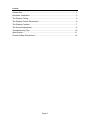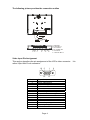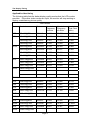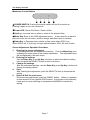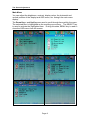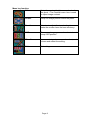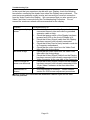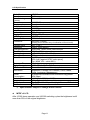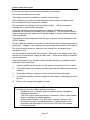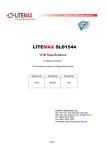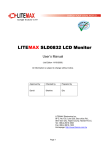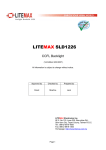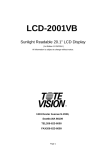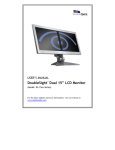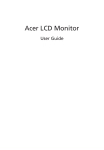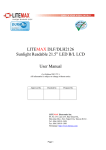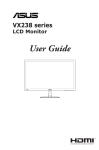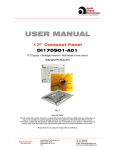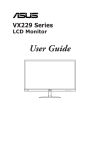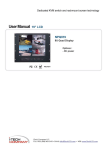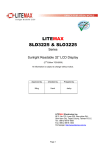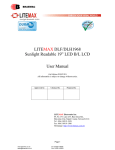Download LITEMAX LD1946
Transcript
LITEMAX LD1946 Sunlight Readable 19" LCD Display (1st Edition 2/25/2005 ) All information is subject to change without notice. LITEMAX Electronics Inc. 4F, No.131-3, Lane235, Bau-chiau Rd., Shin-dian City, Taipei County, Taiwan R.O.C. Tel : 886-2-8919-1858 Fax: 886-2-8919-1300 Homepage: http://www.litemax.com.tw Page 1 Content Introduction ........................................................................................................ 3 Hardware Installation.......................................................................................... 3 The Display Timing............................................................................................. 5 The Display Outline Dimensions ........................................................................ 6 The Display Controls .......................................................................................... 7 The Screen Adjustment ...................................................................................... 8 Troubleshooting Tips ........................................................................................ 10 Specification ......................................................................................................11 Product Safety Precautions.............................................................................. 12 Page 2 Introduction Welcome to enjoy the fantastic sightseeing world. This new technology will bring you the whole new feeling about the “monitor”. We show here some of the major advantages of the LCD monitor. You will really find some other advantages when you use it. Hardware Installation This chapter will guide you the correct installation procedures of your LCD monitor. Unpacking After you unpack your LCD Monitor, please make sure that the following items are included in the carton and in good condition. If you find that any of these items are damaged or missing, please contact your dealer immediately. One LCD Monitor 15-pin D-sub Video cable (Option) AC/DC adapter with 12V DC output (Option) AC power cord (Option) Quick installation Guide Installation This analog LCD display does not require any special drivers. Necessary drivers are supplied by the video card manufacturer and may be found on the diskettes supplied with the video card that came with your computer. Windows 98/2000/XP drivers for both the display and the video card are supplied on the Windows 98/2000/XP CD or diskettes. Unfortunately, Microsoft did not provide a complete listing of the displays on the initial retail release. You may use the standard SXGA (1280x1024) as the display type. The video card must also be set up correctly in Windows 98/2000/XP and make sure the video output of the VGA card is on list in Section 6.1 or check your Video Card manual or Windows 98/2000/XP Read me file for further information on Video Card. After the question listed above is solved, we continue the setup procedure as below. 1. 2. 3. 4. 5. 6. Turn power off both Computer and Display before making any connection. Install Display on the solid horizontal surface such as a table or desk. Connect the power cable and the AC/DC adapter, then connect adapter toe the back of the LCD monitor. The LCD monitor comes with a 15-pin video cable; you may use this cable for both IBM PC’s & compatibles and Macintosh. Tighten the screws of the Display cable until the connectors are fastened securely. Switch on power to the Computer system, then to the monitor. Page 3 The following picture provides the connection outline A B C D E F A: PO WER B:V GA INPU T C: D VI INPUT D: S- VIDEO INF E: AV INPUT F: TOU CH INPUT Video Input Pin Assignment This section describes the pin assignment of the LCD’s video connector. called 15pin Mini D-sub connector. 10 5 15 Pin No. 1 2 3 4 5 6 7 8 9 10 11 12 13 14 15 1 6 11 Signal Connector Red Video Signal Green Video Signal Blue Video Signal N.C. Ground Ground for red video signal Ground for green video signal Ground for blue video signal N.C. Ground N.C. DDC data Horizontal sync signal Vertical sync signal DDC clock Page 4 It is The Display Timing Applicable video timing The following table lists the better display quality modes that the LCD monitor provides. If the other video modes are input, the monitor will stop working or display unsatisfactory picture quality. VESA Modes Mode Resolution Total Nominal Frequency ±0.5KHz Nominal Frequency ±0.5KHz Nominal Pixel Clock (MHz) DOS 720x400@70Hz 900x449 31.469 70.087 28.322 VGA 640x480@60Hz 800x525 31.469 59.940 25.175 640x480@72Hz 832x520 37.861 72.809 31.500 640x480@75Hz 840x500 37.500 75.000 31.500 800x600@56Hz 1024x625 35.156 56.250 36.000 800x600@60Hz 1056x628 37.879 60.017 40.000 800x600@72Hz 1040x666 48.077 72.188 50.000 800x600@75Hz 1056x625 46.875 75.000 49.500 1024x768@60Hz 1344x804 48.363 60.004 65.000 1024x768@70Hz 1328x806 56.476 70.069 75.000 1024x768@75Hz 1312x800 60.023 75.029 78.750 SVGA XGA SXGA 1280x1024@75Hz IBM Modes EGA 640x350@70Hz 800x449 31.469 70.086 25.175 DOS 720x400@70Hz 900x449 31.469 70.087 28.322 VGA 640x480@60Hz 800x525 31.469 75.000 31.500 XGA 1024x768@72Hz 1304x798 57.515 72.100 75.000 SXGA 1280x1024@75Hz MAC Modes VGA 640x480@60Hz 800x525 31.469 59.940 25.175 SVGA 832x624@75Hz 1152x667 49.725 74.551 57.2832 XGA 1024x768@75Hz 1328x804 60.927 74.927 80.000 SXGA 1280x1024@75Hz Page 5 The Display Outline Dimensions Unit: mm Page 6 The Display Controls Membrane Control Button POWER SWITCH: Pushing the power switch will turn the monitor on. Pushing it again to turn the monitor off. Power LED: Power ON-Green / Power off-No. Up Key >: Increase item number or value of the selected item. Menu Key: Enter to the OSD adjustment menu. It also used for go back to previous menu for sub-menu, and the change data don’t save to memory. Down Key <: Decrease item number or item value when OSD is on. When OSD is off, it is hot key for input switch between VGA, AV, and S-video. Screen Adjustment Operation Procedure 1. Entering the screen adjustment The setting switches are normally at stand-by. Push the Menu Key once to display the main menu of the screen adjustment. The adjustable items will be displayed in the main menu. 2. Entering the settings Use the Down Key < and Up Key > buttons to select the desired setting icon and push the SELECT button to enter sub-menu. 3. Change the settings After the sub-menu appears, use the Down Key < and Up Key > buttons to change the setting values. 4. Save After finishing the adjustment, push the SELECT button to memorize the setting. 5. Return & Exit the main menu Exit the screen adjustment; push the “MENU” button. When no operation is done around 30 sec (default OSD timeout), it goes back to the stand-by mode and no more switching is accepted except MENU to restart the setting. Page 7 The Screen Adjustment Main Menu You can adjust the brightness, contrast, display colors, the horizontal and vertical position of the display and OSD menu, etc. through the main menu display. The Down Key < and Up Key >are used to scroll through items within the menu. The selected item is highlighted as the scrolling move along. The SELECT key is used to activate the highlighted item. During this state, MENU key is used to close the OSD menu from the screen. Page 8 Menu key function: Color Setup the contrast, brightness and color of the panel. / The Contrast menu item is used to adjust image contrast. Picture Setup the image position within the panel. Function Select auto adjust & auto color function can make the monitor have the best efficiency. OSD There many languages can be selected and setup OSD position Miscellaneous You can set signal source, mode select, and volume and restart the setting. Exit Exit setting. Page 9 Troubleshooting Tips In the event that you experience trouble with your Display, check the following items before contacting the dealer from whom the Display was purchased. The most common problems usually involve an incorrectly an incorrect connection from the Video Card to the Display. We recommend that you also consult your Video Card User’s manual during the Troubleshooting Procedure. Do not exceed the maximum refresh rate recommended for the display. Problem No image on display screen Abnormal image Colors of image on screen are abnormal Disturbances on Screen Troubleshooting Tip 1. Check that power cord of the Computer has been connected securely into wall outlet or grounded extension cable or strip. 2. Check that power switch of the Display has been pressed and LED on the front of Display is lit. 3. Check that Video (Signal) cable from the Display has been securely and correctly connected. 4. Check that Video Card is firmly seated in card slot of Computer motherboard. 5. Check that the video input from the Video Card falls within the timing range. 1. Check that the video input from the Video Card falls within the timing range. 2. Check that Video (Signal) Cable from the Display has been securely and correctly connected to the Video Connector at the rear side of the Computer. 1. Check that Video (Signal) Cable from the displays has been securely and correctly connected to the 15-pin Video Connector at the rear side of the computer. 1. OSD adjustment is incorrect. Please consult section for OSD screen adjustment procedures. ※Please contact your local authorized distributors /retailers if you run into other unsolved problems. Page 10 LCD Specification Model No. Manufacturer Manufacturing Country ID no Display surface Number of colors backlight Interface Uniformity Display Area LCD Display Display Colors Luminance Contrast Ratio Resolution Pixel Arrangement Pixel Pitch Viewing Angle Color saturation Color Gamut Response Time Signal Connector F/R Control Button OSD Menu Power Consumption Module Size Weight (Net) Option Certification LD1946 AUO Taiwan/ China M190EN03 Non-glare hard coated 8 bit 12 CCFL 2 ch LVDS 75% (Min) 378.3 x 303.05mm 15" TFT active matrix 262,144 Colors 600 cd/m2 (Center) (analog circuit without any visualization without touch) 800 :1 (typ.) 1280 x 1024 (sXGA) RGB (Red, Green, Blue) vertical stripe 0.3(H) x 0.3(V) +85°~-85° (H), +85°~-85° (V) 72% At LCD panel center 60% (typ.) [against NTSC color space] Ton (black 10%→white 90%) 20 ms (typ.) 15 Pin D-sub, 29 Pin DVI-D Power Switch, Menu, Select (+,-), Auto Brightness, Contrast, H/V Position, Color, Phase, Clock, Language, Management At maximum luminance and checkered flag pattern 80W (Max.) 418.3 (W) x 435 (H) x 313(D)mm 15 kg (Approx.) Touch (Resistive/ Capacitive),Light Sensor, VR Control CE, FCC ※ Specifications subject to change without notice. z MTBF of LCD After 15,000 hours operation and 100,000 switching cycles the brightness is still more than 50% of the original brightness. Page 11 Product Safety Precautions Follow all warnings and instructions marked on the product. Do not use this product near water. This display should be installed on a solid horizontal base. When cleaning, use only a neutral detergent cleaner with a soft damp cloth. Do not spray with liquid or aerosol cleaners. Do not expose this display to direct sunlight or heat. damage to the cabinet and other parts. Hot air may cause Adequate ventilation must be maintained to ensure reliable and continued operation and to protect the display from overheating. Do not block ventilation slots and openings with objects or install the display in a place where ventilation may be hindered. This display should be operated from the type of power source indicated on the AC/DC adapter. Do not install this display near a motor or transformer where strong magnetism is generated. Images on the display will become distorted and the color irregular. Do not allow metal pieces or objects of any kind fall into the display from ventilation holes. Do not attempt to service this unit yourself. Removal of the display cover may expose you to dangerous voltage or other risks. Refer all servicing to qualified service personnel. Unplug this product from the wall outlet and refer servicing to qualified service personnel in the event that: 1. Liquid is spilled into the product or the product is exposed to rain or water. 2. The product does not operate normally when the operating instructions are followed. 3. The product has been dropped or the cabinet has been damaged. 4. The product exhibits a distinct change in performance, indicating a need for service. 5. Power cord or plug is damaged or frayed. General specifications for the LCD The following items are neither defects nor failures. Response time, luminance and color gamut may be changed by ambient temperature. The LCD may be seemed luminance uniformity, flicker, vertical seam and/or small spot by display patterns. Optical characteristics ( e.g. luminance, display uniformity, etc. ) gradually is going to change depending on operating time, and especially low temperature, because the LCD has cold cathode fluorescent lamps. Page 12