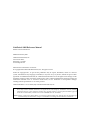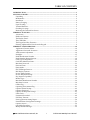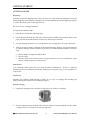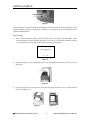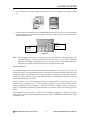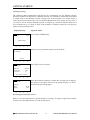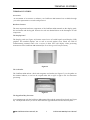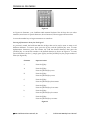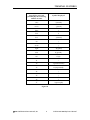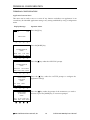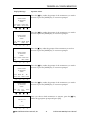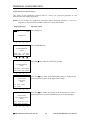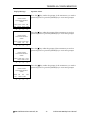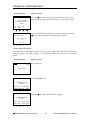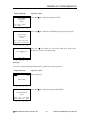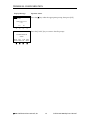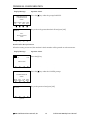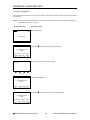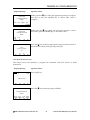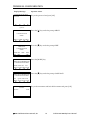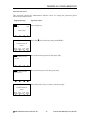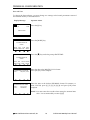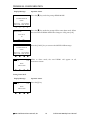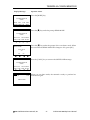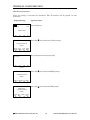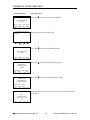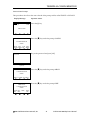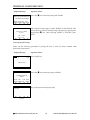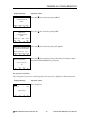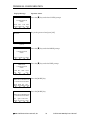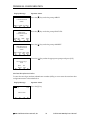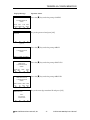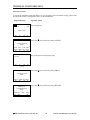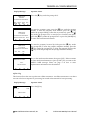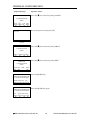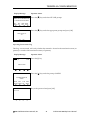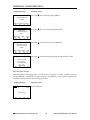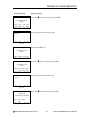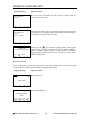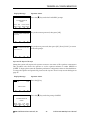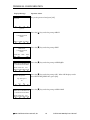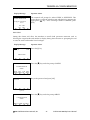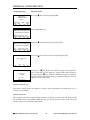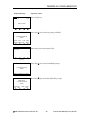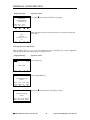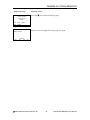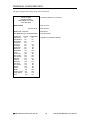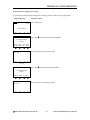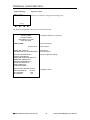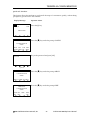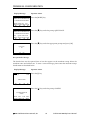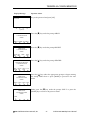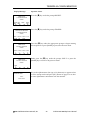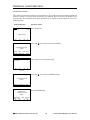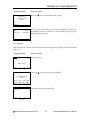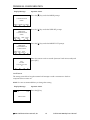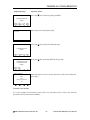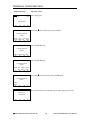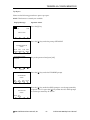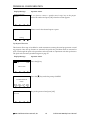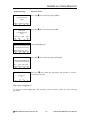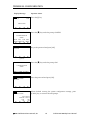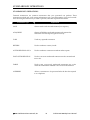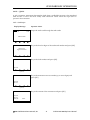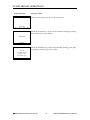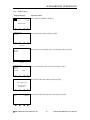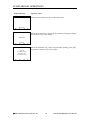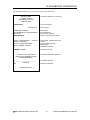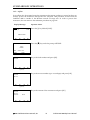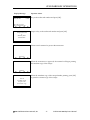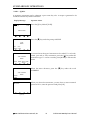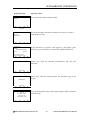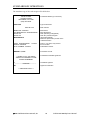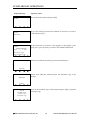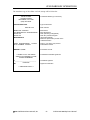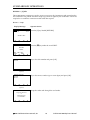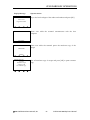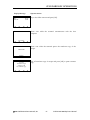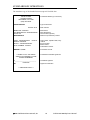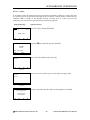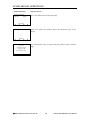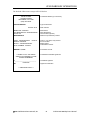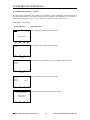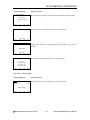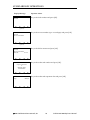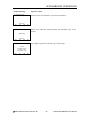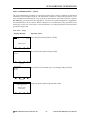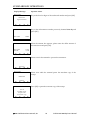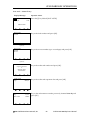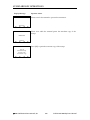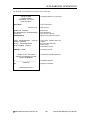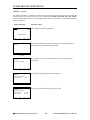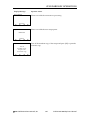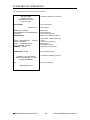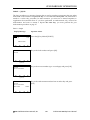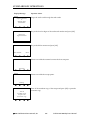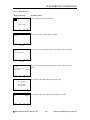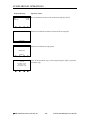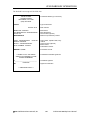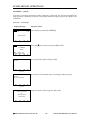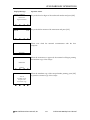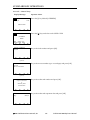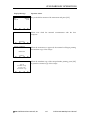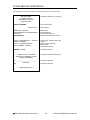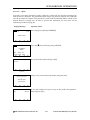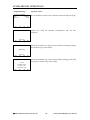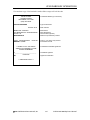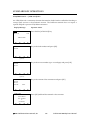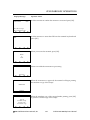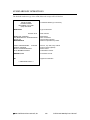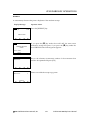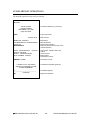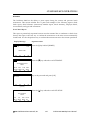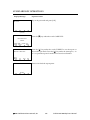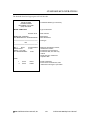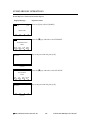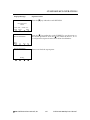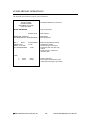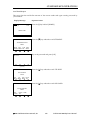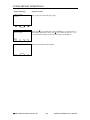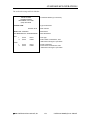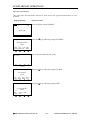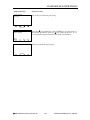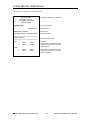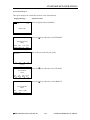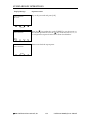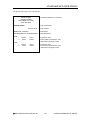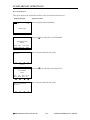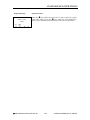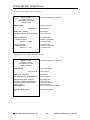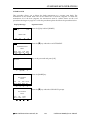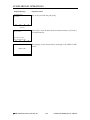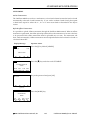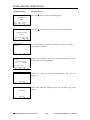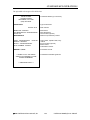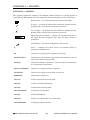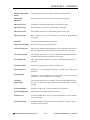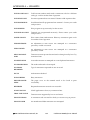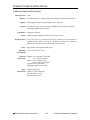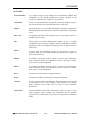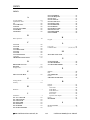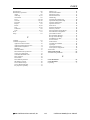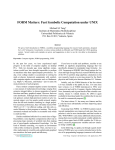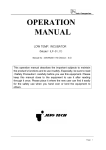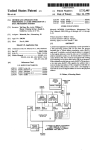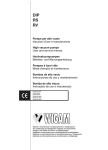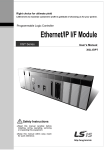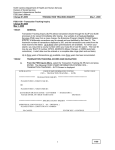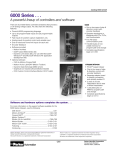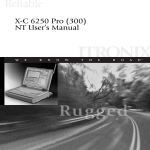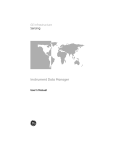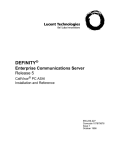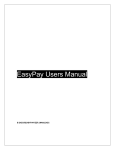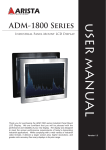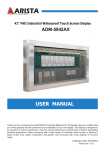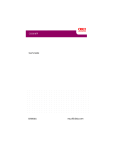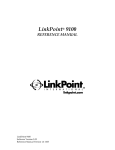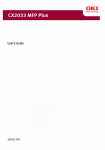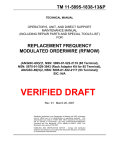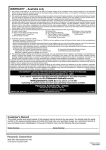Download LinkPoint® 9000
Transcript
LinkPoint® 9000 REFERENCE MANUAL LinkPoint® 9000 Version 2.0 0201 LinkPoint® 9000 Reference Manual Manual Version Number 2.0 Published February 2001 LinkPoint International, Inc. 6101 Condor Drive Moorpark, CA 93021 www.linkpoint.com Printed in the United States of America. © Copyright 2001 LinkPoint® International, Inc. All rights reserved. Under the copyright laws, no part of this publication may be copied, distributed, stored in a retrieval system, translated into any language, transmitted, in any form or by any means, without the prior written agreement of LinkPoint International, Inc. LinkPoint International reserves the right to make changes to this document and the products it describes without prior notice. LinkPoint International shall not be liable for inadvertent technical errors or omissions made herein, nor for incidental or consequential damages resulting from the performance or use of this product. LinkPoint® 9000 is a service mark (SM) of LinkPoint International, Inc. Note: This device complies with Part 15 of the FCC Rules. Operation is subject to the following two conditions: (1) this device may not cause harmful interference, and (2) this device must accept any interference received, including interference that may cause undesired operation. This product contains a type-accepted transmitter approved under the FCC and Industry Canada rules. FCC ID: MKMPW1100-1 IC: 109 195 263 Caution: Danger of explosion if lithium battery is incorrectly replaced. Replace only with the same of equivalent type recommended by the manufacturer. Dispose of used batteries according to the manufacturer's instructions. TABLE OF CONTENTS INTRODUCTION .......................................................................................................................................1 GETTING STARTED .................................................................................................................................2 Unpacking ..............................................................................................................................................2 Maintenance ...........................................................................................................................................2 Installation..............................................................................................................................................2 Battery Charging ...................................................................................................................................2 Paper Loading........................................................................................................................................4 Terminal Batteries .................................................................................................................................5 Checking Coverage ...............................................................................................................................6 Returning the Terminal for Service.....................................................................................................6 TERMINAL FEATURES ............................................................................................................................7 Accessories .............................................................................................................................................7 Hardware Features................................................................................................................................7 The Display Panel..................................................................................................................................7 The Cardreader......................................................................................................................................7 The Keypad and Key Functions ..........................................................................................................7 Entering Alphanumeric Data from the Keypad................................................................................8 TERMINAL CONFIGURATION ...........................................................................................................10 Application Function Menu...............................................................................................................10 Application Password Protection .....................................................................................................12 Authorization Adjustment.................................................................................................................14 Backlight ...............................................................................................................................................15 Bank Identification Number ..............................................................................................................17 Batch Number Receipt Printout ........................................................................................................18 Card Type Configuration ...................................................................................................................20 Cash Back Maximum Limit................................................................................................................21 Merchant Password ............................................................................................................................23 Date and Time......................................................................................................................................24 Demo Mode..........................................................................................................................................25 FDC ID Receipt Printout ....................................................................................................................28 Idle Display Timeout ..........................................................................................................................29 Invoice Name Prompt.........................................................................................................................31 Invoice Required Prompt ...................................................................................................................32 Key Injection Capability .....................................................................................................................33 Market Type .........................................................................................................................................35 Merchant Identification Number ......................................................................................................36 Merchant Location ..............................................................................................................................38 Offline Flag...........................................................................................................................................39 Operating Environment Flag .............................................................................................................41 Operator Name Prompt......................................................................................................................42 Operator Password .............................................................................................................................44 Operator ID Required Prompt...........................................................................................................45 PAN Check...........................................................................................................................................47 Parameter Download..........................................................................................................................48 PIN Entry Timeout ..............................................................................................................................48 Print Application Setting Report.......................................................................................................50 Print Merchant Configuration Settings ............................................................................................53 Operator Action...................................................................................................................................54 Quick Sale Procedure..........................................................................................................................55 Receipt Header Message ....................................................................................................................56 2001 LinkPoint® International, Inc. i LinkPoint® 9000 Reference Manual TABLE OF CONTENTS Receipt Trailer Message......................................................................................................................58 Scheduled Event Time ........................................................................................................................60 Screen Timeout ....................................................................................................................................61 Send Timeout .......................................................................................................................................62 Terminal Serial Number.....................................................................................................................63 Tip Report.............................................................................................................................................65 Tip Required Function........................................................................................................................66 View System Configuration...............................................................................................................67 BASIC OPERATION ................................................................................................................................69 Using the Card Reader .......................................................................................................................69 STANDARD KEY OPERATIONS .........................................................................................................70 SALE — [1] KEY ..................................................................................................................................71 VOID — [2] KEY..................................................................................................................................78 RETURN — [3] KEY ...........................................................................................................................84 AUTHORIZATION ONLY — [4] KEY.............................................................................................92 POST AUTHORIZATION — [5] KEY ..............................................................................................97 ADJUST — [7] KEY ...........................................................................................................................102 FORCE — [8] KEY.............................................................................................................................105 OVERRIDE — [9] KEY .....................................................................................................................110 ATM/DEBIT SALE — [ATM SALE] KEY .....................................................................................118 REPRINT ............................................................................................................................................121 REPORTS............................................................................................................................................123 CLEAR BATCH .................................................................................................................................141 SETTLEMENT ...................................................................................................................................143 APPENDIX A — PROMPTS .................................................................................................................146 APPENDIX B — TROUBLESHOOTING GUIDELINES.................................................................149 LINKPOINT 9000 SPECIFICATIONS ................................................................................................150 GLOSSARY ..............................................................................................................................................151 INDEX........................................................................................................................................................152 2001 LinkPoint® International, Inc. ii LinkPoint® 9000 Reference Manual INTRODUCTION INTRODUCTION Congratulations on your choice of the LinkPoint 9000 terminal. We believe you will find it ideal for your credit card processing needs. Its simplicity and flexibility allow it to meet the needs of the most common form of payment—credit. We know you will feel comfortable with your LinkPoint 9000 terminal (see Figure 1) once you begin to use it and become familiar with its many features. This manual will lead you step by step through specific transactions and operations and show you how to keep your terminal in peak operating condition. The great thing about the LinkPoint 9000 is that it is portable. Once the terminal battery is completely charged, it can be used anywhere the terminal can access the network. The terminal uses the network to process transactions. Figure 1 This manual includes step-by-step guidelines through specific transactions and operations, and shows how to keep the terminal in peak operating condition. Words that appear in capital letters and brackets [LIKE THIS] refer to either buttons on the equipment or keys on the terminal keypad. 2001 LinkPoint® International, Inc. 1 LinkPoint® 9000 Reference Manual GETTING STARTED GETTING STARTED Unpacking Carefully inspect the shipping carton and its contents for any damage that might have occurred during shipping. If the terminal is damaged, file a claim immediately with the shipping company or carrier, and notify your credit card processor. Do not try to use a damaged terminal! To unpack the LinkPoint 9000: 1. Open the box and lift the cardboard flaps. 2. Lift the terminal from the box and remove the protective bubble wrap envelope. Remove the paper roll and the terminal battery from the box and unwrap both items. 3. Save the shipping materials so you can repack the unit for shipping or moving in the future. 4. Take the protective plastic wrapping off the terminal display window, and put the terminal on a desk or tabletop. When you choose a place for your LinkPoint 9000 terminal, avoid areas with: • • • Direct sunlight or objects that radiate heat Excessive dust Electrical devices that cause excessive voltage variations, such as air conditioners, space heaters or high-frequency security devices Maintenance Your LinkPoint 9000 system does not need preventive maintenance. However, LinkPoint International does recommend periodically cleaning the keyboard using a soft paintbrush to remove dust. Installation Installing the LinkPoint 9000 terminal is simple. It is as easy as charging and installing the battery, turning the terminal on and loading the paper. Battery Charging 1. Unpack the charging dock (see Figure 2) and place it on a table or countertop. Figure 2 2. Plug the adapter pin into the back of the unit (see Figure 3). Plug the adapter cord into either a surge protector or a wall power outlet (see Figure 4). 2001 LinkPoint® International, Inc. 2 LinkPoint® 9000 Reference Manual GETTING STARTED Figure 3 3. Figure 4 Charge the battery by either: • Placing the battery into the small charger slot (see Figure 5) on the base (when the battery is charged, press the [EJECT] button to release battery) [EJECT] Button Figure 5 • Turning the terminal over, sliding the uncharged battery into the terminal and snapping the battery into place (see Figure 6) Figure 6 4. Place the terminal on the large charger slot (see Figure 7). Make sure the terminal power is off or the unit will not charge. Never operate the terminal while it is on the charging dock because it will shorten battery life. Figure 7 5. No matter which method you choose, charge the battery until the appropriate charge indicator light turns green (see Figure 8). 2001 LinkPoint® International, Inc. 3 LinkPoint® 9000 Reference Manual GETTING STARTED Figure 8 Once the battery is charged, loaded into the terminal and the terminal is off the charger base, you must next load the paper. Once the paper is loaded, you can begin to process transactions on the LinkPoint 9000 terminal. Paper Loading 1. Turn on the terminal by pressing the [ON/OFF] button (see Figure 15). Remember, make sure the terminal is off the charging base before you turn it on. When the terminal is turned on, you should hear a beep and see the display message (see Figure 9): ACTIVATE ADJUSTMENT Activate Adjustment: Yes Yes ■ 2. No ■ ■ Figure 9 ■ Open the paper cover by holding the paper cover tabs and pulling them up toward you (see Figure 10). Figure 10 3. Drop in the paper roll (see Figure 11). Note that the paper should rest on top of the serrated tear bar (see Figure 12). Figure 11 2001 LinkPoint® International, Inc. Figure 12 4 LinkPoint® 9000 Reference Manual GETTING STARTED 4. Close the paper cover until it snaps shut and tear off any excess paper (see Figures 13 and 14). Figure 13 5. Figure 14 Once the paper is loaded, press the [FORM FEED] button (see Figure 15). If a blank portion of paper advances, it was loaded correctly. You are now ready to process transactions on the LinkPoint 9000 terminal. [ON/OFF] Button [FORM FEED] Button Figure 15 Note: Thermal paper quality has a direct impact on the performance of thermal printers. The LinkPoint 9000 has a thermal printer built into the unit. For best results, LinkPoint International strongly recommends the use of Appleton 1012 or equivalent grade paper. The paper provided by LinkPoint International is Appleton 1012 paper. Terminal Batteries The LinkPoint 9000 uses a rechargeable nickel cadmium battery as its main power source. The terminal also uses an internal lithium battery to preserve the terminal settings when the nickel cadmium battery is not installed. Please see the procedures on page 2 for instructions on how to charge the nickel cadmium battery. The lithium battery is automatically recharged when the nickel cadmium battery is inserted. Please note that a new nickel cadmium battery’s full performance is achieved only after two complete charge and discharge cycles. After you charge a battery for the first time, please use that battery completely before recharging it. Then use the battery completely before recharging it again. For maximum performance, please continue to use battery fully before recharging in the future. The terminal monitors the battery voltage and will display a graphic icon showing remaining battery capacity. The terminal will display the text message “CHARGE BATTERY SOON” when the battery is low. 2001 LinkPoint® International, Inc. 5 LinkPoint® 9000 Reference Manual GETTING STARTED Checking Coverage The LinkPoint 9000 communicates with the host by transmitting over the Motient network. When the terminal is transported to a different location, it is essential to confirm that the terminal is within range of the Motient network coverage area. If the terminal is not within range, it cannot process most transactions. You can check the Motient network coverage area two ways: if you need to see the national Motient network coverage map, consult the Motient Web site at www.motient.com; if you need to check if the terminal is currently within the coverage area, please use the procedure below. Display Message 08/30/99 Operator Action 08:00 Press the [COVERAGE] key. SWIPE CARD ■ ■ ■ ■ Please wait as the terminal connects to the network. COVERAGE Connect ■ ■ ■ ■ Press [OK] to see next screen. COVERAGE Radio Id: SW Version: Product Id: ee0661e8 04.03 e8 Press OK to Continue ■ ■ ■ ■ Once the terminal confirms it is within the coverage area, it displays the quality of the signal. The closer the quality display is to 100%, the better the processing signal. COVERAGE In Range RSSI: Quality: ■ -80 dB 100% ■ ■ ■ Returning the Terminal for Service Refer to your sales agreement for specific details on coverage. To repair or replace the terminal, contact your sales representative or credit card processor. 2001 LinkPoint® International, Inc. 6 LinkPoint® 9000 Reference Manual TERMINAL FEATURES TERMINAL FEATURES Accessories An assortment of accessories to enhance your LinkPoint 9000 terminal are available through your sales representative or credit card processor: Hardware Features The most important hardware components of the LinkPoint 9000 terminal are the display panel, the card reader and the keypad. Features for each are detailed below in the description of each component. The Display Panel The display panel (see Figure 16) features several rows of backlit liquid crystal display (LCD) graphics. The terminal displays text as well as several graphic icons, which are used for communicating terminal status. One or more of these icons will display while processing transactions on the LinkPoint 9000 terminal (See Error Messages and Prompts section). Figure 16 The Cardreader The LinkPoint 9000 utilizes a dual track magnetic card reader (see Figure 17). As the guides on the terminal indicate, a card can be swiped either left to right or right to left for transaction processing. Figure 17 The Keypad and Key Functions You communicate with the LinkPoint 9000 terminal through the terminal’s keyboard (see Figure 18). The keyboard allows you choose the transaction type and then enter the necessary data. 2001 LinkPoint® International, Inc. 7 LinkPoint® 9000 Reference Manual TERMINAL FEATURES Figure 18 As Figure 18 illustrates, your LinkPoint 9000 terminal keyboard has 28 keys that can select numbers, enter letters or special characters, choose functions, advance paper and enter data. You use the number keys to begin transactions or enter data. Entering Alphanumeric Data from the Keypad As previously stated, the LinkPoint 9000 has 28 keys that can be used to enter as many as 43 different characters. To enter a space, press the [1] key and the [ALPHA] key once. To enter alphanumeric characters, press the numeric key with the desired character, then press the [ALPHA] key to convert the number to the desired character as shown in Figure 19. To enter special characters (such as *), simply press [0] key and the [ALPHA] key the proper number of times (see Figure 20). Character Operator Action 2 Press the [2] key. A Press the [2] key. Press the [ALPHA] key once. B Press the [2] key. Press the [ALPHA] key twice. C Press the [2] key. Press the [ALPHA] key three times. a Press the [2] key. Press the [ALPHA] key four times. b Press the [2] key. Press the [ALPHA] key five times. c Press the [2] key. Press the [ALPHA] key six times. Figure 19 2001 LinkPoint® International, Inc. 8 LinkPoint® 9000 Reference Manual TERMINAL FEATURES Press [0] key once and [ALPHA] key the following number of times Symbol displayed once * (asterisk) twice . (period) three = four $ five , (comma) six ( seven ) eight - (hyphen) nine # (pound) ten @ (at) 11 ! 12 ? (question mark) 13 & (ampersand) 14 / 15 \ 16 + 17 ’ (apostrophe) Figure 20 2001 LinkPoint® International, Inc. 9 LinkPoint® 9000 Reference Manual TERMINAL CONFIGURATION TERMINAL CONFIGURATION Application Function Menu This menu can be used to turn on or turn off any function available in an application. It can override any downloaded application setting or any setting established by using a configuration menu. Display Message 08/30/99 Operator Action 08:00 Press the [0] key. SWIPE CARD ■ ■ ■ ■ Press the [MORE] key. ADMINISTRATION MENU BACK STTL CON PASS LIGHT MENT FIG MERC ■ ■ ■ ■ Press the [■] key under the APP FUNC prompt. ADMINISTRATION MENU PASS APP DATE DEMO SERV FUNC TIME MODE ■ ■ ■ ■ Press the [■] key under the ACTIVE prompt to configure the application settings. Press the [■] key under the prompt of the transaction you wish to activate or press the [MORE] key to view more prompts. APPLICATION FUNCTION MENU ACT PASS PRNT IVE WORD ■ ■ ■ ■ APPLICATION ACTIVATION MENU AJST AUTH CASH CLR MENT ONLY BACK BTCH ■ ■ ■ ■ 2001 LinkPoint® International, Inc. 10 LinkPoint® 9000 Reference Manual TERMINAL CONFIGURATION Display Message Operator Action APPLICATION ACTIVATION MENU Press the [■] key under the prompt of the transaction you wish to activate or press the [MORE] key to view more prompts. CON COVE CRDT DBT FIG RAGE SALE SALE ■ ■ ■ ■ APPLICATION ACTIVATION MENU Press the [■] key under the prompt of the transaction you wish to activate or press the [MORE] key to view more prompts. DTL FORC FROM HOST BTCH FEED TTL ■ ■ ■ ■ APPLICATION ACTIVATION MENU Press the [■] key under the prompt of the transaction you wish to activate or press the [MORE] key to view more prompts. KEY OPER OVER PASS INJ RIDE MERC ■ ■ ■ ■ APPLICATION ACTIVATION MENU Press the [■] key under the prompt of the transaction you wish to activate or press the [MORE] key to view more prompts. POST PRNT RE RE AUTH CFG PRNT TURN ■ ■ ■ ■ APPLICATION ACTIVATION MENU STTL SYS CFG ■ ■ TTL RPRT ■ Press the [■] key under the prompt of the transaction you wish to activate or press the [MORE] key to view more prompts. VOID ■ ACTIVATE VOID Once you choose which transaction to activate, press the [■] key under the appropriate prompt and press [OK]. Activate Void: No Yes No ■ ■ ■ ■ 2001 LinkPoint® International, Inc. 11 LinkPoint® 9000 Reference Manual TERMINAL CONFIGURATION Application Password Protection This setting in the application function menu is used to set password protection on the transactions in the current application. NOTE: Do not change any application passwords unless absolutely necessary. If you have forgotten your password, the terminal will have to be re-downloaded. Display Message 08/30/99 Operator Action 08:00 Press the [0] key. SWIPE CARD ■ ■ ■ ■ Press the [MORE] key. ADMINISTRATION MENU BACK STTL CON PASS LIGHT MENT FIG MERC ■ ■ ■ ■ Press the [■] key under the APP FUNC prompt. ADMINISTRATION MENU PASS APP DATE DEMO SERV FUNC TIME MODE ■ ■ ■ ■ Press the [■] key under the PASSWORD prompt to configure the password protect option on the application settings. Press the [■] key under the prompt of the transaction you wish to password protect or press the [MORE] key to view more prompts. APPLICATION FUNCTION MENU ACT PASS PRNT IVE WORD ■ ■ ■ ■ APPLICATION PASSWORD PROTECT MENU AJST AUTH CLR CON MENT ONLY BTCH FIG ■ ■ ■ ■ 2001 LinkPoint® International, Inc. 12 LinkPoint® 9000 Reference Manual TERMINAL CONFIGURATION Display Message Operator Action APPLICATION PASSWORD PROTECT MENU Press the [■] key under the prompt of the transaction you wish to password protect or press the [MORE] key to view more prompts. CON COVE CRDT DBT FIG RAGE SALE SALE ■ ■ ■ ■ APPLICATION PASSWORD PROTECT MENU Press the [■] key under the prompt of the transaction you wish to password protect or press the [MORE] key to view more prompts. FORC FORM HOST KEY FEED TTL INJ ■ ■ ■ ■ APPLICATION PASSWORD PROTECT MENU Press the [■] key under the prompt of the transaction you wish to password protect or press the [MORE] key to view more prompts. OPER OVER PASS POST RIDE MERC AUTH ■ ■ ■ ■ APPLICATION PASSWORD PROTECT MENU Press the [■] key under the prompt of the transaction you wish to password protect or press the [MORE] key to view more prompts. PRNT RE RE STTL CFG PRNT TURN ■ ■ ■ ■ 2001 LinkPoint® International, Inc. 13 LinkPoint® 9000 Reference Manual TERMINAL CONFIGURATION Display Message Operator Action APPLICATION PASSWORD PROTECT MENU SYS CFG Press the [■] key under the prompt of the transaction you wish to password protect or press the [MORE] key to view more prompts. TTL VOID RPRT ■ ■ ■ ■ Once you choose which transaction to password protect, press the [■] key under the appropriate prompt and press [OK]. PASSWORD VOID Password Protect: No ■ Yes No ■ ■ ■ Authorization Adjustment The authorization adjustment feature allows the user to change the amount of an authorized transaction before the batch is settled. To activate this feature, please follow the procedure below. Display Message 08/30/99 Operator Action 08:00 Press the [0] key. SWIPE CARD ■ ■ ■ ■ Press the [MORE] key. ADMINISTRATION MENU BACK STTL CON PASS LIGHT MENT FIG MERC ■ ■ ■ ■ Press the [■] key under the APP FUNC prompt. ADMINISTRATION MENU PASS APP DATE DEMO SERV FUNC TIME MODE ■ ■ ■ ■ 2001 LinkPoint® International, Inc. 14 LinkPoint® 9000 Reference Manual TERMINAL CONFIGURATION Display Message Operator Action Press the [■] key under the prompt ACTIVE. APPLICATION FUNCTION MENU ACT PASS PRNT IVE WORD ■ ■ ■ ■ Press the [■] key under the AJSTMENT prompt, then press [OK]. APPLICATION ACTIVATION MENU AJST AUTH CASH CLR MENT ONLY BACK BTCH ■ ■ ■ ■ ACTIVATE ADJUSTMENT Activate Adjustment: Yes ■ Yes No ■ ■ Press the [■] key under the word YES, then press [OK]. Press [CANC.] to return to the idle prompt. ■ Backlight To control terminal and keypad illumination, please follow the steps below. Display Message 08/30/99 Operator Action 08:00 Press the [0] key. SWIPE CARD ■ ■ ■ ■ Press the [■] key under the prompt BACKLIGHT. ADMINISTRATION MENU BACK STTL CON PASS LIGHT MENT FIG MERC ■ ■ ■ ■ 2001 LinkPoint® International, Inc. 15 LinkPoint® 9000 Reference Manual TERMINAL CONFIGURATION Display Message Operator Action Press the [■] key under the appropriate prompt, then press [OK]. BACKLIGHT Backlighting Active: No Yes ■ ■ No ■ ■ Press the [CANC.] key to return to the idle prompt. ADMINISTRATION MENU BACK STTL CON PASS LIGHT MENT FIG MERC ■ ■ ■ ■ 2001 LinkPoint® International, Inc. 16 LinkPoint® 9000 Reference Manual TERMINAL CONFIGURATION Bank Identification Number To set the six-digit bank ID (BID) number, please enter the merchant host configuration menu as described below. Display Message 08/30/99 Operator Action 08:00 Press the [0] key. SWIPE CARD ■ ■ ■ ■ Press the [■] key under the prompt CONFIG. ADMINISTRATION MENU BACK STTL CON PASS LIGHT MENT FIG MERC ■ ■ ■ ■ CONFIGURATION MENU Password: ■ ■ ■ Key in the password and press [OK]. ■ (optional) Press the [■] key under the prompt MRCH. CONFIGURATION MENU MRCH COMM SYS PRNT ■ ■ ■ ■ MERCHANT CONFIGURATION MENU USER REC INT EIPT ■ ■ PREF ■ Press the [■] key under the prompt HOST CFG. HOST CFG ■ 2001 LinkPoint® International, Inc. 17 LinkPoint® 9000 Reference Manual TERMINAL CONFIGURATION Display Message Operator Action Press the [■] key under the prompt BANK ID. MERCHANT HOST CONFIGURATION MENU MRCH BANK OPER MAR ID ID ENV KET ■ ■ ■ ■ Key in the six digit merchant bank ID and press [OK]. BANK ID Enter Merchant Bank Id: XXXX ■ ■ ■ ■ Batch Number Receipt Printout When this setting is activated, the merchant’s batch number will be printed on each transaction. Display Message 09/01/99 Operator Action 15:30 Press the [0] key. SWIPE CARD g g g g Press the [■] key under the CONFIG prompt. ADMINISTRATION MENU BACK STTL CON PASS LIGHT MENT FIG MERC g g g g CONFURATION MENU Password: g g g (optional) Key in the password and press [OK]. g 2001 LinkPoint® International, Inc. 18 LinkPoint® 9000 Reference Manual TERMINAL CONFIGURATION Display Message Operator Action Press the [g] key under the MRCH prompt. CONFIGURATION MENU MRCH COMM SYS PRNT g g g g MERCHANT CONFIGURATION MENU Press the [g] key under the PREF prompt. USER REC PREF HOST INT EIPT CFG g g g g MERCHANT PREFERENCES CONFIGURATION MENU Press the [MORE] key. OPER OPER INV INV RQRD NAME RQRD NAME g g g g MERCHANT PREFERENCES CONFIGURATION MENU Press the [MORE] key. TIP QUIK CASH PAN RQRD SALE BACK CHCK g g g g MERCHANT PREFERENCES CONFIGURATION MENU OFF KEY LINE INJ g g Press the [g] key under the PRIN BATC prompt. PRIN PRIN FDC BATC g g PRINTING BATCH NUM Press the [g] key under the appropriate prompt and press [OK]. Print Batch Number: Yes Yes g g No g g 2001 LinkPoint® International, Inc. 19 LinkPoint® 9000 Reference Manual TERMINAL CONFIGURATION Card Type Configuration This setting allows the user to choose the credit cards that the terminal will accept for transaction processing. NOTE: Before entering this function, please confirm with the processor the credit cards that the merchant account can accept. Display Message 09/01/99 Operator Action 15:30 Press the [0] key. SWIPE CARD g g g g Press the [g] key under the CONFIG prompt. ADMINISTRATION MENU BACK STTL CON PASS LIGHT MENT FIG MERC g g g g CONFURATION MENU Password: g g g (optional) Key in the password and press [OK]. g Press the [MORE] key. CONFIGURATION MENU MRCH COMM SYS PRNT g g g g Press the [g] key under the CONF CARD prompt. CONFIGURATION MENU OPER KEY PARM CONF INJ LOAD CARD g g g g 2001 LinkPoint® International, Inc. 20 LinkPoint® 9000 Reference Manual TERMINAL CONFIGURATION Display Message Operator Action CARD TYPE CONFIGURATION MENU VISA MC AMEX g g DIS COVER g g CARD TYPE CONFIGURATION MENU DIN ERS Either press the [g] key under the appropriate prompt to configure that card or press the [MORE] key to choose other cards to configure. Either press the [g] key under the appropriate prompt to choose that card or press the [MORE] key to view other cards. JCB g g g g CONFIG AMEX CARD Press the [g] key under the appropriate prompt to either activate or deactivate the selected card type and press [OK]. Amex Card Acceptable: Yes Yes g g No g g Cash Back Maximum Limit This feature allows the merchant to program the maximum cash back amount on debit transactions. Display Message 08/30/99 Operator Action 08:00 Press the [0] key. SWIPE CARD g g g g Press the [g] key under the prompt CONFIG. ADMINISTRATION MENU BACK STTL CON PASS LIGHT MENT FIG MERC g g g g 2001 LinkPoint® International, Inc. 21 LinkPoint® 9000 Reference Manual TERMINAL CONFIGURATION Display Message Operator Action CONFIGURATION MENU Password: Key in the password and press [OK]. g g g g (optional) Press the [g] key under the prompt MRCH. CONFIGURATION MENU MRCH COMM SYS PRNT g g g g Press the [g] key under the prompt PREF. MERCHANT CONFIGURATION MENU USER REC INT EIPT g g PREF g HOST CFG g MERCHANT PREFERENCES CONFIGURATION MENU Press the [MORE] key. OPER OPER INV INV RQRD NAME RQRD NAME g g g g MERCHANT PREFERENCES CONFIGURATION MENU Press the [g] key under the prompt CASH BACK. TIP QUIK CASH PAN RQRD SALE BACK CHCK g g g g MAXIMUM CASH BACK NOT SET Set New: $0.00 g g g Key in the maximum cash back dollar amount and press [OK]. g 2001 LinkPoint® International, Inc. 22 LinkPoint® 9000 Reference Manual TERMINAL CONFIGURATION Merchant Password This password controls the administrative function access. To change the password, please follow the procedures below. Display Message 08/30/99 Operator Action 08:00 Press the [0] key. SWIPE CARD g g g g Press the [g] key under the prompt PASS MERC. ADMINISTRATION MENU BACK STTL CON PASS LIGHT MENT FIG MERC g g g g Key in the current password, then press [OK]. CONFIG MERCH. PASS. Password: g g g g Key in the new password, then press [OK]. CONFIG MERCH. PASS. New Password: g g g g Press the [CANC.] key to return to the idle prompt. ADMINISTRATION MENU BACK STTL CON PASS LIGHT MENT FIG MERC g g g g 2001 LinkPoint® International, Inc. 23 LinkPoint® 9000 Reference Manual TERMINAL CONFIGURATION Date and Time To change the date and time, you must change two settings in the kernel parameters section of the terminal memory as described below. Display Message 08/30/99 Operator Action 08:00 Press the [0] key. SWIPE CARD g g g g Press the [MORE] key. ADMINISTRATION MENU BACK STTL CON PASS LIGHT MENT FIG MERC g g g g Press the [g] key under the prompt DATE TIME. ADMINISTRATION MENU PASS APP DATE DEMO SERV FUNC TIME MODE g g g g CONFIGURE DATE TIME: Date : MM/DD/YYYY g g g g CONFIGURE DATE TIME: Date : 09/01/1999 Time : HH:MM:SS g g g Enter the date in the MM/DD/YYYY format. Press [OK] key when complete. g Enter the time in the 24-hour HH:MM:SS format. For instance, to enter 3:30 PM, press [1] [5] [3] [0] [0] [0] and press [OK] when complete. NOTE: You must enter the seconds when setting the terminal time clock. It is recommended you enter [0] [0]. 2001 LinkPoint® International, Inc. 24 LinkPoint® 9000 Reference Manual TERMINAL CONFIGURATION Display Message Operator Action Press the [CANC.] key to exit the administration menu. ADMINISTRATION MENU PASS APP DATE DEMO SERV FUNC TIME MODE g g g 09/01/99 g 15:30 NOTE: If the new date and time does not change, turn the terminal off and on. When the terminal comes on, it should display the new date and time. SWIPE CARD g g The new date and time will be displayed. g g Demo Mode This function allows the user to run test transactions. To enter and then exit demo mode, please enter the administration menu as described below. Note: Please do not perform live transactions and enter demo mode during the same processing day. Entering Demo Mode Display Message 09/01/99 Operator Action 15:30 Press the [0] key. SWIPE CARD g g g g Press the [MORE] key. ADMINISTRATION MENU BACK STTL CON PASS LIGHT MENT FIG MERC g g g g 2001 LinkPoint® International, Inc. 25 LinkPoint® 9000 Reference Manual TERMINAL CONFIGURATION Display Message Operator Action Press the [g] key under the prompt DEMO MODE. ADMINISTRATION MENU PASS APP DATE DEMO SERV FUNC TIME MODE ■ ■ ■ ■ Press the [g] key under the prompt YES to enter demo mode. When the text under the DEMO MODE line changes to YES, press [OK]. DEMO MODE Demo Mode: No Yes g g No g g Press the [CANC.] key to return to the SWIPE CARD message. ADMINISTRATION MENU PASS APP DATE DEMO SERV FUNC TIME MODE g g g 09/01/99 g 15:30 While in demo mode, the word DEMO will appear on all transaction screens. DEMO SWIPE CARD g g g g Exiting Demo Mode Display Message 09/01/99 Operator Action 15:30 Press the [0] key. DEMO SWIPE CARD g g g g 2001 LinkPoint® International, Inc. 26 LinkPoint® 9000 Reference Manual TERMINAL CONFIGURATION Display Message Operator Action Press the [MORE] key. ADMINISTRATION MENU BACK STTL CON PASS LIGHT MENT FIG MERC g g g g Press the [g] key under the prompt DEMO MODE. ADMINISTRATION MENU PASS APP DATE DEMO SERV FUNC TIME MODE ■ ■ ■ ■ Press the [g] key under the prompt NO to exit demo mode. When the text under the DEMO MODE line changes to NO, press [OK]. DEMO MODE Demo Mode: Yes Yes g g No g g Press the [CANC.] key to return to the SWIPE CARD message. ADMINISTRATION MENU PASS APP DATE DEMO SERV FUNC TIME MODE g g g 09/01/99 g 15:30 When you exit demo mode, the terminal is ready to perform live transactions again. SWIPE CARD g g g g 2001 LinkPoint® International, Inc. 27 LinkPoint® 9000 Reference Manual TERMINAL CONFIGURATION FDC ID Receipt Printout When this setting is activated, the merchant’s FDC ID number will be printed on each transaction. Display Message 09/01/99 Operator Action 15:30 Press the [0] key. SWIPE CARD g g g g Press the [g] key under the CONFIG prompt. ADMINISTRATION MENU BACK STTL CON PASS LIGHT MENT FIG MERC g g g g CONFURATION MENU Password: g g g (optional) Key in the password and press [OK]. g Press the [g] key under the MRCH prompt. CONFIGURATION MENU MRCH COMM SYS PRNT g g g g MERCHANT CONFIGURATION MENU Press the [g] key under the PREF prompt. USER REC PREF HOST INT EIPT CFG g g g g 2001 LinkPoint® International, Inc. 28 LinkPoint® 9000 Reference Manual TERMINAL CONFIGURATION Display Message Operator Action MERCHANT PREFERENCES CONFIGURATION MENU Press the [MORE] key. OPER OPER INV INV RQRD NAME RQRD NAME g g g g MERCHANT PREFERENCES CONFIGURATION MENU Press the [MORE] key. TIP QUIK CASH PAN RQRD SALE BACK CHCK g g g g MERCHANT PREFERENCES CONFIGURATION MENU OFF KEY LINE INJ g g Press the [g] key under the PRIN FDC prompt. PRIN PRIN FDC BATC g g PRINTING FDC ID Press the [g] key under the appropriate prompt and press [OK]. Print Fdc Id: Yes Yes g g No g g Idle Display Timeout The setting controls how long the terminal will display the SWIPE CARD message before the unit powers itself off automatically. Display Message 09/01/99 Operator Action 15:30 Press the [0] key. SWIPE CARD g g g g 2001 LinkPoint® International, Inc. 29 LinkPoint® 9000 Reference Manual TERMINAL CONFIGURATION Display Message Operator Action Press the [g] key under the prompt CONFIG. ADMINISTRATION MENU BACK STTL CON PASS LIGHT MENT FIG MERC g g g g CONFIGURATION MENU Password: g g g (optional) Enter the password and press [OK]. g Press the [g] key under the MRCH prompt. CONFIGURATION MENU MRCH COMM SYS PRNT g g g g Press the [g] key under the USER INT prompt. MERCHANT CONFIGURATION MENU USER REC PREF HOST INT EIPT CFG g g g g MERCHANT USER INTERFACE CONFIG MENU Press the [g] key under the IDLE TOUT prompt. MRCH PIN IDLE TOUT TOUT TOUT g g g g IDLE TIMEOUT Enter Conf Idle Timeout Timeout in Seconds: 300 g g g Enter the timeout total in seconds (between 5 and 999 seconds) and press [OK]. g 2001 LinkPoint® International, Inc. 30 LinkPoint® 9000 Reference Manual TERMINAL CONFIGURATION Invoice Name Prompt This procedure also allows the user to decide if the prompt will be called TICKET or INVOICE. Display Message 08/30/99 Operator Action 08:00 Press the [0] key. SWIPE CARD g g g g Press the [g] key under the prompt CONFIG. ADMINISTRATION MENU BACK STTL CON PASS LIGHT MENT FIG MERC g g g g CONFIGURATION MENU Password: g g g Key in the password and press [OK]. g (optional) Press the [g] key under the prompt MRCH. CONFIGURATION MENU MRCH COMM SYS PRNT g g g g Press the [g] key under the prompt PREF. MERCHANT CONFIGURATION MENU USER REC INT EIPT g g PREF g HOST CFG g 2001 LinkPoint® International, Inc. 31 LinkPoint® 9000 Reference Manual TERMINAL CONFIGURATION Display Message Operator Action MERCHANT PREFERENCES CONFIGURATION MENU Press the [g] key under the prompt INV NAME. OPER OPER INV INV RQRD NAME RQRD NAME g g g g CONFIG INVOICE NAME The terminal will prompt for either TICKET or INVOICE ID. This screen allows you decide which prompt will display by pressing the appropriate [g] key. After choosing TICKET or INVOICE, press [OK]. Config Invoice Name: Invoice TIC INVO KET ICE g g g g Invoice Required Prompt Please use the following procedure to prompt the user to enter an invoice number while performing a transaction. Display Message 08/30/99 Operator Action 08:00 Press the [0] key. SWIPE CARD g g g g Press the [g] key under the prompt CONFIG. ADMINISTRATION MENU BACK STTL CON PASS LIGHT MENT FIG MERC g g g g CONFIGURATION MENU Password: g g g (optional) Key in the password and press [OK]. g 2001 LinkPoint® International, Inc. 32 LinkPoint® 9000 Reference Manual TERMINAL CONFIGURATION Display Message Operator Action Press the [g] key under the prompt MRCH. CONFIGURATION MENU MRCH COMM SYS PRNT g g g g Press the [g] key under the prompt PREF. MERCHANT CONFIGURATION MENU USER REC INT EIPT g g PREF HOST CFG g g MERCHANT PREFERENCES CONFIGURATION MENU Press the [g] key under the prompt INV RQRD. OPER OPER INV INV RQRD NAME RQRD NAME g g g g Press the [g] key under the prompt YES. When YES displays under the INVOICE REQUIRED line, press [OK]. INVOICE REQUIRED Invoice Required: No Yes No g g g g Key Injection Capability This setting allows the user to set the keypad to also be used as a PINpad for debit transactions. Display Message 09/01/99 Operator Action 15:30 Press the [0] key. SWIPE CARD g g g g 2001 LinkPoint® International, Inc. 33 LinkPoint® 9000 Reference Manual TERMINAL CONFIGURATION Display Message Operator Action Press the [g] key under the CONFIG prompt. ADMINISTRATION MENU BACK STTL CON PASS LIGHT MENT FIG MERC g g g g CONFURATION MENU Password: g g g (optional) Key in the password and press [OK]. g Press the [g] key under the MRCH prompt. CONFIGURATION MENU MRCH COMM SYS PRNT g g g g MERCHANT CONFIGURATION MENU Press the [g] key under the PREF prompt. USER REC PREF HOST INT EIPT CFG g g g g MERCHANT PREFERENCES CONFIGURATION MENU Press the [MORE] key. OPER OPER INV INV RQRD NAME RQRD NAME g g g g Press the [MORE] key. MERCHANT PREFERENCES CONFIGURATION MENU TIP QUIK CASH PAN RQRD SALE BACK CHCK g g g g 2001 LinkPoint® International, Inc. 34 LinkPoint® 9000 Reference Manual TERMINAL CONFIGURATION Display Message Operator Action MERCHANT PREFERENCES CONFIGURATION MENU OFF KEY LINE INJ g g Press the [g] key under the KEY INJ prompt. PRIN PRIN FDC BATC g g KEY INJ ALLOWED Press the [g] key under the appropriate prompt and press [OK]. Key Inj Allowed: Yes Yes g g No g g Market Type This procedure allows the user to select what type of business transactions the terminal will process—retail or restaurant. Display Message 08/30/99 Operator Action 08:00 Press the [0] key. SWIPE CARD g g g g Press the [g] key under the prompt CONFIG. ADMINISTRATION MENU BACK STTL CON PASS LIGHT MENT FIG MERC g g g g CONFIGURATION MENU Password: g g g (optional) Key in the password and press [OK]. g 2001 LinkPoint® International, Inc. 35 LinkPoint® 9000 Reference Manual TERMINAL CONFIGURATION Display Message Operator Action Press the [g] key under the prompt MRCH. CONFIGURATION MENU MRCH COMM SYS PRNT g g g g Press the [g] key under the prompt HOST CFG. MERCHANT CONFIGURATION MENU USER REC INT EIPT g g PREF HOST CFG g g Press the [g] key under the prompt MARKET. MERCHANT HOST CONFIGURATION MENU MRCH BANK OPER MAR ID ID ENV KET g g g g CONFIG MARKET TYPE Press the [g] key under the appropriate prompt and press [OK]. Select Market Type: Retail REST RANT g g RE TAIL g g Merchant Identification Number To enter the nine digit merchant identification number (MID) you must enter the merchant host configuration menu as described below. Display Message 08/30/99 Operator Action 08:00 Press the [0] key. SWIPE CARD g g g g 2001 LinkPoint® International, Inc. 36 LinkPoint® 9000 Reference Manual TERMINAL CONFIGURATION Display Message Operator Action Press the [g] key under the prompt CONFIG. ADMINISTRATION MENU BACK STTL CON PASS LIGHT MENT FIG MERC g g g g CONFIGURATION MENU Password: g g g Key in the password and press [OK]. g (optional) Press the [g] key under the prompt MRCH. CONFIGURATION MENU MRCH COMM SYS PRNT g g g g Press the [g] key under the prompt HOST CFG. MERCHANT CONFIGURATION MENU USER REC INT EIPT g PREF g HOST CFG g g Press the [g] key under the prompt MRCH ID. MERCHANT HOST CONFIGURATION MENU MRCH BANK OPER MAR ID ID ENV KET g g g g Key in the nine-digit merchant ID and press [OK]. MERCHANT ID Enter Merchant Id: XXXXXXXXX g g g g 2001 LinkPoint® International, Inc. 37 LinkPoint® 9000 Reference Manual TERMINAL CONFIGURATION Merchant Location To insert the merchant name and address as it will appear on the merchant receipt, please enter the merchant location configuration menu as described below. Display Message 08/30/99 Operator Action 08:00 Press the [0] key. SWIPE CARD g g g g Press the [g] key under the prompt CONFIG. ADMINISTRATION MENU BACK STTL CON PASS LIGHT MENT FIG MERC g g g g CONFIGURATION MENU Password: g g g Key in the password and press [OK]. g (optional) Press the [g] key under the prompt MRCH. CONFIGURATION MENU MRCH COMM SYS PRNT g g g g Press the [g] key under the prompt RECEIPT. MERCHANT CONFIGURATION MENU USER REC INT EIPT g g PREF g HOST CFG g 2001 LinkPoint® International, Inc. 38 LinkPoint® 9000 Reference Manual TERMINAL CONFIGURATION Display Message Operator Action MERCHANT RECEIPT CONFIGURATION MENU Press the [g] key under the prompt LOC. DISC HEAD TRAI LOC LAIM ER LER g g g g MERCHANT LOCATION CONFIGURATION MENU NAME ADDR CITY STAT g g g g MERCHANT LOCATION CONFIGURATION MENU ZIP TEL FDC ID g g g Key in the merchant information, then press [OK]. Either continue to enter merchant information or press [CANC.] key to return to the SWIPE CARD message. Please see page 8 on how to enter alphanumeric information into the terminal. Enter Merchant Name g g To enter the company location Zip Code press the [g] key under the prompt ZIP, to enter the company telephone number, press the [g] key under the prompt TEL, to enter the terminal ID press the [g] key under the prompt FDC ID (16-digit merchant number). g MERCHANT NAME g To enter the company name, press the [g] key under the prompt NAME, to enter the company street address, press the [g] key under the prompt ADDR, to enter the city name only, press the [g] key under the prompt CITY, to enter the two character state name, press the [g] key under the prompt STAT or press the [MORE] key to enter other merchant information. g Offline Flag This feature allows the user to perform an offline transaction. An offline transaction is one that is not sent to the host computer for processing, but stored in the terminal for later processing. Display Message 08/30/99 Operator Action 08:00 Press the [0] key. SWIPE CARD g g g g 2001 LinkPoint® International, Inc. 39 LinkPoint® 9000 Reference Manual TERMINAL CONFIGURATION Display Message Operator Action Press the [g] key under the prompt CONFIG. ADMINISTRATION MENU BACK STTL CON PASS LIGHT MENT FIG MERC g g g g CONFIGURATION MENU Password: g g g Key in the password and press [OK]. g (optional) Press the [g] key under the prompt MRCH. CONFIGURATION MENU MRCH COMM SYS PRNT g g g g Press the [g] key under the prompt PREF. MERCHANT CONFIGURATION MENU USER REC INT EIPT g g PREF g HOST CFG g MERCHANT PREFERENCES CONFIGURATION MENU Press the [MORE] key. OPER OPER INV INV RQRD NAME RQRD NAME g g g g MERCHANT PREFERENCES CONFIGURATION MENU Press the [MORE] key again. TIP QUIK CASH PAN RQRD SALE BACK CHCK g g g g 2001 LinkPoint® International, Inc. 40 LinkPoint® 9000 Reference Manual TERMINAL CONFIGURATION Display Message Operator Action MERCHANT PREFERENCES CONFIGURATION MENU Press the [g] key under the OFF LINE prompt. OFF KEY PRIN PRIN LINE INJ FDC BATC g g g g SET OFFLINE TRANS Press the [g] key under the appropriate prompt and press [OK]. Offline Required: Yes Yes g g No g g Operating Environment Flag This flag, once activated, will verify whether the terminal is located in the merchant location (on premise) or outside of the merchant location (off premise). Display Message 08/30/99 Operator Action 08:00 Press the [0] key. SWIPE CARD g g g g Press the [g] key under the prompt CONFIG. ADMINISTRATION MENU BACK STTL CON PASS LIGHT MENT FIG MERC g g g g CONFIGURATION MENU Password: ■ ■ ■ Key in the password and press [OK]. ■ 2001 LinkPoint® International, Inc. 41 LinkPoint® 9000 Reference Manual TERMINAL CONFIGURATION Display Message Operator Action Press the [g] key under the prompt MRCH. CONFIGURATION MENU MRCH COMM SYS PRNT g g g g Press the [g] key under the prompt HOST CFG. MERCHANT CONFIGURATION MENU USER REC INT EIPT g g PREF HOST CFG g g Press the [g] key under the prompt OPER ENV. MERCHANT HOST CONFIGURATION MENU MRCH BANK OPER MAR ID ID ENV KET g g g g MERCHANT OPER Press the [g] key under the appropriate prompt and press [OK]. Select Merchant Operating Env. OFF PREMISE ON OFF PRMS PRMS g g g g Operator Name Prompt After the operator required prompt is set (as shown on page 45), it is then possible to assign a specific SERVER or CLERK ID to a specific operator. For instance, to assign operator John W. the user ID Clerk #1, please use the following procedure. Display Message 08/30/99 Operator Action 08:00 Press the [0] key. SWIPE CARD g g g g 2001 LinkPoint® International, Inc. 42 LinkPoint® 9000 Reference Manual TERMINAL CONFIGURATION Display Message Operator Action Press the [g] key under the prompt CONFIG. ADMINISTRATION MENU BACK STTL CON PASS LIGHT MENT FIG MERC g g g g CONFIGURATION MENU Password: g g g (optional) Key in the password and press [OK]. g Press the [MORE] key. CONFIGURATION MENU MRCH COMM SYS PRNT g g g g Press the [g] key under the prompt OPER. CONFIGURATION MENU OPER KEY PARM CONF INJ LOAD CARD g g g g OPERATOR MENU Password: g g g (optional) Enter the password and press [OK]. g Press the [g] key under the prompt ADD. OPERATOR CONFIGURATION MENU ADD DEL ETE PRNT g g g g 2001 LinkPoint® International, Inc. 43 LinkPoint® 9000 Reference Manual TERMINAL CONFIGURATION Display Message Operator Action ADD OPERATOR Clerk #: g g g 1 g ADD OPERATOR Clerk #: Name : JOHN W. g g g 1 DEL ETE PRNT g g g Enter the clerk’s name (up to 20 characters) and press [OK]. To enter the name John W., press the appropriate number and [ALPHA] keys as described on page 8, then press [OK]. g OPERATOR CONFIGURATION MENU ADD Key in the clerk ID number and press [OK]. To assign Clerk #1, press [1], then press [OK]. Either press the [g] key under the prompt ADD to add another operator name, DELETE to subtract an operator name or PRNT to print an operator report listing all current operator information. When finished with this function, press [CANC.] to return to the SWIPE CARD screen. g Operator Password To set or change the operator password, please follow the procedure below. This setting requires the terminal user to enter a password before operating the terminal. Display Message 08/30/99 Operator Action 08:00 Press the [0] key. SWIPE CARD g g g g Press the [MORE] key. ADMINISTRATION MENU BACK STTL CON PASS LIGHT MENT FIG MERC g g g g 2001 LinkPoint® International, Inc. 44 LinkPoint® 9000 Reference Manual TERMINAL CONFIGURATION Display Message Operator Action Press the [g] key under the PASS SERV prompt. ADMINISTRATION MENU PASS APP DATE DEMO SERV FUNC TIME MODE g g g g CONFIG OPER PASSWORD Password: g g g g CONFIG OPER PASSWORD New Password: g g g Key in the current password, then press [OK]. Key in the new password, then press [OK]. Press [CANC.] to return to the idle prompt. g Operator ID Required Prompt Setting this option will require each operator to enter a user name or ID to perform a transaction. This procedure also allows the operator to set the operator reference to either SERVER or CLERK. To begin, please enter the merchant preferences configuration menu as described below. To assign the operator and specific ID, please see the Operator Name Prompt section that begins on page 42. Display Message 08/30/99 Operator Action 08:00 Press the [0] key. SWIPE CARD g g g g Press the [g] key under the prompt CONFIG. ADMINISTRATION MENU BACK STTL CON PASS LIGHT MENT FIG MERC g g g g 2001 LinkPoint® International, Inc. 45 LinkPoint® 9000 Reference Manual TERMINAL CONFIGURATION Display Message Operator Action CONFIGURATION MENU Password: Key in the password and press [OK]. g g g g (optional) Press the [g] key under the prompt MRCH. CONFIGURATION MENU MRCH COMM SYS PRNT g g g g Press the [g] key under the prompt PREF. MERCHANT CONFIGURATION MENU USER REC INT EIPT g g PREF HOST CFG g g MERCHANT PREFERENCES CONFIGURATION MENU Press the [g] key under the prompt OPER RQRD. OPER OPER INV INV RQRD NAME RQRD NAME g g g g Press the [g] key under the prompt YES. When YES displays under the OPER ID REQUIRED line, press [OK]. OPER ID REQUIRED Oper Id Required: No g Yes No g g g MERCHANT PREFERENCES CONFIGURATION MENU Press the [g] key under the prompt OPER NAME. OPER OPER INV INV RQRD NAME RQRD NAME g g g g 2001 LinkPoint® International, Inc. 46 LinkPoint® 9000 Reference Manual TERMINAL CONFIGURATION Display Message Operator Action The terminal will prompt for either CLERK or SERVER ID. This screen allows you decide which prompt will display by pressing the appropriate [g] key. After choosing CLERK or SERVER, press [OK]. CONFIG OPER NAME Configure Clerk Name: Server CLE SER RK VER g g g g PAN Check Setting this feature will allow the merchant to install fraud prevention measures such as, allowing the swiped credit card number to display during the transaction or prompting the user to enter the credit card number’s last four digits. Display Message 08/30/99 Operator Action 08:00 Press the [0] key. SWIPE CARD g g g g Press the [g] key under the prompt CONFIG. ADMINISTRATION MENU BACK STTL CON PASS LIGHT MENT FIG MERC g g g g CONFIGURATION MENU Password: g g g (optional) Key in the password and press [OK]. g Press the [g] key under the prompt MRCH. CONFIGURATION MENU MRCH COMM SYS PRNT g g g g 2001 LinkPoint® International, Inc. 47 LinkPoint® 9000 Reference Manual TERMINAL CONFIGURATION Display Message Operator Action Press the [g] key under the prompt PREF. MERCHANT CONFIGURATION MENU USER REC INT EIPT g g PREF HOST CFG g g MERCHANT PREFERENCES CONFIGURATION MENU Press the [MORE] key. OPER OPER INV INV RQRD NAME RQRD NAME g g g g MERCHANT PREFERENCES CONFIGURATION MENU Press the [g] key under the prompt PAN CHCK. TIP QUIK CASH PAN RQRD SALE BACK CHCK g g g g FRAUD PREVENTION Press the [g] key under the YES prompt and press [OK]. Fraud Prevention: No Yes g g No g g FRAUD PREVENTION Pressing the [g] key under the CHECK prompt will prompt the user to enter the last four digits of a swiped credit card transaction and pressing the [g] key under the DISPLAY prompt will display the entire credit card number during a swiped transaction. Once an option is chosen, press [OK]. Select Type: CHECK CH DIS ECK PLAY g g g g Parameter Download This feature, which allows the terminal to accept a remote parameter download from a PC, is currently not available. PIN Entry Timeout This setting controls how long the terminal remains in PIN entry mode while idle. In this mode, the terminal return to the SWIPE CARD message after [OK] is pressed. This is used only if the terminal can process ATM/debit transactions. 2001 LinkPoint® International, Inc. 48 LinkPoint® 9000 Reference Manual TERMINAL CONFIGURATION Display Message 09/01/99 Operator Action 15:30 Press the [0] key. SWIPE CARD g g g g Press the [g] key under the prompt CONFIG. ADMINISTRATION MENU BACK STTL CON PASS LIGHT MENT FIG MERC g g g g CONFIGURATION MENU Password: g g g (optional) Enter the password and press [OK]. g Press the [g] key under the MRCH prompt. CONFIGURATION MENU MRCH COMM SYS PRNT g g g MERCHANT CONFIGURATION MENU USER REC INT EIPT g g g Press the [g] key under the USER INT prompt. PREF HOST CFG g g 2001 LinkPoint® International, Inc. 49 LinkPoint® 9000 Reference Manual TERMINAL CONFIGURATION Display Message Operator Action MERCHANT USER INTERFACE CONFIG MENU Press the [g] key under the PIN TOUT prompt. MRCH PIN IDLE TOUT TOUT TOUT g g g g PIN TIMEOUT Enter the timeout total in seconds (between 5 and 999 seconds) and press [OK]. Enter PIN Entry Timeout in Seconds: 60 g g g g Print Application Setting Report This procedure allows you to print an application report confirming the current application settings and whether the settings are password protected. Display Message 08/30/99 Operator Action 08:00 Press the [0] key. SWIPE CARD g g g g Press the [MORE] key. ADMINISTRATION MENU BACK STTL CON PASS LIGHT MENT FIG MERC g g g g Press the [g] key under the APP FUNC prompt. ADMINISTRATION MENU PASS APP DATE DEMO SERV FUNC TIME MODE g g g g 2001 LinkPoint® International, Inc. 50 LinkPoint® 9000 Reference Manual TERMINAL CONFIGURATION Display Message Operator Action APPLICATION FUNCTION MENU Press the [g] key under the PRNT prompt. ACT PASS PRNT IVE WORD g g g g Please wait for the application setting report to print. PRINT APPLIC Printing g g g g 2001 LinkPoint® International, Inc. 51 LinkPoint® 9000 Reference Manual TERMINAL CONFIGURATION The printer application setting report will look like this: RETAIL STORE 123 MAIN STREET ANYWHERE, USA 12345 (XXX) XXX-XXXX –Type of report PRINT APPLIC 09/01/99 15:30 MERCHANT: XXXXXXX FDC MERCHANT ID: XXXXXXXXXXXX FUNCTION Adjustment: Authorization: Clear Batch: Cash Back: Configure: Coverage: Credit Sale: Debit Sale: Detail Batch: Force: Form Feed: Host Totals: Key Injection: Operator: Override: Password: Post Auth: Print Config: Reprint: Return: Settle: System Config: Totals Report: Void: –Customized header (up to five lines) ACTIVE Yes Yes Yes Yes Yes Yes Yes Yes Yes Yes Yes Yes Yes Yes Yes Yes Yes Yes Yes Yes Yes Yes Yes Yes PASSWORD No No No Yes No No No Yes No No Yes Yes Yes No Yes No No No No Yes Yes Yes Yes 2001 LinkPoint® International, Inc. –Date and time –Merchant ID –FDC Merchant ID –Application and password settings 52 LinkPoint® 9000 Reference Manual TERMINAL CONFIGURATION Print Merchant Configuration Settings To print the current merchant configuration settings, please use the following procedure. Display Message 08/30/99 Operator Action 08:00 Press the [0] key. SWIPE CARD g g g g Press the [g] key under the prompt CONFIG. ADMINISTRATION MENU BACK STTL CON PASS LIGHT MENT FIG MERC g g g g CONFIGURATION MENU Password: g g g (optional) Key in the password and press [OK]. g Press the [g] key under the prompt PRNT. CONFIGURATION MENU MRCH COMM SYS PRNT g g g g PRINT CONFIG Password: g g Key in the password and press [OK]. g g 2001 LinkPoint® International, Inc. 53 LinkPoint® 9000 Reference Manual TERMINAL CONFIGURATION Display Message Operator Action PRINT CONFIG: Please wait while the configuration settings print. Printing g g g g The printer configuration settings report will look like this: RETAIL STORE 123 MAIN STREET ANYWHERE, USA 12345 (XXX) XXX-XXXX –Customized header (up to five lines) –Type of transaction PRINT CONFIG 09/01/99 15:30 –Date and time MERCHANT: XXXXXXX FDC MERCHANT ID: XXXXXXXXXXXX –Merchant ID –FDC Merchant ID APPLICATION HEADER:HH1 INVOICE REQUIRED:No MERCHANT OPERATING ENV:OFF MERCHANT TIMEOUT:300 OPERATOR REQUIRED:Yes PIN ENTRY TIMEOUT:60 SEND TIMEOUT:60 TIPPING REQUIRED: –Printer configuration settings APPLICATION VERSION: 00.00.25 GEN APP VERSION: 00.00.39 PAX VERSION: 1030 ISL VERSION: 001 –Application version 2001 LinkPoint® International, Inc. 54 LinkPoint® 9000 Reference Manual TERMINAL CONFIGURATION Quick Sale Procedure This feature allows the merchant to perform all the steps of a transaction, quickly, without being prompted to give the unit to the customer. Display Message 08/30/99 Operator Action 08:00 Press the [0] key. SWIPE CARD g g g g Press the [g] key under the prompt CONFIG. ADMINISTRATION MENU BACK STTL CON PASS LIGHT MENT FIG MERC g g g g CONFIGURATION MENU Password: g g g Key in the password and press [OK]. g (optional) Press the [g] key under the prompt MRCH. CONFIGURATION MENU MRCH COMM SYS PRNT g g g g Press the [g] key under the prompt PREF. MERCHANT CONFIGURATION MENU USER REC INT EIPT g g PREF g HOST CFG g 2001 LinkPoint® International, Inc. 55 LinkPoint® 9000 Reference Manual TERMINAL CONFIGURATION Display Message Operator Action MERCHANT PREFERENCES CONFIGURATION MENU Press the [MORE] key. OPER OPER INV INV RQRD NAME RQRD NAME g g g g MERCHANT PREFERENCES CONFIGURATION MENU Press the [g] key under the prompt QUICK SALE. TIP QUIK CASH PAN RQRD SALE BACK CHCK g g g g QUICK SALE Press the [g] key under the appropriate prompt and press [OK]. Quick Sale: No Yes g g No g g Receipt Header Message The header lines are the optional lines of text that appear on the merchant receipt before the merchant name and address text. To enter a custom message, please enter the merchant receipt header menu as described below. Display Message 08/30/99 Operator Action 08:00 Press the [0] key. SWIPE CARD g g g g Press the [g] key under the prompt CONFIG. ADMINISTRATION MENU BACK STTL CON PASS LIGHT MENT FIG MERC g g g g 2001 LinkPoint® International, Inc. 56 LinkPoint® 9000 Reference Manual TERMINAL CONFIGURATION Display Message Operator Action CONFIGURATION MENU Password: Key in the password and press [OK]. ■ ■ ■ ■ (optional) Press the [g] key under the prompt MRCH. CONFIGURATION MENU MRCH COMM SYS PRNT g g g g Press the [g] key under the prompt RECEIPT. MERCHANT CONFIGURATION MENU USER REC INT EIPT g g PREF HOST CFG g g Press the [g] key under the prompt HEADER. MERCHANT RECEIPT CONFIGURATION MENU DISC HEAD TRAI LOC LAIM ER LER g g g g MERCHANT RECEIPT HEADER MENU Press the [g] key under the appropriate prompt to begin entering the receipt header data or press [MORE] to proceed to the next menu. LINE LINE LINE LINE 1 2 3 4 g g g g Either press the [g] key under the prompt LINE 5 or press the [MORE] key to return to the previous menu. MERCHANT RECEIPT HEADER MENU LINE 5 g g g g 2001 LinkPoint® International, Inc. 57 LinkPoint® 9000 Reference Manual TERMINAL CONFIGURATION Display Message Operator Action HEADER LINE 1 Key in the alphanumeric data (up to 32 characters) to appear on line 1 on the receipt trailer and press [OK]. Please refer to page 8 to see how to enter alphanumeric information into the terminal. Enter Header Line 1 g g g g Receipt Trailer Message The trailer lines are the optional lines of text that appear on the merchant receipt after the merchant disclaimer lines. To enter a custom message, please enter the merchant receipt trailer menu as described below. Display Message 08/30/99 Operator Action 08:00 Press the [0] key. SWIPE CARD g g g g Press the [g] key under the prompt CONFIG. ADMINISTRATION MENU BACK STTL CON PASS LIGHT MENT FIG MERC g g g g CONFIGURATION MENU Password: g g g (optional) Key in the password and press [OK]. g Press the [g] key under the prompt MRCH. CONFIGURATION MENU MRCH COMM SYS PRNT g g g g 2001 LinkPoint® International, Inc. 58 LinkPoint® 9000 Reference Manual TERMINAL CONFIGURATION Display Message Operator Action Press the [g] key under the prompt RECEIPT. MERCHANT CONFIGURATION MENU USER REC INT EIPT g PREF g HOST CFG g g Press the [g] key under the prompt TRAILER. MERCHANT RECEIPT CONFIGURATION MENU DISC HEAD TRAI LOC LAIM ER LER g g g g MERCHANT RECEIPT TRAILER MENU Press the [g] key under the appropriate prompt to begin entering the receipt data or press [MORE] to proceed to the next menu. LINE LINE LINE LINE 1 2 3 4 g g g g Either press the [g] key under the prompt LINE 5 or press the [MORE] key to return to the previous menu. MERCHANT RECEIPT TRAILER MENU LINE 5 g g g g Key in the alphanumeric data (up to 32 characters) to appear on line 1 on the receipt trailer and press [OK]. Please see page 8 to see how to enter alphanumeric information into the terminal. TRAILER LINE 1 Enter Trailer Line 1 g g g g 2001 LinkPoint® International, Inc. 59 LinkPoint® 9000 Reference Manual TERMINAL CONFIGURATION Scheduled Event Time This setting controls the cutoff time for transactions to be grouped into the same batch within the terminal. It does not control when the batches are settled at the host because the batches close automatically. The scheduled event time should be set to coincide with the 2:00 P.M. E.S.T. host settlement time. Display Message 09/01/99 Operator Action 15:30 Press the [0] key. SWIPE CARD g g g g Press the [g] key under the prompt CONFIG. ADMINISTRATION MENU BACK STTL CON PASS LIGHT MENT FIG MERC g g g g CONFIGURATION MENU Password: g g g (optional) Enter the password and press [OK]. g Press the [g] key under the MRCH prompt. CONFIGURATION MENU MRCH COMM SYS PRNT g g g MERCHANT CONFIGURATION MENU USER REC INT EIPT g g g Press the [MORE] key. PREF HOST CFG g g 2001 LinkPoint® International, Inc. 60 LinkPoint® 9000 Reference Manual TERMINAL CONFIGURATION Display Message Operator Action MERCHANT CONFIGURATION MENU Press the [g] key under the SET SCHE prompt. SET SCHE g g g g SET SCHEDULED EVENT Time: 02:00:00 New time: HH:MM:SS g g g Key in the new time and press [OK]. Enter the time in the 24-hour HH:MM:SS format. For instance, to enter 2:00 PM, press [1] [4] [0] [0] [0] [0] and press [OK]. g Screen Timeout This setting lets you control the amount of time the message prompts display before the terminal times out. Display Message 09/01/99 Operator Action 15:30 Press the [0] key. SWIPE CARD g g g g Press the [g] key under the prompt CONFIG. ADMINISTRATION MENU BACK STTL CON PASS LIGHT MENT FIG MERC g g g g CONFIGURATION MENU Password: g g g (optional) Enter the password and press [OK]. g 2001 LinkPoint® International, Inc. 61 LinkPoint® 9000 Reference Manual TERMINAL CONFIGURATION Display Message Operator Action Press the [g] key under the MRCH prompt. CONFIGURATION MENU MRCH COMM SYS PRNT g g g g Press the [g] key under the USER INT prompt. MERCHANT CONFIGURATION MENU USER REC INT EIPT g PREF HOST CFG g g g MERCHANT USER INTERFACE CONFIG MENU Press the [g] key under the MRCH TOUT prompt. MRCH PIN IDLE TOUT TOUT TOUT g g g g Set UI TimeOut Enter Merchant Timeout in Seconds: 30 g g g Enter the timeout total in seconds (between 5 and 999 seconds) and press [OK]. g Send Timeout The setting controls how long the terminal will attempt to send a transaction to the host computer before it times out. NOTE: It is not recommended that you change this setting. Display Message 09/01/99 Operator Action 15:30 Press the [0] key. SWIPE CARD g g g g 2001 LinkPoint® International, Inc. 62 LinkPoint® 9000 Reference Manual TERMINAL CONFIGURATION Display Message Operator Action Press the [g] key under the prompt CONFIG. ADMINISTRATION MENU BACK STTL CON PASS LIGHT MENT FIG MERC g g g g CONFIGURATION MENU Password: g g g Enter the password and press [OK]. g Press the [g] key under the COMM prompt. CONFIGURATION MENU MRCH COMM SYS PRNT g g g g COMMUNICATION CONFIGURATION MENU Press the [g] key under the SEND TOUT prompt. SEND APP TOUT HDR g g g g SEND TIMEOUT Enter the timeout total in seconds (between 5 and 999 seconds) and press [OK]. Enter Send Timeout in Seconds: 60 g g g g Terminal Serial Number To set the terminal serial number, please follow the procedure below. Please note that this procedure will not affect batch settlement. 2001 LinkPoint® International, Inc. 63 LinkPoint® 9000 Reference Manual TERMINAL CONFIGURATION Display Message 08/30/99 Operator Action 08:00 Press the [0] key. SWIPE CARD g g g g Press the [g] key under the prompt CONFIG. ADMINISTRATION MENU BACK STTL CON PASS LIGHT MENT FIG MERC g g g g Press the [MORE] key. CONFIGURATION MENU MRCH COMM SYS PRNT g g g g Press the [MORE] key. CONFIGURATION MENU OPER KEY PARM CONF INJ LOAD CARD g g g g Press the [g] key under the prompt TERM SRL#. CONFIGURATION MENU TERM SRL# g g g g CONFIG TERM SERIAL Key in the terminal serial number (up to eight digits), press [OK]. Enter Serial #: XXXXXXXX g g g g 2001 LinkPoint® International, Inc. 64 LinkPoint® 9000 Reference Manual TERMINAL CONFIGURATION Tip Report Please use the following procedure to print a tip report. NOTE: This feature is currently not available. Display Message 08/30/99 Operator Action 08:00 Press the [0] key. SWIPE CARD g g g g Press the [g] key under the prompt STTLMENT. ADMINISTRATION MENU BACK STTL CON PASS LIGHT MENT FIG MERC g g g g SETTLEMENT MENU Password: g g g (optional) Key in the password and press [OK]. g Press the [g] key under the TIPS RPRT prompt. SETTLEMENT MENU DTL TTL TIPS HOST BTCH RPRT RPRT TTL g g g g Press the [g] key under the SRVR prompt to see the tips entered by a specific server or press the [g] key under the ALL SRVR prompt to see the tips entered by all servers. TIPS REPORT MENU SRVR ALL SRVR g g g g 2001 LinkPoint® International, Inc. 65 LinkPoint® 9000 Reference Manual TERMINAL CONFIGURATION Display Message Operator Action TIP BY OPERATOR Server #: If you chose to review a specific server’s tips, key in the proper server ID number and press [OK] when this screen appears. g g g g TIP BY ALL Please wait for the selected report to print. Printing g g g g Tip Required Function This feature allows tips to be added to retail transactions, turning the retail program into a retail tip program. Once the tip function is activated, the quick sale procedure must be activated as well, even though the quick sale procedure cannot be used in conjunction with the tip function. The quick sale activation procedure begins on page 55. Display Message 08/30/99 Operator Action 08:00 Press the [0] key. SWIPE CARD g g g g Press the [g] key under the prompt CONFIG. ADMINISTRATION MENU BACK STTL CON PASS LIGHT MENT FIG MERC g g g g CONFIGURATION MENU Password: g g g Key in the password and press [OK]. g 2001 LinkPoint® International, Inc. 66 LinkPoint® 9000 Reference Manual TERMINAL CONFIGURATION Display Message Operator Action Press the [g] key under the prompt MRCH. CONFIGURATION MENU MRCH COMM SYS PRNT g g g g Press the [g] key under the prompt PREF. MERCHANT CONFIGURATION MENU USER REC INT EIPT g PREF g g HOST CFG g MERCHANT PREFERENCES CONFIGURATION MENU Press the [MORE] key. OPER OPER INV INV RQRD NAME RQRD NAME g g g g Press the [g] key under the prompt TIP RQRD. MERCHANT PREFERENCES CONFIGURATION MENU TIP QUIK CASH PAN RQRD SALE BACK CHCK g g g g TIP REQUIRED Press the [g] key under the appropriate YES prompt to activate tips, then press [OK]. Tip Required: Yes Yes g g No g g View System Configuration To view the current application and operating system versions, please use the following procedure. 2001 LinkPoint® International, Inc. 67 LinkPoint® 9000 Reference Manual TERMINAL CONFIGURATION Display Message 08/30/99 Operator Action 08:00 Press the [0] key. SWIPE CARD g g g g Press the [g] key under the prompt CONFIG. ADMINISTRATION MENU BACK STTL CON PASS LIGHT MENT FIG MERC g g g g CONFIGURATION MENU Password: g g g (optional) Key in the password and press [OK]. g Press the [g] key under the prompt SYS. CONFIGURATION MENU MRCH COMM SYS PRNT g g g g Press the password and press [OK]. SYSTEM CONFIG Password: g g g g When finished viewing the system configuration settings, press [CANC.] key to return to the idle prompt. SYSTEM CONFIG GPS 00.00.25 GEN APP 00.00.39 PAX 103J ISL 001 g g g g 2001 LinkPoint® International, Inc. 68 LinkPoint® 9000 Reference Manual BASIC OPERATION BASIC OPERATION This section describes how to perform some of the basic operations of the LinkPoint 9000 terminal. These operations are performed after the initial startup has been completed. Using the Card Reader The card reader saves time and avoids the mistakes that can occur when typing long account numbers with the keyboard. It also provides an extra measure of security against credit card fraud. 1. Insert the credit card into the beginning of the card reader slot with the magnetic strip facing down and toward the keyboard. 2. Slide the card through the slot without stopping. If the terminal does not respond, check the position of the magnetic strip and slide the card through the slot again. If the terminal still does not respond, the card may be damaged. Press the appropriate key and manually enter the card number and expiration date. 3. Complete the transaction by choosing a transaction type and following the prompts. 2001 LinkPoint® International, Inc. 69 LinkPoint® 9000 Reference Manual STANDARD KEY OPERATIONS STANDARD KEY OPERATIONS Terminal transactions are common transactions that your personnel can perform. These transactions include sale, void, return, authorization only, post authorization, force and override. After choosing the transaction you need to perform, enter the requested information. Transaction Type Explanation SALE Obtains credit card sale authorization (host capture). ATM/DEBIT Obtains ATM/debit card authorization and captures the transaction for later deposit (optional service). VOID Voids any captured transaction. RETURN Used to authorize a return/credit. AUTHORIZATION ONLY Used to authorize a transaction without ticket capture. POST AUTHORIZATION Used to convert an authorized transaction in the current batch into a sale. FORCE Used to turn a previously authorized transaction into a sale when the authorization number is not stored in the terminal. OVERRIDE Allows a transaction to be processed after the host has rejected it as a duplicate. 2001 LinkPoint® International, Inc. 70 LinkPoint® 9000 Reference Manual STANDARD KEY OPERATIONS SALE — [1] KEY A sale is monetary transaction that transfers funds from a cardholder’s account to the merchant’s bank account. A sale is the most widely used transaction. Please follow the steps below to process a sale transaction. Sale —Card Swipe Display Message 09/01/99 Operator Action 15:30 Swipe the credit card through the card reader. SWIPE CARD g g g g CREDIT SALE Key in the last four digits of the credit card number and press [OK]. Enter Last 4 Digits From PAN: g g g g CREDIT SALE Key in the clerk number and press [OK]. Clerk #: g g g (optional) g CREDIT SALE Key in the transaction invoice number (up to seven digits) and press [OK]. Clerk #: Invoice: g g g (optional) g CREDIT SALE Clerk #: Invoice: Amount: g Key in the amount of the transaction and press [OK]. $0.00 g g g 2001 LinkPoint® International, Inc. 71 LinkPoint® 9000 Reference Manual STANDARD KEY OPERATIONS Display Message Operator Action CREDIT SALE Please wait for terminal to process the transaction. Processing g g g g CREDIT SALE When the transaction is approved, the terminal will begin printing the merchant copy of the receipt. APPROVED Printing g g g g CREDIT SALE When the merchant copy of the receipt finishes printing, press [OK] to print the customer copy of the receipt. Tear off merchant receipt and press OK for customer copy g g g g 2001 LinkPoint® International, Inc. 72 LinkPoint® 9000 Reference Manual STANDARD KEY OPERATIONS Sale — Manual Entry Display Message 09/01/99 Operator Action 15:30 Press the blue [CREDIT SALE] key. SWIPE CARD g g g g CREDIT SALE Clerk #: g g Key in the clerk number and press [OK]. g (optional) g CREDIT SALE Clerk #: Invoice: g g Key in the invoice number (up to seven digits) and press [OK]. g (optional) g CREDIT SALE Clerk #: Invoice: Amount: $0.00 g g g Key in the amount of the transaction and press [OK]. g CREDIT SALE Key in the credit card number and press [OK]. Swipe Credit Card or Manually Enter Card Number: g g CREDIT SALE Exp: g g g g MM/YY g Key in the credit card expiration date and press [OK]. g 2001 LinkPoint® International, Inc. 73 LinkPoint® 9000 Reference Manual STANDARD KEY OPERATIONS Display Message Operator Action CREDIT SALE Please wait for terminal to process the transaction. Processing g g g g CREDIT SALE When the transaction is approved, the terminal will begin printing the merchant copy of the receipt. APPROVED Printing g g g g CREDIT SALE When the merchant copy of the receipt finishes printing, press [OK] to print the customer copy of the receipt. Tear off merchant receipt and press OK for customer copy g g g g 2001 LinkPoint® International, Inc. 74 LinkPoint® 9000 Reference Manual STANDARD KEY OPERATIONS The finished merchant copy of the sale receipt will look like this: RETAIL STORE 123 MAIN STREET ANYWHERE, USA 12345 (XXX) XXX-XXXX –Customized header (up to five lines) –Type of transaction CREDIT SALE 09/01/99 15:30 –Date and time MERCHANT: XXXXXXX FDC MERCHANT ID: XXXXXXXXXXXX CLERK: XX REFERENCE #2 –Merchant ID –FDC Merchant ID –Clerk number (optional) –Reference (Transaction) number CARD : XXXXXXXXX0007 01/02 SW INVOICE : XXXXXXX BATCH : XXXXXXXXXXXXXX AUTH NUMBER : XXXXXX –Card number, expiration date, entry method –Invoice number (optional) –Batch number –Authorization number AMOUNT : $ 20.00 –Transaction amount I AGREE TO PAY THE ABOVE AMOUNT ACCORDING TO CARD ISSUER AGREEMENT X_________________________________ –Customized cardholder agreement –Cardholder signature JOHN DOE AP –Approval confirmation *** MERCHANT COPY *** 2001 LinkPoint® International, Inc. 75 LinkPoint® 9000 Reference Manual STANDARD KEY OPERATIONS Sale — Offline In an offline sale, the terminal stores the transaction information, produces a receipt, but does not actually process the transaction through the host computer. This procedure is used when the LinkPoint 9000 is outside of the Motient network coverage area. In order to process this transaction, the user must use the settlement procedure on page 143. Display Message 09/01/99 Operator Action 15:30 Press the [1] key labeled [SALE]. SWIPE CARD g g g g Press the [g] key under the prompt OFFLINE. SALE MENU DBT CRDT OFF ATM LINE g g g g OFFLINE SALE Clerk #: g g Key in the clerk number and press [OK]. g (optional) g OFFLINE SALE Clerk #: Invoice: g g Key in the invoice number (up to seven digits) and press [OK]. g (optional) g OFFLINE SALE Clerk #: Invoice: Amount: $0.00 g g g Key in the amount of the transaction and press [OK]. g 2001 LinkPoint® International, Inc. 76 LinkPoint® 9000 Reference Manual STANDARD KEY OPERATIONS Display Message OFFLINE SALE Amount OK? Operator Action $ 5.00 Key in the credit card number and press [OK]. Press OK to accept Press CANCEL to quit g g g g OFFLINE SALE Swipe Credit Card or Manually Enter Card Number: g g g Swipe or key in the credit card number and press [OK]. g OFFLINE SALE Please wait for terminal to process the transaction. Processing g g g g OFFLINE SALE When the transaction is approved, the terminal will begin printing the merchant copy of the receipt. Printing g g g g OFFLINE SALE When the merchant copy of the receipt finishes printing, press [OK] to print the customer copy of the receipt. Tear off merchant receipt and press OK for customer copy g g g g 2001 LinkPoint® International, Inc. 77 LinkPoint® 9000 Reference Manual STANDARD KEY OPERATIONS VOID — [2] KEY A monetary transaction used to eliminate a prior same day sale. A receipt is generated to be included with that day’s drafts and tickets. Display Message 09/01/99 Operator Action 15:30 Press the [2] key labeled [VOID]. SWIPE CARD g g g g Press the [g] key under the prompt ONLINE. VOID MENU ON OFF LINE LINE g g g g VOID ONLINE MENU You must choose the type of transaction to be voided. To void a sale, return, post auth or force transaction, press the [g] key under the transaction type. To void an override, press [MORE] to advance the menu. SALE RTRN POST FORC AUTH g g g g When the menu advances, press the [g] key under the word OVERRIDE. VOID ONLINE MENU OVER RIDE g g g g VOID SALE Password: g g When you choose the transaction, you may have to enter a terminal password. If so, enter the password and press [OK]. g (optional) g 2001 LinkPoint® International, Inc. 78 LinkPoint® 9000 Reference Manual STANDARD KEY OPERATIONS Display Message Operator Action VOID SALE Clerk #: Key in the clerk number and press [OK]. g g g (optional) g VOID SALE Clerk #: Reference #: g g Key in the reference (transaction) number of the item you need to void and press [OK]. g g VOID SALE CARD: XXXXXXXXXX5836 Total = $ 1.00 If the transaction you need to void appears on the display, press [OK], if not, press [CANC.] to return to the SWIPE CARD screen. Press OK to accept Press CANCEL to quit g g g g VOID SALE Please wait while the terminal communicates with the host computer. Processing g g g g VOID SALE Please wait while the terminal prints the merchant copy of the receipt. APPROVED Printing g g g g VOID SALE Tear off merchant receipt and press OK for customer copy g g g Tear off the merchant copy of the receipt and press [OK] to print the customer copy. g 2001 LinkPoint® International, Inc. 79 LinkPoint® 9000 Reference Manual STANDARD KEY OPERATIONS The merchant copy of the void receipt will look like this: RETAIL STORE 123 MAIN STREET ANYWHERE, USA 12345 (XXX) XXX-XXXX –Customized header (up to five lines) –Type of transaction VOID SALE 09/01/99 15:30 –Date and time MERCHANT: XXXXXXX FDC MERCHANT ID: XXXXXXXXXXXX CLERK: XX CLERK: XX REFERENCE #3 –Merchant ID –FDC Merchant ID –Clerk performing void(optional) –Clerk who performed original transaction(optional) –Reference (Transaction) number of the voided transaction CARD : XXXXXXXXX0007 01/02 KY INVOICE: XXXXXXX AUTH NUMBER : XXXXXX –Card no., exp. date, entry method –Invoice number –Authorization number AMOUNT : $ 15.00 –Transaction amount I AGREE TO PAY THE ABOVE AMOUNT ACCORDING TO CARD ISSUER AGREEMENT X_________________________________ –Customized cardholder agreement –Cardholder signature JOHN DOE AP –Approval confirmation *** MERCHANT COPY *** 2001 LinkPoint® International, Inc. 80 LinkPoint® 9000 Reference Manual STANDARD KEY OPERATIONS Void — Offline In an offline void, the terminal stores the transaction information, produces a receipt, but does not actually process the transaction through the host computer. This procedure is used when the LinkPoint 9000 is outside of the Motient network coverage area. In order to process this transaction, the user must use the settlement procedure on page 143. NOTE: Currently the offline void procedure is not available. Display Message 09/01/99 Operator Action 15:30 Press the [2] key labeled [VOID]. SWIPE CARD g g g g Press the [g] key under the words OFFLINE. VOID MENU ON OFF LINE LINE g g g g VOID OFFLINE MENU You must choose the type of transaction to be voided. To void a sale, return, post auth or force transaction, press the [g] key under the transaction type. To void an override, press [MORE] to advance the menu. SALE RTRN POST FORC AUTH g g g g When the menu advances, press the [g] key under the word OVERRIDE. VOID ONLINE MENU OVER RIDE g g g g OFFLINE VOID SALE Password: g g g (optional) When you choose the transaction, you may have to enter a terminal password. If so, enter the password and press [OK]. g 2001 LinkPoint® International, Inc. 81 LinkPoint® 9000 Reference Manual STANDARD KEY OPERATIONS Display Message Operator Action OFFLINE VOID SALE Clerk #: Key in the clerk number and press [OK]. g g g g OFFLINE VOID SALE Clerk #: Reference #: g g g Key in the reference (transaction) number of the item you need to void and press [OK]. g OFFLINE VOID SALE CARD: XXXXXXXXXX5836 Total = $ 15.00 If the transaction you need to void appears on the display, press [OK], if not, press [CANC.] to return to the SWIPE CARD screen. Press OK to accept Press CANCEL to quit g g g g OFFLINE VOID SALE Please wait while the terminal processes the information. Processing g g g g OFFLINE VOID SALE Please wait while the terminal prints the merchant copy of the receipt. APPROVED Printing g g g g OFFLINE VOID SALE Tear off merchant receipt and press OK for customer copy g g g Tear off the merchant copy of the receipt and press [OK] to print the customer copy. g 2001 LinkPoint® International, Inc. 82 LinkPoint® 9000 Reference Manual STANDARD KEY OPERATIONS The merchant copy of the offline void sale receipt will look like this: RETAIL STORE 123 MAIN STREET ANYWHERE, USA 12345 (XXX) XXX-XXXX OFFLINE VOID SALE 09/01/99 15:30 –Customized header (up to five lines) –Type of transaction –Date and time MERCHANT: XXXXXXX FDC MERCHANT ID: XXXXXXXXXXXX CLERK: XX CLERK: XX REFERENCE #3 –Merchant ID –FDC Merchant ID –Clerk performing void(optional) –Clerk who performed original transaction(optional) –Reference (Transaction) number of the voided transaction CARD : XXXXXXXXX0007 01/02 KY AUTH NUMBER : XXXXXX –Card no., exp. date, entry method –Authorization number AMOUNT : $ 15.00 –Transaction amount I AGREE TO PAY THE ABOVE AMOUNT ACCORDING TO CARD ISSUER AGREEMENT X_________________________________ –Customized cardholder agreement –Cardholder signature JOHN DOE AP –Approval confirmation *** MERCHANT COPY *** 2001 LinkPoint® International, Inc. 83 LinkPoint® 9000 Reference Manual STANDARD KEY OPERATIONS RETURN — [3] KEY This nonmonetary transaction is used to reverse a previous day’s transaction and return funds to the cardholder. The printed merchant receipt copy must be signed by the cardholder. Follow the steps below to authorize a transaction with ticket data capture. Return — Swipe Display Message 09/01/99 Operator Action 15:30 Press the [3] key labeled [RETURN]. SWIPE CARD g g g g Press the [g] key under the word CRDT. RETURN MENU DBT CRDT OFF ATM LINE g g g g CREDIT RETURN Clerk #: g g g (optional) Key in the clerk number and press [OK]. g CREDIT RETURN Clerk #: Invoice: g g g (optional) Key in the invoice number (up to seven digits) and press [OK]. g CREDIT RETURN Swipe Credit Card or Manually Enter Card Number: g g g Swipe the credit card through the card reader. g 2001 LinkPoint® International, Inc. 84 LinkPoint® 9000 Reference Manual STANDARD KEY OPERATIONS Display Message Operator Action CREDIT RETURN Key in the last four digits of the credit card number and press [OK]. Enter Last 4 Digits From PAN: g g g g CREDIT RETURN Please wait while the terminal communicates with the host computer. Processing g g g g CREDIT RETURN Please wait while the terminal prints the merchant copy of the receipt. APPROVED Printing g g g g CREDIT RETURN Tear off merchant receipt and press OK for customer copy g g g Tear off merchant copy of receipt and press [OK] to print customer copy. g 2001 LinkPoint® International, Inc. 85 LinkPoint® 9000 Reference Manual STANDARD KEY OPERATIONS Return — Manual Entry Display Message 09/01/99 Operator Action 15:30 Press the [3] key labeled [RETURN]. SWIPE CARD g g g g Press the [g] key under the word CRDT. RETURN MENU DBT CRDT OFF ATM LINE g g g g CREDIT RETURN Clerk #: g g g Key in the clerk number and press [OK]. g CREDIT RETURN Clerk #: Invoice: g g g Key in the invoice number (up to seven digits) and press [OK]. g CREDIT RETURN Swipe Credit Card or Manually Enter Card Number: g g g Key in the credit card number and press [OK]. g CREDIT RETURN Exp: MM/YY g g g Key in the credit card expiration date and press [OK]. g 2001 LinkPoint® International, Inc. 86 LinkPoint® 9000 Reference Manual STANDARD KEY OPERATIONS Display Message Operator Action CREDIT RETURN Exp: Amount: Key in the dollar amount and press [OK]. g g 01/02 $ 0.00 g g CREDIT RETURN Please wait while the terminal communicates with the host computer. Processing g g g g CREDIT RETURN Please wait while the terminal prints the merchant copy of the receipt. APPROVED Printing g g g g CREDIT RETURN Tear off merchant receipt and press OK for customer copy g g g Tear off merchant copy of receipt and press [OK] to print customer copy. g 2001 LinkPoint® International, Inc. 87 LinkPoint® 9000 Reference Manual STANDARD KEY OPERATIONS The merchant copy of the finished return receipt will look like this: RETAIL STORE 123 MAIN STREET ANYWHERE, USA 12345 (XXX) XXX-XXXX –Customized header (up to five lines) –Type of transaction CREDIT RETURN 09/01/99 15:30 –Date and time MERCHANT: XXXXXXX FDC MERCHANT ID: XXXXXXXXXXXX CLERK: XX REFERENCE #3 –Merchant ID –FDC Merchant ID –Clerk number (optional) –Reference (Transaction) number CARD : XXXXXXXXX0007 01/02 KY INVOICE: XXXXXXX BATCH : XXXXXXXXXXXXXX AUTH NUMBER : XXXXXX –Card number, expiration date, entry method –Invoice number –Batch number –Authorization number AMOUNT : $ 15.00 –Transaction amount I AGREE TO PAY THE ABOVE AMOUNT ACCORDING TO CARD ISSUER AGREEMENT X_________________________________ –Customized cardholder agreement –Cardholder signature JOHN DOE AP –Approval confirmation *** MERCHANT COPY *** 2001 LinkPoint® International, Inc. 88 LinkPoint® 9000 Reference Manual STANDARD KEY OPERATIONS Return — Offline In an offline return, the terminal stores the transaction information, produces a receipt, but does not actually process the transaction through the host computer. This procedure is used when the LinkPoint 9000 is outside of the Motient network coverage area. In order to process this transaction, the user must use the settlement procedure on page 143. Display Message 09/01/99 Operator Action 15:30 Press the [3] key labeled [RETURN]. SWIPE CARD g g g g Press the [g] key under the prompt OFFLINE. RETURN MENU DBT CRDT OFF ATM LINE g g g g OFFLINE RETURN Clerk #: g g g (optional) Key in the clerk number and press [OK]. g OFFLINE RETURN Clerk #: Invoice: g g g (optional) Key in the invoice number (up to seven digits) and press [OK]. g OFFLINE RETURN Swipe Credit Card or Manually Enter Card Number: g g g Swipe or manually enter the credit card through the card reader. g 2001 LinkPoint® International, Inc. 89 LinkPoint® 9000 Reference Manual STANDARD KEY OPERATIONS Display Message Operator Action OFFLINE RETURN Amount: $10.00 Key in the dollar amount and press [OK]. Processing g g g g OFFLINE RETURN Please wait while the terminal prints the merchant copy of the receipt. Printing g g g g OFFLINE RETURN Tear off merchant receipt and press OK for customer copy g g g Tear off merchant copy of receipt and press [OK] to print customer copy. g 2001 LinkPoint® International, Inc. 90 LinkPoint® 9000 Reference Manual STANDARD KEY OPERATIONS The finished offline return receipt will look like this: RETAIL STORE 123 MAIN STREET ANYWHERE, USA 12345 (XXX) XXX-XXXX –Customized header (up to five lines) –Type of transaction OFFLINE RETURN 09/01/99 15:30 –Date and time MERCHANT: XXXXXXX FDC MERCHANT ID: XXXXXXXXXXXX CLERK: XX REFERENCE #3 –Merchant ID –FDC Merchant ID –Clerk number (optional) –Reference (Transaction) number CARD : XXXXXXXXX0007 01/02 KY INVOICE: XXXXXXX BATCH : XXXXXXXXXXXXXX AUTH NUMBER : XXXXXX –Card no., exp. date, entry method –Invoice number –Batch number –Authorization number AMOUNT : $ 15.00 –Transaction amount I AGREE TO PAY THE ABOVE AMOUNT ACCORDING TO CARD ISSUER AGREEMENT X_________________________________ –Customized cardholder agreement –Cardholder signature JOHN DOE AP –Approval confirmation *** MERCHANT COPY *** 2001 LinkPoint® International, Inc. 91 LinkPoint® 9000 Reference Manual STANDARD KEY OPERATIONS AUTHORIZATION ONLY — [4] KEY A nonmonetary transaction that verifies the availability of the cardholder’s credit and reserves the authorized amount. The printed receipt must be signed by the cardholder. You will have to perform either a post authorization or a force procedure to deposit the authorized transaction. Auth Only — Card Swipe Display Message 09/01/99 Operator Action 15:30 Press the [4] key labeled [AUTH ONLY]. SWIPE CARD g g g g AUTHORIZATION Clerk #: g g g (optional) Key in the clerk number and press [OK]. g AUTHORIZATION Clerk #: Invoice: g g g (optional) Key in the invoice number (up to seven digits) and press [OK]. g AUTHORIZATION Clerk #: Invoice: Amount: $ 0.00 g g g g AUTHORIZATION Swipe Credit Card or Manually Enter Card Number: g g g Key in the dollar amount and press [OK]. Swipe the credit card through the card reader. g 2001 LinkPoint® International, Inc. 92 LinkPoint® 9000 Reference Manual STANDARD KEY OPERATIONS Display Message Operator Action AUTHORIZATION Key in the last four digits of the credit card number and press [OK]. Enter Last 4 Digits From PAN: g g g g AUTHORIZATION Please wait for the terminal to process the transaction. Processing g g g g AUTHORIZATION Please wait while the terminal prints the merchant copy of the receipt. APPROVED Printing g g g g AUTHORIZATION Press [OK] to print the customer copy of the receipt. Tear off merchant receipt and press OK for customer copy g g g g Auth Only — Manual Entry Display Message 09/01/99 Operator Action 15:30 Press the [4] key for an authorization only transaction. SWIPE CARD g g g g 2001 LinkPoint® International, Inc. 93 LinkPoint® 9000 Reference Manual STANDARD KEY OPERATIONS Display Message Operator Action AUTHORIZATION Clerk #: Key in the clerk number and press [OK]. g g g (optional) g AUTHORIZATION Clerk #: Invoice: XXXXXXX g g g (optional) Key in the invoice number (up to seven digits) and press [OK]. g AUTHORIZATION Clerk #: Invoice: XXXXXXX Amount: $ 0.00 g g g g AUTHORIZATION Swipe Credit Card or Manually Enter Card Number: g g g Key in the credit card number and press [OK]. g AUTHORIZATION Exp: MM/YY g g g Key in the dollar amount and press [OK]. Key in the credit card expiration date and press [OK]. g 2001 LinkPoint® International, Inc. 94 LinkPoint® 9000 Reference Manual STANDARD KEY OPERATIONS Display Message Operator Action AUTHORIZATION Please wait for the terminal to process the transaction. Processing g g g g AUTHORIZATION Please wait while the terminal prints the merchant copy of the receipt. APPROVED Printing g g g g AUTHORIZATION Press [OK] to print the customer copy of the receipt. Tear off merchant receipt and press OK for customer copy g g g g 2001 LinkPoint® International, Inc. 95 LinkPoint® 9000 Reference Manual STANDARD KEY OPERATIONS The finished merchant copy of the sale receipt will look like this: RETAIL STORE 123 MAIN STREET ANYWHERE, USA 12345 (XXX) XXX-XXXX –Customized header (up to five lines) –Type of transaction AUTHORIZATION 09/01/99 15:30 –Date and time MERCHANT: XXXXXXX FDC MERCHANT ID: XXXXXXXXXXXX CLERK: XX REFERENCE #1 –Merchant ID –FDC Merchant ID –Clerk number (optional) –Reference (Transaction) number CARD : XXXXXXXXX0007 01/02 SW INVOICE: XXXXXXX BATCH : XXXXXXXXXXXXXX AUTH NUMBER : XXXXXX –Card number, expiration date, entry method –Invoice number (optional) –Batch number –Authorization number AMOUNT : $ 15.00 –Transaction amount I AGREE TO PAY THE ABOVE AMOUNT ACCORDING TO CARD ISSUER AGREEMENT X_________________________________ –Customized cardholder agreement –Cardholder signature JOHN DOE AP –Approval confirmation *** MERCHANT COPY *** 2001 LinkPoint® International, Inc. 96 LinkPoint® 9000 Reference Manual STANDARD KEY OPERATIONS POST AUTHORIZATION — [5] KEY The post authorization procedure is a monetary function that is used to complete an authorized transaction and to initiate its deposit. The transaction is similar to a ticket only procedure. If you have performed an authorization only, received an authorization and want to initiate a deposit the same day, you must follow the steps below. You must use a manual imprinter to supplement the transaction data. If you need to initiate a deposit for an authorization only performed on an earlier day or after you’ve received a voice authorization, you must perform the force transaction procedure on page 102. Post Auth — Swipe Display Message 09/01/99 Operator Action 15:30 Press the [5] key labeled [POST AUTH]. SWIPE CARD g g g g POST AUTH Clerk #: g g Key in the clerk number and press [OK]. g (optional) g POST AUTH Clerk #: Invoice: g g Key in the invoice number (up to seven digits) and press [OK]. g (optional) g POST AUTH Swipe Credit Card or Manually Enter Card Number: g g g Swipe the credit card through the card reader. g 2001 LinkPoint® International, Inc. 97 LinkPoint® 9000 Reference Manual STANDARD KEY OPERATIONS Display Message Operator Action POST AUTH Key in the last four digits of the credit card number and press [OK]. Enter Last 4 Digits From PAN: g g g g POST AUTH Key in the authorization number previously obtained that day and press [OK]. Enter Auth: g g 000000 g g POST AUTH When the amount line appears, please enter the dollar amount of the transaction and press [OK]. Enter Auth: Amount: g g 111111 $ 0.00 g g POST AUTH Please wait for the terminal to process the transaction. Processing g g g g POST AUTH Please wait while the terminal prints the merchant copy of the receipt. APPROVED Printing g g g g POST AUTH Press [OK] to print the customer copy of the receipt. Tear off merchant receipt and press OK for customer copy g g g g 2001 LinkPoint® International, Inc. 98 LinkPoint® 9000 Reference Manual STANDARD KEY OPERATIONS Post Auth — Manual Entry Display Message 09/01/99 Operator Action 15:30 Press the [5] key labeled [POST AUTH]. SWIPE CARD g g g g POST AUTH Clerk #: g g Key in the clerk number and press [OK]. g g (optional) POST AUTH Clerk #: Invoice: g g Key in the invoice number (up to seven digits) and press [OK]. g g (optional) POST AUTH Swipe Credit Card or Manually Enter Card Number: g g POST AUTH Exp: g g g g g MM/YY g POST AUTH Exp: Enter Auth: g Key in the credit card number and press [OK]. g 01/02 000000 g Key in the credit card expiration date and press [OK]. Key in the authorization number previously obtained that day and press [OK]. g 2001 LinkPoint® International, Inc. 99 LinkPoint® 9000 Reference Manual STANDARD KEY OPERATIONS Display Message Operator Action POST AUTH Please wait for the terminal to process the transaction. Processing g g g g POST AUTH Please wait while the terminal prints the merchant copy of the receipt. APPROVED Printing g g g g POST AUTH Press [OK] to print the customer copy of the receipt. Tear off Merchant receipt and press OK for customer copy g g g g 2001 LinkPoint® International, Inc. 100 LinkPoint® 9000 Reference Manual STANDARD KEY OPERATIONS The finished post authorization receipt will look like this: RETAIL STORE 123 MAIN STREET ANYWHERE, USA 12345 (XXX) XXX-XXXX –Customized header (up to five lines) –Type of transaction POST AUTH 09/01/99 15:30 –Date and time MERCHANT: XXXXXXX FDC MERCHANT ID: XXXXXXXXXXXX CLERK: XX REFERENCE #3 –Merchant ID –FDC Merchant ID –Clerk number (optional) –Reference (Transaction) number CARD : XXXXXXXXX0007 01/02 SW INVOICE: XXXXXXX BATCH : XXXXXXXXXXXXXX AUTH NUMBER : XXXXXX –Card number, expiration date, entry method –Invoice number (optional) –Batch number –Authorization number AMOUNT : $ 15.00 –Transaction amount I AGREE TO PAY THE ABOVE AMOUNT ACCORDING TO CARD ISSUER AGREEMENT X_________________________________ –Customized cardholder agreement –Cardholder signature JOHN DOE AP –Approval confirmation *** MERCHANT COPY *** 2001 LinkPoint® International, Inc. 101 LinkPoint® 9000 Reference Manual STANDARD KEY OPERATIONS ADJUST — [7] KEY The adjust procedure is a monetary function that is used to change a transaction amount after the transaction has been approved by the host computer but before the batch has been settled. Please note that this function is only available after it has been activated; to activate this function, please see page 14. Display Message 09/01/99 Operator Action 15:30 Press the [7] key labeled [ADJUST]. SWIPE CARD g g g g ADJUSTMENT Clerk #: g g Key in the number of the clerk or server who entered the original transaction to be adjusted and press [OK]. g (optional) g ADJUSTMENT Clerk #: Invoice: XXXXXXX g g g Key in the invoice or reference number (up to seven digits) and press [OK]. g ADJUSTMENT Clerk #: Invoice: XXXXXXX Amount OK?: $X.XX g g g g ADJUSTMENT Clerk #: Invoice: XXXXXXX Amount OK?: $ 5.00 New Amount: $ 0.00 g g g Press [OK] to change the transaction amount. Key in the new dollar amount and press [OK]. g 2001 LinkPoint® International, Inc. 102 LinkPoint® 9000 Reference Manual STANDARD KEY OPERATIONS Display Message Operator Action ADJUSTMENT Please wait while the transaction is processing. Processing g g g g ADJUSTMENT Please wait while the new receipt prints. APPROVED Printing g g g g ADJUSTMENT Tear off the merchant copy of the receipt and press [OK] to print the customer copy. Tear off merchant receipt and press OK for customer copy g g g g 2001 LinkPoint® International, Inc. 103 LinkPoint® 9000 Reference Manual STANDARD KEY OPERATIONS The finished adjustment receipt will look like this: RETAIL STORE 123 MAIN STREET ANYWHERE, USA 12345 (XXX) XXX-XXXX –Customized header (up to five lines) –Type of transaction ADJUSTMENT 09/01/99 15:30 –Date and time MERCHANT: XXXXXXX FDC MERCHANT ID: XXXXXXXXXXXX CLERK: XX REFERENCE #2 –Merchant ID –FDC Merchant ID –Clerk number (optional) –Reference (Transaction) number CARD : XXXXXXXXX0007 01/02 SW INVOICE: XXXXXXX BATCH : XXXXXXXXXXXXXX AUTH NUMBER : XXXXXX ORIGINAL: $ 5.00 –Card number, expiration date, entry method –Invoice number (optional) –Batch number –Authorization number –Original transaction amount NEW AMOUNT: $ 7.00 –New transaction amount I AGREE TO PAY THE ABOVE AMOUNT ACCORDING TO CARD ISSUER AGREEMENT –Customized cardholder agreement –Approval confirmation AP *** MERCHANT COPY *** 2001 LinkPoint® International, Inc. 104 LinkPoint® 9000 Reference Manual STANDARD KEY OPERATIONS FORCE — [8] KEY The force procedure is a monetary function that is used to complete a transaction that was either authorized on the terminal on a previous day or voice authorized at any time. The transaction is similar to a ticket only procedure. In either situation, you must use a manual imprinter to supplement the transaction data. If you have performed an authorization only, received an authorization and want to initiate a deposit the same day, you must perform the post authorization procedure on page 97. Force — Swipe Display Message 09/01/99 Operator Action 15:30 Press the [8] key labeled [FORCE]. SWIPE CARD g g g g FORCE Clerk #: g Key in the clerk number and press [OK]. g g (optional) g FORCE Clerk #: Invoice: XXXXXXX g g g (optional) FORCE Clerk #: Invoice: XXXXXXX Enter Auth: g g g Key in the invoice number (up to seven digits) and press [OK]. g Key in the authorization number from an earlier day and press [OK]. 000000 g 2001 LinkPoint® International, Inc. 105 LinkPoint® 9000 Reference Manual STANDARD KEY OPERATIONS Display Message Operator Action FORCE Swipe Credit Card or Manually Enter Card Number: Swipe the credit card through the card reader. g g g g FORCE Key in the last four digits of the credit card number and press [OK]. Enter Last 4 Digits From PAN: g g g g FORCE Key in the dollar amount and press [OK]. New Amount: g g $ 0.00 g g FORCE Please wait while the terminal contacts the host computer. Processing g g g g FORCE Please wait while the receipt prints. Printing g g g g FORCE Tear off the merchant copy of the receipt and press [OK] to print the customer copy. Tear off merchant receipt and press OK for customer copy g g g g 2001 LinkPoint® International, Inc. 106 LinkPoint® 9000 Reference Manual STANDARD KEY OPERATIONS Force — Manual Entry Display Message 09/01/99 Operator Action 15:30 Press the [8] key labeled [FORCE]. SWIPE CARD g g g g FORCE Clerk #: g Key in the clerk number and press [OK]. g g g (optional) FORCE Clerk #: Invoice: XXXXXXX g g Key in the invoice number (up to seven digits) and press [OK]. g FORCE Clerk #: Invoice: XXXXXXX Enter Auth: g g (optional) g Key in the authorization number from an earlier day and press [OK]. 000000 g g FORCE Swipe Credit Card or Manually Enter Card Number: g g FORCE Exp: g g Key in the credit card number and press [OK]. g MM/YY g g Key in the credit card expiration date and press [OK]. g 2001 LinkPoint® International, Inc. 107 LinkPoint® 9000 Reference Manual STANDARD KEY OPERATIONS Display Message FORCE Exp: Amount: g Operator Action 01/00 $ 0.00 g g Key in the dollar amount of the transaction and press [OK]. g FORCE Please wait while the terminal contacts the host computer. Processing g g g g FORCE Please wait while the receipt prints. APPROVED Printing g g g g FORCE Tear off the merchant copy of the receipt and press [OK] to print the customer copy. Tear off merchant receipt and press OK for customer copy g g g g 2001 LinkPoint® International, Inc. 108 LinkPoint® 9000 Reference Manual STANDARD KEY OPERATIONS The finished force receipt will look like this: RETAIL STORE 123 MAIN STREET ANYWHERE, USA 12345 (XXX) XXX-XXXX –Customized header (up to five lines) –Type of transaction FORCE 09/01/99 15:30 –Date and time MERCHANT: XXXXXXX FDC MERCHANT ID: XXXXXXXXXXXX CLERK: XX REFERENCE #4 –Merchant ID –FDC Merchant ID –Clerk number (optional) –Reference (Transaction) number CARD : XXXXXXXXX0007 01/02 SW INVOICE: XXXXXXX BATCH : XXXXXXXXXXXXXX AUTH NUMBER : XXXXXX –Card number, expiration date, entry method –Invoice number (optional) –Batch number –Authorization number AMOUNT : $ 15.00 –Transaction amount I AGREE TO PAY THE ABOVE AMOUNT ACCORDING TO CARD ISSUER AGREEMENT X__________________________________ –Customized cardholder agreement –Cardholder signature JOHN DOE AP –Approval confirmation *** MERCHANT COPY *** 2001 LinkPoint® International, Inc. 109 LinkPoint® 9000 Reference Manual STANDARD KEY OPERATIONS OVERRIDE — [9] KEY Override is a monetary transaction used to authorize a credit card sale after the transaction has been rejected as a duplicate by the host. The printed merchant receipt copy must be signed by the cardholder. Override — Card Swipe Display Message 09/01/99 Operator Action 15:30 Press the [9] key labeled [OVERRIDE]. SWIPE CARD g g g g Press the [g] key under the prompt CRDT OVER. OVERRIDE MENU DBT CRDT OFF OVER OVER LINE g g g g CREDIT OVERRIDE Clerk #: g g g (optional) Key in the clerk number and press [OK]. g CREDIT OVERRIDE Clerk #: Invoice: XXXXXXX g g g (optional) Key in the invoice number (up to seven digits) and press [OK]. g CREDIT OVERRIDE Swipe Credit Card Or Manually Enter Card Number: g g g Swipe the credit card through the card reader. g 2001 LinkPoint® International, Inc. 110 LinkPoint® 9000 Reference Manual STANDARD KEY OPERATIONS Display Message Operator Action CREDIT OVERRIDE Key in the last four digits of the credit card number and press [OK]. Enter Last 4 Digits From PAN: g g g CREDIT OVERRIDE Amount g g g $0.00 g Key in the dollar amount of the transaction and press [OK]. g CREDIT OVERRIDE Please wait while the terminal communicates with the host computer. Processing g g g g CREDIT OVERRIDE When the transaction is approved, the terminal will begin printing the merchant copy of the receipt. APPROVED Printing g g g g CREDIT OVERRIDE When the merchant copy of the receipt finishes printing, press [OK] to print the customer copy of the receipt. Tear off merchant receipt and press OK for customer copy g g g g 2001 LinkPoint® International, Inc. 111 LinkPoint® 9000 Reference Manual STANDARD KEY OPERATIONS Override — Manual Entry Display Message 09/01/99 Operator Action 15:30 Press the [9] key labeled [OVERRIDE]. SWIPE CARD g g g g Press the [g] key under the words CRDT OVER. OVERRIDE MENU DBT CRDT OFF OVER OVER LINE g g g g CREDIT OVERRIDE Clerk #: g g g (optional) Key in the clerk number and press [OK]. g CREDIT OVERRIDE Clerk #: Invoice: XXXXXXX g g g (optional) Key in the invoice number (up to seven digits) and press [OK]. g CREDIT OVERRIDE Swipe Credit Card or Manually Enter Card Number: g g g Key in the credit card number and press [OK]. g CREDIT OVERRIDE Exp: MM/YY g g g Key in the credit card expiration date and press [OK]. g 2001 LinkPoint® International, Inc. 112 LinkPoint® 9000 Reference Manual STANDARD KEY OPERATIONS Display Message Operator Action CREDIT OVERRIDE Exp: MM/YY Amount $0.00 Key in the dollar amount of the transaction and press [OK]. g g g g CREDIT OVERRIDE Please wait while the terminal communicates with the host computer. Processing g g g g CREDIT OVERRIDE When the transaction is approved, the terminal will begin printing the merchant copy of the receipt. APPROVED Printing g g g g CREDIT OVERRIDE When the merchant copy of the receipt finishes printing, press [OK] to print the customer copy of the receipt. Tear off merchant receipt and press OK for customer copy g g g g 2001 LinkPoint® International, Inc. 113 LinkPoint® 9000 Reference Manual STANDARD KEY OPERATIONS The merchant copy of the finished stored sales receipt will look like this: RETAIL STORE 123 MAIN STREET ANYWHERE, USA 12345 (XXX) XXX-XXXX –Customized header (up to five lines) –Type of transaction CREDIT OVERRIDE 09/01/99 15:30 –Date and time MERCHANT: XXXXXXX FDC MERCHANT ID: XXXXXXXXXXXX CLERK: XX REFERENCE #6 –Merchant ID –FDC Merchant ID –Clerk number (optional) –Reference (Transaction) number CARD : XXXXXXXXX0007 01/02 SW INVOICE: XXXXXXX BATCH : XXXXXXXXXXXXXX AUTH NUMBER : XXXXXX –Card number, expiration date, entry method –Invoice number (optional) –Batch number –Authorization number AMOUNT : $ 15.00 –Transaction amount I AGREE TO PAY THE ABOVE AMOUNT ACCORDING TO CARD ISSUER AGREEMENT X_________________________________ –Customized cardholder agreement –Cardholder signature JOHN DOE AP –Approval confirmation *** MERCHANT COPY *** 2001 LinkPoint® International, Inc. 114 LinkPoint® 9000 Reference Manual STANDARD KEY OPERATIONS Override — Offline Override is a monetary transaction used to authorize a credit card sale after the transaction has been rejected as a duplicate. The printed merchant receipt copy must be signed by the cardholder once the procedure is complete. This procedure is used when the LinkPoint 9000 is outside of the Motient network coverage area. In order to process this transaction, the user must use the settlement procedure on page 143. Display Message 09/01/99 Operator Action 15:30 Press the [9] key labeled [OVERRIDE]. SWIPE CARD g g g g Press the [g] key under the prompt OFFLINE. OVERRIDE MENU DBT CRDT OFF OVER OVER LINE g g g g OFFLINE OVERRIDE Clerk #: g g g (optional) Key in the clerk number and press [OK]. g OFFLINE OVERRIDE Swipe Credit Card or Manually Enter Card Number: g g g Swipe or key in the credit card number and press [OK]. g OFFLINE OVERRIDE Exp: MM/YY g g g If the card number was keyed in, key in the credit card expiration date and press [OK]. g 2001 LinkPoint® International, Inc. 115 LinkPoint® 9000 Reference Manual STANDARD KEY OPERATIONS Display Message Operator Action OFFLINE OVERRIDE Exp: MM/YY Amount $0.00 Key in the dollar amount of the override transaction and press [OK]. g g g g OFFLINE OVERRIDE Please wait while the terminal communicates with the host computer. Processing g g g g OFFLINE OVERRIDE When the transaction is approved, the terminal will begin printing the merchant copy of the receipt. APPROVED Printing g g g g OFFLINE OVERRIDE When the merchant copy of the receipt finishes printing, press [OK] to print the customer copy of the receipt. Tear off merchant receipt and press OK for customer copy g g g g 2001 LinkPoint® International, Inc. 116 LinkPoint® 9000 Reference Manual STANDARD KEY OPERATIONS The merchant copy of the finished override offline receipt will look like this: RETAIL STORE 123 MAIN STREET ANYWHERE, USA 12345 (XXX) XXX-XXXX –Customized header (up to five lines) –Type of transaction OFFLINE OVERRIDE 09/01/99 15:30 –Date and time MERCHANT: XXXXXXX FDC MERCHANT ID: XXXXXXXXXXXX CLERK: XX REFERENCE #6 –Merchant ID –FDC Merchant ID –Clerk number (optional) –Reference (Transaction) number CARD : XXXXXXXXX0007 AMOUNT : $ 15.00 –Card no., exp. date, entry method –Transaction amount 01/02 SW I AGREE TO PAY THE ABOVE AMOUNT ACCORDING TO CARD ISSUER AGREEMENT X_________________________________ JOHN DOE AP –Customized cardholder agreement –Cardholder signature –Approval confirmation *** MERCHANT COPY *** 2001 LinkPoint® International, Inc. 117 LinkPoint® 9000 Reference Manual STANDARD KEY OPERATIONS ATM/DEBIT SALE — [ATM SALE] KEY An ATM/debit sale is a monetary function that transfers funds from the cardholder’s checking or savings bank account to the merchant’s account. The LinkPoint terminal does not require a separate PINpad to process ATM/debit transactions. Display Message 09/01/99 Operator Action 15:35 Press the blue [ATM SALE] key. SWIPE CARD g g g g DEBIT SALE Clerk #: g g Key in the clerk number and press [OK]. g (optional) g DEBIT SALE Clerk #: Invoice: g g g (optional) DEBIT SALE Clerk #: Invoice: Amount: g Key in the invoice number (up to seven digits) and press [OK]. g g Key in the amount of the transaction and press [OK]. $0.00 g g DEBIT SALE Press [OK] and hand the terminal to the customer. Press OK and Pass Terminal to Cardholder g g g g 2001 LinkPoint® International, Inc. 118 LinkPoint® 9000 Reference Manual STANDARD KEY OPERATIONS Display Message DEBIT SALE Amount OK? Operator Action $1.00 Ask the customer to confirm the amount is correct and press [OK]. Press OK to accept Press CANCEL to quit g g g g DEBIT SALE PIN: g g Ask the customer to enter their PIN into the terminal keyboard and press [OK]. g g DEBIT SALE When you receive the terminal, press [OK]. Return to Clerk g g g g DEBIT SALE Please wait while the transaction is processing. Processing g g g g DEBIT SALE When the transaction is approved, the terminal will begin printing the merchant a copy of the receipt. APPROVED Printing g g g g DEBIT SALE When the merchant copy of the receipt finishes printing, press [OK] to print the customer copy of the receipt. Tear off merchant receipt and press OK for customer copy g g g g 2001 LinkPoint® International, Inc. 119 LinkPoint® 9000 Reference Manual STANDARD KEY OPERATIONS The finished merchant copy of the ATM/debit sale receipt will look like this: RETAIL STORE 123 MAIN STREET ANYWHERE, USA 12345 (XXX) XXX-XXXX –Customized header (up to five lines) –Type of transaction DEBIT SALE 09/01/99 15:30 –Date and time MERCHANT: XXXXXXX FDC MERCHANT ID: XXXXXXXXXXXX CLERK: XX REFERENCE #5 –Merchant ID –FDC merchant ID –Clerk number (optional) –Reference (transaction) number CARD : XXXXXXXXX0007 01/02 SW INVOICE: XXXXXXX BATCH : XXXXXXXXXXXXXX AUTH NUMBER: XXXXXX –Card no., exp. date, entry method AMOUNT: $1.00 –Transaction amount AP –Approval confirmation –Invoice number (optional) –Batch number –Authorization number *** MERCHANT COPY *** 2001 LinkPoint® International, Inc. 120 LinkPoint® 9000 Reference Manual STANDARD KEY OPERATIONS REPRINT A nonmonetary function that prints a duplicate of the merchant receipt. Display Message 09/01/99 Operator Action 15:30 Press the [REPRINT] key. SWIPE CARD g g g g If you press the [g] key under the word LAST, the most recent transaction receipt will print, if you press the [g] key under the word PREVIOUS the following menu appears: REPRINT RECEIPT MENU LAST PREV IOUS g g g g REPRINT RECEIPT Reference #: g g g REPRINT RECEIPT Reference #: Key in the reference (transaction) number of the transaction that needs to be reprinted and press [OK]. g 1 Please wait while the receipt copy prints. Printing g g g g 2001 LinkPoint® International, Inc. 121 LinkPoint® 9000 Reference Manual STANDARD KEY OPERATIONS The finished reprinted receipt will look like this: REPRINT RETAIL STORE 123 MAIN STREET ANYWHERE, USA 12345 (XXX) XXX-XXXX –Customized header (up to five lines) –Type of transaction SALE 09/01/99 15:30 –Date and time MERCHANT: XXXXXXX FDC MERCHANT ID: XXXXXXXXXXXX CLERK: XX REFERENCE #3 –Merchant ID –FDC Merchant ID –Clerk number (optional) –Reference (Transaction) number of the voided transaction. CARD : XXXXXXXXX0007 01/02 SW INVOICE: XXXXXXX BATCH : XXXXXXXXXXXXXX AUTH NUMBER : XXXXXX –Card number, expiration date, entry method –Invoice number –Batch number –Authorization number AMOUNT : $ 15.00 –Transaction amount I AGREE TO PAY THE ABOVE AMOUNT ACCORDING TO CARD ISSUER AGREEMENT X_________________________________ –Customized cardholder agreement –Cardholder signature JOHN DOE AP 2001 LinkPoint® International, Inc. –Approval confirmation 122 LinkPoint® 9000 Reference Manual STANDARD KEY OPERATIONS REPORTS The LinkPoint 9000 has the ability to print reports listing the current and previous batch transactions. This section includes how to print and examples of the following reports: detail batch report, detail reference (transaction) number report, batch summary, employee detail, invoice detail, card types and transactions. Detail Batch Report This report is particularly important because since the terminal has no settlement or batch close feature, this report is the best way to confirm the transactions in the most recent automatically closed batch. It is also the quickest way to confirm what transactions are in the current open batch. Display Message 09/01/99 Operator Action 15:30 Press the [0] key labeled [ADMIN]. SWIPE CARD g g g g Press the [g] key under the word STTLMENT. ADMINISTRATION MENU BACK STTL CON PASS LIGHT MENT FIG MERC g g g g SETTLEMENT MENU Password: g g g (optional) Key in the password and press [OK]. g Press the [g] key under the words DTL BTCH. SETTLEMENT MENU DTL TTL TIPS HOST BTCH RPRT RPRT TTL g g g g 2001 LinkPoint® International, Inc. 123 LinkPoint® 9000 Reference Manual STANDARD KEY OPERATIONS Display Message Operator Action DETAIL BATCH MENU Password: Key in the password and press [OK]. g g g (optional) g Press the [g] key under the words CARD TYPE. DETAIL BATCH MENU CARD REF OPER OFF TYPE NUM LINE g g g g Press the [g] key under the word CURRENT to see the report on the current open batch. Press the [g] key under the messages 1st, 2nd or 3rd to print the reports from the most recent closed batches. DETAIL CARD TYPE CUR RENT g 1st 2nd 3rd g g g DETAIL CARD TYPE Please wait while the report prints. Printing g g g g 2001 LinkPoint® International, Inc. 124 LinkPoint® 9000 Reference Manual STANDARD KEY OPERATIONS The finished detail card type report will look like this: RETAIL STORE 123 MAIN STREET ANYWHERE, USA 12345 (XXX) XXX-XXXX –Customized header (up to five lines) –Type of transaction DETAIL CARD TYPE 09/01/99 15:30 –Date and time MERCHANT: XXXXXXX FDC MERCHANT ID: XXXXXXXXXXXX –Merchant ID –FDC Merchant ID ********************************************** * Visa * ********************************************** –Card type REF 1 BTCH AUTH XXXXXX CREDIT SALE $ 5.00 09/01/9 15:47 SW Vis XXXXXXXXX0007 01/02 –Reference (transaction) number, authorization number, –Transaction type and amount –Transaction date, time and entry method –Credit card type, number and expiration date Totals 1 0 $5.00 $0.00 PRCH RTRN 2001 LinkPoint® International, Inc. –Totals confirmation –Total number of transactions, total dollar amount and type in open batch 125 LinkPoint® 9000 Reference Manual STANDARD KEY OPERATIONS Detail Reference (Transaction) Number Report Display Message 09/01/99 Operator Action 15:30 Press the [0] key labeled [ADMIN]. SWIPE CARD g g g g Press the [g] key under the word STTLMENT. ADMINISTRATION MENU BACK STTL CON PASS LIGHT MENT FIG MERC g g g g SETTLEMENT MENU Password: g g g (optional) Key in the password and press [OK]. g Press the [g] key under the words DTL BTCH. SETTLEMENT MENU DTL TTL TIPS HOST BTCH RPRT RPRT TTL g g g g DETAIL BATCH MENU Password: g g g (optional) Key in the password and press [OK]. g 2001 LinkPoint® International, Inc. 126 LinkPoint® 9000 Reference Manual STANDARD KEY OPERATIONS Display Message Operator Action Press the [g] key under the words REF NUM. DETAIL BATCH MENU CARD REF OPER OFF TYPE NUM LINE g g g g Press the [g] key under the word CURRENT to see the report on the current open batch. Press the [g] key under the lines 1st, 2nd or 3rd will print the reports from the most recent closed batches. DETAIL REFERENCE CUR RENT g 1st 2nd 3rd g g g DETAIL REFERENCE Please wait while the report prints. Printing g g g g 2001 LinkPoint® International, Inc. 127 LinkPoint® 9000 Reference Manual STANDARD KEY OPERATIONS The finished detail reference report will look like this: RETAIL STORE 123 MAIN STREET ANYWHERE, USA 12345 (XXX) XXX-XXXX –Customized header (up to five lines) –Type of transaction DETAIL REFERENCE 09/01/99 15:30 –Date and time MERCHANT: XXXXXXX FDC MERCHANT ID: XXXXXXXXXXXX –Merchant ID –FDC Merchant ID REF 1 BTCH AUTH XXXXXX CREDIT SALE $ 5.00 09/01/9 15:47 SW Vis XXXXXXXXX0007 01/02 –Reference (transaction) number, authorization number, –Transaction type and amount –Transaction date, time and entry method –Credit card type, number and expiration date Totals 1 0 $5.00 $0.00 PRCH RTRN 2001 LinkPoint® International, Inc. –Totals confirmation –Total number of transactions, total dollar amount and type in open batch 128 LinkPoint® 9000 Reference Manual STANDARD KEY OPERATIONS Card Totals Report This report lists the total dollar amounts of the various credit card types recently processed by your business. Display Message 09/01/99 Operator Action 15:30 Press the [0] key labeled [ADMIN]. SWIPE CARD g g g g Press the [g] key under the word STTLMENT. ADMINISTRATION MENU BACK STTL CON PASS LIGHT MENT FIG MERC g g g g SETTLEMENT MENU Password: g g g (optional) Key in the password and press [OK]. g Press the [g] key under the words TTL RPRT. SETTLEMENT MENU DTL TTL TIPS HOST BTCH RPRT RPRT TTL g g g g Press the [g] key under the words IND CARD. TOTALS REPORT MENU IND CARD g GRND OPER TTL g g g 2001 LinkPoint® International, Inc. 129 LinkPoint® 9000 Reference Manual STANDARD KEY OPERATIONS Display Message Operator Action TOTALS CARD Password: Key in the password and press [OK]. g g g (optional) g Press the [g] key under the word CURRENT to see the report on the current open batch. Press the [g] key under the lines 1st, 2nd or 3rd will print the reports from the most recent closed batches. TOTALS CARD CUR RENT g 1st 2nd 3rd g g g TOTALS CARD Please wait while the report prints. Printing g g g g 2001 LinkPoint® International, Inc. 130 LinkPoint® 9000 Reference Manual STANDARD KEY OPERATIONS The card totals receipt will look like this: RETAIL STORE 123 MAIN STREET ANYWHERE, USA 12345 (XXX) XXX-XXXX –Customized header (up to five lines) –Type of transaction TOTALS CARD 09/01/99 15:30 MERCHANT: XXXXXXX FDC MERCHANT ID: XXXXXXXXXXXX –Date and time –Merchant ID –FDC Merchant ID Visa 1 0 $5.00 $0.00 PRCH RTRN –Card Type –Total number of transactions, total dollar amount and type in open batch 1 0 $5.00 $0.00 PRCH RTRN –Totals confirmation –Total number of transactions, total dollar amount and type in open batch Totals 2001 LinkPoint® International, Inc. 131 LinkPoint® 9000 Reference Manual STANDARD KEY OPERATIONS Operator Totals Report This report lists the total dollar amounts of each server who processed transactions on your terminal. Display Message 09/01/99 Operator Action 15:30 Press the [0] key labeled [ADMIN]. SWIPE CARD g g g g Press the [g] key under the prompt STTLMENT. ADMINISTRATION MENU BACK STTL CON PASS LIGHT MENT FIG MERC g g g g SETTLEMENT MENU Password: g g g (optional) Key in the password and press [OK]. g Press the [g] key under the prompt TTL RPRT. SETTLEMENT MENU DTL TTL TIPS HOST BTCH RPRT RPRT TTL g g g g Press the [g] key under the prompt OPER. TOTALS REPORT MENU IND CARD g GRND OPER TTL g g g 2001 LinkPoint® International, Inc. 132 LinkPoint® 9000 Reference Manual STANDARD KEY OPERATIONS Display Message Operator Action TOTALS OPER Password: Key in the password and press [OK]. g g g (optional) g Press the [g] key under the word CURRENT to see the report on the current open batch. Press the [g] key under the lines 1st, 2nd or 3rd will print the reports from the most recent closed batches. TOTALS OPER CUR RENT g 1st 2nd 3rd g g g TOTALS OPER Please wait while the report prints. Printing g g g g 2001 LinkPoint® International, Inc. 133 LinkPoint® 9000 Reference Manual STANDARD KEY OPERATIONS The operator totals report will look like this: RETAIL STORE 123 MAIN STREET ANYWHERE, USA 12345 (XXX) XXX-XXXX –Type of transaction TOTALS OPER 09/01/99 15:30 MERCHANT: XXXXXXX FDC MERCHANT ID: XXXXXXXXXXXX ********************************************** *OPERATOR: XX * ********************************************** Visa 1 $5.00 PRCH 0 $0.00 RTRN Totals 1 0 $5.00 $0.00 –Customized header (up to five lines) PRCH RTRN 2001 LinkPoint® International, Inc. –Date and time –Merchant ID –FDC Merchant ID –Operator (clerk) number –Card type –Total number of transactions, total dollar amount and type in batch for that card type –Total number of transactions, total dollar amount and type in batch for selected operator 134 LinkPoint® 9000 Reference Manual STANDARD KEY OPERATIONS Grand Totals Report This report displays the total dollar amounts of the selected batch. Display Message 09/01/99 Operator Action 15:30 Press the [0] key labeled [ADMIN]. SWIPE CARD g g g g Press the [g] key under the word STTLMENT. ADMINISTRATION MENU BACK STTL CON PASS LIGHT MENT FIG MERC g g g g SETTLEMENT MENU Password: g g g (optional) Key in the password and press [OK]. g Press the [g] key under the words TTL RPRT. SETTLEMENT MENU DTL TTL TIPS HOST BTCH RPRT RPRT TTL g g g g Press the [g] key under the words GRND TTL. TOTALS REPORT MENU IND CARD g GRND OPER TTL g g g 2001 LinkPoint® International, Inc. 135 LinkPoint® 9000 Reference Manual STANDARD KEY OPERATIONS Display Message Operator Action Key in the password and press [OK]. TOTALS GRAND Password: g g g (optional) g Press the [g] key under the word CURRENT to see the report on the current open batch. Press the [g] key under the lines 1st, 2nd, or 3rd will print the reports from the most recent closed batches. TOTALS GRAND CUR RENT g 1st 2nd 3rd g g g Please wait while the report prints. TOTALS GRAND Printing g g g g 2001 LinkPoint® International, Inc. 136 LinkPoint® 9000 Reference Manual STANDARD KEY OPERATIONS The grand totals report will look like this: RETAIL STORE 123 MAIN STREET ANYWHERE, USA 12345 (XXX) XXX-XXXX –Customized header (up to five lines) –Type of transaction TOTALS GRAND 09/01/99 15:30 MERCHANT: XXXXXXX FDC MERCHANT ID: XXXXXXXXXXXX –Date and time –Merchant ID –FDC Merchant ID Credit 1 0 $10.00 $0.00 PRCH RTRN –Transaction Type –Total number of transactions, total dollar amount and type in batch 1 0 $10.00 $0.00 PRCH RTRN –Transaction Type –Total number of transactions, total dollar amount and type in batch Totals 2001 LinkPoint® International, Inc. 137 LinkPoint® 9000 Reference Manual STANDARD KEY OPERATIONS Host Totals Report This report displays the total dollar amounts of the current batch from the host. Display Message 09/01/99 Operator Action 15:30 Press the [0] key labeled [ADMIN]. SWIPE CARD g g g g Press the [g] key under the word STTLMENT. ADMINISTRATION MENU BACK STTL CON PASS LIGHT MENT FIG MERC g g g g SETTLEMENT MENU Password: g g g (optional) Key in the password and press [OK]. g Press the [g] key under the words HOST TTL. SETTLEMENT MENU DTL TTL TIPS HOST BTCH RPRT RPRT TTL g g g g Key in the password and press [OK]. HOST TOTALS MENU Password: g g g g 2001 LinkPoint® International, Inc. 138 LinkPoint® 9000 Reference Manual STANDARD KEY OPERATIONS Display Message Operator Action Press the [g] key under the word ALL to print a report of current open batch totals. Press the [g] key under the word SINGLE to print a report detailing each transaction in the current open batch. HOST TOTALS MENU ALL SING LE g g g g 2001 LinkPoint® International, Inc. 139 LinkPoint® 9000 Reference Manual STANDARD KEY OPERATIONS The all host totals report will look like this: RETAIL STORE 123 MAIN STREET ANYWHERE, USA 12345 (XXX) XXX-XXXX –Customized header (up to five lines) –Type of transaction HOST TOTALS 09/01/99 15:30 –Date and time MERCHANT: XXXXXXX FDC MERCHANT ID: XXXXXXXXXXXX –Merchant ID –FDC merchant ID CREDIT PURCHASE TRANSACTIONS: 1 AMOUNT: $ 20.00 –Transaction type –Number of transactions –Transaction total CREDIT RETURN TRANSACTIONS: AMOUNT: $ –Transaction type –Number of transactions –Transaction total 0.00 The single host totals report will look like this: RETAIL STORE 123 MAIN STREET ANYWHERE, USA 12345 (XXX) XXX-XXXX –Customized header (up to five lines) –Type of transaction HOST TOTALS 09/01/99 15:30 –Date and time MERCHANT: XXXXXXX FDC MERCHANT ID: XXXXXXXXXXXX –Merchant ID –FDC merchant ID PROCESSING CODE: XXXXXXX POS ENTRY MODE: XXXXXXXXXXX ACCOUNT: XXXXXXXXXXXXXXXX TOTAL: $10.00 REFERENCE #: 1 –Processing code –POS entry mode –Credit card number –Transaction total –Reference (Transaction) number AUTH NUMBER: XXXXXX OK –Authorization number 2001 LinkPoint® International, Inc. 140 LinkPoint® 9000 Reference Manual STANDARD KEY OPERATIONS CLEAR BATCH This procedure allows you to delete the batch transactions in a current open batch. The transactions in the cleared batch will not be deleted off of the host computer. To delete the transactions off of the host computer, the transactions must be voided. Please see the void procedures that begin on page 78. To clear the procedures please the follow the procedures below. Display Message 09/01/99 Operator Action 15:30 Press the [0] key labeled [ADMIN]. SWIPE CARD g g g g Press the [g] key under the word STTLMENT. ADMINISTRATION MENU BACK STTL CON PASS LIGHT MENT FIG MERC g g g g SETTLEMENT MENU Password: ■ ■ ■ Key in the password and press [OK]. ■ (optional) Press the [MORE] key. SETTLEMENT MENU DTL TTL TIPS HOST BTCH RPRT RPRT TTL ■ ■ ■ ■ Press the [g] key under the CLR BATCH prompt. SETTLEMENT MENU CLR OFF CONF BTCH LINE CLOS ■ ■ ■ ■ 2001 LinkPoint® International, Inc. 141 LinkPoint® 9000 Reference Manual STANDARD KEY OPERATIONS Display Message Operator Action CLEAR BATCH Password: Key in the password and press [OK]. g g g (optional) g CLEAR BATCH Are you sure? Press [OK] to clear the batch from the terminal memory or [CANC.] to exit the function. Press OK to accept Press CANCEL to quit g g g 09/01/99 g 15:30 The displays several screens before returning to the SWIPE CARD screen. SWIPE CARD g g g g 2001 LinkPoint® International, Inc. 142 LinkPoint® 9000 Reference Manual STANDARD KEY OPERATIONS SETTLEMENT Online Transactions The LinkPoint 9000 does not have a settlement or a close batch feature because the batch is closed automatically at the end of each business day. If you wish to confirm a batch closed, please print a detail batch report for either the 1st , 2nd or 3rd most recent batch as described in the Reports section. Upload Offline Transactions It is possible to upload offline transactions through the LinkPoint 9000 terminal. When an offline transaction is performed, the offline upload procedure allows the transaction to be sent to the host to be processed. Each offline transaction must be uploaded one at a time. The transaction will then settle automatically. Offline transactions must be uploaded before the host batch is closed on or before 2:00 am EST. Display Message 09/01/99 Operator Action 15:30 Press the [0] key labeled [ADMIN]. SWIPE CARD g g g g Press the [g] key under the word STTLMENT. ADMINISTRATION MENU BACK STTL CON PASS LIGHT MENT FIG MERC g g g g SETTLEMENT MENU Password: g g g (optional) Key in the password and press [OK]. g Press the [MORE] key. SETTLEMENT MENU DTL TTL TIPS HOST BTCH RPRT RPRT TTL g g g g 2001 LinkPoint® International, Inc. 143 LinkPoint® 9000 Reference Manual STANDARD KEY OPERATIONS Display Message Operator Action Press the [g] key under the OFFLINE prompt. SETTLEMENT MENU CLR OFF CONF BTCH LINE CLOS g g g g Press the [g] key under the type of transaction to be processed. OFFLINE UPLOAD MENU SALE RTRN OVER VOID RIDE SALE g g g g UPLOAD SALE Reference #: g g Key in the reference (transaction) number of the item you need to void and press [OK] key. g g UPLOAD SALE CARD: XXXXXXXXXX5836 Total = $ 20.00 Either press [OK] key to process the displayed transaction or press [CANC.] key to exit the procedure. Press OK to accept Press CANCEL to quit g g g g UPLOAD SALE Please wait while the terminal communicates with the host computer. Processing g g g g UPLOAD SALE Please wait while the terminal prints the merchant copy of the receipt. APPROVED Printing g g g g 2001 LinkPoint® International, Inc. 144 LinkPoint® 9000 Reference Manual STANDARD KEY OPERATIONS The uploaded sale receipt will look like this: RETAIL STORE 123 MAIN STREET ANYWHERE, USA 12345 (XXX) XXX-XXXX –Customized header (up to five lines) –Type of transaction CREDIT SALE 09/01/99 15:30 –Date and time MERCHANT: XXXXXXX FDC MERCHANT ID: XXXXXXXXXXXX CLERK: XX REFERENCE #2 –Merchant ID –FDC Merchant ID –Clerk number (optional) –Reference (Transaction) number CARD : XXXXXXXXX0007 01/02 SW INVOICE : XXXXXXX BATCH : XXXXXXXXXXXXXX AUTH NUMBER : XXXXXX –Card number, expiration date, entry method –Invoice number (optional) –Batch number –Authorization number AMOUNT : $ 20.00 –Transaction amount I AGREE TO PAY THE ABOVE AMOUNT ACCORDING TO CARD ISSUER AGREEMENT –Customized cardholder agreement *** MERCHANT COPY *** 2001 LinkPoint® International, Inc. 145 LinkPoint® 9000 Reference Manual APPENDIX A — PROMPTS APPENDIX A — PROMPTS This appendix explains the meaning of the different terminal prompts. If a prompt appears on your LinkPoint 9000 terminal that is not explained in this manual, please contact your processor. Battery status — shows the amount of power left in the battery. In range — confirms the terminal has reached the Motient network. Displayed only while the radio modem is powered on. Out of range — the terminal has not reached the Motient network. Displayed only while the radio modem is powered on. Signal Strength and Quality — displays the strength and quality of the signal received. Displayed only while the radio modem is powered on. Transmitting — the radio is sending data to the network. Arrow — indicates more menu choices are available usually by pressing the [MORE] button. AP Transaction was approved or completed successfully. AP AUTH-ONLY Authorization only transaction approved but this merchant is not set up for data capture of this card type. AP DUPE Transaction entered is a duplicate. If the host rejects the transaction, an override must be performed. AP NOT CAPTURED Transaction was approved but not captured. AP WITH ID Transaction was approved only with a positive ID. APPROVED Transaction was approved. CALL AE Call the American Express help desk. CALL CB Call the Carte Blanche help desk. CALL DC Call the Diners Club help desk. CALL DISCOVER Call the Discover help desk. CALL JB Call the JBS help desk. CALL ND Call the Visa/MasterCard Voice Auth Center. CALL XXXXXXXX Call displayed phone number. 2001 LinkPoint® International, Inc. 146 LinkPoint® 9000 Reference Manual APPENDIX A — PROMPTS CHARGE BATTERY SOON The terminal battery is low, and it needs to be charged soon. DB ISSUER UNAVAIL Host computer cannot contact issuer, try transaction again. DB UNAVAIL 01 Problem at host routing transaction, try transaction again. DB UNAVAIL 02 Host computer is down, try transaction at a later time. DB UNAVAIL 03 Host link ID timed out, try transaction again at a later time. DB UNAVAIL 04 Host computer cannot be contacted or terminal is programmed incorrectly. DECLINE Transaction authorization was declined. EDC UNAVAILABLE Host access down, try transaction later. INV ACCT MATCH The account number entered during a void or adjustment transaction does not match the account number stored at the host for that item. INV AMT MATCH The amount entered for a void or adjustment transaction does not match the amount stored at the host for that item. INV ITEM NUM The item number entered for void or adjustment transaction is incorrect. INVALID CARD Card not accepted by host. Ask for another card. INVALID DATA Terminal is not programmed properly. Contact your credit card processor. INVALID FIID Terminal is not programmed to accept cards from that financial institution. Ask for another form of payment. INVALID PASSWORD The incorrect password was entered. The LinkPoint 9000 will allow the user to reenter the correct password before returning to the idle prompt. INVALID PREFIX Unable to accept card. Ask for another form of payment. INVALID REQUEST Administrative request contains syntax error. INVLD ACCT Account number does not pass issuer’s edit checks, ask for another form of payment. INVLD AMOUNT Amount entered is invalid, either enter a different amount or ask for another form of payment. 2001 LinkPoint® International, Inc. 147 LinkPoint® 9000 Reference Manual APPENDIX A — PROMPTS INVLD CODE ACCT Valid account number match with a transaction code for a different card type. Ask for another form of payment. INVLD EXP DATE Incorrect expiration date was entered. Reenter valid expiration date. INVLD MERCH ID Invalid merchant ID programmed into terminal. Contact your credit card processor. INVLD PREFIX Host program set up incorrectly for this account. INVLD TRAN CODE Terminal was programmed incorrectly. Please contact your credit card processor. ISSUER UNAVIL Host cannot obtain authorization. Either try transaction again or ask for another form of payment. ITEM REVERSED An adjustment or item review was attempted on a transaction previously voided or reversed. ITEM VOIDED An adjustment or item review was attempted on a transaction previously voided. MUST BALANCE NOW Transaction cannot process because batch is being closed by host. Try transaction later. NO DUP FOUND Override transaction is attempted on a non-duplicated transaction. NO TRACKS READ The credit card needs to be reswiped. NO TRANS RECORDED Type of transactions requested are not on record. PIC UP Authorization declined. PLEASE RETRY Retry transaction. PRINTER COVER OPEN The paper cover on the terminal needs to be closed to print successfully. REVERSED Requested transaction reversal was successful. SCAN UNAVAIL SCAN application is down, try transaction later. TRAN TYPE INVLD Transaction not supported by host or card issuer. UNAUTH TRANS A transaction code was used for which you are not set up to process. UNAUTH USER An unauthorized debit transaction was attempted. 2001 LinkPoint® International, Inc. 148 LinkPoint® 9000 Reference Manual APPENDIX B — TROUBLESHOOTING GUIDELINES APPENDIX B — TROUBLESHOOTING GUIDELINES Appendix B identifies some problems that may be encountered and the actions necessary to correct them. If a problem appears on your LinkPoint 9000 terminal that is not explained in this manual, please contact your credit card processor. PRINTER MALFUNCTION Check that the printer paper is properly loaded in the printer. The printer will not operate unless a roll of paper is correctly installed. Check the terminal for signs of power loss. The printer will not print legibly if the battery is low. KEYPAD MALFUNCTION Check the display panel. If it shows the wrong characters or nothing at all, refer to the DISAPLY PANEL MALFUNCTION section above. Press several keys; a beep should be heard each time. If the beep occurs, make sure the correct data is being entered. PRINTER MALFUNCTION Check that the printer paper is properly loaded in the printer. The printer will not operate unless a roll of paper is correctly installed. Check the terminal for signs of power loss. The printer will not print legibly if the battery is low. 2001 LinkPoint® International, Inc. 149 LinkPoint® 9000 Reference Manual LINKPOINT 9000 SPECIFICATIONS LINKPOINT 9000 SPECIFICATIONS Microprocessor 32 bit Memory Expandable 256K to 2 MB combination of battery-backed RAM and Flash Display Backlit graphics Liquid Crystal Display (64 x 120 dots) Keypad 28 Tacile keys ([0] – [9], [ON/OFF], [ENTER/OK], [CLEAR]/[CANCEL] and programmable function keys) Card Reader Printer Peripheral Ports Power Operating Environment Magnetic dual track Thermal graphics printer, 192 dots/line, 5 lines/second Two ports, port 1 is a universal serial port, synchronous or asynchronous communications, RS-232 V.24; port 2 is directly connected to LinkPoint 9000 security module, RS-232 with hardware flow control Replaceable, rechargeable battery pack 32°F to 158°F (0°C to 50°C) Terminal Dimensions Height: 1.6 in. (40 mm) at keyboard 3 in. (75 mm) at printer Width: 3.2 in. (80 mm) at grip 4.12 in. (103 mm) at printer Length: 11.84 in. (296 mm) Shipping Weight: 4 lb. (1.8 kg) Paper Dimensions Thermal paper roll Width: 2 ¼-inch width roll Core Diameter: ½-inch Paper Length: 65 feet 2001 LinkPoint® International, Inc. 150 LinkPoint® 9000 Reference Manual GLOSSARY GLOSSARY Account Number (1) A unique series or group of digits used to numerically identify each cardholder. (2) The unique identification number assigned to the account of a specific party, within a given institution. Card Reader The slot on the terminal that automatically reads the magnetic stripe or bar code on the back of an encoded bankcard or credit card. Display The small screen on your terminal that displays messages to guide users through different operations and to alert users when errors or problems occur. Line Cord A telephone-type cord with modular plugs for connecting a device to another device or outlet. PIN The acronym for personal identification number—a four- to 16-digit confidential code or electronic signature used by cardholders to identify themselves to the host computer as the proper users of specific credit or debit cards. Printer A device used for imprinting records of a transaction on paper. A printer is build into your LinkPoint 9000 terminal to print receipts and records of transactions. Refund A monetary transaction used to reverse a previous day’s transaction. This transaction credits the cardholder’s account—the terms “refund” and “return” are interchangeable. Return A monetary transaction used to reverse a previous day’s transaction. This transaction credits the cardholder’s account—the terms “refund” and “return” are interchangeable. Store The action of saving data in a computer memory. Swipe The action of sliding a card through a terminal card reader. Terminal A device used to perform transactions. The transactions are processed by the terminal or by a host computer. These devices have a display panel, keyboard, card reader, and are used to enter transaction information. Track 2 Data American Bankers Association information stored on track 2 of the card’s magnetic stripe; includes the cardholder’s account number, expiration date, and security data. Does not include the cardholder’s name. 2001 LinkPoint® International, Inc. 151 LinkPoint® 9000 Reference Manual INDEX INDEX INVALID PREFIX................................................ 147 INVALID REQUEST............................................ 147 INVLD ACCT........................................................ 147 INVLD AMOUNT................................................. 147 INVLD CODE ACCT ........................................... 147 INVLD EXP DATE............................................... 148 INVLD MERCH ID .............................................. 148 INVLD PREFIX .................................................... 148 INVLD TRAN CODE ........................................... 148 ISSUER UNAVAIL............................................... 148 ITEM REVERSED ............................................... 148 ITEM VOIDED ..................................................... 148 A Account Number......................................................151 Alphanumeric Data ......................................................8 AP............................................................................146 AP AUTH-ONLY...................................................146 AP DUPE ................................................................146 AP NOT CAPTURED ...........................................146 AP WITH ID ..........................................................146 APPROVED ...........................................................146 B K Basic Operation .........................................................68 Keypad ........................................................................ 7 C L CALL AE................................................................146 CALL CB................................................................146 CALL DC ...............................................................146 CALL DISCOVER ................................................146 CALL JB ................................................................146 CALL ND ...............................................................146 CALL XXXXXXXX ..............................................146 Cardreader ...........................................................7, 151 CHARGE BATTERY SOON ...............................147 Line Cord ................................................................ 151 LinkPoint 9000.................................. 7, 8, 68, 123, 143 M MUST BALANCE NOW...................................... 148 N NO DUP FOUND .................................................. 148 NO TRACKS READ............................................. 148 NO TRANS RECORDED..................................... 148 D DB ISSUER UNAVAIL .........................................147 DECLINE ...............................................................147 Display Panel .......................................................7, 151 P PIC UP ................................................................... 148 PIN .......................................................................... 151 PLEASE RETRY .................................................. 148 Printer...................................................................... 151 PRINTER COVER OPEN ................................... 148 E EDC UNAVAILABLE...........................................147 G Getting Started .............................................................2 Glossary ...................................................................151 R Refund..................................................................... 151 Reports .................................................................... 123 Card Totals ......................................................... 129 Detail Batch ........................................................ 123 Detail Reference ................................................. 126 Grand Totals ....................................................... 135 Host Totals.......................................................... 138 Operator Totals Report ....................................... 132 Return...................................................................... 151 REVERSED ........................................................... 148 H Hardware .....................................................................7 I Installation ...................................................................2 INV ACCT MATCH..............................................147 INV AMT MATCH ...............................................147 INV ITEM NUM....................................................147 INVALID CARD....................................................147 INVALID DATA....................................................147 INVALID FIID.......................................................147 INVALID PASSWORD.........................................147 2001 LinkPoint® International, Inc. S SCAN UNAVAIL .................................................. 148 Service......................................................................... 6 152 LinkPoint® 9000 Reference Manual INDEX Market Type ......................................................... 34 Merchant ID Number............................................ 35 Merchant Location................................................ 37 Merchant Password............................................... 22 Offline Flag........................................................... 38 Operating Enviroment Flag................................... 40 Operator ID Required Prompt............................... 44 Operator Name Prompt ......................................... 41 Operator Password................................................ 43 PAN Check ........................................................... 46 Parameter Download............................................. 47 PIN Entry Timeout ............................................... 48 Print Application Setting Report........................... 49 Print Merchant Configuration ............................... 52 Quick Sale Procedure............................................ 54 Receipt Header Message....................................... 55 Receipt Trailer Message ....................................... 57 Scheduled Event Time .......................................... 59 Screen Timeout..................................................... 60 Send Timeout........................................................ 61 Terminal Serial Number ....................................... 62 Tip Report............................................................. 64 Tip Required Function .......................................... 65 View System Configuration.................................. 66 Track 2 Data............................................................ 151 TRAN TYPE INVLD ............................................ 148 Troubleshooting Guidelines .................................... 149 Specifications...........................................................150 Standard Key Operations ...........................................69 Adjust ..................................................................101 Auth Only........................................................69, 91 Clear Batch..........................................................141 Force..............................................................69, 104 Override.........................................................69, 109 Post Auth .........................................................69, 96 Reprint.................................................................121 Return..............................................................69, 83 Sale..................................................................69, 70 Settlement............................................................143 Void.................................................................69, 77 Store.........................................................................151 Swipe .......................................................................151 T Terminal...................................................................151 Terminal Configuration .............................................10 Application Function Menu...................................10 Application Password Protection...........................12 Authorization Adjustment .....................................14 Backlight ...............................................................15 Bank ID Number ...................................................16 Batch Number Receipt Printout.............................17 Card Type Configuration.......................................19 Cash Back Maximum Limit ..................................20 Date And Time ......................................................23 Demo Mode...........................................................24 FDC ID Receipt Printout .......................................27 Idle Display Timeout.............................................28 Invoice Name Prompt............................................30 Invoice Required Prompt.......................................31 Key Injection Capability .......................................32 2001 LinkPoint® International, Inc. U UNAUTH TRANS ................................................. 148 UNAUTH USER.................................................... 148 Unpacking ................................................................... 2 153 LinkPoint® 9000 Reference Manual