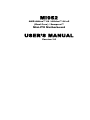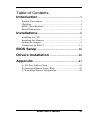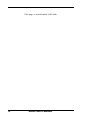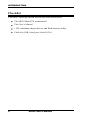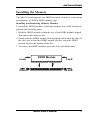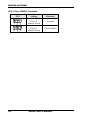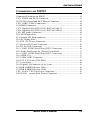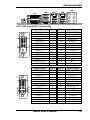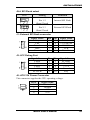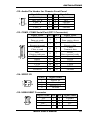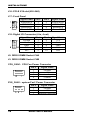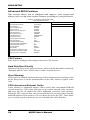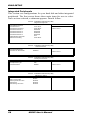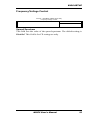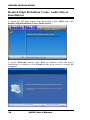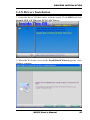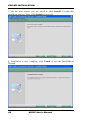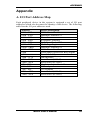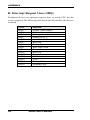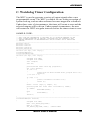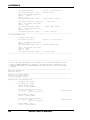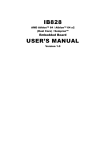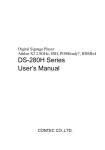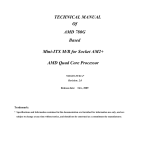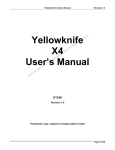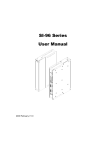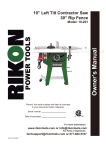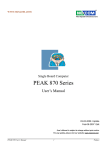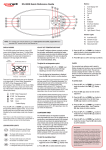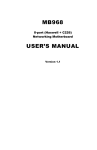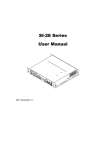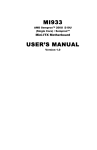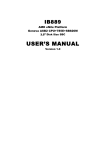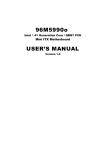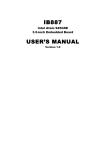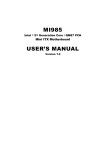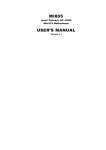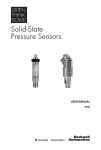Download MI952 USER`S MANUAL
Transcript
MI952
AMD Athlon™ 64 / Athlon™ 64 x2
(Dual Core) / Sempron™
Mini-ITX Motherboard
USER’S MANUAL
Version 1.0
Acknowledgments
Award is a registered trademark of Award Software International,
Inc.
PS/2 is a trademark of International Business Machines
Corporation.
AMD Athlon™ 64 / Athlon™ 64 x2 (dual core) / Sempron™
processors are registered trademarks of AMD Corporation.
Microsoft Windows is a registered trademark of Microsoft
Corporation.
Winbond is a registered trademark of Winbond Electronics
Corporation.
All other product names or trademarks are properties of their
respective owners.
ii
MI952 User’s Manual
Table of Contents
Introduction ....................................................... 1
Product Description ............................................................. 1
Checklist .............................................................................. 2
MI952 Specifications .......................................................... 3
Board Dimensions ............................................................... 4
Installations ....................................................... 5
Installing the CPU ............................................................... 6
Installing the Memory ......................................................... 7
Setting the Jumpers ............................................................. 8
Connectors on MI952 ........................................................ 11
BIOS Setup ....................................................... 19
Drivers Installation ...................................... 35
Appendix ........................................................... 41
A. I/O Port Address Map................................................... 41
B. Interrupt Request Lines (IRQ) ...................................... 42
C. Watchdog Timer Configuration.................................... 45
MI952 User’s Manual
iii
This page is intentionally left blank.
iv
MI952 User’s Manual
INTRODUCTION
Introduction
Product Description
The MI952 Mini ITX board incorporates the high performance AMD 780E
embedded PC chipset optimized for AMD Socket AM2 processors with speeds
up to 2.9GHz and with FSB up to 2000MHz. The board has two DDR II DIMM
sockets to support a maximum memory capacity of 4GB. Particular attention is
given to multiple high-resolution display interfaces including a DVI-I, DVI-D
and an HDMI connector at the edge of the board.
MI952 Product Features:
With AMD 780E / SB710 Chipset
Supports Socket AM2 CPUs, AMD Athlon™ 64 / Athlon™ 64 x2
(dual core) / Sempron™
Supports up to 2.9GHz, FSB 2000MHz
DVI-D, DV-I, HDMI multiple display interface
Dual PCIe Gigabit LAN (Realtek RTL8111C)
Dual DDR II DIMM sockets, up to 4GB
8x USB, 4x COM, PCIe socket, HD audio, 2x SATAII
MI952 User’s Manual
1
INTRODUCTION
Checklist
Your MI952 package should include the items listed below.
• The MI952 Mini-ITX motherboard
• This User’s Manual
• 1 CD containing chipset drivers and flash memory utility
• Cable kit (USB, Serial port, Serial ATA)
2
MI952 User’s Manual
INTRODUCTION
MI952 Specifications
Product Name
Form Factor
CPU Type
System Speed
CPU FSB
Cache
BIOS
Chipset
Memory
VGA
Expansion Slots
LAN
USB
Audio
Serial ATA
IDE
LPC I/O
RTC/CMOS
Edge Connector
On Board
Headers
Watchdog Timer
Power Connector
RoHS
PCB Layer
Board Size
MI952/MI952F (with sideport)
ITX motherboard
AMD Socket AM2 CPU
Single Core Sempron
Single Core Athlon 64
Athlon X2 (TDP under 65W)
1.0~2.9 GHz
800~2000MHz
256~4096 KB L2 cache
Award BIOS: supports ACPI Function
North Bridge:780E
South Bridge: SB710
2 x DDRII DIMM, Dual Channel, Max. capacity 4GB
AMD M780E built-in Radeon HD3200 IGP w/ 128 MB side port frame
buffer (DDR3-800; 32x16) [Optional for MI952F only]
Supports full DirectX10.0. Dual concurrent displays (max)
1 x DVI-I
1 x DVI-D
1 x HDMI
1x PCIe(x16) slot ( x8 actually)
Realtek RTL8111C PCI-e GbE LAN controller x2
AMD SB710 built-in USB 2.0 host controller, support 8 ports 6 x
external ports, 2 ports by pin headers
AMD SB710 built-in audio controller + HAD ALC888 w/ 7.1 channels
2 x SATA II connectors; SB710 built-in SATA II Controller
None
FINTEK F81865: 4 x COM , Hardware monitor , 2 x FAN connector
SB710 built-in with on board Lithium Battery
1 x DVI-D + DVI-I connectors (stack)
4 x USB connectors
2x RJ45 connectors
6 x HDA Micro jack Audio connectors (3x2 stack)
2 x USB+HDMI stack connector
1 x PS/2 Mini DIN connector for KB/MS
1 x pin headers for 2 x USB port
1 x header for front Audio outputs
1 x header for SPDIF in/out
4 x COM
1 x PWR/RST switch Power/HDD LED pin header
1 x System fan pin header (w/Smart fan control)
1 x CPU fan pin header (w/Smart fan control)
1 x GPIO header 4-in/4-out
Yes (256 segments, 0, 1, 2…255. sec/min)
ATX Power connector
Yes
8 Layers
170mm x 170mm
MI952 User’s Manual
3
INTRODUCTION
[
Board Dimensions
4
MI952 User’s Manual
INSTALLATIONS
Installations
This section provides information on how to use the jumpers and
connectors on the MI952 in order to set up a workable system. The
topics covered are:
Installing the CPU ................................................................................. 6
Installing the Memory ........................................................................... 7
Setting the Jumpers................................................................................ 8
Connectors on MI952 .......................................................................... 11
MI952 User’s Manual
5
INSTALLATIONS
Installing the CPU
The MI952 board supports a Socket AM2 (940-pin) processor socket for
AMD Athlon™ 64 / Athlon™ 64 x2 (dual core) / Sempron™ processors.
To install the CPU, unlock first the socket by pressing the lever
sideways, then lift it up to a 90-degree angle as shown below. Then,
position the CPU above the socket such that the CPU corner aligns with
the gold triangle matching the socket corner with a small triangle.
Carefully insert the CPU into the socket and push down the lever to
secure the CPU. Then, install the heat sink and fan.
NOTE: Ensure that the CPU heat sink and the CPU top surface are in
total contact to avoid CPU overheating problem that would
cause your system to hang or be unstable.
6
MI952 User’s Manual
INSTALLATIONS
Installing the Memory
The MI952 board supports two DDR2 memory socket for a maximum
total memory of 4GB in DDR2 memory type.
Installing and Removing Memory Modules
To install the DDR2 modules, locate the memory slot on the board and
perform the following steps:
1. Hold the DDR2 module so that the key of the DDR2 module aligned
with that on the memory slot.
2. Gently push the DDR2 module in an upright position until the clips of
the slot close to hold the DDR2 module in place when the DDR2
module touches the bottom of the slot.
3. To remove the DDR2 module, press the clips with both hands.
Lock
DDR2 Module
Lock
Lock
Lock
MI952 User’s Manual
7
INSTALLATIONS
Setting the Jumpers
Jumpers are used on MI952 to select various settings and features
according to your needs and applications. Contact your supplier if you
have doubts about the best configuration for your needs. The following
lists the connectors on MI952 and their respective functions.
Jumper Locations on MI952 .................................................................. 9
JU5: Clear CMOS Contents ................................................................. 10
8
MI952 User’s Manual
INSTALLATIONS
Jumper Locations on MI952
Jumpers on MI952 ............................................................................ Page
JU5: Clear CMOS Contents ................................................................ 10
MI952 User’s Manual
9
INSTALLATIONS
JU5: Clear CMOS Contents
JU5
10
Setting
Function
Pin 1-2
Short/Closed
Normal
Pin 2-3
Short/Closed
Clear CMOS
MI952 User’s Manual
INSTALLATIONS
Connectors on MI952
Connector Locations on MI952 ........................................................... 12
CN1: DVI-D and DVI-I Connector ..................................................... 13
J4: PS/2 Keyboard and PS/2 Mouse Connector .................................. 14
CN2: USB4 / USB5 Connectors.......................................................... 14
J8: HDMI Connector ........................................................................... 14
CN3: Gigabit LAN (RTL8111C) RJ45 & USB 2/3 ............................ 14
CN4: Gigabit LAN (RTL8111C) RJ45 & USB 0/1 ............................ 14
CN5: HD Audio Connector ................................................................. 14
JU4: SPI Flash select ........................................................................... 15
J1: External SPI flash connecter .......................................................... 15
J2: LPC Debug Port ............................................................................. 15
J6: ATX 12V Power Connector .......................................................... 15
J7: 24-pin ATX Power Connector ....................................................... 16
J9, J10: SATAII Connectors................................................................ 16
J11: COM1, COM2 Serial Port (DF11 Connector) ............................. 16
J12: Audio Pin Header for Chassis Front Panel .................................. 17
J13: COM3, COM4 Serial Port (DF11 Connector) ............................. 17
J14: SPDIF I/O .................................................................................... 17
J15: USB6/USB7 Connector ............................................................... 17
J16: PCI-E X16 slot (X8 LINK) .......................................................... 18
J17: Front Panel ................................................................................... 18
J18: Digital I/O Connector (4 in, 4 out)............................................... 18
J5: DDR II DIMM Socket CHA .......................................................... 18
J3: DDR II DIMM Socket CHB .......................................................... 18
CPU_FAN1: CPU Fan Power Connector ........................................... 18
SYS_FAN1: system Fan1 Power Connector ...................................... 18
MI952 User’s Manual
11
INSTALLATIONS
Connector Locations on MI952
Connector Locations on MI952
Connector Locations on MI952 .........................................................................................................................................12
CN1: DVI-D and DVI-I Connector ....................................................................................................................................13
J4: PS/2 Keyboard and PS/2 Mouse Connector .................................................................................................................14
CN2: USB4 / USB5 Connectors ........................................................................................................................................14
J8: HDMI Connector..........................................................................................................................................................14
CN3: Gigabit LAN (RTL8111C) RJ45 & USB 2/3 ...........................................................................................................14
CN4: Gigabit LAN (RTL8111C) RJ45 & USB 0/1 ...........................................................................................................14
CN5: HD Audio Connector ...............................................................................................................................................14
JU4: SPI Flash select .........................................................................................................................................................15
J1: External SPI flash connecter ........................................................................................................................................15
J2: LPC Debug Port ...........................................................................................................................................................15
J6: ATX 12V Power Connector .........................................................................................................................................15
J7: 24-pin ATX Power Connector .....................................................................................................................................16
J9, J10: SATAII Connectors ..............................................................................................................................................16
J11: COM1, COM2 Serial Port (DF11 Connector) ...........................................................................................................16
J12: Audio Pin Header for Chassis Front Panel.................................................................................................................17
J13: COM3, COM4 Serial Port (DF11 Connector) ...........................................................................................................17
J14: SPDIF I/O ...................................................................................................................................................................17
J15: USB6/USB7 Connector..............................................................................................................................................17
J16: PCI-E X16 slot (X8 LINK) ........................................................................................................................................18
J17: Front Panel .................................................................................................................................................................18
J18: Digital I/O Connector (4 in, 4 out) .............................................................................................................................18
CPU_FAN1: CPU Fan Power Connector .........................................................................................................................18
SYS_FAN1: system Fan1 Power Connector ....................................................................................................................18
12
MI952 User’s Manual
INSTALLATIONS
CN1: DVI-D and DVI-I Connector
[
Signal Name
Pin #
Pin #
Signal Name
DATA 2DATA 2+
Shield 2/4
DATA 4DATA 4+
DDC CLOCK
DDC DATA
VSYNC
DATA 1DATA 1+
SHIELD 1/3
DATA 3DATA 3+
DDC POWER
A GROUND 1
1
2
3
4
5
6
7
8
9
10
11
12
13
14
15
16
17
18
19
20
21
22
23
24
C1
C2
C3
C4
C5
C6
HOT POWER
DATA 0DATA 0+
SHIELD 0/5
DATA 5DATA 5+
SHIELD CLK
CLOCK CLOCK +
N.C.
N.C.
N.C.
N.C.
N.C.
N.C.
Signal Name
Pin #
Pin #
Signal Name
DATA 2DATA 2+
Shield 2/4
DATA 4DATA 4+
DDC CLOCK
DDC DATA
VSYNC
DATA 1DATA 1+
SHIELD 1/3
DATA 3DATA 3+
DDC POWER
A GROUND 1
1
2
3
4
5
6
7
8
9
10
11
12
13
14
15
16
17
18
19
20
21
22
23
24
C1
C2
C3
C4
C5
C6
HOT POWER
DATA 0DATA 0+
SHIELD 0/5
DATA 5DATA 5+
SHIELD CLK
CLOCK CLOCK +
A RED
A GREEN
A BLUE
HYNC
A GROUND2
A GROUND3
MI952 User’s Manual
13
INSTALLATIONS
J4: PS/2 Keyboard and PS/2 Mouse Connector
J4 uses a Y-cable with dual D-connectors for a PS/2 KB and mouse.
Pin #
1
2
3
4
5
6
Signal Name
Keyboard data
Mouse data
Ground
Vcc
Keyboard Clock
Mouse Clock
CN2: USB4 / USB5 Connectors
On top of the J8 HDMI connector are the stacked USB 4 and USB 5
ports.
J8: HDMI Connector
Below two stacked USB connectors is the J8 HDMI connector.
CN3: Gigabit LAN (RTL8111C) RJ45 & USB 2/3
CN4: Gigabit LAN (RTL8111C) RJ45 & USB 0/1
CN5: HD Audio Connector
14
MI952 User’s Manual
INSTALLATIONS
JU4: SPI Flash select
JU4
Setting
Function
Pin 1-2
Short/Closed
Internal SPI Flash
Pin 2-3
Short/Closed
External SPI Flash
J1: External SPI flash connecter
Signal Name
Key
CE#
Data In
WP#
Ground
Pin
1
3
5
7
9
Pin
2
4
6
8
10
Signal Name
NC
+3.3VDUAL
HOLD#
CLK
Data Out
Pin
1
3
5
7
9
Pin
2
4
6
8
10
Signal Name
PCI RST
LFRAME#
+3.3V
Ground
Key
J2: LPC Debug Port
Signal Name
LAD0
LAD1
LAD2
LAD3
PCI CLK
J6: ATX 12V Power Connector
This connector supplies the CPU operating voltage.
Pin #
1
2
3
4
Signal Name
Ground
Ground
+12V
+12V
MI952 User’s Manual
15
INSTALLATIONS
J7: 24-pin ATX Power Connector
Signal Name
3.3V
-12V
Ground
PS-ON
Ground
Ground
Ground
-5V
+5V
+5V
+5V
Ground
Pin #
13
14
15
16
17
18
19
20
21
22
23
24
Pin #
1
2
3
4
5
6
7
8
9
10
11
12
Signal Name
3.3V
3.3V
Ground
+5V
Ground
+5V
Ground
Power good
5VSB
+12V
+12V
+3.3V
J9, J10: SATAII Connectors
Pin #
1
2
3
4
5
6
7
Signal Name
Ground
TX+
TXGround
RXRX+
Ground
J11: COM1, COM2 Serial Port (DF11 Connector)
Signal Name
Data set ready
Request to send
Clear to send
Ringing indicator
Not used
DSR2
RTS2
CTS2
RI2
Not used
16
Pin # Pin #
2
4
6
8
10
12
14
16
18
20
1
3
5
7
9
11
13
15
17
19
MI952 User’s Manual
Signal Name
Data carrier detect
Receive data
Transmit data
Data terminal ready
Ground
DCD2
RXD2
TXD2
DTR2
Ground
INSTALLATIONS
J12: Audio Pin Header for Chassis Front Panel
Signal Name
MIC IN_L
MIC IN_R
LINE_R
Sense
LINE_L
Pin
1
3
5
7
9
Pin
2
4
6
8
10
Signal Name
Ground
DET
Ground
KEY
Ground
J13: COM3, COM4 Serial Port (DF11 Connector)
Signal Name
DSR3
Data set ready
RTS3
Request to send
CTS3
Clear to send
RI3
Ringing indicator
Not used
DSR4
RTS4
CTS4
RI4
Not used
Pin # Pin #
2
1
4
3
6
5
8
7
10
12
14
16
18
20
9
11
13
15
17
19
Signal Name
DCD3
Data carrier detect
RXD3
Receive data
TXD3
Transmit data
DTR3
Data terminal ready
Ground
DCD4
RXD4
TXD4
DTR4
Ground
J14: SPDIF I/O
Pin #
1
2
3
4
Signal Name
SPDIF IN
Ground
SPDIF OUT
Ground
J15: USB6/USB7 Connector
Signal Name
Vcc
D0D0+
Ground
Pin
1
3
5
7
MI952 User’s Manual
Pin
2
4
6
8
Signal Name
Ground
D1+
D1Vcc
17
INSTALLATIONS
J16: PCI-E X16 slot (X8 LINK)
J17: Front Panel
Signal Name
Power BTN
HDD LED
Reset BTN
Power LED
Pin #
1
3
5
7
Pin #
2
4
6
8
Signal Name
Power BTN
HDD LED
Reset BTN
Power LED
J18: Digital I/O Connector (4 in, 4 out)
Signal Name
Ground
Out3
Out2
IN3
IN2
Pin #
1
3
5
7
9
Pin #
2
4
6
8
10
Signal Name
+5V
Out1
Out0
IN1
IN0
J5: DDR II DIMM Socket CHA
J3: DDR II DIMM Socket CHB
CPU_FAN1: CPU Fan Power Connector
Pin #
1
2
3
4
Signal Name
Ground
+12V
Rotation detection
Control
SYS_FAN1: system Fan1 Power Connector
Pin #
1
2
3
18
Signal Name
Ground
+12V
Rotation detection
MI952 User’s Manual
BIOS SETUP
BIOS Setup
This chapter describes the different settings available in the Award
BIOS that comes with the board. The topics covered in this chapter are
as follows:
BIOS Introduction ........................................................................ 20
BIOS Setup ................................................................................... 20
Standard CMOS Setup ................................................................. 22
Advanced BIOS Features ............................................................. 24
Advanced Chipset Features .......................................................... 27
Integrated Peripherals ................................................................... 26
Power Management Setup ............................................................ 30
PNP/PCI Configurations .............................................................. 31
PC Health Status ........................................................................... 32
Frequency/Voltage Control .......................................................... 33
Load Fail-Safe Defaults................................................................ 34
Load Optimized Defaults ............................................................. 34
Set Supervisor/User Password...................................................... 34
Save & Exit Setup ........................................................................ 34
Exit Without Saving ..................................................................... 34
MI952 User’s Manual
19
BIOS SETUP
BIOS Introduction
The Award BIOS (Basic Input/Output System) installed in your
computer system’s ROM supports various processors. The BIOS
provides critical low-level support for a standard device such as disk
drives, and serial ports. It also adds virus and password protection as
well as special support for detailed fine-tuning of the chipset controlling
the entire system.
BIOS Setup
The Award BIOS provides a Setup utility program for specifying the
system configurations and settings. The BIOS ROM of the system stores
the Setup utility. When you turn on the computer, the Award BIOS is
immediately activated. Pressing the <Del> key immediately allows you
to enter the Setup utility. If you are a little bit late pressing the <Del>
key, POST (Power On Self Test) will continue with its test routines, thus
preventing you from invoking the Setup. If you still wish to enter Setup,
restart the system by pressing the ”Reset” button or simultaneously
pressing the <Ctrl>, <Alt> and <Delete> keys. You can also restart by
turning the system Off and back On again. The following message will
appear on the screen:
Press
<DEL>
to
Enter
Setup
In general, you press the arrow keys to highlight items, <Enter> to
select, the <PgUp> and <PgDn> keys to change entries, <F1> for help
and <Esc> to quit.
When you enter the Setup utility, the Main Menu screen will appear on
the screen. The Main Menu allows you to select from various setup
functions and exit choices.
20
MI952 User’s Manual
BIOS SETUP
Phoenix - AwardBIOS CMOS Setup Utility
Standard CMOS Features
Advanced BIOS Features
Advanced Chipset Features
Integrated Peripherals
Power Management Setup
PnP/PCI Configurations
PC Health Status
Frequency/Voltage Control
Load Fail-Safe Defaults
Load Optimized Defaults
Set Supervisor Password
Set User Password
Save & Exit Setup
Exit Without Saving
ESC : Quit
F10 : Save & Exit Setup
Ç È Æ Å : Select Item
Time, Date, Hard Disk Type…
The section below the setup items of the Main Menu displays the control
keys for this menu. At the bottom of the Main Menu just below the
control keys section, there is another section, which displays information
on the currently highlighted item in the list.
Note:
If the system cannot boot after making and saving system
changes with Setup, the Award BIOS supports an override to
the CMOS settings that resets your system to its default.
Warning: It is strongly recommended that you avoid making any
changes to the chipset defaults. These defaults have been
carefully chosen by both Award and your system
manufacturer to provide the absolute maximum performance
and reliability. Changing the defaults could cause the system
to become unstable and crash in some cases.
MI952 User’s Manual
21
BIOS SETUP
Standard CMOS Setup
“Standard CMOS Setup” choice allows you to record some basic
hardware configurations in your computer system and set the system
clock and error handling. If the motherboard is already installed in a
working system, you will not need to select this option. You will need to
run the Standard CMOS option, however, if you change your system
hardware configurations, the onboard battery fails, or the configuration
stored in the CMOS memory was lost or damaged.
Phoenix - AwardBIOS CMOS Setup Utility
Standard CMOS Features
Date (mm:dd:yy)
Wed, Apr 28, 2007
Time (hh:mm:ss)
00 : 00 : 00
IDE Channel 0 Master
IDE Channel 0 Slave
IDE Channel 2 Master
IDE Channel 2 Slave
IDE Channel 3 Master
IDE Channel 3 Slave
None
None
None
None
None
None
Halt On
All, but keyboard
Base Memory
Extended Memory
Total Memory
640K
129024K
130048K
Item Help
Menu Level >
Change the day, month,
Year and century
At the bottom of the menu are the control keys for use on this menu. If
you need any help in each item field, you can press the <F1> key. It will
display the relevant information to help you. The memory display at the
lower right-hand side of the menu is read-only. It will adjust
automatically according to the memory changed. The following
describes each item of this menu.
Date
The date format is:
Day :
Month :
Date :
Year :
22
Sun to Sat
1 to 12
1 to 31
1999 to 2099
MI952 User’s Manual
BIOS SETUP
To set the date, highlight the “Date” field and use the PageUp/
PageDown or +/- keys to set the current time.
Time
The time format is:
Hour : 00 to 23
Minute : 00 to 59
Second : 00 to 59
To set the time, highlight the “Time” field and use the <PgUp>/ <PgDn>
or +/- keys to set the current time.
IDE Channel Master/Slave
The onboard PCI IDE connector provides Primary and Secondary
channels for connecting up to two IDE hard disks or other IDE devices.
Press <Enter> to configure the hard disk. The selections include Auto,
Manual, and None. Select ‘Manual’ to define the drive information
manually. You will be asked to enter the following items.
CYLS :
HEAD :
PRECOMP :
LANDING ZONE :
SECTOR :
Number of cylinders
Number of read/write heads
Write precompensation
Landing zone
Number of sectors
Remarks: The main board supports two serial ATA ports and are
represented in this setting as IDE Channel 0.
Halt On
This field determines whether or not the system will halt if an error is
detected during power up.
No errors
The system boot will not be halted for any error
that may be detected.
All errors
Whenever the BIOS detects a non-fatal error,
the system will stop and you will be prompted.
All, But Keyboard
The system boot will not be halted for a
keyboard error; it will stop for all other errors
All, But Diskette
The system boot will not be halted for a disk
error; it will stop for all other errors.
All, But Disk/Key
The system boot will not be halted for a keyboard or disk error; it will stop for all others.
MI952 User’s Manual
23
BIOS SETUP
Advanced BIOS Features
This section allows you to configure and improve your system and
allows you to set up some system features according to your preference.
Phoenix - AwardBIOS CMOS Setup Utility
Advanced BIOS Features
CPU Feature
Hard Disk Boot Priority
Virus Warning
CPU Internal Cache
External Cache
Quick Power On Self Test
First Boot Device
Second Boot Device
Third Boot Device
Boot Other Device
Boot Up NumLock Status
Gate A20 Option
Typematic Rate Setting
Typematic Rate (Chars/Sec)
Typematic Delay (Msec)
Security Option
APIC Mode
MPS Version Control for OS
OS Select For DRAM>64MB
HDD S.M.A.R.T. Capability
Press Enter
Press Enter
Disabled
Enabled
Enabled
Enabled
Hard Disk
CDROM
USB-CDROM
Enabled
On
Fast
Disabled
6
250
Setup
Enabled
1.4
Non-OS2
Disabled
ITEM HELP
CPU Feature
Press Enter to configure the settings relevant to CPU Feature.
Hard Disk Boot Priority
With the field, there is the option to choose, aside from the hard disks connected,
“Bootable add-in Cards” which refers to other external devices.
Virus Warning
If this option is enabled, an alarm message will be displayed when trying to write
on the boot sector or on the partition table on the disk, which is typical of the
virus.
CPU Internal and External Cache
Cache memory is additional memory that is faster than conventional DRAM
(system memory). CPUs from 486-type on up contain internal cache memory,
and most, but not all, modern PCs have additional (external) cache memory.
When the CPU requests data, the system transfers the requested data from the
main DRAM into cache memory, for even faster access by the CPU. These allow
you to enable (speed up memory access) or disable the cache function.
24
MI952 User’s Manual
BIOS SETUP
Quick Power On Self Test
When enabled, this field speeds up the Power On Self Test (POST) after
the system is turned on. If it is set to Enabled, BIOS will skip some
items.
First/Second/Third Boot Device
These fields determine the drive that the system searches first for an
operating system. The options available include Floppy, LS120, Hard
Disk, CDROM, ZIP100, USB-Floppy, USB-ZIP, USB-CDROM, LAN
and Disable.
Boot Other Device
These fields allow the system to search for an OS from other devices
other than the ones selected in the First/Second/Third Boot Device.
Boot Up NumLock Status
This allows you to activate the NumLock function after you power up
the system.
Gate A20 Option
This field allows you to select how Gate A20 is worked. Gate A20 is a
device used to address memory above 1 MB.
Typematic Rate Setting
When disabled, continually holding down a key on your keyboard will
generate only one instance. When enabled, you can set the two typematic
controls listed next. By default, this field is set to Disabled.
Typematic Rate (Chars/Sec)
When the typematic rate is enabled, the system registers repeated
keystrokes speeds. Settings are from 6 to 30 characters per second.
Typematic Delay (Msec)
When the typematic rate is enabled, this item allows you to set the time
interval for displaying the first and second characters. By default, this
item is set to 250msec.
MI952 User’s Manual
25
BIOS SETUP
Security Option
This field allows you to limit access to the System and Setup. The default
value is Setup. When you select System, the system prompts for the User
Password every time you boot up. When you select Setup, the system
always boots up and prompts for the Supervisor Password only when the
Setup utility is called up.
APIC Mode
APIC stands for Advanced Programmable Interrupt Controller. The
default setting is Enabled.
MPS Version Control for OS
This option is specifies the MPS (Multiprocessor Specification) version
for your operating system. MPS version 1.4 added extended
configuration tables to improve support for multiple PCI bus
configurations and improve future expandability.
The default setting is 1.4.
OS Select for DRAM > 64MB
This option allows the system to access greater than 64MB of DRAM
memory when used with OS/2 that depends on certain BIOS calls to
access memory. The default setting is Non-OS/2.
HDD S.M.A.R.T. Capability
By default, this field is disabled.
26
MI952 User’s Manual
BIOS SETUP
Advanced Chipset Features
This Setup menu controls the configuration of the chipset.
Phoenix - AwardBIOS CMOS Setup Utility
Advanced Chipset Features
PCIE Configuration
IGX Configuration
Init Display First
NB Power Management
Memory Hole
System BIOS Cacheable
Press Enter
Press Enter
IGX
Auto
Disabled
Disabled
ITEM HELP
Phoenix - AwardBIOS CMOS Setup Utility
IGX Configuration
Internal Graphic Mode
UMA Frame Buffer Size
IGX Engine Clock Override
IGX Engine Clock
NB Azalia
Video Display
UMA
Auto
Disable
500
Enable
DFP1+DFP2
ITEM HELP
PCIE Configuration
The fields under PCIE Configuration features settings for Primary Dual
Slot Config, GPP Slots Power Limit, GFX ports, GPPs and NB-SB port
features.
Internal Graphics Mode
There are two different setting selections for MI952 and MI952F. The
settings for MI952 are Disabled and UMA; while the MI952F has
additional settings of Sideport and UMA+sideport.
Init Display First
The default setting is IGX.
NB Power Management
The default setting is Auto.
Memory Hole At 15M-16M
In order to improve performance, certain space in memory can be
reserved for ISA cards. This memory must be mapped into the memory
space below 16 MB. The choices are Enabled and Disabled.
System BIOS Cacheable
The setting of Enabled allows caching of the system BIOS ROM at
F000h-FFFFFh, resulting in better system performance. However, if
any program writes to this memory area, a system error may result.
MI952 User’s Manual
27
BIOS SETUP
Integrated Peripherals
This section sets configurations for your hard disk and other integrated
peripherals. The first screen shows three main items for user to select.
Once an item selected, a submenu appears. Details follow.
Phoenix - AwardBIOS CMOS Setup Utility
Integrated Peripherals
CImx-SB700 Revision
Onboard Device
Onboard SATA Device
Onboard Serial Port 1
Onboard Serial Port 2
Onboard Serial Port 3
Onboard Serial Port 4
PWRON after PWR-Fail
USB Device Setting
4.7.0
Press Enter
Press Enter
3F8/IRQ4
2F8/IRQ3
3E8/IRQ4
2F8/IRQ3
OFF
Press Enter
ITEM HELP
Menu Level >
Phoenix - AwardBIOS CMOS Setup Utility
Onboard Devices
Onboard Realtek NIC
Onboard Lan Boot ROM
Enabled
Disabled
ITEM HELP
Menu Level >
Phoenix - AwardBIOS CMOS Setup Utility
OnChip SATA Device
OnChip SATA Controller
OnChip SATA Type
Combined Mode
Enabled
IDE
Disable
Menu Level >
Phoenix - AwardBIOS CMOS Setup Utility
USB Device setting
USB 1.0 Controller
USB 2.0 Controller
USB Keyboard Function
USB Mouse
USB Storage Function
28
Enable
Enable
Enabled
Enabled
Enabled
MI952 User’s Manual
ITEM HELP
BIOS SETUP
Onboard Serial Port
These fields allow you to select the onboard serial ports and their
addresses. The default values for these ports are:
Serial Port 1
3F8/IRQ4
Serial Port 2
2F8/IRQ3
Serial Port 3
3E8/IRQ4
Serial Port 4
2E8/IRQ3
PWRON After PWR-Fail
This field sets the system power status whether on or off when power
returns to the system from a power failure situation.
MI952 User’s Manual
29
BIOS SETUP
Power Management Setup
Phoenix - AwardBIOS CMOS Setup Utility
Power Management Setup
ACPI Function
Enabled
ACPI Suspend
C2 Disable/Enable
MODEM Use IRQ
Soft-Off by PWR-BTN
PowerON by PCI Card
Modem Ring Resume
ACPI XSDT Table
HPET Support
RTC Alarm Resume
Date (of Month)
Resume Time Alarm (hh:mm:ss)
S1&S3
Disabled
3
Instant-Off
Disabled
Disabled
Enabled
Enabled
Disabled
0
0:0:0
ITEM HELP
C2 Disable/Enable
The default setting of this field is Disabled.
Soft-Off by PWRBTN
This field defines the power-off mode when using an ATX power
supply. The Instant Off mode allows powering off immediately upon
pressing the power button. In the By Hardware mode, the system powers
off when the power button is pressed for more than four seconds or
enters the suspend mode when pressed for less than 4 seconds.
HPET Support
HPET, or High Precision Event Timer (formerly known as Multimedia
Timer) is a hardware timer that is supported under Linux and Windows
Vista. It can produce periodic interrupts at a much higher resolution than
the RTC and is often used to synchronize multimedia streams, providing
smooth playback and reducing the need to use other timestamp
calculations such as an x86 CPU’s RDTSC instruction.
30
MI952 User’s Manual
BIOS SETUP
PNP/PCI Configurations
This option configures the PCI bus system. All PCI bus systems on the
system use INT#, thus all installed PCI cards must be set to this value.
Phoenix - AwardBIOS CMOS Setup Utility
PnP/PCI Configurations
Reset Configuration Data
Disabled
Resources Controlled By
IRQ Resources
PCI/VGA Palette Snoop
Assign IRQ For VGA
Assign IRQ For USB
PCI Latency Timer(CLK)
Maximum Payload Size
Auto (ESCD)
Press Enter
Disabled
Enabled
Enabled
64
4096
ITEM HELP
IRQ Resources
Reset Configuration Data
This field allows you to determine whether to reset the configuration
data or not. The default value is Disabled.
Resources Controlled by
This PnP BIOS can configure all of the boot and compatible devices
with the use of a PnP operating system such as Windows 95.
PCI/VGA Palette Snoop
Some non-standard VGA display cards may not show colors properly.
This field allows you to set whether or not MPEG ISA/VESA VGA
cards can work with PCI/VGA. When this field is enabled, a PCI/VGA
can work with an MPEG ISA/VESA VGA card. When this field is
disabled, a PCI/VGA cannot work with an MPEG ISA/VESA card.
Assign IRQ for VGA/USB
The default value is Enabled
PCI Latency
PCI latency refers to the number of cycles that any device can hold an
IRQ before it is disconnected.
Maximum Payload Size
The default setting of the PCI Express Maximum Payload Size is 4096.
MI952 User’s Manual
31
BIOS SETUP
PC Health Status
This section shows the parameters in determining the PC Health Status.
These parameters include temperatures, fan speeds and voltages.
Phoenix - AwardBIOS CMOS Setup Utility
PC Health Status
Shutdown Temperature
+3.3V
Vcore
+5V
+12V
+1.8V
+3.3V VSB
+3.3V VBAT
CPU Temperature
SYS Temperature
CPU Fan Speed
SYS Fan Speed
Disabled
3.29V
1.35V
4.95V
11.65V
1.80V
3.28V
3.24V
43oC
41oC
0RMP
5338RPM
CPU Smart Fan
CPU Fan Temp
SYS Smart Fan
Sys Fan Temp
Auto Mode
30oC/86oF
Auto Mode
30oC/86oF
ITEM HELP
Menu Level >
Shutdown Temperature
This field allows the user to set the temperature by which the system
automatically shuts down once the threshold temperature is reached.
This function can help prevent damage to the system that is caused by
overheating.
Temperatures/Voltages
These fields are the parameters of the hardware monitoring function
feature of the board. The values are read-only values as monitored by the
system and show the PC health status.
Smart Fan Temperature
This field enables or disables the smart fan feature. At a certain
temperature, the fan starts turning. Once the temperature drops to a
certain level, it stops turning again.
32
MI952 User’s Manual
BIOS SETUP
Frequency/Voltage Control
Phoenix - AwardBIOS CMOS Setup Utility
Frequency/Voltage Control
Spread Spectrum
Disabled
ITEM HELP
Menu Level >
Spread Spectrum
This field sets the value of the spread spectrum. The default setting is
Disabled. This field is for CE testing use only.
MI952 User’s Manual
33
BIOS SETUP
Load Fail-Safe Defaults
This option allows you to load the troubleshooting default values
permanently stored in the BIOS ROM. These default settings are
non-optimal and disable all high-performance features.
Load Optimized Defaults
This option allows you to load the default values to your system
configuration. These default settings are optimal and enable all high
performance features.
Set Supervisor Password
These two options set the system password. Supervisor Password sets a
password that will be used to protect the system and Setup utility. User
Password sets a password that will be used exclusively on the system. To
specify a password, highlight the type you want and press <Enter>. The
Enter Password: message prompts on the screen. Type the password, up
to eight characters in length, and press <Enter>. The system confirms
your password by asking you to type it again. After setting a password,
the screen automatically returns to the main screen.
To disable a password, just press the <Enter> key when you are
prompted to enter the password. A message will confirm the password to
be disabled. Once the password is disabled, the system will boot and you
can enter Setup freely.
Save & Exit Setup
This option allows you to determine whether or not to accept the
modifications. If you type “Y”, you will quit the setup utility and save all
changes into the CMOS memory. If you type “N”, you will return to
Setup utility.
Exit Without Saving
Select this option to exit the Setup utility without saving the changes you
have made in this session. Typing “Y” will quit the Setup utility without
saving the modifications. Typing “N” will return you to Setup utility.
34
MI952 User’s Manual
DRIVERS INSTALLATION
Drivers Installation
This section describes the installation procedures for software and
drivers under the Windows 2000 and Windows XP. The software and
drivers are included with the motherboard. If you find the items missing,
please contact the vendor where you made the purchase. The contents of
this section include the following:
VGA Drivers Installation .................................................................... 36
Realtek High Definition Codec Audio Driver Installation .................. 38
LAN Drivers Installation ..................................................................... 39
MI952 User’s Manual
35
DRIVER INSTALLATION
VGA Drivers Installation
1. Insert the CD that comes with the board. Click AMD and click AMD
780E Series Graphics Drivers.
2. In the Welcome screen, click Next to continue. Then, in the License
Agreement screen, also click Yes to continue.
36
MI952 User’s Manual
DRIVERS INSTALLATION
3. When the Select Components screen appears, click Express:
Recommended, in selecting the component that you want to install.
4. When the message regarding Windows Logo testing appears, click
Continue Anyway to proceed with the driver installation. Setup is now
complete. Click Finish to restart the computer.
MI952 User’s Manual
37
DRIVER INSTALLATION
Realtek High Definition Codec Audio Driver
Installation
1. Insert the CD that comes with the board. Click AMD and click
Realtek High Definition Codec Audio Driver.
2. In the Welcome screen, click Next to continue. After the driver
installation is complete, click Finish on the next screen to restart the
computer.
38
MI952 User’s Manual
DRIVERS INSTALLATION
LAN Drivers Installation
1. Insert the driver CD that comes with the board. Click AMD and click
Realtek GbE_FE Ethernet PCI-E NIC Driver.
2. When the Welcome screen of the InstallShield Wizard appears, click
Next to continue.
MI952 User’s Manual
39
DRIVER INSTALLATION
3. On the next screen, you are asked to click Install to begin the
installtion process. Now, click Install to proceed.
4. Installation is now complete, click Finish to exit the InstallShield
Wizard.
40
MI952 User’s Manual
APPENDIX
Appendix
A. I/O Port Address Map
Each peripheral device in the system is assigned a set of I/O port
addresses which also becomes the identity of the device. The following
table lists the I/O port addresses used.
Address
000h - 01Fh
020h - 03Fh
040h - 05Fh
060h - 06Fh
070h - 07Fh
080h - 09Fh
0A0h - 0BFh
0C0h - 0DFh
0F0h
0F1h
1F0h - 1F7h
2E8h - 2FFh
2F8h - 2FFh
2B0 - 2DF
3C0 - 3CF
3D0 - 3DF
3E8h – 3EFh
3F8h - 3FFh
Device Description
DMA Controller #1
Interrupt Controller #1
Timer
Keyboard Controller
Real Time Clock, NMI
DMA Page Register
Interrupt Controller #2
DMA Controller #2
Clear Math Coprocessor Busy Signal
Reset Math Coprocessor
IDE Interface
Serial Port #4(COM4)
Serial Port #2(COM2)
Graphics adapter Controller
EGA adapter
CGA adapter
Serial Port #3(COM3)
Serial Port #1(COM1)
MI952 User’s Manual
41
APPENDIX
B. Interrupt Request Lines (IRQ)
Peripheral devices use interrupt request lines to notify CPU for the
service required. The following table shows the IRQ used by the devices
on board.
Level
IRQ0
IRQ1
IRQ2
IRQ3
IRQ4
IRQ5
IRQ6
IRQ8
IRQ9
IRQ10
IRQ11
IRQ12
IRQ13
IRQ14
IRQ15
42
Function
System Timer Output
Keyboard
Interrupt Cascade
Serial Port #2, 4
Serial Port #1, 3
Reserved
Reserved
Real Time Clock
Reserved
Reserved
Reserved
PS/2 Mouse
80287
Primary IDE
Secondary IDE
MI952 User’s Manual
APPENDIX
C. Watchdog Timer Configuration
The WDT is used to generate a variety of output signals after a user
programmable count. The WDT is suitable for use in the prevention of
system lock-up, such as when software becomes trapped in a deadlock.
Under these sorts of circumstances, the timer will count to zero and the
selected outputs will be driven. Under normal circumstance, the user
will restart the WDT at regular intervals before the timer counts to zero.
SAMPLE CODE:
//--------------------------------------------------------------------------// THIS CODE AND INFORMATION IS PROVIDED "AS IS" WITHOUT WARRANTY OF ANY
// KIND, EITHER EXPRESSED OR IMPLIED, INCLUDING BUT NOT LIMITED TO THE
// IMPLIED WARRANTIES OF MERCHANTABILITY AND/OR FITNESS FOR A PARTICULAR
// PURPOSE.
//--------------------------------------------------------------------------#include <dos.h>
#include <conio.h>
#include <stdio.h>
#include <stdlib.h>
#include "F81865.H"
//--------------------------------------------------------------------------int main (int argc, char *argv[]);
void EnableWDT(int);
void DisableWDT(void);
//--------------------------------------------------------------------------int main (int argc, char *argv[])
{
unsigned char bBuf;
unsigned char bTime;
char **endptr;
char SIO;
printf("Fintek 81865 watch dog program\n");
SIO = Init_F81865();
if (SIO == 0)
{
printf("Can not detect Fintek 81865, program abort.\n");
return(1);
}//if (SIO == 0)
if (argc != 2)
{
printf(" Parameter incorrect!!\n");
return (1);
}
bTime = strtol (argv[1], endptr, 10);
printf("System will reset after %d seconds\n", bTime);
if (bTime)
{
else
{
EnableWDT(bTime);
}
DisableWDT();
}
return 0;
}
//--------------------------------------------------------------------------void EnableWDT(int interval)
{
unsigned char bBuf;
bBuf = Get_F81865_Reg(0x2B);
bBuf &= (~0x20);
Set_F81865_Reg(0x2B, bBuf); //Enable WDTO
MI952 User’s Manual
43
APPENDIX
Set_F81865_LD(0x07);
//switch to logic device 7
Set_F81865_Reg(0x30, 0x01); //enable timer
bBuf = Get_F81865_Reg(0xF5);
bBuf &= (~0x0F);
bBuf |= 0x52;
Set_F81865_Reg(0xF5, bBuf); //count mode is second
Set_F81865_Reg(0xF6, interval);
bBuf = Get_F81865_Reg(0xFA);
bBuf |= 0x01;
Set_F81865_Reg(0xFA, bBuf);
//set timer
//enable WDTO output
bBuf = Get_F81865_Reg(0xF5);
bBuf |= 0x20;
Set_F81865_Reg(0xF5, bBuf);
//start counting
}
//--------------------------------------------------------------------------void DisableWDT(void)
{
unsigned char bBuf;
Set_F81865_LD(0x07);
//switch to logic device 7
bBuf = Get_F81865_Reg(0xFA);
bBuf &= ~0x01;
Set_F81865_Reg(0xFA, bBuf); //disable WDTO output
bBuf = Get_F81865_Reg(0xF5);
bBuf &= ~0x20;
bBuf |= 0x40;
Set_F81865_Reg(0xF5, bBuf);
//disable WDT
}
//---------------------------------------------------------------------------
//--------------------------------------------------------------------------//
// THIS CODE AND INFORMATION IS PROVIDED "AS IS" WITHOUT WARRANTY OF ANY
// KIND, EITHER EXPRESSED OR IMPLIED, INCLUDING BUT NOT LIMITED TO THE
// IMPLIED WARRANTIES OF MERCHANTABILITY AND/OR FITNESS FOR A PARTICULAR
// PURPOSE.
//
//--------------------------------------------------------------------------#include "F81865.H"
#include <dos.h>
//--------------------------------------------------------------------------unsigned int F81865_BASE;
void Unlock_F81865 (void);
void Lock_F81865 (void);
//--------------------------------------------------------------------------unsigned int Init_F81865(void)
{
unsigned int result;
unsigned char ucDid;
F81865_BASE = 0x4E;
result = F81865_BASE;
ucDid = Get_F81865_Reg(0x20);
if (ucDid == 0x07)
{
goto Init_Finish; }
//Fintek 81865
F81865_BASE = 0x2E;
result = F81865_BASE;
ucDid = Get_F81865_Reg(0x20);
if (ucDid == 0x07)
{
goto Init_Finish; }
F81865_BASE = 0x00;
result = F81865_BASE;
44
MI952 User’s Manual
//Fintek 81865
APPENDIX
Init_Finish:
return (result);
}
//--------------------------------------------------------------------------void Unlock_F81865 (void)
{
outportb(F81865_INDEX_PORT, F81865_UNLOCK);
outportb(F81865_INDEX_PORT, F81865_UNLOCK);
}
//--------------------------------------------------------------------------void Lock_F81865 (void)
{
outportb(F81865_INDEX_PORT, F81865_LOCK);
}
//--------------------------------------------------------------------------void Set_F81865_LD( unsigned char LD)
{
Unlock_F81865();
outportb(F81865_INDEX_PORT, F81865_REG_LD);
outportb(F81865_DATA_PORT, LD);
Lock_F81865();
}
//--------------------------------------------------------------------------void Set_F81865_Reg( unsigned char REG, unsigned char DATA)
{
Unlock_F81865();
outportb(F81865_INDEX_PORT, REG);
outportb(F81865_DATA_PORT, DATA);
Lock_F81865();
}
//--------------------------------------------------------------------------unsigned char Get_F81865_Reg(unsigned char REG)
{
unsigned char Result;
Unlock_F81865();
outportb(F81865_INDEX_PORT, REG);
Result = inportb(F81865_DATA_PORT);
Lock_F81865();
return Result;
}
//---------------------------------------------------------------------------
//--------------------------------------------------------------------------//
// THIS CODE AND INFORMATION IS PROVIDED "AS IS" WITHOUT WARRANTY OF ANY
// KIND, EITHER EXPRESSED OR IMPLIED, INCLUDING BUT NOT LIMITED TO THE
// IMPLIED WARRANTIES OF MERCHANTABILITY AND/OR FITNESS FOR A PARTICULAR
// PURPOSE.
//
//--------------------------------------------------------------------------#ifndef __F81865_H
#define __F81865_H
1
//--------------------------------------------------------------------------#define
F81865_INDEX_PORT
(F81865_BASE)
#define
F81865_DATA_PORT
(F81865_BASE+1)
//--------------------------------------------------------------------------#define
F81865_REG_LD
0x07
//--------------------------------------------------------------------------#define F81865_UNLOCK
0x87
#define
F81865_LOCK
0xAA
//--------------------------------------------------------------------------unsigned int Init_F81865(void);
void Set_F81865_LD( unsigned char);
void Set_F81865_Reg( unsigned char, unsigned char);
unsigned char Get_F81865_Reg( unsigned char);
//--------------------------------------------------------------------------#endif
//__F81865_H
MI952 User’s Manual
45