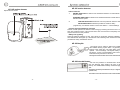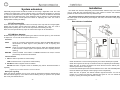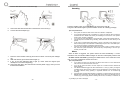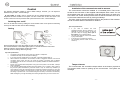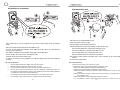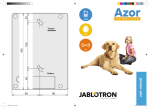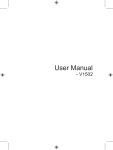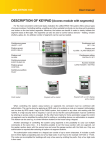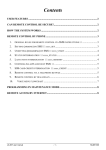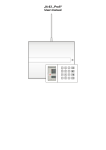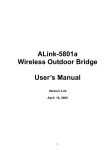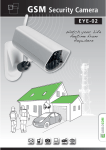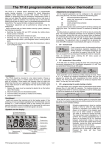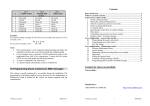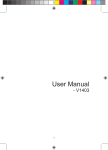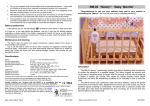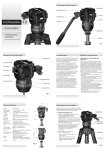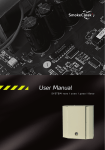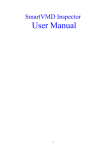Download User manual version 1.2
Transcript
User manual version 1.2 Contents AZOR kit contents.................................................................................................4 AZ-10K communicator.........................................................................................4 AZ-10D chip reader .............................................................................................5 AZ-10M door detector .........................................................................................5 AZ-10P motion detector ......................................................................................6 Installation .............................................................................................................7 Door detector installation.....................................................................................7 Motion detector installation .................................................................................8 Chip reader installation........................................................................................9 Switching the communicator on for the first time ................................................9 Installation of the communicator and its antenna..............................................11 Tamper detector ................................................................................................11 Enrolment of a telephone ..................................................................................12 Communication test...........................................................................................13 Control .................................................................................................................14 Switching Azor on/off.........................................................................................14 Setting ...............................................................................................................14 Unsetting ...........................................................................................................15 Alarm .................................................................................................................15 Listening in ........................................................................................................16 Informative SMS................................................................................................16 Settings ................................................................................................................17 Computer connection ........................................................................................17 Firmware update ...............................................................................................17 System extension ...............................................................................................18 AZ-10T access chip...........................................................................................18 AZ-10M door detector .......................................................................................18 AZ-10P motion detector ....................................................................................19 AZ-10R keyfob ..................................................................................................19 AZ-10B doorbell button .....................................................................................19 AZ-10S fire detector ..........................................................................................20 Other information................................................................................................21 Time synchronization with a GSM network .......................................................21 Emergency unlocking of settings ......................................................................21 SMS message forwarding .................................................................................21 Technical specifications ....................................................................................21 Troubleshooting..................................................................................................23 Battery replacement ..........................................................................................23 -2- Troubleshooting Battery replacement If the batteries in any detector are low, Azor sends an SMS message and it is optically signalled by the detector. Azor must be unset during battery replacement. When you open the detector (or reader) cover, Azor emits a warning beep and sends an informative SMS with a tamper warning. The siren is not activated though. The SMS report is sent only when the cover is open for the first time. If you open the same detector cover repeatedly, only an informative beep is sounded. When you have finished replacing the batteries, test the detector – see Communication check. If your system is guarded by an ARC, do not replace the batteries without consulting the ARC operator first. - 23 - AZ-10M door detector power supply reacts to dimensions 2 AAA 1.5 V 1200 mAh alkaline batteries (battery lifetime is approx.1 year) the magnet being withdrawn by 20 mm 32 x 145 x 25 mm + 15 x 55 x 55 mm; 70 g AZ-10S fire detector power supply reacts to dimensions one AA 1.5 V 1200 mAh alkaline battery (battery lifetime is approx.1 year) smoke in the premises or an increased temperature over 60 to 70°C diameter 125 x 65 mm; 200 g AZ-10R keyfob power supply dimensions one alkaline battery (battery lifetime is approx.1 year) 55 x 40 x 15 mm; 30 g AZ-10B wireless doorbell button power supply dimensions one L1016 6 V 35 mAh alkaline battery (battery lifetime is approx.1 year) 55 x 40 x 15 mm; 30 g Mains adaptor Power supply voltage output voltage ~110 - 230 V / 50 Hz, 0.2 A, protection class II; =5V,3A Specifications common to all parts Environment according to EN 50131-1 I indoor general Operating temperature range + 5 to +40 °C Classification Grade 1 according to EN 50131-1, EN 50131-3, EN 50131-6, EN 50131-5-3, EN 50131-2-2, EN 50131-2-6, EN 50134-2 Also complies with ETSI EN 300220, ETSI EN 300330, ETSI EN 301 419-1, EN 301 511, EN 50130-4, EN 55022, ETSI EN 301489-7, EN 60950-1 Can be operated according to ERC REC 70 03 Jablotron Ltd. hereby declares that the device is in compliance with the essential requirements and other relevant provisions of Directive 1999/5/EC if used for the purpose it has been designed for. The original of the conformity assessment can be found at www.jablotron.com . - Technical Support section Note: Although this product does not contain any harmful materials we suggest you return the product to the dealer or directly to the producer after use. More detailed information can be found at www.jablotron.com Description Azor is a wireless alarm for monitoring against burglars. It has been designed for small houses, flats, offices, shops, etc. It can also be supplemented with a fire detector. Guarding can be switched ON/OFF using an access chip. You just need to press the switch at the door and use the chip. The system can also be controlled with a telephone – via voice menu options. When an alarm is triggered, Azor calls a security agency via an Alarm Receiving Centre. However, it can also report events by SMS messages and by phone calls. You can define which information you are interested in (alarms, power supply failure, who set or unset the system and when, etc .). If you decide to adjust Azor’s behaviour to suit your needs, you just need to connect it to a PC and use the included user-friendly ALink software. Features: up to 10 wireless detectors (motion, door opening, window opening, fire, panic) up to 10 users authorized to control the setting/unsetting voice menu for control via a telephone SMS and voice reporting of events to users (individual settings) transmission of information to an Alarm Receiving Centre (including connection checks) possibility of listening in to the guarded premises siren to scare burglars (silent alarm can be set as well) tamper alarm for reporting an attempt to damage any part of the system 1 year battery lifetime (in detectors and remote controls) backup battery in the communicator (for power failures) automatic checking of the functioning of all parts of the system (including battery status checks) USB port for connection to a PC (setup does not require SW installation) event memory of up to 1000 events false alarm filter optional door opening “chime“ function optional wireless doorbell button function http://www.jablonet.cz portal services extension of warranty to 5 years* Future product updates for new functions* meets EN-50131-1, security grade 1, environment class I *) you must register the product at www.jablonet.cz (registration is free of charge) - 22 - -3- AZOR kit contents AZ-10K communicator The communicator, a wireless alarm control panel, processes information from all detectors in the system. It is usually installed in a hidden place with the option of an external antenna which improves signal reception. Other information Time synchronization with a GSM network Azor is equipped with the function of the automatic adjustment of the internal clock via a GSM network. The time is saved in the event memory and sent in an informative SMS. Warning: some GSM networks do not provide an exact time signal. In such a case Azor’s internal clock must be set manually from a PC via A-link. If the clock is not set, no time will be stated in the informative SMS. Emergency unlocking of settings If you lock Azor’s settings and forget your access code, proceed as follows: 1. Unset Azor 2. Disconnect the mains adaptor from the communicator. 3. Open the backup battery cover and disconnect the battery. 4. Press and hold the communicator button. 5. Connect the mains adaptor (keep the button pressed). 6. As soon as all LED indicators start flashing yellow, you can release the button. 7. Connect the backup battery again and put its cover back. 8. Your original code is deleted and you will be allowed to access the Settings without having to enter the access code. 9. When you have finished the settings, you can define a new code. SMS message forwarding Azor automatically forwards all received SMSes to the first phone number. Technical specifications AZ-10K communicator communicator power supply backup battery number of detectors number of chip readers number of chips for users dimensions = 5 V 2.5 A max. LI18650 = 3.7 V/ 2.2 Ah (usual battery lifetime is 5 years) up to 10 up to 2 up to 10 (for up to 10 users) 165 x 120 x 40 mm; 330 g AZ-10D chip reader power supply dimensions 2 AAA 1.5 V 1200 mAh alkaline batteries (battery lifetime is approx.1 year) 80 x 80 x 30 mm; 90 g AZ-10P motion detector power supply coverage dimensions -4- 2 AAA 1.5 V 1200 mAh alkaline batteries (battery lifetime is approx.1 year) visual angle 120°, covers an area of 10 x 10 m 65 x 95 x 60 mm; 90 g - 21 - AZ-10D chip reader AZ-10S fire detector Serves for setting and unsetting. It is usually installed at the entrance door. The detector reports fire hazards. It is activated by the presence of smoke or an abnormal increase in temperature. Besides sending the information to the system, it also triggers its own siren during an alarm. Screw the detector holder to the ceiling Use the computer to enroll the detector to the system (see the Settings) Connect the battery and twist the detector onto the holder Wait until the detector LED indicator goes off (calibration is in progress) Test the detector – see the Communication check. Activate the detector by pressing and holding its testing button. Tips and specifications The detector cannot be twisted onto the holder if no battery is connected. Install the detector onto the ceiling in a place with good heat circulation (i.e. avoid corners, hollows, tops of inclined ceilings, etc.). If the space (or ceiling) is divided by partitions which prevent free air movement, each section should have its own detector. The detector should not be installed close to ventilators, heaters, ventilation openings or in dusty premises. It is not recommended to install the detector close to cookers, hot plates or anywhere where steam is produced. A suitable place to install a fire detector is a ceiling above the staircase in the house. Never test the detector with fire; use a special spray designed for smoke detector testing to simulate fire. When an alarm is indicated, the siren can be switched off by pressing and holding the test button. The detector siren can be disconnected completely – by disconnecting its cable connector (near the minus pole of the battery). If people smoke in the room during normal operation, you can program Azor to react only when set – see the Settings. In such a case disconnect the siren in the detector as well. Do not forget to ventilate the premises before setting the alarm. All connecting plugs in the detector must remain disconnected. AZ-10M door detector Reports door opening. Battery-low signalling When the detector battery is low, Azor sends an informative message. Besides that, the smoke detector flashes and beeps approx. every 45 s. - 20 - -5- AZ-10P motion detector AZ-10P motion detector Reports human motion Internal switches: 1 HIGHER ANALYSIS the detector has increased resistance to false alarms and a slower reaction STANDARD ANALYSIS the detector has standard resistance to false alarms and a standard reaction speed 2 INSTANT REACTION the detector does not provide an entrance delay* DELAY REACTION the detector provides an entrance delay* *) applies only if a “default” reaction is set for the detector – see the Settings Frequent movement detection restriction When in normal operation the detector saves energy by switching the sensor off for 1 minute each time it detects motion. This ensures that it does not transmit too frequently if there is frequent movement in the premises. Battery-low signalling When the detector batteries are low, Azor sends an informative message. Besides that a test LED indicator also lights up. If the detector LED is flashing when movement is detected (outside test mode), the batteries are low. AZ-10R keyfob The keyfob can be used for setting and unsetting. It also enables sending a panic alarm – by pressing both buttons at the same time. The panic alarm function is optional – see the Settings. The keyfob battery should last approx. 2 years. The registration code is sent when both buttons are pressed for 3 seconds. The keyfob cannot be used close to the communicator! AZ-10B doorbell button Azor has two positions for doorbell button enrollment (see the Settings). Each position can have a different melody. The doorbell button battery should last approx. 1 year. The button should be protected from rain (it is supplied with a plastic roof). The button cannot be used close to the communicator. -6- - 19 - System extension Individually bought devices should be enrolled to Azor using a registration code. The code consists of ten digits and it is in the following format: 123-4567-890. Enrollment (or removal) of a device is performed with a computer. The registration code can be filled into the Serial Number box on the Detectors page. If the registration code is unknown (e.g. damaged label) please use the option Control panel and Serial for displaying the code. The code is displayed after inserting the battery. Installation First attach the detectors temporarily with double-sided adhesive tape. The screws can only be used after the communication test. If the surface is smooth and cohesive, it is possible to attach the detectors with only adhesive tape. The distance between a detector and the communicator must not exceed 20m. Note: the radio signal can be blocked by metal objects, wet walls, and wall and ceiling supporting structures, etc. Door detector installation AZ-10T access chip There is a sticker with a registration code on a new chip. If the chip code is no longer legible, please use the option Control panel and Serial for displaying the code. The code is displayed after pressing SET on the AT-10D chip reader and scanning the chip. Note: Azor uses special security chips. No other access chips can be enrolled to it. AZ-10M door detector Besides detecting door and window opening, the detector can also report e.g. the movement of objects etc. You can also enroll external sensors to it. Terminals: INPUT serves for connecting external alarm sensors. When the GROUND terminal is disconnected an alarm signal is sent (identical to that of reporting door opening). TAMPER serves for connecting external tamper sensors. When the GROUND terminal is disconnected a tamper signal is sent (identical to that of reporting detector opening). GROUND common terminal. If the INPUT or TAMPER terminal is not used, it must be permanently connected to this terminal. Internal switches: 1 2 DEL the detector provides an entrance delay* INST the detector does not provide an entrance delay* Attach the detector to a door frame (solid part); the antenna should point upward. MG EN the built-in magnetic sensor is enabled Attach the magnet to the door (if it is made of metal, use a plastic pad underneath). MG DIS the built-in magnetic sensor is disabled (only INPUT terminal activation is reported) *) applies only if a “default” reaction is set for the detector Battery-low signalling When the detector batteries are low, Azor sends an informative message. Besides that a test LED indicator lights up. If the detector LED is flashing when you open the door (outside test mode), the batteries are low. - 18 - When the door is closed, the magnet unit must almost touch the bottom part of the detector (on the left or on the right). Connect the batteries (leave the internal switches in the 1 DEL and 2 MG EN positions). Close the detector (the tamper contact spring must be compressed). When the door is opened, the detector indicator light should flash. You can test the function for 5 minutes and then the indicator light goes off. You can extend the test length by opening and closing the detector housing. -7- Motion detector installation Settings Azor’s properties can be set using a computer with MS Windows XP or higher. Computer connection You can use a USB cable to connect Azor to the computer. If the computer fails to open the setting program automatically within a certain time after the connection has been established, search for a USB disk named AZOR-USB and launch the A-Link file (click the icon ) located on the disk. The ALink setting program is equipped with comprehensive help. The program options are divided into individual tabs where you can fill in individual setting items, user names and telephone numbers, enrolling detectors using a code, and set communicator properties, etc. Press the Save button to save the changes (in blue) in the tab into the Azor alarm. When you press the Cancel button, the changes in the tab are not saved and previous values are used. The detector should be installed in the corner (facing the room), 2 to 2.5m above the floor. The detector is able to cover an area of up to 10 x 10m*. The detector holder should be fixed so that the sensor window points diagonally into the room (the arrow in the holder should point upwards). Open the detector cover (by pressing the sides along the window). Connect the batteries (leave the internal switches in the 1 STANDARD and 2 DELAY positions). Close the detector and push it on to the holder. Wait until the indicator light goes off (calibration is completed) and test whether the detector reacts to human motion. Detected motion is indicated with flashing. You can test for 5 minutes and then the indicator light goes off. You can extend the test length by opening and closing the detector housing. Tips and specifications *) The detector must have an unrestricted view of the room. To avoid false alarms: the detector must not be located opposite radiators or other sources of heat with curtains hanging above them. it should not be aimed at the windows. it must not be located near open windows, doors or ventilators (it can react to draughts). there must not be any things or animals with a temperature around 36°C (pets, rodents, warm air from electric appliances, radiator grilles, etc.) in the guarded area. -8- Tips and specifications The first time Azor is connected, the computer needs extra time (up to several minutes) to set up USB communication. Once the connection has been established, you will find a USB disc named AZOR-USB in the computer. Further connections will be significantly faster. If Azor is connected to an ARC, access to the setup page can be blocked. In such a case ask the ARC operators to help you change the settings. If you protect the settings with a code in the Settings window, Azor will require the code every time a computer is connected to it. Firmware update You can transfer a later version of Azor’s firmware (FW)into Azor using a computer. The file containing the firmware can be downloaded from the manufacturer’s website. Open the file using the options Control panel and Firmware upgrade in the A-Link menu. Wait until the end of the installation procedure. All communicator LED indicators should flash red for a while during FW installation. When restarted after FW installation has finished, (switch it off and on) Azor should behave according to the new firmware. Tips and specifications Before you start installing a new firmware version read its description thoroughly and make sure your product version is compatible with the new FW. It is recommended to make a backup of the settings using the Export option. Both the backup battery and the mains adaptor must be connected to the communicator when the FW is being installed. There is a risk of irreversible damage if there is a power supply failure while the FW update is in progress. When you have installed the new FW, check its settings on your computer (the A-Link settings program can look different with different program versions). You should also test all system functions properly. - 17 - Chip reader installation Listening in You can trigger listening-in via the voice menu. You can listen to what is happening in the guarded premises for up to 3 minutes. Tips and specifications Do not test listening-in from the same room as the communicator is installed. There is a risk of strong audio feedback between the telephone receiver and Azor’s microphone (listeningin is very sensitive). You can only listen, it is not possible to speak to the premises. If an alarm is triggered during the listening-in, the siren is blocked automatically. Informative SMS You can request sending an informative SMS in the voice menu. This message contains: 1. 2. 3. 4. 5. 6. 7. Azor’s current status last event saved in the memory (e.g. who set the system, what kind of alarm was triggered, etc.) power supply status communicator backup battery status GSM signal strength in percent system operation time since the last switching on serial number of Azor Tips and specifications If the GSM network provides an exact time function, the informative SMS comprises of time as well. Azor’s internal clock can also be set from a connected PC – see the Settings. Install the chip reader at the door (the metal magnet should be in the bottom left corner of the bottom frame). If the reader is to be installed in a concealed box, insert the magnet in the top frame of the reader. Connect the batteries and close the reader (the LED indicator should be at the top). Switch on the communicator and test its functioning. Switching the communicator on for the first time 1. Find a concealed place near a socket. 2. Insert the backup battery and close its cover (A). 3. Use your telephone to verify the functioning of the SIM card you use in Azor. The card must have the PIN disabled and there must be high quality GSM coverage in the selected area. - 16 - -9- 4. Insert a SIM card into the communicator (B). Unsetting 5. 6. Secure the SIM card with the latch in the direction of the arrow (C). Connect the mains adaptor (D). Press the UNSET button on the chip reader (A) and scan the chip (B) The green LED indicator lights up and the reader confirms its unsetting (2 beeps). Tips and specifications The system can also be unset via the voice menu heard in a telephone. If you activate a detector prior to unsetting (e.g. when you open the door) a warning tone is sounded and then AZOR waits silently for unsetting for 30 seconds. If the system is not unset in time, an alarm is triggered If you press the chip reader button in the unset state, a green LED indicator lights up. If three beeps are sounded during unsetting, there has been an alarm when you were not present. In the event of unauthorized manipulation of some of the parts of the system in an unset state a warning beep is sounded and an SMS tamper report is sent. The SMS report is sent only on the first occasion of tampering with the device. If the user has enabled SMS reporting when the system is unset, no report is sent to them if they unset the system themselves. The access chip corresponding to the user (its phone number) must be used. Alarm When an alarm is triggered, the system informs the ARC immediately*. It concurrently activates a siren, sends alarm SMS messages to users and subsequently calls the users. 7. Press the communicator button (E) and hold it for about 2 seconds (Azor will light up). 8. Wait until all three green LED indicators light up. 9. If any of the LED indicators fails to light up, check what Azor signals (see description in the manual beginning). 10. Secure the SIM card in the communicator with the plastic cap (F) when you have finished the installation. An alarm can be cancelled by pressing the UNSET button on the reader and scanning a chip, or by using a telephone and the voice menu. Tips and specifications If you receive an alarm call, Azor does not call the other users. If no one receives the alarm call, Azor tries to call all the users once more. If you do not cancel the alarm, the siren chirps for 3 minutes and then switches off. Azor keeps guarding. If an identical detector triggers an alarm three times in a row (e.g. when you forget to close a window and the wind moves a curtain in front of the detector), such a detector is bypassed and other detectors keep guarding. A bypassed detector can be included again by unsetting. A tamper alarm (unauthorized handling of a detector or communicator) is sent just once. Besides alarm information, Azor also sends SMS reports when it is switched off or if there is a failure (e.g. power supply failure exceeding half an hour, low battery in a detector, etc.). * If guarding by an ARC is arranged - 10 - - 15 - Control The following description applies to Azor’s default settings. However, you can adjust its behaviour as you wish – see the Settings. A chip reader is usually used to control Azor at the guarded premises. Users whose telephone has been enrolled to the system can also control Azor via the voice menu. The access to the menu can be protected with a personal access code – see the Settings. Switching Azor on/off Installation of the communicator and its antenna The communicator should be installed in a concealed place. There must be a socket for the connection of the supplied mains adaptor within reach. You can use the template at the rear of the manual to mark the spots where you want to fix Azor to the wall. The screws should protrude a bit so that the electronic box can be put on the screw heads and secured by moving it sideways. The place must be selected well with regard to the position of the antenna which can be concealed behind a wardrobe for instance. Azor can be switched on/off by holding the communicator button. Azor reports its switching on/off (to the ARC and also with an SMS message). Tips and specifications Setting If you want to achieve the best possible connection with the detectors, it is advisable to place the antenna so that the part with a loop for hanging (active part of the antenna) is in a vertical position. This part of the antenna must not be shielded by any metal objects. It can be hung on furniture for instance. The remaining antenna cable can even be wound up.. Press the SET button on the chip reader (A) and scan the chip (B) The red LED indicator in the reader lights up and a 1 minute countdown is launched. Detector activation will not trigger an alarm in this time Azor will confirm its setting with a longer beep Tips and specifications The system can also be set via the voice menu heard in a telephone . A different exit delay can be set (see the Settings). If you press the chip reader button in a set state, a red LED indicator lights up. When a detector is activated in the set state, an alarm is triggered. However, a 30 second countdown during which the user can unset the system is launched first (a different countdown time can be set or countdown can be possibly disabled for individual detectors – see Settings). If there is any unauthorized manipulation of any part of the system in the set state, a tamper alarm is triggered. If the user has enabled SMS reporting when the system is set, no report is sent to them if they set the system themselves by a remote control or chip. An access chip marked by a colour label on it is for the user whose phone number was enrolled as the first one. The next chips should be enrolled in the same order as other users’ phone numbers were enrolled. No setting is reported when it is cancelled during the exit delay. This reduces unnecessary SMS messages if you forget something when exiting the place and you have to return for it. - 14 - Tamper detector The communicator has a sensitive tamper-switch at the bottom (a plastic lever). This tamper switch reacts to picking up the communicator. The system sends a message. - 11 - Enrollment of a telephone Communication test Call Azor from an enrolled telephone (A). The communicator must be switched on and all its indicator lights must be flashing green. Call Azor (its SIM card number) from the telephone (A) Press 9 (C) in the voice menu (B). Detector testing mode should be activated. As soon as the GSM LED indicator starts flashing red (B), press the communicator button (C) for a short time. the GSM LED indicator should confirm call reception by flashing blue. Azor then plays the voice menu to the telephone (D). Activate the detectors and the chip reader one after another (D). Test a motion detector by opening and closing its cover. Test a door detector by opening and closing its cover. Test a smoke detector by pressing the button on it. Press the UNSET button to activate the chip reader. Test the menu functions and end the call. In order to access the menu repeatedly, just call Azor again (from the same telephone number). Azor should confirm detector activation with a voice message to the user’s telephone number. End the call to finish testing. Tips and specifications Tips and specifications Only one telephone without a hidden number can be enrolled. The test can commence only when Azor is unset When the telephone is being enrolled, Azor must be unset. If Azor fails to send a report confirming detector activation, check: whether the detector batteries have been installed properly. whether radio communication is shielded by a metal obstacle. whether the distance between the detector and the communicator is too far (try a different location). whether the detector has been enrolled correctly (by connecting to a computer and checking the registration code). whether the antenna is not in a bad place (change its position) it is not possible to set the system during test mode and no alarm can be triggered - 13 - Only the first user’s telephone can be enrolled in the above-mentioned way. You can use the same way to replace the first user’s telephone number with another one. The originally enrolled telephone number is then deleted (Azor will send an SMS notification – including the number of the newly set telephone). Azor should set the language automatically based on your country calling code. For the setting of other users’ telephones and their locking, see the Settings. - 12 -