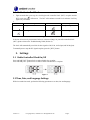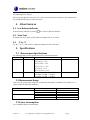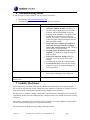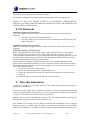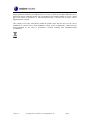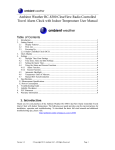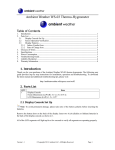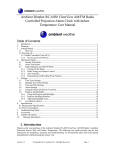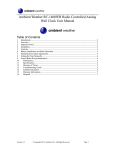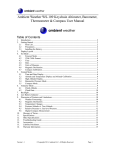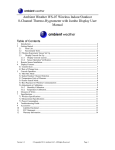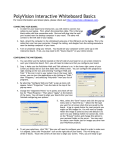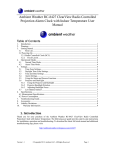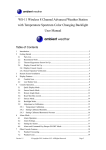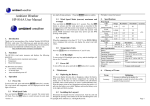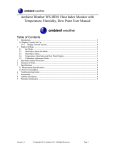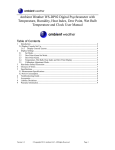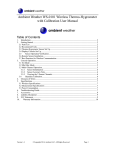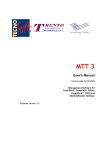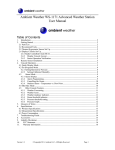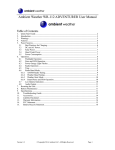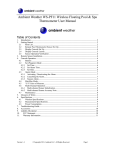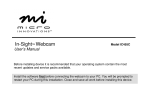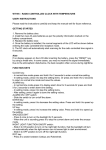Download Ambient Weather RC-8461 ClearView Jumbo Atomic
Transcript
Ambient Weather RC-8461 ClearView Jumbo Atomic Digital Wall Clock with Temperature and Humidity User Manual Table of Contents 1. 2. Introduction ..................................................................................................................................... 1 Getting Started ................................................................................................................................ 2 2.1 Product Features ..................................................................................................................... 2 2.2 LCD Display .......................................................................................................................... 3 2.3 Parts List................................................................................................................................. 3 2.4 Powering Up........................................................................................................................... 3 2.5 Radio Controlled Clock .......................................................................................................... 4 3. Settings ............................................................................................................................................ 4 3.1 Radio Controlled Clock On/Off ............................................................................................. 4 3.2 Time, Date, and Language Settings ........................................................................................ 4 3.3 Alarm Settings ........................................................................................................................ 5 3.3.1 Using the Alarm and Snooze Functions ............................................................................. 5 4. Other Features ................................................................................................................................. 6 4.1 Low Battery Indicator ............................................................................................................ 6 4.2 View Year ............................................................................................................................... 6 4.3 °F vs. °C ................................................................................................................................. 6 5. Specifications .................................................................................................................................. 6 5.1 Measurement Specifications................................................................................................... 6 5.2 Measurement Range ............................................................................................................... 6 5.3 Power Consumption ...................................................................................................................... 6 6. Troubleshooting Guide.................................................................................................................... 7 7. Liability Disclaimer ........................................................................................................................ 7 8. FCC Statement ................................................................................................................................ 8 9. Warranty Information ...................................................................................................................... 8 1. Introduction Thank you for your purchase of the Ambient Weather RC-8461 ClearView Jumbo Atomic Digital Wall Clock with Temperature and Humidity. The following user guide provides step by step instructions for installation, operation and troubleshooting. To download the latest full sized manual and additional troubleshooting tips, please visit: http://ambientweather.wikispaces.com/rc8461 This clock is intended for indoor use only. Version 1.0 ©Copyright 2015, Ambient LLC. All Rights Reserved. Page 1 2. Getting Started 2.1 Product Features Figure 1 No 1 2 3 4 5 6 Description [ TIME SET ] button [ + ] button [ - ] button [ SNOOZE ] button [ ALARM SET ] button Wall-mounting hole Version 1.0 No 7 8 9 10 11 Description < °C/°F > slide switch [ YEAR ] button [ RCC ] button [ RESET ] button Table stand ©Copyright 2015, Ambient LLC. All Rights Reserved. Page 2 2.2 LCD Display Time Mode (normal mode) No Description AM/PM (12 Hour format) Time Low battery indicator DST (daylight savings time) RCC (radio controlled clock) Signal strength indicator Month-Date / Year Weekday Temperature Humidity Time zone indicator (PST (Pacific), MST (Mountain), CST (Central), EST (Eastern), AST (Alaska), NST (Newfoundland) 1 2 3 4 5 6 7 8 9 10 Alarm Mode No 1 2 3 Description Alarm time Alarm icon / Alarm on Alarm mode indicator 2.3 Parts List QTY Item 1 Clock Frame Dimensions (LxWxH): 16.9" x 11.3" x 1.3" (430 x 288 x 33mm) User Manual 1 2.4 Powering Up 1. Remove the battery door. 2. Insert 4 new AA size batteries according to the “+/-” polarity mark on the battery compartment. Do not mix battery types. Note: Rechargeable batteries are acceptable but may not last as long. 3. Replace the battery door. 4. Once the batteries are inserted, all of the LCD will be displayed before entering the radio controlled time reception mode. 5. The radio controlled clock (RCC) will automatically start scanning for the radio controlled time signal in 8 seconds. Note: If the display does not appear after inserting fresh batteries, and the battery polarity is correct, press the [ RESET ] button using an open ended paperclip or sharp tool. Version 1.0 ©Copyright 2015, Ambient LLC. All Rights Reserved. Page 3 2.5 Radio Controlled Clock 3 Eight seconds after power up, the clock begin radio controlled clock (RCC) reception and the RCC search icon will turn on. The RCC will continue to search for six minutes. It will try again every two hours. 4 RCC Icon No signal Description RCC Icon Description Acceptable signal Weak signal Excellent signal Figure 2 If the time is incorrect by increments of an hour, or does not change on your radio controlled clock (RCC), please reference the Troubleshooting Guide (Section 6). The clock will automatically search for the time signal at 2:00, 8:00, 14:00 (2pm) and 20:00 (8pm). To manually start or stop the RC signal reception, press the [ RCC ] button. 3. Settings 3.1 Radio Controlled Clock On/Off Press and hold [ RCC ] button for 8 seconds to disable the reception. Press and hold [ RCC ] button for 8 seconds to enable automatic RCC reception. Figure 3 3.2 Time, Date, and Language Settings While in normal time mode, perform the following operations to set date, time and language: Version 1.0 ©Copyright 2015, Ambient LLC. All Rights Reserved. Page 4 Command Mode Settings [SET] + 2 seconds 12 / 24 Hour Format Press [UP] to increase, [DOWN] to decrease. [SET] Time Zone Press [UP] to change between (PST (Pacific), MST (Mountain), CST (Central), EST (Eastern), AST (Alaska), NST (Newfoundland) [SET] [SET] [SET] [SET] [SET] [SET] [SET] Hour Minute Second Year Month Day Time Zone Offset [SET] Language [SET] DST Press [UP] to increase, [DOWN] to decrease. Press [UP] to increase, [DOWN] to decrease. Press [UP] to reset to 0. Press [UP] to increase, [DOWN] to decrease. Press [UP] to increase, [DOWN] to decrease. Press [UP] to increase, [DOWN] to decrease. Press [UP] to increase, [DOWN] to decrease to offset the Time Zone settings from -24 to 24 hours. This feature is only used if you reside in a different time zone than the 6 time zones provided. Normally, this value is 0. Press [UP] to change EN(English), FR(French), DE(German), ES(Spanish), IT(Italian) , NL(Dutch), RU(Russian) Press [UP] to change between DST observed (auto) and DST off (off). DST is not observed in Arizona. Exit Time and Date Settings [SET] + 2 seconds means press and hold the TIME button for two seconds. [SET] means press but do not hold the TIME button. Figure 4 [SET] 3.3 Alarm Settings While in normal time mode, perform the following operations to set the Alarm. Command Mode Settings Enter Alarm Settings Press [UP] to increase, [DOWN] to decrease. Alarm Hour [ALARM SET] Alarm Minute Press [UP] to increase, [DOWN] to decrease. [ALARM SET] Exit Alarm Settings [ALARM SET] + 2 seconds means press and hold the ALARM button for two seconds. [ALARM SET] means press but do not hold the ALARM button. Figure 5 [ALARM SET] + 2 seconds 3.3.1 Using the Alarm and Snooze Functions 1. Set the alarm time as described in Section 3.3. 2. Press the [ALARM SET] button to display the alarm time. 3. Press the [ALARM SET] button once to turn on the alarm . 4. Press the [ALARM SET] button again to turn off the alarm. The alarm time will return to normal time in 5 seconds. Press the [ALARM SET] button to turn off the alarm. If no button is pressed during the alarm period, the alarm will turn off automatically in two minutes. To temporarily silence the alarm, press Version 1.0 ©Copyright 2015, Ambient LLC. All Rights Reserved. Page 5 the SNOOZE button on the side of the clock. The alarm bell icon will keep flashing and the alarm will sound again in 5 minutes. Once the snooze function is turned on, the 4-step crescendo alarm will sound every five minutes. Press the [ALARM SET] button to silence the alarm. 4. Other Features 4.1 Low Battery Indicator If the low battery indicator is present it is time to replace the batteries. 4.2 View Year In normal time mode, press [ YEAR ] button to display Year for 5 seconds. 4.3 °F vs. °C Use the < °C/°F > slide switch to change the temperature units of measure. 5. Specifications 5.1 Measurement Specifications The following table provides specifications for the measured parameters. Measurement Range Accuracy Temperature -40 to 148 °F 23°F to 32°F: +/-4°F 33°F to86°F: +/-2°F 87°F to 122°F: +/-4°F Humidity 20 to 90% -5°C to -0.1°C: +/-2°C 0°C to 40°C: +/-1°C 40.1°C to 50°C: +/-2°C 20% RH to 40% RH: +/-7% RH 41% RH to 70% RH: +/-5% RH 71% RH to 90% RH: +/-7% RH Resolution 0.1 °F 1% 5.2 Measurement Range In the event the measurement ranges are exceeded, the temperature or humidity will read HI, Lo, or – (dashes) under the following conditions: Measurement Temperature Humidity Condition Temperature < -40°F (-40°C) Temperature > 158°F (70°C) Humidity<20% Humidity>90% Temperature Lo or HI Display Lo HI Lo HI -- 5.3 Power Consumption 4 x AA Alkaline batteries recommended. Version 1.0 ©Copyright 2015, Ambient LLC. All Rights Reserved. Page 6 6. Troubleshooting Guide If your question is not answered here, you can contact us as follows: 1. Email Support: [email protected] 2. Technical Support: 480-346-3380 (M-F 8am to 4pm Arizona Time) Problem The Radio Controlled Time does not set. Solution Be patient. Wait at least one week before contacting Ambient Weather. The RCC is a shortwave signal originating near Fort Collins, Colorado, and travels thousands of miles by bouncing off the ionosphere. The signal is better at night due to solar interference during the daytime. The farther you are from Colorado, the weaker the signal. Urban environments can also affect the signal strength. Locate the Clock at night near a window or outer wall, and away from other radiating sources, like wireless routers or TVs. This will insure the best reception possible. Test and replace the batteries in the clock if required. Low batteries are often the cause for weak reception. Check your Time Zone Setting. Make sure your time zone is set properly in the clock settings. Avoid placing the clock on a solid metal plate. Avoid closed in areas. Closed in areas such as airports, basements, or industrial buildings are not recommended. The clock does not respond to commands. Press the reset button on the back of the clock with an open ended paper clip or sharp tool. The clock is dim when running on batteries only. Replace the batteries in the clock. 7. Liability Disclaimer Please help in the preservation of the environment and return used batteries to an authorized depot. The electrical and electronic wastes contain hazardous substances. Disposal of electronic waste in wild country and/or in unauthorized grounds strongly damages the environment. Reading the “User manual” is highly recommended. The manufacturer and supplier cannot accept any responsibility for any incorrect readings and any consequences that occur should an inaccurate reading take place. This product is designed for use in the home only as indication of weather conditions. This product is not to be used for medical purposes or for public information. The specifications of this product may change without prior notice. Version 1.0 ©Copyright 2015, Ambient LLC. All Rights Reserved. Page 7 This product is not a toy. Keep out of the reach of children. No part of this manual may be reproduced without written authorization of the manufacturer. Ambient, LLC WILL NOT ASSUME LIABILITY FOR INCIDENTAL, CONSEQUENTIAL, PUNITIVE, OR OTHER SIMILAR DAMAGES ASSOCIATED WITH THE OPERATION OR MALFUNCTION OF THIS PRODUCT. 8. FCC Statement Statement according to FCC part 15.19: This device complies with part 15 of the FCC rules. Operation is subject to the following two conditions: 1. This device may not cause harmful interference. 2. This device must accept any interference received, including interference that may cause undesired operation. Statement according to FCC part 15.21: Modifications not expressly approved by this company could void the user's authority to operate the equipment. Statement according to FCC part 15.105: NOTE: This equipment has been tested and found to comply with the limits for a Class B digital device, pursuant to Part 15 of the FCC Rules. These limits are designed to provide reasonable protection against harmful interference in a residential installation. This equipment generates, uses and can radiate radio frequency energy and, if not installed and used in accordance with the instructions, may cause harmful interference to radio communications. However, there is no guarantee that interference will not occur in a particular installation. If this equipment does cause harmful interference to radio or television reception, which can be determined by turning the equipment off and on, the user is encouraged to try to correct the interference by one or more of the following measures: • Reorient or relocate the receiving antenna. • Increase the separation between the equipment and receiver. • Connect the equipment into an outlet on a circuit different from that to which the receiver is connected. • Consult the dealer or an experienced radio/TV technician for help. 9. Warranty Information Ambient, LLC provides a 1-year limited warranty on this product against manufacturing defects in materials and workmanship. This limited warranty begins on the original date of purchase, is valid only on products purchased and only to the original purchaser of this product. To receive warranty service, the purchaser must contact Ambient, LLC for problem determination and service procedures. Warranty service can only be performed by a Ambient, LLC. The original dated bill of sale must be presented upon request as proof of purchase to Ambient, LLC. Your Ambient, LLC warranty covers all defects in material and workmanship with the following specified exceptions: (1) damage caused by accident, unreasonable use or neglect (lack of reasonable and necessary maintenance); (2) damage resulting from failure to follow instructions contained in your Version 1.0 ©Copyright 2015, Ambient LLC. All Rights Reserved. Page 8 owner’s manual; (3) damage resulting from the performance of repairs or alterations by someone other than an authorized Ambient, LLC authorized service center; (4) units used for other than home use (5) applications and uses that this product was not intended (6) the products inability to receive a signal due to any source of interference or metal obstructions and (7) extreme acts of nature, such as lightning strikes or floods. This warranty covers only actual defects within the product itself, and does not cover the cost of installation or removal from a fixed installation, normal set-up or adjustments, claims based on misrepresentation by the seller or performance variations resulting from installation-related circumstances. Version 1.0 ©Copyright 2015, Ambient LLC. All Rights Reserved. Page 9