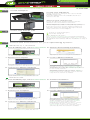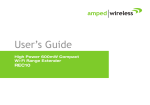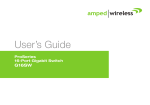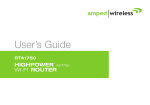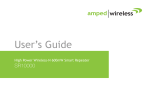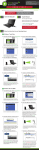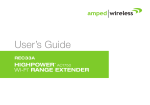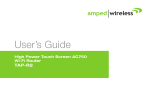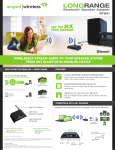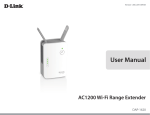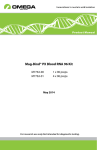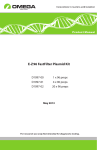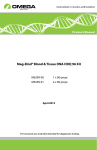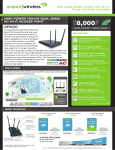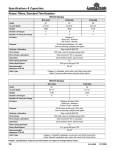Download Setup Guide / User`s Manual (English)
Transcript
? Got Questions? Phone: 888-573-8820 Email: [email protected] Web: www.ampedwireless.com/support SETUP GUIDE PCI20E High Power AC1200 Wi-Fi PCI-E Adapter 1 Install Adapter Install the Adapter Power off your PC and open the case to find an available PCI-E slot. Insert the Adapter into the available PCI-E slot and close the lid. Attach the Antennas Locate the Antenna Stand and fasten the two antennas onto the antenna connectors. Attach the antenna cable to the antenna connectors on the Adapter (located on the back of your PC). If you choose not to use the antenna stand, you may also attach the antennas directly to the antenna connectors on the Adapter. 2 Insert the Setup CD a Power on your Desktop PC b Insert the Setup CD Note: Windows XP Users A Found New Hardware Wizard prompt will appear when your PC has powered on. Click Cancel to close the window and continue with the installation in Step 3 below. 3 3 Follow the Instructions for your Operating System Windows 8, 7, and Vista A. From the Menu page, select Install Software B. Start the Driver/Utility Installation If the Menu page does not appear, browse the CD drive and double-click the Autoload.exe file. C. Restart your Computer If prompted, click Yes to begin the installation. D. Locate a Wireless Network Amped Wireless Utility A prompt will appear asking you to restart your computer. Select Yes and click Finish to restart. E. Connect to a Wireless Network Once Windows has completed the software installation, locate the Amped Wireless Utility on your desktop and open the software by doubleclicking the icon. Select the Available Networks tab to view nearby networks. Highlight the network that you wish to connect to and double-click it to connect or click, Add to Profile, to have your computer connect automatically when the network is available. If your network has security enabled, you can enter it in the Network Key field and click OK. Windows XP A. From the Menu page, select Install Software B. Software Installation If the Menu page does not appear, browse the CD drive and double-click the Autoload.exe file. C. Restart your Computer If you are prompted by a Windows Logo message, click Continue Anyway to proceed. D. Locate a Wireless Network Amped Wireless Utility After the driver installation, a prompt will appear asking you to restart your computer. Select Yes and click Finish to restart. E. Connect to a Wireless Network Once Windows has completed the software installation, locate the Amped Wireless Utility on your desktop and open the software by double-clicking the icon. Select the Available Networks tab to view nearby networks. Highlight the network that you wish to connect to and double-click it to connect or click, Add to Profile, to have your computer connect automatically when the network is available. If your network has security enabled, you can enter it in the Network Key field and click OK. v020714 Using the Utility a c d a e b Tx: 867Mbps, Rx: 867Mbps Amped_Wireless c d e b f f g g General/Status: Shows the current connection status between the PCI20E and the associated Wi-Fi Network. Renew IP: If the status shows that you are connected to a network, however, you are not able to access the Internet, click the Renew IP button to request a new IP from the router. Profile: Save the settings and password to any Wi-Fi network. Profiles allow you to automatically connect to saved networks whenever the adapter is in range of the network. Available Networks: Display and connect to available networks within range of the PCI20E. Wi-Fi Protected Setup (WPS): Allows for an alternative method to connect to a Wi-Fi network for routers that support the WPS function. Radio Off: Disables the Wi-Fi radio on the PCI20E. Disabling the radio will also disconnect you from your Wi-Fi connection. Disable Adapter: Disables the network adapter from your computer’s operating system. LED Indications / Ports Activity LED: Blinks when there is data activity on either the 2.4GHz or 5.0GHz connection. Antenna Connectors: The RJ-SMA antenna connector is used to connect directly to the provided high gain antennas or to the included antenna stand cables. Be sure to tighten the connectors to ensure a solid connection for optimal performance. Optimal Antenna Placement a a Place your antenna on the top of a table or at the highest point possible for the best performance. b Position the antennas at opposite angles to find the best orientation for optimal coverage. b Troubleshooting PROBLEM: SOLUTIONS: PROBLEM: SOLUTIONS: My Wi-Fi speed seems slow or not at 802.11ac rates. a. To achieve 802.11ac Wi-Fi speeds, it is necessary to connect to an 802.11ac Wi-Fi router. For optimal performance we recommend the Amped Wireless RTA15 router. b. You may be experiencing your Internet speed and not your local network speed. Internet speeds are limited by the Internet bandwidth provided by your service provider. Websites such as www.speedtest.net test Internet speed and not your internal network speed. Transferring files between two local computers would give you your actual network speed. c. Check that your antennas are fastened tightly to the antenna ports or antenna stand. Place the antenna stand in a location with less obstructions and angle the antennas for better performance. I've inserted the PCI20E and installed the drivers, but I am unable to connect to any Wi-Fi networks. a. Check that your PCI20E adapter was properly inserted into your PCI-E slot and that the antennas are fastened tightly. b. Go to your Control Panel and uninstall the PCI20E driver/software. Check that all antivirus programs are disabled. Then reinstall the PCI20E driver/software. Warranty and Regulatory Information The Amped Wireless (A division of Newo Corporation, Inc.) Limited Warranty Warranty Period: The Amped Wireless Limited Warranty is for one (1) year from the date of purchase for new products. Refurbished products carry the Limited Warranty for thirty (30) days after the date of purchase. Guarantee: Amped Wireless warrants to the original purchaser that the hardware of this Amped Wireless product shall be free of defects in design, assembly, material, or workmanship. Conditions: The Amped Wireless Limited Warranty is for repair or replacement only at the sole discretion of Amped Wireless. Amped Wireless does not issue any refunds for purchased product. In the event that Amped Wireless is unable to repair or replace a product (i.e. discontinued product), Amped Wireless will offer a credit toward the purchase of a similar product of equal or lesser value direct from Amped Wireless. Any repaired or replacement products will be warranted for the remainder of the original Warranty Period or thirty (30) days, whichever is longer. Amped Wireless reserves the right to discontinue any of its products without notice, and disclaims any limited warranty to repair or replace any such discontinued product. Amped Wireless reserves the right to revise or make changes to this product, its documentation, packaging, specifications, hardware, and software without notice. If any portion of the Amped Wireless Limited Warranty is found to be unenforceable, its remaining provisions shall remain in effect. All costs of shipping the product to Amped Wireless shall be borne solely by the purchaser. Limitations: IN NO EVENT SHALL AMPED WIRELESS’ (NEWO CORPORATION’S) LIABILITY EXCEED THE AMOUNT PAID BY YOU FOR THE PRODUCT FROM DIRECT, INDIRECT, SPECIAL, INCIDENTAL OR CONSEQUENTIAL DAMAGES RESULTING FROM THE USE OF THE PRODUCT, ITS ACCOMPANYING SOFTWARE, ACCESSORIES OR ITS DOCUMENTATION. The Amped Wireless Limited Warranty does not apply if: (a) the product assembly has been opened or damaged, (b) the product or its software or firmware has been altered or modified, (c) the product has not been used and installed in accordance to Amped Wireless’ instructions, (d) the product has been subjected to misuse, or negligence. Amped Wireless does not guarantee the continued availability of a third party’s service for which this product’s use or operation may require. The Amped Wireless Limited Warranty does not protect against acts of God, vandalism, theft, normal wear and tear, obsolescence and environmental damages such as, but not limited to, weather and electrical disturbances. The Amped Wireless Limited Warranty is the sole warranty for this product. There are no other warranties, expressed or, except required by law, implied, including the implied warranty or condition of quality, performance merchantability, or fitness for any particular purpose. How to Claim Warranty: In the event that you have a problem with this product, please go to www.ampedwireless.com/support to find help on solving your problem. In the event that you cannot and need to file a warranty claim, please call Amped Wireless’ Customer Service or visit www.ampedwireless.com/support to fill out a Return Authorization (RMA) form and obtain a Return Authorization (RMA) number. A dated proof of original purchase and the RMA number is required to process warranty claims. You are responsible for properly packaging and shipping the product at your cost and risk to Amped Wireless. The bearer of cost related to shipping repaired or replaced product back to the purchaser will be at the sole discretion of Amped Wireless and determined based on the details of each RMA case. Customers outside of the United States of America are responsible for all shipping and handling costs including custom duties, taxes and all other related charges. Technical Support: The Amped Wireless Limited Warranty is not related to the terms, conditions and policies of Amped Wireless Elite Support offerings. For questions regarding support, please contact [email protected]. Regulatory Information Federal Communication Commission Interference Statement This equipment has been tested and found to comply with the limits for a Class B digital device, pursuant to Part 15 of the FCC Rules. These limits are designed to provide reasonable protection against harmful interference in a residential installation. This equipment generates, uses and can radiate radio frequency energy and, if not installed and used in accordance with the instructions, may cause harmful interference to radio communications. However, there is no guarantee that interference will not occur in a particular installation. If this equipment does cause harmful interference to radio or television reception, which can be determined by turning the equipment off and on, the user is encouraged to try to correct the interference by one of the following measures: - Reorient or relocate the receiving antenna. - Increase the separation between the equipment and receiver. - Connect the equipment into an outlet on a circuit different from that to which the receiver is connected. - Consult the dealer or an experienced radio/TV technician for help. FCC Caution: To assure continued compliance, any changes or modifications not expressly approved by the party responsible for compliance could void the user's authority to operate this equipment. (Example - use only shielded interface cables when connecting to computer or peripheral devices). FCC Radiation Exposure Statement This equipment complies with FCC RF radiation exposure limits set forth for an uncontrolled environment. This equipment should be installed and operated with a minimum distance of 20 centimeters between the radiator and your body. This transmitter must not be co-located or operating in conjunction with any other antenna or transmitter. The antennas used for this transmitter must be installed to provide a separation distance of at least 20 cm from all persons and must not be co-located or operating in conjunction with any other antenna or transmitter. Amped Wireless A Division of Newo Corporation Copyright © 2014 Amped Wireless / Newo Corporation. All rights reserved. Amped Wireless, Newo Corporation, the Amped Wireless Logo are registered trademarks or trademarks of Newo Corporation. v020714