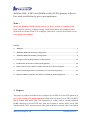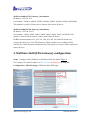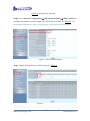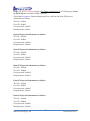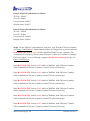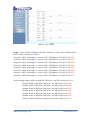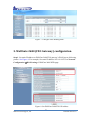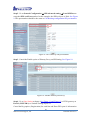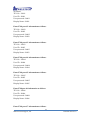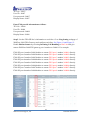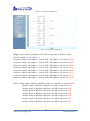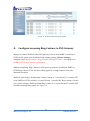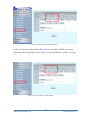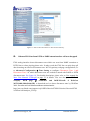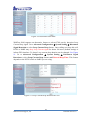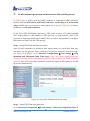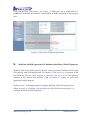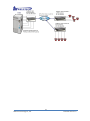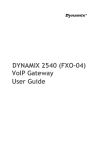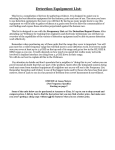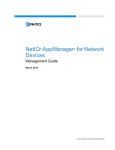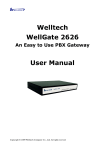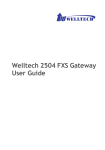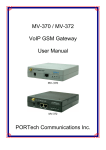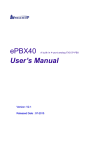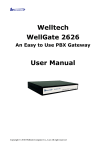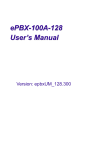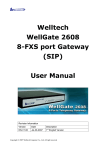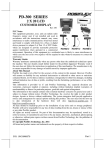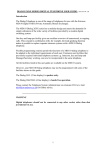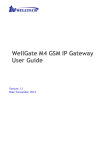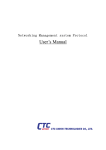Download Note : - Welltech
Transcript
WellGate 2608 ( 8-FXS ) and WellGate 2680 (8-FXO) gateway in Peer to Peer mode with Hotline by port to port application. Note : Please use Windows XP IE 6.0 web browser or above version to configure both FXO and FXS gateway webpage setting. Welltech products don’t support other Web Browser such as FireFox to configure. Otherwise, you may be not able to save your changes at webpage. Index 1. Purpose .................................................................................................................................. 1 2. WellGate 2608 (FXS Gateway) configuration ......................................................................... 3 3. WellGate 2680 (FXO Gateway) configuration ........................................................................ 9 4. Configure incoming Ring Cadence to FXO Gateway .............................................................. 14 5. Enable Caller ID function at FXO and FXS gateway. .............................................................. 16 6. Release FXO Line from PSTN or PABX extension after call was dropped. ............................. 17 7. FLASH command generation and detection on FXO and FXS gateway. ................................ 19 8. WellGate 2680 FXO gateway P2P Hotline to WellGate 2504 FXS gateway........................... 20 1. Purpose This paper is going to describe how to configure 8-port FXO to 8-port FXS gateway in peer to peer mode with hotline function to link from one desire port at FXO via SIP IP link to remote FXS desire port. This application is widely used to extend traditional PABX extension (or local PSTN line) from one location to remote office via IP Link which could be VPN, Private network, fiber link or Wireless network. Here is an typical 1 Welltech Technology Co., Ltd. Released Version 1.0 diagram of this application at Figure 1 and Figure 2. Figure 1. Typical P2P Hotline application Figure 2. P2P Hotline number plan Before starting to configure both FXO and FXS gateway, we have assigned the following parameters to both devices as follows. Please note that both IP addresses at FXO and FXS gateway’s WAN port should be able to see each other. Both FXO and FXS gateway CAN NOT install behind Router or Firewall or IP Sharing. 2 Welltech Technology Co., Ltd. Released Version 1.0 WellGate 2608 (8-FXS Gateway ) information. IP address : 192.168.18.2 Line number : 260801, 260802, 260803, 260804, 260805, 260806, 260807 and 260808. This number is used for IP network to connect with remote IP device. WellGate 2680 (8-FXO Gateway) information. IP address : 192.168.18.235 Line number : 26801, 26802, 26803, 26804, 26805, 26806, 26807 and 26808. This number is used for IP network to connect with remote IP device. PABX Extension number 201, 202, 203, 204, 205, 206, 207 and 208 which were connected to Port #1 to #8 at FXO Gateway. These numbers were sending to FXO interface by Caller ID protocol and detect by FXO gateway correctly to show up them to remote devices. 2. WellGate 2608 (FXS Gateway) configuration Step 1: Configure static IP address to WellGate 2608, like below Figure 2. For example: Set static IP address of 192.168.18.2 at WAN port on Network Configuration WAN Setting of WellGate 2608 WEB page. 3 Welltech Technology Co., Ltd. Released Version 1.0 Figure 2. FXS gateway Network Step 2: Go to General Configuration SIP Advanced setting SIP Local Port to configure port number. In this example, the SIP local port is 5060. See Figure 3. This port number should be the same as Call Routing configuration SIP port number. Figure 3. SIP local port number. Step 3: Disable Primary Proxy on SIP Setting, See Figure 4. Figure 4. 4 Welltech Technology Co., Ltd. Released Version 1.0 Step 4: Go to Line Setting webpage (See Figure 5 and Figure 6) of FXS gateway at Port #1 (LINE ID 1) to continue setting of port #1. Cancel the Reg option ( Disable Registration) for each line and Enter FXS port #1 information as follows. TEL No : 260801 User ID : 260801 User password: 260801 Display Name: 260801 Enter FXS port #2 information as follows. TEL No : 260802 User ID : 260802 User password: 260802 Display Name: 260802 Enter FXS port #3 information as follows. TEL No : 260803 User ID : 260803 User password: 260803 Display Name: 260803 Enter FXS port #4 information as follows. TEL No : 260804 User ID : 260804 User password: 260804 Display Name: 260804 Enter FXS port #5 information as follows. TEL No : 260805 User ID : 260805 User password: 260805 Display Name: 260805 Enter FXS port #6 information as follows. TEL No : 260806 User ID : 260806 User password: 260806 Display Name: 260806 5 Welltech Technology Co., Ltd. Released Version 1.0 Enter FXS port #7 information as follows. TEL No : 260807 User ID : 260807 User password: 260807 Display Name: 260807 Enter FXS port #8 information as follows. TEL No : 260808 User ID : 260808 User password: 260808 Display Name: 260808 Step 5: Set the FXS line’s information to each port ( Line ID is the FXS’s port number. See Figure 5 and Figure 6). Enable Hotline feature at FXS gateway to port #1 and enter HOT LINE TEL field to 26801 which is WellGate 2680 FXO port 1 number. This command let FXS port #1 point to remote FXO port #1 directly. Continue to configure FXS port number 2 to 8 as following example at Modify Line Setting web page. See Figure 5 and Figure 6. Enter HOT LINE TEL field to 26802 which is WellGate 2680 FXO port 2 number. (This command let FXS port #2 point to remote FXO port #2 directly.) Enter HOT LINE TEL field to 26803 which is WellGate 2680 FXO port 3 number. (This command let FXS port #3 point to remote FXO port #3 directly.) Enter HOT LINE TEL field to 26804 which is WellGate 2680 FXO port 4 number. (This command let FXS port #4 point to remote FXO port #4 directly.) Enter HOT LINE TEL field to 26805 which is WellGate 2680 FXO port 5 number. (This command let FXS port #5 point to remote FXO port #5 directly.) Enter HOT LINE TEL field to 26806 which is WellGate 2680 FXO port 6 number. (This command let FXS port #6 point to remote FXO port #6 directly.) Enter HOT LINE TEL field to 26807 which is WellGate 2680 FXO port 7 number. (This command let FXS port #7 point to remote FXO port #7 directly.) 6 Welltech Technology Co., Ltd. Released Version 1.0 Enter HOT LINE TEL field to 26808 which is WellGate 2680 FXO port 8 number. (This command let FXS port #8 point to remote FXO port #8 directly.) For example: The FXS port 1 number is 260801, FXS port 2 is 260802, FXS port 3 is 260803, FXS port 4 is 260804, FXS port 5 is 260805, FXS port 6 is 260806, FXS port 7 is 260807, FXS port 8 is 260808. FXS port 1 number 260801 hotline to FXO Port 1 which number is 26801, FXS port 2 number 260802 hotline to FXO Port 2 which number is 26802, FXS port 3 number 260803 hotline to FXO Port 3 which number is 26803, FXS port 4 number 260804 hotline to FXO Port 4 which number is 26804, FXS port 5 number 260805 hotline to FXO Port 5 which number is 26805, FXS port 6 number 260806 hotline to FXO Port 6 which number is 26806, FXS port 7 number 260807 hotline to FXO Port 7 which number is 26807, FXS port 8 number 260808 hotline to FXO Port 8 which number is 26808, Figure 5. Line Setting. 7 Welltech Technology Co., Ltd. Released Version 1.0 Figure 6. Line setting. Step 6: Create a prefix at Wellgate 2608 FXS Gateway to route calls to Wellgate 2680 FXO. For this example, see Figure 7. Set prefix: 26801, min length :0 , route to :P2P , P2P Address :192.168.18.235:5060 Set prefix: 26802, min length :0 , route to :P2P , P2P Address :192.168.18.235:5062 Set prefix: 26803, min length :0 , route to :P2P , P2P Address :192.168.18.235:5064 Set prefix: 26804, min length :0 , route to :P2P , P2P Address :192.168.18.235:5066 Set prefix: 26805, min length :0 , route to :P2P , P2P Address :192.168.18.235:5068 Set prefix: 26806, min length :0 , route to :P2P , P2P Address :192.168.18.235:5070 Set prefix: 26807, min length :0 , route to :P2P , P2P Address :192.168.18.235:5072 Set prefix: 26808, min length :0 , route to :P2P , P2P Address :192.168.18.235:5074 We are routing number 26801 to WellGate 2680 port 1, the SIP Local port is 5060. Number 26802 to WellGate 2680 port 2, the SIP Local port is 5062. Number 26803 to WellGate 2680 port 3, the SIP Local port is 5064. Number 26804 to WellGate 2680 port 4, the SIP Local port is 5066. Number 26805 to WellGate 2680 port 5, the SIP Local port is 5068. Number 26806 to WellGate 2680 port 6, the SIP Local port is 5070. Number 26807 to WellGate 2680 port 7, the SIP Local port is 5072. Number 26808 to WellGate 2680 port 8, the SIP Local port is 5074. 8 Welltech Technology Co., Ltd. Released Version 1.0 Figure 7. Configure FXS Routing table. 3. WellGate 2680 (FXO Gateway) configuration Step 1: Set static IP address to WellGate 2680 FXO gateway’s WAN port as following picture. See Figure 8. For example, Set static IP address 192.168.18.235 on Network Configuration WAN Setting of WellGate 2680 WEB page. Figure 8. Set WellGate 2680 FXO IP Address. 9 Welltech Technology Co., Ltd. Released Version 1.0 Step 2: Go to General Configuration SIP Advanced setting Local SIP Port to setup the SIP Local Port number. In this example, the SIP local port is 5060. See Figure 9. This port number should be the same as Call Routing configuration SIP port number. Figure 9. FXO Gateway SIP port number. Step 3: Cancel the Enable option of Primary Proxy on SIP Setting, See Figure 10. Figure 10. Disable Primary SIP Proxy. Step 4: Go to Line Setting webpage (See Figure 11 and Figure 12) of FXO gateway at Port #1 (LINE ID 1) to continue setting of port #1. Cancel the Reg option ( Registration) for each line and Enter FXO port #1 information 10 Welltech Technology Co., Ltd. Released Version 1.0 as follows. TEL No : 26801 User ID : 26801 User password: 26801 Display Name: 26801 Enter FXO port #2 information as follows. TEL No : 26802 User ID : 26802 User password: 26802 Display Name: 26802 Enter FXO port #3 information as follows. TEL No : 26803 User ID : 26803 User password: 26803 Display Name: 26803 Enter FXO port #4 information as follows. TEL No : 26804 User ID : 26804 User password: 26804 Display Name: 26804 Enter FXO port #5 information as follows. TEL No : 26805 User ID : 26805 User password: 26805 Display Name: 26805 Enter FXOport #6 information as follows. TEL No : 26806 User ID : 26806 User password: 26806 Display Name: 26806 Enter FXO port #7 information as follows. 11 Welltech Technology Co., Ltd. Released Version 1.0 TEL No : 26807 User ID : 26807 User password: 26807 Display Name: 26807 Enter FXO port #8 information as follows. TEL No : 26808 User ID : 26808 User password: 26808 Display Name: 26808 Step 5: Set the FXO SIP line’s information to each line. Go to Ling Setting webpage of WellGate 2680 FXO Gateway and configure each line. See Figure 11 and Figure 12. Enable Hotline feature by selecting Incoming Call Handling to Hot Line and give remote WellGate 2608 FXS gateway port 1 number to 260801. For example: FXO SIP port 1 number 26801 hotline to remote FXS port 1 number 260801 directly. FXO SIP port 2 number 26802 hotline to remote FXS port 2 number 260802 directly. FXO SIP port 3 number 26803 hotline to remote FXS port 3 number 260803 directly. FXO SIP port 4 number 26804 hotline to remote FXS port 4 number 260804 directly. FXO SIP port 5 number 26805 hotline to remote FXS port 5 number 260805 directly. FXO SIP port 6 number 26806 hotline to remote FXS port 6 number 260806 directly. FXO SIP port 7 number 26807 hotline to remote FXS port 7 number 260807 directly. FXO SIP port 8 number 26808 hotline to remote FXS port 8 number 260808 directly. 12 Welltech Technology Co., Ltd. Released Version 1.0 Figure 11. FXO Line Configuration. Figure 12. FXO Line configuration. Step 6: Create a prefix of WellGate 2680 FXO to route calls to WellGate 2608. For this example, See the Figure 13. Set prefix: 260801, min length :0 , route to :P2P , P2P Address :192.168.18.2:5060 Set prefix: 260802, min length :0 , route to :P2P , P2P Address :192.168.18.2:5062 Set prefix: 260803, min length :0 , route to :P2P , P2P Address :192.168.18.2:5064 Set prefix: 260804, min length :0 , route to :P2P , P2P Address :192.168.18.2:5066 Set prefix: 260805, min length :0 , route to :P2P , P2P Address :192.168.18.2:5068 Set prefix: 260806, min length :0 , route to :P2P , P2P Address :192.168.18.2:5070 Set prefix: 260807, min length :0 , route to :P2P , P2P Address :192.168.18.2:5072 Set prefix: 260808, min length :0 , route to :P2P , P2P Address :192.168.18.2:5074 We are routing number 206801 to WellGate 2608 port 1, the SIP Local port is 5060. Number 26802 to WellGate 2680 port 2, the SIP Local port is 5062. Number 26803 to WellGate 2680 port 3, the SIP Local port is 5064. Number 26804 to WellGate 2680 port 4, the SIP Local port is 5066. Number 26805 to WellGate 2680 port 5, the SIP Local port is 5068. Number 26806 to WellGate 2680 port 6, the SIP Local port is 5070. Number 26807 to WellGate 2680 port 7, the SIP Local port is 5072. Number 26808 to WellGate 2680 port 8, the SIP Local port is 5074. 13 Welltech Technology Co., Ltd. Released Version 1.0 Figure 13. WellGate 2680 FXO Routing table. 4. Configure incoming Ring Cadence to FXO Gateway When you connect WellGate 2680 FXO gateway Lines to local PABX’s extension or PSTN switch, please go to WellGate 2680 webpage setting at Phone Setting to configure proper Ring Cadence ( Ring ON time and Ring OFF time ) according to the PABX or PSTN ring Cadence specification. Without configuring Ring Cadence to FXO gateway properly according to PABX or PSTN Ring Cadence, FXO may detect Ring signal in a strange behavior and cause abnormal operation. WellGate 2680 factory default Ring Cadence setting is 1 seconds ON, 2 seconds OFF. Some PABX or PSTN provides 1 second ON and 3 seconds OFF Ring Cadence. In this case, please configure WellGate 2680 Ring Cadence to 1 second ON and 3 seconds OFF to match incoming Ring signal. See Figure 14. 14 Welltech Technology Co., Ltd. Released Version 1.0 Figure 14. Ring Cadence of FXO Gateway. Finally , if you have no idea what is Ring Cadence of PABX or PSTN, you can try setting the ON time and OFF time to 1000 (1 second) and 8000(8 seconds), see Figure 15. Figure 15. Ring Cadence of FXO Gateway. 15 Welltech Technology Co., Ltd. Released Version 1.0 5. Enable Caller ID function at FXO and FXS gateway. The Caller ID configuration at FXO gateway should be configured to match PABX extension or local PSTN Caller ID incoming signal in order to carry this signal to remote FXS gateway to display at FXS analog phone set. Of course, the remote FXS Gateway also has to enable Caller ID generation function ( see Figure 16. ) Here are steps to enable FXO Caller ID detection specification and enable FXS gateway Caller ID generation steps. Step 1: Enable each line’s Caller ID setting. WellGate 2680 will auto detect incoming call’s caller id type of PABX or PSTN line number and send to remote WellGate 2608. If you disable Caller ID detection all lines, WellGate 2680 will send each line number to WellGate 2608 instead. See Figure 16. Figure 16. Caller ID Setting. Step 2: Enable Caller ID generation at WellGate 2608 FXS gateway. See Figure 17. Go to Caller ID Setting to select Caller ID generation type. This type has to match your analog Phone’s caller ID type in order to display CID number correctly. The Caller ID has either FSK or DTMF mode. The CID from Caller ID indicates telephone number. The NAME from Caller ID represents Caller NAME instead. 16 Welltech Technology Co., Ltd. Released Version 1.0 Figure 17. Select Caller ID number or name at FXS Gateway. 6. Release FXO Line from PSTN or PABX extension after call was dropped. FXO analog interface detect disconnect tone which was sent from PABX extension or PSTN line to release tip/ring phone wire. In other word, the FXO line can only drop call after detecting an effective disconnect tone. In FXO gateway webpage configuration, Go to Advanced Configuration Tone Setting to configure Disconnect Tone 1 and Disconnect Tone 2 in which disconnect tone are needed to match with PABX or PSTN disconnect tone. See figure 18. For details description, please refer to User manual for 26xx User Manual V108a.pdf at page 53 in details. You can also go to Welltech company WEB page SUPPORT and DOWNLOAD WellGate 26XX(2608;2680;2644)(SIP) to download tool to detect disconnect tone by WellGate 2680. You also can link to below address to download it. http://www.welltech.com/support/voip2/SIP%20series/FXSO%20series/26xx/tool/FXO %20Tone%20Analyzer_EN.zip 17 Welltech Technology Co., Ltd. Released Version 1.0 Figure 18. Disconnect tone table. WellGate 2680 supports an alternative feature to release FXO port by detection Loop Current Drop signal. Go to Advanced Configuration System Setting Disconnect Signal Detection to select Loop Current Drop feature. Once calling user drop this call, PSTN or PABX may drop Loop Current signal for about 300 msec (default setting) to inform FXO interface. To detect Loop current drop duration can be changed. See Figure 19. Go to Advanced Configuration System Setting Disconnect Signal Detection to select Loop Current Drop feature and Current Drop Time. This feature depends on the PSTN switch or PABX you are using. Figure 19. Loop Current Drop detection at FXO 18 Welltech Technology Co., Ltd. Released Version 1.0 7. FLASH command generation and detection on FXO and FXS gateway. FLASH feature is widely used for PABX extension to implement PABX’s advanced features such as Call Transfer, Call Hold, Conference, Forwarding or Call Park and others. PABX relies on extension’s analog phone set to generate Flash time to inform PABX this is an FLASH command. In this FXO+FXS P2P Hotline application, FXS needs to detect a FLASH command from analog phone set and transmit to FXO gateway via VoIP network. Then, FXO generates an equivalent Flash time to PABX. Here are step to step guidance to configure this function at both FXO and FXS gateway. Step 1 : Setup FXS Flash detection time range. Since FLASH command was initialized from analog phone set, check what flash time this phone set can generate. Then, configure FXS gateway flash time detection range. See Figure 20 as follows. Go to Advanced Configuration Tone Setting setup Minimum and Maximum Flash Time range. Note : the analog phone flash time should be located inside FXS gateway setting range to detect an Flash command correctly. Once FXS detect this command, it sends this signal to FXO gateway via SIP IP protocol automatically. Figure 20. Setup FXS Flash detection time range. Step 2 : Setup FXO Flash time generation. Go to Advanced Configuration System Setting Disconnect Signal Detection 19 Welltech Technology Co., Ltd. Released Version 1.0 Loop Current Drop Time (msec). See Figure 21. Flash time has to match PSTN or PABX Flash command specification. Consult PSTN or PABX technician to fill in proper time. Figure 21. Setup FXO Flash time generation. 8. WellGate 2680 FXO gateway P2P Hotline to WellGate 2504 FXS gateway. WellGate 2680 8-port FXO gateway can also connect to remote WellGate 2504 4-port FXS gateway with P2P Hotline mode. For instance, FXO port #1 to #4 connects to the first WellGate 2504 at remote location A. However, port #5 to #8 of FXO gateway connects to the second unit WellGate 2504 at location B. Figure 22 shows this application’s block diagram. Follow section 3 of this application to configure WellGate 2680 FXO gateway, and follow section 2 of “WellGate 2504 and WellGate 2540 P2P Hotline application” to configure WellGate 2504 FXS gateway. 20 Welltech Technology Co., Ltd. Released Version 1.0 21 Welltech Technology Co., Ltd. Released Version 1.0