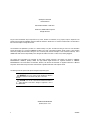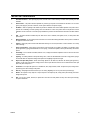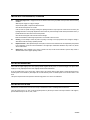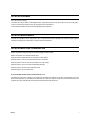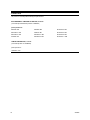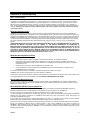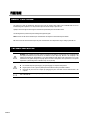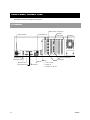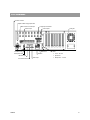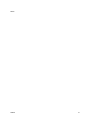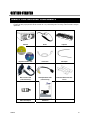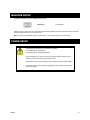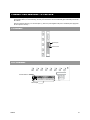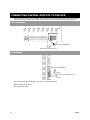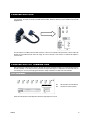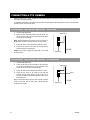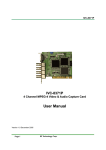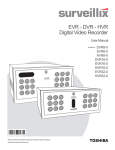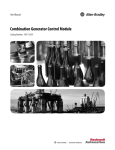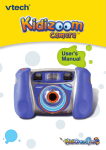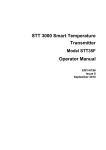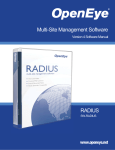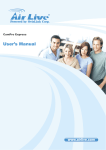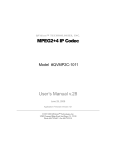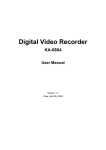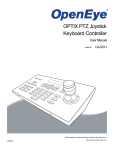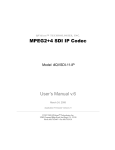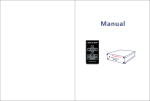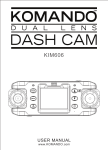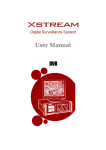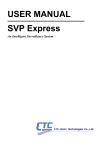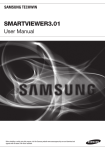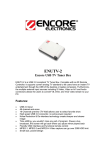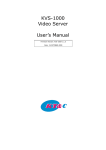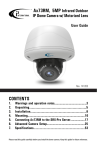Download open eye x series hardware manual - Life Safety & Security Systems
Transcript
X-Series Digital Video Recorder Hardware Manual model no. 28065AA OE3-X24016 OE3-X24008 OE3-X12016 OE3-X12004 OE3-X12016R OE3-X12008R OE3-X6016 OE3-X6008 Please carefully read these instructions before using this product. Save this manual for future use. OpenEye® X-Series DVR Hardware Manual Manual Edition 28065AA – APRIL 2007 ©2000-2007, OPENEYE INC Corporation All Rights Reserved No part of this documentation may be reproduced in any means, electronic or mechanical, for any purpose, except as expressed in the Software License Agreement. OPENEYE shall not be liable for technical or editorial errors or omissions contained herein. The information in this document is subject to change without notice. The information in this publication is provided “as is” without warranty of any kind. The entire risk arising out of the use of this information remains with recipient. In no event shall OPENEYE be liable for any direct, consequential, incidental, special, punitive, or other damages whatsoever (including without limitation, damages for loss of business profits, business interruption or loss of business information), even if OPENEYE has been advised of the possibility of such damages and whether in an action or contract or tort, including negligence. This software and documentation are copyrighted. All other rights, including ownership of the software, are reserved to OPENEYE INCORPORATED. OPENEYE, OpenEye, HDDR, and High Definition Digital Recorder are registered trademarks of OPENEYE INCORPORATED in the United States and elsewhere; Windows, and Windows XP Embedded are registered trademarks of Microsoft Corporation. All other brand and product names are trademarks or registered trademarks of the respective owners. The following words and symbols mark special messages throughout this guide: WARNING: Text set off in this manner indicates that failure to follow directions could result in bodily harm or loss of life. CAUTION: Text set off in this manner indicates that failure to follow directions could result in damage to equipment or loss of information. OPENEYE INCORPORATED Spokane, WA ● U.S.A. ii 28065AA IMPORTANT SAFEGUARDS 1. Read Owner’s Manual – After unpacking this product, read the owner’s manual carefully, and follow all the operating and other instruction 2. Power Sources – This product should be operated only from the type of power source indicated on the label. If not sure of the type of power supply to your home or business, consult product dealer or local power company 3. Ventilation – Slots and openings in the cabinet are provided for ventilation and to ensure reliable operation of the product and to protect it from overheating, and these openings must not be blocked or covered. The product should not be placed in a built-in installation such as a bookcase or rack unless proper ventilation is provided or the manufacturer’s instructions have been adhered to. 4. Heat – The product should be situated away from heat sources such as radiators, heat registers, stoves, or other products that produce heat. 5. Water and Moisture – Do not use this product near water. Do not exceed the humidity specifications for the product as detailed in the Appendix section in this manual 6. Cleaning – Unplug this product from the wall outlet before cleaning. Do not use liquid cleaners or aerosol cleaners. Use a damp cloth for cleaning. 7. Power Cord Protection – Power-supply cords should be routed so that they are not likely to be walked on or pinched by items placed against them, paying particular attention to cords at plugs, convenience receptacles, and the point where they exit from the product. 8. Overloading – Do not overload wall outlets, extension cords, or integral convenience receptacles as this can result in a risk of fire or electrical shock. 9. Lightning – For added protection for this product during storm, or when it is left unattended and unused for long periods, unplug it from the wall outlet. This will prevent damage to the product due to lightning and power line surges. 10. Object and Liquid Entry Points – Never insert foreign objects into the DVR unit, other than the media types approved by OpenEye, as they may touch dangerous voltage points or short-out parts that could result in a fire or electrical shock. Never spill liquid of any kind on the product. 11. Accessories – Do not place this product on an unstable cart, stand, tripod, bracket, or table. The product may fall, causing serious personal injury and serious damage to the product. 12. Disc Tray – Keep fingers well clear of the disc tray as it is closing. Neglecting to do so may cause serious personal injury. 13. Burden – Do not place a heavy object on or step on the product. The object may fall, causing serious personal injury and serious damage to the product. 14. Disc – Do not use a cracked, deformed, or repaired disc. These discs are easily broken and may cause serious personal injury and product malfunction. 28065AA iii IMPORTANT SAFEGUARDS, continued 15. Damage Requiring Service – Unplug the unit from the outlet and refer servicing to qualified service personnel under the following conditions: When the power-supply cord or plug is damaged. If liquid has been spilled, or objects have fallen into the unit. If the unit has been exposed to rain or water. If the unit does not operate normally by following the operating instructions. Adjust only those controls that are covered by the operating instructions as an improper adjustment of other controls may result in damage and will often require extensive work by a qualified technician to restore the unit to its normal operation. If the unit has been dropped or the enclosure has been damaged. When the unit exhibits a distinct change in performance – this indicates a need for service. 16. Servicing – Do not attempt to service this product as opening or removing covers may expose the user to dangerous voltage or other hazards. Refer all servicing to qualified personnel. 17. Replacement Parts – When replacement parts are required, be sure the service technician has used replacement parts specified by the manufacturer or have the same characteristics as the original part. Unauthorized substitutions may result in fire, electric shock or other hazards. 18. Safety Check – Upon completion of any service or repairs to this unit, ask the service technician to perform safety checks to determine that the unit is in proper operating condition. NOTES ON HANDLING Please retain the original shipping carton and/or packing materials supplied with this product. To ensure the integrity of this product when shipping or moving, repackage the unit as it was originally received from the manufacturer. Do not use volatile liquids, such as aerosol spray, near this product. Do not leave rubber or plastic objects in contact with this product for extended periods of time. Rubber or plastic objects left in contact with this product for extended periods of time will leave marks on the finish. The top and rear panels of the unit may become warm after long periods of use. This is not a malfunction. NOTES ON LOCATING Place this unit on a level surface. Do not use it on a shaky or unstable surface such as a wobbling table or inclined stand. If this unit is placed next to a TV, radio, or VCR, the playback picture may become poor and the sound may be distorted. If this happens, place the DVR unit away from the TV, radio, or VCR. iv 28065AA NOTES ON CLEANING Use a soft dry cloth for cleaning. For stubborn dirt, soak the cloth in a weak detergent solution, wring well and wipe. Use a dry cloth to wipe it dry. Do not use any type of solvent, such as thinner and benzene, as they may damage the surface of the DVR unit. If using a chemical saturated cloth to clean the unit, follow that product’s instructions. NOTES ON MAINTENANCE This DVR unit is designed to last for long periods of time. To keep the DVR unit always operational we recommend regular inspection maintenance (cleaning parts or replacement). For details, contact the nearest dealer. NOTES ON MOISTURE CONDENSATION Moisture condensation damages the DVR unit. Read the following information carefully. Moisture condensation occurs during the following cases: When this product is brought directly from a cool location to a warm location. When this product is moved to a hot and humid location from a cool location. When this product is moved to a cool and humid location from a warm location. When this product is used in a room where the temperature fluctuates. When this product is used near an air-conditioning unit vent When this product is used in a humid location. Do not use the DVR unit when moisture condensation may occur. If the DVR unit is used in such a situation, it may damage discs and internal parts. Remove any CD discs, connect the power cord of the DVR unit to the wall outlet, turn on the DVR unit, and leave it for two to three hours. After two to three hours, the DVR unit will warm up and evaporate any moisture. Keep the DVR unit connected to the wall and moisture will seldom occur. 28065AA v WARNING TO REDUCE THE RISK OF ELECTRICAL SHOCK, DO NOT EXPOSE THIS APPLIANCE TO RAIN OR MOISTURE. DANGEROUS HIGH VOLTAGES ARE PRESENT INSIDE THE ENCLOSURE. DO NOT OPEN THE CABINET. REFER SERVICING TO QUALIFIED PERSONNEL ONLY. CAUTION CAUTION RISK OF ELECTRIC SHOCK DO NOT OPEN CAUTION: TO REDUCE THE RISK OF ELECTRIC SHOCK, DO NOT REMOVE COVER (OR BACK). NO USER-SERVICEABLE PARTS INSIDE. REFER SERVICING TO QUALIFIED SERVICE PERSONNEL. EXPLANATION OF GRAPHICAL SYMBOLS The lightning flash with arrowhead symbol, within an equilateral triangle, is intended to alert the user to the presence of un-insulated “dangerous voltage” within the product’s enclosure that may be of sufficient magnitude to constitute a risk of electric shock to persons. The exclamation point within an equilateral triangle is intended to alert the user to the presence of important operating and maintenance (servicing) instruction in the literature accompanying the product. vi 28065AA RACK MOUNT INSTRUCTIONS Elevated Operating Ambient – If installed in a closed or multi-unit rack assembly, the operating ambient temperature of the rack environment may be greater than room ambient. Therefore, consideration should be given to installing the equipment in an environment compatible with the maximum ambient temperature (Tma) specified by the manufacturer. Reduced Air Flow – Installation of the equipment in a rack should be such that the amount of airflow required for safe operation of the equipment is not compromised. Mechanical Loading – Mounting of the equipment in the rack should be such that a hazardous condition is not achieved due to uneven mechanical loading. Circuit Overloading – Consideration should be given to the connection of the equipment to the supply circuit and the effect that overloading of the circuits might have on over current protection and supply wiring. Appropriate consideration of equipment nameplate ratings should be used when addressing this concern. Grounding – Grounding of rack-mounted equipment should be maintained. Particular attention should be given to supply connections other than direct connections to the branch circuit (e.g. use of power strips). FCC STATEMENT This equipment has been tested and found to comply with the limits for a Class A digital device, pursuant to Part 15 of the FCC Rules. These limits are designed to provide reasonable protection against harmful interference when the equipment is operated in a commercial environment. This equipment generates, uses, and can radiate radio frequency energy and, if not installed and used in accordance with the instruction manual, may cause harmful interference to radio communications. Operation of this equipment in a residential area is likely to cause harmful interference in which case the user will be required to correct the interference at his own expense. UL NOTICE Underwriters Laboratories Inc. has not tested the performance or reliability of the security or signaling aspects of this product. UL has only tested for fire, shock and casualty hazards as outlined in UL’s Standard for Safety UL 60950-1. UL Certification does not cover the performance or reliability of the security or signaling aspects if this product. UL MAKES NO REPRESENTATIONS, WARRANTIES OR CERTIFICATIONS WHATSOEVER REGARDING THE PERFORMANCE OR RELIABILITY OF ANY SECURITY OR SIGNALING RELATED FUNCTIONS OF THIS PRODUCT. 28065AA vii CE NOTICE This product is in conformity with the following European Directives: ELECTROMAGNETIC COMPATIBILITY DIRECTIVE, 89/336/EEC (as amended by 92/31/EECand by Article 5 of 93/68/EEC) per the provisions of: EN 55022:1994 EN 55024:1998 EN 61000-4-4:1995 EN 61000-3-2:1995 CISPR 24:1997 EN 61000-4-5:1995 EN 61000-3-3:1995 EN 61000-4-2:1995 EN 61000-4-6:1995 CISPR 22:1997 EN 61000-4-3:2002 EN 61000-4-11:1994 LOW VOLTAGE DIRECTIVE, 73/23/EEC (as amended by Article 13 of 93/68/EEC) per the provisions of: EN 60950-1: 2001 viii 28065AA Statement of Limited Warranty Part 1 – General Terms This Statement of Limited Warranty includes Part 1 – General Terms, Part 2 – Warranty Information. The warranties provided by OPENEYE in this Statement of Limited Warranty apply only to Machines you purchase for your use, and not for resale. The term “Machine” means an OPENEYE machine, its features, conversions, upgrades, elements, or accessories, or any combination of them. The term “Machine” does not include any software programs, whether pre-loaded with the Machine, installed subsequently or otherwise. Nothing in this Statement of Limited Warranty affects any statutory rights of consumers that cannot be waived or limited by contract. What this Warranty Covers OPENEYE warrants that each Machine 1) is free from defects in materials and workmanship and 2) conforms to OPENEYE’s Official Published Specifications (“Specifications”) which are available on request. The warranty period for the Machine starts on the original Date of Installation and is specified in Part 2 – Warranty Information. The date on your invoice or sales receipt is the Date of Installation unless OPENEYE or your reseller informs you otherwise. Many features, conversions, or upgrades involve the removal of parts and their return to OPENEYE. A part that replaces a removed part will assume the warranty service status of the removed part. Unless OPENEYE specifies otherwise, these warranties apply only in the country or region in which you purchased the Machine. THESE WARRANTIES ARE YOUR EXCLUSIVE WARRANTIES AND REPLACE ALL OTHER WARRANTIES OR CONDITIONS, EXPRESS OR IMPLIED, INCLUDING, BUT NOT LIMITED TO, THE IMPLIED WARRANTIES OR CONDITIONS OF MERCHANTABILITY AND FITNESS FOR A PARTICULAR PURPOSE. SOME STATES OR JURISDICTIONS DO NOT ALLOW THE EXCLUSION OF EXPRESS OR IMPLIED WARRANTIES, SO THE ABOVE EXCLUSION MAY NOT APPLY TO YOU. IN THAT EVENT, SUCH WARRANTIES ARE LIMITED IN DURATION TO THE WARRANTY PERIOD. NO WARRANTIES APPLY AFTER THAT PERIOD. SOME STATES OR JURISDICTIONS DO NOT ALLOW LIMITATIONS ON HOW LONG AN IMPLIED WARRANTY LASTS, SO THE ABOVE LIMITATION MAY NOT APPLY TO YOU. What this Warranty Does not Cover This warranty does not cover the following: • any software programs, whether pre-loaded or shipped with the Machine, or installed subsequently; • failure resulting from misuse (including but not limited to use of any Machine capacity or capability, other than that authorized by OPENEYE in writing), accident, modification, unsuitable physical or operating environment, or improper maintenance by you; • failure caused by a product for which OPENEYE is not responsible; and • any non-OPENEYE products, including those that OPENEYE may procure and provide with or integrate into an OPENEYE Machine at your request. The warranty is voided by removal or alteration of identification labels on the Machine or its parts. OPENEYE does not warrant uninterrupted or error-free operation of a Machine. Any technical or other support provided for a Machine under warranty, such as assistance via telephone with “how-to” questions and those regarding Machine set-up and installation, is provided WITHOUT WARRANTIES OF ANY KIND. How to Obtain Warranty Service If the Machine does not function as warranted during the warranty period, contact OPENEYE or your reseller to obtain warranty service. If you do not register the Machine with OPENEYE, you may be required to present proof of purchase as evidence of your entitlement to warranty service. What OPENEYE Will Do to Correct Problems When you call for service, you must follow the problem determination and resolution procedures that OPENEYE specifies. A technician will attempt to make an initial diagnosis of your problem and help you resolve it over the telephone. The type of warranty service applicable to your Machine is specified in Part 2 – Warranty Information. You are responsible for downloading and installing utility programs, device drivers, and diagnostics (delivered with an OPENEYE Machine) and other software updates from an OPENEYE Internet Web site or from other electronic media, and following the instructions that OPENEYE provides. If your problem can be resolved with a Customer Replaceable Unit (“CRU”) (e.g., keyboard, mouse, speaker, memory, hard disk drive and other easily replaceable parts), OPENEYE will ship these parts to you for replacement by you. If the machine does not function as warranted during the warranty period and your problem cannot be resolved over the telephone, through your application of Machine Code or software updates, or with a CRU, OPENEYE or your reseller, if approved by OPENEYE to provide warranty service, will either, at its discretion, 1) repair it to make it function as warranted, or 2) replace it with one that is at least functionally equivalent. OPENEYE or your reseller will also manage and install selected engineering changes that apply to the Machine. 28065AA ix Exchange of a Machine or Part When the warranty service involves the exchange of a Machine or part, the item OPENEYE or your reseller replaces becomes its property and the replacement becomes yours. You represent that all removed items are genuine and unaltered. The replacement may not be new, but will be in good working order and at least functionally equivalent to the item replaced. The replacement assumes the warranty service status of the replaced item. Your Additional Responsibilities Before OPENEYE or your reseller exchanges a Machine or part, you agree to remove all features, parts, options, alterations, and attachments not under warranty service. You also agree to: 1. ensure that the Machine is free of any legal obligations or restrictions that prevent its exchange; 2. obtain authorization from the owner to have OPENEYE or your reseller service a Machine that you do not own; and 3. 1. where applicable, before service is provided: a) follow the service request procedures that OPENEYE or your reseller provides; b) backup or secure all programs, data, and funds contained in the Machine; c) provide OPENEYE or your reseller with sufficient, free, and safe access to your facilities to permit OPENEYE to fulfill its obligations; and d) inform OPENEYE or your reseller of changes in the Machine’s location. (a) ensure all information about identified or identifiable individuals (Personal Data) is deleted from the Machine (to the extent technically possible), (b) allow OPENEYE, your reseller or an OPENEYE supplier to process on your behalf any remaining Personal Data as OPENEYE or your reseller considers necessary to fulfill its obligations under this Statement of Limited Warranty (which may include shipping the Machine for such processing to other OPENEYE service locations around the world), and (c) ensure that such processing complies with any laws applicable to such Personal Data. Limitation of Liability OPENEYE is responsible for loss of, or damage to, your Machine only while it is 1) in OPENEYE’s possession or 2) in transit in those cases where OPENEYE is responsible for the transportation charges. Neither OPENEYE nor your reseller are responsible for any of your confidential, proprietary or personal information contained in a Machine which you return to OPENEYE for any reason. You should remove all such information from the Machine prior to its return. Circumstances may arise where, because of a default on OPENEYE’s part or other liability, you are entitled to recover damages from OPENEYE. In each such instance, regardless of the basis on which you are entitled to claim damages from OPENEYE (including fundamental breach, negligence, misrepresentation, or other contract or tort claim), except for any liability that cannot be waived or limited by applicable laws, OPENEYE is liable for no more than A) damages for bodily injury (including death) and damage to real property and tangible personal property; and B) the amount of any other actual direct damages, up to the charges (if recurring, 12 months’ charges apply) for the Machine that is subject of the claim. For purposes of this item, the term “Machine” includes Machine Code and Licensed Internal Code (“LIC”). This limit also applies to OPENEYE’s suppliers and your reseller. It is the maximum for which OPENEYE, its suppliers, and your reseller are collectively responsible. UNDER NO CIRCUMSTANCES IS OPENEYE, ITS SUPPLIERS OR RESELLERS LIABLE FOR ANY OF THE FOLLOWING EVEN IF INFORMED OF THEIR POSSIBILITY: 1) THIRD PARTY CLAIMS AGAINST YOU FOR DAMAGES (OTHER THAN THOSE UNDER THE FIRST ITEM LISTED ABOVE); 2) LOSS OF, OR DAMAGE TO, DATA; 3) SPECIAL, INCIDENTAL, OR INDIRECT DAMAGES OR FOR ANY ECONOMIC CONSEQUENTIAL DAMAGES; OR 4) LOST PROFITS, BUSINESS REVENUE, GOODWILL OR ANTICIPATED SAVINGS. SOME STATES OR JURISDICTIONS DO NOT ALLOW THE EXCLUSION OR LIMITATION OF INCIDENTAL OR CONSEQUENTIAL DAMAGES, SO THE ABOVE LIMITATION OR EXCLUSION MAY NOT APPLY TO YOU. SOME STATES OR JURISDICTIONS DO NOT ALLOW LIMITATIONS ON HOW LONG AN IMPLIED WARRANTY LASTS, SO THE ABOVE LIMITATION MAY NOT APPLY TO YOU. Governing Law Both you and OPENEYE consent to the application of the laws of the county of Spokane, State of Washington to govern, interpret, and enforce all of your and OPENEYE’s rights, duties, and obligations arising from, or relating in any manner to, the subject matter of this Statement of Limited Warranty, without regard to conflict of law principles. THESE WARRANTIES GIVE YOU SPECIFIC LEGAL RIGHTS AND YOU MAY ALSO HAVE OTHER RIGHTS WHICH VARY FROM STATE TO STATE OR JURISDICTION TO JURISDICTION. Jurisdiction All of our rights, duties, and obligations are subject to the courts of the county of Spokane, State of Washington. x 28065AA Part 2 – Warranty Information This Part 2 provides information regarding the warranty applicable to your Machine, including the warranty period and type of warranty service OPENEYE provides. Warranty Period The warranty period may vary by country or region and is specified in the table below. NOTE: “Region” means either Hong Kong or Macau Special Administrative Region of China. Machine type XXXX Country or Region of Purchase Warranty Period Type of Warranty Service United States of America 2 Year Parts/Labor – 1 Year Advance Replacement 2 Year Parts/Labor – 1 Year Advance Replacement* All other Countries 2 Year Parts & Labor Depot Service A warranty period of 2 years on parts and labor and 1 year on advance replacement means that OPENEYE provides warranty service without charge for: 2. 2 years on parts and labor; 3. 1 year for advance replacement. Types of Warranty Service If required, OPENEYE provides repair or exchange service depending on the type of warranty service specified for your Machine in the above table and as described below. Warranty service may be provided by your reseller if approved by OPENEYE to perform warranty service. Scheduling of service will depend upon the time of your call and is subject to parts availability. Service levels are response time objectives and are not guaranteed. The specified level of warranty service may not be available in all worldwide locations, additional charges may apply outside OPENEYE’s normal service area, contact your local OPENEYE representative or your reseller for country and location specific information. 1. Customer Replaceable Unit (“CRU”) Service OPENEYE will ship CRU parts to you for your replacement. If OPENEYE instructs you to return the replaced CRU, you are responsible for returning it to OPENEYE in accordance with OPENEYE’s instructions. If you do not return the defective CRU, if OPENEYE so instructs, within 14 days of your receipt of the replacement CRU, OPENEYE may charge you for the replacement. 2. On-site Service OPENEYE does not provide On-Site Service. 3. Customer Carry-In or Mail-In Service You will deliver or mail as OPENEYE specifies (prepaid unless OPENEYE specifies otherwise) the failing Machine suitably packaged to a location OPENEYE designates. After OPENEYE has repaired or exchanged the Machine, OPENEYE will make it available for your collection or, for Mail-in Service, OPENEYE will return it to you at OPENEYE’s expense, unless OPENEYE specifies otherwise. You are responsible for the subsequent installation and verification of the Machine. 4. Advance Replacement Service OPENEYE will deliver or mail to you a replacement unit. You will deliver or mail as OPENEYE specifies (prepaid unless OPENEYE specifies otherwise) the failing Machine suitably packaged to a location OPENEYE designates. *To receive Advance Replacement or CRU Service you shall be required to complete OPENEYE’s application for advance replacement & provide the specified security deposit as collateral. To obtain warranty service contact OPENEYE or your OPENEYE reseller. In Canada or the United States, call 1-509-232-5261. 28065AA xi xii 28065AA Table of Contents PREFACE ....................................................................................................................................................................15 About this Guide..............................................................................................................................................................................15 Technician Notes.............................................................................................................................................................................15 INTRODUCTION..........................................................................................................................................................16 Product Description .........................................................................................................................................................................16 Features ..........................................................................................................................................................................................17 Product Models ...............................................................................................................................................................................17 CONTROLS AND CONNECTIONS.............................................................................................................................19 System Specifications .....................................................................................................................................................................19 Front Panel Controls and LEDs.......................................................................................................................................................19 Rear Panel Connectors ...................................................................................................................................................................20 4 Channel ...........................................................................................................................................................20 8/16 Channel ......................................................................................................................................................21 x120 x60 PCI Configuration....................................................................................................................................................................... 22 X120R PCI Configuration .......................................................................................................................................................................... 22 X240 Channel PCI Configuration .............................................................................................................................................................. 22 GETTING STARTED ...................................................................................................................................................25 Identifying Included Components ....................................................................................................................................................25 Keyboard Setup...............................................................................................................................................................................26 Mouse Setup ...................................................................................................................................................................................26 Monitor Setup ..................................................................................................................................................................................27 Power Setup....................................................................................................................................................................................27 Connecting A Video Source to the DVR..........................................................................................................................................28 Connecting Sensors to the DVR .....................................................................................................................................................29 4 Channel ...........................................................................................................................................................29 8/16 Channel ......................................................................................................................................................29 Connecting Control Outputs to the DVR .........................................................................................................................................30 8/16 Channel ......................................................................................................................................................30 4 Channel ...........................................................................................................................................................30 Looping Outputs ..............................................................................................................................................................................31 Looping Output Termination............................................................................................................................................................31 8/16 Channel ......................................................................................................................................................31 Connecting a PTZ Camera..............................................................................................................................................................32 Attaching the RS-422 Adapter – X60 X120 ........................................................................................................32 Attaching the RS-485 Adapter – X120R X240....................................................................................................32 Turning On the DVR........................................................................................................................................................................33 Turning Off the DVR........................................................................................................................................................................33 28065AA xiii xiv 28065AA PREFACE ABOUT THIS GUIDE This manual is a setup and maintenance guide that can be used for reference when setting up the X-SERIES DVR unit and for troubleshooting when a problem occurs. Only authorized personnel should attempt to repair this unit. OpenEye reserves the right to make changes to the DVR units represented by this manual without notice. The following text and symbols mark special messages throughout this guide: NOTE: Text set off in this manner indicates topics of interests that can help the user understand the product better. TIP: Text set off in this manner indicates topics and points of interests that can be helpful when using or settings up the DVR unit. TECHNICIAN NOTES WARNING: Only authorized technicians trained by OpenEye should attempt to repair this DVR unit. All troubleshooting and repair procedures that may be shown are for reference and minor repair only. Because of the complexity of the individual components and subassemblies, no one should attempt to make repairs at the component level or to make modifications to any printed wiring board. Improper repairs can create a safety hazard. And any indications of component replacement or printed wiring board modifications may void any warranty WARNING: To reduce the risk of electrical shock or damage to the equipment: • Do not disable the power grounding plug. The grounding plug is an important safety feature. • Plug the power cord into a grounded (earthed) electrical outlet that is easily accessible at all times. • Disconnect the power from the computer by unplugging the power cord either from the electrical outlet or the computer. CAUTION: To properly ventilate your system, you must provide at least 3 inches (7.6 cm) of clearance at the front and back of the DVR unit. 28065AA INTRODUCTION PRODUCT DESCRIPTION An OpenEye X-Series DVR is simply a server that performs as a High Definition Digital Recorder. By utilizing the many features of a computer, including processing power, storage capacity, graphics compression, and security features, the DVR unit is more powerful than the analog recorders of the past. The OpenEye DVR server software comes pre-configured for fast and seamless integration within your existing IT infrastructure. Designed around Microsoft® Windows® XP Embedded, the server software offers unparalleled stability, security, and ease of use. Accordingly, your security investment has never been easier to maintain. Multiple users may simultaneously connect through any network connection for instantaneous live viewing, digital search, and off site video storage. Users can also connect remotely through DSL, Cable Modems, ISDN, or 56K dial-up. This powerful software enables users to establish recording schedules, create motion detection zones, use PTZ controls, and configure alarm inputs and outputs for each of the system's cameras. With the latest advancements in the DVR Server Software, searching and indexing your video archive has never been easier. Video can now be found, viewed, and exported in a number of file formats with just a few clicks. The OpenEye DVR is high performance security product ready to meet today’s security demands. 16 28065AA FEATURES OpenEye’s X-Series DVRs include the following new features: • Optimized and Designed for Microsoft® Windows XP Embedded® • Record up to 240 PPS • Up to 16 Camera Inputs • Supports up to 4 Relay Outputs on Alarm Activation • Supports up to 16 Sensor Inputs for Alarm Control • Remote System Operation & Configuration • Supports Multiple Simultaneous Remote Connections • PAN / TILT / ZOOM Controls • Simultaneous Video Search, Playback and Backup • Video Indexes for Easy Searching • Multiple Levels of Security Access • Up to 16 Looping Outputs • 1 Composite Output • Up to 4 Audio Inputs • High Performance, Durable, Rackmount Case • Output the Video to a NTSC/PAL Display • Virtually Unlimited Storage Potential • Digital Signature Support • Continuous, Motion Detection, Alarm, Pre-Alarm, and Scheduled Recording Modes • Hardware Watchdog • X60, X120 Recording Resolution - 640x480 / 640x240 / 320x240 NTSC 640x576 / 640x288 / 320x288 PAL • X240 Recording Resolution - 720x480 / 720x240 / 360x240 NTSC 720x576 / 720x288 / 360x288 PAL PRODUCT MODELS OpenEye X-Series DVRs are available as both Real-Time and Non-Real Time display units. Real-Time Units are systems with 240 PPS recording capability and 16ch120R or 4ch120 specialty systems. Users can adjust the recording resolution of real-time units independently for each camera. The spot monitor output of real-time units mirrors the display on the Live Screen of the DVR, with the exception of the 4ch120 that displays a looping video feed of selected camera channels. The live view of all real-time units is 30 PPS at 720x480 resolution for all cameras. Non-Real-Time Units are systems with 120/60 PPS recording capabilities. The recording resolution is not independent for individual cameras and instead applies to all cameras. The spot monitor output of non-real-time units displays a looping video feed of selected camera channels with no support for a multiplexed display. The live view of all non-real-time units is based off the global resolution settings and PPS recording settings for each camera. A camera set to record at 3PPS will display 3PPS in the live view. 28065AA 17 18 28065AA CONTROLS AND CONNECTIONS SYSTEM SPECIFICATIONS OpenEye’s state-of-the-art High Definition Digital Recorders are housed in a high performance and versatile 3U Rack-Mount case allowing easy storage of multiple DVRs for enterprise applications. Every OpenEye DVR unit comes equipped with the latest technology: Intel® 3.2 Ghz Pentium D Processor 10/100 Network Interface Card (NIC) 512 MB of System Memory DVD±RW Recorder 250 GB Video Storage Drive (minimum) FRONT PANEL CONTROLS AND LEDS The front panel of the DVR unit contains the devices that will be commonly used for data removal, retrieval, and backup replacement. The most common components and buttons are shown below: USB Ports DVD±RW Drive Power Switch Hard Drive Activity LED Power LED Cooling Fan Intakes 28065AA 19 REAR PANEL CONNECTORS The rear panel of the DVR unit contains the connectors used to attach cameras, sensors, and relays to the DVR. Below are diagrams that outline the location and description of each connector: 4 CHANNEL BNC Connectors for Video Input RJ-45 Network Jack AC Power Connector PS/2 Keyboard Input LPT Parallel Printer Port 20 Cooling Fan Sensors & Control Outputs PS/2 Mouse Input DB-9 Serial Input Audio/Spot Monitor Output Audio USB Ports SVGA Output • Line In – line level • Speaker Out • Microphone In – not used RS-422 Interface 28065AA 8/16 CHANNEL AC Power Connector Adapter for BNC Looping Output Cable BNC Connectors for Video Input Looping Output Termination Sensors Inputs Control Outputs Network Port PS/2 Mouse Input PS/2 Keyboard Input USB Ports DB-9 Serial Input LPT Parallel Printer Port 28065AA SVGA Output Cooling Fan Audio • Line In – line level • Speaker Out • Microphone In – not used 21 x120 x60 PCI Configuration RCA Video Out RS-422 Interface X120R PCI Configuration RCA Video Out Audio Inputs RS-485 Interface X240 Channel PCI Configuration RCA Video Out RS-485 Interface Audio Inputs 22 28065AA NOTES: 28065AA 23 NOTES: 24 28065AA GETTING STARTED IDENTIFYING INCLUDED COMPONENTS OpenEye DVRs come with a mouse, keyboard and selected software and cables. Identify the following components to make sure everything has been properly included with the new DVR unit. If any of the following items are missing, contact the dealer to arrange a replacement. DVR Unit Mouse Keyboard Repair Disc/ Software Disc Power Cable PTZ Adapter BNC Connector Cable (8/16 Channel Only) Audio/Spot Monitor Cable (4 Channel Only) Rack Mount Attachments with Screws X-Series Digital Video Recorder User Manual OE3-X24016 OE3-X24008 OE3-X12016 OE3-X12008 OE3-X12004 OE3-X12016R OE3-X12008R OE3-X6016 model no. model no. Please carefully read these instructions before using this product. Save this manual for future use. BNC to RCA Adapter 28065AA DVR Manual 25 KEYBOARD SETUP To attach the keyboard to the DVR unit, plug the end of the Keyboard into the keyboard PS/2 Port located on the back of the machine. The keyboard PS/2 Port can be identified by the purple color. Refer to the Rear Panel Connectors diagram for more information. MOUSE SETUP To attach the mouse to the DVR unit, plug the end of the mouse into the mouse PS/2 Port located on the back of the machine. The mouse PS/2 Port can be identified by the green color. The mouse uses a cursor called a pointer. Pointers come in many different shapes but are most commonly shaped like an arrow. The mouse has two buttons: a left button and a right button. Quickly pressing and releasing one of these buttons is called clicking. Sometimes you will need to double-click – or click the same button twice quickly. In this manual: Click means to position the mouse cursor over an item and to single click the left button. Right click means to position the mouse cursor over an item and to single click the right button. Double-click means to position the mouse cursor over an item and to click the left button twice. Select means to position the mouse cursor over a radio button, checkbox, or list item and click on it. The scroll wheel in between the two buttons is used for added navigation functionality. By moving the wheel with index finger (scrolling), quickly move through multiple pages, lines, or windows. The wheel may also function as a third button allowing the user to quickly click or double-click an icon or a selected item Scroll Button / Third Button Right Button Left Button 26 28065AA MONITOR SETUP The DVR has the following connection available to attach a monitor. SVGA Output To VGA Monitor. Attach the monitor or monitors to the rear of the DVR unit using the cable supplied by the monitor manufacturer. Refer to the monitor manual for detailed information on how to setup and use it. NOTE: The monitor must be capable of having a screen resolution of 1024 x 768 and display colors of at least 32 Bit POWER SETUP WARNING: To reduce the risk of electrical shock or damage to the equipment: Do not disable the power grounding plug. The grounding plug is an important safety feature. If the electrical plug you are using does not have a ground plug receptacle contact a licensed electrician to have it replaced with a grounded electrical outlet. Plug the power cord into a grounded (earthed) electrical outlet that is easily accessible at all times. Disconnect the power from the computer by unplugging the power cord either from the electrical outlet or the computer. 28065AA 27 CONNECTING A VIDEO SOURCE TO THE DVR There are different types of Video Sources that can be plugged into the DVR unit including DVD players, VHS players, and CCTV Cameras. The back of the DVR unit contains up to 16 video inputs depending on the DVR model. The connectors use the BNC standard. 4 Channel DVR Channel 1 Channel 2 Channel 3 Channel 4 8 Channel DVR 16 Channel DVR The video inputs are 75 Ώ BNC connectors. Plug one end into the video source (DVD, Camera, etc.) and plug the other end into the desired BNC input on the DVR unit. 28 28065AA CONNECTING SENSORS TO THE DVR Each DVR unit may have up to 16 Sensor inputs. These inputs can be used with devices such as infrared devices, motion device, glass breakage alarms, door and window trips, and many more. The Sensors can be set to Normally Open or Normally Closed inside the software. There are 4 Common Grounds (-) and 16 sensor inputs (+). There is no power supplied to the ports so an external power supply must be used if power is necessary. 4 CHANNEL Sensor Inputs Common Ground 8/16 CHANNEL Common Ground Sensor Inputs 28065AA 29 CONNECTING CONTROL OUTPUTS TO THE DVR Each DVR unit may have up to 4 Control Outputs. These outputs can be used to trigger devices such as Sirens, Phone Dialers, Lights, and any other relay activated device. There is no power supplied to the ports. Use an external power supply if necessary. 8/16 CHANNEL Siren, Alarm, Outside Relays (+) (-) External Power Supply (DC 12V) 4 CHANNEL Siren, Alarm, Outside Relays (Common) External Power Supply (DC 12V) (Common) Use 12V, below 300mA. For controlling lights or other devices, use another external relay. Maximum voltage is 24V AC @ 1 amp Output uses a Form C Relay 30 28065AA LOOPING OUTPUTS The 8/16 Channel DVR unit may have up to 16 Looping outputs. Depending on the destination of the outputs, each output may have to be terminated. The outputs are located on the BNC Connector Cable. Attach the cable to the input for the BNC Connector Cable highlighted below. The video inputs are 75 Ώ BNC connectors. Make sure there is a video source connected to the input and then connect a cable to the Channel Out on the BNC Connector Cable. The looping outs can be connected to video monitors or combined with adapters to connect to VCR’s. LOOPING OUTPUT TERMINATION When terminating the outputs becomes necessary, the DVR unit has built in termination that allows you to select individual outputs to terminate individually. It is not always necessary to terminate the output when using it. It is dependant on the device with which you are connecting it to. As a rule, if the image appears distorted or virtually unviewable, it most likely needs to be terminated. 8/16 CHANNEL ON OFF Not connected to a monitor (Normal) Connected to a monitor (Looped) Always leave the dipswitch set to the ON position when the Looping Outputs are not used. 28065AA 31 CONNECTING A PTZ CAMERA Setting up a PTZ Camera is simple. The DVR unit comes preassembled with an internal PTZ adapter. The cabling may be run up to 4,000 ft using 22 Gauge Twisted Pair. It is important to understand how the PTZ connects to the DVR. The DVR outputs an RS-232 signal and converts in to an RS-422/485 signal which is then sent to the PTZ camera. ATTACHING THE RS-422 ADAPTER – X60 X120 1. Locate the PTZ adapter cable 2. Connect the wires of the PTZ adapter to the PTZ camera. The red wire should connect to the RX+ on the camera and the brown wire should connect to the RX-. Signal Line (+) NOTE: The PTZ adapter has four wires but only two are necessary for this application; the yellow and orange wires are not used currently. 3. Connect the other end of the adapter to the DVR unit as shown. 4. Assign the PTZ camera an ID number that coincides with the number assigned to it by the DVR unit Example: If the camera is plugged into input number 5, set the PTZ unit to ID number 5. RS-422 Signal Line (-) ATTACHING THE RS-485 ADAPTER – X120R X240 1. Locate the PTZ adapter cable. 2. Connect the two wires of the PTZ adapter to the PTZ camera. The red wire on the adapter should connect to the RX+ on the PTZ and the brown wire should connect to the RX-. 3. Connect the other end of the adapter to the DVR unit as shown. 4. Assign the PTZ camera an ID number in PTZ Setup that coincides with the number assigned to the camera. This is normally done utilizing a dip-switch configuration method on the addressable dome. Tip: It is recommended that the ID of the camera coincide to the input number on the DVR. This will make future troubleshooting and configuration less complex. 32 Signal Line (+) Ground RS-485 Signal Line (-) 28065AA TURNING ON THE DVR 1. Turn on the monitor and any external peripherals (ex. Printers, External Storage Devices, etc.) connected to the DVR unit. 2. Turn on the Power Switch located in the rear of the DVR unit. 3. The DVR will run a series of self-tests. After two or three minutes, a series of messages may be displayed as the various hardware and software subsystems are activated. Under normal circumstances, users should not be asked to respond to these messages. If asked to respond to the messages (adding a Printer, Monitor, etc for the first time) follow the instructions carefully. 4. Startup is complete when the OpenEye DVR software is finished loading and displays the main menu screen. TURNING OFF THE DVR 1. Click the Exit Button on the main menu screen of the DVR software. 2. Select Power Off from the drop down menu, which appears in the Power Off prompt, and click OK. The DVR unit may take several minutes to shut down completely. CAUTION: Always be sure to follow the proper procedures when turning off the power to the DVR unit. NEVER disconnect the power to the DVR unit while it is still running or in the process of shutting down. Doing so can cause data loss, file corruption, system instability and hardware failure. 28065AA 33 www.openeye.net 1-888-542-1103 © 2007 OpenEye Inc. All rights reserved. No part of this publication may be reproduced by any means without written permission from OpenEye Inc. The information in this publication is believed to be accurate in all respects. However, OpenEye cannot assume responsibility for any consequences resulting from the use thereof. The information contained herein is subject to change without notice. Revisions or new editions to this publication may be issued to incorporate such changes. 34 28065AA