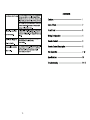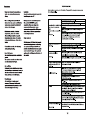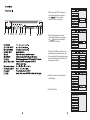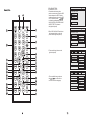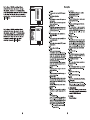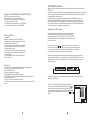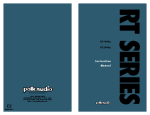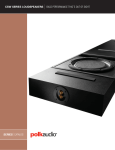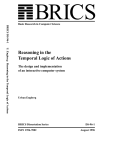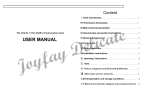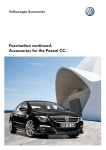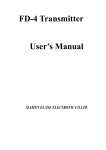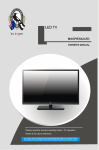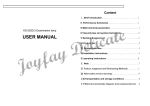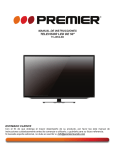Download Multimedia Player – User Guide
Transcript
USER MANUAL 10+ HaIf Din mounting multimedia player DVD/MP4/VCD/MP3/WMA/JPEG/ CD/CD-R/CD-RW PLAYER with USB/SD SLOT 15 5.Enter the spdif OUT as shown in the right side picture.and press the buttons for choosing and ENTER for confirming POWER 12 6.Enter the password as shown in the right side picture.and press the buttons for choosing and ENTER for confirming 7.Enter the RATING as shown in the right side picture.when the disc has the parental lock,the program playing can be limited through the control of the guidance rating. 8.Select restore to become factory initial setting. SYSTEM SETUP TV SYSTEM AUTO PLAY TV TYPE SPDIF OUT PASSWORD RATING DEFAULT EXIT SETUP ON OFF SYSTEM SETUP TV SYSTEM AUTO PLAY TV TYPE SPDIF OUT PASSWORD RATING DEFAULT EXIT SETUP SYSTEM SETUP TV SYSTEM AUTO PLAY TV TYPE SPDIF OUT PASSWORD RATING DEFAULT EXIT SETUP SYSTEM SETUP TV SYSTEM AUTO PLAY TV TYPE SPDIF OUT PASSWORD RATING DEFAULT EXIT SETUP 9.Exit DVD setup SYSTEM SETUP TV SYSTEM AUTO PLAY TV TYPE SPDIF OUT PASSWORD RATING DEFAULT EXIT SETUP 1 KID SAFE 2G 3 PG 4 Pg13 5 PG-R 6R 7 NC-17 8 ADULT RESTORE 4.Enter the dvd menu and press the buttons to control the setting.(as shown in the right side picture) LANGUAGE SETUP OSD LANGUAGE AUDIO LANG SUBTILE LANG MENU LANG EXIT SETUP CHINESE ENGLISH JAPAN FRENCH SPANISH PORTUGUESE GERMAN LATIN B.DVD SYSTEM SETTING 1.Press the mode button on the panel or remote control.Enter the dvd status,and press the setup button on the remote control to enter the dvd setup status. press the buttons to enter system setup, tv system,screen saver,tv tvpe,spdif out, password,rating and default as shown in the right side picture. SYSTEM SETUP TV SYSTEM AUTO PLAY TV TYPE SPDIF OUT PASSWORD RATING DEFAULT EXIT SETUP 4 OPTIONAL(A/V) Rear panel 2.In TV SYSTEM,you can choose the the display system as NTSC/PAL/ AUTO,as shown inthe right side picture. 3.Enter AUTO PLAY as shown in the right Side picture and press the buttons for choosing ON/OFF and ENTER for confirming. 4.Enter the SYSTEM SETUP as shown in the right side picture.and press the buttons for choosing and ENTER for confirming SYSTEM SETUP TV SYSTEM AUTO PLAY TV TYPE SPDIF OUT PASSWORD RATING DEFAULT EXIT SETUP SYSTEM SETUP TV SYSTEM AUTO PLAY TV TYPE SPDIF OUT PASSWORD RATING DEFAULT EXIT SETUP 1.A/V OUT NTSC PAL AUTO 2.AV IN ON OFF Connect a video cabie to video/audio output of auxiliary devices red-audio right/white audio left /yellow video Connect a video Cable to video/audio input of auxiliary devices red-audio right/whiteAudio left/yellow-video. 3.POWER CABLE RED (+12V) BLACK (GND) 4.REMOTE EYE CABLE SYSTEM SETUP TV SYSTEM AUTO PLAY TV TYPE SPDIF OUT PASSWORD RATING DEFAULT EXIT SETUP 4: 3PS 4; 3LB 16: 9 OPTIONAL DVD MENU SETTING A.LANGUAGE SETUP 1.Presst the mode button on the panel or remote control.Enter the DVD status and press the SETUP button on the remote control to enter the DVD SETUP status.Press the buttons to select the osd language,AUDION LANG,SUBTILE LANG, MENU LANG AND EXIT SETUP.(shown as the right side picture) 2.Enter OSD LANGUAGE and select the language display on the osd (shown as the right side picture) LANGUAGE SETUP OSD LANGUAGE AUDIO LANG SUBTILE LANG MENU LANG EXIT SETUP LANGUAGE SETUP OSD LANGUAGE AUDIO LANG SUBTILE LANG MENU LANG ENGLISH CHINESE GERMAN SPANISH FRENCH PORTUGUESE EXIT SETUP 10+ 3.Enter audio lang (shown as the right side picture) LANGUAGE SETUP OSD LANGUAGE AUDIO LANG SUBTILE LANG MENU LANG EXIT SETUP CHINESE ENGLISH JAPAN FRENCH SPANISH PORTUGUESE LATIN GERMAN LANGUAGE SETUP 4.Enter subbtilte lang and press the buttons on the remote controlto select the language. OSD LANGUAGE AUDIO LANG SUBTILE LANG MENU LANG EXIT SETUP CHINESE ENGLISH JAPAN FRENCH SPANISH PORTUGUESE GERMAN OFF DVD/USB/SD operation Playing a disc DVD/MP4/DIVX/VCD/MP3/CD/JPEG Turn on the player insert the DVD disc Make sure that the disc's label IS FACING UP? slide, into the slot, the disc is automatically played To stop press the button( STOP) . To stop temporarily press the button ( PLAY/PAUSE) . To resume again press the button( PLAY/PAUSE) . When the power is on,press the mode button on the panel or remote control and enter the DVD status. Insert the disc (only in the DVD status,the disc can be inserted/ejected),it plays automatically. When the sysem is reading the information from USB/SD,it plays the content from the disc automaticallyif the disc is inserted. In the DVD status, the system can play when inserting the USB/SD with the files of DVD/DIVX/MP4/MP3/CD/JPEG format.If the system does not contain any disc inside while inserting the USB/SD.The content from the USB/SD will be played .if the system contains disc inside,press the SOURCE button on the panel or the DVD/USB/SD button on the remote control,to change the mode of playing. Operation of DVD Function Playing a MP3 file Insert the disc. Make sure that the disc’s label IS FACING UP. Slide, into the slot,the disc is automatically played. To stop press the button(STOP) To stop temporarily press the button (PLAY/PAUSE) To resume again press the button (PLAY/PAUSE) To replay a song you want 1.press the button after choosing a song (track) you want by using arroww button.then the selected will start automatically. 2.you can replay the song directly by entering the number of the song. Press the mode button to change the system in the DVD status. DVD plays disc:the DVD player can plays all regions DVD discs and compatible with DIVX,MP4,VCD,CD,SVCD,HVCD,MP3,ETC. Display control:the product is in loading status automatically, while the disc is inserted. Songs selection:press buttons on the panel or the remote control to select the song to play. Or you can select the song by the Numerical buttons on the remote control. Press the MENU button on the panel or the remote or the remote control to go back to the main menu (DVD status) When the disc is being played, the total playing and remaining time can be displayed by pressing the DISP button on remote control. By pressing the DISP button twice, the title and chapter of the disc can be displayed. To exit the wording interface, press the DISP button again. Disc menu You can select the following menu when menu is recorded in discs. To display recorded menu in disc DVD/VCD 2.0 press the (MENU) button the menu recorded in discs appears. Menu appears differently depending on discs. On/off of PBC function are selected repeatedly each time you press the button (MENU)(VCD 2.0) CD.VCD1.1 does not have disc menu function. Press the arrow buttons to move to item you want.and press the (ENTER) button. To repeat the song, the disc or not to repeat,press the REPEAT button on the remote control (in the DVD status). For the disc or SD/USB cotaining different multimedia file formats (as shown in the right side picture),press the direction buttons on the remote control to select the music files indicated by the finger float.Then the files can be played by pressing enter,andplayed selectively by pressing button.