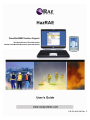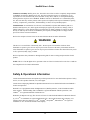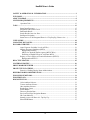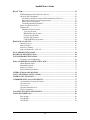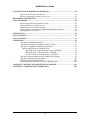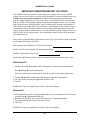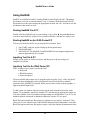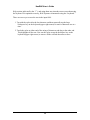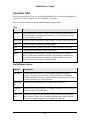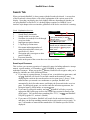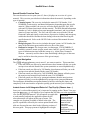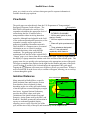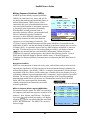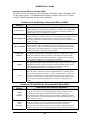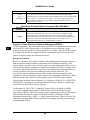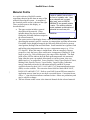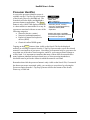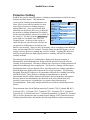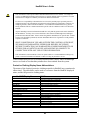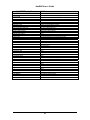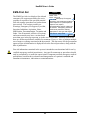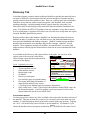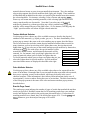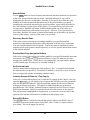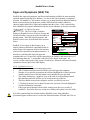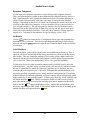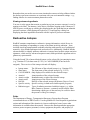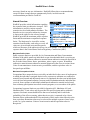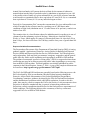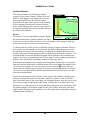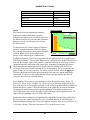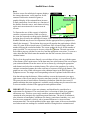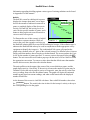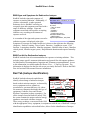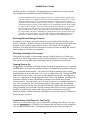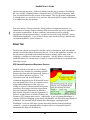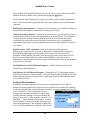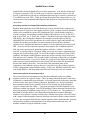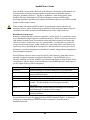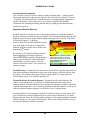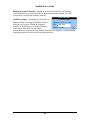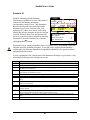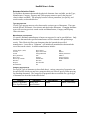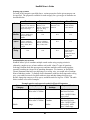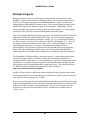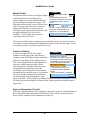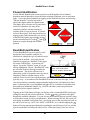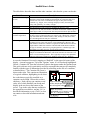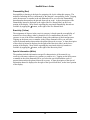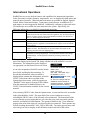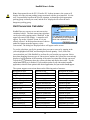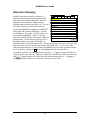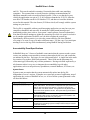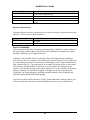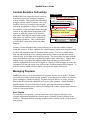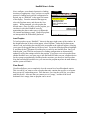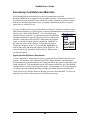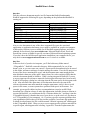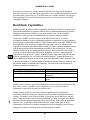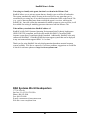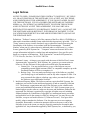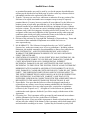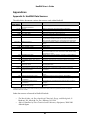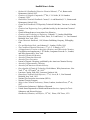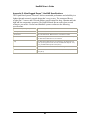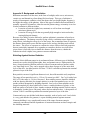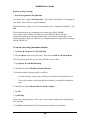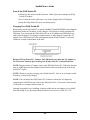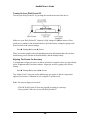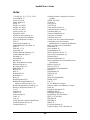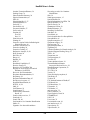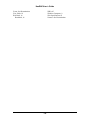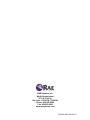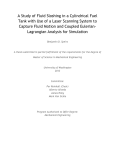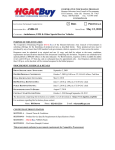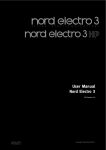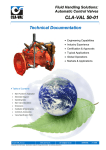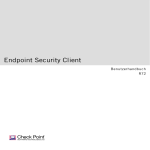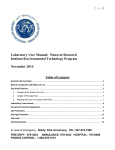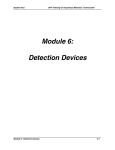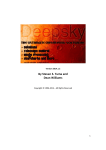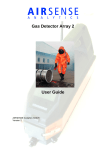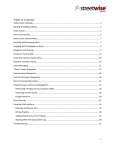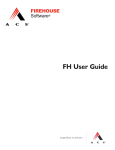Download HazMasterG3 User Manual
Transcript
The Most Advanced Third Generation Mobile Chem/Bio/Rad Response System Available P/N 055-4002-000 Rev. C HazRAE User’s Guide Limitation of Liability: RAE Systems, Inc., has used its best efforts to deliver completely integrated data in HazRAE. Nevertheless, RAE Systems, Inc., does not warrant the accuracy or completeness, is not responsible for errors and omissions, and is not liable for any direct, indirect, or consequential damages flowing from the recipient’s use of HazRAE. HazRAE software is distributed “as is” and RAE Systems, Inc., does not make any warranty claims, either expressed or implied, with respect to HazRAE, its quality, accuracy, completeness, performance, merchantability, or fitness for any intended purpose. Indemnification: In consideration for a license to use HazRAE, recipients shall indemnify and serve harmless RAE Systems, Inc., and its agents and employees against any and all loss, damage, claim, or liability whatsoever, real or imagined, due to personal injury or death, or damage to property or others directly or indirectly due to the use of HazRAE by the recipient, including failure to comply with the provisions of these terms and conditions. Refer to the complete software license at the end of this document for further information. WARNING! This device is not certified as “Intrinsically Safe.” Do not operate it in hazardous locations where flammable or explosive gases exist or may be present. Do not remove the battery in hazardous locations where flammable or explosive gases exist or may be present. Failure to follow these instructions may result in fire, explosion, bodily injury, or death. Refer to important safety information throughout this guide for more warnings and precautions for this product. NOTE: This is a Class B digital device, pursuant to Part 15 of the FCC Rules. Refer to the User’s Guide on the Companion CD for Class B information. Safety & Operational Information Consult the documentation that accompanied your iPAQ Pocket PC for more detailed descriptions of safety notices, as well as product functions, care, and support. Consult the accompanying HazRAE in-depth documentation for more detailed information on HazRAE’s features and operation. HazRAE is © Copyright 2003-2004, All Rights Reserved, RAE Systems Inc., in the United States and/or other countries. Patents Pending 2003. HazRAE is a registered trademark of RAE Systems Inc., and CARATTM is a registered trademark of Alluviam LLC. DuPont™, the Dupont oval logo, The miracles of science™ and all related DuPont™ trademarks denoted by a ™ or ® are trademarks or registered trademarks of E. I. du Pont de Nemours and Company, or its affiliates unless otherwise denoted. Tyvek®, Tychem®, Responder®, and Reflector® are registered trademarks of E. I. du Pont de Nemours and Company. 2 HazRAE User’s Guide SAFETY & OPERATIONAL INFORMATION........................................................................ 2 WELCOME ................................................................................................................................... 7 ABOUT HAZRAE......................................................................................................................... 8 SYSTEM REQUIREMENTS....................................................................................................... 9 Operation Tabs ............................................................................................................ 13 TABS ............................................................................................................................................ 13 Smart Input Processor .................................................................................................. 15 Integrated Trade Name Check ..................................................................................... 16 Bookmarks Recall ........................................................................................................ 16 Search Results Overview Pane .................................................................................... 17 Intelligent Navigation .................................................................................................. 17 Instant Access to All Integrated Data via 1-Tap Pop Up (Choose view…)................. 17 VIEW GUIDE.............................................................................................................................. 18 ISOLATION DISTANCES......................................................................................................... 18 HAZARD OVERVIEW .............................................................................................................. 20 Acute Exposure Guideline Levels (AEGLs)................................................................ 21 Military Exposure Guidelines (MEGs) ........................................................................ 22 Background on MEGs ............................................................................................. 22 MEGs for Chemical Warfare Agents (MEG/CWAs) .............................................. 22 Definition of Health Effects for Air/Water MEGs .................................................. 23 Registry of Toxic Effects of Chemical Substances (RTECS)...................................... 24 Background on RTECS ........................................................................................... 24 REACTIVE GROUPS ................................................................................................................ 25 MATERIAL PROFILE .............................................................................................................. 26 PRECURSOR IDENTIFIER ..................................................................................................... 27 PROTECTIVE CLOTHING...................................................................................................... 28 Protective Clothing Display Name Abbreviations ....................................................... 29 RESPIRATOR RECOMMENDATIONS ................................................................................. 31 EMS-SIGNS/SYMPTOMS......................................................................................................... 31 EMS-FIRST AID ......................................................................................................................... 32 DISCOVERY TAB...................................................................................................................... 33 Color Attribute Selector ............................................................................................... 33 Texture Attribute Selector............................................................................................ 34 Odor Attribute Selector................................................................................................ 34 Results Page Count ...................................................................................................... 34 Search Button............................................................................................................... 35 Discovery Results Pane................................................................................................ 35 Previous/Next Page Navigation Buttons...................................................................... 35 Hit Count Indicator ...................................................................................................... 35 Instantly Access All Data via 1-Tap Pop Up ............................................................... 35 Show IDLH Button ...................................................................................................... 35 3 HazRAE User’s Guide SIGNS AND SYMPTOMS (S&S) TAB..................................................................................... 36 Symptom Categories .................................................................................................... 37 Go Button..................................................................................................................... 37 Link Checkbox............................................................................................................. 37 Match Results............................................................................................................... 38 Top 25 Best Matching Materials.................................................................................. 38 Reset Button................................................................................................................. 38 Instant Access to All Data via 1-Tap Pop Up .............................................................. 38 Signs and Symptoms Category Quick Reference ........................................................ 38 MIXTURES (MIX) TAB ............................................................................................................ 40 Mixing Materials to Model Reactivity......................................................................... 40 Background on Mixtures ......................................................................................... 41 Known Limitations .................................................................................................. 41 Mixing Precursors to Model Probable Outcomes ........................................................ 41 Viewing outcome ingredients ...................................................................................... 42 RADIOACTIVE ISOTOPES ..................................................................................................... 42 Guide............................................................................................................................ 42 Hazard Overview ......................................................................................................... 43 Maximum Public Limits .......................................................................................... 43 Maximum Occupational Limits ............................................................................... 43 Exposure Guideline Recommendations................................................................... 44 Isolation Distance......................................................................................................... 46 Distance ................................................................................................................... 46 Fallout...................................................................................................................... 47 Dose ......................................................................................................................... 48 Half-life ................................................................................................................... 49 Material Profile ............................................................................................................ 50 EMS-Signs and Symptoms for Radioactive Isotopes .................................................. 52 EMS-First Aid for Radioactive Isotopes...................................................................... 52 RAD TAB (ISOTOPE IDENTIFICATION)............................................................................. 52 Selecting Emission Type.............................................................................................. 53 Selecting Emission Energy Tolerance ......................................................................... 54 Selecting Probability of Occurrence ............................................................................ 54 Tapping Reset or Go .................................................................................................... 54 Instant Access to All Data via 1-Tap Pop Up .............................................................. 54 4 HazRAE User’s Guide BLAST TAB................................................................................................................................. 55 IED Standoff/Improvised Explosive Devices .............................................................. 55 On-Scene IED calculations .......................................................................................... 56 Calculating standoff for complex IEDs/combined yield devices ............................ 57 Improvised explosive devices and terrorism ........................................................... 57 Blast Effects Consequences..................................................................................... 58 Calculating Breaching Standoff............................................................................... 59 Improvised Nuclear Devices ........................................................................................ 59 Detonator ID ................................................................................................................ 61 Detonator Selection Criteria .................................................................................... 62 Type pop-up menu .............................................................................................. 62 Manufacturer pop-up menu ................................................................................. 62 Category pop-up menu ........................................................................................ 62 Property pop-up menu ......................................................................................... 63 Combine/Refine pop-up menu ............................................................................ 63 BIOLOGICAL AGENTS ........................................................................................................... 65 Hazard Overview ......................................................................................................... 66 Material Profile ............................................................................................................ 67 Protective Clothing ...................................................................................................... 67 Signs and Symptoms / First Aid .................................................................................. 67 PLACARD IDENTIFICATION ................................................................................................ 68 ROAD/RAIL IDENTIFICATION ............................................................................................. 68 CONTAINER IDENTIFICATION ........................................................................................... 69 Example Codes and Markings..................................................................................... 69 NFPA 704 HAZARD CLASSIFICATION AIDE..................................................................... 72 Health Hazards (Blue).................................................................................................. 72 Flammability (Red) ...................................................................................................... 73 Reactivity (Yellow)...................................................................................................... 73 Special Information (White) ........................................................................................ 73 INTERNATIONAL OPERATIONS ......................................................................................... 74 UNIT CONVERSION CALCULATOR.................................................................................... 75 INTERACTIVE GLOSSARY.................................................................................................... 76 COMPREHENSIVE ACCOUNTABILITY ............................................................................. 77 Accountability Event Specifications ........................................................................... 78 System Events ............................................................................................................. 78 User Events.................................................................................................................. 79 Operator Initiated Events............................................................................................. 81 Device Constraints....................................................................................................... 81 CONTEXT-SENSITIVE ONLINE HELP ................................................................................ 82 MANAGING PREPLANS.......................................................................................................... 82 Save Preplan................................................................................................................. 82 Load Preplan ................................................................................................................ 83 Clear Recall.................................................................................................................. 83 5 HazRAE User’s Guide ACCESSING LOCAL REFERENCE MATERIALS.............................................................. 84 Agent Specific Reference Documents ................................................................................. 84 Reference Documents Available at Any Time ................................................................... 86 REACHBACK CAPABILITIES ............................................................................................... 87 TIPS AND TRICKS .................................................................................................................... 88 Be Thorough When Using Search by Name ................................................................ 88 Making Deductions Using Discovery .......................................................................... 88 Multiple Routes to the Same Chemical........................................................................ 88 First Responder Clues for Detecting Hazardous Materials Presence........................... 88 Printing Data from HazRAE ........................................................................................ 89 SUPPORT FAQ ........................................................................................................................... 89 LEGAL NOTICES ...................................................................................................................... 91 LEGAL NOTICES ...................................................................................................................... 91 APPENDICES ............................................................................................................................. 95 Appendix A: HazRAE Data Sources........................................................................... 95 Appendix B: Comparative Lethality of Selected Toxins............................................. 97 Appendix C: Ruggedized HazRAE Specifications ..................................................... 98 Military Specifications for HazRAE Case .................................................................... 98 MIL-STD-810F - Impact Resistant to Drop - PASSED................................. 98 MIL-STD-810F - Water Resistance - PASSED ............................................. 98 SAE J575 (JUN92) - Dust Resistance - PASSED.......................................... 98 Appendix D: Ultra-Rugged Recon™ HazRAE Specifications ................................... 99 Appendix E: Background on Radiation..................................................................... 100 Shielding Against Nuclear Radiation......................................................................... 100 Gamma Ray Dose Reductions for Various Building Types ...................................... 102 APPENDIX F: BACKING UP & REINSTALLING HAZRAE ........................................... 103 APPENDIX G: IPAQ-SPECIFIC INFORMATION 105 6 HazRAE User’s Guide Manual Conventions Throughout this manual, several conventions are used to call attention to certain aspects and functionality of the system. When you see the icon at the left, it indicates something of particular interest. Throughout this manual, there are certain things that are important to note or keep in mind. These items are noted by the use of the icon at the left. The stylized arrow icon at the left is used to call out a capability that relies on HazRAE’s integrated reachback capabilities. A particular function/feature that relies on reachback capability may not be available if not supported by your device, or if you are running stand-alone without any wired/wireless network connectivity. Welcome Congratulations on your purchase of HazRAE. You have joined the growing group of experienced and dedicated professionals that recognize the need for the best hazardous material incident response and investigative tools available. We hope this software meets your expectations, and that HazRAE’s unique, patent pending capabilities provides you with the answers you need in situations ranging from traditional hazardous materials incident response situations, to terrorism response. If you have any questions, comments or suggestions, please contact us either by email at [email protected] or by phone. Also, check our web site for systems for emergency response and other handheld applications at www.raesystems.com. If you have specific needs, please feel free to contact us for further information. 7 HazRAE User’s Guide About HazRAE HazRAE is the most advanced hazardous materials incident response / CBRNE investigative tool available. HazRAE has the tools you need for use in traditional incident response situations. More importantly, for terrorism response situations, only HazRAE’s unique patent pending capabilities allows you to identify unknown hazardous materials using only physically observable characteristics or observed medical signs and symptoms, along with other unique investigative and forensic capabilities. The software has been designed to be easy to use and rapidly mastered. Only HazRAE provides trainonce/deploy-anywhere capabilities, as it can run on most Pocket PC handhelds and Microsoft Windows laptop or desktop computers, with full capabilities. 8 HazRAE User’s Guide System Requirements To use HazRAE on your handheld device, you will need: Pocket PC (including HP iPAQ) • A Microsoft Windows Mobile/Pocket PC 2003, 2002, 2000, HPC211 HX2400, or PPC211 device based on an ARM, MIPS or SH3 processor • Approximately 12 MB of main memory free To use HazRAE on a PC, you will need: Windows Computer • Windows XP, 2000, NT, 98, ME with at least 12 MB free disk space Support If you have a problem with your iPAQ (for example, it won’t turn on, the display doesn’t work properly or appears damaged, etc.): contact Hewlett-Packard’s technical support at http://www.hp.com/support or 1-800-652-6672. If you have a problem with your HazRAE application: If the iPAQ starts up but there is a problem with HazRAE Chem/Bio/WMD Decision Support Application software, refer to the FAQ at http://www.raesystems.com/hazrae. If you don’t find a solution to your software problem there, or if you do not have Internet access, contact RAE Systems Technical Support at 888-723-4800. 9 HazRAE User’s Guide IMPORTANT! REGISTER BEFORE YOU START! Your HazRAE software can run 15 times before you register. However, you should register it as soon as possible to avoid possible disruption. If you have Internet access, go to http://www.raesystems.com/hazrae and follow the instructions for getting your system’s unique Application License Code. (Note: For iPAQ Pocket PC, you will need both your iPAQ’s serial number and RAE Systems serial number for this. You can find them on the box your iPAQ Pocket PC came in, and the RAE Systems serial number is on the back of your iPAQ. The iPAQ Pocket PC’s serial number is also inside its battery compartment–remove the battery and you will see the serial number printed inside the case.) If you do not have Internet access or email, call RAE Systems Customer Service at 408-952-8200. If you register online, your Application License Code will be emailed to you within 24 hours. Once you have your HazRAE Application License Code, write it below (along with other serial numbers) for future reference: RAE Systems Serial Number (on CD or back of PDA): . iPAQ Pocket PC Serial Number (if running on an iPAQ): HazRAE Application License Code: . . Install your Application License Code by starting HazRAE and following these steps: iPAQ Pocket PC 1. Install your Owner Information. Follow this path to access the Owner Information: Start ► Settings ► Owner Information Insert your information and then tap or click the circled X in the upper right corner. 2. Tap Start ► HazRAE and then tap/click Register in the menu that appears. 3. Use your stylus to tap in the Application License Code. 4. Tap OK. HazRAE now has your Application License Code and is running. Windows PC 1. Start HazRAE by double-clicking the HazRAE icon on your desktop (or by following the path Start ► Programs ► HazRAE). 2. Pull down the HazRAE tab, and from the menu select Options ► Register. 3. Type the Application License Code into the field. 4. Click OK. HazRAE now has your Application License Code and is running. 10 HazRAE User’s Guide Using HazRAE HazRAE is available for both PC running Windows and iPAQ Pocket PC. Throughout this manual, you will see an instruction to “tap” a selection. With the iPAQ Pocket PC, this means to use the stylus and tap the appropriate location. On a PC, it means to use the left button on the mouse to click. Starting HazRAE On A PC Double-click the HazRAE icon on your desktop (or go to Start ► Programs ► Hazrae) in order to start HazRAE. It takes a few seconds to initialize, and then it is ready to use. Starting HazRAE on An iPAQ Pocket PC Turn on your iPAQ Pocket PC by pressing the Power button. Then: 1. Tap START with your stylus to bring up the Programs menu. 2. Tap PROGRAMS. 3. Tap HAZRAE. The HazRAE Chem/Bio/WMD Decision Support Application starts in approximately five seconds. Inputting Text On A PC Simply use the mouse to locate text boxes, and then type in the text using your computer’s keyboard. Inputting Text On An iPAQ Pocket PC There are three ways to input text into the field: • Keyboard • Block Recognizer • Letter Recognizer The most reliable and accurate way is using the stylus to tap the “keys” of the “keyboard,” where you must intentionally select each character from what looks like a standard typewriter-style (QWERTY) keyboard. When you tap a letter on the keyboard graphic, it appears in the text input field. To add a space (to separate adjacent words), tap the wide, unmarked space bar at the bottom. To get numbers, tap the key marked 123, and then tap the appropriate number(s). Note that symbols, such as parentheses and percentage are included here, as well. To exit numbers/symbols and return to alphabetic characters, tap the 123 key again. Block Recognizer and Letter Recognizer are alternatives to using the “keyboard.” They allow you to write with the stylus, and HazRAE interprets letters and numbers. Note that Block Recognizer and Letter Recognizer require a special technique (demonstrated in the 11 HazRAE User’s Guide Help section, indicated by the “?”), and using them may introduce more errors than using the keyboard. For optimum accuracy, RAE Systems recommends using the “keyboard.” There are two ways to erase the text in the input field: 1. Tap with the stylus after the last character and then repeatedly tap the large backspace key on the keyboard (upper right corner) to remove characters one at a time. 2. Touch the stylus at either end of the string of characters and drag to the other end. This highlights all the text. Now use the stylus to tap the backspace key on the keyboard (upper right corner) to remove all the selected characters at once. 12 HazRAE User’s Guide Operation Tabs When you start HazRAE, you see a tab labeled HazRAE with five more tabs arranged in a row below it. These guide you to all of HazRAE’s functions. Here’s a brief description of the tabs and their underlying functions: Tabs Tab Description Search Enter material name, Guide, UNNA (United Nations and North American hazardous chemicals identification number), or CAS (Chemical Abstract Service Number) to search. Discovery Search for suspect chemicals via three menus, for color, texture, and odor. S&S Search by Signs & Symptoms via eight menus. Mix Determine possible reactions when two or more substances are mixed. Rad Comprehensive radioactive isotope information. Blast Explosion-related information, including IED (improvised explosive device), IND (improvised nuclear device), and detonator identification. Includes threat-ring distance calculators for IED and IND, as well as means to determine the type of detonator found. HazRAE Menu Options Option Description Placards Placard Identification shows a list of standard hazardous materials placards. Use this screen to quickly scroll through the list of standard hazardous material placards to locate the observed placard, and view the associated guide for any selected placard. Road/Rail ID Information for identifying types of trucks and railroad cars. Container ID Information for identifying types of shipping containers, as well as port of departure, registry, and other data. NFPA 704 National Fire Protection Association identification that uses a diamond Aid shape with red, yellow, blue, and white quadrants and numbers that tell the risk level ratings ranging from 4 (highest) to 0 (lowest) 13 HazRAE User’s Guide UK/EU Codes International response codes used throughout most of the world. They provide a concise indication of the type of hazard you're dealing with (HIN), a recommendation on the type of response for the initial phases of the incident (EAC), and a concise suggestion of the type of protective clothing (APP), along with the type of packing the material may be in (PG). Conversions Convert various types of radioisotope measurements. Glossary Alphabetized glossary of chemical and related terms. Register You only use this when you need to register software that is running in Trial mode or Demo mode. About This tells you the current HazRAE software version and related details Edit Description Copy Copies any of the response information that you're looking at onto the system’s clipboard, where you can then paste it into an email, reporting tools, Microsoft Word, etc. CPC on-hand Chemical Protective Clothing list that can be edited to only include the types of chemical protective clothing that’s immediately available. Logging setup Sets up a log file to create a comprehensive audit trail of actions taken and user directives specified. Preplans Description Save Save a preplan that includes data to be viewed in CPC on hand. Load Load a preplan into HazRAE from memory. Clear recall Clear Recall allows you to completely clear the current list of recall bookmark entries. Agent refs Retrieve agent-specific information for the current material. Local refs Retrieve generic reference documents that you have created. 14 HazRAE User’s Guide Search Tab When you launch HazRAE, it always starts with the Search tab selected. A screen shot of the Search tab is shown below, with a brief explanation of the various parts of the display. Note that your display may look slightly different, depending on whether you are using HazRAE on Pocket PC or a desktop/laptop computer, as HazRAE’s user interface style adapts to the user interface guidelines of the device on which it is running. Circle Explanation Overview HazRAE Smart input processor 8 Search Discovery S&S Search history bookmarks Enter material name, Guide, UN/NA Search results overview pane or CAS (with dashes) to search: Scrollbars (as needed) to scroll through 1 Go Hydrogen selen overview results. 2 Recall Hydrogen selen 5 Intelligent navigation buttons Hydrogen selenide, Anhydrous 6 1-Tap Pop Up action menu Material may be inhalation hazard - 4 7 Hit counter indicating number of check package or shipping paper 3 materials matched the criteria you UNNA: 2202 specified in #1, above 5 <<Prev Next>> NNN hits 7 8 Navigation tabs, to navigate to other Select: Choose view... 6 Precursor 9 parts of HazRAE 9 Precursor identifier More details on the parts of the screen above are discussed below. 1 2 3 4 Smart Input Processor This is where you can enter a portion of a material’s name (including radioactive isotope names), a guide number, a UN number, a CAS NUMBER, or a material’s tradename/synonym. When you tap the Go button, HazRAE will recognize what you’re asking for, and take one of the following actions: • If you enter in a material name, or a start of one, or an infectious agent name, and tap Go , HazRAE will check if it can find a match on the material’s name, displaying the results in the search results overview pane (area 3, above). If the material name you entered was a tradename or synonym, HazRAE will automatically check for trade names, and display the first match in the overview pane. For biological agents, you can also enter the infectious agent name, the biological agent’s official name, or common name. • If you enter a valid guide number, and tap Go , HazRAE will take you to the appropriate ERG guide page (refer to the Guide Pages section for details of the guide pages). You can also enter something like “123,1,” tap Go , and HazRAE will pull up guide 123, section 1 (Health). • If you enter a UN Number, HazRAE will search for the associated material(s), and show you the first matching material in the search results overview pane. In area 7, the number of materials that matched the UN Number specified will be displayed. 15 HazRAE User’s Guide • If you enter a Chemical Abstract Service Number (CAS NUMBER), HazRAE will validate that the CAS NUMBER entered is valid and display all matching materials for the CAS NUMBER entered. In area 7, the number of materials that matched the CAS NUMBER specified will be displayed. In the case that you’ve specified a material name that wasn’t found in the system, there are a couple of things to try. Double check the specified spelling, try an alternate spelling, or specify just the first few characters of the agent’s name. Next, if this doesn’t help, instead of trying the agent’s name, try its CAS NUMBER or UN Number (if known). Alternately, if an agent is not found within HazRAE, notice in the lower right corner of the screen, the “WebCheck” button appears. Tapping WebCheck tells HazRAE to try finding the material specified using HazRAE’s reachback capability to retrieve the appropriate information from an external repository of 180,000+ material safety data sheets (or RTECS® toxicity sheets, depending on what was specified). Remember that MSDS’s have not been peer reviewed, and should be used only after corroborating the information contained in these sheets with other recommended courses of action. The reachback results, if any, will appear in a separate window within your web browser, where you’ll be able to review resulting matches as appropriate. You may also save these results into the appropriate G3AgentRefs or G3LocalRefs folders, which will make this information available for future reference from within HazRAE. If HazRAE finds these saved documents in the G3AgentRefs folder, it will automatically let you open and view these cached documents, without actually requiring any internet connectivity. See the section titled Accessing Local Reference Materials for detailed information on how to save this information and make it available from within the system. Integrated Trade Name Check HazRAE automatically checks for matching material synonyms and trade names when performing material searches. For example, entering “Vikane,” finds Sulfuryl Fluoride, and display an overview of it in the overview pane, along with the reminder “Syn: Vikane,” indicating that Vikane is a trade name for Sulfuryl Fluoride. Bookmarks Recall For each successful search that you perform (whether it is for a material, a guide, a UN Number or CAS number for which you subsequently review any of the material’s available information via the 1-Tap Pop Up menu), HazRAE remembers the most recent 15 searches, ready to recall from this pop-up menu. This lets you quickly refer to previously accessed materials, guides, etc. HazRAE remembers your search history, even if you quit and restart the system. Also, while browsing through materials, HazRAE bookmarks any of these materials for which you access more than just the overview information, by selecting any of the material’s details available via the 1-Tap Pop Up menu. 16 HazRAE User’s Guide Search Results Overview Pane The search results overview pane (area #3, above), displays an overview of a given material. This overview provides basic information about the material, depending on the type of material: • Chemical agents: The overview includes the material’s UN Number, CAS NUMBER, certain toxicity and hazard information, dependent upon the specific material. When available, the overview will also display the HIN, EAC, APP code and UN Hazard associated with the material. The HIN (Hazard Information Number or Code) is displayed on some intermodal containers, and is used South America, Europe and Asia. The EAC and APP codes are used in the UK and European Union and signify certain classes of protective clothing, and emergency actions that should be considered when dealing with an incident involving the specified material. Refer to the UK/ED Codes section of this manual for more information. • Biological agents: The overview includes the agent’s name, its UN Number, the name of the infectious agent, and the infective dose of the agent. • Radioactive isotopes: The isotope name, its short name, CAS NUMBER (if available), atomic#, atomic weight, atomic mass, half life, specific activity and types of radiation associated with this isotope (e.g., Alpha, Beta, Gamma or Neutron – extremely useful to know when determining which types of detectors may be useful to detect the presence of the given isotope). Intelligent Navigation The <<Prev and Next>> buttons, seen in area #5, are context sensitive. This means that: • If the last search you did was by material name, these buttons will take you to the next/previous material found in the system (materials are stored alphabetically). • If the last search you did was by UN Number, these buttons will take you to the next/previous material found with the same UN Number. • If the last search you did was by CAS NUMBER, these buttons will take you to the next/previous material found with the same CAS NUMBER. • If the last search you did was by synonym/tradename, then the next/previous buttons will take you to the alphabetically next/previous synonym/tradename. The intelligence behind these navigation buttons is built-in, reducing the clutter and complexity of the user interface required to quickly get the answers you’re looking for. Instant Access to All Integrated Data via 1-Tap Pop Up (Choose view…) Once you’ve selected the material you’re interested in, tapping on the Choose View popup menu ( Choose view... ) will display a list of options that will take you to the appropriate view for this particular material. Not all options are applicable View Guide to each material, and only the applicable options for the Isolation Distances selected material will appear in this pop-up menu. The Hazard Overview Reactive Groups complete set of options available is shown at the right. The Material Profile specific capabilities offered by the various options noted in the Precursors table are discussed in more detail in the following sections of Protective Clothing this user guide. This pop-up menu is highlighted in a bright Respirators EMS-Signs/Symptoms EMS-First Aid 17 HazRAE User’s Guide green, as a visual-cue to let you know that agent-specific response information is available from this pop-up menu. View Guide The guide pages are taken directly from the U.S. Department of Transportation’s Emergency Response Guide reference. The Fire/explode ERG-2004 is designed to be used by a first 116-GASES -FLAMMABLE (UNSTABLE) responder to determine the appropriate level of * EXTREMELY FLAMMABLE. action during the first 30 minutes after a * Will be easily ignited by heat, transportation accident involving hazardous sparks or flames. materials. Although knowledgeable in the field of law enforcement and public protection, a first * Will form explosive mixtures with air. responder is usually not an expert in the * Silane will ignite spontaneously in transport or handling of hazardous materials. air. Thus, the ERG is a compact source of essential * Those substances designated information to use as a basis for making with a "P" may polymerize reasonable decisions, often under difficult explosively when heated or conditions. The guide pages in HazRAE Return maintain the look and feel of the original ERG’s “Orange” pages, as is shown from the screenshot at the right. On the top right corner of the display is a popup menu that contains each of the sections of the selected guide. This pop-up menu lets you quickly select and navigate to the appropriate section of the guide. The upper rectangular area displayed at the right lists the number and name of the guide you are looking at, and the lower section displays the appropriate ERG guide pages. Tapping the Return button will return you to whichever screen you came from. If there is more text than can fit in the lower area, a scrollbar will appear, allowing you to scroll up or down through the guide. Isolation Distances If fire hazard exists: View Guide 30 (100) Protective Action Zone m (ft) Wind Initial Isloation Zone Many materials in HazRAE have a specific Initial Isolation Zone and Protective Action Zone that have been calculated for them, depending on the size of the spill, and whether or not the spill has occurred during day or night Downwind Distance time hours. Argonne National Laboratory provides the official values used in the calculation of the Initial Isolation Zone and Spill Protective Action Zones used by the ERG, and 0.2 (0.1) km (mi) HazRAE. HazRAE presents this information in an easy to understand graphical display, Small Spill Day Return allowing a user to easily select the size of the spill, and the time of day of the spill, and immediately see the impact on the 18 HazRAE User’s Guide recommended size of the Initial Isolation Zone and the Protective Action Zone. HazRAE’s isolation display is shown in the screenshot above. In the screenshot, the spill is noted as the red circle. The Initial Isolation Zone is noted as the yellow circle around the spill. Distances are displayed in both meters and feet, or kilometers (km) and miles (mi) as appropriate. Initial Isolation Zone distances are displayed in yellow, and the Protective Action Zone distances are displayed in a dark purple. Simply tapping on the two pop-up menus will let you change the size of the spill (small or large), or change the time of day of the spill (day or night). The isolation and protective action zone values displayed will dynamically update based on what you specify. The displayed distances are recommendations that an emergency responder or incident commander should evaluate prior to use based on the situation at the scene. IF THERE IS A FIRE, or IF A FIRE IS INVOLVED, you should go directly to the appropriate guide page, which you can get to by clicking on the “View Guide” button at the top of the screen. Modeling for worst-case scenarios in the event of terrorism or sabotage indicates it may be appropriate to apply a factor of 1.5 or 2.0 to the values displayed, in those instances where sabotage or terrorism is suspected. 19 HazRAE User’s Guide Hazard Overview ISOBUTYL ISOCYANATE Material is water reactive (when spilled in water) The Hazard Overview screen contains an overview of the hazards associated with the selected material. The IDLH: 5,000 mg/m3 [Unch] A pyrophoric material is capable of hazard overview screen is shown at the right. The spontaneous ignition when exposed four different sections of this screen are described Special Hazards below: - Highly Flammable • First is displayed the material name, any name - Strong Oxidizing Agent variant (like certain inhalation or reactive - Air-Reactive hazards), shipping hazard, and water hazard - Peroxidizable Compound - Water-Reactive information. The size of this field may grow Return More... in size based on the device that HazRAE is installed on. • Next is the IDLH value associated with this specific material (may not be available or applicable for all materials). IDLH values are integrated from NIOSH, NIH and EPA data sources. • After the IDLH value is the Air/Water reactive warning and levels of concern overview. This provides specific results of what happens when this compound mixes with air or water. May not be available for all materials. This field may grow in size based on the device that HazRAE is installed on. In addition, if available, this field will display the following hazard properties for the selected material: LOC, ERPG1, ERPG2, ERPG3, TEEL1, TEEL2, TEEL3, TLV-STEL and TLV-TWA. Note that LOC, as used in this field is the concentration of the chemical, is in grams per cubic meter, above which there may be serious, irreversible health effects as a result of a single exposure for a relatively short period of time, as described in Technical Guidance for Hazards Analysis (USEPA, FEMA, and USDOT 1987). • Next are the material’s Special Hazards (if any). Each material can have up to five special hazard warnings indicated for it. They will be listed in this area. These values come from EPA recommendations for the selected material. • Note that depending on the selected material, the AEGLs (including odor thresholds, where available), MEGs, MEG/CWA or RTECs options may be visible under the More… pop-up menu. Selecting any of the choice under the More… pop-up menu will display the appropriate exposure guidelines, as described in the following sections. The broad array of health hazard information and levels of concern (including odor thresholds) embedded in HazRAE, makes it the most comprehensive mobile chemical agent risk assessment tool (CARAT®) available today. 20 HazRAE User’s Guide Acute Exposure Guideline Levels (AEGLs) When an incident occurs near a population center, responders are responsible for identifying appropriate level of concern that will protect the general public from exposure. Public exposure guidelines are meant to protect all segments of the population, including the very young and the very old, pregnant women, and hypersensitive individuals. AEGLs, if available for a given material, is one choice available to use as the level of concern. Personal judgment and experience should always be used both for selecting the appropriate levels of concern and for planning a response based on the selected information. The AEGL guidelines define three tiers of AEGLs as follows: AEGL-1: The airborne concentration of a substance above which it is predicted that the general population, including susceptible individuals, could experience notable discomfort, irritation, or certain asymptomatic nonsensory effects. However, the effects are not disabling and are transient and reversible upon cessation of exposure. AEGL-2: The airborne concentration of a substance above which it is predicted that the general population, including susceptible individuals, could experience irreversible or other serious, long-lasting adverse health effects or an impaired ability to escape. AEGL-3: The airborne concentration of a HazRAE substance above which it is predicted that the HYDROGEN SULFIDE general population, including susceptible individuals, could experience life-threatening AEGL1 AEGL2 AEGL3 health effects or death. 10m 0.75 41 76 30m 0.6 32 59 Each of the three levels of AEGLs, AEGL1, 1 hr 0.51 27 50 AEGL2, and AEGL3, are developed for each of 4 hr 0.36 20 37 five exposure periods:10 minutes, 30 minutes, 1 8 hr 0.33 17 31 hour, 4 hours, and 8 hours. HazRAE includes the * Level of Odor Awareness = 0.01 ppm most up-to-date published AEGL values (proposed, interim and final) available as of July Return (Values are ppm) 2004. A screenshot of HazRAE’s AEGL display is shown at the right. When available, odor thresholds and other advisories relevant for the displayed material will also be displayed. Armed with this AEGL information, the MEG guidelines (covered later), and the previous level of concern information already mentioned, HazRAE gives responders instant access to the most comprehensive chemical agent risk assessment tool (CARAT®) available today. 21 HazRAE User’s Guide Military Exposure Guidelines (MEGs) HazRAE provides military exposure guidelines HazRAE (MEGs) for chemicals in air, water, and soil for HYDROGEN SELENIDE use during the planning and operational phases of Air MEGs (mg/m3) Sev. Sig. Min. military deployments. MEGs can be used to 1-hr 840 100 67 characterize the level of health and mission risks 8-hr 1-14 day 1-year associated with identified or anticipated exposures 0.98 0.98 N/A to chemicals in the deployment environment. Water MEGs (mg/L) With HazRAE, trained personnel such as <7 Day 7-14 Day 1-year preventive medicine officers, environmental staff 5L/Day 0.14 0.05 0.02 0.14 0.007 officers, industrial hygienists, health risk 15L/Day 0.7 Soil MEGs (mg/Kg): 47 assessors, or other medically trained personnel, Return Last change: Jan-04 can quickly characterize risks from chemical exposures over a broad range of materials. The US Army Center for Health Promotion and Preventive Medicine is responsible for the publication of MEGs, and the data found in HazRAE is the latest released data, revised as of January 2004. A screenshot of one of the two MEG displays in HazRAE is shown at the right. The Hazard Overview Screen (described previously), will display a button ( MEGs ) for any material that has associated MEG information. Military Exposure Guidelines for chemical warfare agents is described in the following section. Users of MEG data in HazRAE should be familiar with the Army’s Chemical Exposure Guidelines for Deployed Military Personnel prior to interpreting the MEG data found in HazRAE. Background on MEGs MEGs are concentrations of chemicals in air, water, and soil that can be used to assist in assessing the significance of field exposures to chemical hazards during or planning for military deployments. Specifically, a MEG is a chemical concentration, which represents an estimate of the level above which certain types of health effects may begin to occur in individuals within the exposed population after a continuous, single exposure of specified duration. The severity of the health effects and percentage of the exposed population demonstrating health effects will increase as concentrations increase above the MEG limits. MEGs are not designed for determining HazRAE casualty estimates but are instead are preventive SARIN (WHEN USED AS A WEAPON) measures guidelines. MEGs for Chemical Warfare Agents (MEG/CWAs) For chemical warfare agents, Air-MEGs are provided for temporary and short-term exposure scenarios of 10 minutes, 1 hour, 8 hours, and 24 hours. The Hazard Overview Screen (described previously), will display a button ( MEG/CWA ) for any material that has associated MEG/CWA information. The MEG/CWA screen is shown at right. 22 10m 1hr 8hr 24hr Air MEGs Min. 0.0069 0.0028 0.001 0.0003 (mg/m3) Sig. Severe 0.38 0.087 0.13 0.035 0.051 0.013 0.02 0.004 Last change: Jan-04 Return HazRAE User’s Guide Definition of Health Effects for Air/Water MEGs The tables below list a summary of the health and performance impacts associated with air and water exposure. For additional information or guidance, refer to the US Army Center for Health Promotion and Preventive Medicine. Definitions Of Health Effects Associated With Air-MEGs Exposure Duration 1 hour (Severe) 1 hour (Significant) 1 hour (Minimal) 8 hours and 24 hours 14 days 1 year Health Effects and Performance Degradation The airborne concentration above which continuous exposure for 1 hour could begin to produce life-threatening or lethal effects in a small portion of individuals. Increasing concentrations and/or duration of exposure will increase incidence of lethality and severity of non-lethal severe effects. The airborne concentration above which continuous exposure for 1 hour could begin to produce irreversible, permanent, or serious health effects that may result in performance degradation and incapacitate in a small portion of individuals. Increasing concentrations and/or duration of exposure will increase incidence and severity of effects. The airborne concentration above which continuous exposure for 1 hour could begin to produce mild, non-disabling, transient, reversible effects, if any. Such effects should not impair performance. Increasing concentration and/or duration could result in performance degradation, especially for tasks requiring specific mental/visual acuity or physical dexterity/strength. The airborne concentration above which continuous exposure for 8 or 24 hours could begin to produce mild, non-disabling, transient, reversible effects, if any. Such effects should not impair performance. Increasing concentration and/or duration could result in performance degradation, especially for tasks requiring specific mental/visual acuity or physical dexterity/strength. The airborne concentration for a continuous exposure for up to 14 days (24 hours/day) that should not impair performance and is considered protective against significant, non-cancer effects. Increasing concentration and/or duration could result in performance degradation or increase the potential for inducing delayed/permanent disease (e.g., kidney disease or cancer). The airborne concentration for a continuous exposure up to 1 year (365 days, 24 hours/day) that is considered protective against health effects including chronic disease and increased risk to cancer (i.e., cancer risk greater than 1 x 10-4). No performance degradation or long-term health consequences are expected with exposure at or below this level. Increasing concentration and/or duration could increase the potential for delayed/permanent disease (e.g., kidney disease or cancer). Definitions Of Health Effects Associated With Water-MEGs Exposure Duration 5 days 5 or 15 L/day 14 days 5 or 15 L/day Health Effects and Performance Degradation The drinking water concentration for a continuous daily consumption of either 5 L/day or 15 L/day for up to 5 days that should not impair performance and is considered protective against significant non-cancer effects. Increasing concentration and/or duration could result in performance degradation, need for medical intervention, or increase the potential for delayed/permanent disease (e.g., kidney disease or cancer). The drinking water concentration for a continuous daily consumption of either 5 L/day or 15 L/day for up 14 days that should not impair performance and is considered protective against significant non-cancer effects. Increasing concentration and/or duration could result in performance degradation, need for medical intervention, or increase the potential for delayed/permanent disease (e.g., 23 HazRAE User’s Guide 1 year 5 or 15 L/day kidney disease or cancer). The drinking water concentration for a continuous daily consumption of either 5 L/day or 15 L/day for up to 1 year that should not impair performance and is considered protective against health effects including chronic disease and increased risk to cancer (i.e., cancer risk greater than 1 x 10-4). Increasing concentration and/or duration could increase the potential for delayed/permanent disease (e.g., kidney disease or cancer). Definitions Of Health Effects Associated With Soil-MEGs Exposure Duration 1 year Health Effects and Performance Degradation The soil concentration for continuous, daily exposure (from ingestion, dermal absorption, and inhalation) for up to 1 year (365 days) that should not impair performance and is considered protective against any health effects including chronic disease and increased risk to cancer (i.e., cancer risk greater than 1 x 10-4). Increasing concentration and/or duration could increase the potential for delayed/permanent disease (e.g., kidney disease or cancer). Registry of Toxic Effects of Chemical Substances (RTECS) For those materials in the system where there is an RTECS# available, HazRAE provides access to RTECS data, either locally or via reachback access to this data, for any materials within the system for which an RTECS# is available. When the RTECS option is available and selected, the appropriate RTECS information for the current chemical agent will display within your default web browser. Background on RTECS RTECS is a definitive toxicological database with supplemental information pertinent to both the chemical industry and the occupational safety and health community. This technical data is needed to assess workers’ exposures to chemicals, particularly to lesserknown-and-used chemical substances. OSHA has designated RTECS as a primary source for toxicity data for Material Safety Data Sheets in its Hazard Communications Rule. In recent years RTECS has grown to include more than 160,000 chemicals. The toxicological data are organized into six fields: primary irritation, mutagenic effects, reproductive effects, tumorigenic effects, acute toxicity and multiple dose toxicity. Each data line includes the citation to its bibliographic source. RTECS provides a host of reference data including, but not limited to: CAS Numbers, OSHA PELS, ACGIH TLVs, NIOSH RELS, Carcinogenic assessments, Beilstein Reference Numbers, and Bioassay results from the National Toxicology Program. On December 18, 2001, CDC’s Technology Transfer Office, on behalf of NIOSH, successfully completed negotiating a Public Health System Trademark Licensing Agreement for RTECS. This non-exclusive licensing agreement provides for the transfer and continued development of the RTECS Database and its Trademark to MDL Information Systems, Inc. (“MDL”), a wholly owned subsidiary of Elsevier Science, Inc. Under this agreement, MDL will be responsible for updating, licensing, and marketing and distributing RTECS. 24 HazRAE User’s Guide Reactive Groups Most materials are associated with specific reactive groups. The Reactive Groups screen lets you navigate through the various reactive group attributes that this material is associated with. A screenshot of the reactive MAGNESIUM DIAMIDE groups screen is shown at the right. The reactive groups screen is broken down into the following Associated reactive group(s): four components: Nitrides, Phosphides, Carbides... • Material name: At the top of the screen, View: Flammability the selected material’s name is displayed Many of these compounds are 4 pyrophoric (flammable by for quick reference. spontaneous chemical reaction in • The reactive group(s) pop-up menu lists air). They produce highly flammable which reactive group(s) this particular gases in the presence of acid. The material belongs to. When using a metal hydrides are combustible. HazCat test kit to confirm the existence Combustion of all compounds in this of a suspected agent, knowing the Return agent’s reactive group(s) can significantly expedite your HazCat test results, by indicating (based on the agent’s reactive group) which HazCat group test you should start with. If the results are positive, you’ll have saved quite a bit of time over traditional HazCat operations, as instead of having to run through a battery of HazCat tests, you’ll know which group test to start with in advance, which should then positively confirm that the material does or does not belong to the indicated reactivity group. • Each reactive group has specific attributes, as defined by the View: pop-up menu. Materials/compounds in each group have information organized in 5 categories that you can choose to view: Flammability, Reactivity, Toxicity, Other characteristics and Examples of the materials that are part of this group. You can view any of this information by tapping on the View pop-up menu, and selecting the desired category. • Characteristics of the selected attribute for the group to which the selected material belongs are displayed in the lower text box. Note that some materials belong to more than one group. If a material belongs to more than one group, the Associated reactive group(s) pop-up menu will be enabled. This will let you choose between the groups that the selected material is associated. Note: The reactive group provides general information for all materials that belong to this group. The Specific characteristics (flammability, toxicity, etc.) of a specific material may differ from these group attributes. Use this information for general guidance, when more specific information is not available. If available, use the information on the Hazard Overview and Chemical Profile screens for the specific hazards associated with this chemical. 25 HazRAE User’s Guide Material Profile General description/Profile: A white to reddish colored solid in the form of crystalline rods. Used as an antiseptic and in organic Salts, basic, such as SODIUM PHENOLATE, are generally soluble in water. The resulting solutions contain moderate concentrations of hydroxide ions and have pH's Chemical Formula: C6H6O.Na As a quick reference, HazRAE contains supporting chemical profile data on many of the materials stored in the system. A snapshot of the chemical profile screen is shown at the right. There are three parts to this display, as described below: • The upper section includes a general description of the material. It also includes things like physical attributes, flash point, and other attributes unique to Return the selected material. • The center section of the display shows a more detailed material profile, describing the material, specific reactions, its composition, and other information. If available for the displayed material, the following fields will also be present: Auto Ignition, Boiling Point and Flash Point. Some materials have ignition, flash and boiling point temperatures that vary over a temperature range (e.g., 131 to 135 degrees). Where this range is insignificant, from an emergency response perspective, only the lower, more conservative, temperature is displayed. If the range is great (e.g., 200 to 400 degrees), the range will be displayed. The flash point values will also indicate how the flash point temperature was measured, using either the open cup method, abbreviated (oc) in the system, close cup, abbreviated (cc), or unspecified. Lower Explosive Limit, Upper Explosive Limit, Melting Point, Specific Gravity, Vapor Density, Vapor Pressure, Ionization energy (sometimes referred to as ionization potential), and RAE Systems correction factors for their 9.8eV, 10.6eV and 11.7eV photoionization detectors (PIDs) are also available. The correction factor fields are labeled RAE 9.8CF, RAE10.6CF and RAE11.7CF. Refer to your RAE Systems PID user manual or application notes to learn how to use these correction factors. Correction factors with a “+” sign after them indicate confirmed values. Others are preliminary and may be subject to change. • The last element on this screen is the chemical formula for the selected material. 26 HazRAE User’s Guide Precursor Identifier Access to the precursor identifier screen is available via the 1-Tap Pop Up at the bottom of the Search, Discovery and S&S tab. The Search tab will also display and highlight a precursor button as appropriate. The Precursor button is only visible if the displayed material is a known dual-use material that is or may be a precursor associated with one or more of the following categories: • Narcotics (heroin, cocaine) • Narcotics (methamphetamines) • Explosives/improvised explosive devices (IEDs) • Chemical warfare/WMD agents. HazRAE SULFURIC ACID UNNA: 1830 CAS#: 7664-93-9 Dual-use material; precursor for: --Narcotics (heroin, cocaine) --Narcotics (methamphetamines) --Chemical warfare/WMD --Explosives Reaction with water is negligible unless acid strength is above 80-90% then heat from hydrolysis is Return Tapping on the Precursor button (when visible on the Search Tab for the displayed material) or selecting Precursors from the 1-Tap Pop Up menu takes you to the selected material’s associated set of precursors. Note that a given material may be a precursor for more than one of the above listed categories, and if so, each category that it belongs to will be listed. It is important to remember that many of these dual-use materials have many legitimate industrial and agricultural uses, so when assessing intended use, discretion must be paid to the context in which the material was found. Remember that while the precursor button is only visible on the Search Tab, if a material has known precursors associated with it, you can always access these by selecting the Precursors option from the 1-Tap Pop Up menu visible at the bottom of the Search, Discovery, or S&S tab. 27 HazRAE User’s Guide Protective Clothing HazRAE has specific chemical protective clothing recommendations available for many materials and trade names. This information HazRAE covers specific clothing recommendations (suit Show only on-hand CPC: fabric, gloves, boots and face shields) for most Tychem® Responder® Fabric: At least 8 hours major types of protective clothing (neoprene, Neop/Butyl Gloves: natural rubber etc). Once a material has been Less than 1 hour identified (via the Search, Discovery or S&S tab), Polyurethane+PVC Boots: the protective clothing information (if available) 1 - 3 hours (limited data) for the selected substance is directly accessible via Faceshield: FEP Teflon the system’s 1-Tap Pop Up menu ( Choose view... ). At least 3 hours N/A At the right is a screenshot of the Protective Matrix B: N/A Clothing screen. At the top of the screen is a Return check box that you can select that will filter out any protective clothing that is currently not onhand in your inventory. What you have in inventory can be set tapping on the HazRAE menu, and selecting Edit/CPC on-hand. From the dialog box that will appear, you can quickly select the protective clothing that you have on hand. Toggling this check box on/off will switch between displaying all protective clothing, and only the clothing available on-hand. The ordering of the protective clothing that is displayed in the pop-up menus is determined by the breakthrough time for the particular material as specified for the currently selected material. Selecting a different type of protective clothing material will update the breakthrough time as appropriate. The protective clothing with the longest breakthrough time is always displayed first, with other protective clothing with shorter break through times displayed lower down the list of pop-up options. The following disclaimer from the EPA applies to all compounds with protective clothing listed in the MATRIX B field: "These protective clothing recommendations are based on experimental data for another chemical with similar chemical properties and structure. Because material recommendations for chemicals in the same classification will generally, but not always, be appropriate, use caution when following these recommendations. Extra safety margins should be used with the estimated protection time(s)." The permeation times for the DuPont materials (Tychem® 7500, Tychem® BR & LV, Tychem® CPF 1, Tychem® CPF 2, Tychem® CPF 3, Tychem® CPF 4, Tychem® F, Tychem® QC, Tychem® Reflector® , Tychem® Responder®, Tychem® SL, Tychem® TK) are used by permission, and are taken from the January, 2003 Chemical Protective Clothing Permeation Data, and includes the following DuPont cautions and warnings: 28 HazRAE User’s Guide This information is based upon technical data that DuPont believes to be reliable. It is subject to revision as additional knowledge and experience are gained. DuPont makes no guarantee of results and assumes no obligation or liability in connection with this information. It is the user’s responsibility to determine the level of toxicity and the proper personal protective equipment needed. The information set forth herein reflects laboratory performance of fabrics, not complete garments, under controlled conditions. It is intended for informational use by persons having technical skill for evaluation under their specific end-use conditions at their own discretion and risk. Anyone intending to use this information should first verify that the garment selected is suitable for the intended use. In many cases, seams and closures have shorter breakthrough times and higher permeation rates than the fabric. Please contact the garment manufacturer for specific data. If fabric becomes torn, abraded or punctured, end user should discontinue use of garment to avoid potential exposure to chemical. SINCE CONDITIONS OF USE ARE OUTSIDE THE CONTROL OF DUPONT, WE MAKE NO WARRANTIES, EXPRESS OR IMPLIED, INCLUDING WITHOUT LIMITATION, NO WARRANTIES OF MERCHANTABILITY OR FITNESS FOR A PARTICULAR USE AND ASSUME NO LIABILITY IN CONNECTION WITH ANY USE OF THIS INFORMATION. This information is not intended as a license to operate under or a recommendation to infringe any patent or technical information of DuPont or others covering any material or its use. In the normalization process of DuPont permeation times, fabrics whose breakthrough times were listed as less than thirty minutes have been omitted from the system. Protective Clothing Display Name Abbreviations The names of the chemical protective clothing materials in HazRAE may sometimes be abbreviated. The table below can be used as a reference from the HazRAE displayed name, and the full protective clothing name: HazRAE Display Name AL PE AL PET AL PET/PVC Barricade® Blue Max® BUTYL BUTYL/NEOP CELLULOSE ACETATE Checkmate® Chemrel® Chemrel® Max ChemTuff® CHLOROBUTYL CPE CR 39 EVAC FEP TEFLON FEP/PTFE Full Name Aluminized Polyethylene Aluminized Polyethylene Terephthalate Aluminized Polyethylene Terephthalate/Polyvinyl Chloride Plastic Laminate (Dupont Company) Plastic Laminate (MSA Company) Butyl Rubber Butyl Rubber/Chloroprene Rubber Same Plastic Laminate (Lakeland Company) Plastic Laminate (Chemron Company) Plastic Laminate (Chemron Company) Plastic Laminate (Chemron Company) Chlorobutyl Rubber Chlorinated Polyethylene Same Ethylene Vinyl Acetate Fluorinated Ethylene Propylene Fluorinated Ethylene Propylene/Polytetrafluoroethylene 29 HazRAE User’s Guide HazRAE Display Name Hypalon® Interceptor® NAT RUB+NEOP NAT RUB+NEOP+NBR Natural Rubber NEOP NEOP/BUTYL NEOP/NAT RUB NEOP+PVC NIT+POLYURETHANE+PVC NITRILE NITRILE/Natural Rubber NITRILE+PVC NONWOVEN FABRIC PE PE/EVAL/PE PET POLYURETHANE POLYURETHANE+PVC PTFE Teflon® PVAC PVAL PVC Silver Shield® Tychem® 7500 Tychem® BR & LV Tychem® CPF 1 Tychem® CPF 2 Tychem® CPF 3 Tychem® CPF 4 Tychem® F Tychem® QC Tychem® Reflector® Tychem® Responder® Tychem® SL Tychem® TK TYVEK® Saranex® 23-P Viton® Viton®/Butyl Viton®/Chlorobutyl Viton®/Neoprene Full Name Same Plastic Laminate (Lakeland Company) Natural Rubber + Chloroprene Rubber Natural Rubber + Chloroprene Rubber + Nitrile-Butadiene Rubber Same Chloroprene Rubber Chloroprene Rubber/Butyl Rubber Chloroprene Rubber/Natural Rubber Chloroprene Rubber + Polyvinyl Chloride NIT+POLYURETHANE+PVC Nitrile Rubber Nitrile Rubber/Natural Rubber Nitrile Rubber + Polyvinyl Chloride Same Polyethylene Polyethylene/Ethylene Vinyl Alcohol/Polyethylene Polyethylene Terephthalate Polyurethane Rubber Polyurethane Rubber + Polyvinyl Chloride Polytetrafluoroethylene Teflon Polyvinyl Acetate Polyvinyl Alcohol Polyvinyl Chloride Same Same Same Same Same Plastic Laminate (Kappler Company) Same Same Same Same Plastic Laminate (Life-Guard Company) Same Same Polyethylene/Polyvinylidene Chloride/Polyethylene/Tyvek Fluoroelastomer Fluoroelastomer/Butyl Rubber Fluoroelastomer/Chlorobutyl Rubber Fluoroelastomer/Chloroprene Rubber 30 HazRAE User’s Guide Respirator Recommendations HazRAE includes integrated access to respirator recommendations for a broad range of materials. From the 1-tap pop-up menu, select Respirators to view respirator recommendations for the currently selected material. Respirator recommendations have been integrated from the latest issue of the NIOSH Pocket Guide to Chemical Hazards available, released November 11, 2001, latest printing February 2004. HazRAE CHLORINE UNNA: 1017 CAS#: 7782-50-5 Respirator type: Up to 5 ppm (APF = 10) Any chemical cartridge respirator with cartridge(s) providing protection against the compound of concern. (APF = 10) Any supplied-air respirator. A screenshot of the respirator screen is displayed Return at the right. The pop-up menu in the middle of Source: NIOSH/OSHA the display contains various substance concentration levels. Making a selection from the Respirator type pop-up menu for a given concentration level (or Emergency, Escape or At or above NIOSH), will display the suitable classes of respirators, with their assigned protection factors (APFs), that are acceptable for use under the stated conditions. Of course, more protective respirators may be worn. Emergency or planned entry into unknown concentrations or entry into IDLH conditions are followed by the classes of respirators acceptable for these conditions. The "Escape:" option, when selected, will indicate respirator types that are to be used only for escape purposes. The bottom left corner of the screen indicates whether the NIOSH, OSHA or other exposure limit (US military exposure limits are used for chemical agent limits) used on which to base the respirator recommendations. The more protective limit between the NIOSH REL or the OSHA PEL is always used. NIOSH/OSHA indicates that the limits are equivalent. EMS-Signs/Symptoms The EMS-Signs/Symptoms view displays the material’s complete name, along with the signs and symptoms that are associated with the material, and the data source, and date of publication, for the source of the information. A screenshot of the EMS-Signs/Symptoms screen is shown at the right. To return from this view, just click on the Return button, found on the lower right corner of the screen. 31 HazRAE 2,3-DIMERCAPTO-1-PROPANOL UNNA: 8027 CAS#: 59-52-9 Signs/symptoms: SYMPTOMS: Symptoms of exposure to this chemical may include a warm feeling, tingling sensations in the nose, mouth and skin; nausea, vomiting, restlessness, weakness, rapid pulse, rise in blood pressure, tremors, convulsions, tachycardia, Data source: NTP, 1992 Return HazRAE User’s Guide EMS-First Aid HazRAE CYCLOHEXYLAMINE UNNA: 2357 CAS#: 108-91-8 First aid: Emergency life support Emergency Life-Support Procedures: Acute exposure to cyclohexylamine exposure may require decontamination and life support for the victions. Emergency personnel should wear protective clothing appropriate to the type and degree The EMS-First Aid view displays first aid and emergency life support procedures for use in response to exposure to the specified material. First aid response procedures are broken down into sections. The sections possible are: Warnings, Emergency life support, Eyes/skin, Ingestion, Inhalation, Aspiration, Notes, Stabilization, Decontamination, Treatment and Other. Not all materials will have all sections, Data source: EPA, 1998 Return and some materials may have a section listed more than once in the pop-up menu, as in the case of eyes/skin. This may occur when there are different procedures available for treatment of eyes vs. skin, or perhaps multiple sets of notes or warning associated with the material. The data source for the government approved first aid information is displayed below the first aid procedures, along with the date of publication. First aid information contained in the system is intended as an educational aid for use by certified emergency medical practitioners. Any specific treatments or procedures should only be performed by or under the supervision of competent certified emergency medical practitioners, based on their evaluation and interpretation of a patient’s condition and attendant circumstances, indications or contraindications. 32 HazRAE User’s Guide Discovery Tab In incident response scenarios where traditional identifiers regarding the materials in use are known, HazRAE’s Search tab provides the tools an emergency responder needs to quickly transition from observation to action. However, in those cases where traditional identifiers are not known, such as terrorism response, only HazRAE, with its patent pending technology, can help instantly identify suspect materials, using only your observation skills to note the physically observable material attributes encountered onscene. This follows the NFPA 472 guidance, that any responder, even at the awareness level of certification, is supposed to be able to use on-scene clues to help them size up the situation. HazRAE puts this into practice. Relying on these observable attributes, HazRAE can find matching materials from its database in under 3 seconds on a low-end Palm device, and almost instantaneously on more powerful handhelds and desktop computers. HazRAE contains unique attributes that describe the materials in its database and provides a unique “signature” of each material. These signatures (and special modifiers, described below), are used to find unique matches with the physical characteristics observed on-scene with materials in the database. A screenshot of the Discovery tab is shown below at the right. An overview of the various parts of the screen are listed below, HazRAE followed with a more detailed explanation for Search Discovery A Show IDLH Search by: each part of the display. Color 1 Colorless Circle Explanation Overview 1 2 3 4 5 6 7 8 9 A Texture Liquid 2 Odor 3 Almond Go 5 4 8 Color attribute selector 14 hits 1 of 1 BENZALDEHYDE Texture attribute selector 6 BENZONITRILE Odor attribute selector CHLOROBENZENE Results page count CYANOGEN HYDROCYANIC ACID, AQUEOUS Go button 7 <<Prev Next>> Discovery results pane 9 Select: Choose view... Previous/Next page navigation buttons Hit counter indicating total number of materials that matched your criteria. 1-Tap Pop Up has Material-specific substance information. Only visible when >1 and <11 hits found, shows/hides available IDLH values for the returned materials. Useful for making a quick assessment of which of the returned materials has the lowest IDLH value. Color Attribute Selector Use this pop-up list to choose any of the available colors to describe the observed color of the material. This pop-up menu stays open so you can easily select more than one color attribute. To hide this pop-up menu, tap anywhere outside of the pop-up menu. Tapping on “-N/A-” will deselect any selected colors or special modifiers. For instance, if you choose the attributes brown and green, and then tap Search , HazRAE will return a list of 33 HazRAE User’s Guide materials that are brown or green in an uncontrolled environment. The color attribute selector also supports four special modifiers (dark, light, pale, bright). These modifiers tell HazRAE that in addition to the colors you specified, the material must also contain the selected modifier. For instance, selecting a color of brown and tapping Search , Discovery will return many matching materials, while selecting light and brown will return a much smaller set of materials. Note that if you select any of the special modifiers by themselves, without specifying any color(s), and then tap Search , the modifier will be treated like any of the other colors. So, for instance, selecting only the “Light” special modifier will return all light-colored materials. Texture Attribute Selector Use this pop-up list to choose any of the available textures to describe the physical attributes of the material (e.g., liquid, powder, gas, etc.). The basic functionality of the texture pop-up menu is the same as the color attribute pop-up menu, described above. The list of textures also includes certain physical attribute modifiers that are useful in many situations, such as heavier than water, lighter than water, heavier than air and lighter than air. If you select any of the texture attribute special modifiers by themselves, and then tap Search , like with colors, the special modifier will be Water insoluble treated like another texture, and all materials that match will be Water soluble returned. So, for instance, only specifying Lighter than Air will Waxy return all materials whose gases or fumes are lighter than air. Oily To find all materials whose gases or fumes are lighter than air, just Heavier than air select the Lighter than Air special modifier. Special modifiers Lighter than air Heavier than water associated with textures are displayed in the table at the right. Lighter than water Odor Attribute Selector Use this pop-up list to choose any of the available odors observed or reported from the scene of an incident. Remember that if you can smell the odor associated with a material, that you are exposing yourself to the material, which may be deadly in the case of chemical weapons. Odor information is best collected from informants (in the case of investigations), victims or others fleeing the scene of an incident. The basic functionality of the odor pop-up menu is the same as the color and texture attribute pop-up menus, described above. Results Page Count The results page count indicates the number of pages of results that matched the attribute search you specified. HazRAE returns the first 50 matching results from your attribute search, and displays the results in the results pane (discussed below). If more than 50 matching materials were found, they’ll be divided into pages of 50. Use the <<Prev and Next>> buttons to go to the next/previous page of 50 results. 34 HazRAE User’s Guide Search Button Use the Search button to search for those materials that match the attributes you specified in the color, texture and odor pop-up menus. Matching materials (if any) will be displayed in the discovery results pane. Note that if you specify more than one color, HazRAE will return all materials that match any of the color attributes you specify (including the restrictions imposed by the special modifiers, as previously described in the Color attribute selector section of this guide). If you specified several colors and several textures, HazRAE will return all materials that match any of the colors you specified and match any of the textures you specify. Likewise, if you specify one or more odors, HazRAE will return all materials that match any of the odors you specified, and any of the textures, and any of the colors you specified. Discovery Results Pane If the color, texture, odor and special attribute modifiers you specified matched material(s) in the database, their names will be displayed in the discovery results pane. You can scroll through this list of materials. Tap on any material, and then tap on the material specific pop-up menu (described below), to view the specific information related to the selected material. Previous/Next Page Navigation Buttons If the color, texture, odor and special attribute modifiers you specified matched more than 50 materials, the <<Prev and Next>> buttons will move a page (50 materials) at a time through your search results. Notice that as you change pages, the page number changes to reflect which page of results you are currently looking at. Hit Count Indicator The hit counter indicator displays the total number of “hits,” or materials that matched the attributes that you specified. The number of attributes you specify in your search can limit, or expand, the number of matching materials found. Instantly Access All Data via 1-Tap Pop Up Once you’ve selected the material you’re interested in, tapping on the Choose View popup menu ( Choose view... ) will display a list of options that will take you to the appropriate view for this particular material. Only the applicable options for the selected material will appear in this pop-up menu. The options available from this pop-up menu are described in the View Guides, Isolation Distances, Hazard Overview, Reactive Groups, EMS-Signs/Symptoms, EMS-First Aid and Chemical Profile sections of this manual. This pop-up menu is highlighted in a bright green, as a visual-cue to let you know that agent-specific response information is available from this pop-up menu. Show IDLH Button The Show Idlh button is a useful decision aid that quickly display’s the IDLH value (if available) associated with the returned list of hits, when >1 and <11 suspect matches were found. This can be toggled on and off. 35 HazRAE User’s Guide Signs and Symptoms (S&S) Tab HazRAE has signs and symptoms, and first aid information available for most materials and trade names integrated in its database. Use the Search Tab to identify a compound by name, UN number or CAS number or Discovery to help identify an unknown material based on observed physical properties, and the S&S tab to help identify unknown chemical agents/materials by signs and symptoms that they cause. Once a material has been identified, the response information relevant for the substance is directly accessible via the system’s 1-Tap Pop Up menu HazRAE ( Choose view... ). The View Guides, Isolation Search Discovery S&S Distances, Hazard Overview, Reactive Groups and Select observed signs/symptoms: Chemical Profile views are described elsewhere in Appearance: Convulsions Behavior: -N/Athis document. The EMS-Signs/Symptoms, and 1 Skin: -N/AEMS-First Aid views are described in the sections Eyes: Pinpoint pupils below. Runny nose Respiratory: 3 7 5 2 Linked Reset Go Matched 5 of 5 SARIN (WHEN USED AS A 4 VX (WHEN USED AS A WE SULPROFOS ANILINE Choose view...6 Select: HazRAE is also unique in that it helps you to identify unknown hazardous compounds based on medical signs and symptoms observed in someone who has been exposed to a hazardous chemical. It does this by matching the observed signs and symptoms that you’ve specified, with the materials in its database, and returns the top 25 best matching materials. A screenshot of the S&S Tab is shown at the right. An overview of the various parts of the screen is listed below, followed with a more detailed explanation for each part of the S&S display. Circle Explanation Overview 1 2 3 4 5 6 7 Signs/symptoms categories and pop-up menus. The Go button matches materials with the specified signs and symptoms. Number of user specified symptoms the selected (highlighted in yellow) material actually matched, out of the total number of symptoms the user specified. The results list displays a graphical view of the rank of each matching material. Best matching materials will always be located at the top of the list. The Reset button resets all the categories and lets you quickly start over. 1-Tap Pop Up menu to access data relevant to the currently selected (highlighted in yellow) hazardous compound. Links signs and symptoms search results with previous discovery results (if available). If no prior discovery results are available, this option won’t be visible. All of the symptom and first aid data found in HazRAE comes from published, government approved data sources, such as the National Institute of Health, the EPA, etc. 36 HazRAE User’s Guide Symptom Categories Use the signs and symptoms categories to select the signs and symptoms observed. There are eight categories, similar to those defined by the Defense Protective Service’s NBC Agent categories, only expanded to contain more than 120 distinct indicators to choose from to more accurately reflect the wide range of materials in the HazRAE database. Depending on the device on which you are running the system, there may be a scroll bar to the right of the categories, to let you scroll the list up or down in order to view all eight categories. The pop-up menus are similar to the pop-up menus on the Discovery tab, in that when you tap on them, they pop-up, and stay up, to more easily allow you to select multiple indicators. Close the pop-up menu by clicking anywhere outside of it. To disable all the indicators in a given category, select “-N/A-.” Go Button Use the Go button to return the top 25 compounds whose signs and symptoms best match those you’ve selected. You can also add additional indicators to those already selected, and tap the Go button to return the top 25 matches based on the revised list of indicators. Link Checkbox The link checkbox, (only visible if prior results are available on the Discovery Tab), if checked, will factor in matching results from a prior Discovery Search with the current S&S results. This may change the ranking of your results, giving a higher rank to an agent that matches the observed signs and symptoms, and the physical properties that you’ve specified. When used appropriately, this is a very powerful capability. To link prior discovery results in with the ranked results of an S&S search, check the Linked checkbox. Any S&S results (or future results) will not only be ranked to include the top 25 agents that best match the signs and symptoms you’ve described, but also match the physical properties you’ve specified. Materials that match both the physical properties specified in a prior discovery search, and have ranked in the top 25 matching materials (based on signs and symptoms), will get re-ranked, and get subsequently sorted higher on the list of most probable agents. To link a prior discovery search with S&S, tap the linked checkbox, Linked . When reviewing the results of a S&S search, you may notice that when you tap on some of the resulting agent names displayed in the results listbox, that the Linked appears highlighted yellow. Agents that match both the prior discovery search and the S&S search, will be ranked higher in the list of matching agents, and the checkbox will appear like this: Linked . 37 HazRAE User’s Guide Match Results Area five of the screen, as circled in the above illustration, displays for the material highlighted in the list box of results, how many of the indicators you specified this material actually matched, along with the total number of indicators you specified. Top 25 Best Matching Materials This list box (as indicated in circled area 4, in the above screenshot), contains the best matching materials. The best matching materials (those that best matched the indicators you specified) will always be at the top of the list, and those with the lowest scores will be at the bottom. To the left of the material name is a graphical segment display to give you a quick feel for how well a given material matched the indicators you specified. To see the actual score, tap on the material to highlight it. The actual score, which is defined as the number of indicators for the selected material that matched those you specified in the signs/symptoms categories, will be displayed in red-circled area 4. Its always a good idea to confirm scores, as the graphic indicators can only resolve differences in scores of 20% or more. Also, if the Linked checkbox is visible and checked, then you’ve also factored in a previous discovery search in with the current search, and materials that matched both the signs and symptoms and physical properties you specified will get ranked higher than other comparable non-matching agents. See the Linked section (above) for more information. Reset Button Use the Reset button to reset all the signs and symptoms across all eight categories, to start a completely new search. Instant Access to All Data via 1-Tap Pop Up Once you’ve selected the material you’re interested in, tapping on the Choose View popup menu ( Choose view... ) will display a list of options that will take you to the appropriate view for this particular material. The applicable options for the selected material will appear in this pop-up menu. Options available from this pop-up menu are described in the View Guides, Isolation Distances, Hazard Overview, Reactive Groups, EMSSigns/Symptoms, EMS-First Aid and Chemical Profile sections of this guide. The sections below explain specifics for the EMS-Signs/Symptoms and EMS-First Aid views. This pop-up menu is highlighted in a bright green, as a visual-cue to let you know that agent-specific response information is available from this pop-up menu. Signs and Symptoms Category Quick Reference The table below lists the indicators present in each category supported by the system. Signs/symptoms within a category appear in alphabetical order: Category Appearance Indicators Convulsions Cramps Difficulty standing Dizziness Drooling Drowsiness Facial swelling Category Respiratory 38 Indicators Bleeding Bronchial inflammation Bronchial secretion Chest tightness/pain Choking Cough Coughing up blood HazRAE User’s Guide Category Behavior Skin Indicators Fainting Fatigue Impaired reflexes Loss of appetite Muscle pain Muscular stiffness Numbness Pallor Paralysis Photophobia Ringing in the ears Staggering Stupor Twitching/tremors Unconsciousness/coma Weak/tingling arms/legs Agitation Apprehension Confusion Delirium Difficulty speaking Hallucinations Hyperactivity Lack of concentration Talkative Bleeding rashes Blisters Bluish skin/lips Burns Flushed Frostbite Green stained skin Inflamed skin Irritation Itching skin Sensitivity Spontaneous bleeding Stinging Yellowed skin Category Cardiovascular Digestive System 39 Indicators Deep breathing Difficulty breathing Dry mouth Fluid in lungs Frothing of the mouth Hoarseness Inflamed gums Irritation/burns Noisy breathing Pink frothy sputum Rapid breathing Respiratory arrest Runny nose Sneezing Abnormal heart beat Cardiac depression Cardiac dilatation Headache Heart failure Hypertension Hypotension Light-headedness Rapid heart beat Slow pulse Weak pulse Almond odor urine/vomitus Belching Black stools Blistering Bloody diarrhea Bloody stools Bloody urine Bloody vomitus Burning pain Coffee-ground vomit Constipation Defecate/urinate involuntarily Difficulty urinating Excessive urination Garlic breath Gastro. burning/irritation Green stained tongue Loss of feeling in lips/tongue Metallic taste Nausea/vomiting Painful diarrhea Painful urination Red/green/brown urine Salivation Thirst Watery diarrhea HazRAE User’s Guide Category Eyes Indicators Bleeding Blindness Blurred vision Burning pain Changes in color vision Cloudiness Dilated pupils Dimness of vision Drooping eyelids Eyelid swelling Irritate/burn Loss of coordination Necrosis Pinpoint pupils Protruding eyeballs Spasms/winking Tearing Unreactive pupils Category Temperature Indicators Chills Cold extremities Cold sweat Fever Sweating Note that for use by the widest audience, specialized medical terms have been replaced with more common terms. For instance, under the Eyes category, tearing is used in place of the more technical term lacrimation. Also, each term in each category actually represents a table of synonyms. In the same example of tearing, behind the scenes, this one term actually takes into account such things as lacrimation, watering eyes, causes tears, watery eyes and teary eyes, etc. Mixtures (Mix) Tab HazRAE has advanced forensics and investigative and response planning capabilities to virtually “mix” a broad range of materials and model their resulting reactivity, along with the ability to “mix” a broad range of precursors to model potential precursor outcomes. Both capabilities are described in more detail below. HazRAE Search Discovery S&S Mix Select agents to: Model Reactivity ACETONE BENZONITRILE CHLOROBENZENE CYANOGEN CHLORINE Resulting mixture hazards: --Heat generated from chemical reaction may initiate explosion --Heat generation by chemical reaction, may cause pressurization Special material hazards: Mixing Materials to Model Reactivity You can select any two materials from the list box of available materials displayed in the upper half of the screen, as seen in the above screenshot. The materials in this list come from materials that have been book marked, e.g., materials that you have already researched while using the Search Tab. Refer to the Search Tab’s search history bookmarks section of this manual for more information on how bookmarks are automatically created for you. To select a material, simply tap on the material’s name. As soon as two materials are selected, HazRAE will model the material’s reactivity, and display the expected reactivity results on the bottom half of the display, along with other special material hazards associated with the selected materials. Selecting a third material will de-select the first selected material, select the new material, and then model this new reaction. Likewise, you can click and drag in the list box to select any adjacent materials to mix them together and model their reactivity. 40 HazRAE User’s Guide Background on Mixtures In 1980, the Hazardous Materials Management Section of the California Department of Health Services prepared a manual for the EPA, titled "A Method for Determining Hazardous Waste Compatibility.” Subsequently, NOAA expanded upon this work in numerous ways, and submitted it for peer review. The end results are the models that HazRAE uses to predict reactivity between materials. Known Limitations • • One chemical can catalyze (speed up) the reaction between other chemicals. For example, nickel carbonyl catalyzes many polymerization reactions and other kinds of synthetic organic reactions. HazRAE cannot predict when a reaction between two chemicals could be speeded up by another chemical. To view “air” or “water” reactivity of a material, use the Hazard Overview screen, as it indicates air/water reactivity (along with other hazards) associated with a given material. It is always advisable to review, in addition to any resulting mixture reactions, the material’s Hazard Overview screen in addition to the Special Material Hazards associated with the resulting mixture. Mixing Precursors to Model Probable Outcomes Mixing precursors is similar to looking into HazRAE your kitchen pantry to review what you have on Search Discovery S&S Mix hand, and then imagining what you could Select agents to: Mix precursors ACETONE possibly make for dinner. Similarly, when BENZONITRILE mixing precursors, HazRAE allows you to select CHLOROBENZENE any number of materials from the available list, CYANOGEN and then combine them to indicate the CHLORINE Precursor outcomes: likelihood of the materials being used to Chem/WMD (8) produce a given outcome. Explosives (3) Heroin/cocaine (3) Meth. (2) Unknown (1) To mix precursors and model their outcomes, instead of reactivity, select the Mix precursors option from the pop-up menu visible on the top half of the display, as shown in the screenshot at the right. Note that while most materials have legitimate industrial or agricultural applications, HazRAE contains precursor information on potential nefarious uses of a material. Also, many materials (like acetone) are dual-use precursor materials useful for a number of outcomes like explosives, narcotics, etc. The numbers displayed in parenthesis next to each precursor outcome indicates the total score the precursor outcome received by mixing all the selected materials together. In the case of acetone, it would contribute one point each to the outcomes of Explosives, Heroin/cocaine and Meth, as it is a known precursor for each of the mentioned outcomes. If a selected material is not a known precursor, the category Unknown will receive one point. The visible pie chart, which updates dynamically as materials are added or removed from the list of selected precursors, provides a quick picture of relative probability of each precursor outcome. 41 HazRAE User’s Guide Remember that you need to use on-scene situational awareness to help validate whether the dual-use precursor outcomes are consistent with your environmental settings – e.g., finding chlorine in a water treatment plant makes sense. Viewing outcome ingredients You can view the agents that went in to producing a given precursor outcome’s score by tapping on its label. For instance, in the above screenshot, tapping on the Unknown (1) label in green, would pop-up a dialog box displaying the one agent that has an unknown precursor outcome, while tapping on Explosives (3) would pop-up a dialog box displaying the three ingredients associated with the explosive precursor outcome. Radioactive Isotopes HazRAE contains comprehensive radioactive isotope information, critical for use in training, simulating or responding to a range of incidents involving radiation – from incidents involving transportation accidents to dealing with terrorist use of radiological materials – dirty bombs and improvised nuclear devices. Additionally, HazRAE has the advanced ability to identify unknown radioactive isotopes based on their unique emission signatures, when used (by advanced response teams) with specialized equipment such as gamma ray spectrometers. Using the Search Tab, a known/desired isotope can be selected by just entering its name (e.g., Uranium-232) its short name (U-232), or CAS NUMBER (if one has been assigned). The overview of the isotope selected will display: • • • • • • • • • Isotope name: Short name: CAS NUMBER: Atomic# Atomic weight Atomic mass Half life Specific activity Radiation types The full name of the selected isotope (e.g., Uranium-232) The short name of the selected isotope (e.g., U-232) Only displayed if available for the selected isotope Atomic number of the selected isotope Standard atomic weight of the selected isotope Atomic mass of the selected isotope Half life of the selected isotope (in Minutes, Days or Years) Specific activity (in both curies and becquerel per gram) Types of radiation associated with this isotope (e.g., Alpha, Beta, Gamma or Neutron – extremely useful to know when determining which types of detectors may be useful to detect the presence of the given isotope). Guide The Department of Energy, Transportation Emergency Preparedness Program recommends the use of ERG Guide 163 as the guideline for First Response Organizations actions and information if the situation is a known radiological event, but no other information is available about the material. Reassess the situation and take appropriate action to protect response personnel, victims, equipment, the public, and property (if 42 HazRAE User’s Guide necessary) based on any new information. HazRAE follows these recommendations, except for those isotopes that are spontaneously fissile; in which case the recommendation provided is Guide 165. Hazard Overview HazRAE Ac-224 Max. Public Limits HazRAE provides critical information regarding Air 5.0E-11 µCi/ml = 1.9E-6 Bq/ml the exposure limits to radioactive isotopes. This Conc: information is useful in various response Water 3.0E-5 µCi/ml = 1.1E+0 Bq/ml scenarios involved with radiation incidents. The Conc: hazard overview screen for radioactive isotopes Max. Occupational Limits Ing. 2.0E+3 µCi = 7.4E+7 Bq LLI wall is shown at the right. For the selected isotope, ALI: 2.0E+3 µCi = 7.4E+7 Bq HazRAE provides the maximum public exposure Inh. 3.0E+1 µCi = 1.1E+6 Bq Bone surf. limits and the maximum occupational exposure ALI: 4.0E+1 µCi = 1.5E+6 Bq limits. The limits may be viewed for various Inh. 1.0E-8 µCi/ml = 3.7E-4 Bq/ml retention classifications, such as day or week. All DAC: Retention: Days ? Return values are given in both curies and becquerels, which are measures of the radioactive decay rate of an isotope. The source for this exposure data is the United States Nuclear Regulatory Commission (NRC). Maximum Public Limits Public exposure limits are provided for Air Concentration and Water Concentration. Member of the public means any individual except when that individual is receiving an occupational dose. Airborne radioactive material means radioactive material dispersed in the air in the form of dusts, fumes, particulates, mists, vapors, or gases. Waterborne radioactive material means radioactive material dispersed in the water in various forms. Units of concentration are in microcuries per milliliter, and the equivalent value in becquerels per milliliter. Maximum Occupational Limits Occupational dose means the dose received by an individual in the course of employment in which the individual’s assigned duties involve exposure to radiation or to radioactive material from licensed and unlicensed sources. Occupational dose does not include doses received from background radiation, from any medical administration the individual has received, from exposure to individuals administered radioactive material and released, from voluntary participation in medical research programs, or as a member of the public. Occupational exposure limits are provided for Ingestion ALI, Inhalation ALI, and Inhalation DAC. Limit values may be provided for specific organs and/or stochastic exposure. Stochastic means health effects that occur randomly and for which the probability of the effect occurring, rather than its severity, is assumed to be a linear function of dose without threshold. Non-stochastic effects can be related directly to the dose equivalent. Retention values may be selected for multiple exposure classes (days, weeks, etc.), plus notations. Units are in microcuries and the equivalent value in Becquerels. 43 HazRAE User’s Guide Annual Limit on Intake (ALI) means the derived limit for the amount of radioactive material taken into the body of an adult worker by inhalation or ingestion in a year. ALI is the smaller value of intake of a given radionuclide in a year by the reference man that would result in a committed effective dose equivalent of 5 rems (0.05 Sv) or a committed dose equivalent of 50 rems (0.5 Sv) to any individual organ or tissue. Derived Air Concentration (DAC) means the concentration of a given radionuclide in air. which if breathed by the reference man for a working year of 2,000 hours under conditions of light work (inhalation rate of 1.2 cubic meters of air per hour), results in an intake of one ALI. The retention class is a classification scheme for inhaled material according to its rate of clearance from the pulmonary region of the lung. Materials are classified as Days, Weeks, or Years, which applies to a range of clearance half-times: for class days of less than 10 days, for class weeks from 10 to 100 days, and for class years of greater than 100 days. Exposure Guideline Recommendations The Preparedness Directorate of the Department of Homeland Security (DHS) is issuing guidance entitled “Application of Protective Action Guides for Radiological Dispersal Devices (RDD) and Improvised Nuclear Device (IND) Incidents” for Federal agencies, and as appropriate, State and local governments, emergency responders, and the general public who may find it useful in planning and responding to an RDD or IND incident. The guidance recommends “protective action guides” (PAGs) to support decisions about actions that may need to be taken to protect the public when responding to or recovering from an RDD or IND incident. This draft guidance was initially published for public comment in the Federal Register, January 3, 2006. A copy of the complete document can be found here: http://ogcms.energy.gov/documents/71fr174.pdf. The PAGs for RDD and IND incidents are generally based on the following sources: the PAGs developed by EPA in coordination with other Federal agencies through the Protective Action Guide Subcommittee of the Federal Radiological Preparedness Coordinating Committee; guidance developed by the FDA for food and food products and the distribution of potassium iodide; and OSHA regulations. In order to use this guide, there may be a need to compare the PAG to the results of a risk assessment or dose projection. It should be emphasized that, in general, when making radiation dose projections, realistic assumptions should be used so the final results are representative of actual conditions. The following table provides a summary of the key actions and suggested PAGs for an RDD or IND incident. 44 HazRAE User’s Guide In cases when radiation control options are not available, during the early phases of an incident, doses above 5 rems may be unavoidable, and incident commanders may need to consider raising the property and lifesaving response worker guidelines in order to prevent further loss of life and massive spread of destruction (see the table below for additional guidance). The EPA Federal Guidance for emergency-worker exposure is contained in a Federal Guidance report titled "Manual of Protective Action Guides and Protective Actions For Nuclear Incidents," which was issued in 1992. The report's guidance is that workers can receive up to 10 rem to protect valuable property; and up to 25 rem for saving a life. It also states that greater than 25 rem can be received for life saving if the responders volunteer, are non-pregnant adults, and are fully aware of the risks involved. These emergency doses for a once-in-a-lifetime exposure are not added to occupational dose. The National Council on Radiation Protection and Measurements (NCRP), which is a scientific non-profit organization chartered by Congress to develop recommendations for radiation protection standards, issued its latest recommendations in 1993, which is later than the EPA emergency guidance. The NCRP recommendation for emergency occupational exposure is that exposures that do not involve life saving be limited to occupational dose limits. However, for life saving the dose may approach 50 rem provided the workers understand the risks from this amount of exposure. They also state that the use of volunteers is desirable and that older workers with low lifetime exposure should be chosen, whenever possible. Annual Radiation Dose Limits Radiation Worker - 5 rem General Public - 100 mrem General Public - 25 mrem General Public - 10 mrem General Public - 4 mrem Agency (NRC, “occupationally” exposed) (NRC, member of the public) (NRC, D&D all pathways) (EPA, air pathway) (EPA, drinking water pathway 45 HazRAE User’s Guide Isolation Distance The isolation distance for radiological response consists of four screens: distance, fallout, dose, and half-life. Each displays a bar graph with levels over distance/time/half-life for the selected isotope. Responders can input values specific to the situation, such as readings from detectors, distance from the source of the radiation, time since the event, grams of the material, and half-life selection. Default values are provided by the database. Distance HazRAE Cs-137 (gamma) 662 662 R/hr REM vs. Distance Recalculate Sv 165 74 41 26 18 14 10 10 20 30 40 50 60 70 80 ft m Distance 10 Return The distance screen for radiological response displays the isotope short name, a gamma radiation user input in rems (or sieverts) per hour, the decay levels over distance, and a button to bring up a tool to convert rems to sieverts (or sieverts to rems). To illustrate the use of this screen it is helpful to consider a response situation. While en route to the scene the responder can bring up the HazRAE isolation distance screen for the radiological isotope. If the radiation type is unknown the HazRAE Rad tab may be used in conjunction with the appropriate survey equipment to identify the isotope(s). The isolation distance screen will populate the graph with a rem/hour value for that isotope, which is an estimate of gamma emissions at close range. If survey equipment measures a different value (most likely something less than the given max, due to time/distance/attenuating factors) simply enter that number with the rem (or sievert) per hour unit selection, then tap the recalculate button. The screen updates the graph of rems (or sieverts) over distance. To convert rems to sieverts select the Sv button. The unit conversion tool window pops up with the first rem level and the appropriate conversion. To convert a value other than the default enter that number into the unit converter, then select the calculate button. The levels in the graph decrease with the inverse-square of the distance; doubling your distance from the point source decreases the exposure by a factor of four. In the data entry box at the bottom of the screen input your estimated distance from the source, select feet or meters using the appropriate radio button, and press the recalculate button. The horizontal axis of the graph may be used to determine appropriate back-off distance from the gamma radiation. Note that the graph bars are color-coded with respect to the Rad ranges in the EMS Signs-and-Symptoms screen. The ranges and corresponding colors are explained in the table below. 46 HazRAE User’s Guide EMS Signs-and-Symptoms Rad Range > 3000 3000 - 801 800 - 601 600 - 201 200 - 101 100 - 0 Fallout The fallout screen for radiological response displays the isotope short name, a gamma radiation user input in rems (or sieverts) per hour, the fallout decay levels over time, and a button to bring up a tool to convert rems to sieverts (or sieverts to rems). Graph Bar Color Black Red Orange Bright Yellow Pale Yellow White HazRAE Cs-137 (gamma) 7 7 Sv/hr Sv vs. Time Recalculate R 3 2 1 1 1 1 1 To illustrate the use of this screen it is helpful to consider a response situation. While en route to 0 1 2 3 4 5 6 7 8 the scene the responder can bring up the HazRAE Hours: 1-8 Fallout Return isolation fallout screen for the radiological isotope. If the radiation type is unknown the HazRAE Rad tab may be used in conjunction with the appropriate survey equipment to identify the isotope(s). The isolation fallout screen will populate the graph with rem/hour value for that isotope, which is an estimate of gamma emissions at close range. If survey equipment measures a different value (most likely something less than the given max, due to time/distance/attenuating factors) simply enter that number with the rem (or sievert) per hour unit selection, then tap the recalculate button. The screen updates the graph of rems (or sieverts) over time. To convert rems to sieverts, select the Sv button. The unit conversion tool window pops up with the first rem level and the appropriate conversion. To convert a value other than the default enter that number into the unit converter, then select the calculate button. At the bottom of the screen is a selection menu with different time ranges: Hours 1-8, Hours 8-16, Hours 16-24, and Days 1-8. The decay rate is displayed graphically by the bars, with the rem levels (roughly equivalent to rad levels for gamma radiation) displayed numerically above each bar. The horizontal axis of the graph may be used to determine an appropriate standoff time from the gamma radiation. Note that the graph bars are color-coded with respect to the rad ranges in the EMS Signs-and-Symptoms screen. The ranges and corresponding colors are in the table above. The basis for these calculations was published by Oak Ridge National Labs, and follows the rule-of-sevens, which states that for every seven-fold increase in time following a fission detonation (starting after 1 hour) the radiation intensity decreases by a factor of 10 (~10% after 7 hours). This rule is accurate to 25% for the first two weeks. 47 HazRAE User’s Guide Dose The dose screen for radiological response displays the isotope short name, a user input box for the amount of radioactive material in grams, a graphical display of the estimated linear increase in total gamma dose for each hour as a function of the distance from the source, and a button to bring up the unit conversion tool to convert rems to sieverts. HazRAE Cs-137 (gamma) 19 38 57 75 50 gram REM vs. Hours Recalculate Sv 94 113 132 151 To illustrate the use of this screen it is helpful to 1 2 3 4 5 6 7 8 consider a response situation. While en route to 10 ft m Return Dose the scene the responder can bring up the HazRAE isolation dose screen for the radiological isotope. If the radiation type is unknown the HazRAE Rad tab may be used in conjunction with the appropriate survey equipment to identify the isotope(s). The isolation dose screen will populate the graph using a default value of 1 gram of the selected isotope. If a different value is known simply enter that number, then tap the recalculate button. The screen updates the levels for the number of grams specified. To convert rems to sieverts, select the Sv button. The unit conversion tool window pops up with the first rem level and the appropriate conversion. To convert a value other than the default enter that number into the unit converter, then select the calculate button. The levels in the graph increase linearly over each hour of time, and vary with the square of the distance from a point source. In the data entry box at the bottom of the screen input your estimated distance from the source in feet or meters (by selecting the appropriate radio button) and select the recalculate button. The values in the graph may be used to estimate accumulated gamma dose after each hour of exposure at the given distance. The graph bars are color-coded with respect to the radiation ranges in the EMS Signs-andSymptoms screen. The ranges and corresponding colors are explained in the table above. Note that when using the distance, fallout, and dose screens the input units (see upper right corner of the screen) may be in grams, rems/hour (rem/hr), or sieverts/hour (Sv/hr). The gram selection is based on dose estimation calculations from this dose screen. If gamma radiation detection equipment is available actual readings may be entered in rems or sieverts and the selection of the appropriate units pulldown menu. IMPORTANT: The dose values are estimates, and should not be considered as a replacement for dosimeters! The actual total dose is a function of alpha, beta, gamma, and neutron rays. This dose screen only considers gamma radiation, and HazRAE contains the most energetically significant gamma emissions. The travel of radiation is also a function of atmospheric conditions (air density, particulates, humidity, etc.), and local on-scene parameters, which is why a personal dosimeter is a more accurate measurement tool. The rem/hr pulldown in the upper right corner of the screen should be used when actual rem readings are available instead of using this dose estimation tool. 48 HazRAE User’s Guide Information regarding shielding against various types of ionizing radiation can be found in Appendix D of this manual. Half-life The half-life screen for radiological response displays the isotope short name, a user input box for the amount of radioactive material in grams, a graphical display of the decrease in activity over half-life, the activity levels in curies for the specific number of grams, and a button to bring up the unit conversion tool to convert curies to becquerels. HazRAE Cs-137 gram 1.0 8.8E1 Activity in Curies 4.4E1 Recalculate Bq 2.2E1 1.1E1 5.5E0 2.7E0 1.4E0 6.9E-1 3.4E-1 0 1 2 3 4 5 6 7 8 To illustrate the use of this screen it is helpful Half-life 1 =3.0E+1 Y Return to consider a response situation. While en route to the scene the responder can bring up the HazRAE isolation half-life screen for the radiological isotope. If the radiation type is unknown the HazRAE Rad tab may be used in conjunction with the appropriate survey equipment to identify the isotope(s). The isolation half-life screen will populate the graph using a default value of 1 gram of the selected isotope. If a different value is known simply enter that number, then select the recalculate button. The screen updates the Curie levels for the number of grams specified. To convert curies to becquerels select the Bq button. The unit conversion tool window pops up with the curie level for 0 half-lives and the appropriate conversion. To convert a value other than the default enter that number into the unit converter, then select the calculate button. The units pull down in the upper right corner of the screen defaults to grams, and the graph depicts activity. Conversely, if the activity is known the number of grams may be calculated. Select the activity units in curies or becquerels, enter the activity value from survey readings, then select the Recalulate button. The graph will depict the estimated number grams based on current readings, and what would remain after the displayed number of half-lifes. At the bottom of the screen is a half-life calculator. Enter a half-life number, then select the Recalculate button. The result is the time it takes for the isotope’s activity to decay to the corresponding level in the graph. 49 HazRAE User’s Guide HazRAE Material Profile Co-60 industrial uses: HazRAE provides a wealth of critical information Irradiators - Sterilization and food surrounding the properties of radioactive isotopes. preservation. Activity range: 5.0E3 - 1.50E7 Ci (1.9E2 to 5.6E5 TBq) This information is useful in various response Radiation emissions: scenarios involved with radiation incidents. The Beta (MeV, %): (2.823, 100.0%) material profile screen for radioactive isotopes is Gamma (MeV): (1.332492) shown at the left. For the selected isotope, (1.173228) (0.058603) (0.00765) Decay chain: HazRAE provides common industrial uses of the Co-60: > B- > Ni-60 (Stable) isotope, along with the activity range typical of the given industrial application (if known). The IAEA risk level 1system also displays radiation emissions Return 3 associated with the selected isotope. This may be any combination of alpha, beta or gamma radiation. Radiation energy is listed (in MeV – million electronvolts) along with the probability of occurrence (%) for the emission (for alpha and beta emissions only). Radiation energy is sorted and displayed from strongest to weakest emission energies for alpha and beta emissions. Gamma emissions are generally listed in order of abundance, reflecting what is most likely to be observed in the field under short sampling periods. Also note that for response purposes, HazRAE does not display radiation emissions of isotopes whose half lives are less than 10 minutes, as it is extremely unlikely that these isotopes would be present in sufficient quantities/time to be meaningful in any response scenario. On occasion, the results in the emissions field may display “Alpha/Beta/Gammas are below baseline or only EC/IT occur.” The baseline is defined as the 10-minute half-life, or whose occurrence is less than one percent. If the above message is displayed, note that EC stands for electron capture, and IT stands for isomeric transition. The lower third of the above screen is dedicated to display the decay chain transitions and decay products (sometimes referred to as daughter isotopes) associated with the selected isotope. This information is useful, among other things, for survey, response, and waste management purposes. An isotope will transition through various states, generally releasing energy of various forms until a stable isotope is produced. Isotope transitions occur generally via alpha (a), beta (B-, 2B-, etc.), electron capture (EC), or spontaneous fission (SF). These transitions lead to a new isotope (which itself may decay), a stable isotope (the end of a decay chain) or perhaps an unknown isotope state. HazRAE uses the convention of “>” to indicate a decay energy emission or a decay daughter product. Within the system, an isotope at the end of its decay chain is considered to be stable when its half-life is greater than 500,000,000 years. The International Atomic Energy Agency (IAEA) assigns risks associated with radiation sources and their radioactive isotopes based on the type of sealed source and its specific activity, which HazRAE displays at the bottom of the screen. Radiation sources, utilizing radioactive materials, are used throughout the world for a wide variety of peaceful purposes, in industry, medicine, research and education; they are also used for various 50 HazRAE User’s Guide military purposes. Many are in the form of sealed sources with the radioactive materials firmly contained or bound within a suitable capsule or housing. The risks posed by these sources and materials vary, depending on such factors as the radionuclide used, the physical and chemical form, and the specific activity. Unless breached or leaking, sealed sources present a risk from external radiation exposure only. However, breached or leaking sealed sources, as well as unsealed radioactive materials, may lead to contamination of the environment and the intake of radioactive materials into the human body. Isotopes are grouped into five categories. The full definitions of the categories (as displayed in the above screenshot) assigned by the IAEA are as follows: Category Short Definition Full Definition 1 Personally extremely dangerous This amount of radioactive material would be likely to cause permanent injury to a person who handled it, or were otherwise in contact with it, for more than a few minutes. It would probably be fatal to be close to this amount of unshielded material for a period of a few minutes to an hour. If dispersed by a fire or explosion, could possibly permanently injure or be life threatening to persons in the immediate vicinity. There would be little or no risk of immediate health effects to persons beyond a few hundred meters away, but contaminated areas would need to be cleaned up in accordance with international standards. For large sources the area to be cleaned up could be a square kilometer or more. It would be highly unlikely to contaminate a public water supply to dangerous levels, even if the radioactive material were highly soluble in water. 2 Personally very This amount of radioactive material could cause permanent injury to a person dangerous who handled it, or were otherwise in contact with it, for a short time (minutes to hours). It could possibly be fatal to be close to this amount of unshielded radioactive material for a period of hours to days. If dispersed by a fire or explosion, could possibly permanently injure or be life threatening to persons in the immediate vicinity. There would be little or no risk of immediate health effects to persons beyond a hundred meters or so away, but contaminated areas would need to be cleaned up in accordance with international standards. The size of the area to be cleaned up would depend on many factors but would probably not exceed a square kilometer. It would be virtually impossible for a Category 2 source to contaminate a public water supply to dangerous levels, even if the radioactive material were highly soluble in water. 3 Personally dangerous This amount of radioactive material could cause permanent injury to a person who handled it, or were otherwise in contact with it, for some hours. It could possibly be fatal to be close to this amount of unshielded radioactive material for a period of days to weeks. If dispersed by a fire or explosion, could possibly permanently injure or be life threatening to persons in the immediate vicinity. There would be little or no risk of immediate health effects to persons beyond a few meters away, but contaminated areas would need to be cleaned up in accordance with international standards. The size of the area to be cleaned up would depend on many factors, but would probably not exceed a small fraction of a square kilometer. 4 Unlikely to be dangerous It is very unlikely that anyone would be permanently injured by this amount of radioactive material. This amount of unshielded radioactive material could possibly - temporarily injure someone who handled it or were otherwise in contact with it, or who were close to it for a period of many weeks. If dispersed by a fire or explosion, could not permanently injure persons. 5 Not dangerous No one could be permanently injured by this amount of radioactive material. If dispersed by a fire or explosion, could not permanently injure persons. HazRAE may display a range for the IAEA assigned risk factor when there are multiple industrial uses for a given isotope, and whose specific activities vary such that the assigned risk depends on the specific activity of the isotope encountered. 51 HazRAE User’s Guide EMS-Signs and Symptoms for Radioactive Isotopes HazRAE HazRAE includes signs and symptoms of Est. Dose: 800-3000Rad / 8-30Gray exposure to ionizing radiation. Additionally, if Signs/Symptoms: you have a dosimeter, or other personal --Nausea/Vomiting-dosimetry device, HazRAE can help you 90-100% recognize signs and symptoms associated with a --Time of onset-range of dosimetry readings. Signs and <1 hour --Duration-symptoms associated with exposure to ionizing <48 hours radiation vary according to the amount of --Lymphocyte count-Decreases within hours exposure received. --CNS function-Rapid incapacitation, may have A screenshot of the signs and systems screen for Return radiation exposure is displayed at the right. Symptoms of exposure are further broken (as is shown at the right) into the following categories: Nausea/Vomiting, Time of onset, Duration, Lymphocyte count, CNS function, Latent phase duration, Manifest symptoms, Manifest time of onset, Manifest critical period, Manifest organ system, Hospitalization duration and expected mortality rate. EMS-First Aid for Radioactive Isotopes HazRAE includes first aid recommendations for exposure to ionizing radiation. This includes isotope specific treatment information and general first aid response guidance for Stabilization, Decontamination, Ingestion and Treatment recommendations. Access to this information is available under the Choose View… 1-Tap Pop-Up menu. The information is displayed on the first aid screen, previously discussed. Refer to the EMSFirst Aid section of this manual for more information. Rad Tab (Isotope Identification) HazRAE HazRAE includes advanced capabilities to Search Discovery S&S Mix Rad Blast Select emission type: Unknown 1 identify a broad range of unknown isotopes 2 3 based on their emission energies, as detected by Energy: 2823 (KeV) +/- 5 KeV 4 Include if probability > 0.01 % survey equipment such as gamma ray 7 5 6 Reset Go spectrometers, spectrum analyzers, etc. (there 1 of 1 6 hits BISMUTH-212 are numerous companies that make this type of CESIUM-130 8 equipment, Canberra, Ortec and Thermo COBALT-60 Electron Corporation are three examples). For GALLIUM-68 LANTHANUM-141 all the isotopes found in HazRAE (nearly 700), 9 0 1 Match <<Prev Next>> the system contains the unique emission energy A Select: Choose view... signatures associated with these isotopes. These energy readings, as measured in the field with the appropriate survey equipment, in conjunction with the use of HazRAE’s isotope identification capabilities as described below, allows for the identification of isotopes 52 HazRAE User’s Guide associated with the measured readings, along with correlating the identified isotopes with typical industrial uses and activity levels of the correlated isotopes, and critical response information needed to make informed response decisions. An overview of the various parts of the above screen is described below, followed with a more detailed explanation for each part of the Rad display. Circle Explanation Overview 1 2 3 4 5 6 7 8 9 0 A Type of energy emission (if known). Options are Unknown, Alpha, Beta, Gamma-abund, and Gamma-max. Emission energy (as measured by your equipment), in KeV. Energy tolerance, in KeV. Optimum setting depends on a number of factors, including your equipment’s accuracy and resolution. When emission types are known, for either Alpha or Beta emissions, allows you to specify a minimum probability of occurrence threshold. Current, and total number of pages of identified isotopes. Total number of identified isotopes Starts a search, or resets cumulative search results. Identified isotopes, and relative fit with cumulative query specifications Navigation buttons lets you page forward or back through the returned results. Indicates the number of query results the selected isotope matches. 1-tap pop-up menu for navigating directly to response information Selecting Emission Type HazRAE allows you to limit your search for an isotope to just those isotopes with a given type of radiation emissions, either Alpha, Beta, Gamma-abund, Gamma-max, or unknown. The ability to specify emission type is useful when your equipment only supports detection of specified types of radiation, or you can selectively apply filters for specific emission types or in the instances when you want to limit your search to a suspected type of radiation. When trying to identify unknown isotopes in a relatively short sample period, it may be useful to use the Gamma-abund filter. This filter limits the search to the most abundant gamma emissions related to a given isotope, which may be different than the maximum gamma energy emission associated with an isotope. Thus, while the Gamma-max may uniquely identify an isotope, due to the nature of your survey gear, properties of the isotope itself, or time constraints on-site given to sample emissions, limiting a search to Gamma-abund may actually be a good choice, the circumstances surrounding its use will depend largely on the capabilities of your survey gear, and circumstances unique to the specific incident environment. In general, HazRAE considers gamma emissions representing an abundancy of at least 10% as significant, and includes these energies in its identification algorithms. When in doubt, use the Unknown filter, which will search across all emission types for matching isotopes. A given isotope may emit gamma rays at various emission energies, depending on a number of factors, during its decay. In addition to Gamma-abund, HazRAE allows you to limit gamma searches based on average or maximum gamma emission energies. The rationale for these two options is dictated by the capabilities of your survey equipment, 53 HazRAE User’s Guide and how you have it configured. The paragraph below explains some of these options and complications associated with isotope identification: To measure gamma emissions with a gamma spectrometer, a spectrum analyzer with the proper front end, or other survey equipment, there are several ways the device could be used. To catch maximum emission energies, it is most likely that someone would use a spectrum analyzer’s “Peak Hold” feature to capture maximum energy emissions. A similar function is performed by a multi-channel analyzer, that like a multi-channel receiver, simultaneously detects energy readings in a range of narrow channels. An issue complicating the identification process is to remember that if an isotope has a half life of say 20 days, there is no predicting when exactly decay emissions will take place, just that at the end of the 20 day period, 50% of the original amount of the isotope will have decayed to something else. During this decay period, some quantity of the isotope may be in various phases of its decay chain, and these resulting daughter isotopes will have their own radiation emission signatures, again complicating the identification process. Selecting Emission Energy Tolerance In addition to specifying a measured emission energy reading, HazRAE allows you to specify a tolerance. Identified isotopes must have emission signatures that fall within the tolerance of the emission energy that you specify. The system will set suggested tolerances, but actual tolerances will depend on a range of factors including the accuracy and resolution of your detection equipment. Selecting Probability of Occurrence When identifying alpha- or beta-emitting isotopes, HazRAE allows you to limit your search for emission energies that exceed a specified probability of occurrence, if known. This option is not available when identifying isotopes of unknown emission types. Tapping Reset or Go The Go button will attempt to identify isotopes based on the parameters you’ve specified. HazRAE allows you run to run multiple searches, selecting differing parameters based on survey equipment measurements. The system will integrate matching search results, displaying them in the list box above (see Circle 8 of the Rad Screen). Pressing the Reset button will reset the results of any prior isotope identification searches, allowing you to start over. Tapping on an isotope displayed in the list box will highlight, and display the cumulative number of times it matched the parameters specified in the preceding emission queries. Also note that even if you only do one query of an unknown emission type, some isotopes may have more than one match, as the isotope may have multiple emission energies of varying types that all fall within the bounds of the specified query. After performing several searches based on readings taken from your survey equipment, HazRAE will provide percentage ranks (the green bars) and numerical scores for identified isotopes. Identified isotopes with higher scores are more likely to indicate the actual isotope(s) involved. Instant Access to All Data via 1-Tap Pop Up Once you’ve selected the isotope you’re interested in, tapping on the Choose View popup menu ( Choose view... ) will display a list of options that will take you to the appropriate view for this particular isotope. The applicable options for the selected isotope will 54 HazRAE User’s Guide appear in this pop-up menu. Options available from this pop-up menu are described in the View Guides, Isolation Distances, Hazard Overview, EMS-Signs/Symptoms, EMSFirst Aid and Material Profile sections of this manual. This pop-up menu is highlighted in a bright green, as a visual-cue to let you know that agent-specific response information is available from this pop-up menu. Due to the nature of isotope emissions, decay products, background emissions, etc., identification of isotopes requires training, skills and assets that may not be available to all response organizations. In these situations, joint training exercises with the appropriate response agencies/teams is a good way to practice using HazRAE’s isotope identification capabilities. If you’d like to discuss more advanced isotope identification correlation capabilities, please contact us. Blast Tab The blast tab contains working aids related to explosive detonations, both conventional and non-conventional improvised nuclear devices. Some of the capabilities available via this tab assume specialized bomb technician/forensics training, while some of the capability is valuable to a broad range of responders – like the ability to calculate safe standoff distances for a broad range of simple or complex IED threats, as explained in the following sections. IED Standoff/Improvised Explosive Devices HazRAE includes a fast and easy to use danger and threat ring calculator for estimating standoff distances for more than 160 Improvised Explosive Devices (IEDs) and other explosives. The information, data and standoff distance calculations displayed by the IED Standoff screen were integrated from various government sources using standard Hopkinson-Cranz cube root scaling as required, with integrated RAE Systems proprietary down-range correction factors based on actual controlled detonations, in addition to data from the National Guard, the Department of Defense, and the Bureau of Alcohol Tobacco and Firearms (ATF), among other sources. Additionally, if you are running HazMapper’s real-time GPS based mapping system along with HazRAE, the IED threat rings displayed in HazRAE will automatically be transferred to HazMapper, and displayed on HazMapper’s real-time GPS maps, greatly increasing situational and geographical awareness – critical for planning modes of ingress/egress, overlaying site specific information like high-risk facilities, etc. 55 HazRAE User’s Guide From the Blast Tab, the IED Standoff screen as seen above is selected by choosing IED Standoff from the available list of options, and tapping the Go button. The IEDs listed in the Threat pop-up menu (as seen above) are arranged in alphabetical order. Once you select the appropriate IED, the display updates to provide information regarding: Building Evacuation Distance – Displayed in feet and meters, governed by the ability of an un-reinforced building to withstand severe damage or collapse. Outdoor Evacuation Distance - Displayed in feet and meters, governed by the greater of fragment throw distance or glass breakage/falling glass hazard distance. These distances can be reduced for personnel wearing ballistic protection. Note that the pipe bomb, suicide belt/vest, and briefcase/suitcase bomb are assumed to have a fragmentation characteristic that requires greater standoff distances than an equal amount of explosives in a vehicle. Explosives Mass (TNT equivalent) - Displayed in pounds and kilograms or gallons/liters (as appropriate), governed by the greater of fragment throw distance or glass breakage/falling glass hazard distance. These distances can be reduced for personnel wearing ballistic protection. Note that the pipe bomb, suicide belt/vest, and briefcase/suitcase bomb and other smaller contained IEDs are assumed to have a fragmentation characteristic that requires greater standoff distances than an equal amount of explosives in a vehicle. Fireball Diameter (for LPG/Butane/Propane) - Assumes efficient mixing of the flammable gas with ambient air. Safe Distance (for LPG/Butane/Propane) - Determined by U.S. firefighting practices wherein safe distances are approximately 4 times the flame height. Note that an LPG tank filled with high explosives would require a significantly greater standoff distance than if it were filled with LPG. On-Scene IED calculations In addition to having integrated access to the most comprehensive set of stand off distances for known improvised explosive devices, HazRAE also includes the capability to calculate standoff and evacuation distances based on on-scene conditions for over 130 types of explosives. This is extremely useful in Select other IED situations that the suspected IED is not one of those Below, select the estimated weight available from the existing set of known IEDs in the and type of explosive: pop-up Threat menu. In this situation, select the “User TNT Explosive type: Specified…” option from the pop-up menu. A dialog Lbs. Est. weight: 300 box will appear (as seen at the right), allowing you to Kgs. select the suspected type, and estimated weight of the Cancel OK device. With this information, HazRAE will calculate 56 HazRAE User’s Guide standoff and evacuation distances based on these parameters. Note that the default type of explosive selected is TNT, but if the type of explosive employed is known, you can specify it, and HazRAE will base its calculations upon the type of explosive selected (say C-4 or RDX instead of TNT). When specifying the weight of the suspected device, you can also select between pounds and kilograms, and the system will perform the necessary conversions. Calculating standoff for complex IEDs/combined yield devices HazRAE understands that some IED threats may consist of mixed loads composed of multiple types of explosives with varying explosive yields. In these scenarios, HazRAE allows you to combine the various IED components (say a suicide bomber wearing a suicide vest who is also pushing a trash bin loaded with explosives, or say 10 lbs of C4 with 20 kg of TNT, etc.). Notice the “Additive” checkbox on the lower right part of the IED display. By selecting this checkbox, the currently selected explosive and any additional IEDs selected will get added to an overall explosive load, and HazRAE will calculate the building and outdoor evacuation distances based off this combined explosive load. An unlimited number of explosives can be combined into a mixed load IED. To review all the component explosives that comprise this combined explosive load, tap on the question mark button that appears when the “Additive” check box is selected. A pop-up window will appear letting you review the various components that comprise the overall explosive load. De-select the Additive checkbox will turn off this capability, and display standoff distance based only on the currently selected explosive. Note that you can’t combine LPG gas tank/cylinder explosions of liquefied gas with other combined load mixtures. If you try to do this, the system will only display the fireball radius and safe evacuation distance for the selected LPG threat, and will automatically de-select the additive check box. Also note that if the detonation times of the components of a combined explosive that you’ve modeled vary, the resulting explosive will be a proportional, and not additive charge. In this case, HazRAE assumes the worst case (being additive), and the guidance provided will be for the worst case scenario. Improvised explosive devices and terrorism The world of terrorism encompasses more than just traditional explosives cobbled together to deliver an explosive charge. There are many industrial chemicals, that when accidentally or intentionally mixed together, will result in powerful explosions, some that will also release toxic gases (chlorine, phosgene, phosphine, etc.) Keep in mind that these industrial chemicals are generally easier to come by than any of the traditional explosives found under the “Other…” pop-up menu option of the IED Standoff screen, and do not contain any taggant. Nor will the purchase of these industrial chemicals raise nearly the attention of someone trying to buy C4, TNT, Semtex, etc. The good news is that HazRAE has the ability to mix chemicals and model their reactions, indicating whether or not explosive reactions will take place, whether toxic gases will result, along with a range of other hazardous chemical reactions associated with the resulting mixture. If a toxic gas is emitted, HazRAE also contains exposure limits, health hazards, respirator and protective clothing recommendations, first aid procedures and much more, all instantly available for agents within the system. 57 HazRAE User’s Guide Also, HazRAE, as previously discussed in the Mixtures Tab chapter of this manual, can mix any number of chemical agents together to model the most probable dual use outcomes, including explosives. The above capabilities, when used together, make HazRAE the most comprehensive IED decision support system available today, providing capabilities, guidance and response information otherwise unavailable to bomb squads or other response teams. When dealing with suspected IED scenarios, be particularly cautious and alert for secondary devices, routes of ingress/egress and refrain from using non-intrinsically safe electronics from within at least several hundred meters of the suspected device. Blast Effects Consequences Humans, buildings and other structures respond to varying levels of overpressure caused by the detonation of high explosives in different manners. While overpressure decreases with distance from the point of detonation, terrain, and other structures may distort the effects of a blast’s overpressure wave at a given distance. Overall, there are generally accepted overpressure ranges, within which a given set of blast effect consequences are expected to occur. Knowing these consequences, and their distance from a given sized detonation, is useful in planning access and barrier controls, along with devising physical access mitigation strategies. While different reference sources may list specific values that vary from other sources, generally accepted consequence ranges are listed below. For the IED that you’ve currently modeled or selected, HazRAE will calculate and display a range of blast effects consequences, and the ranges (in feet and meters) from the blast that one could expect to see the impact of the specified consequence. Over Pressure Range Blast Effect Consequences 0.1 to 0.2 Possible breakage of windows under stress; very loud noise. 0.5 to 2.0 Minor damage to frame houses, windows shatter, plaster cracked; personnel knocked down 1.0 to 2.0 Failure of wooden siding, corrugated steel panel joints fail 2.0 to 3.0 Un-reinforced concrete, cinder block walls fail. 2.9 to 4.5 Oil storage tanks ruptured, self-framed steel panel buildings collapse. Possible lethality from flying glass and other projectiles. 4.5 to 7.3 Utility poles snap, serious damage to buildings with structural steel framework. Loaded rail cars overturn 10+ Destruction of most buildings, eardrum/lung damage and threshold fatalities To review the available blast effects consequence guidance are varying distances from the specified device, press the Effects button on the IED Standoff display. A dialog box will pop-up, summarizing expected blast effect consequences from the point of detonation outward. 58 HazRAE User’s Guide Calculating Breaching Standoff You can specify specific explosive charge weights (using the other… option from the Threats pop-up menu) for the selected explosive down to 0.006 of a pound (2.72 grams / ~42 grains). Note that HazRAE’s calculations factor in a fragmentation component on smaller sized blasts, so the values you see as a result of using the IED Standoff calculations for estimating breaching standoff may be slightly greater than what may initially be expected. Improvised Nuclear Devices HazRAE includes a fast and easy to use threat ring calculator for estimating standoff distances for Improvised Nuclear Devices (INDs). The calculations displayed by the IND Standoff screen are based on the Rankine-Hugoniot scaling laws as used in “The Effects of Nuclear Weapons” (3rd Edition). HazRAE From the Blast Tab, the IND Standoff screen as Fireball (ground) Distance 277 ft = 85 m seen at the right is selected by choosing IND Thermal Radiation Evac. Dist. Standoff from the available list of options, and 1.0 mi = 1.7 km tapping the Go button. Building Evacuation Dist. By entering a yield value in kilotons and then tapping Evac.Distances , the display updates to provide information regarding: fireball distance radius, thermal radiation evacuation distance, and building evacuation distance. The term kiloton refers to the release of 1012 calories of explosive energy. 2.3 mi = 3.8 km The Fireball in a ground-contact blast is larger than an airborne detonation because some of the Improvised Nuclear Device yield (kilotons): 5.0 Evac. Distances Fatalities Return Fireball Distance - Displayed in feet and meters, the Fireball in a ground-contact blast is larger than an airborne detonation because some of the energy is reflected back up from the surface. If the altitude at the point of burst is greater than 75% of the displayed fireball distance there is no fireball at ground level. Thermal Radiation Evacuation Distance - Displayed in miles and kilometers, the outdoor evacuation distance is a function of Thermal Radiation from a blast at the optimum altitude. Thermal radiation is non-ionizing electromagnetic radiation which has a significant heating effect. Air is virtually transparent to thermal radiation. For the given radius the thermal radiation intensity is sufficient to cause 2nd-degree burns. Ionizing radiation is electromagnetic radiation of sufficient energy to ionize atoms. This type of radiation is extremely dangerous, but it is also strongly absorbed by air, unlike thermal radiation. Since the ionizing radiation distance is less significant than the thermal radiation distance it is not shown on this display. Refer to the Isolation Distance screens for stand-off distances related to ionization. 59 HazRAE User’s Guide Building Evacuation Distance - Displayed in miles and kilometers, the Building evacuation distance is a function of the Air Blast at the optimum altitude. At 1 PSI overpressure it is sufficient to shatter windows. Direct Fatalities 5.0 kilotons yield Fatalities Estimate - By inputting a yield value in kilotons and then selecting the Fatalities button, a Distance: 0.8 mi = 1.2 km dialog box will pop-up. Within the displayed City: New York distance, all people may be considered fatalities OK Fatalities: 8,002 within hours of the blast. By selecting a metropolitan area from the pull down menu, the number of casualties is estimated based on population density for the specified metropolitan area. 60 HazRAE User’s Guide Detonator ID HazRAE contains powerful detonator identification capabilities for over 300 brands of commercial and military detonators, encompassing a range of over 7,000 detonators. Based on the physical clues associated with a detonator (type of wire, insulator color, case materials, etc.), these clues can be used to help identify the specific detonator involved in a given incident. From the Blast Tab, the Detonator ID screen as seen at the right is selected by choosing Detonator ID from the available list of options, and tapping the Go button. HazRAE 2 Mfctr: ORICA 1 Type: Shock Tube 3 Category: Shell 4 5 Property: Len. (mm) Value: 84 6 7 Reset Go 8 1 of 1 5 hits Exel HTD ORICA 9 Exel HTD XT ORICA Exel T&D ORICA A <<Prev Combine hits B Next>> --Product Information-Mfctr: ORICA Brand: Exel HTD XT Type: Shock Tube C Return D Detonator ID is an advanced capability that is of primary use by EOD/Bomb technicians and other specially qualified personnel. If you don’t have explosive/bomb handling certifications, the detonator identification capabilities should be left to properly trained and qualified professionals. A brief explanation of the various parts of the Detonator ID display is given below, with more details following in the subsequent sections. Circle 1 2 3 4 5 6 7 8 9 A B C D Explanation Overview Manufacturer filter pop-up menu Detonator type selector pop-up menu Category selector pop-up menu to choose the category of properties applicable for the type of detonator selected (see #2). Property selector pop-up menu to choose the property for the selected category (see #3) of the specified type of detonator (see #2). The value you wish to specify for the appropriate property is specified here. Number of pages of matching detonators. A page is defined as containing up to 50 detonators. Displays the total number of detonators that matched the criteria you specified in 1, 2, 3 & 4; above. The “GO” button executes a search based on the above specified criteria. The “Reset” button resets all search results. Displays an overview list of detonators that match your specified search criteria. Advanced search capability allows combining or refining multiple search results for more complex queries. Next/Previous buttons will page through the matching detonator results, when more than one pages worth of detonators were found, as indicated in #6, above. Displays the full set of properties and attributes associated with the detonator selected in #9, above. Returns to the main menu. 61 HazRAE User’s Guide Detonator Selection Criteria To find those detonators that match the physical detonator clues available, use the Type, Manufacturer, Category, Property and Value pop-up menus to specify the physical clues/evidence available. The interplay between various parameters you specify, and search results, are described below. Type pop-up menu Use the Type pop-up menu to select between the various types of detonators. The types include Electric, Electronic, Non-electric and shock-tube detonators. Changing detonator types will reset any previous search results and Manufacturer, Category and Property value selections. Manufacturer pop-up menu If a specific detonator manufacturer is known or suspected, it can be specified here. Only detonators that match the specified manufacturer will be returned when performing a search. This effectively filters out detonators that don’t match the specified manufacturer. Leave this as “Unknown” will include all manufacturers that match the rest of the search criteria. Available manufacturers include: African Explo. (AEL) ATLAS Austin Davey Bickford Davey Fire Delta Caps Canada Detonics Dupont DYNAWELL Dyno Nobel Dyno Nobel-TEC Ensign-Bickford ETI Famesa GOEX Inter. Hercules Hercules/ETI ICI IDL IRECO Military detonators ORICA Owen Oil Tools PETRO-EXPLO RISI Category pop-up menu For a given Type of detonator (as described above), various categories of properties can be specified for which you may have properties that you’d like to specify when querying for matching detonators. The categories of properties that are available for a given type of detonator are described in the table below. Electric Shells, Tag/Shunts, Wire Specifications Electronic Shells, Wire Specifications Non-electric Shells 62 Shock Tube Shells, Tube Delay HazRAE User’s Guide Property pop-up menu For each of the categories specified above, various properties for the given category can be specified. The properties available for each category for a given type of detonator are described below. Electric Electronic Shells Shell length, Shell diameter, Case material, Crimp style, Plug style, Plug color, rings Shell length, Shell diameter, Case material, Crimp style, Plug style, Plug color, rings Tag/ Shunts Wire Color 1, Wire Color 2, Shunt Style, Delay time, Delay number Wire color 1, Wire Color 2, conductor material, orientation, delay, AWG, Wire Length Wire specs Tube Delay N/A Non-electric Shell length, Shell diameter, Case material N/A Wire color 1, Wire Color 2, conductor material, orientation, delay, AWG, Wire N/A Shock Tube Shell length, Shell diameter, Case material N/A N/A N/A N/A N/A Delay time, Delay number, Tube color, Connector block color, Tube length Combine/Refine pop-up menu HazRAE allows you to combine multiple search results using varying criteria in arbitrarily complex ways, to better address real-world “what-if” types of questions. Selecting Combine from this pop-up menu combines multiple search results together, generally resulting in a larger set of matching detonators. For instance, to find all the electric detonators that have two shell rings or a red leg wire, you would select Combine Hits to find these results. To find all electric detonators with two shell rings and a red leg wire, you could first search for shells with two rings and then change this pop-up to Refine, change the category to Wire specs, and then search for leg wire 1=Red. The table below outlines a few more examples. Example queries and expected results for Electric Detonators Detonator Category Property Settings Combine/Refine Settings Wire specs Wire color 1=Red Wire color 2=Yellow Wire specs Wire color 1=Red Wire color 2=Yellow Combine Rings Refine Shells Combine 63 Expected Results All electric detonators that have Red wire color 1 AND Yellow wire color 2 All electric detonators that have Red wire color 1 AND Yellow wire color 2 AND have 2 shell rings HazRAE User’s Guide By using HazRAE’s advanced detonator selection criteria to specify among various types, categories and properties of detonators, and selectively using Combine/Refine its possible to quickly and accurately differentiate between many different detonators. Your selection criteria can include any/all of the attributes listed within a given property group. All the properties you specify within property group must match for a given detonator for the system to consider it a match. Changing categories clears any property values specified from within a different category. Also note that the system allows you to perform sequential queries based on the same or differing property or category settings, as long as they are all within the same type of detonators. This effectively allows you to combined search results in ways not otherwise possible. For instance, you could structure a search to return all electric detonators whose leg wires are red and blue or blue and red. To do this, first set up property values so that the electric detonator of interest has Wire color 1 of red and Wire color 2 of blue. Next, perform another search whose Wire color 1 is blue and Wire color 2 is red. This effectively returns all electric detonators whose leg wires are red and blue or blue and red. Remember that for a search to be successful, a detonator must match all the property values that you specify when performing a search. Property values that are not set and left as “Unknown” are ignored while searching. To clear out and reset all detonator search results and settings, tap the reset button. To view the details associated with any detonator that meets your search criteria, just tap on its overview information in the returned list of matching detonators. In the text box in the lower portion of the screen, the system will display a full report containing all the known properties of the selected detonator. Remember that while looking at matching detonators, you can always copy/paste the detonator’s details into another application, such as your word processing program, email, BATS, etc., to share your findings with others. We’d like to thank the U.S. Bureau of Alcohol, Tobacco and Firearms’ (ATF) Western Region for their patience and assistance regarding suggestions for the development of the Detonator ID capabilities within HazRAE. ATF is in no way responsible for any issues or omissions with the detonator ID, as implemented within HazRAE, but they should receive credit for sharing valuable insights, which made this capability possible. 64 HazRAE User’s Guide Biological Agents Biological agents are not accessed through a separate tab, but are instead accessed in HazRAE by typing in their name (for example, anthrax). The system has comprehensive data for over 160 agents integrated in its embedded database – almost five times more agents than any other handheld or mobile system. In the system, biological agents can be identified by proper name, infectious agent, or common name. Additionally, you can browse all toxins in the system by doing a search on UN/NA number 3172, while doing a search on UN/NA 2814 lets you browse through all the infectious agents. There is no standard definition of a biological agent. The definition used here follows the definition in Frederick R. Sidell and David R. Franz, “Overview: Defense Against the Effects of Chemical and Biological Warfare Agents,” pp. 4-5, in Frederick R. Sidell, et al., Medical Aspects of Chemical and Biological Warfare (Washington, D.C.: Office of the Surgeon General, Department of the Army, 1997): “Biological agents are either replicating agents (bacteria or viruses) or non-replicating materials (toxins or physiologically active proteins or peptides) that can be produced by living organisms. Some of the non-replicating biological agents can also be produced through either chemical synthesis, solid-phase protein synthesis, or recombinant expression methods.” The Department of Defense defines a biological agent as “a microorganism that causes disease in personnel, plants, or animals or causes the deterioration of materiel.” It separately defines a toxic agent as “a poison formed as a specific secretion product in the metabolism of a vegetable or animal organism as distinguished from inorganic poisons. Such poisons can also be manufactured by synthetic processes.” See Joint Publication 102, DOD Dictionary of Military and Associated Terms, as found at http://www.dtic.mil/doctrine/jel/doddict/. HazRAE follows the above definitions when referring to biological agents, and extends this by integrating biological agents that may not be effective warfare agents, but may be very effective terrorism agents (e.g., SARS). Because most of the data associated with biological agents has been seamlessly integrated with the existing HazRAE screens, only three biological agent-specific screens have been added to the system, and they are described below. They are accessed under the pulldown menu on the lower left side labeled “Select” and which has a default value of “Choose View.” 65 HazRAE User’s Guide Hazard Overview The Hazard Overview screen for biological agents is different than the screen displayed for chemical agents, to adequately present an overview of the associated agent’s hazards. A screenshot of the hazard overview screen for biological agents is shown at the right. The screen contains up to 14 fields, categorized into groups of related fields. You can navigate from group to group by selecting the desired group from the Property group pop-up menu, as seen in the upper right portion of the screen. HazRAE Property group Agent Overview --Inclubation/Onset-1-10 days --Communicability-Shortly prior to and for the duration of the active disease --Mode of Transmission-Person-to-person by contact of mouth, aerosols, fomites. --Death Rates-As high as 40-50% Return The groups available, and their associated property fields are highlighted below: Hazard Overview Property Group Associated Fields Agent Overview Incubation/Onset time Communicability Mode of Transmission Death Rates Reservoir Zoonosis Vector Range Drugs Disinfectants Inactivation Survival outside host Surveillance Epidemiology Dissemination/Range Susceptibilities Surveillance Note: Not all fields are available for all biological agents, and they are not displayed when they are unavailable. The system remembers the last group you were viewing, so if you leave the Hazard Overview screen and then come back to it, the display will be just as you left it, ideal for quickly confirming any required values. 66 HazRAE User’s Guide Material Profile The Material Profile screen for biological agents is different than the screen displayed for chemical agents, due to the distinct differences between biological and chemical agents. The biological material profile screen is shown at the right. The upper part of the screen contains a pop-up menu that lets you select between viewing the agent’s physical characteristics, and the agents pathogenicity (if this data is available). Use the upper pop-up menu to switch between the two views. HazRAE View: Agent Characteristics Gram negative rod; motile, aerobic and facultatively anaerobic; serological identification of somatic and flagellar antigens; group C species View: Cleanup Allow aerosols to settle; wear protective clothing; gently cover spill with paper towel and apply 3% formalin or 2% gluteraldehyde, starting at perimeter and working Return The lower part of the display contains a pop-up menu that allows you to select between viewing the cleanup decontamination/disposal procedures for the selected agent. Use the lower pop-up menu to switch between the two views. Protective Clothing HazRAE In order to adequately reflect the unique Protective lab clothing: attributes of biological agents, the Protective Biosafety level 3 practices: Laboratory coat; gloves when direct Clothing screen for biological agents is different contact with infectious materials is from the screen displayed for chemical agents. unavoidable; gloves and gown (ties This screen displays both recommendations for in back with tight wrists) when protective clothing when working with the ERG response clothing: PROTECTIVE CLOTHING selected agent in a controlled, laboratory-type * Wear positive pressure selfsetting and when responding to incidents contained breathing apparatus involving the selected agent in an uncontrolled (SCBA). environment/first responder type of environment. * Structural firefighter's protective The first responder clothing recommendations Return are taken directly from the appropriate guide pages of the ERG. The lab protective clothing field also indicates the appropriate level of bio-safety practices that should be followed when working with the selected biological agent/toxin. Signs and Symptoms / First Aid Signs and symptoms and first aid is available for biological agents in a similar fashion via the existing EMS-Signs/Symptoms and EMS-First Aid screens previously discussed. Refer to those sections for more information on their use. 67 HazRAE User’s Guide Placard Identification Use the Placard Identification screen to quickly scroll through the list of standard hazardous material placards to locate the observed placard, and then view its associated guide. Access the placard identifier by tapping on the HazRAE menu bar, and selecting “Placard Identifier” from the selection of HazRAE choices that appear under the Options menu. This handy quick reference tool is particularly useful for responders who may not be DANGER completely familiar with the meaning or response guide of a given placard. A placard screen is shown here. From the placard screen, text DANGEROUS tapping on the Guide button takes you directly to the ERG2004 guide page (Orange Section) for the selected placard. Use the << and >> buttons to navigate through the available << Guide >> Return placards. Road/Rail Identification HazRAE Use the Road/Rail ID screen to quickly scroll Pressure tank car through the list of available road/rail car silhouettes to identify the type of road/rail carrier involved in an incident. Access the placard identifier by tapping on “HazRAE” in the upper left corner of the display. A menu bar will appear. Tap on the “Options” menu, if it is not already highlighted. Choose “Road/Rail ID” from Contains pressurized gases and liquids, such as anhydrous the selection of choices that appear under the ammonia, propane, butane and Options menu. This quick reference tool is Rail Go Class: particularly useful for responders who may not be << Guide >> Return completely familiar with the nuances of the road/rail carriers involved at an incident scene, and the types of commodities that they typically carry. A screenshot of the Road/Rail ID screen is shown at the right. Tank cars/carriers that are commonly transported under high pressure will display their short name, on the top of the screen, highlighted in light-red, as a reminder to responders that these tanks pose additional dangers (e.g., BLEVE and others), and extra precautions should be used in response situations. Tapping on the Guide button will take you directly to the recommended ERG guide page (Orange Section) for the selected silhouette. Use the << and >> buttons to navigate through the available silhouettes. You can also use the Road/Rail pop-up to quickly jump to from either section of road or rail silhouettes. When browsing rail cars, the screen will also display an editable field called Class. Specifying a part of the stenciling observed on the side of a rail car (e.g., DOT 105A 500W, AAR-203W, etc.), and then tapping the Go button will return appropriate information regarding the specified type of rail car, and the typical commodities carried by the observed car. When specifying a class, the rail car 68 HazRAE User’s Guide displayed is only illustrative, and may not ideally reflect the exact rail car you’ve specified. As a general rule of thumb, non-pressurized tank cars represent approximately 75% of the tank car rail fleet. Approximately 23% are pressurized tank cars, with the remaining falling into specialized cars, such as cryogenic tank cars. Note: The recommended guides should be considered as last resort if the product(s) involved in an incident cannot be identified by any other means. Container Identification With HazRAE, you have the ability to quickly and easily identify a range of information and threats concerning intermodal containers. Intermodal containers contain codes and markings on their sides and ends that if decoded correctly, and be used to provide varying degrees of situational awareness regarding a given container. The Official Intermodal Equipment Register contains data on containers owned by the major international ocean carriers, leasing companies, and North American Railroads. Likewise, Bureau International des Containers, France, maintains a similar owner registry list of containers. HazRAE uses these and other registries as the basis for its ability to identify owner registry information for over 9,800 owner codes (sometimes referred to as prefix codes). The United Nations maintains a registry of port codes and locations for over 45,000 types of port facilities world-wide. HazRAE maintains a subset of these, and can decode principal maritime ports of embarkation/debarkation for over 2,800 facilities worldwide. Example Codes and Markings Containers have stencilled on their sides and ends a variety of codes and markings, which HazRAE can quickly decode, validate and display their meanings. As an example, the photo at right shows typical stenciling found on the side of a sample container. The ends of the container typically contain similar, and perhaps additional, codes of interest that can be decoded, providing additional on-scene situational awareness. In the photo, from upper left to lower right, several of the codes that the system can decode are highlighted. 69 HazRAE User’s Guide The table below describes these and the other container codes that the system can decode: Code Name Description Owner/Prefix code (e.g., UCLU) Consists of four capital letters. The fourth is generally a “U.” These codes should be registered with the Bureau International des Containers (BIC), but often are not. The owner code indicates the type of entity that owns the container (e.g., shipper, leaser, trucking company or other), the name of the entity, and, optionally, its country of origin. Consists of six numerals. The container owner assigns these numbers. The check digit provides a means of validating the accuracy of the owner/prefix code and serial number. HazRAE can determine whether a given check digit is valid, or if not present, what the prescribed check digit should be. This optional code (the first two character box on the left, in the second row of the above photo) contains the ISO-3166 country code. While many containers may still contain these stenciled country codes, starting in 1996, these codes have been dropped from many new containers. HazRAE decodes the new size and type codes that were put into use in the beginning of 1996. This code consists of four alphanumeric characters. The first character encodes the container’s length, the second character encodes the height and the width of the container. The third and fourth character indicate the type of container, and can be a group designation or a detailed type code designation, providing general or specific hazard warnings. Although it is not displayed in the photo, HazRAE can also decode the country and port of embarkation/debarkation, which can sometimes be found on a container or its associated paperwork. This is typically two upper-case alphabetic characters followed by another three alphabetic characters, like “PK KCT.” Serial number Check digit Country code of container registration Size and type codes Country/Port code Access the Container ID screen by tapping on “HazRAE” in the upper left corner of the display. A menu bar appears. Tap on the “Options” menu, if it is not already highlighted. Choose “Container ID” from the selection of choices that appear under the Options menu. This quick reference tool is particularly useful for responders that may not be completely familiar with the types of information provided by stencilling on the side of a container, as detailed above. The Container ID screen is HazRAE shown at the right. This contains an illustration of a typical container, highlighting in red where the codes that are typically stencilled on a container can be found. Below this are three Shipper code/serial: HTAU234358 edit boxes. Each edit box can contain several codes, all of which HazRAE can decode and Country and/or type code: PK 28T6 display in the text box at the bottom of the ISO country/port code: PK KCT screen. Type in the codes that are available in HTAU = Hussain Trading Agencies the appropriate text edit box, and tap “Go” to Length: 20' (6.07m) HeightxWidth:4' 3"(1.3m)x8' (1.5m) decode the information, or tap “Clear” to clear Class: T6 = Dangerous liquids, any entries or decoded information and start Return Go Clear over. 70 HazRAE User’s Guide The table below describes which codes can be entered into which edit box. Not all codes are required, nor will they be necessarily available in all situations. Edit box name Shipper code/serial Country and/or type code ISO country/port code What can be specified Owner/prefix code (required if anything is entered in this edit box), optionally followed by serial number and an optional check digit. If the check digit is specified, HazRAE will validate it against the specified owner/prefix and serial number. If no check digit is specified, and a serial number is provided, HazRAE will indicate what the correct check digit should be. Indicates (when available), the container’s country of registration, and type code. The type code indicates the physical dimensions, and often the construction characteristics and physical hazards associated with the container. There are a total of 65 possible type / hazard codes, and HazRAE can decode them all. This code (when available), indicates the country and port of embarkation/debarkation, which can sometimes be found on a container or its associated paperwork. This is typically 2 upper case alphabetic characters followed by another 3 alphabetic characters, like “PK KCT,” as illustrated in the above screenshot. Lastly, as a general rule, high-density/heavy goods are normally loaded in shorter containers. Low-density goods (examples: paper towels, plastics, etc.) are normally loaded in larger containers. So, when both are loaded, a smaller container normally weighs more than a larger container. 71 HazRAE User’s Guide NFPA 704 Hazard Classification Aide The marking system designed by the National Fire Protection Association identifies hazard characteristics of materials at terminal and industrial sites. It uses a diamond divided into four quadrants, with each quadrant representing a different characteristic, as explained below. The risk level ratings, ranging from four (highest risk) to zero (minimum risk), are based upon protective equipment normally used by firefighters. HazRAE Tap to match the observed sign's risk levels. 3 3 1 -- <100°F (38°C) Fire Hazard: Health Hazard: Extreme danger Reactivity: Unstable if heated Special Info: None specified ? ? ? Return You can access the NFPA 704 working aide by tapping on “HazRAE” in the upper left corner of the display. A menu bar will appear. Tap on the “Options” menu if it is not already selected, and choose “NFPA 704 aid” from the selection of choices that appear under the Options menu. When viewing a material that has a known NFPA 704 rating, HazRAE will pre-load the values for the given material. This allows you to see the NFPA 704 symbol associated with the material, and decode its meaning. When on scene at a fixed facility that is displaying the NFPA 704 symbol, you can also interactively configure the symbol above to match the one displayed on the facility, to determine the fire, health, and reactivity risks of the materials contained within the facility. The NFPA 704 screen is shown at the right, and its functionality is described in the sections below. Health Hazards (Blue) Health hazards in firefighting generally result from a single exposure, which may vary from a few seconds up to an hour. Only hazards arising out of an inherent property of the material are considered. It should be noted, however, that the physical exertion demanded in firefighting or other emergency conditions tends to intensify the effects of any exposure. Tapping on the down arrow or number in the blue diamond will let you select the health hazard number that matches the placard observed on scene. A short description of the health hazard is displayed to the right of the Health Hazard label, on the lower portion of the display. More details regarding the associated health hazards are available by tapping the ? button, to the right of the Health Hazard label. 72 HazRAE User’s Guide Flammability (Red) Susceptibility to burning is the basis for assigning risk levels within this category. The method of attacking the fire is influenced by the material’s susceptibility factor. Tapping on the down arrow or number in the red diamond will let you select the flammability hazard number that matches the placard observed on scene. A short description of the flammability hazard is displayed to the right of the Fire Hazard label, on the lower portion of the display. More details regarding the associated flammability hazards are available by tapping the ? button, to the right of the Fire Hazard label. Reactivity (Yellow) The assignment of degrees in the reactivity category is based upon the susceptibility of materials to release energy either by themselves or in combination with water. Fire exposure is one of the factors considered, along with conditions of shock and pressure. Tapping on the down arrow or number in the yellow diamond will let you select the reactivity hazard number that matches the placard observed on scene. A short description of the reactivity hazard is displayed to the right of the Reactivity label, on the lower portion of the display. More details regarding the associated reactivity hazards are available by tapping the ? button, to the right of the Reactivity label. Special Information (White) The quadrant includes information on specific characteristics of the material (e.g., reactivity with water, radioactivity, tendency to oxidize etc). Tapping on the down arrow or number in the white diamond will let you select the special information code (if present) that matches the placard observed on scene. A short description of the special information hazard is displayed to the right of the Special Info label, on the lower portion of the display. 73 HazRAE User’s Guide International Operations HazRAE has easy-to-use built-in features and capabilities for international operations. Units of measure (weights, distances, temperatures, etc.) are displayed in both metric and imperial units of measure. Materials and trade names are available in English, Spanish, French, Italian, Dutch and German. Trade names used in Europe, in addition to U.S. trade names, are also integrated in HazRAE. Additionally, emergency codes used in the UK and Europe are available for most materials in the system. Specifically, the following information is available for international operations: Fields available HIN EAC APP code UN Hazard class Packing Group Definition Hazard identification codes, referred to as “Hazard Identification Numbers” under European and some South American regulations, may be found in the top half of an orange panel on some intermodal bulk containers in or destined for the U.S., and are ubiquitous in Europe. Emergency Action Code. Additional Personal Protection code defines additional protective clothing and personal protective apparatus recommendations for response involved with the given material. The hazard class of dangerous goods is indicated either by its class (or division) number or name. The hazard class or division number must appear on the shipping document after each shipping name. Packing group codes range from I to III. Packing group (PG) I represents substances presenting a high danger. PG II represents substances presenting a medium danger. PG III represents substances presenting a relatively low danger. If a material has any of these fields associated with it, it will be displayed on the bottom part of the display on the Search Tab, along with the rest of the material’s overview information. The information is also displayed HazRAE (as appropriate) on the Hazard Overview Screen. Material overview: As an aid to responders, HazRAE can also decode these fields, and display their meanings. To decode this information, when a material is displayed that contains this information, select the UK/EU Codes menu choice available in the Options drop down menu, visible by tapping on “HazRAE” in the upper left corner of the window. Note this menu item is disabled if there is no UK/EU Code information available for the current material. HYDROGEN SELENIDE, ANHYDROUS UNNA: 2202 CAS#: 7783-07-5 EAC: 2WE APP CODE: A(cf) UN HAZARD: 2.3+2.1 View definition of: EAC: 2WE 2 - Denotes fine water spray W- There is a danger that the substance can be violently or explosively reactive. Liquid tight chemical protectived clothing Return After selecting UK/EU Codes from the Options menu, a screen similar to the screenshot at the right should be visible. The upper half of the screen contains an overview, including the UK/EU codes, of the currently selected material. The bottom half of the screen contains a pop-up menu that lets you select the given code associated with the material, and display its full definition. The options available in the “View definition” pop-up menu seen at the right will vary based on the given material. These options may include decoding the material’s EAC, APP or HIN code. Tap on the pop-up menu, and select the given code to display its full definition in the lower half of the screen. 74 HazRAE User’s Guide Note: Some materials can be PG I, II and/or III. In these instances, the system will display all of the relevant packing groups associated with the given material. It is the user’s responsibility based on the specific situation, to determine which appropriate packing group is actually on-scene, and the EAC displayed will reflect the most dangerous packing group. Conversions Convert: 100 Megabecquerel to Curie Results: 0.0027 Definition: The standard international unit of radioactivity is the Becquerel, which has replaced the Curie. Unit Conversion Calculator HazRAE has easy an easy to use unit conversion calculator built-in. The unit conversions calculator can be selected by tapping on the “HazRAE” in the upper left corner of the display. A menu bar will appear. Tap on the “Options” menu, if it is not already selected. In the dropdown menu of choices Calculate Return under the Option menu that appears, select Conversions. The dialog box displayed above will appear on the screen. To use the calculator, specify the quantity that you want to convert by tapping in the yellow highlighted edit field, and entering the desired quantity. Next, choose the conversion that you’d like HazRAE to perform for you from the pop-up menu. Notice that when changing from one type of conversion to another, the system also conveniently displays a brief definition of the meaning of the unit of measure that is being converted. Tap on the Calculate button to have the system calculate and display the results. Tap the return button when you’re finished. If you need the results of your conversion in another application, select the Paste option in the desired application, and your results should appear. The system supports conversions between the following units of measure: Becquerel to curie Sievert to rem Kilograms to pounds MegaBecquerel to curie Sievert to milliRem Ounces to grams GigaBecquerel to curie Sievert to microRem Grams to ounces TeraBecquerel to curie Rem to sievert Pounds to grains Curies to becquerel Rem to milliSievert Grains to pounds DPM to curie Rem to microSievert Grains to grams DPM to becquerel Millimeters to inches Grams to grains DPS to curie Centimeters to inches Ounces to grains Gray to rad Inches to millimeters Grains to ounces Gray to milliRad Inches to centimeters Gallons to liters Gray to microRad Meters to feet Liters to gallons Rad to gray Feet to meters Ounces to milliliters Rad to centiGray Kilometers to miles Milliliters to ounces Rad to milliGray Miles to kilometers Fahrenheit to celsius Rad to microGray Pounds to kilograms Celsius to fahrenheit 75 HazRAE User’s Guide Interactive Glossary A-C D-F G-I L-N O-Q R-T U-W HazRAE includes an extensive reference of ACARICIDE common terms and acronyms frequently found ACID associated with hazardous materials. You may AEROBIC find these terms on bills of lading, package AIR-REACTIVE labeling, material safety data sheets, etc. You can Definition: access the Glossary screen directly from any A chemical agent used to control screen within HazRAE by tapping on “HazRAE” tick populations in the upper left corner of the display. A menu bar will appear. Tap on the “Options” menu, if it is not already highlighted. Choose “Glossary” from the selection of choices that appear under the Return Options menu. On the Glossary screen, (seen at the right) tapping on any term will display its definition in the lower definition text box. Tapping on the letter tabs above the terms will take you directly to the terms that start with the associated letter. You can tap on the index tabs more than once to jump to the next alphabetical set of terms represented by the tab. For instance, tapping on A-C once will highlight this tab (as shown in the screenshot), and take you to the terms that start with “A.” Tapping it again will take you to the terms that start with “B.” Tapping it a third time will take you to the terms that start with “C.” Tapping it again will return you to the terms that start with “A.” Tapping on the Return button will return you to whatever screen you came from. 76 HazRAE User’s Guide Comprehensive Accountability HazRAE has the most comprehensive accountability capabilities of any mobile decision aid. Accountability provides a precise and comprehensive audit trail of actions taken, and user directives specified (such as search parameters, etc.) while using the system. The intent is that for evidentiary, training, incident reporting, time billing or other purposes, the system records adequate time-tagged information such that an entire incident could be accurately re-created at a later time simply by sequentially reviewing the contents of the audit file. Selecting the Log Setup Edit/Logging setup menu in HazRAE configures Enable audit logging auditing. The Edit/Logging setup can be found by Operator Initials: CMO tapping on “HazRAE” in the upper left corner of the Operator Comment: display. A menu bar will appear. Tap on the “Edit” Advised dispatch of injuries menu if it is not already selected, and then tap “Logging setup.” Selecting this option brings up the audit log Cancel OK setup dialog box, as illustrated at the right. In HazRAE there are 3 classes of auditable event entries that the system records: system events, user auditing events needed to recreate actions taken by the user, and events that are initiated by the user. Specific details regarding each event can be found in the Accountability Event Specifications section later in this manual. Below is an explanation of what you’ll typically find in a HazRAE audit log file. If the device that you’re running HazRAE on supports logging, you’ll be able to turn logging on or off, along with setting the operator’s initials, and making any arbitrary comments that should get added to the audit file. In the example log file listed 13:31:38 --Log file created /G3Logs/G3-20010911.txt-above, we have the log file 13:29:28 HazRAE Version 7.0R 13:29:28 RAE Systems · (C)2003-2004 · All Rights created for 2001, September Reserved 11th (20010911), along with 13:29:28 Core Data V5.0 13:29:28 Trade names V5.0 the location of where the file 13:29:28 Extended Data V5.0 was created (/G3Logs). Next, 13:29:28 Property Data V5.0 13:29:28 Device/username: NEST Lead-1 we see HazRAE version 13:29:28 Health V5.0 13:29:28 --Log opened-information written to the log 13:29:28 Current user: CMO file. The current user at the 13:30:15 Op comment: Arrived on-scene. 13:30:22 Material name: HYDROGEN SULFIDE time was “CMO.” Subsequent 13:30:26 Guide: 117 Sec: Health to this, the operator entered a 13:30:32 Guide: 117 Sec: Fire/explode 13:31:00 Op comment: No initial fire risk comment regarding on-scene 13:31:06 Hazard Overview HYDROGEN SULFIDE observations, and then did a 13:31:13 S&S tab 13:31:26 Respiratory 17,16 material search for Hydrogen 13:31:26 S&S search 19 matches Sulfide. Next, the operator 13:31:31 Protective Clothing AMMONIA, ANHYDROUS 13:31:38 Material Profile AMMONIA, ANHYDROUS reviewed several sections of 13:31:40 --Log closed-ERG guide 117. We also see 15:30:39 --Log opened-15:30:39 Current user: CMO that the operator reviewed the 15:39:43 UNNA found: 3355 Hazard Overview screen, and 17:03:33 Isolation Screen INSECTICIDE GAS, POISONOUS, FLAMMABLE, N.O.S. then went to the S&S tab, and searched for two signs and symptoms under the Respiratory category (pop-up items 17 77 HazRAE User’s Guide and 16). This search resulted in returning 19 materials that could cause matching symptoms. The operator then reviewed protective clothing recommendations for anhydrous ammonia, and reviewed its material profile. Next we see that the log was closed, the application was quit at 13:31:40, but then relaunched at 15:30:39, when the user did a UN Number search for UN Number 3355, and then reviewed the isolation screen for this material. The time format (12/24-hour clock) will comply with the system settings on your device. The log file is compatible with any email/messaging application you may have on your computer or handheld, and can easily be attached to email/instant messages and transmitted to other users (refer to your system’s email software for more information). Note that if HazRAE attempts to update the current log file while it is open for exclusive use by another application, HazRAE won’t be able to update the current log. Operationally, the best practice is to close the current audit log file when finished reviewing it, or create a copy of it under a different name. Use the copy if you anticipate needing to review the log while simultaneously using HazRAE during an incident. Accountability Event Specifications In HazRAE there are 3 classes of auditable event entries that the system records: system events, user auditing events needed to recreate actions taken by the user, and events that are initiated by the user. Each type of event is discussed below. A single line in the audit log consists of up to three fields (tab separated). These fields are the timestamp, the event name/type, followed by any relevant parameters. Having each field separated by a tab character makes it very easy to integrate the accountability log with other applications, such as word processors, spreadsheets, external databases, ICS forms, etc. System Events System events are entries that the system automatically makes into the log file independent of a user’s actions. Examples are events such as start of application, stop of application, the version of HazRAE in use, etc. A list of all the system-generated events are described below: System Event Event Definition --Log file created /G3Logs/G3-20060331.txt-- Header information. First entry in any log file, records the log’s file name, and location. The file name is composed of the year, month and date for when the log file was created. If a log file for the given day doesn’t exist, one will be created. If a log file for the day already exists, new events will be posted to this file. See Open/close log events below for more information. Header information. Each time HazRAE creates a log file, it automatically make an entry recording the version of the system in use. “nnn” will be the actual version of your system. Header information. Copyright information is always inserted at the start of every new audit file. Device or username of the machine running the system. Useful when integrating and comparing logs from multiple units that may be involved in the same incident. Header information. Version data for the various system components HazRAE Version nnn RAE Systems · (C)2003-2006 · All Rights Reserved NEST Lead-1 Core Data Vnnn* 78 HazRAE User’s Guide System Event Trade names Vnnn* Extended Data Vnnn* Property Data Vnnn* Health Vnnn* Property Data Vnnn* --Log opened-- --Log closed-- --Log enabled---Log disabled-Current User: Event Definition are always inserted at the start of every new audit file. Header information. Version data for the various system components are always inserted at the start of every new audit file. Header information. Version data for the various system components are always inserted at the start of every new audit file. Header information. Version data for the various system components are always inserted at the start of every new audit file. Header information. Version data for the various system components are always inserted at the start of every new audit file. Header information. Version data for the various system components are always inserted at the start of every new audit file. Every time the system is launched, an audit log entry is created denoting this fact. Note that while one audit file may contain more than one incident, it is easy to differentiate these incidents by time, and also by open/close log entries. Every time the system is exited, if logging is enabled, a Closed log entry get made. Entries between an Opened and Closed log entry define everything that took place from when the application was launched, until it was exited. If auditing is disabled, and the user enables auditing, a Log enabled entry will get written to the audit file. If auditing is enabled, and the user disables auditing, a Log disabled entry will be written to the audit file. On startup, records the initials of the last operator that used the system. * The value displayed in-lieu of “nnn” is dictated by the version of your system. Note that all entries in an audit file are made in chronological order. The only exception to this rule is the very first line of the event log, whose timestamp will reflect the actual time that the audit log was written to storage memory or disk. One entire HazRAE session will be bound between the “—Log opened—” and “—Log closed—” entries. HazRAE will automatically create its log files as needed. A new log file will be created each day, if logging has been enabled. If the user deletes a needed log file, HazRAE will create a new log file with the same name, containing the latest accountability log entries in this new file. User Events User auditing events automatically timestamp and record actions taken by a user while using the system, creating a precise transcript that can be used to provide an accurate “replay” of actions taken in the system. The auditable events are listed below: User Auditing Event <Category> AEGL Screen Bio agent: CAS# found: Color Combined matches: Event Definition Lists the name of each signs/symptoms category specified by the user. For each specified signs and symptoms category, selected items within this category will be listed. User viewed the AEGL screen for the currently selected agent. Matching bio-agent search was made. Name of matching bio agent is also recorded in the log. Matching CAS# search was made. CAS# searched is also recorded in the log. Attributes and modifiers selected from the Discovery Color category is recorded in the log. Total number of matching isotopes found during previous Isotope Identification request. 79 HazRAE User’s Guide User Auditing Event Discovery Search Discovery tab Edit CPC on-hand Firstaid Screen Glossary tab Guide: <nnn> Hazard Overview IED Screen IND Screen Isolation Screen Isotope Search Load preplan Material name: Material Profile MEG Screen MEG/CWA Screen Mixtures Tab New User: NFPA 704 screen Odor Placard screen Precursor Screen Print Screen Protective Clothing Rad Tab Reactive Groups S&S search S&S tab Save preplan Search by Search tab Show IDLH/Hide IDLH Symptoms Screen Texture Event Definition Discovery search was made. Number of matching materials is also recorded in the log. Discovery tab was selected. Edit CPC on-hand dialog box was viewed. EMS-Firstaid screen for the currently selected material was viewed. Selected material name is also recorded in the log. Glossary tab was selected. Guide <nnn> was viewed. Section <sss> was also viewed. Hazard Overview screen for the currently selected material was viewed. Selected material name is also recorded in the log. IED screen was viewed. IND screen was viewed. Isolation screen for currently selected material was viewed. Selected material name is also recorded in the log. An isotope identification request was made. Entry will contain emission filter type (if any), bandwidth tolerance (in KeV), and specified probability (if applicable). User specified to load a pre-plan. Entry will specify the name of the pre-plan loaded, along with operator initials. Matching material name search was made. Name of matching material is also recorded in the log. Material Profile screen for the currently selected material was viewed. Selected material name is also recorded in the log. Military Exposure Guidelines screen was selected. Military Exposure Guidelines/Chemical Warfare Agents screen was selected. Mixtures tab was selected. Entry will also contain the operator initials of the newly specified operator. NFPA 704 screen was viewed. Attributes and modifiers selected from the Discovery Odor category is recorded in the log. Placard screen was viewed. Precursor screen for the specified material was viewed. User request to print currently displayed screen [Windows only]. Protective Clothing screen for the currently selected material was viewed. Selected material name is also recorded in the log. Radioactive Isotope Identification tab was selected. Reactive Groups screen for the currently selected material was viewed. Selected material name is also recorded in the log. Signs and symptoms search took place. Also records the number of matching materials Signs and Symptoms tab was selected. User saved current configuration into a pre-plan. Entry will contain the name of the pre-plan. Isotope search was performed. Entry will contain the parameters used in the search. Search tab was selected. User selected to view/hide IDLH values of returned materials. EMS-Symptoms screen for currently selected material was viewed. Selected material name is also recorded in the log. Attributes and modifiers selected from the Discovery Texture category is recorded in the log. 80 HazRAE User’s Guide User Auditing Event Trade name: UK/EU Definitions Screen Unit Conversions UNNA found: Event Definition Matching trade name search match was found. Name of trade name match is also recorded in the log. User viewed the UK/EU Definitions screen. User activated the unit conversion calculator. Matching UNNA search was made. UNNA number is also recorded in the log. Operator Initiated Events Operator initiated events are actions that a user can take to directly impact the state of the audit file. These events are discussed below: Operator Auditing Event Event Definition New User: A new user, with the initials/ID as specified in the audit log is now using the system. Operator specified comments entered into the log file. Op comment: Device Constraints With exception for the minor limitations mentioned below, HazRAE is unique in that it is the only system available that provides the user full capabilities (and train-once, deploy anywhere capability) on all supported devices. Auditing is only available for devices that have the required input/output capabilities. Also, on some devices, auditing is only enabled if an external storage card is available for use. Depending on your device, this may be an SD memory card, compact flash memory card, memory stick, etc. The card needs to be available for read/write use by the system. The memory card that HazRAE is delivered on is also suitable for audit log storage purposes. If a suitable memory card or other storage device is not available, the warning message “Memory Card needed for logging” will appear in the log setup dialog box. Closing the Log Setup dialog box, inserting a suitable memory card, and opening the dialog box again should enable audit logging. Log files are written into the directory G3Logs, found either on the memory card of your device or in the root of your device (under MyDevice) or the root of your hard drive. 81 HazRAE User’s Guide Context-Sensitive Online Help HazRAE has been designed to be the easiest to learn and easiest to use emergency response system available. Most people feel comfortable using the system within 15 minutes. Plus, with HazRAE, once you’re familiar with using the system on one platform (a Pocket PC handheld, for instance), you’ll feel right at home using the system on any other platform supported by the system, as while the system’s user interface takes on the look and feel similar to that of the host system, the software itself is identical on all supported platforms. Thus, with HazRAE, you truly have a train once, deploy anywhere solution. HazRAE Search Discovery S&S Glossary Enter material name, Guide, Un/NA or CAS (with dashes) to search: Go Hydrogen selen Check material trade names Recall Hydrogen selen Hydrogen Selenide, Bookmarks the lastAnhydrous 15 successful UNNA: 2202for quick searches access 4 CAS#: 7783-07-5 <<Prev Select: Choose view... Next>> Placards On many screens throughout the system, there may be certain unavoidable technical terms that are used. In these situations, the system supports online context-sensitive help to clarify the meaning or specific functions of the system. To access available online help, tap and hold on top of any a display label on any of the screens that has contextsensitive help. At the right is the Search screen tab. This screen shot was taken with the cursor depressed on top of the recall label (which does have online help). Tapping and holding on top of any label that supports online help will bring up a brief context sensitive explanation of whatever you tapped on. Similar to other computer systems, the explanation will stay on screen for several seconds, and then automatically disappear. To make the context sensitive help re-appear, just tap on the display label again. Managing Preplans HazRAE has allows you to create libraries of preplans for later use as needed. Preplans are useful for creating various training scenarios, or creating specific plans to be used for given contingency response scenarios. Preplans are quick and easy to create, and can also be shared between other HazRAE users on any other platform. Within HazRAE, a preplan consists of a pre-selected list of agents, and chemical protective clothing recommendations that you may want to pre-configure the system with for quick reference or use at a later point in time. Save Preplan To create and save a preplan, you first research the desired agents, and retrieve any response information regarding the selected agent, so that the system will add it to the recall list. The agents that are currently available in the recall list will be saved as part of your preplan. 82 HazRAE User’s Guide Next, configure your chemical protective clothing inventory as appropriate. Once you have set up the protective clothing and recall list configuration as desired, tap on “HazRAE” in the upper left corner of the display. From the menu bar that appears, select the Preplans menu, and choose the Save option. When prompted, give the preplan the desired name. Once you have saved a preplan, you can share it with other HazRAE users by transmitting the plan to other users via Bluetooth, I/R, instant messaging or email. HazRAE preplans are interoperable on all HazRAE platforms. HazRAE Search Discovery S&S Mix Rad Blast Preplan Chooser BioAgents-dirty dozen Training Scenario Radiological plan Water treatment plant ClanLab Select a preplan to load Cancel Select: OK Choose view... Load Preplan To load a preplan, tap on “HazRAE,” shown in the upper right corner of the window. In the dropdown menu of choices that appear, select Preplans. Under the Preplans menu, choose Load, and a dialog box similar to the screenshot at the right will appear, allowing you to specify the preplan that you’d like to load. Tap on the desired preplan to highlight it, and then tap the OK button to load the plan, or cancel to not load the plan. Once you load the plan, your recall list and protective clothing configuration are automatically updated to reflect the settings stored in the preplan. If you have received a preplan from another HazRAE user, you must copy it into the HazRAE folder on your computer/device for the system to automatically find the plan the next time you choose to load a preplan. Note that on PalmOS-based devices, you can store the preplan anywhere in main memory and the system will find it. Clear Recall Clear Recall allows you to completely clear the current list of recall bookmark entries. This is useful if you want to create a preplan that only contains the specific set of agents that you specify, and nothing more. Note that once you clear the recall list, you cannot undo this action. Also note that you cannot save an “empty,” and that if the recall bookmark list is empty, then no preplan can be saved. 83 HazRAE User’s Guide Accessing Local Reference Materials While HazRAE has been designed to be the most comprehensive mobile HazMat/CBRNE decision support system available, there are still situations where user developed reference materials, forms, checklists or other organization specific reference aids such as incident maps and overlays or response information unique to a specific agent, may be available for use. It is easy to add the above types of information to HazRAE, whether its reference aids or other materials unique to a specific agent, or general information that would be handy to directly access from within HazRAE. To access either agent Preplans specific reference materials, or reference materials that should be Save available regardless of a specific agent, there are two menu items available: Agent Refs and Local Refs, found under the Preplans Load ” menu. Access the Preplans menu by tapping on “HazRAE in Clear recall the upper left corner of the display. A menu bar will appear. Agent Refs Tap on the “Preplans” menu, if it is not already highlighted, as Local Refs shown at the right, and the menu options will be displayed. The relevant choices are Agent Refs and Local Refs. Both options are described below. Agent Specific Reference Documents Use the “Agent Refs” menu option to retrieve agent-specific information for the current material. For instance, your organization may have unique guidance on containment, decontamination, reference materials or cleanup procedures for a specific agent that is not found in HazRAE. This information can be easily made available for use from HazRAE, available whenever you access the specific agent. As an example, we’ll assume that there are chlorine-specific standard operating procedures and other reference materials that you’d like to have available whenever chlorine is accessed from HazRAE. To access an agent-specific reference document, use the following two steps. 84 HazRAE User’s Guide Step One First the reference documents must be in a file format that HazRAE understands. HazRAE supports the following file types, depending on the platform that HazRAE is running on: File Type Supported HazRAE Platform Adobe Acrobat Text files HTML files Microsoft Word files Microsoft Excel files Microsoft PowerPoint files Graphics/photos/maps (GIF, JPG, PNG, BMP) HazMapperTM incident maps and views Windows, PocketPC/CE Windows, PocketPC/CE Windows, PocketPC/CE Windows, PocketPC/CE Windows, PocketPC/CE Windows Windows, PocketPC/CE Windows, PocketPC/CE Also, to view documents in any of the above supported file types, the associated application, or application document viewer must be available on your device/computer. Adobe makes Acrobat viewers available for all HazRAE support platforms, and can be obtained for free directly from www.adobe.com. Microsoft makes Word, Excel and PowerPoint viewers available for specific versions of Microsoft-based operating systems. If you don’t have the full Microsoft application installed on your computer/device, you may check at www.support.microsoft.com to see if a viewer is available. Step Two In the root level of your device/computer, you’ll find a directory folder named “G3AgentRefs.” HazRAE creates this directory folder automatically for you if one doesn’t exist, or you can create one yourself. Agent specific documents need to be stored in this folder, and must conform to a simple naming convention: First, the file name must be one of the above mentioned file types, and the document name must match the first nine alphabetic characters of the agent’s name (chem, bio, rad or explosive/IED) that the reference document should be linked to. While viewing an agent in HazRAE, if you try to access agent-specific references materials for this agent when none have been created, HazRAE will pop-up a dialog box, advising what the file name prefix for this agent needs to be. Also note that if the agent name is less than nine characters, the start of the reference document name must match the complete agent name, and it is best to avoid spaces in file names, as some systems have problems with spaces in file names. For example, given specific shelter-in-place recommendations (stored as an MS-Word document) for a chlorine release, to make this information available whenever chlorine is accessed in HazRAE, you could name the file “Chlorine-shelter.doc,” and drop it into the G3AgentRefs directory (found at the root of your device, or at the root level, also known as C:\G3AgentRefs of your computer). Or, if you have specific exposure guidelines that your organization follows that you’d like to make available, (lets assume this guidance is in Adobe Acrobat format), the file could be named “Chlorine-exposure.pdf” and dropped in the G3AgentRefs folder. When you try to access agent-specific reference materials for a specific agent, what happens after selecting “Agent refs” from the Preplan menu (the 85 HazRAE User’s Guide menubar will appear whenever you tap on “HazRAE,” in the upper left corner of the display) depends on: Number of Agent-Specific Documents Resulting Action No agent specific reference documents available for the selected agent. HazRAE will display a dialog box indicating the file name prefix that should be used to make agent-specific reference documents available from within the system. Only one agent-specific reference HazRAE will automatically open the document document exists for the selected agent. and display it for your review. More than one agent-specific reference HazRAE will open a dialog box, allowing you document exists for the selected agent. to choose the desired agent specific reference document that should be opened. An example of a scenario where multiple chlorine specific reference documents are available (note that capitalization in file names is Additional agent SOPs ignored) is shown at the right. To view any of the Chlorine-als.htm available agent specific reference documents, tap Chlorine-environ.txt on the selected file name to highlight it, then tap chlorine-exposure.pdf the OK button. To cancel out of this dialog box Chlorine-mmg.htm without doing anything, just tap the Cancel button. CHLORINE-STORAGE.doc You may add an unlimited number of agentSelect a document to view specific reference documents to the system by Cancel OK simply storing them in the “G3AgentRefs” directory folder. If this directory folder does not exist, HazRAE will create it automatically for you. To remove an existing agent specific reference document, just delete it from the “G3AgentRefs” directory folder using your computer/device’s file browser/explorer. Reference Documents Available at Any Time Use the “Local Refs” menu option to retrieve generic reference documents that you’ve created that should be available from within HazRAE. Examples of reference document that you may want to make locally available from within HazRAE are an emergency contact telephone list, NIMS-compliant ICS forms, or a PARS checklist. To access these local reference materials from within HazRAE, use the following steps: Step One Store the desired reference documents in the “G3LocalRefs” directory folder found at the root level of your device, or computer. The supported file types are listed in the previous Agent Refs section. Store the file onto your Local reference docs... computer/device in the G3LocalRefs directory folder (one will automatically be created for you TriageProcedures.txt from within HazRAE if it doesn’t exist in the EmergencyContacts.htm device’s root folder). Step Two Make sure to store the desired file into the directory folder G3LocalRefs. When the Local 86 Select a document to view Cancel OK HazRAE User’s Guide Refs menu is next selected, a dialog similar to the one at the right will be displayed. Select the desired file type, then tap the OK button. The selected reference document will be automatically opened for you. If no documents are available, HazRAE will pop-up a dialog advising you of such, and reminding you where you need to store these locally accessible documents. Reachback Capabilities HazRAE includes advanced reachback capabilities, that allows the system to wirelessly reach back to national databases or operation centers to retrieve additional information or guidance that may not otherwise be available to a user at an incident scene. For the reachback capabilities to work, your device (handheld device or computer) must have Internet connectivity. HazRAE uses this connectivity to make advanced queries to various governmental databases to retrieve additional information, as appropriate, for the agent that is currently being reviewed within HazRAE. First aid information is an example. While HazRAE has comprehensive BLS (Basic Life Support) for most agents, and ALS (Advanced Life Support) for some agents, Reachback makes available even more advanced information, along with the latest guidance and recommendations available for the selected agent. The only limitation is that your device running HazRAE must have Internet network access (wired or wireless) to retrieve this advanced information. In addition, your device must support the required networking protocols. If it does, then on the bottom right corner of the screens listed below, on supported devices, you’ll notice the reachback button. Tapping this button will retrieve additional information for the current agent from authoritative remote databases such as those housed at the U.S. National Institute of Health, the National Library of Medicine, and the National Institute of Standards and Technology. The areas of the system that provide reachback capabilities are listed below: Reachback-enabled screens First Aid Screens (Bio, Rad, Chem agents) Hazard Overview Screens (Bio, Chem agents) Physical Properties Screen (Chem agents) Type of information Additional advanced life support information. Additional health/occupational hazard information Additional physical properties for chemical agents Advanced users may have specialized authoritative reachback destination databases that they’d like to access. HazRAE can be configured to access custom reachback destinations, contact RAE Systems for details on this. Another strategy to follow is to use the reachback capabilities built into HazRAE in conjunction with the local reference, and agent specific documents capability that HazRAE supports. For instance, in an office type setting, you may have good connectivity, and may access a range of reachback resources when assembling a pre-plan. Saving these reachback documents into the appropriate agent-specific or local reference folders, with the appropriate names (see the “Accessing Local Reference Materials” section of this guide for more information), will allow access to these documents locally from within the system for those contingencies when no wireless network communications are available. 87 HazRAE User’s Guide Tips and Tricks Be Thorough When Using Search by Name When searching for a material by name, it’s a good policy to use the next/previous buttons to check for a similar material, to make sure that you have the specific material you’re interested in. For instance, if you search for “ammonia,” you’ll want to use the next/previous button to select which of the following ammonia compounds you’re really interested in: AMMONIA (CONC 20% OR GREATER) AMMONIA SOLUTION (ENVIRONMENTALLY HAZARDOUS SUBSTANCES, LIQUID, N.O.S.) AMMONIA SOLUTION, WITH MORE THAN 50% AMMONIA AMMONIA SOLUTIONS (CONTAINING MORE THAN 35% BUT NOT MORE THAN 50% AMMONIA) AMMONIA, ANHYDROUS AMMONIA, ANHYDROUS, LIQUEFIED AMMONIA, SOLUTION, WITH MORE THAN 10% BUT NOT MORE THAN 35% AMMONIA AMMONIA, SOLUTION, WITH MORE THAN 35% BUT NOT MORE THAN 50% AMMONIA AMMONIA, ZINC CHLORIDE, ZINC SULFATE, (ENVIRONMENTALLY HAZARDOUS SUBSTANCE, LIQUID, N.O.S.) Making Deductions Using Discovery Given a choice, when approaching an incident involving an unknown gas, is it generally safer to approach uphill or downhill from the incident? Using Discovery, you can deduce a potential answer to this question (and others, too). Search for how many materials are heavier than air, and note how many matching materials are found. Now, change the search to only find materials that are lighter than air. Note that there are almost 20 times the number of hazardous materials that are heavier than air compared to hazardous materials that are lighter than air. Multiple Routes to the Same Chemical There are many chemicals whose properties may vary, depending on a number of factors. HazRAE has the flexibility and intelligence built in to handle many of these situations. Lets look at sulfur as an example. It has an odor similar to rotten eggs, and is commonly found as a powder, a solid or as crystals with a yellow or pale yellow color. Using any combination of the above attributes, Discovery will always return sulfur. Specifying a color of yellow, and an odor of rotten eggs will return 5 matches. Specifying a color of pale yellow and an odor of rotten eggs will only match sulfur. Specifying no color, but either crystals, powder or solid, under the texture pop-up, will all result in matching sulfur. First Responder Clues for Detecting Hazardous Materials Presence When responding to hazardous materials/terrorism incidents there are a number of clues available to the first responder to aid in determining the presence of hazardous materials. Below is a list of some of the available clues, and the areas that HazRAE supports your positive identification of the material, consistent with recommendations of NFPA 472. 88 HazRAE User’s Guide Given this clue Occupancy and/or location Markings and colors Placards and labels Shipping papers Senses / Observable indicators Victims with signs/symptoms Use this area in HazRAE NFPA 704 Symbols Placard Identifier Search Tab/Placard screen Search Tab Discovery Tab S&S Tab Printing Data from HazRAE Depending on which platform you are running HazRAE (Pocket PC, laptop computer, or desktop PC), you may have different options available. On some platforms, you can print the data of any HazRAE display. If HazRAE supports printing from your platform, under the Options menu (found by tapping on “HazRAE” in the upper left corner of the application’s window), you’ll see “Print Screen,” which allows you to print data directly from the system. In addition, a capability that works on all platforms is the ability to copy data from any of HazRAE’s data screens (e.g., Guide Screen, Material Profile screen, etc.) by using the Edit/Copy option. You can find the Edit menu by tapping on HazRAE at the top of the screen. The Copy option is under the Edit menu. Once you have copied the data, you can paste it into other applications. So, for instance, you could copy the data from the Hazard Overview screen, and paste it into your word processor to print it as part of an after action report, or paste it into an email program or instant messenger to notify someone as part of an ongoing incident response. Support FAQ The following is a list of frequently asked HazRAE questions. Using HazRAE on a Pocket PC in the Mil-Spec Case causes Erratic Cursor Control. Symptoms of this include tapping on the screen without anything happening, tapping on a control and another control responds, or when the virtual keyboard is displayed, “ghost” key presses are observed. For proper use from within the Mil-Spec case, you need to calibrate your handheld’s screen for optimal performance within the enclosure. If you are running HazRAE on a Pocket PC-based device, follow the steps below to calibrate the screen. Under the Start menu, choose Settings. Then, tap on the System tab. You should see an icon called “Screen.” Tap on it to launch. From its window, you should see a button called “Align Screen.” Follow the procedure it describes to align the screen (while it is in the Mil-Spec case). Once it completes this alignment successfully, it should operate much better for you. 89 HazRAE User’s Guide I’m trying to virtually mix agents, but don’t see them in the Mixture Tab. HazRAE allows you to mix any agents that are found in your recall list of bookmarks. The system automatically makes an entry in the recall list for any agent that you’ve researched by accessing any of its related response information while on the Search Tab (e.g., you’ve done anything more than reviewed the agent’s overview, while on the Search Tab). Once the system has automatically added an agent to your recall list, it will be available for mixing or modeling precursor outcomes from the Mixture Tab. What military standards does HazRAE adhere to? HazRAE is fully DoD Common Operating Environment/Joint Technical Architecture (DOD COE/JTA) compliant, and is the only mobile HAZMAT, Chem/Bio/WMD response system that is compliant with this standard. Additionally, HazRAE is the only commercial HAZMAT, Chem/Bio/WMD decision support system that can be deployed in any environment that supports HPAC 4.0 or later. Thank you for using HazRAE -- the only third-generation hazardous material response system available. Feel free to contact us if you have problems, suggestions or would like to check for software updates at: http://www.raesystems.com. RAE Systems World Headquarters 3775 N. First St. San Jose, CA 95134-1708 USA Phone: 408.952.8200 Fax: 408.952.8480 E-mail: [email protected] Web Site: www.raesystems.com 90 HazRAE User’s Guide Legal Notices NOTICE TO USER: PLEASE READ THIS CONTRACT CAREFULLY. BY USING ALL OR ANY PORTION OF THE SOFTWARE, YOU ACCEPT ALL THE TERMS AND CONDITIONS OF THIS AGREEMENT. IF YOU DO NOT AGREE, DO NOT USE THIS SOFTWARE. IF YOU ACQUIRED THE SOFTWARE ON TANGIBLE MEDIA (e.g. CD) WITHOUT AN OPPORTUNITY TO REVIEW THIS LICENSE AND YOU DO NOT ACCEPT THIS AGREEMENT, YOU MAY OBTAIN A REFUND OF THE AMOUNT YOU ORIGINALLY PAID IF YOU: (A) DO NOT USE THE SOFTWARE AND (B) RETURN IT, WITH PROOF OF PAYMENT, TO THE LOCATION FROM WHICH IT WAS OBTAINED WITHIN THIRTY (30) DAYS OF THE PURCHASE DATE. Definitions. "Software" means (a) all of the contents of the files, disk(s), CD-ROM(s) or other media in machine readable format with which this Agreement is provided. "Use" or "Using" means to access, install, download, copy or otherwise benefit from using the functionality of the Software in accordance with the Documentation. "Permitted Number" means one (1) unless otherwise indicated under a valid license (e.g. volume license) granted by RAE Systems Inc.. "Computer" means an electronic device that accepts information in digital or similar form and manipulates it for a specific result based on a sequence of instructions. "RAE Systems Inc." means RAE Systems Inc., 3775 N. First St., San Jose, CA 95134-1708 USA. 1. Software License. As long as you comply with the terms of this End User License Agreement (the "Agreement"), RAE Systems, Inc., grants to you a non-exclusive license to Use the Software for the purposes described in the Documentation. a. General Use. You may install and use a copy of the Software on your compatible personal digital assistant (PDA), or compatible computer, up to the Permitted Number of PDAs or computers; or b. Backup Copy. You may make one backup copy of the Software, provided your backup copy is not installed or used on any other computer or PDA. You may not transfer the rights to a backup copy unless you transfer all rights to the Software as provided under Section 4. 2. Intellectual Property Rights. The Software and any copies that RAE Systems, Inc., authorizes you to make are the intellectual property of and are owned by Alluviam LLC. The structure, organization and code of the Software are the valuable trade secrets and confidential information of Alluviam LLC. RAE Systems grants you a limited right-to-use the software, subject to the terms and limitations outlined in this agreement.The Software is protected by copyright, all rights reserved, including without limitation by United States Copyright Law, international treaty provisions, and applicable laws in the country in which it is being used. You may not copy the Software, except as set forth in Section 2 ("Software License"). You agree not to modify, adapt or translate the Software. You also agree not to reverse engineer, decompile, disassemble, or otherwise attempt to discover the source code of the Software except to the extent you may be expressly permitted to decompile under applicable law. Any information supplied by RAE Systems, Inc., or obtained by you, 91 HazRAE User’s Guide 3. 4. 5. 6.. 7. 8. 9. as permitted hereunder, may only be used by you for the purpose described herein and may not be disclosed to any third party or used to create any software which is substantially similar to the expression of the Software. Transfer. You may not, rent, lease, sublicense or authorize all or any portion of the Software to be copied onto another users computer except as may be expressly permitted herein. You may, however, transfer all your rights to Use the Software to another person or legal entity provided that: (a) you also transfer all software or hardware bundled or pre-installed with the Software, including all copies, Updates and prior versions; (b) you retain no copies, including backups and copies stored on a computer; and (c) the receiving party in writing advises RAE Systems, Inc., of its acceptance of the terms and conditions of this Agreement and any other terms and conditions upon which you legally purchased a license to the Software; (d) RAE Systems authorizes and agrees in writing to said transfer. Portions of this software are Copyright and Trademark of Superwaba.org. Terms and restrictions of these embedded components are available for review at www.superwaba.org. NO WARRANTY. The Software is being delivered to you "AS IS" and RAE Systems, Inc., makes no warranty as to its use or performance. Including without limitations, the implied warranties of merchantability or fitness for a particular use. RAE SYSTEMS, INC., AND ITS SUPPLIERS DO NOT AND CANNOT WARRANT THE PERFORMANCE OR RESULTS YOU MAY OBTAIN BY USING THE SOFTWARE. LIMITATION OF LIABILITY. IN NO EVENT WILL RAE SYSTEMS INC. OR ITS SUPPLIERS BE LIABLE TO YOU FOR ANY DAMAGES, CLAIMS OR COSTS WHATSOEVER OR ANY CONSEQUENTIAL, INDIRECT, INCIDENTAL DAMAGES, OR ANY LOST PROFITS OR LOST SAVINGS INCIDENTAL TO THE USE OF THE SYSTEM, EVEN IF A RAE SYSTEMS INC. REPRESENTATIVE HAS BEEN ADVISED OF THE POSSIBILITY OF SUCH LOSS, DAMAGES, CLAIMS OR COSTS OR FOR ANY CLAIM BY ANY THIRD PARTY. THE FOREGOING LIMITATIONS AND EXCLUSIONS APPLY TO THE EXTENT PERMITTED BY APPLICABLE LAW IN YOUR JURISDICTION. RAE SYSTEMS INC.'S AGGREGATE LIABILITY AND THAT OF ITS SUPPLIERS UNDER OR IN CONNECTION WITH THIS AGREEMENT SHALL BE LIMITED TO THE AMOUNT PAID FOR THE SOFTWARE, IF ANY. Export Rules. You agree that the Software will not be shipped, transferred or exported into any country or used in any manner prohibited by the United States Export Administration Act or any other export laws, restrictions or regulations (collectively the "Export Laws"). All rights to Use the Software are granted on condition that such rights are forfeited if you fail to comply with the terms of this Agreement. Governing Law. This Agreement will be governed by and construed in accordance with the substantive laws in force in the State of California. General Provisions. If any part of this Agreement is found void and unenforceable, it will not affect the validity of the balance of the Agreement, which shall remain valid and enforceable according to its terms. Updates may be licensed to you by RAE 92 HazRAE User’s Guide Systems Inc.; with additional or different terms. This is the entire agreement between RAE Systems, Inc., and you relating to the Software. 10. GOVERNMENT INFORMATION. You acknowledge that all the substantive information contained in the Software was supplied by the U.S. Government, which is solely responsible for its accuracy, completeness, and content. RAE Systems, Inc., makes no representation as to the accuracy or usefulness of the information. You understand and agree that the sole purpose of this Software is to make the government-provided information more readily available to those who need to make decisions concerning various public safety matters. You have been advised and understand that the quality of the information presented by this program is dependent on the accuracy of that information and the skill of the person providing the input. All results must be applied to the real-world situation by the user taking into full account local conditions including current and prevailing wind and weather patterns, terrain, source characteristics and other facts which are or can be known to the user which are not and cannot be known to RAE Systems Inc.. Local conditions must be properly and accurately assessed by the person using the software. Accordingly, you understand and agree that you assume all responsibility for decisions made using the software and that you shall remain fully and solely responsible for your decisions. 11. Notice to U.S. Government End Users. The Software and Documentation are "Commercial Items," as that term is defined at 48 C.F.R. §2.101, consisting of "Commercial Computer Software" and "Commercial Computer Software Documentation," as such terms are used in 48 C.F.R. §12.212 or 48 C.F.R. §227.7202, as applicable. Consistent with 48 C.F.R. §12.212 or 48 C.F.R. §§227.7202-1 through 227.7202-4, as applicable, the Commercial Computer Software and Commercial Computer Software Documentation are being licensed to U.S. Government end users (a) only as Commercial Items and (b) with only those rights as are granted to all other end users pursuant to the terms and conditions herein. Unpublished-rights reserved under the copyright laws of the United States. RAE Systems Inc., 3775 N. First St., San Jose, CA 95134-1708 USA. For U.S. Government End Users, RAE Systems, Inc., agrees to comply with all applicable equal opportunity laws including, if appropriate, the provisions of Executive Order 11246, as amended, Section 402 of the Vietnam Era Veterans Readjustment Assistance Act of 1974 (38 USC 4212), and Section 503 of the Rehabilitation Act of 1973, as amended, and the regulations at 41 CFR Parts 60-1 through 60-60, 60-250, and 60-741. The affirmative action clause and regulations contained in the preceding sentence shall be incorporated by reference in this Agreement. 12. Compliance with Licenses. If you are a business or other organization, you agree that upon written request from RAE Systems, Inc., or RAE Systems Inc.'s authorized representative, you will within thirty (30) days fully document and certify in writing by a duly authorized officer/director that use of any and all RAE Systems, Inc., Software at the time of the request is in conformance with your valid licenses from RAE Systems Inc.. 13. RAE Systems, Inc., has no liability for any claim of infringement arising from (a) End User’s modification of the software by the end user or the end user’s assignee’s; (b) use of the software in a way not specified by RAE Systems Inc.; (c) a claim based on a combination of the software with products not specified in the documentation. 93 HazRAE User’s Guide These terms state the entire liability of RAE Systems, Inc., for claims of infringement. 14. Nondisclosure. “HazRAE Confidential Information” shall be defined to include Software, source code, object code, documentation, specifications, performance characteristics, screen shots and any proprietary tools, knowledge or methodologies disclosed by RAE Systems, Inc., to Licensee under or relating to this Agreement. Licensee shall observe complete confidentiality with respect to the Confidential Information, and shall use its best efforts and take all reasonable steps to protect the Confidential Information from any use, reproduction, publication, disclosure, or distribution except as specifically authorized by RAE Systems Inc. Licensee shall promptly notify RAE Systems, Inc., of any known unauthorized use or disclosure of the Confidential Information and will cooperate with RAE Systems, Inc., in any litigation brought by RAE Systems, Inc., against third parties to protect its proprietary rights. 15. No Third Party Beneficiaries. No provision of this Agreement provides any person or entity not a party to this Agreement with any remedy, claim, liability, reimbursement, or cause of action or creates any other third party beneficiary rights. 16. This agreement constitutes the entire agreement between RAE Systems, Inc., and the end user and supercedes all prior proposals, both written and oral, and all other written and oral communications between the parties. No modification of this agreement will be binding unless it is in writing and signed by an authorized representative of each party. 17. Trial License. You are authorized to freely use the system fifteen times to evaluate the system, after which your must delete the system and all related materials or buy an end-user license for continued use. 18. General Disclaimer. With respect to information provided, neither RAE Systems, Inc., nor any of its employees make any warranty, expressed or implied, including but not limited to the warranties of merchantability and fitness for a particular purpose. Further, neither RAE Systems, Inc., nor any of its employees assume any legal liability or responsibility for the accuracy, completeness, or usefulness of any information, apparatus, product, or process disclosed. HazRAE is © Copyright 2003-2004, All Rights Reserved, RAE Systems Inc., in the United States and/or other countries. Patents Pending 2003. 94 HazRAE User’s Guide Appendices Appendix A: HazRAE Data Sources The table below documents various data sources used within HazRAE # of Materials/ trade names 96,000+ 70,723 6,613 5,726 3,408 5,432 4,800+ 2,000,000+ 1,102 1,101 2,519 949 677 633 31,000+ 167 8,800+ 7,000+ 9,800+ 12,000+ 2,800+ 692 692 Data Source EPA, EU Commission on Hazardous Substances NOAA NOAA, EPA Chemical Abstract Service DOT ERG 2004 NIH HSDB MSDS Repository USCG CHRIS EPA, NIOSH, OASG1 DOE, CDC NFPA, RIDS NIOSH Pocket Guide Argonne National Labs NIOSH, EPA, DuPont USAMRIID, WHO, CDC, HC & others DEA, FBI, ATF, EPA, United Nations & others ATF United Nations Code For Trade And Transport Locations RTECS Bureau International des Containers National Nuclear Data Center U.S. Nuclear Regulatory Commission International Atomic Energy Commission Department of Homeland Security RDD Working Group Where Used LEL, UEL, physical attributes, trade names Reactive materials, physical attributes, trade names Reactivity, Flammability, Toxicity, specific hazards CAS NUMBERs Response SOP guides, isolation distances Health, toxicological and ELSP information HSDB is a National Library of database focused on the toxicology of potentially hazardous chemicals; used for reachback access to most currently published, peer reviewed exposure information. Integrated reach-back guidance to manufacturer’s safety data sheets. Various material attributes / water reactivity IDLH values TEEL, ERPG (Rev20) Fire rating classifications. Note – where NFPA ratings between data sources differ, the most conservative value (from a safety perspective) is used. IDLH values, physical attributes, respirator recommendations Isolation Distances, Protective Action Zones Protective clothing / breakthrough times Biological warfare agents, bio-toxins, and bio terror agents Precursors for explosives, chemical warfare, cocaine, heroin & methamphetamines Commercial/military detonators Coastal ports of embarkation/debarkation for intermodal containers Toxic substances / RTECS registry pages Intermodal containers owner registration codes and country of origin Radioactive isotope overview (March, 2004 update) Occupational exposure limits; general public exposure guidelines Sealed Sources and industrial uses/assigned risks of selected isotopes Signs, symptoms and medical response information for radioactive isotopes 1 OSHA/NIOSH Interim Guidance for TLV/IDLH values for Airborne Exposure Limits to Nerve Agents, Published April 1, 2005, in consultation with the OASG. These values are advisory and interim in nature; OSHA may update this guidance as additional information becomes available. Other data sources referenced in HazRAE include: • • The Merck Index, An Encyclopedia of Chemicals, Drugs, and Biologicals, S. Budavari, Ed., Merck & Co., Inc., Rahway, NJ, 1996 Aldrich Handbook of Fine Chemicals and Laboratory Equipment, 2000-2001 Aldrich-Sigma 95 HazRAE User’s Guide • • • • • • • • • • • • • • • • • • • • • • • • • • Bretherick’s Handbook of Reactive Chemical Hazards, 5th ed., ButterworthHeinemann, Oxford, 1995. Chemistry of Organic Compounds, 2nd Ed., C. R. Noller, W. B. Saunders Company, 1958 Hazardous Chemicals Handbook. Carson, P. A. and Mumford, C. J., ButterworthHeinemann, Oxford, 1994. ChemCheck Handbook, STP Specialty Technical Publishers, Vancouver, Canada, 1994. Chemical and Engineering News, published weekly by the American Chemical Society Chemical Manufacturers Association Case Histories Chemistry and Technology of Explosives, Urbanski, T., London, MacMillan Hazardous Materials Reference Book, Davis, D. J. and Davis, J. A.. Van Nostrand Reinhold, New York, 1996. Farm Chemicals Handbook, 1995, Meister Publishing Company, Willoughby, OH Fire and Explosion Risks, von Schwartz, E., London, Griffin, 1918 The Condensed Chemical Dictionary, 9th ed., G. G. Hawley, 1977 A Comprehensive Treatise on Inorganic Chemistry and Theoretical Chemistry, First Edition and supplements, J. W. Mellor, Longmans Green & Co., London, and Wiley-Interscience, New York Journal of Chemical Education Journal of Hazardous Materials Journal of Loss Prevention Journal of Organic Chemistry, published by the American Chemical Society Journal of Organometallic Chemistry Journal of the American Chemical Society Encyclopedia of Chemical Technology, Kirk-Othmer, Wiley-Interscience, New York, 3rd ed., 1978 and 4th ed., 1992. Lancaster Catalog 2000-2001, Lancaster Synthesis Ltd. Hazardous Chemicals Desk Reference, 3rd ed., Lewis, R. J., Van Nostrand Reinhold, New York, 1993. National Fire Protection Association (NFPA) National Toxicity Program Safety in the Chemical Laboratory, Pieters, London, Academic Press, 2nd ed., 1957 Underwriters Laboratory’s Bulletin of Research United States Department of Health and Human Services, Agency for Toxic Substances and Disease Registry Handbook of Chemistry and Physics, 59th Ed., Weast, CRC Press, 1979 96 HazRAE User’s Guide Appendix B: Comparative Lethality of Selected Toxins AGENT Botulinum toxin Shiga toxin Tetanus toxin Diphtheria toxin Ciguatoxin C. perfringens toxins Batrachotoxin Ricin Taipoxin Tetrodotoxin Saxitoxin VX SEB (Rhesus/Aerosol) Anatoxin-A(s) Microcystin Soman (GD) Sarin (GB) Aconitine T-2 Toxin LD50 (μg/kg) MOLECULAR WEIGHT 0.001 0.002 0.002 0.10 0.40 0.1 - 5.0 2.0 3.0 5.0 8.0 10.0 (Inhal 2.0) 15.0 27.0 (ED50~pg) 50.0 50.0 64.0 100.0 100.0 1,210.0 150,000 55,000 150,000 62,000 1,000 35-40,000 539 64,000 46,000 319 299 267 28,494 500 994 182 140 647 466 Source: USAMRIID's MEDICAL MANAGEMENT OF BIOLOGICAL CASUALTIES HANDBOOK, Fourth Edition, February 2001. 97 HazRAE User’s Guide Appendix C: Ruggedized HazRAE Specifications Military Specifications for HazRAE Case If your HazRAE system was delivered in the deluxe ruggedized enclosure provided by RAE Systems (P/N 055-3000-000), it conforms to the specifications listed below: MIL-STD-810F - Impact Resistant to Drop - PASSED Resistance to impact by dropping according to Method 516.5, Procedure IV (Transit Drop) of MIL-STD-810F, “Deparment of Defense Test Method Standard for Environmental Engineering Considerations and Laboratory Tests.” “No damage, except for slight cosmetic damage such as small dents or scuff marks, was observed.” –Hauser Laboratories of Boulder, Colorado MIL-STD-810F - Water Resistance - PASSED Water infiltration resistance according to the Immersion test described in MIL-STD810F, Method 512.4. “Cases were tested with a simulated PDA in place, no water leakage was observed in any of the cases tested. ” –Hauser Laboratories of Boulder, Colorado SAE J575 (JUN92) - Dust Resistance - PASSED Dust Resistance according to the test contained in SAE J575 (JUN92), a standard according to automotive lighting devices. “No evidence of dust penetration into the interior of the case was observed. ” –Hauser Laboratories of Boulder, Colorado ***Testing performed by Hauser Laboratories, of Boulder, Colorado, on June 20 through July 1, 2002. Hauser Laboratories is a division of Microbac Laboratories, Inc. 98 HazRAE User’s Guide Appendix D: Ultra-Rugged Recon™ HazRAE Specifications The Tripod Data Systems™ Recon™ delivers maximum performance and reliability in a lightweight and extremely rugged design that’s easy to carry. The waterproof Recon weighs just 17 ounces, and it exceeds military specifications for drop, vibration and both high and low temperature operation. The HazRAE based Recon works wherever and whenever you need it. Recon based HazRAE systems conform to the following specifications: Environment Operating Temperature -22 to 140°F (-30 to 60°C) Humidity MIL-STD-810F, Method 507.4 Sand & Dust IP67, MIL-STD-810F, Method 510.4, Procedures I and II Water IP67, sealed against accidental immersion (1m for 30 minutes) MIL-STD-810F, Method 512.4, Procedure I Drop MIL-STD-810F, Method 516.5, Procedure IV, 26 drops from 4 ft (1.22 m) onto plywood over concrete, 6 additional drops at -4°F (20°C), 6 additional drops at 140°F (60°C) Vibration MIL-STD-810F, Method 514.5, Procedure I, Figures 17 and 18 Altitude MIL-STD-810F, Method 500.4, Procedures I, II and III, 15,000 ft at 73°F (23°C) 99 HazRAE User’s Guide Appendix E: Background on Radiation Radiation surrounds us all the time, in the form of sunlight, radio waves, microwaves, cosmic rays and thermal rays from things like heat lamps. This type of radiation is mostly electromagnetic radiation, where the shorter the wavelength (higher frequency), the higher the energy of the photons. Most of this type of radiation that an individual is normally exposed to is harmless, either because the photon energy or intensity is too low. Nuclear radiation is different in that: • It consists of particles (alpha, beta, neutrons) as well as short wavelength emissions (gamma rays). • It consists of energy levels that are generally high enough to ionize molecules, causing biological damage. Because of its ability to ionize molecules, nuclear radiation is sometimes referred to as ionizing radiation. The damage caused to living cells by a radiation source depends on many factors, including the energy level of the source, the accumulated time of exposure, the distance between the source and the exposed cells, and any shielding used to block the source. The effects of exposure to a radioactive source follows observed properties that are particularly important for a responder to remember: the dose received from a given source is four times less at double the distance from the source, whether the radiation involved is alpha, beta, gamma or neutron radiation. Shielding Against Nuclear Radiation Because of their different ranges in air and material/tissue, different types of shielding materials are used to shield against alpha, beta, and gamma sources. Alpha particles are heavy charged particles (Helium molecules with two neutrons and two protons) with a very short range in air. They can be stopped with a sheet of paper or by the outer dead layer of the skin. An alpha particle of at least 7.5 MeV is needed to penetrate the nominal protective layer of the skin. Beta particles can travel significant distances in air, but solid materials easily stop them. The range of beta particles in air is ~12 feet (3.6 meters) per MeV. For Co-60 with a beta MeV of 2.8 the range is ~34 feet (10 meters). Beta emitting sources should be shielded with low-density materials (for example plastics) to reduce un-intended x-rays as a biproduct of their absorption by shielding materials. Low levels of beta radiation can be stopped completely by about a half inch of water, a smaller thickness of plastic, or less than one quarter of an inch of glass. Another common shielding material for beta sources is aluminum. Leather gloves can greatly reduce the beta radiation dose. A beta particle of at least 70 KeV is needed to penetrate the nominal protective layer of the skin. Gamma and x-rays are shielded with denser materials, such as lead or steel. Lead, which is a very good absorber for gammas, is a poor shielding material against neutrons. Neutron shielding is very complicated because of the range of neutron energies commonly encountered and the dependence of neutron interactions on these energies and the shielding materials. 100 HazRAE User’s Guide As a general principle, neutrons are slowed and then absorbed. Because elastic scattering with a proton is the most efficient method to slow/moderate a neutron, hydrogen rich materials such as water, paraffin wax, and polyethylene are used. An illustration below illustrates the penetrating ability of various types of radiation. Paper Glass/ Aluminum foil Lead/ Concrete Water/ Polyethylene Alpha Beta Gamma Neutron Shielding of Alpha, Beta, Gamma and Neutron Radiation The table below describes various shielding materials, their effectiveness for a given type of radiation, and some of the advantages and disadvantages of each material: Shielding Material Radiation Shielding Advantages Shielding Disadvantages Iron Gamma Relatively cheap and available in many forms and thickness. It has reasonable density and good structural characteristics. It activates in neutron fields and leaks intermediate-energy neutrons. Lead Gamma It is cheap and easy to form with moderately high density. It is a toxic metal with severe restrictions on disposal as a radioactive waste. Impurities may be activated by neutrons. Tungsten Gamma It has the highest available density in a commonly available metal. It has good activation characteristics. It is very expensive and difficult to form. Water Neutrons, gamma It is cheap, transparent, with a high hydrogen density. It can flow and leak out of container and evaporate. It would need 12 times the thickness of lead to have the same attenuation to gammas. Paraffin Neutrons, gamma It is cheap and easily formed with good hydrogen density. It can have various additives, and has no neutron activation. It is combustible and its final form is not rigid. The neutron capture by hydrogen produces a hard-to-shield gamma. Lots of thickness would be needed for gammas. Polyethylene Neutrons, gamma It is easily shaped, machined. It has good It is semirigid and needs support for large hydrogen density. It does not activate and sections. Lots of thickness would be needed for gamma rays. can be manufactured with selected additives. Concrete Neutrons, gamma It activates and large shields must be It is cheap, with good structural characteristics. Good choice when space reinforced to avoid cracks. Shields can have voids. is not a concern, has an acceptable hydrogen density for neutron shielding and it is stable at elevated temperatures. Hydrogen Neutrons It is available in many materials and it is good for reducing energy of neutrons. It produces high-energy gamma when capturing thermal neutrons. Boron Thermal neutron It is easily added to many materials, and does not result in a radioactive product. It is difficult to attain high concentrations when added to materials and it is expensive. Lithium Thermal neutron The neutron absorbing process does not produce any gammas and lithium can be mixed with other materials. Each absorbed neutron produces a lithium atom and it is expensive. 101 HazRAE User’s Guide Shielding Material Cadmium Radiation Thermal neutron Shielding Advantages It is a metal that is easily formed with sharp edges for beam definition. A thin piece can stop all thermal neutrons. Shielding Disadvantages A toxic metal that produces a long-lived radioactive nuclide. Neutron capture produces high energy gammas that are difficult to shield. Gamma Ray Dose Reductions for Various Building Types Shielding characteristics of most structures for gamma radiation can be categorized based on whether they are “small” or “large.” Small structures are primarily single-family dwellings, and large structures include office, industrial, and commercial buildings. The typical attenuation factors given in the table below show the importance of the type of structure for protection from external gamma radiation. Sheltering in place (staying inside a structure with doors and windows closed and, generally, with exterior ventilation systems shut off) is a low-cost, low risk protective action that can provide protection with an efficiency ranging from almost 100% to zero, depending on the circumstances. The dose reduction factors shown in the table below are initial values prior to infiltration of contaminated air, and therefore apply only to short duration plume exposure. Type of Structure Wood frame house (first floor) Wood frame house (basement) Masonry house Large office or industrial building Effective dose rate reduction to short term external radiation 10% 40% 40% 80% or better 102 HazRAE User’s Guide Appendix F: Backing Up & Reinstalling HazRAE Backing Up & Re-Installing HazRAE On iPAQ Pocket PC Using the SD card to restore HazRAE Restoring from the SD Card merely reinstalls the HazRAE program. It does not restore any other data that may have been lost. 1. Charge the iPAQ’s battery. 2. Turn on the iPAQ. 3. Follow the iPAQ’s onscreen instructions to reset the unit. 4. Ensure the SD card is in the slot. 5. Tap the Date line at the top of the screen, and set the Time and Date. 6. Tap “Tap here to set owner information.” Enter your owner information exactly the same way as when you registered to obtain your owner registration key. If you do not do this, you will only be allowed 15 trial usages. 7. Start ► Programs ► File Explorer. 8. Pull down the location menu to My Device. 9. Select the SD Card folder. 10. Tap on InstallMe_1st. Tap OK. 11. Tap on InstallMe_2nd. Tap OK. 12. Close the File Explorer by tapping on the circled X in upper right corner. The Programs window should still be open. Otherwise, tap Start ► Programs. 13. Tap on the HazRAE icon. Backing Up And Restoring HazRAE With iPAQ’s Backup The iPAQ has a non-volatile memory that stores information even if the battery is fully discharged. This allows you to back up HazRAE and everything else on your iPAQ. 103 HazRAE User’s Guide Begin by saving a backup: 1. Start ► Programs ► iPAQ Backup. To back up once, simply tap Backup Now. This creates a backup file of everything on your iPAQ. This will take a couple of minutes. When the backup is done, you’ll see a message that says, “Operation Completed.” Tap OK. When a window pops up, prompting you to restart your iPAQ, tap OK. Your iPAQ’s entire contents are backed up to the iPAQ File Store. The file is automatically named with a format that uses the word “backup” followed by a date consisting of the 4-digit year followed by a 2-digit month and 2-digit date (for example: backup_200508-01). To set up a recurring (automatic) backup: 1. Tap Start ► Programs ► iPAQ Backup 2. Tap on Options at the lower left corner. Then select Switch to Advanced Mode. The iPAQ will scan the file system. This will take a few seconds. 3. Tap Options ► Scheduled Backup 4. Check the box labeled Enable Scheduled Backup. 5. Select the backup frequency (daily or weekly). For daily backups, set the time at which you would like your backup to occur. For weekly backups, set the date and time at which you would like backups to start. 6. Check the box labeled Restart Device When Complete. 7. Tap OK. 8. Tap Backup. If you see a window that says, “File exists - do you want to replace the existing backup file?” tap Yes. 9. Tap Start to begin the backup. The backup process takes a few minutes. 104 HazRAE User’s Guide 10. When the backup is complete, you will see the message “Operation Complete.” Tap OK. 11. Next you will see the message “Operation Completed. Tap OK to start your device.” Tap OK. Now the iPAQ will automatically create a new backup file at the specified intervals. Restoring Your HazRAE And Other Data From Backup 1. Turn on your iPAQ. 2. Click Start ► Programs ► iPAQ Backup There are two modes of operation, Basic and Advanced. Both do the same thing, although you have to follow different instructions: Basic Mode (Default) 1. Tap Restore Now. 2. It takes a few minutes. When it says Operation Completed, tap OK. 3. You’ll see a message that says, “Tap OK to restart your device.” Tap OK. Advanced Mode 1. Tap the Restore tab. 2. When you see “Select a backup file,” tap the “...” button. 3. Select the appropriate backup file. 4. Tap Open. 5. Tap Restore... 6. Tap Start. Restoring will take a few minutes. 7. When you see the message “Operation completed,” tap OK. 8. When you see the message “Tap OK To Restart Your Device,” tap OK. The iPAQ retarts. 105 HazRAE User’s Guide Backing Up & Re-Installing HazRAE On A Windows PC On a PC running Windows, your data should be automatically stored on the local hard drive. This includes log files and Preplanning data. To reinstall the program, insert the disc and double-click on HazRAE_Win32_Installer. Then follow the instructions for installation. Note: You will have to input your registration information again. Appendix G: iPAQ-Specific Information The following section covers charging, screen alignment, and other details that are specific to the iPAQ and do not apply to a laptop or desktop PC. iPAQ Pocket PC Layout and HazRAE Functions Operating HazRAE on the iPAQ Pocket PC requires knowing only a few of the iPAQ Pocket PC’s features. Note the locations of the power on/off switch, power LED, stylus storage, and the points on the screen that are used to show programs (where you select HazRAE) and the OK button, where you Exit screens or programs. The iPAQ Pocket PC has other buttons and functions, but they do not apply to HazRAE. (For further information, refer to the documentation from HP that accompanies your iPAQ Pocket PC.) Locations of switches, ports, and controls on the iPAQ Pocket PC. 106 HazRAE User’s Guide Care of the iPAQ Pocket PC • Always use the stylus to make selections. Other objects may damage the iPAQ Pocket PC display. • Never clean the screen with water. Use cleaner designed for LCD displays. • Keep the iPAQ Pocket PC in its case during travel. Charging Your iPAQ Pocket PC Before using your iPAQ Pocket PC to run the HazRAE Chem/Bio/WMD Decision Support Application, make sure its battery is fully charged. A full charge is usually completed in four hours. You can operate the iPAQ Pocket PC on its AC adapter and USB/Serial sync cable while the battery is charging or when the battery is fully charged. Connect the AC adapter to the USB/Serial sync cable and plug that into the iPAQ Pocket PC’s Universal Connector, located on the bottom of the unit. Bottom of iPAQ Pocket PC: Connect the USB/Serial sync cable and AC adapter to the Universal Connector port to charge the iPAQ Pocket PC’s internal batteries. NOTE: Plugging in the AC adapter turns on the HP iPAQ Pocket PC. If the unit does not turn on, lightly press the Reset button on the bottom of the unit with the tip of the iPAQ Pocket PC’s stylus. NOTE: Whenever you are not using your iPAQ Pocket PC, leave it on its charger so that its battery is always fully charged. NOTE: You can charge the iPAQ Pocket PC’s batteries without the AC adapter by connecting the USB/Serial sync cable to the iPAQ Pocket PC’s Universal Connector and a USB port on a computer that is turned on. Optional charging devices, including a desktop cradle and an auto adapter, are available from HP at http://www.hp.com/go/iPAQ Pocket PCaccessories or 1-888-291-7997. 107 HazRAE User’s Guide Turning On Your iPAQ Pocket PC Turn on your iPAQ Pocket PC by pressing the switch on the end of the device. Make sure your iPAQ Pocket PC’s battery is fully charged. If you are unsure of how much power remains in the internal batteries, check the battery settings by going to the Power section of the system settings: Start ► Settings ► System ► Power There are two bar graphs with corresponding numerical information that tells you how much battery power remains in the main battery and the backup battery. Aligning The Screen For Accuracy It is important to align your screen so that it accurately recognizes where you tap with the stylus. Alignment takes less than a minute. Align your screen by going to the Screen setting: Start ► Settings ► System tab ► Screen Tap “Align Screen” with your stylus and then tap your stylus on the five targets that appear in succession. Calibration is now complete. Tap OK to exit. Note: You must realign your screen if: • The HP iPAQ Pocket PC does not respond accurately to your taps. • You perform a full reset of your HP iPAQ Pocket PC. 108 HazRAE User’s Guide Index 1-Tap Pop Up, 15, 17, 35, 36, 38, 54 Accountability, 77 activity levels, 49 Adobe Acrobat, 85 AEGL, 21 AEGL1. See AEGL AEGL2. See AEGL AEGL3. See AEGL Agent Overview, 66 Agent Refs, 84, 86 Air/Water reactive warning, 20 ALI. See Annual Limit on Intake Alpha. See Radioactive isotopes ALS, 87 Annual Limit on Intake, 44 Annual Radiation Dose Limits, 45 APFs, 31 APP code, 17, 74 Appearance, 38 Argonne National Laboratory, 18 Argonne National Labs, 95 Aspiration, 32 Auto Ignition, 26 Behavior, 39 Beta. See Radioactive isotopes Biological Agents, 65 Bio-safety practices, 67 Blast Effects, 58 BLEVE, 68 BLS, 87 Boiling Point, 26 Bookmarks, 15 Boots, 28 Breaching Standoff, 59 Building Evacuation Distance, 56 Improvised Nuclear Device, 60 Bureau International des Containers, 69 Bureau of Alcohol and Tobacco, 55 C-4, 57 Canberra, 52 CARAT, 20 Cardiovascular, 39 CAS#, 15 CDC, 95 Check digit. See Container Identification Chemical Abstract Service, 95 Chemical Profile, 26 Chemical protective clothing. See Protective Clothing CHRIS. See USCG Cleanup, 67 Close cup, 26 COE/JTA, 90 Color attribute selector, 33 Combined explosive loads, 57 Communicability, 66 Container Identification, 69 Copy data. See Printing Correction factors, 26 Country code. See Container Identification Country/Port code. See Container Identification, See Container Identification DAC. See Derived Air Concentration Death Rates, 66 Decay products, 50 Decontamination, 67 Defense Protective Service, 37 Derived Air Concentration, 44 Detonator ID, 61 Detonator identification, 61 Device limitations. See Accountability Event Specifications Digestive system, 39 Discovery Tab, 33 Disinfectants. See Suseptibilities Disposal, 67 Dissemination, 66 DOD COE, 90 DOE, 95 Drugs. See Suseptibilities DuPont, 28, 95 EAC, 17 EC. See Radioactive isotopes Electron Capture. See Radioactive isotopes Email, 89 Emergency life support, 32 EMS-First Aid, 32 EMS-Signs/Symptoms, 31 Epidemiology. See Surveillance ERG, 15, 68, See ERG ERG2000, 68 ERG2004, 95 ERPG1, 20 Event Specifications, 78 Explosives Mass (TNT equivalent), 56 109 HazRAE User’s Guide Eyes, 40 Eyes/skin, 32 Face shields, 28 Fireball Diameter, 56 Fireball Distance Improvised Nuclear Device, 59 Flammability, 25, See NFPA 704 Flash point, 26 G3LocalRefs, 86 Gamma. See Radioactive isotopes Gamma-abund, 53 Gloves, 28 Guide button, 68 Guide number, 15 Hazard Overview, 20, See Biological Agents HazCat, 25 HazMapperTM, 84 Health Hazards. See NFPA 704 Heroin/cocaine, 41 HIN, 17, 74 Hit count, 35 HPAC, 90 HTML files, 85 Hugoniot, 59 IAEA, 51 IAEA assigned risk, 51 ICS forms, 86 IDLH, 20 IED. See Improvised Explosive Devices Improvised Explosive Devices, 55, 61 Improvised Nuclear Devices, 59 Inactivation. See Suseptibilities Incubation/Onset time, 66 IND. See Improvised Nuclear Device Industrial uses. See Radioactive isotopes Infectious agent, 65 Infectious agent name, 15 Ingestion, 32 Ingestion ALI, 43 Inhalation, 32 Inhalation ALI, 43 Inhalation DAC, 43 Instant messenger, 89 Intelligent navigation, 17 Intelligent navigation buttons, 15 International Atomic Energy Agency, 50 International Operations, 74, 82, 84 Ionization energy, 26 Ionization potential. See Ionization energy Isolation Distances, 18 Isolation half-life, 49 Isomeric Transition. See Radioactive isotopes Isotope identification, 52 IT. See Radioactive isotopes Joint Publication 1-02, 65 JTA, 90 Legal. See End User License Agreement Link Checkbox, 37 LOC, 20 Local Reference Materials, 84 Lower Explosive Limit, 26 LPG/Butane/Propane, 56 Material Profile. See Biological Agents Material Safety Data Sheets, 24 Material synonyms, 16 MATRIX B, 28 MEG/CWAs, 22 MEGs, 22 Melting Point, 26 Meth, 41 Microsoft Excel files, 85 Microsoft PowerPoint files, 85 Microsoft Word files, 85 Military exposure guidelines, 22 Mixing precursors, 41 Mode of Transmission, 66 Model reactivity, 40 Most recent 15 searches, 16 National Guard, 55 National Institute of Standards and Technology, 87 National Library of Medicine, 87 National Nuclear Data Center, 95 Navigation tabs, 15 NBC Agent categories, 37 NCRP, 45 NFPA, 95 NFPA 472., 88 NFPA 704, 72, 89 NIH, 95 NIMS, 86 NIOSH, 95, See IDLH NOAA, 95 Oak Ridge National Labs, 47 Observable attributes, 33 Odor attribute selector, 34 Online Help, 82 On-Scene IED Calculations, 56 Open cup, 26 Orange Section, 68 Ortec, 52 Other characteristics, 25 110 HazRAE User’s Guide Outdoor Evacuation Distance, 56 Packing Group, 74 Photo Ionization Detectors, 26 Physical characteristics, 67 PIDs, 26 Placard identifier, 15, 27 Placard Identifier, 89 Pocket PC, 9 Port facilities, 69 Precursor identifier, 27 Prefix codes, 69 Preplans, 82 Load, 83 Save, 83 Print Screen, 89 Printing, 89 Protective Action Guides for Radiological Dispersal Devices, 44 Protective Action Zone, 18 Protective clothing, 29 Protective Clothing, 67 Radioactive isotopes, 43, 50 RAE Systems, 26 Rail Cars, 68 Range, 66 Rankine, 59 RDX, 57 Reachback Capabilities, 87 Reactive Groups, 25 Reactivity, 25, See NFPA 704 Registry of Toxic Effects of Chemical Substances. See RTECS Reservoir. See Dissemination Respirator Recommendations, 31 Respiratory, 38 Response Information Data, 95 Results overview pane, 15 Road/Rail Identification, 68 RTECS, 16, 24 S&S, 36 Safe Distance, 56 Search button, 37 Search history bookmarks Recall, 16 Search results overview, 17 Search tab, 15 Search Tab, 89 Serial number. See Container Identification Shells, 62 Signature. See observable attributes Size and type codes. See Container Identification Skin, 39 Smart input processor, 15 Special Hazards, 20 Special Information. See NFPA 704 Special modifiers, 33, 34 Specific Gravity, 26 Spontaneous Fusion, 50 Standoff distances, 55 Stenciling. See Rail Cars Suit fabric, 28 Surveillance, 66 Survival outside host. See Suseptibilities Susceptibilities, 66 Symptom categories, 37 Symptoms category, 38 System events, 78 System Requirements, 9 Tag/Shunts, 62 Technical Guidance for Hazards Analysis, 20 Technical Support Working Group, 55 TEEL1, 20 Temperature, 40 Terrorism agents, 65 Text files, 85 Texture attribute selector, 34 Thermal Radiation Distance Improvised Nuclear Device, 59 Thermo Electron Corporation, 52 TLV-STEL, 20 TLV-TWA, 20 Toxicity, 25 Train-once/deploy-anywhere, 8 Tube Delay, 62 Tychem, 28 U.S. National Institute of Health, 87 UN Hazard. See UN Hazard class, 74 UN number, 15 UN Number, 15 unit conversion, 75 Units of measure, 74 Upper Explosive Limit, 26 USAMRIID, 95 USCG, 95 User events, 79 User initiated events, 81 user interface style, 15 Vapor density, 26 Vapor Pressure, 26 111 HazRAE User’s Guide WHO, 95 Windows Computers, 9 Wire Specifications, 62 Zoonosis. See Dissemination Vector. See Dissemination View Guide, 18 WebCheck, 16 Reachback, 16 112 RAE Systems, Inc. World Headquarters 3775 N. First St. San Jose, CA 95134-1708 USA Phone: 408-952-8200 Fax: 408-952-8480 www.raesystems.com P/N 055-4002-000 Rev. C