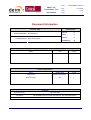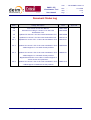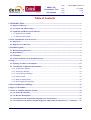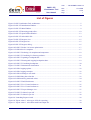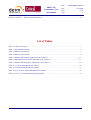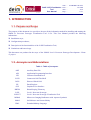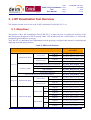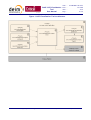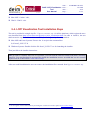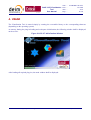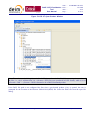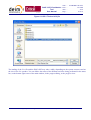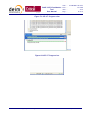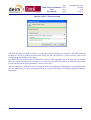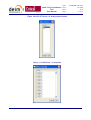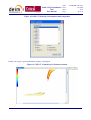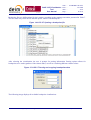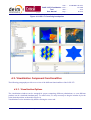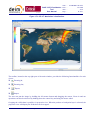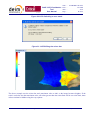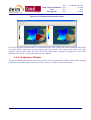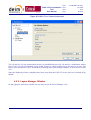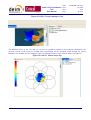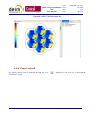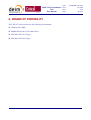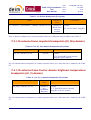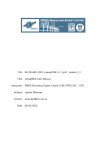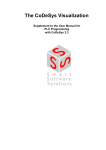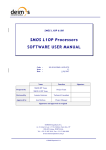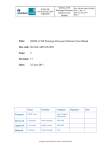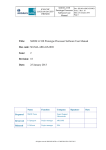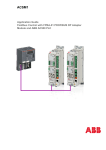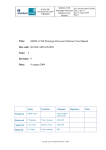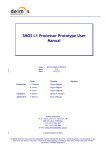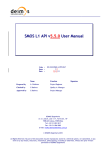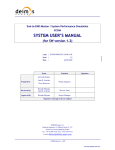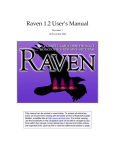Download SMOS L1PP Visualization Tool User Manual
Transcript
SMOS L1PP Visualization Tool User Manual Code : Issue : Date : SO-UM-DME-L1PP-0113 3.5.6 12/12/08 Name Function I. Carola Project Engineer J. Freitas Project Engineer Checked by J. Freitas Quality A. Manager Approved by J. Barbosa Project Manager Prepared by Signature DEIMOS Engenharia Av. D. João II, Lote 1.17, Torre Zen, 10º 1998-023 Lisboa, PORTUGAL Tel: +351 21 893 3017 Fax: +351 21 896 9099 E-mail: mailto:[email protected] © DEIMOS Engenharia 2006 All Rights Reserved. No part of this document may be reproduced, stored in a retrieval system, or transmitted, in any form or by any means, electronic, mechanical, photocopying, recording or otherwise, without the prior written permission of DEIMOS Engenharia Code : SO-UM-DME-L1PP-0113 SMOS L1PP Visualization Tool Date : 12/12/08 Issue : 3.5.6 User Manual Page : i This page intentionally left blank This document is property of DEIMOS Engenharia and cannot be distributed or duplicated without its written permission. Code : SO-UM-DME-L1PP-0113 SMOS L1PP Visualization Tool Date : 12/12/08 Issue : 3.5.6 User Manual Page : ii Document Information Contract Data Classification Contract Number: DE04/B-434/P Contract Issuer: EADS CASA Espacio Internal Public Industry Confidential Internal Distribution Name Unit Copies Name Organisation Copies Josep Closa EADS CASA Espacio 1 Michele Zundo ESA 1 External Distribution Archiving Word Processor: MS Word 2000 File Name: SO-UM-DME-L1PP-0113-L1PP-Visuaization-Tool-User-Manual.doc Archive Code: P/SUM/DME/03/013-039 This document is property of DEIMOS Engenharia and cannot be distributed or duplicated without its written permission. Code : SO-UM-DME-L1PP-0113 SMOS L1PP Visualization Tool Date : 12/12/08 Issue : 3.5.6 User Manual Page : iii Document Status Log Issue Change description Date 1.0 First version of the User Manual 2006-10-04 2.0 Rewritten according to version 2.0 of the L1PP Visualization Tool 2007-04-09 3.0 Updated for Version 3.0 of the L1PP Visualization Tool 2007-06-08 3.5 Updated for version 3.5 of the L1PP visualization Tool 2007-07-16 3.5.1 Updated for version 3.5.1 of the L1PP visualization Tool 2007-07-21 3.5.2 Updated for version 3.5.2 of the L1PP visualization Tool: 2008-04-04 Approved - Added support for L1c DPGS format products 3.5.4 Updated for version 3.5.4 of the L1PP visualization Tool: 2008-07-31 - Added support for L1b DPGS format products - Migrated backward to Java 5 due to limited support of Java 6 on Mac OS X platforms. 3.5.6 Updated for version 3.5.6 of the L1PP visualization Tool: 2008-12-12 - Added support for DPGS V3 format products This document is property of DEIMOS Engenharia and cannot be distributed or duplicated without its written permission. Code : SO-UM-DME-L1PP-0113 SMOS L1PP Visualization Tool Date : 12/12/08 Issue : 3.5.6 User Manual Page : iv Table of Contents 1. INTRODUCTION ................................................................................................................................ 1 1.1. Purpose and Scope ................................................................................................................................ 1 1.2. Acronyms and Abbreviations .............................................................................................................. 1 1.3. Applicable and Reference Documents................................................................................................. 2 1.3.1. Applicable Documents ..................................................................................................................... 2 1.3.2. Reference Documents ...................................................................................................................... 2 2. L1PP Visualization Tool Overview..................................................................................................... 3 2.1. Objectives .............................................................................................................................................. 3 2.2. High-Level Architecture....................................................................................................................... 4 3. Installation guide .................................................................................................................................. 6 3.1. Hardware Requirements ...................................................................................................................... 6 3.2. Dependencies ......................................................................................................................................... 6 3.3. Portability .............................................................................................................................................. 6 3.4. L1PP Visualization Tool Installation Steps ........................................................................................ 7 4. Usage...................................................................................................................................................... 8 4.1. Opening a Product or breakpoint ..................................................................................................... 10 4.2. Visualization Component functionalities .......................................................................................... 20 4.2.1. Visualization Options..................................................................................................................... 20 4.2.2. Preferences Window ...................................................................................................................... 24 4.2.3. Layers Manager Window ............................................................................................................... 26 4.2.4. Export wizard ................................................................................................................................. 28 4.2.5. Memory Management .................................................................................................................... 30 4.2.6. Error logging and reporting............................................................................................................ 31 5. Known Limitations and Bugs............................................................................................................ 32 6. Degree of Portability .......................................................................................................................... 33 7. Annex A: L1PP Breakpoints Format ............................................................................................... 34 7.1. L1c Scenes Breakpoints...................................................................................................................... 34 7.2. L1c Browse Breakpoints..................................................................................................................... 34 7.3. L1b antenna frame snapshots breakpoints ((Xi, Eta) domain)....................................................... 35 7.4. L1b antenna frame Fourier domain brightness temperatures breakpoints ((U, V) domain) ...... 35 This document is property of DEIMOS Engenharia and cannot be distributed or duplicated without its written permission. Code : SO-UM-DME-L1PP-0113 SMOS L1PP Visualization Tool Date : 12/12/08 Issue : 3.5.6 User Manual Page : v List of Figures Figure 1:L1PP Visualization Tool Architecture................................................................................................ 5 Figure 2:L1PP-VT Initialization Window......................................................................................................... 8 Figure 3:L1PP-VT Main Window..................................................................................................................... 9 Figure 4:L1PP-VT Browsing product files ..................................................................................................... 10 Figure 5:L1PP-VT Open Product Window ..................................................................................................... 13 Figure 6:L1PP-VT Select DGG file ................................................................................................................ 14 Figure 7:L1PP-VT Progress view.................................................................................................................... 15 Figure 8:L1PP-VT Progress bar ...................................................................................................................... 15 Figure 9:L1PP-VT Progress dialog ................................................................................................................. 16 Figure 10:L1PP-VT Select L1c browse polarization....................................................................................... 17 Figure 11:L1PP-Select L1c snapshot .............................................................................................................. 17 Figure 12:L1PP-VT Selecting L1b snapshot and component ......................................................................... 18 Figure 13:L1PP-VT Visualizing L1c Browse products................................................................................... 18 Figure 14:L1PP-VT Opening a breakpoint file ............................................................................................... 19 Figure 15:L1PP-VT Parsing and cropping breakpoints data........................................................................... 19 Figure 16:L1PP-VT Visualizing breakpoints .................................................................................................. 20 Figure 17:L1PP-VT Maximized visualization................................................................................................. 21 Figure 18:L1PP-Cropping options................................................................................................................... 22 Figure 19:L1PP-Cropping examples. .............................................................................................................. 22 Figure 20:L1PP-Switching to user mode......................................................................................................... 23 Figure 21:L1PP-Editing the colour bar. .......................................................................................................... 23 Figure 22:L1PP-Removing saturated values. .................................................................................................. 24 Figure 23:L1PP-VT DGG Preferences............................................................................................................ 25 Figure 24:L1PP-VT L1c Viewer Preferences ................................................................................................. 25 Figure 25:L1PP-VT L1c Viewer Preferences ................................................................................................. 26 Figure 26:L1PP-VT Layers Manager view ..................................................................................................... 27 Figure 27:L1PP-VT Aliases Layer Off ........................................................................................................... 27 Figure 28:L1PP-VT Aliases Layer On ............................................................................................................ 28 Figure 29: Launching Export wizard............................................................................................................... 29 Figure 30: Export wizard – select type of file for exporting ........................................................................... 29 Figure 31: Export wizard – select Data model and output file ........................................................................ 30 This document is property of DEIMOS Engenharia and cannot be distributed or duplicated without its written permission. Code : SO-UM-DME-L1PP-0113 SMOS L1PP Visualization Tool Date : 12/12/08 Issue : 3.5.6 User Manual Page : 6 Figure 32: L1PP-VT – Heap Size information bar.......................................................................................... 30 List of Tables Table 1: Table of Acronyms.............................................................................................................................. 1 Table 2: Applicable Documents. ....................................................................................................................... 2 Table 3: Reference Documents.......................................................................................................................... 2 Table 4: SMOS L1PP Products ......................................................................................................................... 3 Table 5: SMOS L1PP Products supported by the L1PP-VT ........................................................................... 11 Table 6: SMOS DPGS L1 Products supported by the L1PP-VT .................................................................... 11 Table 7: SMOS L1PP Breakpoints supported by the L1PP-VT...................................................................... 12 Table 8 : L1c Scenes Breakpoints file format ................................................................................................. 34 Table 9: L1c Browse Breakpoints file format ................................................................................................. 35 Table 10: L1b (Xi, Eta) domain Breakpoints file format ................................................................................ 35 Table 11: L1b (U, V) domain Breakpoints file format.................................................................................... 35 This document is property of DEIMOS Engenharia and cannot be distributed or duplicated without its written permission. Code : SO-UM-DME-L1PP-0113 SMOS L1PP Visualization Date : Tool Issue : Page : User Manual 12/12/08 3.5.6 1 of 1 1. INTRODUCTION 1.1. Purpose and Scope The purpose of this document is to provide to the user all the information needed for installing and running the SMOS L1 Processor Prototype Visualization Tool v3.5.6. This User Manual provides the following information: Installation steps; Configuration procedures; Description of the functionalities of the L1PP Visualization Tool; Limitations and known bugs. This document was produced in the scope of the “SMOS Level 1 Processor Prototype Development – Phase 4” project. 1.2. Acronyms and Abbreviations Table 1: Table of Acronyms. ADF Auxiliary Data File API Application Programming Interface CFI Customer Furnished Item COTS Commercial Off-The-Shelf DGG Discrete Global Grid EE Earth Explorer GUI Graphical User Interface HKTM HouseKeeping Telemetry L1PP L1PP-VT Level 1 Processor Prototype Level 1 Processor Prototype Visualization Tool MIRAS Microwave Imaging Radiometer with Aperture Synthesis SMOS Soil Moisture and Ocean Salinity XML Extended Markup Language This document is property of DEIMOS Engenharia and cannot be distributed or duplicated without its written permission. Code : SO-UM-DME-L1PP-0113 SMOS L1PP Visualization Date : Tool Issue : Page : User Manual 12/12/08 3.5.6 2 of 2 1.3. Applicable and Reference Documents 1.3.1. Applicable Documents Table 2: Applicable Documents. Ref. Code Title Issue AD.1 SO-SOW-CASA-PLM-1317 DEIMOS SOW 01 AD.2 SMOSL1-DME-PRO-011 1.0 SMOS Level 1 Processor Prototype Development Phase 4 and Support Activities. Proposal 1.3.2. Reference Documents Table 3: Reference Documents Ref. Code Title Issue RD.1 SO-IS-DME-L1PP-0002 SMOS L1 Product Format Specification 2.3 RD.2 SO-IS-DME-L1PP-0003 SMOS L1 Auxiliary Data Format Specification 2.3 RD.3 SO-TDD-DME-L1PP-0022 SMOS L1 Prototype Test Data Description 2.3 RD.4 SO-UM-DME-L1PP-0016 L1PP User-Manual 2.5 RD.5 SO-UM-DME-L1PP-0005 EE XML/Binary CFI File Handling Library User Manual 2.2 RD.6 JRE 5.0 Java Runtime Environment (JRE) 5.0 5.0 http://java.sun.com/javase/downloads/index.jsp RD.7 SO-TN-IDR-GS-005 SMOS DPGS - SMOS Level 1 and Auxiliary Data Products Specification This document is property of DEIMOS Engenharia and cannot be distributed or duplicated without its written permission. 5.4 Code : SO-UM-DME-L1PP-0113 SMOS L1PP Visualization Date : Tool Issue : Page : User Manual 12/12/08 3.5.6 3 of 3 2. L1PP Visualization Tool Overv iew This chapter presents an overview of the L1PP Visualization Tool (L1PP-VT) 3.5.6. 2.1. Objectives The purpose of the L1PP Visualization Tool (L1PP-VT) is to allow the user to visualize the contents of the data that passes through the L1PP Processing chain. This includes both the L1PP Products, as well as the breakpoints generated by the prototype. The L1PP-VT is a stand alone tool, independent from the prototype, which provides means for visualizing and analyzing the L1PP output products. Table 4: SMOS L1PP Products Type of Data File Name prefix convention Science Data Dual-Pol SM_xxxx_MIR_SC_D1A_<ID> Full-Pol SM_xxxx_MIR_SC_F1A_<ID> Dual-Pol SM_xxxx_MIR_TARD1A_<ID> Full-Pol SM_xxxx_MIR_TARF1A_<ID> Measurement Mode External Target Level 1a Calibration Mode Uncorrelated Noise Injection Calibration SM_xxxx_MIR_UNCN1A_<ID> Correlated Noise Injection Calibration SM_xxxx_MIR_CORN1A_<ID> NIR Calibration SM_xxxx_MIR_NIR_1A_<ID> Fringe Wash Calibration SM_xxxx_MIR_FWAS1A_<ID> Instrument & Spacecraft (AOCS, PVT) HKTM Science Data Level 1b Measurement Mode External Target Land Science Data Sea Level 1c Measurement Mode Land Browse Data Sea SM_xxxx_TLM_MIRA1A_<ID> Dual-Pol SM_xxxx_MIR_SC_D1B_<ID> Full-Pol SM_xxxx_MIR_SC_F1B_<ID> Dual-Pol SM_xxxx_MIR_TARD1B_<ID> Full-Pol SM_xxxx_MIR_TARF1B_<ID> Dual-Pol SM_xxxx_MIR_SCLD1C_<ID> Full-Pol SM_xxxx_MIR_SCLF1C_<ID> Dual-Pol SM_xxxx_MIR_SCSD1C_<ID> Full-Pol SM_xxxx_MIR_SCSF1C_<ID> Dual-Pol SM_xxxx_MIR_BWLD1C_<ID> Full-Pol SM_xxxx_MIR_BWLF1C_<ID> Dual-Pol SM_xxxx_MIR_BWSD1C_<ID> Full-Pol SM_xxxx_MIR_BWSF1C_<ID> This document is property of DEIMOS Engenharia and cannot be distributed or duplicated without its written permission. Code : SO-UM-DME-L1PP-0113 SMOS L1PP Visualization Date : Tool Issue : Page : User Manual 12/12/08 3.5.6 4 of 4 The formats of the products presented in the previous table are detailed in the “SMOS L1 Product Format Specification” document [RD.1]. In addition to the L1PP Products, the L1PP-VT is also able to read generic ASCII breakpoints generated by L1PP. The formats of the breakpoints are presented in Annex 7. 2.2. High-Level Architecture The L1PP VT is an Eclipse Rich Client Application composed of a set of core plug-ins that provide a standard user interface, and another set of plug-ins that provide the visualization of both L1PP products and breakpoints. The plug-ins that compose the L1PP VT are: com.criticalsoftware.eclipse.framework: This plug-in provides a wrapper for the most common eclipse functionalities; much like JFACE provides higher functionalities for SWT components, the framework plug-in provides, for example: An extension loader that simplifies the process of loading Eclipse extensions; A SWT canvas that includes scrollbars, and zoom in and out actions. com.criticalsoftware.eclipse.workbench: This plug-in provides an Eclipse RCP workbench with some added features, such as customizing its settings via extension points, initial perspective definition, menu bars, tool bars, etc. This plug-in is also the one that provides the application main class; com.criticalsoftware.filenavigator: This plug-in is based on the Eclipse Common Navigator Framework.(CNF) Allows importing directories from the file system, browsing, and opening files; com.criticalsoftware.displays.generic2D: Provides a generic 2D visualization for scatter plots; com.criticalsoftware.displays.layers: This plug-in provides layer management support for all types of displays; org.dom4j.wrapper: This plug-in is used in the L1PP products reading for parsing the XML Headers; com.criticalsoftware.vistool.smos: Provides common functionalities to all visualizations, for example the colour-bar (scale-bar) object, and the generic data types. In addition it provides as well visualization for the L1PP products; com.esa.smos.vistool.application: This is the application customization plug-in; it provides the applications branding, such as icons, splash-screen, about text, etc. The following figure provides a High-level architecture of the application: This document is property of DEIMOS Engenharia and cannot be distributed or duplicated without its written permission. Code : SO-UM-DME-L1PP-0113 SMOS L1PP Visualization Date : Tool Issue : Page : User Manual 12/12/08 Figure 1:L1PP Visualization Tool Architecture This document is property of DEIMOS Engenharia and cannot be distributed or duplicated without its written permission. 3.5.6 5 of 5 Code : SO-UM-DME-L1PP-0113 SMOS L1PP Visualization Date : Tool Issue : Page : User Manual 12/12/08 3.5.6 6 of 6 3. INSTALLATION GUIDE The following sections describe the steps necessary for installing L1PP-VT: check hardware requirements, install external libraries, execute the installation procedures and update configuration files. 3.1. Hardware Requirements L1PP-VT may run in an Intel/AMD processor or Power PC, with LINUX (32 or 64-bits), Windows 32-bits or MacOS installed and with the following memory and disk space available: 512 Mb of RAM (1Gb advisable); 100 Mb of Disk Space (includes auxiliary Discrete Global Grid file). 3.2. Dependencies The SMOS L1PP-VT uses the following libraries: Java SE 5 Note: Due to limited support of Java 6 in Mac Os X platforms, the version of JAVA SE needed by the L1PPVT was moved back to Java 5. The tool may have compatibility problems when running on Java 6. The application relies on the Operating System specific windows system. Therefore, the L1PP-VT will use the Gtk API for Linux distributions, the Carbon API for the Mac OS X distributions and the native windows libraries for the Windows distribution. Note: It should be noted however that the majority of the Linux and Mac OS X distribution already include the Gtk and Carbon APIs respectively, so the user should not need to install these libraries. 3.3. Portability The tool is provided for the following platforms: Linux / GTK / x86; Linux / GTK / x86 64bits; Mac OSX / Carbon / PPC; This document is property of DEIMOS Engenharia and cannot be distributed or duplicated without its written permission. Code : SO-UM-DME-L1PP-0113 SMOS L1PP Visualization Date : Tool Issue : Page : User Manual 12/12/08 3.5.6 7 of 7 Mac OSX / Carbon / x86; Win32 / Win32 / x86. 3.4. L1PP Visualization Tool Installation Steps The tool is provided in a single zip file – l1pp-vt-<version>.zip - for all the platforms, which registered users1 can download from http://www.smos.com.pt/project_tools_visualization.html. In order to install it, the user shall extract the zip file and launch the installer by executing a script for each platform: Mac OSX and Linux Systems: Execute the .sh script in the command line: $ sh Install_L1PP-VT.sh Windows Systems: Double click the file Install_L1PP-VT.exe for launching the installer. Then just follow the installer instructions. Note: In order to visualize the L1PP L1c products, you will need the Discrete Global Grid (DGG) Auxiliary Data File. You can download it automatically during the installation process, provided that you are properly registered at the L1PP website: www.smos.com.pt. After successful installation the user can remove the installation files extracted from l1pp-vt-<version>.zip. 1 You can register in the L1PP website by accessing the “Create an Account” option at www.smos.com.pt. This document is property of DEIMOS Engenharia and cannot be distributed or duplicated without its written permission. Code : SO-UM-DME-L1PP-0113 SMOS L1PP Visualization Date : Tool Issue : Page : User Manual 12/12/08 3.5.6 8 of 8 4 . U S AG E The Visualization Tool is started simply by running the executable binary or the corresponding shortcuts (depending on the operating system). At start-up, during the plug-in loading and workspace initialization, the following window shall be displayed on the screen: Figure 2:L1PP-VT Initialization Window After loading all required plug-ins, the main window shall be displayed: This document is property of DEIMOS Engenharia and cannot be distributed or duplicated without its written permission. Code : SO-UM-DME-L1PP-0113 SMOS L1PP Visualization Date : Tool Issue : Page : User Manual 12/12/08 3.5.6 9 of 9 Figure 3:L1PP-VT Main Window This perspective displays the file navigator on the left, and a clean visualization area on the right. The file navigator allows importing directories from the file system; this can be done either by clicking on it with the right mouse button and selecting “import…”, by selecting the import icon ( ) positioned at the top-right of the file navigator, or by selecting import in the File menu. This document is property of DEIMOS Engenharia and cannot be distributed or duplicated without its written permission. Code : SO-UM-DME-L1PP-0113 SMOS L1PP Visualization Date : Tool Issue : Page : User Manual 12/12/08 3.5.6 10 of 10 Figure 4:L1PP-VT Browsing product files 4.1. Opening a Product or breakpoint The tool currently supports L1b and L1c products visualization, according to the formats defined in the Product Format Document [RD.1], and the SMOS Level 1 and Auxiliary Data Products Specification [RD 6]. In addition, it also supports L1b and L1c products in DPGS V3 format (defined in the document “SMOS DPGS - SMOS Level 1 and Auxiliary Data Products Specification”, RD.7), as generated by L1PP. The following types of L1b and L1c products supported are: This document is property of DEIMOS Engenharia and cannot be distributed or duplicated without its written permission. Code : SO-UM-DME-L1PP-0113 SMOS L1PP Visualization Date : Tool Issue : Page : User Manual 12/12/08 3.5.6 11 of 11 Table 5: SMOS L1PP Products supported by the L1PP-VT Type of Data File Name prefix convention Science Data Level 1b Measurement Mode External Target Land Science Data Sea Level 1c Measurement Mode Land Browse Data Sea Dual-Pol SM_xxxx_MIR_SC_D1B_<ID> Full-Pol SM_xxxx_MIR_SC_F1B_<ID> Dual-Pol SM_xxxx_MIR_TARD1B_<ID> Full-Pol SM_xxxx_MIR_TARF1B_<ID> Dual-Pol SM_xxxx_MIR_SCLD1C_<ID> Full-Pol SM_xxxx_MIR_SCLF1C_<ID> Dual-Pol SM_xxxx_MIR_SCSD1C_<ID> Full-Pol SM_xxxx_MIR_SCSF1C_<ID> Dual-Pol SM_xxxx_MIR_BWLD1C_<ID> Full-Pol SM_xxxx_MIR_BWLF1C_<ID> Dual-Pol SM_xxxx_MIR_BWSD1C_<ID> Full-Pol SM_xxxx_MIR_BWSF1C_<ID> Since the current version of the L1PP already supports the writing of L1b and L1c products in DPGS format (described in [RD.7]), the L1PP-VT also supports the visualization of these products: Table 6: SMOS DPGS L1 Products supported by the L1PP-VT Type of Data File Name prefix convention Science Data Level 1b Measurement Mode External Target Land Science Data Sea Level 1c Measurement Mode Land Browse Data Sea Dual-Pol SM_xxxx_MIR_SC_D1B_<ID> Full-Pol SM_xxxx_MIR_SC_F1B_<ID> Dual-Pol SM_xxxx_MIR_TARD1B_<ID> Full-Pol SM_xxxx_MIR_TARF1B_<ID> Dual-Pol SM_xxxx_MIR_SCLD1C_<ID> Full-Pol SM_xxxx_MIR_SCLF1C_<ID> Dual-Pol SM_xxxx_MIR_SCSD1C_<ID> Full-Pol SM_xxxx_MIR_SCSF1C_<ID> Dual-Pol SM_xxxx_MIR_BWLD1C_<ID> Full-Pol SM_xxxx_MIR_BWLF1C_<ID> Dual-Pol SM_xxxx_MIR_BWSD1C_<ID> Full-Pol SM_xxxx_MIR_BWSF1C_<ID> This document is property of DEIMOS Engenharia and cannot be distributed or duplicated without its written permission. Code : SO-UM-DME-L1PP-0113 SMOS L1PP Visualization Date : Tool Issue : Page : User Manual 12/12/08 3.5.6 12 of 12 Finally, the following L1b and L1c breakpoints are supported: Table 7: SMOS L1PP Breakpoints supported by the L1PP-VT File Name prefix convention L1b File Name prefix convention File Name convention Brightness Temperature Fourier Components l1b_temp_<snapshot_id >.txt Brightness Temperature in the Antenna Frame (Inverse Fourier Transform of the BT Fourier components) l1b_ift_<snapshot_id> .txt Geolocated Snapshots l1c_temp_<snapshot_id >.txt Geolocated Browses l1c_<land/sea>_<polar isation>_<dummy_snaps hot_id>.txt L1c Note: In order to obtain the (ξ, η) displays from the L1b products an Inverse Discrete Fourier Transform (IDFT) is performed. The IDFT is tuned to perform correctly with real instrument data obtained during IVT campaign. However, when visualizing simulated L0 data generated from SEPS-GS, depending on the version of SEPS-GS and L1PP used for generating the L0 and L1 products, the user may find a scaling factor on the Brightness Temperatures of the L1b Products when compared to the corresponding L1b breakpoints (“l1b_ift_<snapshot_id>.txt”) or to the L1c Science products. This is the normal behaviour of the L1PP-VT and shall disappear for L1PP and SEP-GS versions higher than 1.3.5. To open a L1PP product file, select it from the file navigator on the right and select “Show L1PP Product” from the context menu. This document is property of DEIMOS Engenharia and cannot be distributed or duplicated without its written permission. Code : SO-UM-DME-L1PP-0113 SMOS L1PP Visualization Date : Tool Issue : Page : User Manual 12/12/08 3.5.6 13 of 13 Figure 5:L1PP-VT Open Product Window Note: The tool currently distinguishes the L1c L1PP format from the L1c DPGS format using the extension of the files, i.e., the it assumes that L1c <filename>.EEF files were produced in L1PP format, while a set of <filename>.DBL + <filename>.HDR is assumed to be a DPGS formatted product. If the DGG file path is not configured the first time a geo-located product (L1c) is opened, the user is prompted for the location of the Discrete Global Grid (DGG) file. Select the DGG file from the open file dialog: This document is property of DEIMOS Engenharia and cannot be distributed or duplicated without its written permission. Code : SO-UM-DME-L1PP-0113 SMOS L1PP Visualization Date : Tool Issue : Page : User Manual 12/12/08 3.5.6 14 of 14 Figure 6:L1PP-VT Select DGG file The loading of the L1c file and the DGG ADF may take a while, depending on the system resources and on the size of the L1c product. You can follow the status of the different activities being performed in the status bar, on the bottom right corner of the main window, in the progress dialog, or the progress view: This document is property of DEIMOS Engenharia and cannot be distributed or duplicated without its written permission. Code : SO-UM-DME-L1PP-0113 SMOS L1PP Visualization Date : Tool Issue : Page : User Manual 12/12/08 3.5.6 15 of 15 Figure 7:L1PP-VT Progress view Figure 8:L1PP-VT Progress bar This document is property of DEIMOS Engenharia and cannot be distributed or duplicated without its written permission. Code : SO-UM-DME-L1PP-0113 SMOS L1PP Visualization Date : Tool Issue : Page : User Manual 12/12/08 3.5.6 16 of 16 Figure 9:L1PP-VT Progress dialog The DGG file may be loaded at start-up, or only when required (opening L1c products). If loaded at start-up opening the first L1c product becomes much faster, but the tool will have a slower start-up. This can be configured on the DGG preference page. If no DGG file is specified on the tool preferences the user will be prompted for its location the first time the DGG is required to load; the user can choose to save the last open DGG file path in the DGG preference page. For more details on the DGG preferences, refer to section 4.2.2. After the DGG file is loaded, the user is prompted for the desired data set. Depending on the selected product file, this dialog may vary from selecting horizontal or vertical polarizations, selecting the desired snapshot or component: This document is property of DEIMOS Engenharia and cannot be distributed or duplicated without its written permission. Code : SO-UM-DME-L1PP-0113 SMOS L1PP Visualization Date : Tool Issue : Page : User Manual 12/12/08 3.5.6 17 of 17 Figure 10:L1PP-VT Select L1c browse polarization Figure 11:L1PP-Select L1c snapshot This document is property of DEIMOS Engenharia and cannot be distributed or duplicated without its written permission. Code : SO-UM-DME-L1PP-0113 SMOS L1PP Visualization Date : Tool Issue : Page : User Manual 12/12/08 3.5.6 18 of 18 Figure 12:L1PP-VT Selecting L1b snapshot and component Finally, the image is generated and the product is displayed: Figure 13:L1PP-VT Visualizing L1c Browse products This document is property of DEIMOS Engenharia and cannot be distributed or duplicated without its written permission. Code : SO-UM-DME-L1PP-0113 SMOS L1PP Visualization Date : Tool Issue : Page : User Manual 12/12/08 3.5.6 19 of 19 Breakpoint files are differentiated by their names, according to the naming convention presented in Table 7. The user must only select the file and the option ”Show L1PP Breakpoint”: Figure 14:L1PP-VT Opening a breakpoint file After selecting the visualization, the user is prompt for parsing information. Parsing options allows for breakpoints to be read regardless of the column order, as well as visualizing different column values: Figure 15:L1PP-VT Parsing and cropping breakpoints data The following image displays all available breakpoint visualizations: This document is property of DEIMOS Engenharia and cannot be distributed or duplicated without its written permission. Code : SO-UM-DME-L1PP-0113 SMOS L1PP Visualization Date : Tool Issue : Page : User Manual 12/12/08 3.5.6 20 of 20 Figure 16:L1PP-VT Visualizing breakpoints 4.2. Visualization Component functionalities The following paragraphs provide an overview of the different functionalities of the L1PP-VT.º 4.2.1. Visualization Options The visualization windows can be arranged for proper comparing, different polarizations, or even different products can be visualized simultaneously. To achieve this, it is only necessary to drag the window by its tab to the desired position, as showed in Figure 16. Visualizations can be maximized by double clicking the viewer tab: This document is property of DEIMOS Engenharia and cannot be distributed or duplicated without its written permission. Code : SO-UM-DME-L1PP-0113 SMOS L1PP Visualization Date : Tool Issue : Page : User Manual 12/12/08 3.5.6 21 of 21 Figure 17:L1PP-VT Maximized visualization. The toolbar, located at the top right part of the main window, provides the following functionalities for each viewer: Zooming In; Zooming Out; Export; Import. The user can pan the image by holding the left mouse button and dragging the mouse. Zoom in and out operations can also be achieved by holding down the control key and using the mouse wheel. Cropping the visible data is possible via properties view. When the product or breakpoint layer is selected, the properties view will display the fields that can be cropped: This document is property of DEIMOS Engenharia and cannot be distributed or duplicated without its written permission. Code : SO-UM-DME-L1PP-0113 SMOS L1PP Visualization Date : Tool Issue : Page : User Manual 12/12/08 3.5.6 22 of 22 Figure 18:L1PP-Cropping options. L1b visualizations only allow cropping the point value, L1c visualizations also allow setting the maximum and minimum values for the XX and YY axes (longitude and latitude): Figure 19:L1PP-Cropping examples. The tool bar can also be configured according to the users will. By default the values of the colour bar are limited by the values of the data being displayed. This can be configured to be adjusted to the visible data, or the colour bar can be set by the user. If the colour bar is not is user mode the user is prompted to change the colour bar to user mode when trying to edit the colour bar limits: This document is property of DEIMOS Engenharia and cannot be distributed or duplicated without its written permission. Code : SO-UM-DME-L1PP-0113 SMOS L1PP Visualization Date : Tool Issue : Page : User Manual 12/12/08 3.5.6 23 of 23 Figure 20:L1PP-Switching to user mode. Figure 21:L1PP-Editing the colour bar. The above example sets the colour bar scale maximum value to 400, so the image becomes brighter. If the scale is set below the data maximum value, all values greater than the scales limit will be set to the limit, those values can then be hidden using the crop options: This document is property of DEIMOS Engenharia and cannot be distributed or duplicated without its written permission. Code : SO-UM-DME-L1PP-0113 SMOS L1PP Visualization Date : Tool Issue : Page : User Manual 12/12/08 3.5.6 24 of 24 Figure 22:L1PP-Removing saturated values. The left image shows saturated values over the land section. This is due to the scales maximum value being set to 200, and the temperature on that snapshot goes way beyond it. The image on the right is the same snapshot, with the same colour bar scale, but the BT values where cropped (see Figure 18) to the scales maximum value (200), so all the saturated values are hidden. 4.2.2. Preferences Window Through the Window\Preferences menu, the user may access the preferences window which allows defining preferences for the DGG path, L1b Viewer and L1c Viewers, colour bar, and cache options: This document is property of DEIMOS Engenharia and cannot be distributed or duplicated without its written permission. Code : SO-UM-DME-L1PP-0113 SMOS L1PP Visualization Date : Tool Issue : Page : User Manual 12/12/08 3.5.6 25 of 25 Figure 23:L1PP-VT DGG Preferences Figure 24:L1PP-VT L1c Viewer Preferences This document is property of DEIMOS Engenharia and cannot be distributed or duplicated without its written permission. Code : SO-UM-DME-L1PP-0113 SMOS L1PP Visualization Date : Tool Issue : Page : User Manual 12/12/08 3.5.6 26 of 26 Figure 25:L1PP-VT L1c Viewer Preferences The L1b and L1c Viewer options allow the user to load different layers for L1b and L1c visualization: aliases layer for the L1b (Xi, Eta) domain viewer, Earth Texture or country borders layers for the L1c viewers. The layers, once switched on, can be switched on/off through the Layers manager window, as described in section 4.2.3. Since the displaying of these complementary layers may make the L1PP-VT slower, there are switched off by default. 4.2.3. Layers Manager Window On the right part of the main window, the user may access the Layers Manager view: This document is property of DEIMOS Engenharia and cannot be distributed or duplicated without its written permission. Code : SO-UM-DME-L1PP-0113 SMOS L1PP Visualization Date : Tool Issue : Page : User Manual 12/12/08 3.5.6 27 of 27 Figure 26:L1PP-VT Layers Manager view The different layers of the L1b and L1c viewers are loaded according to the preferences defined in the previous section. If the layers are loaded, their visualization can be switched on/off through the Layers Manager view. Bellow are two examples of the L1b Antenna Frame viewer, with the aliases On and Off: Figure 27:L1PP-VT Aliases Layer Off This document is property of DEIMOS Engenharia and cannot be distributed or duplicated without its written permission. Code : SO-UM-DME-L1PP-0113 SMOS L1PP Visualization Date : Tool Issue : Page : User Manual 12/12/08 3.5.6 28 of 28 Figure 28:L1PP-VT Aliases Layer On 4.2.4. Export wizard The Export Wizard can be launched through the icon – “File\Export” menu: – displayed in the tool bar, or through the This document is property of DEIMOS Engenharia and cannot be distributed or duplicated without its written permission. Code : SO-UM-DME-L1PP-0113 SMOS L1PP Visualization Date : Tool Issue : Page : User Manual 12/12/08 3.5.6 29 of 29 Figure 29: Launching Export wizard After launching the wizard, the user shall simply select the type of output file (JPEG and BMF formats are supported) to be generated, the display to export, whether or not the export should include the colour bar, and the name of the output file: Figure 30: Export wizard – select type of file for exporting This document is property of DEIMOS Engenharia and cannot be distributed or duplicated without its written permission. Code : SO-UM-DME-L1PP-0113 SMOS L1PP Visualization Date : Tool Issue : Page : User Manual 12/12/08 3.5.6 30 of 30 Figure 31: Export wizard – select Data model and output file 4.2.5. Memory Management The user may check, at any time, the Heap size reserved and being used by the Java Virtual Machine for running the application. This can be done simply by checking the Heap size in the Status bar at the bottom of the window: Figure 32: L1PP-VT – Heap Size information bar This document is property of DEIMOS Engenharia and cannot be distributed or duplicated without its written permission. Code : SO-UM-DME-L1PP-0113 SMOS L1PP Visualization Date : Tool Issue : Page : User Manual 12/12/08 3.5.6 31 of 31 The bar shows the Heap being used and the total Heap size reserved to the application. At any time, the user may run the Java VM garbage collector, by clicking the icon . The initial/maximum heap reserved by the Java VM for the application are defined in the file smos-vt.ini located in the installation directory for the Linux and Windows distributions or in the file <l1pp-vtroot>/smos-vt.app/Content/MacOs/smos-vt.ini for the Mac OS X installations. The user may change the default parameters by editing the smos-vt.ini file and changing the following parameters: -Xms256m – initial heap size, set by default to 256Mb; -Xmx1024m – maximum heap size, set by default to 1024Mb. 4.2.6. Error logging and reporting If the application presents some unexpected behaviour or if some error is not handled properly, the user may check the error log generated by the Java VM through the menu “Help\About SMOS L1PP Visualization Tool\Configuration Details\View Error Log”. If the error prevents the proper usage of the application, please report the problem at http://www.smos.com.pt/problem_report.html, providing all the information about your system (Hardware, Operating System, Java version, L1PP-VT version) and describing, if possible, all the steps necessary for reproducing the error. This document is property of DEIMOS Engenharia and cannot be distributed or duplicated without its written permission. Code : SO-UM-DME-L1PP-0113 SMOS L1PP Visualization Date : Tool Issue : Page : User Manual 12/12/08 3.5.6 32 of 32 5. KNOWN LIMITATIONS AND BUGS The current implementation of the L1PP-VT presents the following limitations or bugs: For Mac OS X users, depending on the system configuration, the user may not be able to execute the “smos-vt.app” after installation is complete. If this is the case, the user shall change manually, on the command line, the permissions of the file <install-dir>/smos-vt.app/Contents/MacOS/smos-vt by executing the following command: chmod +x <install-dir>/smos-vt.app/Contents/MacOS/smos-vt BMP export is not available in Mac OS X. An updated list of known limitations and bugs may be consulted at the project’s website: http://www.smos.com.pt/bug_list.html?projectId=14. Any additional limitations or bugs should be reported at: http://www.smos.com.pt/problem_report.html. This document is property of DEIMOS Engenharia and cannot be distributed or duplicated without its written permission. Code : SO-UM-DME-L1PP-0113 SMOS L1PP Visualization Date : Tool Issue : Page : User Manual 12/12/08 3.5.6 33 of 33 6. DEGREE OF PORTABILITY The L1PP-VT has been tested on the following environments: Windows XP 32Bits; RedHat WS4 (Linux 32-bit and 64-bit); Intel Mac OSX 10.4 (Tiger); PPC Mac OSX 10.4 (Tiger). This document is property of DEIMOS Engenharia and cannot be distributed or duplicated without its written permission. Code : SO-UM-DME-L1PP-0113 SMOS L1PP Visualization Date : Tool Issue : Page : User Manual 12/12/08 3.5.6 34 of 34 7. ANNEX A: L1PP BREAKPOINTS FORMAT The L1 Processor Prototype is able to generate ASCII breakpoints, in order to ease the intermediate validation as well as the analysis of the final results. The current version of the L1PP-VT supports the visualization of the following L1PP breakpoints: L1c Scenes Breakpoints; L1c Browse Breakpoints; L1b antenna frame snapshots breakpoints ((Xi, Eta) domain); L1b Fourier domain components of the brightness temperatures breakpoints ((U, V) domain). The following sections describe the formats of these breakpoints. 7.1. L1c Scenes Breakpoints L1c Scenes breakpoints generation is activated in the L1PP configuration file or through the L1PP User Interface by activating the flag "Print L1c Scenes". If this flag is set, a breakpoint will be generated per scene, with the latitude, longitude and real and imaginary part of the pixel brightness temperature: Table 8 : L1c Scenes Breakpoints file format Name Number of Lines l1c_temp_<snapshot_id>.txt Number of Pixels in the Snapshot Line format 4 floats: Lat Lon Real(BT) Imag(BT) The L1c Scenes breakpoints are comma separated values (csv) files that can be loaded by the L1PP-VT. 7.2. L1c Browse Breakpoints L1c Browse breakpoints are similar to the L1c Scenes breakpoints in terms of format, but are swath oriented, instead of snapshot oriented. They can be activated in the L1PP configuration file, or through the L1PP User Interface by activating the flag "Print L1c Browse". If this flag is set a breakpoint will be generated, with the latitude, longitude and real an imaginary part of the pixel brightness temperature: This document is property of DEIMOS Engenharia and cannot be distributed or duplicated without its written permission. Code : SO-UM-DME-L1PP-0113 SMOS L1PP Visualization Date : Tool Issue : Page : User Manual 12/12/08 3.5.6 35 of 35 Table 9: L1c Browse Breakpoints file format Name Number of Lines l1c_<land/sea>_<polarisation>_<dummy_snapshot_id>.txt Number of Pixels in the Browse products Line format 4 floats: Lat Lon Real(BT) Imag(BT) The L1c Browse breakpoints are comma separated values (csv) files that can be loaded by the L1PP-VT. 7.3. L1b antenna frame snapshots breakpoints ((Xi, Eta) domain) Table 10: L1b (Xi, Eta) domain Breakpoints file format Name l1b_ift_<snapshot_id>.txt Number of Lines 128x128 Line format 4 floats: XI ETA Real(BT spatial domain) Imag(BT spatial domain ) The L1b antenna frame breakpoints are comma separated values (csv) files that can be loaded by the L1PPVT. 7.4. L1b antenna frame Fourier domain brightness temperatures breakpoints ((U, V) domain) Table 11: L1b (U, V) domain Breakpoints file format Name l1b_temp_<snapshot_id>.txt Number of Lines Number of NonRedundant Baselines Line format 4 floats: U V Real(BT frequency domain) Imag(BT frequency domain ) The L1b antenna frame breakpoints are comma separated values (csv) files that can be loaded by the L1PPVT. This document is property of DEIMOS Engenharia and cannot be distributed or duplicated without its written permission.