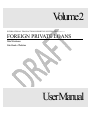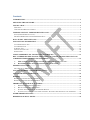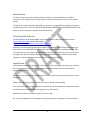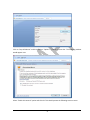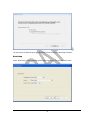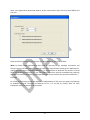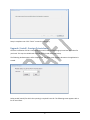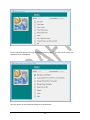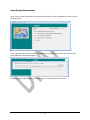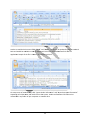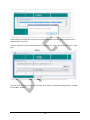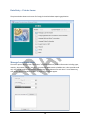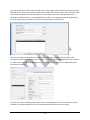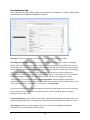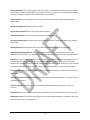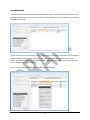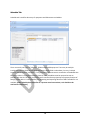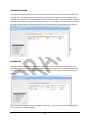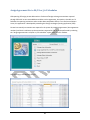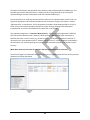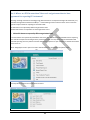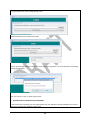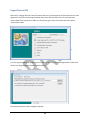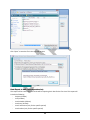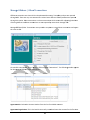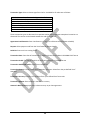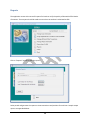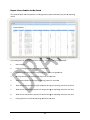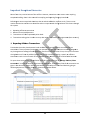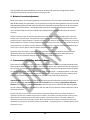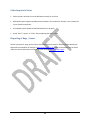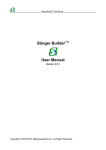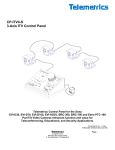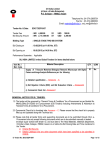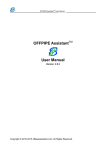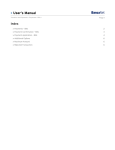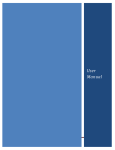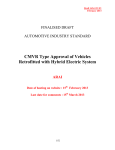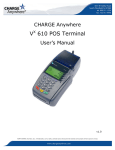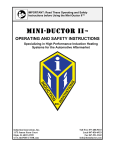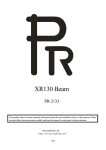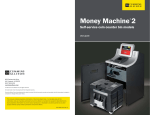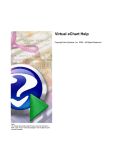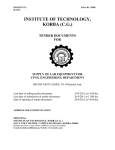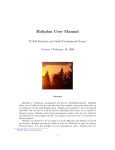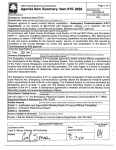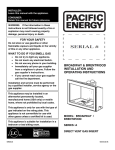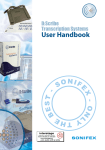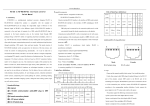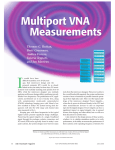Download FOREIGN PRIVATE LOANS - State Bank of Pakistan
Transcript
Volume2 INTERNATIONAL TRANSACTIONS REPORTING SYSTEM (ITRS) VERSION 4.3.X FOREIGN PRIVATE LOANS Data Warehouse State Bank of Pakistan UserManual Contents INTRODUCTION .................................................................................................................................................... 2 OBTAINING THE SOFTWARE............................................................................................................................ 2 INSTALLATION ..................................................................................................................................................... 2 NEW SETUP .............................................................................................................................................................. 4 UPGRADE FROM PREVIOUS VERSION ....................................................................................................................... 6 UPGRADE / INSTALL - FOREIGN PRIVATE LOANS .................................................................................... 7 SETUP (FOREIGN PRIVATE LOANS): ......................................................................................................................... 9 IMPORTING BORROWER AND LENDER MASTER FILES: ........................................................................................... 10 DATA ENTRY – PRIVATE LOANS ................................................................................................................... 14 MANAGE LOAN INFORMATION ..................................................................................................................... 14 LOAN INFORMATION TAB ...................................................................................................................................... 16 LOAN PARTIES TAB................................................................................................................................................ 18 SCHEDULE TAB ...................................................................................................................................................... 19 TRANSACTION LIST TAB ......................................................................................................................................... 20 POSITION TAB ........................................................................................................................................................ 20 ASSIGN AGREEMENT NO. TO E4/P4 OR J/O3 SCHEDULES ..................................................................... 21 BOX 1: WHERE ARE ITRS TRANSACTIONS? HOW CAN I ASSIGN TRANSACTIONS TO LOAN AGREEMENT FOR REPORTING FPL STATEMENT? ................................................................................. 23 A. B. ITRS AND FPL DATASET ARE REPORTED BY DIFFERENT ORGANIZATIONAL UNITS ................................ 23 BOTH ITRS AND FPL ARE REPORTED FROM SAME UNIT/MACHINE: ........................................................ 24 EXPORT DATA TO SBP ...................................................................................................................................... 25 DATA EXPORT TO SBP (WITH DEPENDENCIES)....................................................................................................... 26 MANAGE OFFSHORE / OTHER TRANSACTIONS ....................................................................................... 27 MANAGE PROJECT INFORMATION .............................................................................................................. 29 REPORTS ............................................................................................................................................................... 30 REPORT 1: LOAN POSITION FOR THE PERIOD .......................................................................................................... 31 REPORT 2: LOAN POSITION FOR THE PERIOD .......................................................................................................... 32 IMPORTANT EXCEPTIONAL SCENARIOS ................................................................................................... 33 1. 2. 3. 4. REPORTING OFFSHORE TRANSACTIONS ....................................................................................................... 33 BALANCE CORRECTION/ADJUSTMENT .......................................................................................................... 34 TRANSACTIONS REPORTED BY AUTHORIZED DEALER ................................................................................. 34 TRANSACTIONS TAKING PLACE IN OTHER CURRENCY THAN WHAT MENTIONED IN LOAN AGREEMENT ......... 35 OTHER IMPORTANT NOTES ........................................................................................................................... 36 REPORTING OF BUGS / ISSUES ....................................................................................................................... 36 Introduction This document provides step by step guidelines to officials of authorized dealers to record all transactions and related data pertaining to debt on resident private sector entities of non‐resident entities. This document may be followed independently. However, it is suggested that readers go through the complementing volume 1 (User Guide for INTERNATIONAL TRANSACTIONS REPORTING SYSTEM ‐ ITRS). Volume 1 of this user guide is available with ITRS download. Obtaining the Software The ITRS software can be downloaded from knowledge center of SBP’s Data Acquisition Portal (https://dap.sbp.org.pk) as well as SBP website (http://www.sbp.org.pk/departments/stats/datasoft.htm). Disclaimer: The data capturing application software is provided by SBP to facilitate the reporting of subject data on prescribed data format, for which specifications are also available separately. SBP is not responsible for any misreporting of data due to any bug or otherwise that arises out of usage of this application. Nor does SBP provide any warranty against any damage caused to the hardware, software or network appliances that arise out of the usage of the software. Installation To facilitate the reporting of foreign private loans data, and to reduce data reporting errors resulting due to separate reporting of foreign exchange transactions and the private loan data, SBP has upgraded ITRS software. For software, hardware and other requirements to run the software, please consult volume 1 of this user guide. Below is the step by step guideline for the first time installation of the software. First, ITRS version 4.3.3 (or later) should be installed for private loan application. Download and save the sITRSClient.mdb file from DAP knowledge center or SBP website. Double click the file from windows explorer to run the setup. On running the application, the following security warning screen may appear on some computers. 2 Click on “Stop All Macros” and then click on “Options…” button on menu bar. The following window would appear next. Select “Enable this content” option and click OK. This should present the following screen to users. 3 The two options A) New Setup B) Upgrade from Previous Version are described as follows: New Setup Select “New Setup” if you are installing ITRS application for the first time and click “Next”. 4 Select your Organization (Authorized Dealers), branch name and the type of branch (Head Office) and click next. Select the Month and Year for the new open period for which you will enter the data. [Note: For banks having separate data entry desk for reporting Foreign Exchange Transactions and Foreign Private Loans data, branch’s balancing status is not required while setting up the application for capturing private loans transactions. However, it is recommended to duplicate the structure of head office level reporting setup here. ADs may also need to review their setup to consolidate their reporting operations to enhance the quality of data reported to SBP and to enhance their operational efficiency.] Click Next For setting up the foreign private loan application independently of ITRS, users may ignore the following six windows asking for currencies and balances for S‐1, S‐4, and S‐6, by clicking “Next” for each subsequent step of the wizard till its completion. 5 Upgrade from Previous Version For upgrading from an earlier version of ITRS, you would need to select “Upgrade from Previous Version”. Browse and select the old ITRS .mdb file to fetch data from old version and click Next. On successful upgrade, the following window appears 6 Setup is complete now. Click “Finish” to start the data entry. Upgrade / Install Foreign Private loans Once the installation of ITRS is completed, you would need to setup foreign private loan application for your bank. This step is available and required only for head‐office level setup. The following window appears after setup wizard. The same screen appears whenever the application is started. Select period (month) for which the reporting is required. Press OK. The following screen appears with a list of menu items. 7 Select second last option of “Foreign Private loans [External debt]”. This will lead to private loan application main switchboard. Here any option can be selected according to the requirement. 8 Setup (Foreign Private Loans): Select “Setup” option if application is being installed for the first time or upgraded to a newer version released by SBP. Select “Upgrade from Previous Version”. This option can be used only by those banks where private loans application and data already exist. Browse previous .mdb file and press “Start Merging” to import data from old version. 9 Click “OK”, followed by clicking on “Close” to go back to setup menu. Data Export To SBP (Includes dependencies): All loans information till to date are exported in this option as backup. Importing Borrower and Lender Master Files: Borrowers and Lenders are the two main parties involved in private foreign debt besides authorized dealers. Each Bank would need to maintain the list of borrowers and update the application with the same on continual basis. The application supports maintaining the lists in a .csv file with a simple structure consisting of two fields, “Code” and “Name”. The .csv option is chosen to facilitate the banks to extract the same information from their own banking application database. Otherwise, the same can be maintained by the reporting units using MS Excel which also supports .csv files. For maintaining borrowers list, NTN of borrower will be used / entered under “Code” column, whereas Borrower’s Company will be entered in Name column. All authorized dealers are required to maintain an updated list of their customers, with their complete 8‐digit NTN for reporting of foreign exchange transactions and foreign private loans data. [Important Note: While maintaining the list of NTN, due care must be exercised while recording the same. Special care may be given to incorporate the leading zeroes as also depicted in the picture below] Sample borrower and lender file is shown in the picture below. 10 Lender.csv would also have two fiellds, “Code” and “Name”. TThe file will be updated byy SBP on conttinual AP for downlo oad. Each bank will downlo oad and link itt to the basis and would be avaailable on DA on. Sample of the file is sho own in the following picture. applicatio ernal debt, cliick “import leender informaation” and “im mport borrow wer information” On setup menu of exte ower and lender files to th he system. Leender and borrrower CSV filles can be separatelyy to link borro maintaineed in any folder of your computer or neetwork drive. 11 nder Information” will preesent the follo owing screen,, from where a user can Clicking on “Import Len browse th he file by clickking on Browsse button. From the file open diallog box, selecct your desireed file. Open will take e you to the p previous screeen. Click on Sttart Merging.. Click on O Followingg success message should aappear on your screens. 12 Please note that this operation will remove all entries from in nternal lender database an nd new list is imported from the csv file. Similarly, Borrower’s fiile can also bee imported by clicking in the “Import Borrower Information” menu item. Click “OK”” and “Close” the merge data file menu u. Click “Back”” on setup meenu and go to o main “Foreiign Private Lo oan” window.. 13 Data Entry – Private Loans The picture below shows main menu for Foreign Private Debt data capturing application. Manage Loan Information The menu option “Manage Loan Information” is used for data entry of loan information including types, maturity, loan names, parties, loan terms, payments & disbursement schedules etc. It also provides read only view of ITRS assigned transactions and opening/closing balances for each loan. To start data entry, click on this option. A window as shown in picture below would appear. 14 Loan type option lets the user select the type of loan. Next, category will need to be selected by the user followed by loan status. Select relevant option from available list in all these three fields and press ‘‘Add New” button to add loan contract information. This will create a new loan in the application with a convention of CNT‐X (where X is a next available loan number in the database generated sequentially). The loan number will be available in the list of loans with all other available loans. The same procedure can be applied to find an existing loan in the database. Once desired (new or existing loan agreement) is found, select it from the “Select loan (Agreement/Registration No)” and click on “Edit” button. This will bring following screen on your computers. Here you can add/modify other information for the loan. The loan information is divided into five tabs, each for managing loan’s master information, its parties, schedule, transactions and position. The section below discusses each tab in more details. 15 Loan Information Tab This is the first tab where master level loan information is maintained. It contains various fields, some of which are mandatory and others are optional. Loan Type: This will be selected from the given list. It can be changed when if needed. Loan Registration (Reference No): Each loan must be identifiable by a unique number in authorized dealer’s book. Once a reference number is assigned to a particular loan and reported to SBP, it will not be changed in any case. All loans will be traced through this number. If the bank owns the loan contract then Format for registration/reference is bank code, AD branch code and a unique identifier (consisting of any text/number/date of bank choice but that will remain unique for all future reporting of a particular loan). These three parts must be separated by hyphen ‘‐’. For example, if a loan is created by Foreign Exchange Branch (AD code: 13) of HBL(bank code: 54) with a loan registration number “101/11/2012”, then a reference number “54‐13‐101/11/2012” would need to be reported and maintained throughout. Similarly, if Barclays bank (Bank code 1 and branch code 1) had to report a loan with a reference number “101/11/2012”, it would use “1‐1‐101/11/2012”. If the loan was created by another bank(called owner bank) and reporting bank only makes transaction for the loan then it will create a loan in its database (CNT..) and use the same reference number obtained from the owner bank. Is registered with EPD: Yes/No. Whenever the loan is registered with Exchange Policy Department, this flag should be marked as Yes. Loan registration (reference) number would not be changed in any case. Loan Category: Select from eight categories as per list. It is already selected while adding loan information. It can be changed any time if needed. 16 Project (Optional): There may be projects for which loans are received from abroad. Select the project for the loan here from the drop down list of projects. The list of projects can be maintained through this application through a separate menu discussed later in this manual. Name (Optional): A user friendly name of loan. This field should not be confused with borrower or lender name. Description (Optional): Describes the loan briefly Signing Date (Optional): Date of signing the loan agreement Loan Maturity Date: Enter the date at which loan will be matured First Disbursement Date: The date at which first inflow is received. Can be a past date for all previous active loans Starting Period: Reporting month from which data is first reported through this application Starting Period Opening Balance: Here, opening balance amount as of “Starting Period” must be defined for the loan. This is very important as all future calculations are based on this opening balance. Loan Status: “Open” means payment or disbursements are outstanding for the loan and ownership of this loan agreement rests with the reporting authorized dealer. “Closed” means the loan has been repaid or converted into equity or waived. Another status “Deleted” is used for deleting a loan that was erroneously entered by the user. No loans, once created in the database, can physically be deleted. Closing period: Reporting month in which the loan is closed. Ensure that this field remains blank for all open loans. Loan Currency: (also called base currency). Currency mentioned in loan agreement. List of currencies is available in the system. Total Loan Amount: Total loan amount to be disbursed and agreed in the agreement in the loan currency. Payment Term: It may include rate of interest e.g. LIBOR+1% or a fixed interest rate or any other term Disbursement term: The terms of loan receipts. It may include bullet number of installments, one time inflow or other terms as per agreement 17 Loan Parties Tab A loan agreement involves multiple parties having different roles. These roles are Lender, Borrower and Authorized Dealer. There may also be more than one party under each role. This tab lets the user define these parties for a loan. Lenders and borrowers list linked up in setup (please see previous section) will appear here for selection in Party Code/NTN. The columns “Party Role” and “Party Code/NTN” are mandatory while “Party Details” and “Contribution (in %)” are optional fields. If there are more lenders or borrowers for a loan then “Contribution (in %)” is mandatory. This tab must be filled by the AD before submitting this data to SBP. 18 Schedule Tab Schedule tab is used for data entry of repayment and disbursement schedules There are usually two types of schedules: Disbursement and Repayment. There may be multiple installments both for disbursement and repayments. Other fields are Due date, Currency, Principal Amount, Interest Amount, and Status. If any payment or disbursement is cancelled or rescheduled then the status column is changed accordingly. Data for these schedules must be reported as soon as available with the AD. This data is important and is used for future projections of payment/receipts of foreign private debt. It is not mandatory for generating and exporting data file to SBP if schedule is not available. [Note: Schedule does not define or represent actual transactions, so it should not be confused as transactions] 19 Transaction List tab All foreign exchange transactions which are identified as receipts/payments of foreign private debt and assigned to this loan agreement are presented here (assignment of transaction is covered later in this manual). All transactions are displayed under this tab as read‐only fields. It contains all inflows, outflows of private loans reported through ITRS during each month. It also includes other transactions entered by the bank in offshore/other transaction menu of the system (this topic is covered later in this manual). Position Tab Position tab shows opening and closing balances of a loan for each reporting period (month). It also shows disbursement (principal amount received) and repayments (principal, interest and charges paid) during the reporting period. The data in the fields are read‐only and is calculated automatically by the system. After adding and viewing loan data in “Manage Private Loans”, click “OK” to save the changes/addition for the loans and “Close” the window. 20 Assign Agreement No. to E4/P4 or J/o3 Schedules Old reporting of foreign private debt consists of subset of foreign exchange transactions reported through ITRS with its own extended data variables such as agreement, loan parties, schedule etc. To facilitate the reporting institutions and to reduce data compilation efforts, errors and reconciliations issues, this application is developed by extending the foreign exchange reporting application (ITRS). Private loan monthly transactions are captured in the system by assigning agreements (loan agreement numbers) and their installments to the transactions captured in ITRS. It can be performed by selecting the “Assign agreement No. to E4/P4 or J/O3 schedules” option from main FPL window. This will bring up the following screen: 21 The above screen displays the period for which the data is been browsed and the schedule type. The schedule type contains two data values i.e. E4/P4 and J‐O/3. The grid shows all the transactions reported during the month shown above under the selected schedule type. First three columns are read‐only whereas last four columns are in editable mode. Here the user can assign loan agreement and installment number to each transaction. Assign CNT number in column “Agreement No.” to transactions. The list of agreement numbers will be displayed (CNT‐1 to CNT‐n). These are the CNT numbers already entered in the system through “Manage Loan Information”. Installment No. can also be entered but list for these Nos. is not available. One important assignment is “Amount in Base Currency”. If currency of loan agreement is different than that of ITRS transaction then “Amount in Base Currency” must be entered for calculation of balances of the loan in loan currency. E.g. if loan currency is US$ and the transaction in that loan is reported in Euro, then equivalent US$ in “Amount in Base Currency” column should be mentioned for the transaction. For ease of reporting, the system assigns transaction amount as the amount in base currency. [Note: Base currency is the same as entered in the loan information tab for that loan] Go back to manage loan information and check transactions assigned to particular loan and its positions (balances) by clicking edit button. 22 Box 1: Where are ITRS transactions? How can I assign transactions to loan agreement for reporting FPL statement? All foreign exchange transactions including private debt transactions are captured through ITRS. A data file (.csv) generated through ITRS is submitted to SBP by 5th of the following month to which it relates. There can be two types of setups in a bank for reporting FPL and ITRS to SBP. (a) ITRS and FPLs are reported by different organizational units (b) Both ITRS and FPL are reported from same organizational unit a. ITRS and FPL dataset are reported by different organizational units If the two datasets are reported by two different units then ITRS data file will not be available with FPL reporting unit. ITRS file will required to be merged in the private loan system. You may obtain ITRS file submitted to SBP from ITRS reporting unit every month. Place the ITRS data file anywhere on your computer or network drive where you’ve access to. Select “Merge/Export Data” option from main ITRS switchboard, as presented in the picture below This will present you with a list of menu items as below 23 From the above screen, select “Merge Branch’s Data” Browse ITRS file from your system saved earlier. Click on “Start Merging” button to import ITRS transactions in FPL application. On successful import the following message should appear. Click “No” and then “Close” to finish import process. b. Both ITRS and FPL are reported from same unit/machine: If ITRS and FPL both reported by the same organizational unit, then ITRS data is already available in the same FPL application provided same database (.mdb) is used. 24 Export Data to SBP After setup, merging ITRS data, loan information data entry, and assignment of ITRS transactions to loan agreements, check the balances generated by the system with the actual ones. If it reconciles then create a data file for submission to SBP. For this purpose, go to main FPL window and select option “Export Data to SBP” A .csv file is generated by the system. Ensure that all transactions are assigned agreement number and all loans are assigned parties (lenders and borrowers). File name and location can be changed if required. 25 Click “Open” to save the file in the specified location. Data Export to SBP (with dependencies) This export will be useful when the banks will be reporting their data for the first time. This export will include the following ‐ Projects (all data) ‐ Loan (all data) ‐ Loan Schedule (all data) ‐ Loan Party (all data) ‐ Loan Transactions (only for the specific period) ‐ Loan Position (only for the specific period) 26 Manag ge Offshorre / Otherr Transactions untry’s bound dary and are n not reported Offshore ttransactions are those which take placee outside cou through ITTRS. These arre very rare trransactions. P Private loans offshore inflo ows/outflowss are captured d through this option. Otther transactions are those transaction ns which are u used for adjussting/calculattion d these transaactions are no ot reported b by owner bank through ITR RS. of closing balances and Offshore/Other Transactio ons menu provvides an optio on to record these transacctions and rep port Manage O the same to SBP. On main FFPL switchboaard, select “M Manage Offsh hore/Other Trransactions”. The followingg window app pears for data eentry of offsho ore/other traansactions. nt No.: Selectt the Contract Number fro om the list of available con ntracts Agreemen Agreemen nt Organizatiion: This is the bank that aactually createed and owns the contract for the first ttime. 27 Transaction Type: Select a relevant type from the list. Available list of values are as follows: Other Transactions ‐ Transaction Types ‐ List of value Balance Correction – Payment Balance Correction – Receipt Offshore – Payment Offshore – Receipt Remittance made by other resident bank – Payment Remittance made by other resident bank – Receipt These transaction types are discussed in a separate section where important exceptional scenarios are discussed. The section can be located towards the end of this manual. Agreement Installment No: Enter installment no. (if any in the disbursement/payment schedule) Purpose: Select purpose code from the list of codes for private loans Serial No. Enter serial no. starting from 1 Transaction Date: Enter date of transaction. By default it shows current date in DD‐MMM‐YYYY format Transaction Period: The month to which the transaction pertains in YYYYMM format Transaction Authorized Dealer: Select from available list Transaction Country: Country where the transaction took place. Select from the pre‐defined list of countries Transaction currency: Currency of transaction from a pre‐defined list of currencies Transaction Amount: Enter amount in transaction currency Amount in Base Currency: equivalent in base currency as per loan agreement 28 Manage Project Information Project information is maintained separately by each bank. The same serves as the master list of projects and used in loan information for all project loans. Clicking on “Manage Project Information” presents you with following screen: Below is the list of attributes with descriptions Project Code: Code allotted to the project by the reporting AD Name: Name of the project Description: Brief description of the project Status: Select opened or closed Start Date: Date when the project was started End Date: Date at which project was closed/completed 29 Reports The application comes with two useful reports for banks to verify the quality of data with official books of accounts. These reports should be used to ensure that correct data is submitted to SBP. Click on “Reports” option to view the reports. Select period and generate the reports to view transactions and positions for each loan. Sample output reports are appended below. 30 Report 1: 1 Loan Pos sition for th he Period he reporting This reporrt displays loaan wise positiion, includingg summary off transactionss (if any) for th month. The reporrt groups all lo oans based on their catego ory. Following columns are displayed: 1. Lo oan Categoryy 2. Code (System generated loan agreemen nt number) 3. Reference code (AD’s allottted unique nu umber to each loan agreem ment) 4. O Opening Balan nce as of startt of reporting month for eaach loan 5. To otal Amount disbursed during the repo orting month for each loan n 6. To otal amount remitted for principal repaayment durin ng the reporting month forr each loan otal amount remitted for payment of ccharges duringg the reportin ng month for each loan 7. To otal amount remitted for payment of in nterest duringg the reportin ng month for each loan 8. To 9. Closing Balancce as of start o of reporting m month for eacch loan 31 Report 2: 2 Loan Pos sition for th he Period nflows and ou utflows) durin ng the reporting month. This reporrt displays loaan wise transactions (all in The reporrt groups all lo oans based on their catego ory. Following columns are displayed: oan Categoryy 1. Lo 2. Code (System generated aggreement num mber startingg with CNT) 3. Lo oan Referencce (bank’s allo otted unique number to eaach loan) 4. Trransaction Daate O Org code(repo orting bank co ode) 5. 6. AD Code(AD branch code) 7. Country code 8. Currency code e 9. Amount in tran nsaction currency, and 10. am mount in base(loan) curreency 32 Importtant Excep ptional Sccenarios Most of th he time, routine business flow suffices.. However, so ometimes som me events occcur requiring exception n handling. Saame is also tru ue while compiling and rep porting foreiggn private deb bt. Followingg are some exceptional situ uations that aan authorized d dealer may fface rarely. These are not routine trransactions an nd due care sshould be taken to report aactual closingg balances of the loans thrrough the system m. 1. 2. 3. 4. Reporrting offshore e transactionss Balance correction n/adjustment oan reported d by other ban nk Transactions of a lo her currency tthan what meentioned in lo oan agreemen nt (base curreency) Transactions taking place in oth 1. Repo orting Offsh hore Trans sactions Transactio ons that take place between lender and d borrower outside Pakistaan are called offshore transactio ons. These payments/receipts are not reported through ITRS and d hence canno ot be assigned d to any loan aagreement th hrough the staandard user interface of th his application. Since, the system calculates closing baalance of a loaan by addition/subtraction n of ITRS transactions during a month, aan offshore transactio on results in the mismatch of loan balan nce amount w with the records of AD and d the borroweer. To report these transactions, the ap pplication pro ovides a separate menu off “Manage offfshore/otherr transactio ons” on main switchboard of private loan application. All necessaary fields of th he transaction are given in th he data entryy screen. Offshore transacttion is entereed by the auth horized dealeer by going to offshore p payments or receipts wind dow as shown n in the picturre below. 33 This will enable the authorized dealer to correctly calculate and report the closing balance for the contract and record the transaction which is missing in ITRS. 2. Balance Correction/adjustment Banks may need to correct opening balance for historical loans if the mistake is identified after reporting data to SBP through this application. It is not practical to change the opening balance in the first period and subsequently generate and report the data for all subsequent periods. Balance can be corrected by selecting balance correction – receipts/payments from same “Manage offshore/other transactions” menu. All other fields in the screen should also be filled specially purpose code and amount in base currency. Example: An AD had a loan in USD with opening balance of $20,000 and reported $10,000 principal repayment through ITRS in December 2011. Closing balance in that month will be $10,000. This closing balance was carried forward with other inflows/outflows in subsequent months. In June 2012, the AD identifies through any source that actually $1000 were remitted instead of $10,000 (incorrect reporting) in December 2011. Now the AD can adjust its closing balance for June 2012 by selecting “balance correction‐receipts” and enter and amount of $9000 being the contra entry. It will not affect its ITRS transactions and balance will be corrected. Important Note: This feature is provided in the application to report the balances of historical loan agreements which are reported to SBP through an un‐managed environment and should not be misused. Due care should be taken to report correct data to SBP in all instances. 3. Transactions Reported by Authorized Dealer There may be cases where a loan transaction (receipt/payment) is made by an authorized dealer other than the owner AD of the loan agreement. The owner AD may or may not know this fact for a period of time. As such, this results in discrepant stock position of that particular loan agreement with the owner AD. To resolve the issue, options “Remittances made by other banks – receipts/payments” in the field “transaction type” have been incorporated for identification of the payments/receipts made by other AD. This will calculate actual closing balance for the loan in the record of the owner AD. Important Note: The AD that is not the owner of a loan/contract and makes transaction for the loan of other AD (owner AD), can create a loan for the transaction but it should get Registration/Reference Number of the particular loan from owner AD so that the loan can be tracked by SBP. Reporting bank will not create its own reference number for the loan and will use reference number taken form owner of the loan contract. Example: HBL has a loan with reference 54‐13‐XXYY. A transaction against this loan is made by Citibank. For reporting of private loans, Citibank will get reference number “54‐13‐XXYY” from HBL and make a contract (CNT..) against this loan. Citibank will also assign ITRS transaction to the loan agreement. Flows data in SBP will be compiled from transaction reported by Citibank. HBL on the other hand, will adjust closing balance of this loan agreement by using options “Remittances made by other banks – receipts/payments” in ““Manage offshore/other transactions” menu. 34 Important Note: In cases where ownership of the loan agreement has been shifted to the new AD, the previous owner may close the loan agreement without changing the balances of that loan by changing the status of loan through Loan Information window. The new owner will be required to keep the balances up‐to‐date for future reporting. 4. Transactions taking place in other currency than what mentioned in loan agreement Receipts/payments may be made in currency other than that of loan currency e.g. loan is in USD and transaction is made in GBP. These types of transactions occur quite often due to shortage of nostro balances of that party in a particular currency at a specific point of time. In all such situations, amount in base currency (actual currency as per loan agreement) is needed. It appears in two places (1) In assigning ITRS transactions (2) in data entry of offshore/other transactions. Amount in base currency is critical for calculation of closing balance for a contract, then it is required to enter equivalent amount in base (contract/loan) currency both in assigning ITRS transactions for the month and in managing offshore other transactions. Example: HBL has a loan in US$. An outflow of GBP 6,000 is reported by the bank for the loan in ITRS during a month. Let’s assume that GBP6,000 were equivalent to USD10,000 on that particular day. While assigning ITRS (E‐4 and Schedule J) transaction, the AD will enter equivalent USD let’s say $10,000 (GBP6,000=$10,000) in amount in base currency for GBP6,000. The loan balances/stock will now be calculated by using outflow of $10,000 instead of GBP6,000. 35 Other Important Notes • • • • Parties (lender, borrowers) must be defined accurately for each loan While defining the repayment/disbursement schedules, the installment numbers in the schedule for a loan should not duplicate. All mandatory fields should be filled/selected from list properly. Avoid “Enter”,” Spaces” or “Tabs” after completing the text in a field Reporting of Bugs / Issues Send all your queries, bugs reports to data warehouse support housed in Statistics & Data Warehouse Department of State Bank of Pakistan at [email protected]. Other contact details may be found under the contact information on Data Acquisition Portal (https://dap.sbp.org.pk). 36