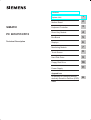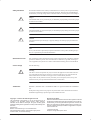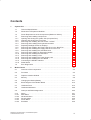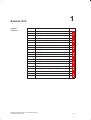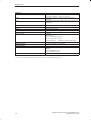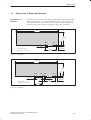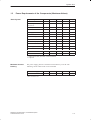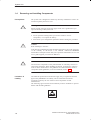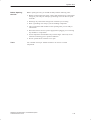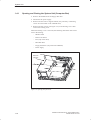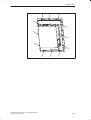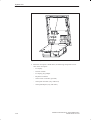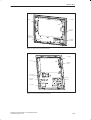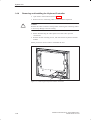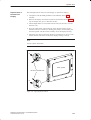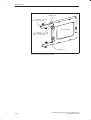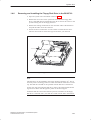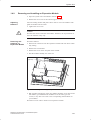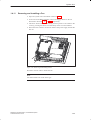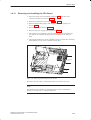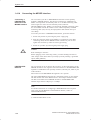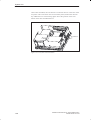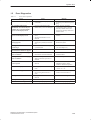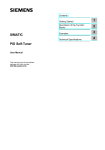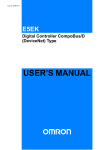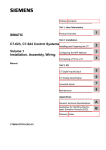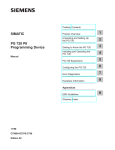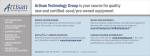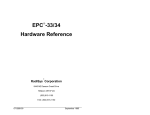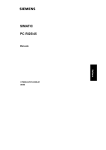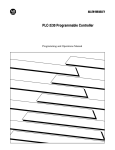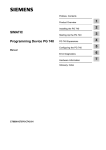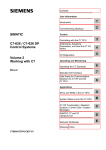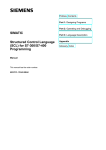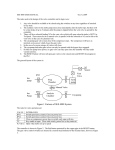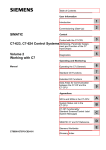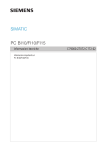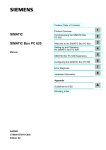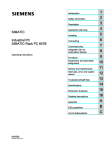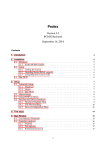Download Displays
Transcript
Contents SIMATIC PC BI10/FI10/FI15 Technical Description System Unit 1 Mother Board 2 Keyboard Controller 3 Direct Key Module 4 Bus Board 5 Displays 6 Monitoring Module 7 Touch Screen 8 Hard Disk Drive 9 Floppy Disk Drive 10 Power Supply 11 Appendices Guidelines for Handling Electrostatically-Sensitive Devices (ESD) Index A Safety Guidelines ! ! ! This manual contains notices which you should observe to ensure your own personal safety, as well as to protect the product and connected equipment. These notices are highlighted in the manual by a warning triangle and are marked as follows according to the level of danger: Danger indicates that death, severe personal injury or substantial property damage will result if proper precautions are not taken. Warning indicates that death, severe personal injury or substantial property damage can result if proper precautions are not taken. Caution indicates that minor personal injury or property damage can result if proper precautions are not taken. Note draws your attention to particularly important information on the product, handling the product, or to a particular part of the documentation. Qualified Personnel Only qualified personnel should be allowed to install and work on this equipment. Qualified persons are defined as persons who are authorized to commission, to ground, and to tag circuits, equipment, and systems in accordance with established safety practices and standards. Correct Usage Note the following: ! Warning This device and its components may only be used for the applications described in the catalog or the technical description, and only in connection with devices or components from other manufacturers which have been approved or recommended by Siemens. This product can only function correctly and safely if it is transported, stored, set up, and installed correctly, and operated and maintained as recommended. Trademarks SIMATICR, SIMATIC NETR and SIMATIC HMIR are registered trademarks of SIEMENS AG. Third parties using for their own purposes any other names in this document which refer to trademarks might infringe upon the rights of the trademark owners. Copyright E Siemens AG 1998 All rights reserved The reproduction, transmission or use of this document or its contents is not permitted without express written authority. Offenders will be liable for damages. All rights, including rights created by patent grant or registration of a utility model or design, are reserved. Siemens AG Bereich Automatisierungs- und Antriebstechnik Geschaeftsgebiet Industrie-Automatisierungssysteme Postfach 4848, D-90327 Nuernberg Siemens Aktiengesellschaft Disclaimer of Liability We have checked the contents of this manual for agreement with the hardware and software described. Since deviations cannot be precluded entirely, we cannot guarantee full agreement. However, the data in this manual are reviewed regularly and any necessary corrections included in subsequent editions. Suggestions for improvement are welcomed. E Siemens AG 1998 Subject to change without prior notice C79000-G7076-C773 Contents 1 2 System Unit . . . . . . . . . . . . . . . . . . . . . . . . . . . . . . . . . . . . . . . . . . . . . . . . . . . . . . . . . . . . 1-1 1.1 Technical Specifications . . . . . . . . . . . . . . . . . . . . . . . . . . . . . . . . . . . . . . . . . . 1-2 1.2 Dimensions of Expansion Modules . . . . . . . . . . . . . . . . . . . . . . . . . . . . . . . . . 1-5 1.3 Power Requirements of the Components (Maximum Values) . . . . . . . . . . 1-7 1.4 1.4.1 1.4.2 1.4.3 1.4.4 1.4.5 1.4.6 1.4.7 1.4.8 1.4.9 1.4.10 1.4.11 1.4.12 1.4.13 1.4.14 1.4.15 Removing and Installing Components . . . . . . . . . . . . . . . . . . . . . . . . . . . . . . Opening and Closing the System Unit (Computer Box) . . . . . . . . . . . . . . . Opening and Closing the Front Plate . . . . . . . . . . . . . . . . . . . . . . . . . . . . . . . Removing and Installing the Flat Screen / Inverter . . . . . . . . . . . . . . . . . . . Removing and Installing the Keyboard Controller . . . . . . . . . . . . . . . . . . . . Replacing Backlight Tubes for Displays . . . . . . . . . . . . . . . . . . . . . . . . . . . . . Removing and Installing the Floppy Disk Drive in the BI10/FI10 . . . . . . . . Removing and Installing the Floppy Disk Drive in the FI15 . . . . . . . . . . . . Removing and Installing the Hard Disk Drive . . . . . . . . . . . . . . . . . . . . . . . . Removing and Installing an Expansion Module . . . . . . . . . . . . . . . . . . . . . . Removing and Installing the Bus Board . . . . . . . . . . . . . . . . . . . . . . . . . . . . . Removing and Installing a Fan . . . . . . . . . . . . . . . . . . . . . . . . . . . . . . . . . . . . Removing and Installing the Power Supply Unit . . . . . . . . . . . . . . . . . . . . . . Removing and Installing the CPU Board . . . . . . . . . . . . . . . . . . . . . . . . . . . . Connecting the MPI/DP Interface . . . . . . . . . . . . . . . . . . . . . . . . . . . . . . . . . . Reset Button . . . . . . . . . . . . . . . . . . . . . . . . . . . . . . . . . . . . . . . . . . . . . . . . . . . 1-8 1-10 1-11 1-16 1-18 1-20 1-27 1-28 1-29 1-31 1-32 1-33 1-34 1-35 1-36 1-37 1.5 Error Diagnostics . . . . . . . . . . . . . . . . . . . . . . . . . . . . . . . . . . . . . . . . . . . . . . . . 1-39 Mother Board . . . . . . . . . . . . . . . . . . . . . . . . . . . . . . . . . . . . . . . . . . . . . . . . . . . . . . . . . . 2-1 2.1 Overview of the Components . . . . . . . . . . . . . . . . . . . . . . . . . . . . . . . . . . . . . 2-2 2.2 Processor . . . . . . . . . . . . . . . . . . . . . . . . . . . . . . . . . . . . . . . . . . . . . . . . . . . . . . 2-3 2.3 Graphics Interface Module . . . . . . . . . . . . . . . . . . . . . . . . . . . . . . . . . . . . . . . . 2-4 2.4 Memory . . . . . . . . . . . . . . . . . . . . . . . . . . . . . . . . . . . . . . . . . . . . . . . . . . . . . . . . 2-9 2.5 Changing the Backup Battery . . . . . . . . . . . . . . . . . . . . . . . . . . . . . . . . . . . . . 2-11 2.6 Block Diagram of the Mother Board . . . . . . . . . . . . . . . . . . . . . . . . . . . . . . . . 2-12 2.7 Hardware Ports . . . . . . . . . . . . . . . . . . . . . . . . . . . . . . . . . . . . . . . . . . . . . . . . . 2-13 2.8 Hardware Addresses . . . . . . . . . . . . . . . . . . . . . . . . . . . . . . . . . . . . . . . . . . . . 2-26 2.9 Interrupt and DMA Assignments . . . . . . . . . . . . . . . . . . . . . . . . . . . . . . . . . . . 2-30 2.10 2.10.1 2.10.2 2.10.3 2.10.4 2.10.5 Setup . . . . . . . . . . . . . . . . . . . . . . . . . . . . . . . . . . . . . . . . . . . . . . . . . . . . . . . . . . Main Menu . . . . . . . . . . . . . . . . . . . . . . . . . . . . . . . . . . . . . . . . . . . . . . . . . . . . . Advanced Menu . . . . . . . . . . . . . . . . . . . . . . . . . . . . . . . . . . . . . . . . . . . . . . . . . Security Menu . . . . . . . . . . . . . . . . . . . . . . . . . . . . . . . . . . . . . . . . . . . . . . . . . . Power Menu . . . . . . . . . . . . . . . . . . . . . . . . . . . . . . . . . . . . . . . . . . . . . . . . . . . . Exit Menu . . . . . . . . . . . . . . . . . . . . . . . . . . . . . . . . . . . . . . . . . . . . . . . . . . . . . . 2-31 2-35 2-44 2-46 2-47 2-49 SIMATIC PC BI10/FI10/FI15, Technical Description C79000-G7076-C773-03 iii 1 System Unit Chapter Overview Section Description Page 1.1 Technical Specifications 1-2 1.2 Dimensions of Expansion Modules 1-5 1.3 Power Requirements of the Components (Maximum Values) 1-7 1.4 Removing and Installing Components 1-8 1.4.1 Opening and Closing the System Unit 1-10 1.4.2 Opening and Closing the Front Panel 1-11 1.4.3 Removing and Installing the Flat Screen / Inverter 1-16 1.4.4 Removing and Installing the Keyboard Controller 1-18 1.4.5 Replacing Backlight Tubes for Displays 1-20 1.4.6 Removing and Installing the Disk Drive for BI10/FI10 1-27 1.4.7 Removing and Installing the Disk Drive for FI15 1-28 1.4.8 Removing and Installing the Hard Disk Drive 1-29 1.4.9 Removing and Installing Expansion Modules 1-31 1.4.10 Removing and Installing the Bus Board 1-32 1.4.11 Removing and Installing a Fan 1-33 1.4.12 Removing and Installing the Power Supply Unit 1-34 1.4.13 Removing and Installing the CPU Board 1-35 1.4.14 Connecting the MPI/DP Interface 1-36 1.4.15 Reset Button 1-37 1.5 Error Diagnostics 1-39 SIMATIC PC BI10/FI10/FI15, Technical Description C79000-G7076-C773-03 1-1 System Unit 1.1 Technical Specifications Dimensions SIMATIC PC FI10 Dimensions SIMATIC PC BI10 Dimensions SIMATIC PC FI15 Weight SIMATIC PC FI10 Weight SIMATIC PC BI10 Weight SIMATIC PC FI15 Line voltage Line voltage frequency Brief voltage interruption acc. to NAMUR max. power consumption max. current delivery (internal) Degree of protection SIMATIC PC FI10 Degree of protection SIMATIC PC BI10 Degree of protection SIMATIC PC FI15 Safety Safety class Safety requirements Electromagnetic compatibility (EMC) Emitted interference Noise immunity: line-fed interference Noise immunity on signal lines Immunity to discharge of static electricity Immunity to high-frequency noise (W x H x D in mm) 330 x 290 x 120 front (305 x 265 cut-out) (W x H x D in mm) 295 x 235 x 100 (W x H x D in mm) 450 x 335 x 120 front (305 x 420 cut-out) approx. 7.5 kg approx. 5 kg approx. 8 kg 120 to 240 VAC tolerance range (85...265 VAC) 50/60 Hz (47 to 63 Hz) max. 20 ms at full load < 120 W 5V 12V 3.3V -12V 5V floating 1.5A * 8A (2.5A max 10s) 2.2A 0.2 A 0.24A Front IP65, otherwise IP20 Front IP20 Front IP65 (when flap of diskette drive closed) Protection class I acc. to VDE 0106 T1: 1982 (IEC 536) EN60950 acc. to IEC 950/09.91 acc. to DIN VDE 0805 A4:1997 EN 55022 class B +- 2 kV (to IEC 1000-4-4:1995; burst) +- 1 kV (to IEC 1000-4-5:1995; surge symm) +- 2 kV (to IEC 1000-4-5:1995; surge unsymm) +- 1 kV (to IEC 1000-4-4:1995; burst; length < 3m) +- 2 kV (to IEC 1000-4-4:1995; burst; length > 3m) +- 1 kV (to IEC 1000-4-4:1995; surge symm; length > 3m) +- 2 kV (to IEC 1000-4-4:1995; surge asymm; length > 3m) +- 6 kV contact discharge (to IEC 1000-4-2:1995) +- 8 kV air discharge (to IEC 1000-4-2:1995) 10 V/m 80-1000 MHz, 80% AM (to ENV 50140:1993) 10 V/m 900 MHz, 50% ED (to ENV 50204:1995) Ambient conditions 1-2 SIMATIC PC BI10/FI10/FI15, Technical Description C79000-G7076-C773-03 System Unit Temperature tested to DIN EN 60068-2-2:1994, DIN IEC 68-2-1, DIN IEC 68-2-14, - operation - storage/transport - gradient Relative humidity + 5°C to +45°C - 20°C to +60°C max 10°C/h (no condensation) tested to DIN IEC 68-2-3, DIN IEC 68-2-30, DIN IEC 68-2-56 - operation - storage/transport 5% to 85% at 25°C (no condensation) 5% to 95% at 25°C (no condensation) Mechanical specifications Vibration - operation - transport Shock - operation - transport Mother board Processor Internal processor cache Main memory Second Level Cache Free expansion slots Max. permissible current consumption per ISA slot Max. permissible current consumption per PCI slot Drives Floppy disk drive Hard disk drive LC Display (SIMATIC PC FI15) Display size/display type Resolution/Colors Contrast Brightness Response time Faulty spots permitted tested to DIN IEC 68-2-6 10 to 58 Hz: 0.075 mm, 58 to 500 Hz: 5 m/s2 5 to 9 Hz: 3.5 mm, 9 to 500 Hz: 5 m/s2 tested to DIN IEC 68-2-29 50 m/s2, 30 ms, 100 shocks 250 m/s2, 6 ms, 1000 shocks Pentium 8 Kbytes code + 8 Kbytes data 128 Mbytes max. none 1 ISA 290 mm long **+ 1 shared ISA/PCI 290 mm long 5V, 2A; 12V, 0.3A; -12V, 0.05A; 5V, 2A; 12V, 0.5A; -12V, 0.1A; A total of 8 A must not be exceeded at 5V 3.5” (1.44 Mbytes) 3.5” EIDE, see Logbook FI15 (VGA TFT) 10.4 inches, VGA TFT 640 x 480 (VGA)/256K 100:1 250cd/m2 30/50 ms high/low level: <12/25 spots green high level: <5 spots FI15 (SVGA TFT) 10.4 inches, SVGA TFT 800 x 600 (SVGA)/256K 60:1 150 cd/m2 30/50 ms high/low level: <12/25 spots green high level: <5 spots LC Display (SIMATIC PC FI10) Display size/display type Resolution/Colors Contrast Brightness Response time Faulty spots permitted Graphics Graphics chip Graphics memory Resolutions/frequencies/colors SIMATIC PC BI10/FI10/FI15, Technical Description C79000-G7076-C773-03 FI10 (VGA DSTN) 10.4 inches, VGA 640 x 480 (VGA)/256K 30:1 80cd/m2 270 ms FI10 (VGA TFT) 10.4 inches, VGA TFT 640 x 480 (VGA)/256K 100:1 250 cd/m2 30/50 ms high/low level: <12/25 spots green high level: <5 spots SVGA-LCD Controller Cirrus GD7543 on PCI Windows accelerator 1 Mbyte DRAM With LCD: up to 800x600/256 colors With CRT: up to 1024x768/256 colors at 72 Hz 1-3 System Unit Interfaces COM1 COM2 LPT1 VGA Keyboard Mouse MPI/DP interface, isolated *) Transmission rate Operating mode Physical interface PMCIA interface Function display LEDs on FI10/FI15 LEDs on BI10 * Isolation within the low voltage safety circuit (SELV) Serial port 1 (V.24) 25-pin sub D socket connector NS 16550 compatible or TTY (active/passive) Serial port 2 (V.24), 9-pin sub D connector NS 16550 compatible Parallel port (Standard, EPP and ECP mode) for printer with parallel port VGA interface, for external monitor PS/2 keyboard connection PS/2 mouse connection 9 pin sub D socket, screw-type locking 9.6 Kbps to 1.5 Mbps, assign parameters by software isolated *): data lines A, B control lines RTSAS, RTS_PG 5V line voltage (max. 90 mA) ground connection: MPI/DP connection cable shield RS485, optically isolated PCMCIA 2.1/JEIDA 4.1 compatible Power Diskette Run (with SafeCard only) Temp (with SafeCard only) Disk ** In the case of an installed direct key module, only a short ISA module can be fitted 1-4 SIMATIC PC BI10/FI10/FI15, Technical Description C79000-G7076-C773-03 System Unit Dimensions of Expansion Modules Information on Modules The SIMATIC PC FI10/FI15 and BI10 are designed for modules according to AT/PCI specification. The size of the modules has to be within the range of dimensions indicated. Any deviation in their height can cause problems of contacting, functional disorders or difficulties during their installation. (11,42) A31 A1 (0,29) 7.6 106.7 290 (4,2) 1.2 2.54 (30 PL) (0,1) (All dimensions in mm) 23.0 max. 81.0 (3,19) (All dimensions ( ) in inches) (0,91) Figure 1-1 XT Module (11,42) C1 2.54 (17 PL) A1 2.54 (30 PL) (0,1) (0,1) 5,1 (0,2) (All dimensions in mm) (All dimensions ( ) in inches) A31 (0,29) C18 7.6 (4,5) 114.3 290 81.0 (3,19) 23.0 max. (0,91) 48,0(1,89) Figure 1-2 AT Module SIMATIC PC BI10/FI10/FI15, Technical Description C79000-G7076-C773-03 1-5 System Unit (11,42) 106.68 (0,32) 8.19 (4,2) 290 (All dimensions in mm) (All dimensions ( ) in inches Figure 1-3 Long PCI Module (5 V) 1-6 SIMATIC PC BI10/FI10/FI15, Technical Description C79000-G7076-C773-03 System Unit 1.3 Power Requirements of the Components (Maximum Values) Basic System Components + 5V + 3.3V – 12V + 12V Mother board 2.3 A 1.5 A 0.1 A 0.02 A Monitoring board SafeCard *2 0.35 A – 0.03A – Direct key module *2 0.4 A Fan + 5Vp 0.24 A 0.3 A 3.5” floppy disk drive 0.4 A Hard disk 0.4 A VGA TFT display *1 0.45 A 0.3 A VGA TFT inverter *1 0.5 A SVGA TFT display *1 0.23 A SVGA TFT inverter *1 STN display *1 0.35 A 0.23 A STN inverter *1 0.35 A Keyboard controller 0.12 A Touch Screen Controller 0.25 A – – – – *1 Either SVGA TFT, VGA TFT or STN is installed *2 Optional Maximum Current Delivery The power supply permits a maximum current delivery of 70 W. The following current values must not be exceeded. Power Supply Maximum current delivery + 5V 8.0 A + 3.3V 2.2 A + 12V 1.5 A * – 12V 0.2 A + 5Vp 0.24 A * max. 2.5 A for 10 s SIMATIC PC BI10/FI10/FI15, Technical Description C79000-G7076-C773-03 1-7 System Unit 1.4 Removing and Installing Components Prerequisites ! The system unit is designed to enable any necessary maintenance work to be carried out quickly and at low cost. Warning Please read the warnings on the first pages of the user’s guide before you open the housing of the system unit. Do not open the housing unless you need to install or remove components, or to replace the battery. Write down your configuration parameters before starting the procedure. ! Caution Risk of damage to the unit! Note that only qualified personnel should be allowed to work on the open unit, so the warranty on the device is not affected. Authorized SIEMENS maintenance and repair centers offer you a specialist maintenance service. The user’s guide supplies you with their addresses. ! Limitation of Liability 1-8 Caution The electronic components of the printed boards are extremely sensitive to electrostatic discharge. When handling the boards, precautionary measures must be taken. Please refer to the guidelines for electrostatically sensitive components (ESD guidelines) in the User Manual, Section 1.1. All technical specifications and licenses apply only to expansion functions approved by SIEMENS. No liability can be assumed for functional constraints caused by the use of devices and components of other manufacturers. The following sign warns that electrostatically sensitive modules are present. Please read the ESD guidelines. SIMATIC PC BI10/FI10/FI15, Technical Description C79000-G7076-C773-03 System Unit Before Opening the Unit Before opening the unit, you should carefully read the following rules: Before you disconnect the power supply cable, discharge any electrostatic charge on your body; for example, by touching screws on the rear panel of the PC. Discharge any electrostatic charge from tools that you are using. Wear a grounding wrist strap if you are handling components. Leave components and modules in their packing until you are ready to install them. Disconnect the PC from its power supply before plugging in or removing any modules or components. Touch components and modules only on their edges. Above all, do not touch the connecting pins or printed conductors. Do not operate the PC with the cover open. Tools Use a suitable crosstip or TORX screwdriver to remove or install components. SIMATIC PC BI10/FI10/FI15, Technical Description C79000-G7076-C773-03 1-9 System Unit 1.4.1 Opening and Closing the System Unit (Computer Box) Remove the diskette from the floppy disk drive. Disconnect the power supply. Remove the PC from its support/cabinet (only necessary if mounting screws are inaccessible in the installed state). Remove the four screws (see Figure 1-4) on the housing cover. Then remove the housing cover. When the housing cover is removed, the following functional units can be seen in the housing: – Mother board – Passive bus board – Fan (only in the FI15) – Hard disk drive – Floppy disk drive (only with FI10 and BI10) – Power supply SafeCard (optional) Below Figure 1-4 Opening the System Unit 1-10 SIMATIC PC BI10/FI10/FI15, Technical Description C79000-G7076-C773-03 System Unit 1.4.2 Opening and Closing the Front Plate In the FI10 and FI15, the system housing (computer box) is attached to the front plate from behind. The fixing mechanism allows the computer box to be moved out and tilted down by 90° in the installed state. Please proceed as follows: In the case of the FI10, remove all the screws that attach the computer box to the front plate. In the case of the FI15, the computer box is also screwed to a shield plate. Only remove the screws that attach the shield plate to the front plate. The computer box of the FI15 can remain screwed to the shield plate. Figure 1-5 Removing the Front Plate of the FI10 SIMATIC PC BI10/FI10/FI15, Technical Description C79000-G7076-C773-03 1-11 System Unit Figure 1-6 Tilting the FI10 Box Down After removing the screws, tilt the box (together with the shield plate in the case of the FI15) backwards away from the front plate. The box is held by a hinge below and a cord above. 1-12 SIMATIC PC BI10/FI10/FI15, Technical Description C79000-G7076-C773-03 System Unit Figure 1-7 Removal for FI15 SIMATIC PC BI10/FI10/FI15, Technical Description C79000-G7076-C773-03 1-13 System Unit Figure 1-8 Tilting the FI15 Box Down When the front plate is tilted down, the following components can be seen on the front plate: – LC display – Inverter module – LC display plug adapter – Keyboard controller – Touch-screen controller (optional) – Touch-pad controller (only with FI15) – Touch-pad adapter (only with FI15) 1-14 SIMATIC PC BI10/FI10/FI15, Technical Description C79000-G7076-C773-03 System Unit Inverter LC display LCD plug adapter Space for touch-screen controller (opt) Keyboard controller Figure 1-9 Rear View of FI10 Front Plate LC display Inverter LCD plug adapter Touch screen controller (opt.) Touch pad adapter Keyboard controller Touch pad Figure 1-10 Rear View of FI15 Front Plate SIMATIC PC BI10/FI10/FI15, Technical Description C79000-G7076-C773-03 1-15 System Unit 1.4.3 Removing and Installing the Flat Screen / Inverter Open the industrial PC (IPC) as described in Section 1.4.1. Before disconnecting all cables, write down their previous connections. The flat screen and its inverter module are screwed to the front unit. Release the four screws by which the display unit is mounted to the device and take the unit out. The inverter module of the TFT SVGA display is fastened to the front plate with a special support plate, the inverter module of the TFT VGA display is fastened to the front plate with two screws and the inverter module of the STN display is fastened to the front plate with four plastic rivets. Release the screws or rivets. The rivets are released by pushing their thorns out of the body of the rivet from behind. ! Caution Do not forget to mount the insulating sheet between the inverter module and sheet metal while installing. Figure 1-11 Removing the Display in the FI10 1-16 SIMATIC PC BI10/FI10/FI15, Technical Description C79000-G7076-C773-03 System Unit Figure 1-12 Removing the Display in the FI15 (VGA TFT or SVGA TFT) SIMATIC PC BI10/FI10/FI15, Technical Description C79000-G7076-C773-03 1-17 System Unit 1.4.4 Removing and Installing the Keyboard Controller Open the PC as described in Section 1.4.1. Remove the two connecting cables of the membrane keyboard. ! Caution Release the socket connector locking before removing the connecting cables to avoid any damage to the foil coating. Before disconnecting all cables please write down their previous connections. Release the four mounting screws, then take out the keyboard controller module. Please proceed in reverse order to reassemble the unit. Figure 1-13 Removing the Keyboard Controller in the FI10 1-18 SIMATIC PC BI10/FI10/FI15, Technical Description C79000-G7076-C773-03 System Unit Figure 1-14 Removing the Keyboard Controller in the FI15 SIMATIC PC BI10/FI10/FI15, Technical Description C79000-G7076-C773-03 1-19 System Unit 1.4.5 Replacing Backlight Tubes for Displays The backlight tube of the LC display is subjected to wear. Depending on the operating temperature, the brightness of the tube, and hence the brightness of the display will become less. We recommend you replace the tube when your display has dimmed to 50% of its original brightness. The so called half-life period of your display is indicated (in operating hours) in the description of your LC display. The backlight tube can be ordered as a spare part. The tube should be replaced in a dustproof room and according to ESD guidelines. The replacement should be carried out by our authorized service personnel or in an authorized service shop. Replacement in the STN Display The backlight tube for the STN display is replaced as follows: Remove the display from the front plate as described in Section 1.4.3. Place the display face down on a flat dust-free surface. Align the 17 metal lugs (3 at the left, 7 on top, 7 on bottom - see Figure 1-15). Remove the 6 screws as shown in Figure 1-15 (2 left, 4 right). Disassemble the rear panel of the display as shown in Figure 1-16. Lift the reflector foil at the top edge of the display and remove the backlight tube carefully. Insert the new backlight tube and cover it with the reflector foil. The sealing rings (O rings) on the tube must be seated correctly and must be covered with reflector foil. The cables connected to the tube must be laid in the appropriate channels (see Figure 1-17). Reassemble the rear panel of the display (see Figure 1-18) and replace the 6 screws. Turn the 17 metal lugs back to the original skewed position. Check that the tube functions correctly. 1-20 SIMATIC PC BI10/FI10/FI15, Technical Description C79000-G7076-C773-03 System Unit screws hooks back plate hooks screws hooks screws Figure 1-15 Removing the Screws and Metal Hooks Change ÉÉÉÉÉÉÉÉÉÉÉÉÉÉ reflector film back plate Figure 1-16 Removing the Tube SIMATIC PC BI10/FI10/FI15, Technical Description C79000-G7076-C773-03 1-21 System Unit cables ÉÉÉÉÉÉÉ ÉÉÉÉÉÉÉ ÉÉÉÉÉÉ ÉÉÉÉÉÉ cable positioning Figure 1-17 Position of the Tube Cables ÉÉÉ ÉÉÉ X o–Ring at both ends (As sheet) reflector film ÉÉÉÉÉÉÉÉÉÉÉÉÉÉ X reflector film back plate Figure 1-18 Reassembly 1-22 SIMATIC PC BI10/FI10/FI15, Technical Description C79000-G7076-C773-03 System Unit Replacement in the VGA TFT Display The backlight tube for the VGA TFT display is replaced as follows: Compliance with the ESD guidelines in the Manual, Section 1.1 is essential. Remove the display from the front plate as described in Section 1.4.3. Lay the display face up on a dust-free surface. The backlight tubes are accessible from the side (on the left as viewed from the rear). Prise the white plastic tube socket out of the display housing using a medium-sized slot screwdriver. Holding the plastic (not the cable), pull the tube together with the socket carefully out of the display housing. Install the new tube by following the above instructions in reverse order. Ensure that the tube socket locks in the display housing correctly. Note Always replace both tubes. A back plate minus screwdriver A Figure 1-19 Applying the Screwdriver SIMATIC PC BI10/FI10/FI15, Technical Description C79000-G7076-C773-03 1-23 System Unit lamp unit ”t” marking at the side of lamp unit B C back plate ”s” marking at the metal portion at the side of the module C B lamp unit Figure 1-20 Sliding the Tubes In and Out 1-24 SIMATIC PC BI10/FI10/FI15, Technical Description C79000-G7076-C773-03 System Unit Replacement in the SVGA TFT Display The backlight tube for the SVGA TFT display is replaced as follows: Compliance with the ESD guidelines in the Manual, Section 1.1 is essential. Remove the display from the front plate as described in Section 1.4.3. Lay the display face up on a dust-free surface. The backlight tube is accessible from the side (on the left as viewed from the rear). • Align the 2 metal lugs at the top edge of the display (see Figure 1-21). • Remove the 4 screws as shown in Figure 1-22 (2 left, 2 right). • Disassemble the rear panel of the display as shown in Figure 1-23. • Lift the reflector foil at the top edge of the display and remove the backlight tube carefully. • Insert the new backlight tube and cover it with the reflector foil. • The sealing rings (O rings) on the tube must be seated correctly and must be covered with reflector foil. • The cables connected to the tube must be laid in the appropriate channels. • Reassemble the rear panel of the display (see Figure 1-23) and replace the 4 screws. • Turn the 2 metal lugs back to the original skewed position. • Check that the tube functions correctly. metal lugs back plate Figure 1-21 Metal Lugs on the Edge of the Display SIMATIC PC BI10/FI10/FI15, Technical Description C79000-G7076-C773-03 1-25 System Unit 4 screws ( 2 left, 2 right) back plate Figure 1-22 Applying the Screwdriver Change ÉÉÉÉÉÉÉÉÉÉÉÉÉÉ ÉÉÉÉÉÉÉÉÉÉÉÉÉÉ reflector film Figure 1-23 Disassembling the Rear Panel of the Display 1-26 SIMATIC PC BI10/FI10/FI15, Technical Description C79000-G7076-C773-03 System Unit 1.4.6 Removing and Installing the Floppy Disk Drive in the BI10/FI10 Open the system unit as described in Section 1.4.1. Release the two screws in the system unit with which the floppy disk drive is attached that are located above the fan as well as the screws in the system housing next to the floppy disk slot. Release the locking mechanism for the controller cable at the disk drive and pull the cable out of the connector. Follow the above instructions in reverse order to install the new drive. The new drive must be of the same type as the drive you removed. Figure 1-24 Installing the Floppy Disk Drive in the FI10 Note The disk drive can be installed in the system housing rotated by 90°. This is necessary with a mounting position in which the network connection is at the top. The disk drive should not be operated with the disk slot at the bottom. In this case, after removing the disk drive, remove the angle bracket and the tag and screw them onto the opposite points on the drive support. Install the disk drive and ensure that the previous orientation of the floppy disk drive is retained; that is, the disk drive cable must be fed in from below. SIMATIC PC BI10/FI10/FI15, Technical Description C79000-G7076-C773-03 1-27 System Unit 1.4.7 Removing and Installing the Floppy Disk Drive in the FI15 Open the system unit as described in Section 1.4.1. Release the two screws that fix the disk drive support to the system housing. Pull the disk drive support backwards out of the front plate. Release the two screws which fix the floppy disk drive to the support and remove the drive from the support. Release the locking mechanism for the controller cable at the disk drive and pull the cable out of the connector. Follow the above instructions in reverse order to install the new drive. The new drive must be of the same type as the drive you removed. Figure 1-25 Installing the Floppy Disk Drive in the FI15 1-28 SIMATIC PC BI10/FI10/FI15, Technical Description C79000-G7076-C773-03 System Unit 1.4.8 Removing and Installing the Hard Disk Drive Open the system unit as described in Section 1.4.1. Remove the hard disk drive as described in Section 1.4.6. The hard disk drive is screwed to a support. This support is fixed to the floor of the system housing with four screws. Remove these screws and lift the support out of the unit. Before disconnecting the cables, please write down their previous connections. Release the four screws which mount the floppy disk drive to the vibration reducing part of the support. Take the hard disk drive out of the drive support. Figure 1-26 Removing the Support for the Hard Disk Drive SIMATIC PC BI10/FI10/FI15, Technical Description C79000-G7076-C773-03 1-29 System Unit Figure 1-27 Removing the Hard Disk Drive from the Support Proceed in reverse order to install a new drive. 1-30 SIMATIC PC BI10/FI10/FI15, Technical Description C79000-G7076-C773-03 System Unit 1.4.9 Removing and Installing an Expansion Module Open the system unit as described in Section 1.4.1 . Release the two screws of the retainer (approx. 1 turn). Adjusting Retainers Insert the sliding element and push it down until it covers the module. Then guide the module into the notch. Tighten the two screws. ! Removing and Installing an Expansion Module Caution Pressure must not be exerted on the module. Therefore, do not push down or force the retainers in any way. Proceed as follows: Remove all connectors from the expansion module and write down where they belong. Release the card retainers Release the screw on the slot plate of the module Pull the module carefully out of the slot. Safecard (optional) Figure 1-28 Removing and Installing an Expansion Module DIP switches and jumpers of the new module should be set as those of the old module, (provided that both modules are of the same type and version; in any other case refer to the corresponding documentation of your module). Proceed in reverse order to install a new expansion module. SIMATIC PC BI10/FI10/FI15, Technical Description C79000-G7076-C773-03 1-31 System Unit 1.4.10 Removing and Installing the Bus Board Open the system unit as described in Section 1.4.1. Remove all modules from the slots (proceed as described in Section 1.4.9). Release the screws on the exterior of the system housing and pull the bus board out of the mother board. Figure 1-29 Removing and Installing the Bus Board Proceed in reverse order to install the bus board. 1-32 SIMATIC PC BI10/FI10/FI15, Technical Description C79000-G7076-C773-03 System Unit 1.4.11 Removing and Installing a Fan Open the system unit as described in Section 1.4.1. In the case of the BI10 and FI10, remove the floppy disk drive first as described in Sections 1.4.6 and 1.4.7 respectively. The fan is fixed to the system housing with two plastic rivets. Remove the rivets by pressing the thorns out of the body of the rivet from behind. Disconnect the connector for the fan cable at the power supply and lift the fan out. Figure 1-30 Removing and Installing the Fan Proceed in reverse order to install the fan. Note You must install a fan of the same type. SIMATIC PC BI10/FI10/FI15, Technical Description C79000-G7076-C773-03 1-33 System Unit 1.4.12 Removing and Installing the Power Supply Unit Open the system unit as described in Section 1.4.1. Disconnect all connecting cables and write down their previous connections. Figure 1-31 Removing and Installing the Power Supply Unit Release the three screws on the fan side of the computer housing and the screw on the port side (see Figure 1-31). Lift the power supply unit slightly and disconnect the connecting cable from the mother board underneath the power supply unit. To install the power supply proceed in reverse order. Mains Voltage Changeover 1-34 The 90 W power supply unit for the SIMATIC PC BI10/FI10/FI15 is designed for AC input voltages of 120V/240V +6% –10 % and input currents of 1.4A/0.8A for AC mains voltages at 50/60 Hz. It is a varying-voltage power supply unit, so voltage changeover is not necessary. SIMATIC PC BI10/FI10/FI15, Technical Description C79000-G7076-C773-03 System Unit 1.4.13 Removing and Installing the CPU Board Open the system unit as described in Section 1.4.1 and remove all expansion modules (see Section 1.4.9). Remove any disk drive (see Section 1.4.6 or 1.4.7). Remove the hard disk support and the hard disk drive together (see Section 1.4.8). Remove the fan (see Section 1.4.11). Remove the power supply unit (see Section 1.4.12). The module is still attached to the rear plate by three screws and to the port side of the computer housing with ten hexagonal bolts. Remove these. Then lift the module out of the computer housing. Lift the side containing the PCMCIA slot out of the computer housing first. 8 hexagonal bolts 2 hexagonal bolts Figure 1-32 Removing and Installing the CPU Module Proceed in reverse order to reinstall the board or to install a new one. Note Replacement CPU modules are supplied without memory submodules, processor, cooling unit, or voltage transformer. SIMATIC PC BI10/FI10/FI15, Technical Description C79000-G7076-C773-03 1-35 System Unit 1.4.14 Connecting the MPI/DP Interface Connecting a PROFIBUS-DP Network via the MPI/DP Interface You can connect your PC to PROFIBUS-DP networks via the optically isolated *) MPI/DP interface. The physical connection is established via SINEC L2 components for stationary links or via an MPI connecting cable with a length of 5 meters for non-stationary links (Order No.: 6ES7001-0BF00-0AA0). SINEC L2 components and MPI connecting cables are not included with the PC and have to be ordered separately. The MPI connecting cable (5m) can only be employed for data transfer rates up to 187.5 Kbps. To connect your IPC to a PROFIBUS-DP network, proceed as follows: 1. Switch off your IPC by removing the power supply plug. 2. Plug the connecting cable (of the SINEC L2 components or the MPI connecting cable) into the MPI/DP socket connector of your PC and tighten the connector by means of screw-type locking. 3. Switch on your IPC by removing the power supply plug. ! Caution Risk of damage to the unit! Before plugging in the connecting cables, you must discharge the electrostatic charge of the cables and of your body by briefly touching a grounded object (ESD guideline). PROFIBUS-DP Network You can network up to 32 devices (PC, PG, PLC, or DP components) via the MPI/DP interface in one segment. The interconnection to the PROFIBUS-DP segments is established via an optically isolated *) RS 458 port, which is part of the interface. Interconnect several PROFIBUS-DP segments via a repeater. The entire PROFIBUS-DP network has a maximum capacity of 127 stations. The data transfer rate of the MPI network is 187.5 Kbps. The data transfer rate that can be achieved via MPI/DP interface in the PROFIBUS-DP network ranges from 9.6 Kbps up to 1.5 Mbps. Note For further information on configuring a PROFIBUS-DP network please refer to the “S7-300 Hardware and Installation manual,” Order no.: 6ES7030-0BA00-8AA0. *) Isolated within SELV circuit 1-36 SIMATIC PC BI10/FI10/FI15, Technical Description C79000-G7076-C773-03 System Unit 1.4.15 Reset Button The FI10, FI15 and BI10 devices are equipped with a reset button. When you press the button, the device is cleared and reset. The PC is restarted. On the FI15, the reset button is integrated in the front panel under the cover next to the floppy disk drive. The reset button can only be activated using a pointed object (for example, the tip of a ballpoint pen or the end of an opened paper clip). The following diagram of the FI15 shows the position of the reset button. 127.5 121 335 450 125 132.5 Figure 1-33 FI15 with Reset Button SIMATIC PC BI10/FI10/FI15, Technical Description C79000-G7076-C773-03 1-37 System Unit On the FI10 and BI10, the reset button is located on the box in the area of the slot plates. This reset button can be activated by hand, without the need for any additional tool. The following figure shows the position of the reset button on the FI10 and BI10 devices. Reset Button Figure 1-34 FI10, BI10 with Reset Button 1-38 SIMATIC PC BI10/FI10/FI15, Technical Description C79000-G7076-C773-03 System Unit 1.5 Error Diagnostics Table 1-1 Errors in PC Operation Error Cause Remedy Power-ON LED does not light up Power supply is not properly connected Check power supply connections, power cable and power plug The “Invalid configuration information. Press the F1 key for continue, F2 to run Setup utility” appears on the display/screen Incorrect configuration data Buffer battery is low or damaged Press “F2” key, check the configuration data in SETUP, enter any default values, and check error messages in the first SETUP menu The “No boot device available” appears on the display/screen There is no boot diskette in the drive Wrong hard disk drive set in SETUP Use the “Fixed disk function” in SETUP “Keyboard stuck key failure” message appears A key has become blocked during the system keyboard selftest Check the keyboard Restart the system Booting of the PC aborted after several beeps An error has occurred during the system self-test Check the hardware (see also Chap. 2.12) Every time a key is pressed, a beep is heard and no characters appear Keyboard buffer overflow <CTRL> <PAUSE> Not-ready message when trying to write to a diskette No diskette has been inserted Diskette has not been formatted Insert diskette Format diskette Write-protect error when trying to write to a diskette Diskette write-protect activated Write-protect hole open on 3.5” diskette Cancel write protection COM1,COM2, LPT1 or MPI/DP do not respond Ports have been disabled in SETUP Enable COM1,COM2, LPT1 or MPI/DP in SETUP under submenu “Hardware Options.” <\> key is not displayed Wrong keyboard driver is being used Load correct keyboard driver <ALT> <9> <2> Mouse not working Trackball does not rotate No or wrong mouse driver is used Clean trackball and housing Load correct mouse driver Mouse pointer cannot be moved PS/2 port has been disabled in SETUP Check SETUP settings Mouse pointer moving erratically Trackball dirty Clean trackball and housing Drive cover cannot be opened Filter cap not properly fixed Push filter cap in proper position SIMATIC PC BI10/FI10/FI15, Technical Description C79000-G7076-C773-03 1-39 System Unit 1-40 SIMATIC PC BI10/FI10/FI15, Technical Description C79000-G7076-C773-03