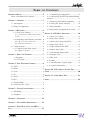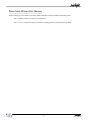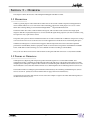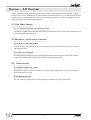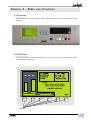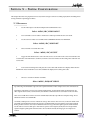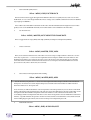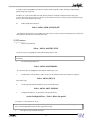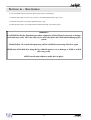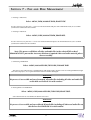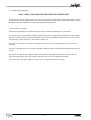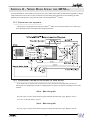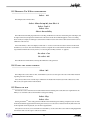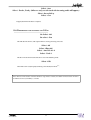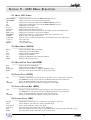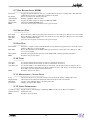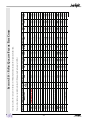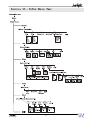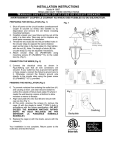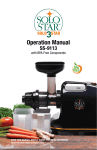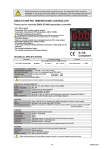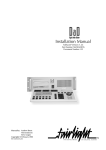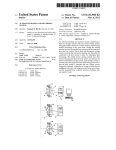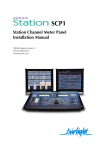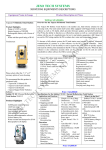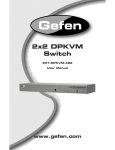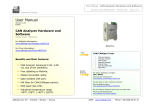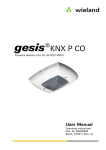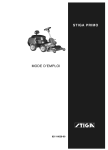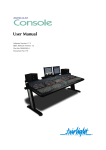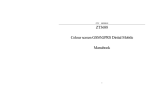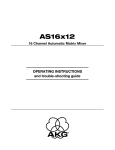Download ViVid User Manual 2333KB Mar 11 2009 04:49:35
Transcript
User Manual Software Version 1.0H/2.0E Part Number: DVV211-A Document Number: 157 Manual by: Emilijo Mihatov / Owen P Walker Copyright © 2000 1 I MPORTANT N OTICE COPYRIGHT The material in this document is copyright, and may not be quoted or reproduced in any form without written permission from Fairlight ESP Pty Ltd. LIMITED WARRANTY POLICY All the software and hardware provided with, or purchased especially for, Fairlight products has been tested for functionality. Fairlight ESP Pty Ltd will make its best efforts to correct reported defects for future releases subject to technical practicabilities. Fairlight ESP will also replace any defective media on which software has been delivered provided that the item to be replaced is returned to the dealer who supported the product within 90 days of purchase. Fairlight ESP Pty Ltd makes no warranty or representation either expressed or implied with respect to the system's performance or fitness for a particular purpose. In no event will Fairlight ESP Pty Ltd be liable for direct or indirect damages arising from any defect in the product or its documentation. Further, Fairlight ESP Pty Ltd will not accept any liability for any programs, sounds, audio recording, video recording or sequences stored in or used with Fairlight products, including the cost of recovery of such data. The warranties, remedies and disclaimers above are exclusive and take precedence over all others, oral or written, express or implied, to the extent permitted by law in the geographical area of the product's use. No employee of Fairlight ESP, agent, distributor or employee of an agent or distributor is authorized to offer any variation from this policy. Copyright 2000: Fairlight ESP Pty Ltd, Unit 2, 1 Skyline Place, French's Forest, NSW 2086, AUSTRALIA. Telephone +61 2 8977 9999 Fax +61 2 8977 9900 2 T ABLE OF C ONTENTS IMPORTANT NOTICE ......................................... 2 8.1 Connecting the equipment ................. 15 Terms Used Within This Manual ................. 4 8.2 Configuring the MFX for control of both devices ..................................................... 15 SECTION 1 - OVERVIEW .................................... 5 8.3 Preparing the ViVid for recording ........ 16 1.1 Description ........................................... 5 8.4 Cueing the source material ................. 16 1.2 Theory of Operation .............................. 5 8.5 Doing the dub ..................................... 16 8.6 Preparation for playback on ViVid ...... 17 SECTION - 2.0 FEATURES .................................. 6 2.1 Disk Drive Formats ......................... 6 SECTION 9 - LCD MENU STRUCTURE ................ 18 2.1.1 COMPATIBILITY WITH OTHER VIVID ..... 9.1 Main LCD Screen ............................... 18 SYSTEMS ................................................. 6 9.2 Main Menu (MAIN) ............................. 18 2.2 Recording and Playback functions.. 6 2.2.1 BUILT IN TIME CODE READER ............... 6 9.3 Master Time Setup (MASTER) .............. 18 2.2.2 TIMEBASE CORRECTOR ....................... 6 9.4 Select Title (TITLE) .............................. 18 2.3 Other features ...................................... 6 2.3.1 Menu based setup system ............ 6 2.3.2 REMOTE CONTROL ........................... 6 9.5 Select Master Reel (REEL) ................... 18 SECTION 3 - PARTS AND CONTROLS .................... 7 9.8 Manage Disk ...................................... 19 3.1Transport ........................................... 7 3.2 LCD Panel ....................................... 7 9.9 Tidy Disk ............................................. 19 SECTION 4 - DISK TRANSPORT CONTROLS ............ 8 9.11 Miscellaneous System Setup ............ 19 4.1 EJECT .................................................... 8 9.12 System Information ........................... 19 9.6 Source Setup (SRC) ............................. 18 9.7 Disk Record Setup (DISK) ................... 19 9.10 Goto .................................................. 19 4.2 REW ...................................................... 8 SECTION 10 - VIVID QUALITY FACTOR TIME ........... 4.3 PLAY ..................................................... 8 CHART ....................................................... 20 4.4 FF .......................................................... 8 4.5 STOP ..................................................... 8 SECTION 11 - VIVID MENU TREE ..................... 21 4.6 REC ....................................................... 8 INDEX ........................................................ 22 4.7 Shuttle Mode ......................................... 8 4.8 Locate to Start / End .............................. 8 SECTION 5 - SYSTEM CONFIGURATION ................. 9 5.1 Recording ............................................. 9 5.2 Playback ............................................. 11 SECTION 6 - SHUTDOWN ................................ 12 SECTION 7 - FILE AND DISK MANAGEMENT ......... 13 SECTION 8 - VIDEO DUBS USING THE MFX3 ......... PLUS ......................................................... 15 3 TERMS USED WITHIN THIS MANUAL Before starting to use the ViVid, it is useful to understand what is represented by the following terms :Title - A folder or directory which can conatin reels. Reel - A ‘reel’ is created by a single continuous recording of pictures and sound into the ViVid. 4 S ECTION 1 - O VERVIEW This chapter outlines the features of the Fairlight ViVid digital video disk recorder. 1.1 DESCRIPTION ViVid is a general purpose video and audio recorder that can be used in a number of professional applications where reliable and fast access to non-linear video and audio is required. Its main purpose is to act as a videofollow device during editing sessions with the Fairlight MFX3plus Digital Audio Workstation. The disk recorder takes video, audio and timecode signals, and records them in real time onto a high speed magnetic disk drive. In playback the process is reversed with all signals being output in sync with each other, using front panel or Sony 9-pin remote control. The quality of the picture that the ViVid disk recorder can record is variable with 16 different compression settings to choose from. The user can set the best rate to suit the application to make the most of remaining disk space. ViVid has been designed to contain few moving parts and all components have been selected for optimum performance and reliability, With no tape path or heads to clean and an average life for the hard disk of 650,000 hours, ViVid disk recorder technology sets new standards for video recording system reliability. The system uses BNC connectors for video and time code signals and XLR connectors to carry balanced audio. 1.2 THEORY OF OPERATION ViVid operates by digitising and compressing video and audio signals on to a removable hard disk. 8 bit quantization and 4:2:2 sampling are employed in the video path with up to 16 bit quantisation and up to 48 kHz sampling in the audio path. A separate time code file is recorded along with a database file for instant access. The internal database stores data that enables ViVid to access and manipulate the recorded signals for instant access. The maximum video recording length in ViVid is determined only by the remaining available disk space. (Please refer to Section 10 - Quality Factor Record Time Chart on page 20 for more information.) As ViVid can have 999 titles with 999 reels in each, it becomes simple to organise the video and audio logically on the disk for fast and easy access. 5 S ECTION - 2.0 FEATURES ViVid is capable of recording and playing back composite and Y/C video and balanced analog audio signals in either the NTSC or PAL standards. With an external remote control unit connected, jog, shuttle, slow-motion and cue functions are available and the unit can be used as a nonlinear playback / recorder in an editing system. The ViVid can also be used in a time code chase mode. 2.1 DISK DRIVE FORMATS 2.1.1 C OMPATIBILITY WITH OTHER VIVID SYSTEMS A disk drive recorded on this unit can be played back on other ViVid systems. All the video and audio files are stored on the same removable drive. 2.2 RECORDING 2.2.1 BUILT AND PLAYBACK FUNCTIONS IN TIME CODE READER The built in time code reader allows the unit to read timecode from an external timecode source such as a Video Tape Recorder. 2.2.2 TIMEBASE CORRECTOR The built in digital picture processor gives stable playback of the reels at all speeds. ViVid can play back in single or both field modes regardless of the field mode of the original recording. 2.3 OTHER FEATURES 2.3.1 MENU BASED SETUP SYSTEM All the initial settings for system operation are accessed through a simple menu system on the LCD panel, using the front panel controls. 2.3.2 REMOTE CONTROL The unit can be operated by remote control through the standard Sony 9-pin serial interface. 6 S ECTION 3 - PARTS AND CONTROLS 3.1 TRANSPORT The front panel has the disk transport controls comprising, EJECT, (Shut Down), REW, PLAY, FF and RECORD. 3.2 LCD PANEL The Sofy Keys below the LCD panel enable the user to set parameters such as the frame rate, audio levels and picture quality level. Soft Keys 7 S ECTION 4 - D ISK T RANSPORT C ONTROLS 4.1 EJECT Pressing this button will begin the shutdown procedure for ViVid. Press the EJECT button once and follow the prompts on the LCD screen. Wait for 5 seconds after switching off the unit before removing the drive. 4.2 REW Pressing the REW button, lights the indicator and rewinds the clip. During rewind, pictures are visible on the monitor. 4.3 PLAY Pressing the PLAY button begins playback of the clip. 4.4 FF Pressing the FF button fast forwards the clip. During fast forward, pictures are visible on the monitor. 4.5 STOP Pressing the STOP button stops the clip. If E to E on STOP is selected, ViVid will output the input video and audio signals when in STOP mode. If E to E DISABLED is selected, ViVid will output the digitised video when in STOP mode. 4.6 REC Holding down the REC button and then pressing the PLAY button begins a recording. 4.7 SHUTTLE MODE When in Play Mode, press and hold the PLAY button down and then press and hold down either the FF or REW button. Releasing the PLAY button first will shuttle the clip at approx 10 times normal speed in forward or reverse, while displaying picture on the Composite and Y/C output and sound output from the Analog Outputs. 4.8 LOCATE TO START / END When in Stop Mode, press and hold the Stop button down, then press either the FF or REW button. This will conveniently locate the ViVid to the last or the first frame in the Title respecitvely. 8 S ECTION 5 - S YSTEM C ONFIGURATION This chapter describes the preparation necessary before using the unit for recording or playback, including menu settings and basic operating procedures. 5.1 RECORDING 1. Set the video input to the desired input from COMPOSITE or Y/C. Select - MENU, SRC, VIDEO INPUT. 2. Set E to E Mode to ON in order to monitor the video input while the unit is in STOP. 3. Set the reference video to use VIDEO INPUT, REFERENCE INPUT or FREE RUN. Select - MENU, SRC, VIDEO REF. 4. Select internal or external time code: Select - MENU, SRC, INT/EXT. 5. Toggle the INT/EXT button to select the LTC source. Use INT when the source material does not contain time code information, or EXT if you wish to slave the ViVid to the incoming time code from the source deck. 6. To check for incoming timecode, play the source deck and check the TC display under the LTC EXTERNAL on the ViVid LCD screen. This should then display the incoming time code. 7. Choose to record one field or two fields. Select - MENU, DISK, REC FIELDS. Tip: Choosing one field allows a picture to be captured with less video compression at the same data rate. Normally a video frame consists of two fields of information. To draw all the pixels of information, the video signal is alternatively scanned. Firstly the odd lines of information are scanned, then the even lines. This series of odd then even lines are then combined (interlaced) to provide the complete image. These odd and even lines are called Fields. Normally a video picture consists of both, but using 9-Pin control, there is no way to discern which of the two fields are being displayed unless the picture is at full playback speed. Sometimes it may be beneficial during an edit session, to use only one field instead of two to get the same quality picture at half the data rate in order to conserve disk space Alternatively operate at the highest Quality Factor in single field to capture a higher quality pixel if the material to be recorded is already showing signs of compression artifacts. 9 8. Set the desired Quality Factor. Select - MENU, DISK, FACTOR INCR. The Factor Incr button toggles through ViVid's different data rates or Quality Factors, from 1 to 8 in Two Field Mode, or 1s to 8s if in Single Field mode. These settings start at 500 kB/s and then increment in 500 kB/s steps right up to 9000 kB/s. Note: Audio is also included in calculation of this value. If audio is disabled, then a slight increase in video quality occurs as the bandwidth normally reserved for audio is now available for the video data. 6. Set the frame rate. Select - MENU, MASTER, NEXT NEW TITLE FRAME RATE. This is a toggle between 25 fps (EBU) and 30 fps (SMPTE) and 30 fps non drop frame(SMPTE) 7. Create a new Title. Select - MENU, MASTER, TITLE, NEW. Here you are asked to name the Title. The name can consist of up to 8 alpha numeric characters. Use the arrow keys to place the < > cursor over the required character and press SELECT for each character. The RUB button backspaces one character at a time to erase an incorrect entry. Repeat this process until the entire Title name is visible in the box below the character set. Then press OK, and then EXIT. You can also press Cancel at any time to abort entry of a new Title. 8. Select Master reel for playback and recording. Select - MENU, MASTER, REEL, NEW. Use the arrow keys to place the < > cursor over the required number and press SELECT. The RUB button backspaces one character at a time. Repeat this process until the entire Reel number is visible in the box below the character set. Then press OK. Note: In NTSC you will be asked if the reel is Drop Frame or Non Drop Frame. If you are unsure of the FCM (frame code mode) of the incoming time code, play the source VTR and observe the time code reader on the LCD panel under LTC EXTERN. Drop frame time code will have a semi colon between the frames and seconds digits while non drop frame will show a colon. If the wrong mode is chosen ViVid will record for five minutes, stop and will warn the operator. Another reel must then be created with the correct mode selected and recording begun again. When you have chosen drop or non drop frame press OK. 9. Audio Mode Selection. Select - MENU, DISK, AUDIO ON/OFF. 10 In audio is off, the bandwidth reserved for the audio will be assigned to video, allowing a slightly higher quality image to be captured. If audio is on, set the levels while in record. The left 4 buttons under the LCD panel are the input gain controls. Pressing each button moves the Ch 1 or Ch 2 fader on the LCD screen to the left or right denoting a decrease or increase in gain respectively. 10. Audio Sample Rate Selection. Select - MENU, DISK, AUDIO RATE. This MUST be done before any recording takes place as these values cannot be changed for the current Title once audio has already been recorded in this Title. 5.2 PLAYBACK 1. Select the desired Title Select - MENU, MASTER, TITLE. Use the arrow keys to highlight the desired Title and then press OK. Note: The ViVid will, on power-up, automatically default to the last Title and Reel open when the system was shut down. 2. Set the Master playback reel. Select - MENU,MASTER,REEL. Use the arrow keys to highlight the desired Reel and then press OK. 3. Set EE Mode to OFF, so that the video can be seen in still frame when the transport is stopped. Select - MENU,SRC,E-E Select EE on stop. 4. Set the required number of fields in run, slow and still modes. Select - MENU, MISC, DISPLAY 5. Configure the MFX3plus for optimum control performance. (on the Fairlight MFX3plus ) Select - Blue+Set-up M1 Set Unlace to "Off" and Lace to "0 sec". Tip: If the ViVid is being used with another control system, please consult the documentation supplied with the system for optimum non-linear video operation settings. 6. Press play on your external controller. 11 S ECTION 6 - S HUTDOWN 1. Press the EJECT button on the front panel or the remote control device. 2. When the LCD shows “Are you sure you want to shut down this disk drive” press “Yes”. 3. When the LCD shows “Proceed to Shutdown”, press "OK". 4. When the LCD shows " IT IS NOW SAFE TO TURN OFF ViVid", turn off the power. WARNING! It is ESSENTIAL that the Shutdown procedure and power off be followed accurately or damage to the unit may result. This is the only way to safely shut down the ViVid without damaging the system. ALWAYS allow 10 seconds after powering off the ViVid before powering it back on again. NEVER turn off the disk drive using the key while the power is on, as damage to ViVid or its disk drive may result. NEVER run the unit without a media drive in place. 12 S ECTION 7 - FILE AND D ISK M ANAGEMENT 1. Deleting a Video Title. Select - MENU, DISK, MANAGE DISK, ERASE TITLE. Use the v and > keys to place the < > cursor over the desired title and press OK. ViVid will then ask you to confirm your decision to delete the selected Title. 2. Deleting a Video Reel. Select - MENU, DISK, MANAGE DISK, ERASE REEL. Use the v and > keys to place the < > cursor over the desired Reel and press OK. ViVid will then ask you to confirm your decision to delete the selected Reel. WARNING! Note: This process will delete all video and audio files in the selected Title or Reel PERMANENTLY. To prevent the incorrect deletion of required video and audio material, please choose carefully. 3. Formatting a Media Disk. Select - MENU, MANAGE DISK,TIDY DISK, FORMAT DISK This process may take between 15 and 20 minutes and may be used to prepare a new or existing ViVid disk to begin a new series of projects, or to repair a disk that has been somehow damaged. WARNING! This process is irreversible and once formatted, all media files including all video and audio files on this disk are Deleted! Use with caution! 4. Erasing all files on a Media Disk. Select - MENU, DISK, MANAGE DISK, TIDY DISK, ERASE FILES. Select this function to erase all files on a disk in one action. WARNING! This process is irreversible and once deleted all media files including all video and audio files on this disk are lost FOREVER! Use with caution! 13 5. Defragmenting a Media Disk. Select - MENU, DISK, MANAGE DISK, TIDY DISK, DEFRAG DISK. Use this function when the disk begins to show signs of fragmentation, eg: Black frames appearing in video, errors in recordings, noise in audio playback. This can occur after a period of use where Titles are created and deleted. Regular defragmenting of the media disk is recommended for optimum performance. 6. Boot Up Recovery options. This function should only be used after consultation with your authorised Fairlight service technician. If you suspect that your media disk or initialisation file may have been corrupted by power failure or similar mishap, then after consulting with your authorised Fairlight service technician, holding the EJECT button on start-up of your ViVid prompts you with an option to abort the Boot-Up process. If you choose no, then the system will start normally. If you choose yes, then the following recovery options are provided a) Format - This option formats your ViVid media disk completely and irreversibly deleting all media files from your system. b) Erase All - This option also completely and irreversibly deletes all media files from your system, but does so without reformatting the disk. This is a quicker option but may not resolve a disk format problem. c) Renew Config - This option replaces a corrupt system settings file with a fresh new copy. 14 S ECTION 8 - VIDEO DUBS U SING THE MFX3PLUS It may be desirable to control a dub session between a source video tape machine and the ViVid using MFX3plus digital audio workstation console. This is often an efficient way of working when a machine room containing the video hardware is located a distance away from the studio containing the MFX3plus console. 8.1 CONNECTING THE EQUIPMENT The four pieces of equipment, the ViVid , the MFX3plus, Video Sync Generator and the source video tape deck should be connected as indicated in the diagram below - 8.2 CONFIGURING THE MFX FOR CONTROL OF BOTH DEVICES Note: From here on, all selections and actions are to be carried out on the MFX3Plus console. For information on configuring the ViVid's recording parameters, please consult the Recording section of this manual. Select - Blue+Set-up M1 Press the "Type" soft-key. Then turn the Jog wheel until the LCD beneath "Type" displays "Sony A". Set "Lace" to Off and "Unlace" to 0 Sec. Select - Blue+Set-up M2 Press the "Type" soft-key. Then turn the Jog wheel until the LCD beneath "Type" displays "Sony B". 15 8.3 PREPARING THE VIVID FOR RECORDING Select - M1 This will place the ViVid on-line. Select - Blue+Set-up M1, Arm Trks 1-4 Select - Track 1 Select - Gen Select - Record+Play This will arm the ViVid in preparation for recording. ViVid will now switch to monitoring the video input, the TC input to External, and put the ViVid in time code chase mode. The ViVid will appear as if it is recording, but in reality it is simply recording the same frame of video into the same time code location until it receives valid time code to chase. Note: If the MFX3plus does not display a small red "V" on the screen in the area above the first audio track number in your screen, then the ViVid may not have accepted the record command. Check to see if all the steps had been followed correctly, then try re-selecting Record-Play until the "V" appears. De-select - Gen De-select - M1 This will take the ViVid off-line, and stop the MFX time code generator. 8.4 CUEING THE SOURCE MATERIAL Select - M2 This will put the source deck on-line, and will allow you to locate the tape to the start of the video material requiring transfer to the ViVid. Note: Always allow a few seconds of pre-roll before the head of the material you wish to dub across. This will assure you capture all the video needed. 8.5 DOING THE DUB Now that the source video has been cued and the ViVid is awaiting time code, all that is required is for the MFX3plus to send time code to the ViVid for it to begin recording. Select - Play Select - Gen Starting the MFX3plus time code generator will allow the ViVid to begin recording. If required, you can wait until a desired frame appears before hitting the Gen key to cue the source material on the fly. When the end of the required vision has played, you can then stop playback. It may also be necessary to record audio onto the MFX3plus at the same time as the video is being digitized to the ViVid. In this case the steps to take are as follows - 16 Select - Arm Select - Track x, Track y (Where x and y are the tracks the incoming audio will appear.) Select - Record+PLay Select - Gen Stop playback when the dub is complete. 8.6 PREPARATION FOR PLAYBACK ON VIVID De-Select - M2 De-select - Gen This will take M2 off-line, and stop the MFX3Plus from generating time code. Select - M1 Select - Blue+M1 Select - Arm Trks A1-4 Select - Track 1 This dis-arms the ViVid tracks and takes it out of the dubbing mode. Select - Edit The ViVid is now ready for playback being controlled by the MFX3plus. Note: Macros can be used to automate all these steps. Please consult your dealer for instructions on how to record macros into your MFX3plus console. 17 S ECTION 9 - LCD MENU STRUCTURE 9.1 MAIN LCD SCREEN LTC EXTERN LTC INTERN UB TC Title Src reel Standalone Mst reel 00:03:52:13 DISK FREE CHASE Audio OFF 1 =|==== 2 =|==== MENU ViVid records time code from the TIME CODE IN connector. ViVid resolves time code from an internal generator. Displays the incoming user bits from the TIME CODE IN connector. Displays the incoming time code from the TIME CODE IN connector. Displays the current Title. Displays the current source reel. Indicates ViVid is in Standalone mode. Displays the current master reel being used by ViVid. Set this in the Master menu. Displays the current time code position of ViVid. Displays the amount of recording time available at the current data rate. Indicates time code chase mode is active. Indicates audio recording and playback has been disabled. Set in the Audio menu. Ch 1 audio gain. Ch 2 audio gain. Activates Main Menu 9.2 MAIN MENU (MAIN) Master Src Disk Goto Misc EXIT Displays the Master Time Setup Menu. Displays the Source Setup Menu. Displays the Record Setup Menu. Displays the Goto Menu. Displays the Miscellaneous System Setup Menu. Returns to the previous menu. 9.3 MASTER TIME SETUP (MASTER) Title Reel Frame Rate EXIT Displays the Select Title Menu. Displays the Select Master Reel Menu. Enables selection of either 25, 30ND or 30DF frame rates. Saves the chosen options and returns to the previous menu. 9.4 SELECT TITLE (TITLE) New OK CANCEL Displays an alphanumeric keyboard. Use the arrow keys to move between the characters. Use SELECT to use the chosen character. Use RUB to delete the selected character. Selects the highlighted Title and returns to the previous menu. Returns to the previous menu without changing the current Title. 9.5 SELECT MASTER REEL (REEL) New OK CANCEL Displays a numeric keyboard. Use the arrow keys to move between the characters. Use SELECT to use the chosen character. Use RUB to delete the selected character. Selects the highlighted Reel and returns to the previous menu. Returns to the previous menu without changing the current Reel. 9.6 SOURCE SETUP (SRC) Ext / Int Chase Video Input Video Ref E-E EXIT ViVid will record or reference to an internal or external time code source. Causes ViVid to chase timecode coming in the LTC input. Selects either Composite or Y/C video input. Selects the Video signal to be used as Video Reference. E-E on stop displays incoming video on stop, EE-Disabled shows the picture from disk on stop. Saves the chosen options and returns to the previous menu. 18 9.7 DISK RECORD SETUP (DISK) Factor Incr Rec Fields Audio On/Off Audio Rate Manage Disk EXIT Toggles through the different data rates or Quality Factors used for recording video. The higher the Quality Factor, the less recording time available on the disk. Selects one field or two field record mode. Enables or disables audio recording. Toggles the audio sample rate between 24kHz and 48kHz. Displays the MANAGE DISK menu. Saves the chosen options and returns to the previous menu. 9.8 MANAGE DISK Erase Title Erase Reel Tidy Disk EXIT Erases all data in a Title in preparation for a fresh job or to free disk space. This process is irreversible. Erases all data in a Reel in preparation for a fresh job or to free disk space. This process is irreversible. Displays the Tidy Disk menu. Saves the chosen options and returns to the previous menu. 9.9 TIDY DISK Format Disk Erase Files Defrag Disk EXIT Performs a complete format of the Media Disk, erasing all files in preparation for a fresh job or to free disk space.This process is irreversible. Erases all media files from the Media Disk in preparation for a fresh job or to free disk space. This process is irreversible. Performs a defragmentation operation on the Media Disk, ensuring optimum performance. Returns to the previous menu. 9.10 GOTO Goto Start Goto End Goto Timecode EXIT Locates the ViVid to the first frame of video recorded in the current reel. Locates the ViVid to the last frame of video recorded in the current reel. Locates the ViVid to a user defined frame of video in the current reel. Use the arrow keys to move between the numbers in the timecode display and then use the + and - keys to set the desired value. Press OK to goto the displayed timecode location. Returns to the previous menu. 9.11 MISCELLANEOUS SYSTEM SETUP Loop Display Fields LTC Offset System Info Allows the selection of a start and end time for loop playback, enables / disables this mode. Allows the selection between field mode and frame mode for still or slow modes. Applies a user definable offset to incoming timecode. Displays the System Info Menu 9.12 SYSTEM INFORMATION 9-pin Device Type Software Version EXIT Toggles between faal (ViVid is controlled by MFX) and 2152 (Sony Betacam emulation) Information only Returns to previous menu. 19 20 Please note that Audio is not included in the chart. ViVid supports a Max data rate of 4MBs.) This chart can be used to calculate record times for ViVid media disks which inclused the piture and audio data. S ECTION 10 - V I VID QUALITY FACTOR T IME CHART S ECTION 11 - VI VID M ENU TREE 21 I NDEX A M AUDIO ON/OFF .......................................................................... 19 MACROS ....................................................................................... MAIN LCD SCREEN ..................................................................... MAIN MENU ................................................................................ MANAGE DISK ............................................................................. MASTER ........................................................................................ MASTER TIME SETUP ................................................................... MENU ........................................................................................... MISC .............................................................................................. MST REEL ...................................................................................... C CHASE ........................................................................................... 18 COMPATIBILITY ............................................................................... 6 CONFIGURING THE MFX .......................................................... 15 D 16 18 18 19 18 18 18 18 18 DEFRAGMENTING A MEDIA DISK ............................................ 14 DELETING A VIDEO REEL .......................................................... 13 DELETING A VIDEO TITLE .......................................................... 13 DEVICE TYPE 9-PIN ...................................................................... 19 DISK .............................................................................................. 18 DISK DRIVE FORMAT ..................................................................... 6 DISK FREE ..................................................................................... 18 DISPLAY FIELDS .......................................................................... 19 N E R EJECT ................................................................................................ 8 ERASE REEL .................................................................................. 19 ERASE TITLE .................................................................................. 19 ERASING ALL FILES ON A MEDIA DISK ................................... 13 EXIT ............................................................................................... 18 EXTERNAL TIMECODE ................................................................ 18 REC FIELDS ................................................................................... 19 RECORD SETUP ........................................................................... 19 RECORDING AND PLAYBACK FUNCTIONS ............................... 6 REEL .............................................................................................. 18 F SELECT MASTER REEL ................................................................. 18 SELECT TITLE ................................................................................ 18 SHUTTLE MODE ............................................................................ 8 SOFTWARE VERSION .................................................................. 19 SOURCE SETUP ........................................................................... 18 SRC ................................................................................................ 18 SRC REEL ...................................................................................... 18 STANDALONE .............................................................................. 18 STOP ................................................................................................ 8 SYSTEM INFORMATION ............................................................. 19 NEW - TITLE / REEL ...................................................................... 18 P PLAY ................................................................................................. 8 PLAYBACK ..................................................................................... 11 S FACTOR INCR .............................................................................. 19 FF ...................................................................................................... 8 FIELD MODE ................................................................................ 19 FORMATTING A MEDIA DISK .................................................... 13 FRAME MODE .............................................................................. 19 FRAME RATE ................................................................................. 18 G GOTO .................................................................................... 18, GOTO END .................................................................................. GOTO START ................................................................................ GOTO TIMECODE ....................................................................... 19 19 19 19 T LCD PANEL ...................................................................................... 7 LOOP ............................................................................................ 19 LTC EXTERN .................................................................................. 18 LTC INTERN .................................................................................. 18 LTC OFFSET .................................................................................. 19 U TC ................................................................................................... 18 THE FRONT PANEL ........................................................................ 7 TIDY DISK ..................................................................................... 19 TITLE ............................................................................................. 18 L UB .................................................................................................. 18 22 V VIDEO INPUT 18 VIDEO REF 18 W WARRANTY POLICY 23