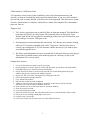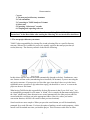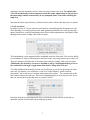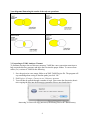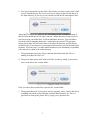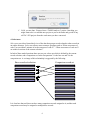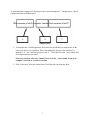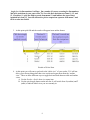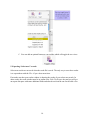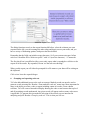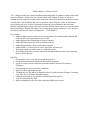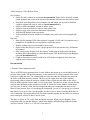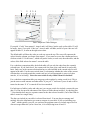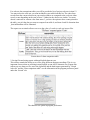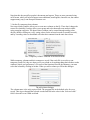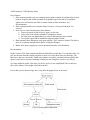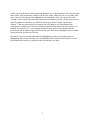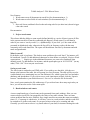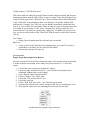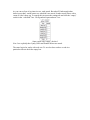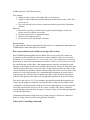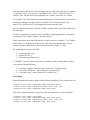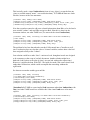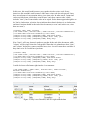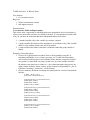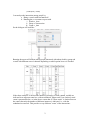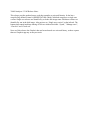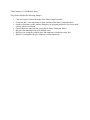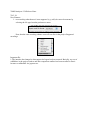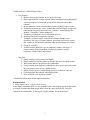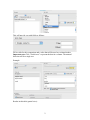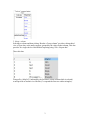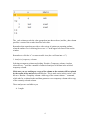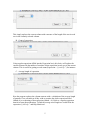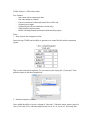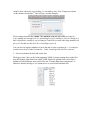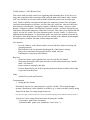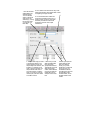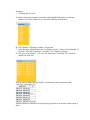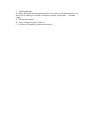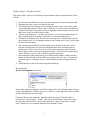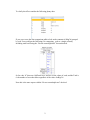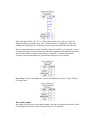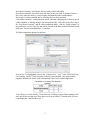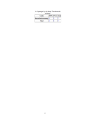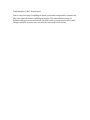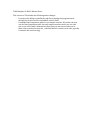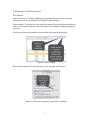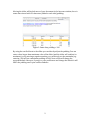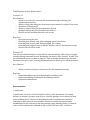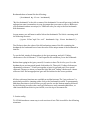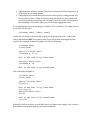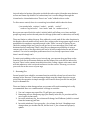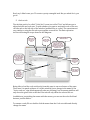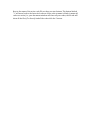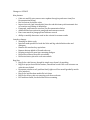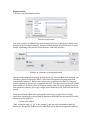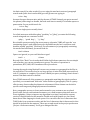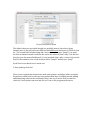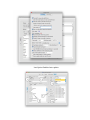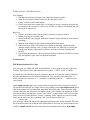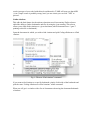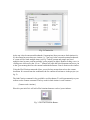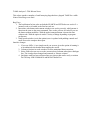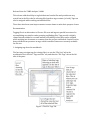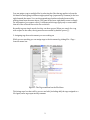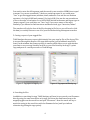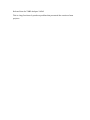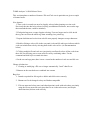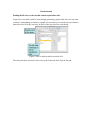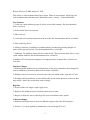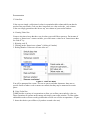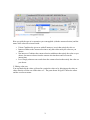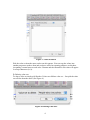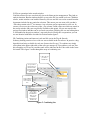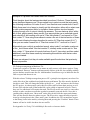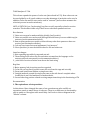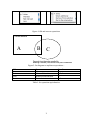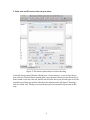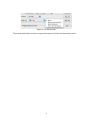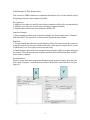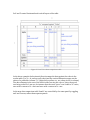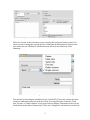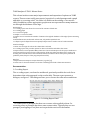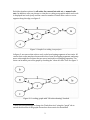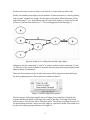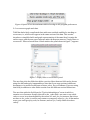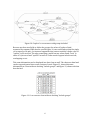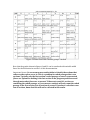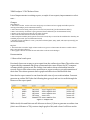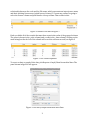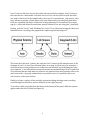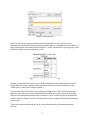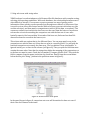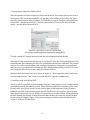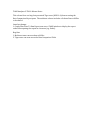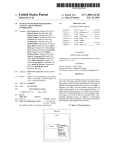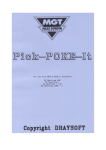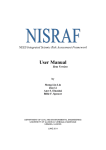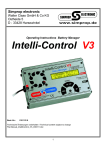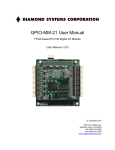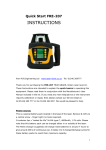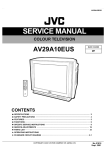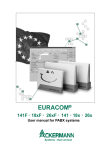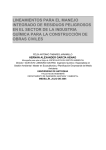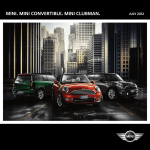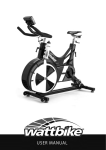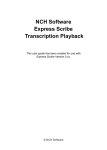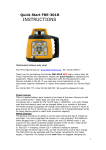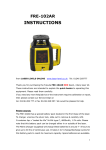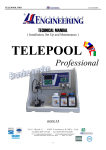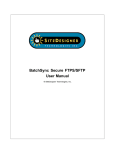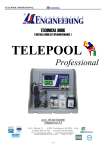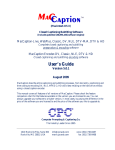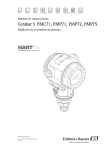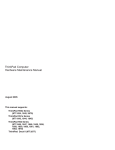Download TA3 Update Notices - May Day Softworks
Transcript
TAMS Analyzer 3.00 Release Notes
TA3 introduces a new layout for the workbench, a new project document structure, and
critically, a client-server model for multi-researcher projects (note: if you are a solo researcher,
you can still work as usual). MySQL is the first server to be supported. This client server system
also has a special mode for “students” which allows a whole class/computer lab to download a
project to work on.
Things to note:
1. TA3 creates a project directory in which all files are kept and managed. This should have
been done in 2.00 but I’m a slow learner. This primarily affects new projects. Users
familiar with XCode will recognize the operating procedure here: pick a location for your
project and give it a name. Then pick create.
2. Existing projects are not automatically converted to TA3 directory tree structure, though
otherwise TA3 remains compatible with earlier TA projects. I discuss below how to
convert your existing files to TA3 file structure which is necessary if you want to share
your data through the server.
3. The future synch information is kept in a separate file in the same directory as the project:
This means you should not have more than one project in a directory (or the synch
information will overwrite itself).
Changes/New features:
1.
2.
3.
4.
5.
6.
7.
8.
9.
10.
11.
12.
13.
14.
15.
16.
save as in documents now adds a new file to projects
project prompts users for file name for results and documents (it puts them in the right folder)
New tabbed project gui. Needed for future functionality!
Project file now has tools for code creation and code set creation built right in the project
window, though you can still use the traditional panels
Project now has a part of the search panel for creating hot code lists
File list now permits multiple selection
Copy without line numbers
Hot code list creation from the workbench
Ability to create hot code sets by doing set operations on the current code list (find the
intersection or create the union of different code sets
Zoom window now stores the zoom factor for document windows
Zoom now works in results
Conversion function provided
Select near feature in results. Provides a hierarchical view of records related to other records.
Client-server now working with MySQL as the server
Group by code set in results
Create a hot code list of all codes not in any of the defined code sets
1
Documentation
Contents
1. The new project directory structure:
2. Code extensions
3. Converting to TAMS Analyzer 3 format
4. Select near
5. Exporting “Select near” records
6. Grouping and exporting code sets
For documentation on the client-server functions see “Using TA3 with Multiple
Researchers” in the Docs folder after reading the following. It is too involved to detail here.
1. The new project directory structure:
TAMS 3 takes responsibility for placing files in and relocating files to a specific directory
structure. When a file is added to a project it is actually copied to the tams project data (or
results) directory. The directory structure looks like the following:
In this release old files are not converted automatically (though see below). Furthermore, some
new features will not work (remembering last selected tab, for instance) if you are not using the
xml project structure. If your project is of the older type (icon doesn’t have an x in the lower
right hand corner, extension is .tprj rather than .xtprj) you should do a “save as” to convert the
project to the new file format.
What having TAMS take this responsibility for data files means is that if you click “new,” you
are immediately prompted for a file name. A “blank” file is created with that name and placed in
the “data” subdirectory (these directories are created automatically for older projects and files
created with this version are put in the appropriate folders. However, unless you run the
conversion function, old files will remain in their previous locations).
Search results are more complex. When you press the search button you will be immediately
prompted for a result file name. You have the option of making a search result temporary, which
means it will be trashed next time you load the project. This is because results files are often
2
exploratory and not intended to survive from ones tams session to the next. To expedite this,
TA3 will automatically create a temporary result file with a unique name if you just leave
the name empty and hit return when you are prompted (don’t even bother checking the
temp box).
Note that the whole temp directory is trashed and recreated each time that the project is opened.
2. Code extensions
In earlier versions of TA, hot code lists could only be created through the document new code
field. Basically you could search for codes (and optionally definitions) for words by entering a
phrase into the new code field and hitting return. More subtle manipulations could then be done
through choices on the Coding->Hot code sets menu.
This functionality is now supported in the workbench under the Search tab. You have the ability
to craft subsets of codes by selecting more and fewer items, removing sets that meet criteria, etc.
There are buttons to facilitate this or the menu items under the Coding->Hot code sets menu.
Additionally, the dictionary can now be included or not by checking/unchecking a box on
the workbench or through a toggle menu item under Coding->Hot code sets.
TA3 adds additional functionality for code sets by allowing you to do set operations on whole
code sets. For instance, you could have a code set of codes related to “positive student
interactions” and a code sets of “students interactions with teachers.” You can now pull up the
intersection of those two code sets. This is not manipulating data at all, merely the code sets so
that you can search for codes that meet very narrow criteria.
Note that all of the set operations listed above work on the current code set and do the set
operation with the set selected by the second pop up menu.
3
Venn diagrams illustrating the results of the code set operations:
Union:
Not intersect:
Intersection:
Less set:
3. Converting to TAMS Analyzer 3 format
To facilitate moving to the new directory structure TAMS has a new conversion menu item to
help create the directory structure and move the files into the proper folders. To convert from
earlier (2.x) versions of TAMS do the following
1. Save the project in a new empty folder as an XML TAMS Project file. The program will
say something about saving as absolute paths, just click “Ok”
2. Pick Project->Convert->Convert to ver 3 directory structure
3. You will then be walked through a number of steps. First creates the directories, then it
tries copying the files into the directories (assuming files are not already there)
Answering Yes here will copy (not move) the missing files to the ./data directory
4
a. You may be prompted if it can’t find a file whether you want to remove the “dead
record” from the project file. If you say NO you can locate the file and drop it in
the /data directory. If you say yes you can always find the file and import it later.
b.
Answering yes will go through each data file looking for the !mediafile metatag. If
that file exists in that spot it will copy it into the ./media directory of your project. If
you have moved your media files, it will not find them, however. You can still use
your media file by dragging them to the ./media directory yourself. The program
always checks there for your media first (even before the directory specified in the
!mediafile tag!). If you answer no, no attempt will be made to suss out the media files
locations. If you have mp3’s or other media attached to your documents you probably
will want to move them to the media directory.
c. The program then report any files it could not find on the hard disk. There’s
nothing to do here but click “ok.”
d. The process then repeats itself with result files. It starts by asking if you want to
move result files to the ./results folder:
Click yes to have these results files copied to the ./results folder.
e. The program then asks if you want to remove lingering, crufty, useless data that it
is holding onto about various files that it still has data structures for. This is a
good time to clean up the project file by saying yes to questions like:
5
f. Voilà, you are done. You now have a TAMS Analyzer 3 project. One thing you
might want to do is to add this new project to your work menu and get rid of any
old TA 2.XX projects from the work menu you have converted.
4. Select near
Select near provides a hierarchical view of the data that groups records related to other records in
an outline structure. Select near allows users to answer questions such as “What occurrences of
code X occur within 5 minutes of each occurrence of code Y?” “What occurrences of code set X
are within 4 sections of the current selection?”
In both of these model questions there are two sets: a base set which is defined by the current
record selection, and a comparison set. In the first question Y is the base set and X is the
comparison set. A set image of this relationship is suggested by the following:
Base record set/selection
Comparison record set
It is clear here that each base can have many comparison records assigned to it, and that each
comparison record may be assigned to multiple base records.
6
To understand this complex new function I want to work through the 1st example above. Here it
is diagramed with its different parts:
Sample Query
1. To turn this into a TAMS operation, first select the records that you want to take as the
base of the Select near operation. This is determined by the part of the question I’ve
marked as “C,” the “each occurrence of code Y.” To do this select the _code column and
do a simple selection for code Y.
Note: any selection will work, it doesn’t have to be the _code column. It can be as
complex a selection of records as you like.
2. Pick “Select near” from the results menu. It will provide you with this sheet
7
Index to the parts of Select near dialogue
A. Since we are looking for code X pick “code” in the “Match” box menu 1and then
pick X from the lower menu (Menu 2). This matches the A part of the
diagrammed query above..
B. Presumably we want the comparison set to be with all of the records in the result
file. If so, pick “All records” from menu 3. Alternatively you can use the current
selection or a particular results set. In the latter case pick the results set from
menu 4.
C. If we want only to match X select check box 5; if we want anything in the X
family leave it unchecked.
D. If we want the matching records only to come from the same source/data file as
the base record select box 6. If box 6 is unchecked comparison records from any
file will be matched to the base set.
E. According to our Query we want comparison records that are less than 5 minutes
from their matching base records (see part B of the query). So for G we’ll pick
“<” (within is similar to less than) from menu 7. Fill in “5” in field 8. Pick
minutes from menu 9. If we want those 5 minutes to be before or after the time in
the base record pick “Before and after” from menu 10, otherwise select before
(the base record time) or after as is appropriate.
Note that TA will pick the field to examine based on your choice in menu 9. For time units
it will use the time field indicated in your program preferences, for characters it will use
8
_begin_loc, for line numbers it will use _line_number (if you are scanning for line numbers
and have used them in your source files. To over ride these decisions use items 11, 12, and
13. Check box 11, pick the field to search from menu 12, and indicate the type of data
included in it from 13. You will still need to pick a comparison operator from menu 7 and
fill in a value into field 8.
3. At this point pick OK and the results will appear in an outline format:
Results of Select Near
4. At this point you will want to get back to the “table view” of your results. TA3 will not
allow you to do any thing other than view results and export them from the “outline
view.” There are three different ways to toggle back and forth between table and outline
views..
A. Use the Results->Switch data view menu item
B. Use the quick toggle button on the info bar. It will switch from O (outline) and T
(table) to indicate which view you are currently in:
9
C. You can add an optional button to your toolbar which will toggle the two views:
5. Exporting “Select near” records
Select near results are not saved when the result file is saved. The only way to save these results
is to export them with the File->Export data menu item.
First make sure that your results window is showing the results of your select near search. In
other words, the result window must be in outline view. Pick File Export data and you will get
an export data pane with some additional fields and altered text from the one for the table view:
10
Modified Export Data dialog
The dialog functions exactly as the export function did before: select the columns you want
exported on the left; you can rearrange the order (drag and drop) to meet your needs, and you
have a variety of formatting options, both preset and user defined.
Remember that the fields can include escape characters. So if you want an extra space before
each level 1 headline fill in “Main row prefix” with “\n” (new line character). “\t” means tab.
The first check box is modified to allow you to only export what is expanded or visible or to do
export all of the results. By expanded, I mean “are the sub rows showing?”
When you hit export you will either be prompted for a file name or your data will be waiting on
the clipboard.
Click exit to leave the export dialogue.
6.
Grouping and exporting code sets
TA3 also adds additional power to the code set concept. Marked records can now be used to
generate a code set using the “Results->Turn marked to code set” menu item. More important for
many is the ability to create a code set report including counts of records. Given a shown
selection, TA3 will create a hierarchical display showing the code set and count at the top level
and all pertaining records underneath. Any given record will appear under as many code sets as
is applicable. To generate this just make the selection of the records you are interested in
analyzing and pick “Results->Group by code set”. This is what you will see:
11
Results of group by code set
You can see that the code set name is held under the “_code” column and the count of records is
held under “_data”. In the above example you can see that 4 records had codes in the “real” code
set from the shown selection.
Export works as described above in section 5. TA3 tries to be smart about the rows and always
prints out the code set name and count using the prefixes and separators you indicate. The
subrecords are formatted using your choice of columns and delimiters.
Note, clicking on a code set (level 1) row does not change the display. Clicking on a level 2 row
will show the data associated with the selected row.
Note, if you would like an exact match of the codes in the records and the codes in the code sets
select the Sort options->Case sensitive flag.
Happy coding. Joyous analysis.
12
TAMS Analyzer 3.1 Release Notes
TA 3.1 adds powerful new reports including counts and graphs of variables (context codes) and
code sets (Reports->Graph code sets, chosen with a result window in front), of code sets
relations to codes and to each other (Same menu item chosen from with the work bench window
in front), and a code definition and code set definition report (Reports->Code set definitions,
work bench needs to be in front). Document searches have been updated to have the same
interface and naming process as work bench searches. Default font can now be set for document
and result windows. Blanks field entries can be either thrown out or counted as “zero” in select,
select near, and auto sets. Improved diagnostics… AND MORE!!!
New features
• Added complex reports so that you can count matches of variables (table columns) and
code sets; this can be generated as .dot or .html
• Added report for the relationship of codes to codesets
• Added definition report for code sets and hot code list
• Added font preferences for doc and results in project
• Added "blank = 0" check-box for select, select near, and auto sets
• Document search now works same as workbench search
• Same folder mode now obviated, deprecated and demolished by relative file mode and
the new folder structure
Bug fixes
• Fixed outline view so you can use up and down arrows
• Fixed isParentOf function which may affect different options
• Fixed !if so that it works with !name (remember that the universal for !name is
FileName)
• Fixed prompts for regex search on workbench
• Improved check pair diagnostic and
• Tweaked the way file names are handled so that if a path exists the file name is returned
even if the file is a fiction at that path location
• Changed permission to save project to isReallyOpen from hasFile
• Tags are colored for new files.
• Improved hunting for files for relative and same folder project types
TAMS Analyzer 3.20a3 Release Notes
New features:
• On the fly table columns in results (see documentation, 3) that can be selected, counted,
sorted, graphed, and used to mark up source documents with universal and context codes.
• New table report that allows you to compare text and counts side by side for different
variables organized by code or code set (see documentation, 1)
• Ability to mark and unmark records in outline views
• Ability to convert marked to a code set from outline view
• Ability to copy ruler styles from document to document
• AND and OR buttons on the search tabs
• Tool bar buttons in results windows for compare data, group code sets and graph code
sets
Bug fixes
• More careful pruning of files when a project is opened. If a file can't be found the user is
prompted as to whether they want to remove it from the project
• Double clicking code in search windows now works
• Export codes and defs now creates a proper project file in the data directory; definitions
are trimmed
• More saving using “Export result file formats” in the program preferences search tab,
including data export and the new html based reports. This should help foreign language
users (see documentation, 2)
• Graphviz documents now hard coded to be utf-8 format to support at least other nonenglish, roman charactersets.
Documentation
1. Reports->Data comparison table
This is an HTML report generated from a result window that opens up in your default browser. It
presents either counts, like the data summary, or the actual text of various columns of the result
window in a table structure. The column heads are either the code sets defined in the project or
the codes of the data currently selected. The rows are the values from one of the columns
representing either a context or universal variable. What is filled in in the table are the values
from the fields selected from the table, as well as the count. The idea here is that you can directly
compare what different people said that you coded X. Unlike the results window which shows
you one piece of data at a time, the data comparison table puts comparable data next to each
other for your purusal. Note: it is not doing the comparison, you are; it’s just giving you a format
that allows you to do so. Also, like dot graphs, an ethos of less is more (revealing) holds here as
well. Generating a 200 by 40 table of all your codes matched against all your interviews will be a
mess to navigate, at best. So here’s how it works:
The data, as always in TA, comes from the current selection: When you pick Reports->Data
comparison table you get this dialogue, which looks slightly differently depending on whether
you have selected “Codes” or “Code sets” from menu #1
1
1
3
2 5 4
12
6
7
8
9
10
11
Data Comparison Table Dialogue
If you pick “Codes” from menu #1, items 4 and 6 will show, but the code set list (table 12) will
be empty, since; if you pick “Code sets”, items 4 and 6 will hide, and all of your code sets will
appear in table 12, as seen on the right screen shot.
The default table will have the codes or code sets across the top. The rows will represent the
values from the column you choose from menu 3. If you want to reverse the columns and rows,
click on switch #2 “Switch axes”, which will put the codes (or code sets) down the table, and the
values of the field selected on menu 3 across the table.
For a code data comparison table, the default table will use only the codes from the currently
selected rows. If you check box 4, the current code list (from your work bench) is used as the
basis. Only rows in the current selection that have a code included in the current code list will
appear in the table. Use the exact switch (item 5) to determine whether the codes of the current
selection have to exactly match the current code set (a>b will not match a) or not (a>b does
match a, it’s in its family). Note: the exact switch is only visible if item 4 is checked!
For a code data comparison table you can group codes together by setting a code level. This is
just the same as with autosets and other tables. If you put “1” into item 6 you a>b and a will be
treated as the same. If “0” is entered all levels are matched.
For both types of tables (codes and code sets) you can use switch 8 to include a count with your
data. You can also provide subcounts of the cluster of fields chosen in table 9, by checking box
7. Note that this does not give separate counts for the data selected in table 9, but of the fields in
table 9 treated as a single entity.
The data you include in your table is selected from item 9. You can drag to rearrange and
multiply select the information you want to compare in your table. If you are including your
“_data”, which typically you will, you can have the program remove or include tags as well as
convert escape characters (\n for a new line, \t for a tab) using items 10 and 11.
2
For code set data comparison tables you will be provided a list of project code sets in item 12.
You must select the code sets you want included in your table from this list. The codes from
records from the current selection in your results window are compared to the code sets either
exactly or not depending on the state of item 5. Otherwise the choices are similar. You must
choose a universal or context value from menu 3, you have the option to have counts printed in
the table, you pick the data you want to compare from table 8, and items 9 and 10 determine how
_data information will be formatted.
The report you get simply allows you to see the value of a code (or code set) across files:
Screen shot of a data comparison table
2. Saving files and using reports with non-English character sets.
This release extends the ability to save files using different character encodings. This is very
important for users that are working in non-English, or non-ASCII character sets. Export data
(when you save data to a file, not to the clipboard) and the html reports generated by “Graph
code sets” and the “Data comparison table” use the information in the program preference panel
under the “Search” tab:
The character set option in program preferences
3
Note that this does not affect graphviz documents and reports. Those are now generated using
utf-8 format, which will at least support some additional, non-English, character sets, but cannot
support many (any?) non-European character sets.
3. On-the-fly, temporary data columns
Now tams results windows allow you to create new columns on the fly. These don’t change the
source files (initially), but they allow you to group and select data and create analysis tables
using emergent categories. The data in these columns can be created through setting values
directly (double clicking on a cell), setting values for the selected records (or marked records),
and by cascading values so that blank cells take their contents from the ones above them.
The “Temporary column” submenu of the Results menu
While temporary columns and their contents are saved if the result file is saved (as a nontemporary result file), they are destroyed if you refresh or do anything thing that refreshes results
windows (check your preferences!). For most of the functions listed in the submenu, you must
select the column by clicking its header. When you add a column you fill in this dialogue:
The add column dialogue
The column name is the only required field. The program fills in the default value for every
record. Then it goes through the selected records and fills in the value in the “Selected value”
field. It does this even if both are blank.
4
DANGER
The temporary columns can also be used to code at both the !universal and !context levels your
source documents. Playing with these features can potentially scramble your data files, are likely
to have unintended consequences, and if used more than once—will cancel earlier uses of these
features in unintended ways. But if you want to play with fire here are some implementation
notes.
You can set a repeat value using the !setcontext. What tams will do if you pick “Add code using
column” will be to insert “{!setcontext X=“Y”}, where X is the column title, and Y is the value
in X for that row. If you have 3 or 4 rows of a result window with nested codes marking the same
data, you can imagine the sort of mess this can leave in a file.
Somewhat, but only somewhat, less dangerous is the “Create universals using column” feature.
This will first check that only one value in the selected rows applies to any file and will inform
you if more than one applies (without doing anything). If it finds that one value maps to each file
(though the same value can apply to many files), then it will go through each file represented in
the selection and insert at each one’s start a {!universal X=“Y”} metatag where X is the column
head and Y is the value for that file.
Both of these features also alter the init file of the project. “Add code using column” inserts a
{!repeat X} where X is the column title at the start of the init file. “Create universals using
column” inserts a {!universal X=””} at the start.
Use at your own risk!!! REMEMBER YOU CANNOT UNDO THIS!
So to recap: Add columns, that’s safe. Just be careful if you use the two menu options
which tinker with your source files
5
TAMS Analyzer 3.21a6 Release Notes
New Features:
• automatic generation of !if based on on-the-fly table columns (See documentation)
• Data comparison table improvements
o ability to group without count
o ability to set the vertical and horizontal justification for different table elements
o ability to sort each axis (or not)
o ability to make a table from any two data columns rather than just codes and code
sets
Bug Fixes
• close button eliminated in new dialogues
• various menus are now constructed more carefully by checking the universals and repeats
values
• closed file handling is improved
• fill selected and fill marked now operational
Documentation:
You can now automatically generate an !if table based on a temporary data column. An !if table
is simply a series of !if statements which set the value of a variable based on the value of a
different variable. TAMS only looks at the selected rows when setting up the !if table. To create
an {!if X=”Y” => A=”B”} statement TAMS will use the name of the temporary column for A,
and the values in that column as B. When you pick “Results->Temporary column->Generate !if
table” it will prompt you for the column to use as the source for X and Y. Pick the column from
the pop up menu and then the name of the column will be X and the matched values will serve as
“Y”. You must have a designated init file for this to work. Also, you will not be allowed to
create the table if there are conflicting assignments, i.e., if in your selection for a given (X,”Y”)
set of pairings there are both (A, “B”) and (A, “C”).
TAMS Analyzer 3.22b9 Release Notes
New Features:
1. Data comparison tables now are rendered in tams with an option to load the tables in your
browser (requires that webkit is installed; for panther/tiger users this isn’t a problem.
Jaguar users will need to run Safari to install webkit on their machines). See
Documentation.
2. Data comparison tables now calculate totals if count or “Group and subcount” are
selected.
3. New ways to work with temporary data columns
a. Convert selected records to lower, upper, or title case.
b. Copy values from another column to a temporary column
c. Set value now can append the given value to the temporary data column
d. Use regular expressions to transform temporary data columns
4. Data summary table dialog now stays open until the “Exit” button is clicked. This allows
the user to generate multiple tables before exiting the dialogue.
5. Better white space stripping in various operations that alter code definitions
Documentation
In this version of TA, data comparison tables are linked back to the data. You can either have TA
pick out the item from the current selection or select it (so only those items are showing). The
idea here is that you can use the TAMS web windows to explore your data but then pop the data
open in your browser to print it (looking at linked text for a long time can drive you crazy!)
So I want feedback on this. How does it work for you? Is it too complicated? How would you
like it all to behave? How might it be laid out better?
Just so that you see the new logic, here is my little dot graph of how it all works:
Logic of running data comparisons
1
So the way to work the new data comparison dialogue is to set the parameters for a table, then hit
show report. This switches the window to the preview mode, which lets you see your table (and
use it: you can click on any cell to highlight or select that data). Now you can go back to the
“Settings” tab to modify the table until it represents your data as you wish. At this point you can
spin off windows for the tables you like from the preview tab by clicking “Open in new
window”. This step is necessary since the preview will change as you keep making data
comparisons, so either spin it off or you’ll need to regenerate the report. For more control, over
printing, over font size, etc., you can open the table in your browser. Note that both in the
preview tab, and in windows spun off from the tab, you can choose to highlight, select, or add to
current selection, the data you click on.
One hint: If you are selecting rather than just highlighting records, and you then return to
highlighting, the records you want to see will probably not be in the current selection. Use the
back button of the browser to get back to the selection state you need.
2
TAMS Analyzer 3.23b1 Release Notes
New Features:
1. Word count across all documents in search list (See documentation pt. 1)
2. Word count on select fields of result windows (See documentation pt. 2)
Bug Fix:
1. Hot code list on workbench fixed so that selecting code list (or other item) doesn’t trigger
a hot code search
Documentation
1. Project word counts
This release adds the ability to count words (defined initially as a series of letters) across all files
in the current search list. From the workbench pick Reports->Word count. You will then be
asked if you want to “sort by words” (i.e., alphabetically). If you click “yes” the count will be
presented in alphabetical order, otherwise the list will be in frequency order with the most
commonly used words listed first. The report will break down word use by document and with
totals and grand totals.
What is a word?
By default a word is just letters. This leads to some problems: the word “don’t” for instance will
be considered 2 words. To add additional characters to what defines a word pick “Project->Word
count options…”. Simply type in the additional characters you want to be considered when
defining words. To add numbers, for instance, and the apostrophe type in “0123456789’” (in any
order). Click “Ok”. Now run your word count…
Saving a word count
The word count is rendered as an HTML table. If you wish to save the table, click the save
button at the bottom of the table, this will prompt you for a file name. The table will be saved as
a tab delimited (rows terminating in a new line character) file, which is great for Excel and other
databases and spreadsheets. If you wish to save a word count report as html, click the “Open in
browser” button and use your default browser’s “Save as” to create the file for the table.
Note, word count examines the file without tags. If you wish to know how many tags/codes you
have, you will need to use the Code count report.
2. Result window word counts
A more complicated type of word count can be generated from result windows. Here you can
count codes not just by file, but grouped by the values of any table column. There are some
serious problems that can arise with this, since simple searches can return the same text multiple
times (i.e., if a passage is coded twice, it will have 2 rows in a result window, and the words will
be counted twice in the word count). So you need to know what you’re counting and why.
Generally you will want to select a very small subset of your data, for instance chosing one code
1
(that should prevent the problem just mentioned) and examine the words people are using for
that single code.
Note that result windows use the “Project->Word count options” to determine what counts as a
word.
With a result window in front, picking “Report->Word count” results in this dialogue:
Results word count document
The first menu (“Count words in column”) determines what words to count. The second menu
(“Group by”) groups the counts by the values in that column. Picking gender in the “Group” will
break the counts by gender:
Word count by gender
The last menu item indicates to TAMS whether the data should list the words in order of
frequency (count) or alphabetically.
Again, clicking “Save” will save as a tab delimited file.
2
TAMS Analyzer 3.23b2 Release Notes
This release adds one small, but powerful feature to data comparison tables and fixes two
formatting problems with the tables. There is now an “empty” check that will appear for a
couple of search types in the “With field” box. This will return values of the field picked
in the “With field” menu and display them even if they have 0 matches with the field
picked in the “Compare” box. This way you can identify immediately who did not have
code X, Y, or Z. in their file, for instance. There are only two types of searches where this
is available. If you are using “Codes” in the “Compare box” and you check the “Use
current code set” box, then you can check the “empty box”. In addition if you pick code
sets, you can see which values of the “With field” field do not have codes in the selected
code set.
New Feature
• Empty flag now implemented for code and code set searches
Bug Fixes
• Corner “grand” total column does not inappropriately get created. Previously, it
would show even if there was no vertical count column.
• Division bar not printed if count is 0
Documentation
Empty flag in Data Comparison Reports
Previous versions of TA in the Data comparison report, only reported counts greater than
0. In this example I am looking at how many of my interviewees (n = 7) used code
unreal.
1. I create a hot code set from my desktop for “unreal,”
2. I create a simple, unlimited search (i.e., I just click the search button on the
workbench without using a search string)
3. I pick “Reports->Data comparison table”
4. For the “Compare” box, I pick codes
5. I check the “Use current code set” box
6. I check the exact box
7. For the “With field” box I pick “_doc” from the pop up menu
8. From the Data elements box I check “Include count” (leave everything else as is)
9. Click generate report and I see something like this in the preview pane:
Results from not using the empty check box
As you can see four of my interviewees used unreal. But what if I had enough other
interviewees that I would want to see who didn’t use unreal. In other words, those with a
count of 0 don’t show up. To remedy this just press the settings tab and click the “empty”
switch in the “with field” box. Click generate report and now I see:
Same report with “empty” checked
Now I see explicitly that Cyndy, Darla and Xander did not use unreal.
The same logic also works with code sets. To see who does not have a code in a
particular code set check the empty box.
TAMS Analyzer 3.30b1 Release Notes
New features
1. Ability to make virtual “end”s either end’s or endsections.
2. Ability to create contextual variables that reset at endsections, ends, end of files
(eof) or never.
3. New code and add code now have menu items and key equivalens (Document
window)
Bug fixes
1. Result file resize bug: often the browser panel would disappear or strech in
bizarre ways if a window was resized
2. Generate code list now is operational again
3. Scan for line number partial fix
4. Fix for remove files for multiple selections
Documentation
To understand the changes implemented in this release it is important to understand how
TAMS handles context and universal variables
How context and universal variables work (up to this version)
When TAMS reads through the init file and the files in your search list it creates an
account for each declaration of a universal or context variable it finds. As it scans the
document, if it’s a structured file (i.e., it uses !last, !first, !end, !endsection, or !struct) it
keeps track of what each context/universal variable’s value is, it also creates a list of all
the coded passages it finds. Here’s the important point: it doesn’t match up the coded
passages to the context and universal variables until it hits an !end or an !endsection (or a
virtual one placed there by a !last or !first tag). At that point it matches the values of the
context and universal variables with the coded passages and creates one row in the result
window for each coded passage. If it is an unstructured document every time it hits a
coded passage (the end tag of one) it matches the values of the universals and repeats
with the coded passage and creates a record right there and then in the results window.
Now before this release (3.3), if in scanning a structured document the program hit an
{!end} tag, the program would clear away all the values of the context variables after
creating the record in the results window. If it hit an !endsection tag, it would create the
row in the result window but not clear the context variables. The values would just
cascade through to the end of the document. Universal values cascade through regardless
of !end and !endsections.
Unstructured documents simply treat every coded passage as if it has an !endsection
before it, letting values cascade to the end of the document.
What’s new? Controlling virtual ends
The !last and !first metatags, up to this version, stuck virtual !endsections through the
document. Declaring {!first X} meant that every occurrence of X was treated as having a
!endsection in front of it; {!last X} meant that the next context code that appeared after X
occurs was treated as having an !endsection in front of it.
Starting with version 3.3, researchers can decide on the fly whether !last and !first create
virtual !endsections or virtual !ends (the difference being that context codes are blanked
out after !ends.
To set whether !last and !first create !ends or !endsections use the {!virtualend} and
{!virtualendsection} tags in your init file. The program defaults to {!virtualendsection} if
you do not indicate which you prefer (which was the former behavior of the program).
This is particularly powerful when mixed with the new ability to create variables with
specific “horizons”.
Unified variable space
In previous versions TAMS kept separate “accountings” of context variables and
universal variables. There were two sets of books: one for universals the other for
contexts. That is why !if statements and !map statements had to connect similar variables
(context to context; universal to universal); you were not allowed to map a context
variable onto a universal variable or vice versa.
In this version variables are all accounted for in the same log book, which now enables
that sort of mixing. More important, the variables can actually switch their type. Basically
what TAMS tracks are two properties of a variable with a given name (say X). First it
tracks the value of the variable (e.g., whether a variable named "sex" is currently set to
“m” or “f”) and the horizon of the variable. The horizon indicates what triggers a variable
to clear its value. Previous versions of TAMS would only clear context variables at an
{!end} tag, and a universal at the end of the file (eof). This version allows you to clear
the value at an endsection, an end, an eof (end of file), or never. These points represent
the horizon of the current variable, the point at which its value is blanked out (in
technical terms, changed to an empty string). So in the new way of thinking, context
variables are simply variables whose horizon is “end” and universal variables are ones
whose horizon is “eof”. Now there are two other possibilities. You can have variables
that get their value wiped at !endsection or never get their value scrubbed at all!
To manage this, TAMS 3.3 introduces a new metatag: !var (for variable). This metatag
lets you set a combination of the name, value and horizon of a variable, separated by
commas:
{!var name="City", horizon="endsection", value="NYC"}
Note that name, horizon, and value can happen in any order. Also only name is required.
{!var name="City"} is the same as {!var name="City", value="", horizon="end}, if a
variable "City" has not been created (through !var, !context, !universal, etc.) earlier.
If a variable "City" has already been created then only the listed properties (value and/or
horizon) are changed. In other words if a variable City is already declared {!var
name="City", horizon="eof") only changes the horizon, not the value.
So !var combines the ability to declare variables, set their value, and set their horizon at
the same time.
A single !var metatag can declare several variables by separating them by a semicolon:
{!var name="City"; name="Gender", horizon="never"}
If this were placed at the top of the init file it would create two variables: "City" with an
initial value of "" (nothing) and a horizon of "end" (that's the default) and a second
variable "Gender" which never is wiped out and also has a blank ("") value.
So what happens to legacy calls like:
1. {!context gender, city}
2. {!name "My doc"}
3. {!universal type="Interview"}
??? TAMS 3.3 just saves them in the same accounting system, treating them as if they
were created with the following:
1. {!var name="gender", horizon="end"; name="city", horizon="end"}
2. {!var name="FileName", value="My doc", horizon="eof"}
3. {!var name="type", value="Interview", horizon="eof"}
An example
Someone asked me recently to help with the following problem. Given an interview like:
{time}00:01:20{/time} {name}Bob{/name} Come here often?
{time}00:01:25{/time} {name}Sally{/name} First time, you?
{time}00:01:30{/time} {name}Bob{/name} Every day!
They first wanted to structure it using !last, with time and name as context variables::
{!context time, name}{!last name}
{time}00:01:20{/time} {name}Bob{/name} Come here often?
{time}00:01:25{/time} {name}Sally{/name} First time, you?
{time}00:01:30{/time} {name}Bob{/name} Every day!
This basically stuck a virtual !endsection in front of every {time}, except the first one
(since no variable named "name" was used before then). To TAMS the data now looks
like this, because of the !last statement :
{!context time, name}{!last name}
{time}00:01:20{/time} {name}Bob{/name} Come here often?
{!endsection}{time}00:01:25{/time} {name}Sally{/name} First time, you?
{!endsection}{time}00:01:30{/time} {name}Bob{/name} Every day!
Now the researcher wanted to add some cultural information about Bob, so he declared a
new variable "culture" and used !if to assign it to Bob. Note this is what is in the
document window, not what TAMS sees (I've removed the virtual !endsections)
{!context time, name,
{!last name}
{time}00:01:20{/time}
{time}00:01:25{/time}
{time}00:01:30{/time}
culture}{!if name="Bob"=>culture="Canadian"}
{name}Bob{/name} Come here often?
{name}Sally{/name} First time, you?
{name}Bob{/name} Every day!
The problem he had was that when he searched, Sally turned into a Canadian as well,
since !endsection does not clear the value of !context variables, and no other value had
been assigned to Sally as her "culture".
One solution would be to make "time" a universal code, though universals are designed
to be constant over the scope of a whole document. Another solution might be to
hardcode !end's before each value of {time} (not too bad with regular expressions).
However, it uglifies the data. With TA3.3 he could also make !last create virtual !ends
rather than !endsections, which would accomplish the same thing without the
uglification.
So what our researcher would type would be:
{!context time, name, culture}
{!if name="Bob"=>culture="Canadian"}
{!virtualend}{!last name}
{time}00:01:20{/time} {name}Bob{/name} Come here often?
{time}00:01:25{/time} {name}Sally{/name} First time, you?
{time}00:01:30{/time} {name}Bob{/name} Every day!
!virtualend tells TAMS to create implied !end statements rather than !endsections with
!last. And what TAMS would see would be this if the virtual !ends were to be made
explicit.
{!context time, name, culture}{!if name="Bob"=>culture="Canadian"}
{!virtualend}{!last name}
{time}00:01:20{/time} {name}Bob{/name} Come here often?
{!end}{time}00:01:25{/time} {name}Sally{/name} First time, you?
{!end}{time}00:01:30{/time} {name}Bob{/name} Every day!
In this case, this would work because every speaker also has a time code. In my
interviews this wouldn't work because I don't enter a time code for each person. I may
have several turns of conversation after a given time code. In other words, I want time
codes to trickle down (which they wont because !end clears context codes, which
includes "time"), but I want culture codes to be wiped. So the better approach might be to
let !last be !endsection, as before, but to indicate that culture's horizon is an !endsection,
and time's horizon should be the end of the document (or even !end, in this case, since
there are none!):
{!context time, name, culture}
{!var name="time", horizon="eof"; name="culture", horizon="endsection"}
{!if name="Bob"=>culture="Canadian"}{!last name}
{time}00:01:20{/time} {name}Bob{/name} Come here often?
{time}00:01:25{/time} {name}Sally{/name} First time, you?
{time}00:01:30{/time} {name}Bob{/name} Every day!
Now "time"s will carry forward, speaker to speaker til the end of the document, while
"culture" will be wiped clean for each speaker! Note that it is redundant to have "time"
and "culture" declared as context variables here, since !var will create those variables if
they don't exist. So I could have just done:
{!context name}
{!var name="time", horizon="eof"; name="culture", horizon="endsection"}
{!if name="Bob"=>culture="Canadian"}{!last name}
{time}00:01:20{/time} {name}Bob{/name} Come here often?
{time}00:01:25{/time} {name}Sally{/name} First time, you?
{time}00:01:30{/time} {name}Bob{/name} Every day!
I could also have rolled name right into the !var statement:
{!var name="name"; name="time", horizon="eof"; name="culture",
horizon="endsection"}
{!if name="Bob"=>culture="Canadian"}{!last name}
{time}00:01:20{/time} {name}Bob{/name} Come here often?
{time}00:01:25{/time} {name}Sally{/name} First time, you?
{time}00:01:30{/time} {name}Bob{/name} Every day!
Figure 1: Sally is not Canadian, and all is right with the data
TAMS Analyzer 3.31 Release Notes
New features
1. Co-occurrence report
Bug fixes
1. Word count function restored
2. rtfd support restored
Documentation
Co-occurrence Table (on Report menu)
This release adds a report that is something akin to the quantitative idea of correlation. It
allows you to track what variables are related each other. To conceptualize what this table
tells you, you have to understand that three independent things are tracked:
1. a watched variable: this is the variable you want to compare
2. a group variable: this defines what constitutes a co-occurrence only if this variable
shares a value with the watch value will it be tracked
3. a count variable: this defines what data is monitored when the group variable is
shared.
Example of using this report.
1. Given a set of group interviews where I have coded (probably using the !if
statement) such things as sex, culture, age range, etc. I could ask what cultures
were involved in the groups for each member of the database (especially useful if
one person is in more than one group). In this case my watch variable would be
the whatever my interviewee column (i.e., the column that names the person), my
count column would be culture, and my group column would probably be _doc or
FileName (assuming 1 document = 1 conversation).
2. Given a summary document describing who participated in a series of interactions
like this:
{!name "file1.rtf"}
{!context conversation}
{conversation}1{/conversation}
{name}bob{/name}
{name}sam{/name}
{name}lilly{/name}
{conversation}2{/conversation}
{name}bob{/name}
{name}fred{/name}
{name}austin{/name}
{conversation}3{/conversation}
{name}fred{/name}
{name}sam{/name}
{name}mac{/name}
{conversation}4{/conversation}
{name}lilly{/name}
{name}sam{/name}
1
{name}mac{/name}
I can analyze the interaction among people by
a. Doing a search with raw turned off
b. Running the co-occurrence report with
i. Watch = _data
ii. Group = conversation
iii. Count = _data
So the dialogue will look like:
Running the report will indicate which people interacted with whom, both by group and
overall with different sorts of subtotals depending on which option boxes we checked:
If the show count box is checked the number of instances of each counted variable are
indicated in an adjacent count box, with an additional "Show totals" box checked a total
count is presented below, as in the above screen shot. If "Show totals" is checked but not
the count, then only the number of different instances is indicated, i.e., with the
redundancies removed. This provides a very different "count" of the interactions.
2
Note: The group variable assumes that each group is defined by a unique name. You may
have to play with temporary table columns to achieve this.
3
TAMS Analyzer 3.31 Release Notes
3.31 Build 4:
Bug fixes:
1. Fixed Applescript set-up so it works with VPedal, a USB foot pedal (www.vpedal.com).
2. Kludged a fix for “Play media” from a results window. There is now a play/stop button.
Hopefully Apple will fix things so that sheets will enable NSMovieViews. The media
player also works with VPedal (has the same keyboard mappings as the document media
player).
TAMS Analyzer 3.31b5 Release Notes
This release provides updated source code that compiles to universal binaries. It also has a
compiler flag defined in tams.h (DISSERTATOR) which if #defined compiles to a single user
version. Single user releases are identified by su in the disk image name. Multiuser releases are
identified by mu in the disk image. Also projects say “Single user version” on the info tab. The
buttons that control multiuser sharing of files are rendered invisible: “Synch,” “Manage users”,
“Check in” and “Check out”.
Note as of this release date Graphviz has not been released as a universal binary, so those reports
that use Graphviz.app may or may not work.
TAMS Analyzer 3.31b8 Release Notes
This is a bug fix release. Repairs include:
1. Check for Pairs from the project has been fixed so that it handles end of files properly
(See notes below)
2. With temporary columns copying the _doc column works correctly
3. Save as in results file now works correctly and doesn’t crash the machine or lose the
renamed file
4. Save as in document file now saves the file correctly the write format. This caused a lot
of problems since saveing a file with tags lost most of the tags (they were being
interpreted as rich text format commands which also use “{”.
5. _doc column now collapses up and down properly
Notes:
Check for pairs has one known bug, which seems to be related to Apple’s cocoa system. If the
last character of file is a } rather than a return, the brace is invisible to tams, for some reason.
This means that TAMS will complain of an unmatched pair. Simply add a return at the end to
correct the complaint.
TAMS Analyzer 3.32b4 Release Notes
This release includes the following changes:
•
•
•
•
•
•
•
Code level option for data elements of the Data Comparison table
Group but don’t count duplicates for data elements of the Data Comparison table
Option to fold some results window dialogues (see program preference) for use on small
screens with low resolution
General interface improvements (especially in Data Comparison Table)
Bug fixes for tamsadmin log in for multiple users
Bug fixes for saving the variable space and temporary columns in results files
Bug fix for setting dirty flag for temporary column operations
TAMS Analyzer 3.33b5 release notes
TA 3.33 includes some fine tuning of features in previous releases. These include
•
•
The ability to set end times as well as start times
The ability to fine tune the position of the scrub bar.
These features all have their details set in the program preference panel. End times are triggered
by option-clicking the “v” media player key:
The amount of fine tuning of the player is set in the program preferences:
To move backwards option-click the << key. To move forward option-apple click the same (<<)
key, also to forward space the bar just apple click the << button.
•
The ability to sort the search and file lists on the project window. Just option-click the
shuffle up and down buttons.
TAMS Analyzer 3.34 Release Notes
TA 3.34:
New Features:
1. text encoding other than ascii now supported (e.g., utf8) for source documents by
selecting the file type from the preferences menu:
Note, that the same encoding scheme across all text files in the project. Supported
encodings:
Important Fix:
1. The interface has changed so that support for Jaguar has been restored. Basically, my use of
setHidden: in the project window and data comparison sandbox has been tweedled so that it
becomes a setEnabled: for jaguar users.
TAMS Analyzer 3.34b6 Release Notes
This is a bug fix release. It corrects problems introduced in the release of version 3.33,
which added option click modifications to the media player buttons. These modifications,
unfortunately, overrode the keyboard shortcuts for the basic operations (Backspace, etc.).
These are now restored.
TAMS Analyzer 3.34b7 Release notes
This is a bug fix release. This release solves the following problems:
1. A bug is fixed which accidentally enabled the “New Code” menu item from the
coding menu when the workbench is selected. Choosing this item would lock up
the program and corrupt the project file. See note below.
2. A number of bugs were fixed that prevented the last code in the code list to be
deleted. Also there were problems with using the code browser to delete codes
and then switching to the workbench.
Note on the corruption of project files. This is a note to myself as much as others that run
into this problem. The project file is corrupted in the following way. Adding the new
code saves two arrays of dictionaries with fake items that ultimately prevent it from being
reopened. To correct the problem open the project file in a text editor (you may have to
temporarily change the extenstion to xml or txt). Find the list of codes. Scroll previous to
this and find just prior two arrays of dictionaries. These will have one more object in
them than exist in the list of codes. Delete the last entry in both arrays and save.
TAMS Analyzer 3.35b5 Release Notes
TA 3.35 introduces a number of changes to improve useability: a better project opener
and a search button on the file tab in the project window; it also now calculates the
location and length of data discounting the space taken up in the file by metatags and
tags. This is used in select near now for character searches (find records less than 50
**characters** from the current selection. It also means that users can see the length of
their data strings (not counting tags) in the result window. This has only been tested on
simple searches.
Changes:
1. New Project/Work selector. Working projects are now presented on a table rather
than menu
2. _end_loc now shown in results table
3. A series of columns: _bare_loc, _bare_end, and _bare_len are now included in
results, these keep track of the location and length of the data string indexed and
measured as if the file had ntags and metatags.
4. Select near now uses _bare variables rather than _begin loc and _end loc.
5. Search button has been added tthe file tab of projects. This uses the values
indicated on the file tab.
6. {!blockcontext} metatag. Once found the program treats all context codes applied
tpassages of text as regular codes.
7. File tab of project window now uses square buttons
8. The type of select near drops specific reference to _begin_loc; in fact it uses
_bare_loc.
TAMS Analyzer 3.40b14 Release Notes
•
New features
1. Remove work project button on new project browser
2. Data comparison has a single column option which basically automatically
creates a temporary column and groups all the data you want in that
column**
3. Improvements to count column (didn’t like the old look); hope it works
4. Temporary columns now can be created that calculate length, average and
count based on regular expressions: see “Analyze” menu option in the
Results->Temporary Column submenu**
5. Temporary columns now can be filled with the row #
6. Strip tags function for temporary columns
7. Temporary columns can be created from existing columns in one
operation (Add copy of current column); previously users had to create a
new column in one operation, and then copy the old column in a second
8. Group by column**
9. Toolbar buttons added for Copy to temporary column, Add copy of
current column, Regex transform of temporary column, Analyze
temporary column, and Group column.
•
Bug fixes
1. Small results browser present in all builds
2. Small results browser has updates to (I hope) the same as regular results
3. Work menu and new project browser synchronize
4. !if tags created from temporary columns now have spaces removed so that
they are proper (more or less) variable names
5. Major fixes in export of outlined data (group by column or code set)
6. Code definitions not restored when flipping tabs
7. Fixes to Delete code in project window.
**Details described in the following documentation
Documentation
1. Data comparison in a single column or row
In the Data Comparison table, it is now possible to have the program group all the results
in a single column rather than spread them across the values provided by a specific
column in the results table. To do so pick “Single column” for the With field:
1
This will provide you with fields as follows:
Fill in a title for this comparison and a value that will be used as a column header.
Important note: Click “Switch axes” to present the data in a column. The ntatural
direction will be a single row.
Example:
Results in this table (partial view):
2
2. Group column
Selecting a column and then picking “Results->Group column” provides a hierarchical
view of your data, as the name suggests, grouped by the values in that column. This also
provides for single sub-level hierarchical reporting using “File->Export data”
Thus, this data:
Grouped by “aBigCol” (indicated by the fact that it is that column which is selected)
would provide an outline view like this (I’ve opened the first two outline-triangles):
3
The _code column reveals the value grouped on (not shown above) and the _data column
provides a count of the records found for each value.
Remember that export data provides a wide variety of options on exporting outlines,
when the outline view is showing (lower case “o” in the upper left corner of the results
window.
Remember to click the “o” to return to table view (the o will turn into a “t”).
3. Analysis of temporary columns
Selecting a temporary column and picking “Results->Temporary column->Analyze
selected rows...” provides a number of numerical analyses of the data in the selected
temporary column.
Make sure you are working on a copy of the column as the contents will be replaced
by the results of the analyses described below. This is made easier in this version with
the new “Results->Temporary column->Add copy of the current column...” command,
which asks for a column header and then generates a new temporary column with a copy
of the currently selected column.
Three analyses are available to you
A. Length:
4
This simply replaces the current column with a measure of the length of the text in each
row in the currently selected column.
B. Count of expression
Using regular expressions (filled into the Expression box), this choice will replace the
current column with the number of matches of that expression in each row in the current
column. This is useful for getting a word count (Expression = “[a-zA-Z]+”) for instance.
C. Average length of expression
Here the program replaces the column contents with a calculation of the average length
of patterns. Users can indicate if they wish to examine the whole expression found
(Match=0) or a substring of that expression (Match > 0). Refer to a regular expression
tutorial to learn about substrings. To find the average word length we would fill in the
expression “[A-Za-z]+” and keep Match at 0.
5
TAMS Analyzer 3.41b4 Release Notes
Leopard compatibility!!!
•
New features
1. Enumerate contents of a temporary column both breaking (resetting) on a new
value or continuing to sequence subsequent matching entries.**
2. Rename temporary columns
3. The separator for copy column to temporary column now interprets escape
characters \t, \n and \r
4. Remove tag from temporary column now actually available on the Temporary
column menu
•
Bug fixes
1. Fixed bug for create new file with blank name
2. _doc can now be used to generate a temporary column in Add column and
copy.
3. Links in data comparison now work with Leopard, Safari 3, and 10.4.11
(which installs safari 3).
**Details described in the following documentation
Documentation
1. Enumeration of values
TAMS Analyzer now can take a temporary column and replace it with an enumeration of
its values. Consider this example:
Originally, this consisted of three identical columns. Notice that there is an extra “X” in
the last row, that’s orphaned from the two X’s at the top. TAMS offers two ways to count
this data. The first way keeps counting when it finds matching values, whether those
values are contiguous with others or not. That’s the “No reset” column above. The final
X is numbered “3” since it is the 3rd X that TAMS finds in the column.
1
The second way that TAMS enumerates restarts the count every time the value in the
column shifts. In this case, the final X is counted as “1” since the immediately previous
value is a “Y”. Contiguous values are enumerated starting with each time a patch of
such contiguous values are encountered by TAMS as it works its way down the list.
Both enumeration options are found on the “Results->Temporary column” submenu.
2
TAMS Analyzer 3.42b6 release notes
New Features
- Item count in data comparison chart
- Sub code temporary column
- Fast access buttons for data and results files on Files tab
- Updated regex engine
- Updated mysql software (Multiuser version only)
- Small interface improvements
- Builds with help (manual and tutorial) built into the program
Notes:
1. Item count in data comparison chart.
Some time ago TAMS lost the ability to generate raw counts like this in data comparison
reports:
This version restores this capability. To put counts in your report pick “Count only” from
pull down menu in the data elements box:
2. Subcode temporary column
I have added the ability to create a column of “subcodes.” Subcodes simply means a part of a
code. Given code a>b>c subcodes might include a>b or b>c or a or b or c. Previously this
could be done with tricky regex coding, I’ve just made it easy. Pick “Temporary column>Add column with subcode...” That will give you this dialogue:
Fill in a unique name for the column. Then put in the start and end levels you want: for
a>b>c putting in a start tag level of 1 and end tag level of 2 would give you a>b. Putting in 1
and 1 respectively would give you a. Putting in 3 and 9999 (or some other large number) will
give you c for this case but for a>b>c>d would give you c>d.
You can also use negative numbers to put in the end of codes. so putting in -1 -1 would give
you the lowest level of code for each row. -1 and -2 would give the last 2 for each row.
3. Fast access buttons for data and results files.
The biggest issue I have to deal with supporting TAMS is people opening their results files
from the desktop rather than from within TAMS. Right now getting to the results files is
hidden in a little pull down menu on the Files tab. To make things more transparent I’ve
added two buttons which give you instant access to your Results and data files:
TAMS Analyzer 3.43b3 Release Notes
This release adds powerful control over organizing and formatting dates. It also fixes two
bugs: data comparison tables sometimes didn’t print the both total columns when “include
total” was checked; saved result windows didn’t rebuild the named code set menu right
away. Finally it includes a normal search/replace for temporary columns. The old regular
expression transformation is still there, just click the regex check box, other wise the menu
item formerly called Results->Temporary column->Transform column—and now called
Results->Temporary column->Find/Replace/Transform column—will do a straight forward
find/replace through the temporary column that’s selected. Note, that even in regular find and
replace you can use \n and \r for return characteres and \t for tabs. Finally, I’ve worked on
updating the documentation. I’ve also broken up the user guide into separate documents for
the purposes of the help function. There are two new sections in the updated documentation:
one on temporary columns, the other on data comparison tables.
New features:
- In result windows, each column can have its own date/time format for sorting and
grouping purposes.
- Date formats can be set automatically through the {!dateformat} metatag.
- Dates can be transformed and grouped by day, month, and year.
- Find/Replace in temporary data columns
Bug fixes
- Named sets menu wasn’t updated when a saved result file was loaded
- Data comparison tables didn’t print out both row and column totals when “include
totals” was checked.
- Improvements to sorting by date/time
- For date format dialog, the field for specifying the date format is hidden unless other
is specified from the menu.
Other
- Updated User guide and Tutorials
Documentation
1. Setting the date format
Researchers can now set a date format for a specific variable. This is done through a
metatag {!dateformat} which identifies a variable (e.g., a context variable), and the string
format for the date. For setting string formats see
http://developer.apple.com/documentation/Cocoa/Conceptual/DataFormatting/Articles/dfDateFormatterSyntax.html
Typical use will be setting date formats after declaring the variable:
{!context publicationDate}
{!dateformat publicationDate="%m/%d/%Y"}
Note that these must be straight quotes. This format says that the date is formatted as
mm/dd/yyyy. You are telling TA what dates look like for the purposes of sorting the
column associated with the context variable publicationDate and for grouping which will
be explained below.
Alternatively, researchers can set the format associated with a date in the results window.
If no column is selected, picking "Results->Sort options->Date format..." will set the
default format for dates (very useful). If a column is selected, the date format will apply
to that column and any columns created through "Results->Temporary column->Add
copy of current column..." If you do not specify a format, the column will be sorted using
the default date value.
2. Grouping and transforming dates
First, this only applies to temporary columns. The changes are made directly to the
column that is selected.
Transforming these dates is primarily a way to view your data by date/year/month range
for Data comparison reports. It also can be a way to transform date formats (changing
mm/dd/yyyy to yyyy-mm-dd, for instance)
Select a column containing date data. As of this release this will group and transform
dates by year, day, and month. At some point in the future, similar support for time may
be added.
Make sure that you have specified the current format for the date strings using "Results>Sort options->Date format..." (see note 1 above).
Pick "Results->Temporary column->Group dates..."
If you have specified your date format correctly, you should see the following dialog:
1. This will show the
earliest date in the
selected column.
You can alter this
date to control how
date groups are
defined (e.g., forcing
the groups to start
on a sunday or a
later date)
2. The ? button here will show the day of the
week represented by this earliest date. Useful
for adjusting for ranges of dates
3. You can transform this column into
one that just specifies month, year, or
ranges of days, months or years. Pick
the scale you want from here. It will
change the contents of the output
format menu.
4. Indicate what range you want
to group things within. If you
want to group by week, you
will pick Days from menu 3, and
indicate “7” in this field. If you
want to group by quarter, you
will pick month from menu 3
and 3 (3 months in a quarter)
here. If you want to group by
decade, pick years from menu
3 and fill in 10 here.
5. Pick how you want
dates formatted after
they have been
grouped/transformed.
This will also set a new
date format for the
column. Notice that the
menu shows both the
format string and an
example of how it will
look.
6. Menu 5 just puts the
format string into this
field. You can then
modify it, if you like.
Clicking the ? button will
show you how your
modifications will look.
This field is then used for
the formatting of the
modified dates, and as
the date format for this
column.
Examples:
1. Grouping data by week
A. Make a temporary column of your dates called grpByWeek; make sure the date
format is set for this column. E.g. your initial data may look like this:
B. Pick "Results->Temporary column->Group dates"
C. In the dialogue, adjust the start date to a Sunday (use the ? button to check the day of
the week. Pick Days from menu 3 and fill in 7 for "Number to group."
D. Pick, just as an example, "%Y-%m-%d" from menu 5, and click "Ok." The data
should now look like:
Now we can see what codes are used by week through a data comparison table:
Similar procedures could be used for grouping by quarter or by decade or other range of
dates.
2. Transforming dates
To change dates rather than group them make sure you have set the date format for your
data as it now stands, pick "Results->Temporary column->Group dates..." and then
simply
A. Pick day from menu 3
B. Set the "Number to group" field to "1"
C. Pick the new format for your dates from menu 5.
TAMS Analyzer 3.44b4 Release Notes
This release adds a variety of real usability improvements to data comparison tables. These
include:
1. You now have the ability to set your own titles/captions for a data comparison table
2. Subtotals and totals are now hot linked to the data
3. The default selection technique for hot linking in reports is now a new mode called
“smart highlight/selection” which works as follows: if you click on an item linked to
a single row of data, the program will try to highlight it in the current selection; in all
other cases it will select the related records.
4. “Do not count duplicates” is a check option/item, so it can be used with all types of
data comparison tables including “count only” See documentation below
5. Clicking on a hot linked item with “Do not count duplicates” checked will select all
the relevant records: it’s as though you had run your report with “Group” picked from
the Data Elements menu.
6. The comparison data dialogue will optionally (on by default) restore the current
selection, which means you can click on different data items, and then generate
another report. This is zeroe’d out if you pull up data comparison report from the
Report menu or the icon for data comparison reports. The selection is retained if you
use the Window menu or click on the data comparison dialogue.
7. Data comparison table button is now part of the Results window’s default tool bar
button set. Note that this will not effect current users, only new users. Current users
will need to go to “Configure tool bar” on the Windows menu to change their tool
bars.
8. Small interface tweaks to the Data Comparison Dialogue
Documentation
Do not count duplicates check box
On the data comparison dialogue, in the Data elements box, the old menu option “Group
do not count duplicates” has been moved to a check box to the right of the menu. Include
total has also been moved to the right.
Checking “Don’t count duplicates” primarily effects the totals if “Include total” is
checked. For “Do not group”, “Group”, and “Group and subcount” menu items, that is
the only thing effected by the “Don’t count duplicates” option. If you don’t “include
total” column/rows, not counting duplicates does nothing (visible).
1
To clarify the effect consider the following phony data:
If you were to use the data comparison table to look at the contents of aBigCol grouped
by code You would get the following (I’m comparing _code to a single column),
including total but leaving the “Do not count duplicates” box unchecked:
So for code “d” there are 6 different rows, and we see the values of each, and the Total is
6: the number of rows that d has regardless of the value of aBigCol.
Now this is the same report with the “Do not count duplicates” checked:
2
Notice that now the for code “d” is 3. That’s because there are 3 different values for
aBigCol in the row (bisquits, dogs, rats: 3 different values). Clicking the 3 in the total
column will still pull up all 6 records, but it only counts each different value one time.
The one menu option that is really effected by the new check box is “Count only” since it
will apply this logic to each intersection of the data comparison table (and then total those
in the Total column). In other words, picking “Count only” from the menu and not
selecting “Do not count duplicates” produces the following in our example:
But picking “Do not count duplicates” ignores the redunancy in values (“dog” will only
be counted once:
Real world example
In looking at the discourse of the anthrax attacks, the data is all grouped in articles. Often
I’m not interested in how many occurrences there are of a code like
3
fear>about>economy, for instance, but how many articles talk about
fear>about>economy. One article may talk about it only one time, or dozens of times, I
don’t care, since the article is a more organic unit than the actual coded instance.
Previously I could accomplish this by selecting the rows that contained
“fear>about>economy”, sorting them by article, and then collapsing up or down to get rid
of the redundancy, and then doing a data comparison table. Now all I need to do is select
for “fear>about>economy” and do a data comparison table (_code by “Single column” or
my preference is to see it by city, and article selected in the data elements field table) and
make sure “Do not count duplicates” is checked.
The Data comparison options I would use:
You can see I’ve highlighted codes in the “Compare box”, “city” in the “With field” box.
I’m counting “cityArt” (Article number with city name attached—the column which
uniquely identifies the article each coded passage came from) without duplicates:
Voila! There are 6 such articles; 3 from each city. Clicking on any of these numbers will
show me all the relevant rows. How many raw rows are there? I’d uncheck the “Do not
count duplicates” and find there are 7:
4
5
!"#$%"&'()*+,%-.//01%2+(+'3+%&45+3%
%
!673%73%'%089%:7;%,+(+'3+.%!<7==(7&9%4&%">>(+?3%>',5%@'=+%75%7@>43370(+%54%7@>4,5%5+;5%
:7(+3A%5673%,+B87,+=%C48&5+,%5<7==(7&9%4&%@)%>',5.%!6+%C4=+%=+:7&7574&DC4=+%3+5%
=+:7&7574&%=7'(498+%73%&4<%7&5+,'C57E+F%)48%=4&?5%&++=%'%,+:,+36%08554&.%G56+,%3@'((%
C6'&9+3%'3H+=%:4,%0)%83+,3%6'E+%'(34%0++&%7&C4,>4,'5+=%7&%5673%,+(+'3+.%
%
!"#$%"&'()*+,%-.//012%3+(+'4+%567+4%
%
!894%:+,496&%6;%!"%9&<(=>+4%78+%;6((6?9&@%A9&6,%<8'&@+4%
B C7%,+476,+4%78+%'09(97)%76%,+0=9(>%78+%<6>+%(947%0)%8':9&@%78+%D,6@,'A%4+',<8%
78,6=@8%78+%$+',<8%E947%;9(+4%'&>%'>>%'((%<6>+4%97%;9&>4.%
B C7%+F7+&>4%G'7'%H6AD',946&%7'0(+4%76%&6&B49AD(+%4+',<8+4.%"((%,+4=(74%<'&%&6?%
=4+%78+%G'7'%H6AD',946&%7'0(+I%0=7%6&()%49AD(+%4+',<8+4%<'&%(+7%)6=%=4+%<6>+%
4+74%'4%6&+%6;%78+%7'0(+J4%>9A+&496&4.%K&67+%78'7%)6=%<'&%&67%=4+%<6>+%4+74%9&%
78+4+%678+,%4+',<8+4%0+<'=4+%78+%L<6>+%;9+(>%>6+4&J7%<6&7'9&%'%,+'(%<6>+I%7)D9<'(()%
97%<6&7'9&4%78+%4+',<8%47,9&@M.%
#$%&!$'()*+,-!./012.!3,),(4,!567,4!
!
5,8!9,(7:-,;!
<6'7-6)!(=6:'7!6>!?@6'7,A7B!CD(EEF'GH!4:--6:'EF'G!7I,!7,A7!*6:!(-,!2-684F'G/!
CJ(-'F'G;!6'!4)68,-!=(@IF',4!7IF4!@6:)E!(>>,@7!D,->6-=('@,H!
!
<6'7,A7!4)FE,-;!#6!4,,!=6-,!6>!*6:-!46:-@,!E6@:=,'7!F'!7I,!-,4:)74!2-684,-!(EK:47!(!
4)FE,-!6-!>F))!F'!7I,!(!7,A7>F,)E!76!D-,@F4,)*!(EK:47!7I,!D(EEF'G!(-6:'E!7I,!D(44(G,!F'!
L:,47F6';!
!
$7!7I,!76D!6>!7I,!-,4:)74!8F'E68!F4!'68!(!4)FE,-!('E!@6'',@7,E!7,A7!>F,)E!
!
9FG:-,!";!M,-6!N(EEF'G!
!
567,!7I(7!7I,!:DD,-!)F=F7!F4!F'F7F())*!4,7!2*!*6:-!D-6G-(=!D-,>,-,'@,4;!
!
!
!
!
!
!
9FG:-,!O;!N-,>,-,'@,!4,77F'G!>6-!:DD,-!)F=F7!6>!D(EEF'G!
"!
%6PF'G!7I,!4)FE,-!8F))!F'@):E,!=6-,!6>!*6:-!E6@:=,'7!F'!7I,!2-684,-!8F'E68Q!I,-,!F4!
4(=,!E(7(!PF,8,E!8F7I!1R!@I(-(@7,-4!C(EE,E!76!,(@I!4FE,H!D(EEF'G;!
!
9FG:-,!.;!&(=,!E(7(S!D(EEF'G!T!"RR!
!
!
U*!:4F'G!7I,!7,A7!>F,)E!',A7!76!7I,!4)FE,-!*6:!@('!EF-,@7)*!(EK:47!7I,!D(EEF'G/!V6:!@('!
,'7,-!P():,4!)(-G,-!7I('!=(AF=:=!P():,!6>!7I,!4)FE,-!C('E!7I,!4)FE,-!8F))!-,(EK:47!F74!
=(AF=:=HS!6-!2*!,'7,-F'G!(!',G(7FP,!':=2,-!*6:!@('!EF-,@7)*!4,7!7I,!=(AF=:=!C,/G/!
,'7,-F'G!W.RR!8F))!4,7!(!=(AF=:=!D(EEF'G!6>!.RRH/!56',!6>!7IF4!8F))!@I('G,!7I,!
D-6G-(=!E,>(:)7/!X68,P,-S!F>!*6:!G6!76!*6:-!D-,>,-,'@,4!('E!@I('G,!7I,!E,>(:)7!F7!8F))!
(>>,@7!7I,!D(EEF'G!6'!())!6D,'!-,4:)74!8F'E684/!
!
O!
!"#$%"&'()*+,%-./012%3+(+'4+%567+4%
%
8+,496&%-./0%
5+:%;+'7<,+4%
= '19(97)%76%4+7%>6?+4%@6,%'%4+>796&%6@%'%?6><A+&7%7B,6<CB%'%A+7'7'C%D$++%
?6><A+&7'796&%1+(6:E%
= '19(97)%76%?,'C%>6?+4%'&?%F('>+%7B+9,%&'A+%9&%'%?6><A+&7%D76%4<FF6,7%@9,47%97+AE%
= A+&<%97+A%76%?<F(9>'7+%GH%
= "19(97)%76%,+&'A+%@9(+4%D$++%?6><A+&7'796&%1+(6:E%
= IF?'7+?%>6?+%4+7%7'1%D$++%?6><A+&7'796&%1+(6:E%
= 5+:%@9(+%4+7%7'1%:B9>B%A'7>B+4%7B+%>6?+%4+7%7'1%
%
J<C%;9K+4%
= ;9K+?%4+,96<4%1<C%@6,%L('47%
= ;9K+?%1<C%7B'7%>'<4+?%>,'4B%:B+&%>B'&C9&C%&'A+?%4+',>B%(9474%
= ;9K+?%1<C%7B'7%>'<4+?%>,'4B%:B+&%C,6<F9&C%M?6>%>6(<A&%
= ;9K+?%1<C%7B'7%,+N<9,+?%<4+,4%76%B97%7B+%O('47%B67%>6?+%4+7O%1<776&%7:9>+%76%F6F%
7B+%('47%>6?+%4+7%6@@%7B+%47'>P.%
!
8+,496&%-./Q%
!B94%,+(+'4+%'??4%7B+%'19(97)%76%>,+'7+%(9&P4%76%67B+,%?6><A+&74.%!B94%94%?6&+%<49&C%7B+%
'(,+'?)%+K9479&C%166PA',P%4)47+A.%J66PA',P4%>'&%&6:%'>7%(9P+%R'&>B6,4S%9&%B7A(.%T6<%
F<7%'%166PA',P%:B+,+%)6<%:'&7%76%U<AF%76.%!B+&%9&%'&67B+,%?6><A+&7%D6,%7B+%4'A+%
?6><A+&7E%)6<%F<7%'%RC676S%A+7'7'C.%J66PA',P4%<4+?%9&%7B94%:')%',+%>'((+?%,+@+,+&>+4.%
%
5+:%;+'7<,+4%
%
= "19(97)%76%9&4+,7%'&?%U<AF%76%,+@+,+&>+4%D$++%?6><A+&7'796&%1+(6:E%
%
J<C%@9K+4%
= $'@+C<',?4%'??+?%76%F,+V+&7%9AF6,79&C%@9(+4%A<(79F(+%79A+4%
= WAF,6V+?%B'&?(9&C%6@%+&?%7'C4%9&%7B+%F'??9&C%>6&7,6(4%
= IF?'7+?%?6><A+&7'796&%
%
!
"#$%&'()*)+#(!!
%
!"#3+@+,+&>+4%
%
W&%N<'(97'79V+%,+4+',>B%97%94%6@7+&%B+(F@<(%76%,+@+,%76%67B+,%?6><A+&74.%W&%>,+'79&C%
A+A64X%@6,%9&47'&>+%)6<%A')%:'&7%76%C6%76%'%4F+>9@9>%F'44'C+%76%4++%>6&>,+7+()%:B'7%
)6<%',+%7'(P9&C%'16<7.%!"%<4+4%7B+%166PA',P%@+'7<,+%76%9AF(+A+&7%'%4)47+A%@6,%
,+@+,,9&C%76%67B+,%F('>+4%9&%)6<,%?'7'1'4+.%!B+%1'49>%4>B+A+%9&V6(V+4%F<779&C%'%
166PA',P%'7%7B+%497+%6@%9&7+,+47X%'&?%7B+&%F<779&C%'%LC676%A+7'7'C%:B+,+%)6<%:'&7%76%
,+@+,%76%7B'7%166PA',P.%"%166PA',P%9&%7B94%>6&7+K7%W%:9((%'(46%>'((%'%O,+@+,+&>+.O%
J66PA',P4%B'V+%'%@6,A'7%(9P+%7B+%@6((6:9&CY%
{!bookmark My first bookmark}
O#)%@9,47%166PA',PO%94%7B+%797(+%6,%&'A+%6@%7B+%166PA',P.%T6<%:6<(?%F<7%'%7'C%D:97B%7B+%
'FF,6F,9'7+%&'A+E%46A+:B+,+%9&%)6<,%?6><A+&7%7B'7%)6<%:'&7%76%,+@+,%76.%#'P+%4<,+%
)6<,%166PA',P%&'A+4%',+%<&9N<+X%6,%!"#$%:9((%,+@+,%)6<%6&()%76%7B+%@9,47%166PA',P%
:97B%7B'7%&'A+.%
W&%)6<,%A+A6X%)6<%:9((%:'&7%76%'??%'%(9&P%76%7B'7%166PA',P.%!B+%(9&P%94%'%A+7'7'C%:97B%
7B+%@6((6:9&C%47,<>7<,+%
{!goto file="myfile.rtf" bookmark="My first bookmark"}
!B+%@9(+%B'4%76%B'V+%7B+%V'(<+%6@%7B+%@<((%'&?%<&9N<+%&'A+%6@%7B+%@9(+%>6&7'9&9&C%7B+%
166PA',PX%7B+%166PA',P%B'4%76%B'V+%7B+%V'(<+%6@%7B+%<&9N<+%&'A+%6@%7B+%166PA',P%9&%
7B'7%@9(+.%
!6%<4+%7B+%(9&PX%49AF()%>(9>P%'&):B+,+%9&%7B+%LC676%A+7'7'CX%'&?%F9>P%OZ6?9&C=
[3+@+,+&>+4=[\6%76%,+@+,+&>+O.%%!"%:9((%6F+&%7B+%@9(+%'&?%A6V+%)6<%76%7B+%166PA',P.%
3'7B+,%7B'&%7)F9&C%9&%7B+%LC676%)6<,4+(@X%97]4%+'49+,%76%B'V+%!"%?6%97%@6,%)6<.%\6%76%7B+%
166PA',P%)6<%',+%9&7+,+47+?%9&%'&?%>(9>P%9&49?+%6@%97.%!B+&%F9>P%OZ6?9&C=[3+@+,+&>+4=
[3+A+A1+,%,+@+,+&>+O.%!"%:9((%F<7%76C+7B+,%'%LC676%@6,%)6<%'&?%F<7%97%6&%'%4F+>9'(%
>(9F16',?.%!B+&%C6%76%:B+,+%)6<%:'&7%7B+%(9&PX%'&?%F9>P%OZ6?9&C=[3+@+,+&>+4=[W&4+,7%
,+@+,+&>+%(9&PO%'&?%'&%'FF,6F,9'7+%LC676%:9((%1+%9&4+,7+?%'7%7B+%><,46,%F649796&.%%
%
"((%7B,++%,+@+,+&>+%@<&>796&4%',+%'V'9('1(+%'4%766(1',%1<776&4.%!B+%OC676%,+@+,+&>+O%94%
F',79><(',()%<4+@<(%@6,%U<AF9&C%:97B%'%>(9>P%76%7B+%L166PA',P%(6>'796&.%!6%F+,A'&+&7()%
'??%7B+4+%@<&>796&4%76%)6<,%766(%1',%)6<%:9((%&++?%76%<4+%7B+%L1<776&%A+7'7'C%@6((6:+?%
1)%7B+%@6((6:9&CX%9&%46A+%6,?+,X%>A?YYC6!63+@+,+&>+X%>A?YY,+A+A1+,3+@+,+&>+X%6,%
>A?YY9&4+,73+@+,+&>+^9&P%%9&%)6<,%9&97%@9(+X%6,%'7%7B+%76F%6@%?6><A+&7%@9(+.%
%
#
#
$"#%&'()*+#'*,)+-#
%
!"%-./01_%9&7,6?<>+4%'%&+:%:')%76%>6?+%4+>796&4%6@%7+K7.%!B94%94%<4+@<(%@6,%7B+%@6((6:9&C%
497<'796&4Y%
%
0. !'CC9&C%A+A64.%`@7+&%9&%'%A+A6X%)6<%:'&7%76%U<47%F,6V9?+%'%(947%6@%7'C4%7B'7%>'&%
'>7%'4%>6?+4%@6,%7B+%+&79,+%A+A6.%%
H. Z6?9&C%B9CB()%47,<>7<,+?%?'7'.%`@7+&%F,6U+>74%?6&]7%9&V6(V+%>6?9&C%F6,796&4%6@%'%
7+K7%1<7%+&79,+%61U+>74.%!B9&P%6@%>,+'79&C%>',?4%:97B%97+A4%)6<%',+%>6?9&C.%a'>B%
>',?%,+F,+4+&74%6&+%46A+7B9&CX%'&?%)6<%:'&7%76%>6?+%7B+%>',?4X%&67%7B+%F',74%6@%
7B+%46A+7B9&C%6&%7B+%>',?4.%"C'9&X%)6<%',+%1'49>'(()%7'CC9&C%7B+%>',?4.%
%
!6%'>>6AF(94B%7B94%7:6%&+:%A+7'7'C4%',+%'??+?%76%!"]4%V6>'1<(',).%!B+%49AF(+%V+,496&%
94%L4+7>6?+.%!B+%@6,A'7%94%%
%
%
{!setcode code1, code2, code3}
W7%:9((%>6?+%7B+%+&79,+%4+>796&%47',79&C%'7%7B+%F69&7%6@%7B+%7'C%:97B%>6?+0X%>6?+HX%'&?%
>6?+-X%:B9>B%4B6<(?%,-.%1+%'%>6&7+K7%>6?+.%!B+4+%:9((%1+%?'7'%>6?+4%'FF(9+?%76%7B+%
4+>796&4.%;6,%+K'AF(+X%'%A+A6%@9(+%A9CB7%(66P%(9P+%7B+%@6((6:9&CY%
%
{!context date}
{!last date}
{date}1/12/2009{/date}
{!setcode a, b, c}
This is the text of my first memo.
{date}2/1/2009{/date}
{!setcode b, d}
This is the text of my second memo.
!B94%94%1'49>'(()%7B+%4'A+%'4%%
%
{!context date}
{!last date}
{date}1/12/2009{/date}
{a}{b}{c}
This is the text of my first memo.
{/a}{/b}{/c}
{date}2/1/2009{/date}
{b}{d}
This is the text of my second memo.
{/b}{/d}
%
`1V96<4()X%7B+%@9,47%94%+'49+,%76%,+'?X%'&?%4+,V+4%'4%'%49AF(+%:')%76%'FF()%'%(947%6@%7'C4%76%
)6<,%A+A64X%'&?%9&>(<?+%7B+A%9&%)6<,%,+4<(74%:9&?6:4.%%
%
L4+7>6?+%7'P+4%974%B6,9*6&%D7B+%F69&7%'7%:B9>B%7B+%>6?+4%+KF9,+E%@,6A%7B+%4'A+%B6,9*6&%
'4%L('47%'&?%L9&&+,.%J)%?+@'<(7%97%94%L+&?4+>796&4X%1<7%97%>'&%1+%>B'&C+?%7B,6<CB%7B+%
LV9,7<'(+&?%6,%LV9,7<'(+&?4+>796&.%!B+,+%94%&6%O>6?+,O%'??+?%76%7B+4+%>6?+4.%
%
!6%'((6:%A6,+%>6&7,6(X%7B+,+%94%'%4+>6&?%7'C%L4+7>6?+9&@6%:B9>B%7'P+4%7B+%@6,AY%
%
{!setcodeinfo codes="code1, code2, code3"
coder="myinitals" horizon="end or endsection"}
%
b+,+%)6<%>'&%>6&7,6(%167B%7B+%>6?+,]4%9&979'(4%D:B9>B%:9((%'((6:%)6<%76%B'V+%A<(79F(+%
F+6F(+%7'C%97+A4E%'&?%4+7%7B+%+&?%F69&7%@6,%7B+%7'C4%D+97B+,%+&?%6,%+&?4+>796&X%&67%167BLE%
%
!B+,+%',+%(9A974%76%>6?9&C%7B94%:').%;9,47X%'??>6?+X%,+>6?+X%'&?%'((%7B+%67B+,%@<&>796&4%9&%
7B+%3+4<(74=[3+>6?+%A+&<%:9((%&67%:6,P.%"(46X%4+779&C%>6?+4%9&%7'C4%6F+&4%<F%'((%46,74%6@%
F644919(979+4%@6,%A')B+AX%+4F+>9'(()%&+47+?%>6?+4.%!B+,+]4%&6%:')%6@%B'V9&C%!"%F,+=
>B+>P%@6,%&+479&C%9&%7B94%>'4+X%1<7%)6<%:9((%C+7%(674%6@%+,,6,%A+44'C+4%9@%7B+%>6?+4%'&?%
B6,9*6&4%('&?%<F%>6&@(9>79&CL%!B+,+]4%'(46%7B+%V+,)%?'&C+,6<4%F644919(97)%6@%<49&C%'%
>6&7+K7%>6?+%9&%6&+%6@%7B+%7'C4%:B9>B%:9((%(+'?%76%'7%1+47%47,'&C+%1+B'V96,%'&?%'7%:6,47%
>,'4B+4LLL%W]V+%7,9+?%76%'&79>9F'7+%F,61(+A4%'4%1+47%W%>'&X%1<7%A)%+KF+,9+&>+%94%7B'7%
7B+,+]4%A<>B%W%49AF()%>'&]7.%
%
!6%'44947%)6<%9&%'??9&C%>6?+4%76%)6<,%L4+7>6?+%7'CX%)6<%>'&%&6:%?,'C%'&?%?,6F%>6?+4%
@,6A%7B+%>6?+%(947%9&%?6><A+&7%:9&?6:4%'&?%7B+%&'A+%6@%7B+%>6?+%:9((%1+%9&4+,7+?%9&%%
7B+%7+K7.%!B+,+%94%'(46%'%A+&<%97+A%:B9>B%?6+4%7B94Y%Z6?9&C=[W&4+,7%>6?+%&'A+X%:B9>B%
:9((%7'P+%:B'7+V+,%>6?+%94%4+(+>7+?%'&?%9&4+,7%97%'7%7B+%><,46,.%!B94%:')%)6<%>'&%<4+%
)6<,%>6?+%(947%'4%7B+%46<,>+%6@%)6<,%7'C4.%
%
." /&+01)+-#2)3&4#
%
$+V+,'(%F+6F(+%B'V+%'4P+?%@6,%'%,+&'A+%@<&>796&X%'&?%7B94%,+(+'4+%B'4%'7%(+'47%'%@9,47%
'77+AF7%'7%6&+.%J+>'<4+%!"%A9>,6A'&'C+4%7B9&C4%+V+&%7B94%49AF(+%@<&>796&%>'&%C+7%
7,9>P).%J<7%7B+%6F+,'796&%94%49AF(+%+&6<CBY%4+(+>7%6&+%@9(+%@,6A%)6<,%@9(+%(947%'&?%F9>P%
c,6U+>7=[3+&'A+%@9(+.%
%
!B+,+%',+%(9A974%76%:B'7%>B'&C+4%:B+&%)6<%,+&'A+%'%@9(+X%'&?%,+&'A9&C%94&]7%,+'(()%
,+>6AA+&?+?.%b+,+%',+%'%4A'((%&<A1+,%6@%7B9&C4%76%>6&49?+,Y%
%
0. T6<%>'&]7%,+&'A+%'&)%6F+&%@9(+4d%!"%:9((%C9V+%)6<%'%:',&9&C%
H. 3+&'A9&C%:9((%&67%>B'&C+%'&)%7'C4%D(9P+%L&'A+E%9&%7B+%@9(+d%46%)6<,%?'7'%:9((%1+%
6<7%6@%4)&>B%9&%7B'7%4+&4+%
-. W&%,+4<(74%:9&?6:4X%7B+%M?6>%>6(<A&%:9((%>B'&C+X%1<7%;9(+5'A+%D:B9>B%94%>,+'7+?%
@,6A%7B+%L&'A+%7'CE%:9((%&67.%%
_. W&%,+4<(74%:9&?6:4X%9@%)6<%C,6<F%7B+%M?6>%>6(<A&X%7B+%(+V+(%0%B+'?9&C4%:6&7%
>B'&C+%:B+&%)6<%,+&'A+%7B+%@9(+X%1<7%7B+%(+V+(%H%M?6>%>6(<A&%:9((%F,6F+,()%
<F?'7+.%
%
e6&]7%4')%W%?9?&]7%:',&%)6<.%!"%>,+'7+4%'%F,+77)%+&7'&C(+?%:+1.%J<7%)6<%'4P+?%@6,%97d%)6<%
C67%97L%
%
/. 5*,&(#(06%
%
!B+%7'1%7B'7%<4+?%76%1+%>'((+?%OZ6?+%$+74O%94%&6:%U<47%>'((+?%O$+74O%'&?%'((6:4%)6<%76%
'?U<47%167B%@9(+%'&?%>6?+%4+74.%!6%F9>P%:B+7B+,%)6<%:'&7%76%:6,P%:97B%>6?+%6,%@9(+%4+74X%
>(9>P%7B+%7'1%6&%7B+%(+@7%49?+%6@%7B+%:9&?6:%DA',P+?%@9(+4%6,%>6?+4E.%!B+%6F+,'796&4%',+%
V+,)%49A9(',%76%<49&C%7B+%@9(+%7'1%76%F<7%76C+7B+,%'%4+',>B%(947.%!B+%1'49>%6F+,'796&%
9&V6(V+4%@6((6:9&C%7B+%47+F4%4B6:&%9&%7B94%?9'C,'A.%
%
4) Fill in the new
name for your
file/code set
here.
1) Select the codes/
files you want in the
set. Use the shift key
and command
(apple) key to extend
your selection.
2) Add the
codes by
pressing the
“Add” button
and then adjust
using these
other buttons.
5) Then click
“Add” to make it
a code set.
6) The new code/file set name
will be listed here.
7) The code set will not be
active. To make it the
working list of codes in
documents, select the name
from the “Code sets” table
and click “Load”
8) After
you make it
active, it’s name
should appear
here.
3) The selected
codes will then
be listed here.
%
J+9&C%'1(+%76%(6'?%7B+%>6?+%4+7%?9,+>7()%@,6A%7B94%F'&+%94%6&+%&+:%@+'7<,+%6@%7B+%F'&+.%
!B+,+%:6&]7%1+%A<>B%+V9?+&>+%6@%97%9&%7B94%:9&?6:%DU<47%'%>B'&C+%9&%7B+%&'A+%1)%7B+%
O">79V+%>6?+%4+7O%49C&d%1('&P%A+'&4%'((%>6?+4%',+%4B6:9&CEX%1<7%?6><A+&7%:9&?6:4%:9((%
6&()%4B6:%7B+%C9V+&%>6?+%4+7%`3%7B+%;9(+4%7'1%:9((%6&()%4B6:%7B+%4+(+>7+?%@9(+%4+7.%
%
W&%'??9796&%76%U<47%F9>P9&C%7B+%&'A+4%:97B%7B+%A6<4+X%)6<%>'&%<4+%7B+%4+(+>7%@9+(?%'&?%
1<776&4X%U<47%(9P+%1+@6,+.%%
%
!6%,+&'A+%'%>6?+f@9(+%4+7%?6<1(+=>(9>P%7B+%&'A+%@,6A%7B+%Z6?+%4+74%7'1(+%'&?%?9,+>7()%
>B'&C+%7B+%&'A+.%
%
%
5+K7%76%7B+%&'A+%6@%7B+%'>79V+%>6?+f@9(+%4+7%7B+,+%',+%7:6%1<776&4.%!B+%1<776&%('1+(+?%
OgO%:9((%A6V+%1'>P%76%7B+%('47%'>79V+%>6?+%4+7.%W@%7B+%>6?+%4+7%&'A+%94%1('&PX%97%A+'&4%'((%
>6?+4%',+%'>79V+%D9.+.X%)6<,%?6><A+&7%:9&?6:%:9((%4B6:%'((%)6<,%>6?+4d%7B+%@9(+%7'1%:9((%
4B6:%'((%7B+%@9(+4E.%!6%?9,+>7()%(6'?%'((%7B+%>6?+4%>(9>P%7B+%h%1<776&.%
!"#$%&'()*(+,-./0-(
(
!"#$%"&'()"*$
• !*1&('&)'(#$1(234&('&)'(5#$($*6(#7)*8791#)&()":*7%"(#(9:&2&:&$5&(3)&;(<=&&(
>*57;&$)#)3*$(?&4*6@(
• A*)(43')(/7))*$(2*:(1&23$&(5*1&'(
• B;9*:)(C'&)5*1&(<#$1(C'&)5*1&3$2*@(3$)*()"&(5*1&(135)3*$#:D(63)"(#7)*;#)35("*)(
'&)(5:&#)3*$(#$1(&13)3$%(*2(1&23$3)3*$'(
• E#:#%:#9"((#$1(=&$)&$5&('&#:5"&'(<=&&(>*57;&$)#)3*$(?&4*6(
• F1G#$5&1(?**4&#$(*9)3*$'(3$(9#:#%:#9"(#$1('&$)&$5&('&#:5"(
• HI#5)(5#'&(;#)5"(3$(9#:#%:#9"(#$1('&$)&$5&('&#:5"(
• F/343)D()*(;*132D(5"#:#5)&:'(7'&1(#'()"&(5:3)&:3#(2*:('&$)&$5&(&$1',(
(
+,'")%&-"$-.&,/"*$
• J#:$3$%(2*:(1&4&)&(5*1&(
• B$)&:2#5&(;#1&(9#:#44&4(2*:(/*)"()"&(43))4&(#$1(/3%(5*1&(1&23$3)3*$()#/'(#$1(
13#4*%7&'(
• K&$#;&(234&($*6("#'(L&D(&M73G#4&$)(
• K&$#;&(/7))*$(#11&1()*(234&(#$1(5*1&('&)'(
• >&4&)3$%(#('3$%4&(234&($*6("#'(#(6#:$3$%(13#4*%7&(
• >&2(/7))*$(:&;*G&1(2:*;(234&('&)'('7/)#/(
• >&2(/7))*$(/&))&:(94#5&1(3$(5*1&('&)'('7/)#/(
(
0(/$%12"*$
• ?7%(23I(2*:(5*1&("3')*:DN()"*7%"(2*:('3$%4&(7'&:(1*&'$O)(1*(#$D)"3$%(
• ?7%(23I(3$(9:*P&5),"*)5*1&43')(:*7)3$&N(5#7'&1(2#)#4(5:#'"(32()"&(5*1&('&)(;&$7(*$(
5*1&()#/(6#'(5435L&1(
• >*57;&$)(63$1*6('5:*44(9:*/4&;(23I&1(<:3%")('5:*44(/#:(6*741(%:#17#44D(G#$3'"(
*22(*2(63$1*6@(
• ?7%(23I(2*:(C;&13#(6"&$(;&13#(234&(3'$O)()"&:&(
• ?7%(23I(2*:(1&4&)&(5*1&($*)(:&;*G3$%(5*1&(2:*;(5*1&'&)'(
• Q*:(;74)37'&:(/7341N(5"&5L'("*41&:(/&2*:&(:&$#;3$%(
(
(
!"#$%&'()(*"'++
34$5",'",-"$&,6$7&)&/)&8.$*"&)-."*4$
(
(
R"&($&6('&#:5"(;&$7(
(
R6*($&6('&#:5"&'(#:&(#11&1()*()"&('&#:5"(;&$7'(<)"&(*$&(*$()"&(9:*P&5)(63$1*6(#$1(
)"&(*$&(*$()"&(1*57;&$)(63$1*6@S(=&$)&$5&(#$1(E#:#%:#9",(T*)35&()"#)()"&:&(3'($*6(#(
13G31&:('&9#:#)3$%(5*1&('&#:5"&'(2:*;(5"#:#5)&:(<#L#()&I)@('&#:5"&',((
(
U9)3*$'(*$(#('&$)&$5&(*:(9#:#%:#9"('&#:5"(
(
(
=&$)&$5&(#$1(9#:#%:#9"('&#:5"3$%S(B$(/#'35(;*1&(<3,&,N(63)"()"&(?#'35(/*I(5"&5L&1@((D*7(
5#$(&$)&:(#(6*:1(*:(&I9:&''3*$(#$1(RF(6344(:&)7:$(#44('&$)&$5&'(*:(9#:#%:#9"'()"#)(
5*$)#3$()"#)(&I9:&''3*$,((?&2*:&()"3'(G&:'3*$(7'&:'(6*741("#G&()*(5*$'):75)(5*;94&I(
:&%74#:(&I9:&''3*$('&#:5"&'()*(#55*;943'"()"3'()#'L,(R"3'(&I9:&''3*$(5#$(3$5471&('9#5&'N(
97$5)7#)3*$N(&)5,(B$(2#5)(3)(6344($&&1()*(;#)5"(&I#5)4D(6"#)(D*7()D9&1(<)"*7%"()"&:&(3'(#(
5#'&('&$'3)3G3)D(*9)3*$@V(32(D*7()D9&(#('3$%4&('9#5&(/&)6&&$(6*:1'N(3)(6344($*)(;#)5"()6*(
'9#5&',((
(
B$()"&('&5*$1(;*1&(<?#'35(/*I(7$5"&5L&1@():&#)'(6"#)(D*7()D9&(3$(#'(#(/**4&#$(
&I9:&''3*$N(;&#$3$%(D*7(5#$('#D(23$1(#44('&$)&$5&'(63)"('43;&(/7)($*)("#3:/#44,(F5)7#44D(
6"#)(D*7(6*741()D9&(3$(3'(W(
slime+!hairball
WF$1X(3'()"&(947'('3%$(<Y@V(W*:X(3'()"&(5*;;#(<N@(#$1($*)(3'()"&(&I54#;#)3*$(;#:L(<C@,(
Z$4&''(D*7(7'&(M7*)&'N(RF[=(4**L'(2*:(3$13G317#4(6*:1',(=9#5&'(#:&(3%$*:&1(<7$43L&(3$(
)"&(/#'35('&#:5"@,(B$(*)"&:(6*:1'(32(D*7(#:&(7'3$%()"&($*$8/#'35('&$)&$5&\9#:#%:#9"(
'&#:5"(;*1&(</#'35(/*I(3'(7$5"&5L&1@(D*7(6344(%&)(#$(&::*:()D93$%(3$((
nice day
/&5#7'&()"&('9#5&(/&)6&&$($35&(#$1(1#D()":*6'(*22(RF[=,(B$')N(97)(M7*)&'(#:*7$1(
)"&(9":#'&(<&3)"&:('3$%4&(*:(1*7/4&N(/7)(/*)"(&$1'("#G&()*(;#)5"@(32(3)(3$5471&'('9#5&'(*:(
97$5)7#)3*$,(=*(D*7(6*741('&#:5"(2*:((
'nice day'
63)"()"*'&('3$%4&(M7*)&'(#5)7#44D()"&:&C((
(
=*()*(23$1('&$)&$5&'(63)"(&3)"&:(%1#DN(W%**1(1#DX(*:(W%O1#DX(D*7(&$)&:()"&(2*44*63$%(
'&#:5"('):3$%(#$1(7'&(#('&$)&$5&('&#:5"S((
gday, 'good day', "g'day"
A&:&(1*7/4&(M7*)&'(#:*7$1(%]1#D(#:&($&5&''#:DN(*)"&:63'&(RF[=(6344():&#)()"&(](#'(#(
)&:;3$#)3$%(M7*)&,(B(7'&1('3$%4&(M7*)&'(2*:()"&(;3114&(6*:1'N(/7)(B(5*741("#G&(7'&1(
1*7/4&'(#:*7$1(^%**1(1#D^(P7')(#'(6&44,(Q*:(#44('&$)&$5&'(<*:(9#:#%:#9"'@(5*$)#3$3$%(
)"&(6*:1'(E#74(#$1(=3;*$V(D*7(6*741(4**L(2*:((
Paul+Simon
=9#5&'(#:&(3%$*:&1N('*(D*7(5*741(#4'*("#G&()D9&1(
Paul +
Simon
?7)(*$4D(32()"&(W?#'35X(/*I(3'(7$5"&5L&1C(Z$43L&()"&(?**4&#$(5*$$&5)*:'(2*:($*$8'3;94&(
5*1&('&#:5"&'N(D*7(5#$(7'&(9#:&$)"&'&'()*(%:*79,(R"&(*:1&:(*2(*9&:#)3*$'(3'(
9#:&$)"&'&'N(TURN(FT>N(UK,(E#:&$)"&'&'(2*:5&(9:&5&1&$5&,(
(
_&#G3$%()"&('&#:5"('):3$%(/4#$L(6344(:&)7:$(&G&:D('&$)&$5&(*:(9#:#%:#9"(3$()"&(234&'(3$(
)"&('&#:5"(43'),(R"3'(5#$(/&('4*6,(B$(*$&(4#:%&(9:*P&5)(*2(;3$&(2344&1(63)"($&6'(#:)354&'(3)(
)**L(+(`(;3$7)&'()*(5*;94&)&,(B2(D*7(4&#G&(3)(/4#$L(<$*('9#5&'N($*)"3$%@N()"&$(3)(1*&'$])(
;#))&:(32()"&(?#'35('63)5"(3'(5"&5L&1,(
(
U$5&(RF[=(:&)7:$'(#44(*2()"&('&$)&$5&'(*:(9#:#%:#9"'(;#)5"3$%()"&(5:3)&:3#(D*7("#G&(
'9&5323&1N(D*7(5#$(;#:L(#$1(WF11(5*1&X()"&'&('&$)&$5&'(<9#:#%:#9"'@,(R"3'(3'(#(9:&))D(
&22&5)3G&(6#D(*2(#7)*5*13$%(L&D()"&;&'(3$(#(1*57;&$)(32()"*'&()"&;&'(5#$(/&()3&1()*(
'9&53235(6*:1(7'#%&(#$1(9#:#%:#9"\'&$)&$5&(/*7$1#:3&',(
(
T*)&N(9#:#%:#9"'(#:&(&#'D()*(4*5#)&(#$1(:&)7:$&1()*(D*7V('&$)&$5&'(#:&(G&:D("#:1,(
a7*)&'(#2)&:(9&:3*1'N(7$)&:;3$#)&1('&$)&$5&'N(&)5,N(;#L&('&$)&$5&(1&)&5)3*$(;*:&(*:(
4&''(#($3%");#:&,(B("*9&()*(3;9:*G&(;D(#4%*:3)";(*G&:()3;&,(B];(#2:#31()"&(57::&$)(
G&:'3*$(3'(H$%43'"(/3#'&1(#)()"&(;*;&$),(="*741(6*:L(63)"(=9#$3'"()**N(/7)(B(1*$O)(
L$*6(#/*7)(*)"&:(4#$%7#%&]'(54*'&1(M7*)&',(b*7(5#$(#11()*()"&(43')(*2(5"#:#5)&:'()"#)(
RF[=(4**L'(2*:(#'(#('&$)&$5&(&$1&:N(#$1()"&(43')(*2(5"#:#5)&:'()"#)(3)()"&$('5#$'(2*:()"#)(
'"*741(/&(3$5471&1(3$()"&('&$)&$5&,(R"&'&(#:&('&)(#$1(')*:&1(3$()"&(9:*P&5)(9:&2&:&$5&'(
<E:*P&5)8cE:&2&:&$5&'(;&$7@,(b*7O44(%&)(#(13#4*%7&(43L&()"3'S(
(
E:*P&5)(E:&2&:&$5&'([&$7(
(
(
R"&(1&2#74)(G#47&'(#:&(9:*G31&1N()"*7%"(D*7(9:*/#/4D(6#$)()*(4&#G&()"&'&(#4*$&,(
B$')N(;*G&()*()"&(&$1(*2()"&()&I)(23&41(#$1(#11(#113)3*$#4(5"#:#5)&:'(2*:(RF[=()*(4**L(
2*:,((R"&('&5*$1(23&41(3$5471&'()"3$%'(43L&(C('3$5&(32('*;&*$&()D9&'(Wd7;9CCCX(D*7(6#$)(
)"&(23:')(&I54#;#)3*$(;#:L()*(3$135#)&()"&(&$1(*2()"&('&$)&$5&(<)"#)O'(6"D(C(3'(3$()"&(23:')(
/*I@N(/7)(D*7(#4'*(6#$)(#44(#113)3*$#4(CO'()*(/&(3$5471&1(<)"#)O'(6"D(C(3'(#4'*(3$()"&('&5*$1(
/*I@,(=*()"&('&$)&$5&(3$()"&(:&'74)(63$1*6(6344(/&(Wd7;9CCCX(#$1($*)(P7')(Wd7;9CX(
(
e**1(475L,(_&)(;&(L$*6("*6(3)(6*:L'(*7)C(
(
94$:(';<(86&'1,/$=;6"$5"'*$
(
(
R"&:&O'(#($&6(*9)3*$()"#)(6*:L'(/&))&:(63)"('*;&(9&*94&O'(6*:L24*6(<#4/&3)($*)(;3$&@,(
E&*94&("#G&(#'L&1()*("#G&(5*1&('&)'(#7)*8791#)&(6"&$()"&DO:&(231143$%(#:*7$1N(#113$%(
#$1('7/):#5)3$%(5*1&'(*$()"&(6*:L/&$5",(A&:&O'()"&(6#D(3)(6*:L',(Q3:')(D*7($&&1()*(
5"&5L()"&(WF7)*8791#)&(5*1&('&)'(#$1(234&('&)'X(/*I(*$()"&(9:*%:#;(9:&2&:&$5&',(
(
(
_#')(U9)3*$(H$#/4&'(F7)*8791#)&(
(
(
!*1&(=&)(R#/(
(
J3)"*7)(#7)*8791#)&N(D*7(6*741(;*G&(5*1&'(2:*;()#/4&(fg(*G&:()*()#/4&(fh(7'3$%()"&(
/7))*$'(<f-@,(R"&$(D*7(6*741(2344(3$(#($#;&(3$)*(f0(#$1("3)(f.,(U$4D(6"&$(f.(3'("3)(3'(
)"&(5*1&('&)(791#)&1,((J3)"()"&(#7)*8791#)&(5"&5L&1N("*6&G&:N(6"#)&G&:(5*1&('&)(3'(
43')&1(3$(f0(6344(/&(#7)*;#)35#44D(791#)&1(#'()"&(5*1&'(#:&(#11&1(#$1(1&4&)&1(2:*;()#/4&(
fh,(b*7(1*$O)("3)()"&(#11(/7))*$(<f.@,((
(
BO;(;*:&(5*$'&:G#)3G&,(B(6#$)()*(%&)()"&(5*1&('&)(:3%")(3$(fh(#$1()"&$("3)()"&(#11(/7))*$,(
(
RD935#4(6*:L(9:*5&''(6*741(')#:)N(63)"(#7)*8791#)&N(63)"(5435L3$%()"&(5*1&('&)(D*7(6#$)(
)*(791#)&(3$()#/4&(f+,(R"#)(6344(2344(3$()"&($#;&(3$)*(f0N(#$1(4*#1()"&(5*1&'(3$)*(fh,(b*7(
)"&$(#11(#$1('7/):#5)(#'(D*7(43L&N()"&(5*1&('&)(3'(5"#$%&1("()3;&C(b*7($&&1()*(:+i&(
D*7(;#D(/&(3$#1G&:)&$)4D(#4)&:3$%(D*7:(5*1&('&)'C(
(
B2($*($#;&(3'(9:&'&$)(3$(f0N(D*7(6344(%&)(#$(&::*:(;&''#%&,(b*7('"*741()"&$(2344(3$(#($#;&(
#$1(5435L(#11V(*)"&:63'&()"&('&)(5"#$%&'(6344($*)(/&(:&%3')&:&1,(
TAMS Analyzer 3.53b4 Release Notes
New Features
1. Full Boolean searches for simple, non-simple and section searches.
2. Open files by double clicking search list (just like the files list)
3. Gather citations (with toolbar button)
4. Code Count report now counts codes in setcontext, setcode, setrepeat, universal and
var metatags (only counted if value is set). NOTE: co-coding is not changed and will
not report on setcode, etc.
Bug fixes
1. Window boundaries better placed relative to tabview in project window
2. Infinite loop bug for !setcode fixed
3. Several memory leaks plugged in the tams character engine (the parser at the heart of
searching).
4. Memory leaks plugged in the sentence/paragraph Boolean parser
5. Find record now works with outline view created by grouping column in results
window; double clicking a row (or single clicking the row followed by clicking the
Find Record button) in the outline will take you to the associated document and
location.
6. Updated documentation; a-v how to and tool bar how to updated and added to on line
help and pdf help. Qual. Anal. for Beginners updated.
Documentation
Full Boolean Searches For Codes
Now users can use AND, OR, NOT and parentheses (to force priority) for any of the code
searches. The syntax follows the traditional tams syntax: ! = NOT , = OR + = AND.
So to find all codes other than mycode search for !mycode; to search for sections with both
thiscode and thatcode search for thiscode+thatcode. You can still use modifiers like “>”
which searches for a subcode, or “*” which does a substring search or “ ‘ “ which does an
exact search.
Since simple searches apply your search criteria to each code it finds it makes no sense to
ask for thiscode+thatcode in a simple search (you probably want a non-simple search which
asks about stretches of text rather than about each individual code). There are some AND
searches that make sense however for simple searches. For example you might want to find
all codes and their text that have “>some” and “>level” as parts of their code. Or you might
want to search for codes that have “>some” (meaning “some” appears as some level of the
code) and the same code has a substring “sub” you would then search for
>some+*sub
Only passages coded with things like submarine>problems>some will be returned. The code
has to meet the criteria of each part of the AND search. Like I said, it’s pretty unusual to use
AND in a simple search, and most of the time the researcher really wants a non-simple
search (passages of text coded with thiscode and thatcode). TAMS will warn you that AND
(+) in a simple search is probably wrong, but if you are certain you can click “YES” to
proceed.
Gather citations
This adds the final feature for the reference functions used for memoing. Earlier releases
added the ability to link to bookmarks and files by using the !goto metatag. This release
allows you to find all the citations to a given document (which documents have “!goto’s”
pointing to this file or bookmark).
Open the document for which you wish to find citations and pick Coding->References->Find
citations
Fig. 1: The new “Find citations” command
If you want to find citations to a specific bookmark, simply click inside of the bookmark and
pick the same “Coding->References->Find citations” menu command!
What you will get is a window with a list of documents referencing the document/bookmark
of interest:
Fig. 2: Citation list
At the top is the document and bookmark (if appropriate) that you want to find citations for.
If a document has more than one citation (i.e., !goto tag) to the current document/bookmark ,
it’s name will be listed multiple times (see Fig. 2 where gamma and sample are listed
multiple times because each has multiple !gotos pointing at alpha). Double clicking a row (or
clicking once followed by the “Go to…” button) will open the listed document and move you
to the !goto metatag that cites the current bookmark/document. Cancel dismisses the window.
Using the Find Citation command allows you to find any memos that refer to the current
document. If executed from the workbench, the list contains all references in the project (see
fig. 2)
The find Citation command is also available a tool bar button. To add it permanently to your
toolbar use the !button command. The key word for find citation is cmd::citations.:
{!button cmd::citations}
Placed in your init file it will add a Find citations button to each of your windows:
Fig. 3: The Find Citations Button.
TAMS Analyzer 3.53b9 Release Notes
This release patches a number of small annoying bugs that have plagued TAMS for a while.
None of these bugs were fatal.
Bug Fixes
1. The back button for hot codes on both the SEARCH and SETS tabs now works if a
(named) code set is loaded as the first hot code set.
2. Insert time code button on document windows now works correctly, which means it
functions the same as the menu command. Time codes will now be coded if you use
the button without modifiers. With the apple/command button it inserts the time
without code. With the option it can do a variety of things depending on program
preferences.
3. Small results window (set in the options) now is updated with padding controls and
small fixes to the compare data report.
Interface changes
1. If you use AND (+) in a simple search you are now given the option of running it
as an unlimited search rather than stopping the search.
2. Column selections in result windows are now maintained between actions
3. Select field to browse now uses the current selected column rather than a dialogue
box. The icon has been changed and renamed to “Browse column.”
4. Quicktime stuff has been refactored into two classes that can be easily re-written
for GNUstep: MWAVMediaFile and MWAVMediaView.
#$%$&'$!()*$'!+),!-./0!.1&%23$,!456786!
!
-9:'!,$%$&'$!&;;'!*9$!&8:%:*2!*)!*&<!8)*9!;&*&!&1;!,$'=%*'!+:%$'!&1;!>,)?:;$'!&1!$&'2!
'$&,@9!8)A!:1!*9$!+:%$'!*&8'!+),!'$%$@*:1<!+:%$'!8&'$;!)1!*&<'!),!1&B$!C),!8)*9D5!-&<'!@&1!
&%')!8$!&'':<1$;!E9:%$!E),F:1<!)1!:1;:?:;=&%!+:%$'5!
!
-9$,$!9&?$!&%')!8$$1!')B$!:B>,)?$B$1*'!*)!B$1=!:*$B'!*)!B&F$!*9$:,!>=,>)'$!@%$&,$,5!
!
G)@=B$1*&*:)1!
!
-&<<:1<!+:%$'!:'!&1!&%*$,1&*:?$!*)!+:%$!'$*'5!H:%$!'$*'!&1;!*&<'!&,$!>&,&%%$%!'*,=@*=,$'!+),!
&@@)B>%:'9:1<!?$,2!':B:%&,!*&'F'I!<,)=>:1<!&1;!+:1;:1<!+:%$'5!-&<'!>,)?:;$!&!'%:<9*%2!
@%$&1$,!:1*$,+&@$!&1;!&%')!&!@$,*&:1!&B)=1*!)+!+%$A:8:%:*2!:1!*9&*!*9$2!@&1!8$!&'':<1$;!
E9:%$!E),F:1<!:1!&!;)@=B$1*!),!$1!B&''$!+,)B!*9$!>,)J$@*!E),F8$1@95!0$&,@9$'!@&1!8$!
;)1$!E:*9!K))%$&1!)>$,&*),'!)1!*&<'L!E9:@9!:'!&1)*9$,!+$&*=,$!1)*!@=,,$1*%2!&?&:%&8%$!
+),!+:%$!'$*'5!
!
"5!.'':<1:1<!*&<'!+,)B!*9$!E),F8$1@9!
!
-9$!8$'*!E&2!*)!&'':<1!*&<'!+),!$A:'*:1<!+:%$'!:'!*)!='$!*9$!MH:%$!0$*'N!*&8!:1!*9$!
E),F8$1@95!H:,'*!@%:@F!*9$!M-&<'!&1;!0$*'N!*&8L!&1;!*9$1!*9$!MH:%$!-&<'N!*&8!)1!*9$!%$+*!
':;$!)+!*9$!>&1$I!
H:<=,$!"5!-9$!H:%$!-&<'!-&8!
!
"!
!
!
P)=!@&1!&'':<1!&!*&<!*)!B=%*:>%$!+:%$'!82!'$%$@*:1<!*9$!+:%$'!*9&*!*&<!&>>%:$'!*)!+,)B!*9$!
%$+*!9&1;!%:'*!&1;!*2>:1<!:1!;:++$,$1*!&>>,)>,:&*$!*&<'!C'$>&,&*$;!82!@)BB&'D!:1!*9$!8)A!
,:<9*!8$1$&*9!*9$!B$1=5!P)=!@&1!&%')!&>>$1;!*&<'!*9&*!9&?$!&%,$&;2!8$$1!='$;!82!
>:@F:1<!*9$B!+,)B!*9$!B$1=!&8)?$5!-9$!>&1$!:1!*9$!%)E$,!,:<9*!9&1;!@),1$,!:'!':B>%2!
+),!:1+),B&*:)1!C2)=!@&11)*!$;:*!:*D5!Q*!:1;:@&*$'!E9:@9!*&<'!&>>%2!)1%2!*)!')B$!,&*9$,!
*9&1!&%%!)+!*9$!'$%$@*$;!+:%$'!)1!*9$!%:'*!)1!*9$!%$+*5!
!
(),B&%%2!*&<'!&,$!':1<%$!E),;'L!8=*!*9$2!@&1!9&?$!'>&@$'5!R9$1!2)=!'$&,@9!+),!&!*&<!
E:*9!&!'>&@$!:1!*9$!1&B$L!*9$!*&<!B='*!8$!'=,,)=1;$;!82!;)=8%$!S=)*$'!CTD5!
!
O5!.'':<1:1<!*&<'!+,)B!&!;)@=B$1*!2)=!&,$!E),F:1<!)1!
!
R9:%$!2)=!&,$!E),F:1<!2)=!@&1!&'':<1!*&<'!*)!*9$!;)@=B$1*!82!>:@F:1<!H:%$UV-&<'W!
+,)B!*9$!B$1=!8&,5!!
!
!
H:<=,$!O5!-9$!-&<'!@)BB&1;!)1!*9$!H:%$!/$1=!
!
-9:'!8,:1<'!=>!&!8)A!*9&*!E:%%!%$*!2)=!'$$!&1;!$;:*!C:1@%=;:1<!&;;D!*9$!*&<'!&'':<1$;!*)!&!
+:%$5!.<&:1L!$1*$,!*&<'!'$>&,&*$;!82!@)BB&'I!
!
O!
!
H:<=,$!45!-9$!:1U;)@=B$1*!*&<!$;:*),!
!
-9$,$!:'!&%')!&!'B&%%!>=%%!;)E1!B$1=!*9&*!E:%%!%$*!2)=!&>>$1;!$A:'*:1<!*&<'!*)!*9$!$;:*),5!
!
45!.;;:1<!*&<'!*)!&!':1<%$!+:%$!+,)B!*9$!E),F8$1@9!+:%$!*&85!
!
-9$!'&B$!$;:*),!;$'@,:8$;!:1!>&,*!O!@&1!8$!='$;!+,)B!*9$!+:%$!*&8!:1!*9$!E),F8$1@95!
K,:1<!*9$!E),F8$1@9!*)!*9$!+,)1*L!>:@F!*9$!+:%$!*&8L!&1;!'$%$@*!&!':1<%$!+:%$5!-9$1!>:@F!
H:%$UV-&8'W!+,)B!*9$!B$1=!8&,5!()*$I!:+!2)=!&,$!)1!&12!)*9$,!*&8!)+!*9$!E),F!8$1@9!),!
9&?$!B),$!*9&1!"!+:%$!'$%$@*$;!+,)B!*9$!+:%$!%:'*!C*9&*X'!*9$!%$+*!9&1;!%:'*!)+!+:%$'DL!2)=!E:%%!
<$*!&1!$,,),!B$''&<$5!
!
Y5!Z':1<!C+:1;:1<D!*&<<$;!+:%$'5!
!
[1@$!2)=!9&?$!*&<<$;!2)=,!+:%$'!2)=!@&1!'$&,@9!+),!*9$B!=':1<!*9$!'$&,@9!+:$%;!&8)?$!
*9$!+:%$!%:'*!)1!*9$!E),F8$1@9I!
!
H:<=,$!Y5!0$&,@9!82!=':1<!*9$!'$&,@9!+:$%;!CE:*9!*9$!B&<1:+2:1<!<%&''D!!
&8)?$!*9$!+:%$!%:'*5!
!
!
4!
P)=!1$$;!*)!$1*$,!*9$!+=%%!*&<!1&B$L!&1;!*9$!'$&,@9!:'!@&'$!'$1':*:?$5!/\/[!:'!1)*!$S=&%!
*)!B$B)5!P)=!@&1!='$!&1!&'*$,:'F!C]D!8$+),$!&!>&,*:&%!*&<!1&B$5!0)!2)=!@)=%;!$1*$,!
M]B)N!*)!<$*!+:%$'!*&<<$;!B$B)L!B)B$1*L!;$B)L!&1;!&B),5!P)=!@&1!&%')!='$!K))%$&1!
)>$,&*),'!^!+),!%)<:@&%!.(G!&1;!@)BB&!CLD!+),!%)<:@&%![#5!P)=!@&1!&%')!='$!>&,$1*9$'$'!
*)!+),@$!*9$!),;$,!)+!$?&%=&*:)15!0)!*)!+:1;!&%%!+:%$'!%&8$%$;!8)*9!B$B)!&1;!=,<$1*!*2>$!:1!
MB$B)^=,<$1*N!C2)=!@)=%;!&%')!='$!M]B)^]=,<N!:+!2)=!E$,$!=1'=,$!)+!*9$!*&<'D5!
0:B:%&,%2!:+!2)=!E&1*$;!*)!+:1;!:1*$,?:$E'!&1;!B$B)'!8)*9L!*2>$!M:1*$,?:$EL!B$B)N5!
!
-9$!'$&,@9$'!E:%%!)1%2!8$!;)1$!)+!*9$!+:%$'!'9)E:1<!:1!+:%$!%:'*L!')!2)=!E:%%!1$$;!*)!@%:@F!
*9$!;&*&!C),!,$'=%*'D!8=**)1'!*)!'$$!&%%!)+!2)=,!+:%$'!8$+),$!;):1<!'=8'$S=$1*!'$&,@9$'5!!
!
_5!`$**:1<!&!,$>),*!)+!2)=,!*&<<$;!+:%$'!
!
-./0!.1&%23$,!9&'!&!1$E!,$>),*!E9:@9!':B>%2!%:'*'!2)=,!*&<'!82!+:%$!),!+:%$'!82!*&<5!-9:'!
:'!&@@$''$;!*9,)=<9!*9$!#$>),*UVH:%$!*&<'!B$1=!)>*:)1!C2)=,!E),F8$1@9!B='*!8$!:1!
+,)1*D5!Q1!*9$!E:1;)E!*9&*!@)B$'!=>!*9$,$!:'!&!B$1=!E9:@9!&%%)E'!2)=!*)!>:@F!E9$*9$,!
2)=!E&1*!*)!'$$!2)=,!*&<'!%:'*$;!82!$&@9!+:%$!),!2)=,!+:%$'!%:'*$;!82!$&@9!*&<5!-)!>,:1*I!
@)>2!&1;!>&'*$!*)!&!E),;!>,)@$''),!),!-$A*\;:*5&>>5!
!
H:<=,$!_5!-&<!,$>),*!)+!*&<'!82!+:%$!
!
H:<=,$!65!-&<!,$>),*!)+!+:%$'!82!*&<!
!
!
!
!
65!0$&,@9:1<!+),!+:%$'!
!
Q1!&;;:*:)1!*)!'$&,@9:1<!+),!*&<'L!-./0!.1&%23$,!E:%%!1)E!%$*!2)=!'$&,@9!2)=,!+:%$!1&B$'!
;:,$@*%2!=':1<!*9$!'&B$!'$&,@9!8)A!&'!+),!*&<'5!a=%%!;)E1!*9$!'B&%%!B$1=!1$A*!*)!*9$!
B&<1:+2:1<!<%&''!)1!*9$!'$&,@9!8)A!&1;!>:@F!MH:%$!1&B$'N5!()E!*9$!'$&,@9!E:%%!*,2!*)!
B&*@9!*9$!'*,:1<!:1!*9$!'$&,@9!8)A!E:*9!*9$!+:%$1&B$'!8$%)E!C=1*:%!2)=!:1;:@&*$!
)*9$,E:'$!82!>:@F:1<!*9$!*&<'!)>*:)1D5!!
!
!
Y!
-9$'$!&,$!>&,*:&%!+:%$!1&B$!'$&,@9$'5!b))F:1<!+),!M$B)N!E:%%!,$*=,1!$?$,2*9:1<!E:*9!
M$B)N!:1!:*5!.%%!)+!*9$!+)%%)E:1<!E)=%;!8$!,$*=,1$;I!M$B)*:)15,*+N!MB$B)'5,*+N!
M/$B)'5,*+N!M($B)5,*+NL!8=*!1)*!/\/[05,*+!C*9$!'$&,@9!:'!@&'$!'$1':*:?$D5!-)!;)!&1!$A&@*!
'$&,@9!>,$+:A!*9$!'$&,@9!*$,B!E:*9!&!':1<%$!S=)*$!CcD5!0)!*)!+:1;!B$B)'5,*+!$A&@*%2!'$&,@9!
+),!cB$B)'5,*+5!Q*!E)=%;!1)*!:1@%=;$!M1$E!B$B)'5,*+N!),!MB$B)'5,*+;N5!!0$&,@9$'!@&1!
:1@%=;$!%)<:@&%!.(G!C^D!&1;![#!CLD5!0)!*)!%))F!+),!+:%$!1&B$'!*9&*!9&?$!B$B)!&1;!
0$>*$B8$,!:1!*9$B!'$&,@9!+),!M0$>*$B8$,^B$B)N5!!
!
_!
!"#$%"&'()*+,%-./012%3+(+'4+%567+4%
%
!894%,+(+'4+%:9;+4%'%:+<%=,61(+>4%<978%7'??9&?%:9(+4.%@7%'(46%'AA4%'%7'?%>+&B%76%78+%
<6,C1+&D8%E9(+4%7'1.%@&%'AA9796&%76%'%&B>1+,%6:%4>'((%<6,A9&?%D8'&?+4%9&%78+%9&7+,:'D+F%
7894%G+,496&%'(46%'B76>'79D'(()%4'G+4%=,6H+D7F%A6DB>+&7F%'&A%,+4B(74%=649796&4.%3+4B(7%
<9&A6<%=649796&4%',+%6&()%4'G+A%9:%78+%:9(+4%',+%&67%7+>=6,',).%
!"#"$%"&'()"%&*(+&,-./&-0$#12"+&345678&
&
,9:%&:%&$&7;<&*:=&+"#"$%"4&>)&?$)@9"%&$&?+(7#"A&)9$)&?+"B"0)"C&)9"&@+"$):(0&(*&0"D&
?+(E"@)%4&
&
TAMS Analyzer 3.61b16 Release Notes
This version updates a number of features. File and Code sets in particular are given a couple
of feature boosts.
New features:
1. Time codes in seconds can now be sloppily selected when jumping to a time code.
Previously the time had to be selected exactly (no additional characters, not even the tags
that surround the time, could be included).
2. Find paired tags now accepts sloppier selecting. Users no longer need to click inside
the tag, but can select the whole tag when searching for a paired tag.
3. Import definition and codes from code file now properly interprets escape characters.
4. Double clicking a code or file in the sets panel (code and file tabs) now indicates which
code sets include that code by selecting them in the code set list. (see Documentation
below)
5. Clicking multiple file and code sets (previously not allowed) selects all the codes from
those file sets allowing you to create new file sets by combining others. Use the
command and shift keys to extend selections.
6. In the sets and tags pane, there is now a count for the number of code sets and file sets.
Change in behaviors:
1. Creating or modifying a File set no longer automatically “loads” that file set.
2. Buttons on the search tab now combined into a menu
Bug fixes
1. Interface repaired for file tag tab so labels and fields resize correctly
2. Buttons on file tab changed so they are Panther compatible
3. File sets menu and select more (and other functions) work with each other; previously
using the file set menu did not register the file set so that select more (and maybe
other functions) did not work correctly
Documentation
Finding the file sets or code sets that contain a particular code.
In previous version this could be done through generating a graph of the code sets, but often
you don’t want anything as formal as a graph, you just want to see which code sets contain a
particular code. Now this can easily be done on the sets tab of the work bench:
Figure 1: How to find out which sets hold a file
The same procedure will work with codes on the Codes tab of the Tags & Sets tab.
Release Notes for TAMS Analyzer 3.70b5
This release is a major number bump for a reason. There are new features, major bug fixes,
logical enhancement, and then some “behind the scenes” activity—all described below:
New Features:
1. Value sets: create arbitrary groups of values (in one table column) (See documentation
below, section I)
2. Select results based on value sets
3. Edit value sets
4. Create file sets based on current selection in results (See documentation below, section II)
5. Filter results by file set
6. Ability to intersect (in addition to combine [union]) sets through selecting multiple set
names in the tags and sets tab. (See documentation below, section III)
7. Multiuser TA: ability to put project files in the “trash.” This will delete those files as users
synch with the database (See documentation below, section IV)
8. Multiuser TA: Principle Investigators can empty the trash, or untrash files; all users can
view files.
Interface Changes
1. Menu keyboard shortcuts for next and previous on the project menu have been changed to
remove redundancy (those key shortcuts were used everywhere)
2. Multiple code sets can now be selected on the codes set subtab on the “tags and sets” tab.
3. Warnings added for addcode, recode and the other recode menu options to warn users that
they need to “mark” the records they want to change
Bug fixes
1. Project window no longer accepts Apply code
2. Bug fixes for multiuser tams to facilitate connectivity in tams.
3. Bug fix to allow the user to enter larger file sizes for multiuser tams upload.
Code base changes
1. Multiuser and Single user are now two different targets in the same XCode project
2. XCode 3.2.1 is now required to maintain the code (still using GCC 4.0)
!
"!
Documentation
I. Value Sets
Value sets are simply a collection of values in a particular table column which can then be
used to filter your results. Code sets have long acted as a value set for the _code column.
Value sets simply generalizes this idea to any text column of your results window.
A. Creating Value Sets
Create a selection of rows that has a set of values you would like to preserve. For instance if
you have a “Interviewee” context variable, you could create a value set of “Interviewees that
use Code X” by
1. Selecting code X
2. Clicking on the “Interviewee column” (clicking it’s header)
3. Picking Results->Value sets->Create value set…
Figure 1. Value Set Menu
You will be prompted for a name. You can se spaces and other characters: there are no
specific limits on what a code set name can contain, but they may be truncated in certain
panes.
B. Using Value Sets
TAMS provides a variety of set operations to allow you to filter your results by value set.
These operations all operate on the current selection in your results window. To filter (either
additional records or fewer records) pick Results->Value sets->Value set operations… Figure
2. shows the choices you will have (if you have created value sets)
!
#!
Figure 2. Value set operations
Here you pick the type of set operation you want applied (with the current selection) and the
name of the value set to interact with:
•
•
•
•
Union: Combines the given set with all instances (rows) that satisfy the vale set.
Intersect: Reduces the current selection to only those that satisfy the value set you
choose.
Not intersect: Combines the current selection with those that satisfy the value set you
choose, but removes those from the current selection that would exist at the
intersection
Less: Simply subtracts out records from the current selection that satisfy the value set
you choose
C. Editing value sets
You can hand edit the values collected in a particular value set by bringing up the value set
editor: Results->Value sets->Edit value set… The pane shown in figure 3 shows the editor
and the set selector menu:
!
$!
Figure 3. Value Set Editor
Pick the value set from the menu, and a text edit appears. You can copy the values into
another program to make a chart and use these values for reporting purposes or edit them,
just putting a return between each value. Returns and tabs internal to each value will appear
as escape characters (\n, \t).
D. Deleting value sets
To drop a value set simply pick Results->Value sets->Delete value set… Just pick the value
set to delete from the menu. (See Figure 4.)
Figure 4. Deleting Value Sets
!
%!
II. File set operations in the results window
Until this release file sets were basically just to facilitate project management. They had no
analytic function. Results windows had no access to the file sets, unlike code sets. With this
release, results windows can both be filtered by file sets and file sets can be created from the
documents included in any particular selection. This means you can create a file set that is
“Files that contain code X,” for instance. Any selection can be represented as a file set. In
essence, file sets are just value sets of the _doc column. Unlike value sets which are stored in
the results window (they are not globally available at this point), file sets are stored in the
project file/window and thus can be accessed everywhere. Deleting file sets and editing them
is still handled in the project window’s tags and sets tab. Finally the set operations you can
use are identical with those described in section I under figure 2.
III. Combining (union and intersect) code and file sets in the Tags & Sets tab
In theory forming a union of two code sets was available in the last release. In practice a bug
kept this from being available for code sets (but not for file sets). To combine sets simply
select them in the upper right table of the code sets manager (I’ll just address code sets, but
this all applies to file sets too) and the result will be indicated in the Codes table in the lower
left corner. This figure 5 walks through the steps of combining sets.
1. Select the sets
you want to
combine here
2. If you want to
intersect the sets
click this button.
By default it will
be a union of the
selected sets
3. The combined
members of the
set are selected
here
4. To create a
new set, click
the add button.
Then you can
can fill in a
name at the top
and click the
Figure 5. Combining Sets
!
&!
Example of a problem that needs these new features:
Final thoughts about the features described in sections I-III above. These features
were developed because one TA user asked how to select records that met exactly
the following conditions: All codes X and Y from files that must contain both X and Y.
While there were lots of ways to visually get this information: either with a select near
or with a data comparison table, for instance; these solutions involved visually
looking through a lot of noise to identify the answers. The new features allow, with a
bit of work, getting exactly these results. One way might be run an unlimited search
and selecting X and creating a file set of “Files that contain X” and repeat for “Files
that contain Y”. Now using the workbench create a file set of the intersection of these
two file sets following the steps described in section III (“Files that contain X & Y”).
Now you can make a search list of “Files that contain X & Y” and look for X and Y.
Alternatively you could do an unlimited search, select code X, and make a value set
of the _doc column called “files that contain X”; similarly make a value set for “files
that contain Y”. Now select all records that have X and Y (use select and then select
additional), now filter these results by intersecting this selection with the two value
sets you created.
These are awkward, but they do make available specific selections that previously
were not possible.
IV. Garbage management in Multiuser TA
In previous versions of TA there was no means to really remove a file from a project. Using
the traditional “Remove” button would temporarily dispose of the file, but synching with the
project database would restore the file. Administrators would have to go in and delete the file
after everyone had thrown it out.
With this release TA helps manage that process. PI’s (principle investigators) can select files
on the files tab of the workbench and push the new trash button. The files must be checked in
for this to work. This will change the holder of the file to “__trash” and remove the file from
the PI’s project. As other people synch, this file will be removed from their projects as well.
No new files with the name of the trashed file can be added or imported, however. That is,
they can’t be added until a PI empties the trash. The PI will need to use email (or some other
means) to make sure that everyone has synched or manually removed the file. Once this is
confirmed they should press “show trash” on the files tab and click the empty trash button.
This will free that file name for others to reuse. The PI can also empty the trash of specific
items by selecting them in the “Show trash” pane. In addition, the PIs can undelete (restore
to the library) items in the trash by selecting them and pressing the “Undelete” button. These
buttons will not be visible for those who are not PIs.
See Appendix 4 of Using TA3 with Multiple Researchers for more details.
!
'!
#$%&"$'()*+,-"./0!12"
"
#345"-,),(5,",67('85"93,"7:;,-":<"=()>,"5,95"?4'9-:8>@,8"4'"./0AB/"C:;"=()>,"5,95"@('"
1,"5(=,8"D):1())*"5:"())"-,5>)9";4'8:;5"@('"9(E,"(8=('9(D,":<"7(-94@>)(-"=()>,"5,95/"F'"
(88494:'G"=()>,"5,95"('8"<4),"5,95"@('"1,">5,8"4'"H(>9:5,95I"?J(@-:5"93(9"(>9:J(9,"93,"
5,),@94:'"7-:@,55"4'"-,5>)95";4'8:;5B/"
"
KL#&":<"MNF#FM$K"?*,5G"FOJ"53:>94'DB"1>D"<46,5"(5";,))G",57,@4())*"-,)(9,8"9:"5,@94:'"
5,(-@3,5/"#345"1,@(J,"=4541),":')*"4<"93,-,";,-,"@:8,5"93(9"57('',8"5,@94:'5/"
"
C,;"<,(9>-,5"
!/"P()>,"5,95"@('"':;"1,"J(8,"(=(4)(1),"D):1())*"?4'"())"-,5>)95B/"
Q/"P()>,"5,95"('8"<4),"5,95"@('"1,">5,8"?93-:>D3"93,"(88"3459:-*":-"(5"('"(88,8"59,7B"4'"
(>9:5,95"?5,,"8:@>J,'9(94:'"1,):;B"
./"N(;"5,@94:'"5,(-@3,5"':;"7-,<46"-,5>)95";493"('*"@:8,5"93(9"57('"J:-,"93('":',"
5,@94:'"?R>59")4E,"54J7),"5,(-@3,5B"
2/"M:8,"5,9"59,7"4'"(>9:5,95"':;"4J7),J,'95"H':9"4'9,-5,@9I"
S/"&,),@9"?4'9,-5,@9B"45"':;"93,"8,<(>)9"=()>,"<:-"<4),"('8"=()>,"5,95"
"
F'9,-<(@,"@3('D,5"
!/"T4'9"-,D(-84'D"9(D5"(88,8"9:"9(D5"('8"5,95"9(1"
Q/"#3,";:-84'D":'"93,"5,),@9"<4),"5,95"('8"=()>,"5,95"J(9@3,5"93,")('D>(D,":'"93,"
(>9:5,95"('8"@:8,"5,95"7(',)5"?5,,"8:@>J,'9(94:'"1,):;B"
./"U@:8,"<4,)8":<"5,@94:'"5,(-@3,5"':;"53:;5"93,")4J49"59-4'D"
"
V>D"<46,5"
!/"%(R:-"J,J:-*"),(E"4'"5,@94:'"5,(-@3,5"-,7(4-,8"
Q/"M-,(9,"<4),"5,9"1>D"<46,8"?@:>)8'O9"@-,(9,"<4),"5,95"<-:J"93,"9(D5"('8"5,95"9(1B"
./"&3:;"9-(53"1>99:'"':;"3488,'":'"54'D),">5,-"9(15"
2/"P,594D4()"J,93:85"@-,(9,8"<:-"54'D),">5,-"9(J5"5:"93,"'41"8:,5'O9"@:J7)(4'";3,'"
):(8,8"93(9"49"@('O9"<4'8"J>)94>5,-"-,)(9,8"J,93:85/"
S/"&,=,-()":93,-"1>D"7(9@3,5"-,)(9,8"9:"59-4'D"@:J7(-45:'5"8,,7"4'"93,"<>'@94:'4'D":<"#$"
"
W:@>J,'9(94:'"
!"#$%&#&'()*+,&-.&#/0#1&2#/3&4+2)/-1"
"
F'"9345"-,),(5,"F"3(=,"@3('D,8"93,"'(J,":<"5,9":7,-(94:'5":'"=()>,"('8"<4),"5,9"
:7,-(94:'5"7(',)5"9:"J(9@3"93:5,":<"@:8,"5,95/"#3,-,"45"':"84<<,-,'@,"4'"<>'@94:'()49*"
:')*"4'"'(J,5"5:"F"93:>D39"("9(1),";:>)8"3,)7/"F";4))"-,<,-"9:"9345"5,9"84(D-(J"4'"93,"
HN,5>)95I"@:)>J'X"
"
!"
"
"
"
"
"
Y4D>-,"!/"L)8"('8"',;"5,9":7,-(94:'5"
"
Current selection
A
B
C
Records from the entire results file
Meeting a certain (File/Value/Code) setʼs conditions "
Y4D>-,"Q/"&,9"84(D-(J"9:",67)(4'"5,9":7,-(94:'5Z"
"
5,6#-+7&#
F'9,-5,@9"
['4:'"
K,55"
C:9"4'9,-5,@9"
"
8&9#-+7&#
&,),@9"
&,),@9"(88494:'()"
N,J:=,"<-:J"5,),@94:'"
C:9"4'"93,"4'9,-5,@94:'"
:&1(,21#
V"
$G"VG"M"
$"
$G"M"
#(1),"!/"&,9":7,-(94:'",\>4=(),'@4,5"
Q"
;"#<+,(&21#+-6#0),&21#)-#=(2/#1&2#/3&4+2)/-1"
"
"
Y4D>-,"./"#3,"(>9:5,9"7(',)";493"5,9"@3:4@,5"53:;4'D"
"
F'"93,":)8"(>9:5,9"7(',)"?N,5>)95]^N,5>)9"5,95]^M-,(9,"(>9:5,9ZBG":',":<"59,7"@3:4@,5"
;(5"@:8,"5,95/"#345"3(5"1,,'"-,7)(@,8";493"("7:7">7"J,'>";3,-,"*:>"@('"8,@48,"4<"*:>"
;('9"9:"(88"("@:8,"5,9G"=()>,"5,9G"('8"<4),"5,9"5,),@94:'/"L'@,"*:>"74@E"93,"9*7,":<"5,9G"93,"
7:5541),"5,95":<"93(9"9*7,";4))"1,":<<,-,8":'"93,"(8R(@,'9"J,'>"?4'"<4D>-,"."53:;4'D"("
@:8,"5,9"@()),8"H(1IB/"Y4'())*"*:>"@('"74@E"93,"9*7,":<"5,9"4'9,-(@94:'"*:>";('9"4'"9345"
59,7X""
."
"
Y4D>-,"2/"&,9"4'9,-(@94:'5"
"
"
#3,5,"':;"J(9@3"93:5,":'"93,"5,9":7,-(94:'5"J,'>5/"&,,"9345"8:@>J,'9(94:'G"7(-9"!/"
2"
#$%&!$'()*+,-!./0123!4,),(5,!678,5!
!
#9:5!;,-5:7'!7<!#$%&!=7'8:'>,5!87!,?@('A!7'!89,!('()*8:=!-7),5!7<!;()>,!('A!<:),!5,85!2*!
:'8,B-(8:'B!89,C!:'87!A(8(!=7C@(-:57'!8(2),5/!
!
6,D!E,(8>-,5!
"/!$2:):8*!87!>5,!;()>,!5,85!('A!<:),!5,85!:'!A(8(!=7C@(-:57'!8(2),5!F&,,!A7=>C,'8(8:7'G!
1/!$2:):8*!87!>5,!=7A,!5,85!7'!2789!(?,5!7<!89,!A(8(!=7C@(-:57'!8(2),5!
./!4,B>)(-!,?@-,55:7'5!9(;,!2,,'!>@A(8,A!87!HI4J!K/L1!
!
M'8,-<(=,!I9('B,5!
"/!N(8(!=7C@(-:57'!8(2),5!'7D!D7-O!D:89!5,88:'B!P!('A!Q!(?,5!-(89,-!89('!RI7C@(-,S!
('A!RT:89!<:,)AS/!#9,!:'8,-<(=,!:5!(!):88),!8-:=O:,-!2>8!C>=9!C7-,!<),?:2),!
!
U>B!E:?,5!
"/!!&,-:7>5!2>B!<:?!89(8!(<<,=8,A!(==>-(8,!A:5@)(*!7<!A(8(V!<7-!57C,!-,(57'!89:5!=(C,!7>8!
>5:'B!<:),5!5(;,A!7'!#->,=-*@8!;7)>C,5W!('A!'78!(8!789,-!8:C,5/!M!5>5@,=8!89:5!:5!(!5'7D!
),7@(-A!:55>,!F7-!(!#->,=-*@8!7'!5'7D!),7@(-A!:55>,G!
1/!&C())!A:()7B>,5!9(;,!'7D!2,,'!:'8,B-(8,A!:'87!89,!5(C,!':2!<:),!(5!-,B>)(-!A:()7B>,5!
<7-!-,5>)85/!#9:5!D:))!C,('!@,7@),!>5:'B!89,!5C())!':2!<:),5!D:))!<:'A!89(8!8(C5!:5!C>=9!
C7-,!<,(8>-,!=7C@),8,/!
!
N7=>C,'8(8:7'X!
E:B>-,!"!597D5!97D!A(8(!=7C@(-:57'!A:()7B>,!)77O,A!:'!@-:7-!-,),(5,5/!678,!89(8!89,!
(-,(!=()),A!RI7C@(-,S!=7'8-7)),A!89,!P!(?:5!('A!RT:89!<:,)AS!=7'8-7)),A!89,!Q!(?:5!F5,,!
<:B>-,!1G!
Y
X
!
E:B>-,!"X!Y)A!A(8(!=7C@(-:57'!8(2),!@(',!D:89!RI7C@(-,S!<:,)A!(5!P!('A!RT:89!<:,)AS!(5!Q!
!
!
"!
!
&7!P!('A!Q!=7'8-7)!97-:+7'8()!('A!;,-8:=()!)(*7>8!7<!89,!8(2),X!
!
E:B>-,!1X!P!('A!Q!:'!(!A(8(!=7C@(-:57'!8(2),!
!
!
!
M'!89,!(27;,!,?(C@),!89,!97-:+7'8()!A:-,=8:7'!C(@5!89,!A(8(!(B(:'58!89,!=7A,5!:'!89,!
-,5>)85!8(2),!FPW!(W!2W!=W!AW!('A!,!(-,!())!=7A,5G!('A!89,!;,-8:=()!A:C,'5:7'!C(@5!7>8!89,!
;()>,5!7<!(!@(-8:=>)(-!=7)>C'X!R)=S!F()@9(W!2,8(W!,@5:)7'W!,8=/W!(-,!;()>,5!:'!89,!)=!=7)>C'G/!
#9,!A(8(!,),C,'85!:'!89,!-,58!7<!89,!8(2),!:'!89:5!=(5,!(-,!89,!;(),5!7<!ZA(8(W!89,!(=8>()!
8,?8!2,:'B!=7A,A/!&7!M!=('!5,,W!<7-!:'58('=,!89(8!89,!D7-A!RC7-,S!D(5!=7A,A!(5!RAS!8D:=,W!
7'=,!D:89!(!=7'8,?8!7<!)=![!2,8(!('A!7'=,!D:89!(!=7'8,?8!7<!)=![!C>/!
!
M'!89,!',D!A(8(!=7C@(-:57'!8(2),!P!('A!Q!(-,!=7'8-7)),A!2*!89,!5(C,!@(',)!2*!87BB):'B!
('!P!('A!Q!C,'>W!-(89,-!89('!5,@(-(8,!@(',)5X!
!
1!
E:B>-,!.X!6,D!A(8(!=7C@(-:57'!8(2),!@(',!D:89!89,!P\Q!$?:5!C,'>!
!
!
T9,'!P!:5!=975,'!7'!89,!(?:5!C,'>W!*7>!(-,!5,88:'B!89,!97-:+7'8()!7@8:7'5W!D9,'!Q!:5!
=975,'W!*7>!(-,!5,88:'B!89,!;,-8:=()!7@8:7'5/!&7C,!B,',-()!:'<7-C(8:7'!:5!597D'!:'!89,!
5@78!D9,-,!89,!7)A!RT:89!<:,)AS!:'<7-C(8:7'!D(5!5,),=8,AW!'7D!)(2,),A!(5!R$?:5!
5>CC(-*/S!
!
!
E:B>-,!]X!Q!<:,)A!7@8:7'5!
!
!
#9,!7@8:7'5!<7-!=9775:'B!89,!;(-:(2),5!<7-!89,!RD:89!<:,)AS!FQG!'7D!(-,!,?(=8)*!89,!5(C,!
FD:89!7',!(AA:8:7'()!7@8:7'G!(5!D:89!89,!P!<:,)A/!Q7>!=('!@:=O!I7A,5W!I7A,!5,85W!^()>,!
5,85W!E:),!5,85W!7-!RY89,-!=7)>C'S!(5!89,!8*@,!7<!A(8(!87!A:5@)(*/!#9,!'(C,5!7<!89,!5,85!(-,!
):58,A!2,)7D!:'!89,!8(2),!FI7)>C'!8:8),A!R=7A,!5,85S!:'!E:B>-,5!.!('A!]!(27;,W!2>8!89,!8:8),!
!
.!
7<!89,!8(2),!D:))!=9('B,!A,@,'A:'B!7'!89,!8*@,!7<!5,8!*7>!(-,!@:=O:'BG/!E-7C!89:5!8(2),!
*7>!=('!5,),=8!89,!5,85!*7>!D('8!F,(=9!D:))!(@@,(-!(5!(!5,@(-(8,!=7)>C'!7-!-7DGW!7-!
'7',!FD9:=9!#$!8(O,5!(5!C,(':'B!!""G/!!_5,!89,!=7CC('A!F(@@),G!O,*!('A!59:<8!O,*!87!
@:=O!C>)8:@),!5,85!<-7C!89,!8(2),/!/!!#9,!Q!<:,)A!()57!D:))!9(;,!(!R&:'B),!=7)>C'S!7@8:7'!
D9,-,!())!89,!;()>,5!(@@,(-!:'!7',!)7'B!):58/!!
!
H:=O:'B!RY89,-!=7)>C'S!D:))!-,;,()!('!(AA:8:7'()!C,'>!7<!89,!<:,)A5!F=7)>C'5G!<-7C!*7>-!
8(2),/!Q7>!=('!@:=O!7',!7<!8975,!87!=7C@(-,!=7'8,?8!;(-:(2),5!7-!89,!ZA7=!=7)>C'!
(B(:'58!789,-!=7'8,?8!;(-:(2),5W!=7A,5W!5,85W!7-!=7)>C'5/!
!
#7!5>CC(-:+,W!D9(8`5!',D!:'!89:5!;,-5:7'!:5!89(8!89,!P!<:,)A!=('!9(;,!^()>,!&,85!('A!E:),!
&,85!('A!89(8!89,!Q!<:,)A!=('!2,!I7A,!&,85W!^()>,!&,85W!7-!E:),!&,85/!!
!
N:<<,-,'8!7@8:7'5!D:))!(@@,(-!(5!(@@-7@-:(8,!<7-!89,!A:<<,-,'8!7@8:7'5!@:=O,A!<-7C!89,!
8*@,!7<!A(8(!*7>!(-,!8-*:'B!87!A:5@)(*/!#9,!Q!(?:5!9(5!(!<,D!C7-,!7@8:7'5!89('!89,!P!(?:5W!
5>=9!(5!89,!(2:):8*!87!@-,5,'8!A(8(!:'!(!5:'B),!=7)>C'!('A!87!):58!=7)>C'!-7D5!<7-!=7A,5!
,;,'!:<!'7!=7A,!(@@,(-5!:'!89,!-,5>)85!F89,!D97),!=7A,!):58!<-7C!89,!@-7a,=8!D:'A7D!:5!
>5,A!87!=-,(8,!89,!-7D5!7'!89,!8(2),G!b!89:5!:5!89,!R,C@8*S!7@8:7'/!
!
&7!'7D!*7>!=('!)77O!(8!*7>-!A(8(!:'!8,-C5!7<!<:),!5,85!;5/!;()>,!5,85!7-!7',!=7A,!5,8!;5/!
('789,-!=7A,!5,8W!,8=/!678,!89(8!D9:),!89:5!:5!=7C@),?W!89,!7@8:7'5!9(;,!'78!5>258('8:())*!
=9('B,A!<-7C!,(-):,-!-,),(5,5!789,-!89('!89,!(2:):8*!87!=9(-8!())!8*@,5!7<!5,85!7'!2789!
(?,5/!!
!
E-7C!(!>5,-5!@7:'8!7<!;:,D!89:5!:5!(!@-,88*!A-(C(8:=!=9('B,!:'!97D!89,5,!8(2),5!(-,!
=-,(8,AW!2>8!89,-,!:5!'7!)758!<>'=8:7'():8*W!('A!:'!<(=8W!89,-,!:5!(!)78!B(:',A!:'!2,:'B!(2),!
87!=9(-8!A(8(!(==7-A:'B!87!89,!5,85!*7>!=-,(8,/!!
!
]!
TAMS Analyzer 3.72b15 Release Notes
This is a bug fix and feature smoothing release. Some of the bugs are important, but none
program crashing or so serious as to prevent analysis of data.
Interface changes
• Holder column will now *not* resize when window resizes
• Axis information in Data Comparison Tables (DCT) is a little more informative
• Results window will restore table view (vs. outline view) when quitting the DCT
panel
• DCT now selects _data as the default for table data elements
Bug fixes
• Critical bug fix for single user version. Now users can remove files from the project
• Important bug fix for single column DCTs which had no actual data to show
• Resizing of both the small and large panel versions of DCTs now works. Before it left
table elements drifting all over each other
• Zeros (0) in counts now obey the formatting rules in terms of vertical and horizontal
justification
Other
• DCT documentation brought up to date in both the user manual and tamsZine #2.
#$%&!$'()*+,-!./0.1""!2,),(3,!456,3!
!
#783!-,),(3,!8'95)9,3!35:,!:(;5-!8:<-59,:,'63!('=!,><('385'!5?!5<685'3!5'!#$%&!
-,<5-63/!#7,-,!(-,!6@5!656())*!',@!-,<5-63!A(!B-(<7!5?!C5DC5=,=!<(33(B,3!('=!(!B-(<7!
('=!6(1),!C5D5CCE--8'B!C5=,3"F!67,!)(66,-!83!(!9(-8('6!5'!67,!,>8368'B!C5D5CCE--,'C,!
6(1),G/!H'!(==8685'F!@7,-,!(<<-5<-8(6,F!B-(<73!'5@!C('!-,<-,3,'6!75@!:('*!8'36('C,3!
(-,!67-5EB7!67,!678CI',33!5?!67,!,=B,/!
4,@!J,(6E-,3!
"/!K5DC5=8'B!-,<5-6!'5@!())5@3!?5-!C5'6-5)!5?!67,!C5'6,'63!5?!1567!(>,3!
L/!K5DC5=8'B!B-(<7!
./!K5D5CCE--,'C,!B-(<7!
M/!&8:<),-!C5D5CCE--,'C,!6(1),!
N/!O-(<73!C('!'5@!983E()8+,!67,!'E:1,-!5?!8'36('C,3!67-5EB7!67,!678CI',33!5?!67,!,=B,3!A)8',3!C5'',C68'B!
'56,3G/!
P/!%(-I!$))!25@3!'5@!@5-I3!@867!5E6)8',!98,@Q!5')*!:(-I3!,><('=,=!-5@3!
0/!K5))(<3,!E<!('=!C5))(<3,!=5@'!'5@!,><('=RC5))(<3,!-5@3!8'!5E6)8',!98,@!5?!-,3E)63!@8'=5@3!
!
H'6,-?(C,!C7('B,3!
"/!&:(-6!35-6!'5!)5'B,-!=,D3,),C63!67,!C5)E:'!67(6!83!3,),C6,=!
L/!K5DC5=8'B!-,<5-6!'5@!<-598=,3!5<685'3!?5-!@7(6!C5=,3!@8))!1,!8'C)E=,=!8'!67,!C5E'63!
./!2,<5-63!:,'E!83!'5@!,><('=,=/!%('*!86,:3!7(9,!C),(-,-!686),3/!2,<5-63!?5-!67,!<-5;,C6!@8'=5@!(-,!
'5@!3,<(-(6,=!?-5:!-,<5-63!?5-!67,!-,3E)63!@8'=5@/!A#783!:(*!:(I,!35:,!1E665'3!?5-!-,<5-63!365<!
@5-I8'B/!S3,-3!375E)=!-,:59,!('=!-,8'36())!67,!1E665'!?-5:!67,8-!655)1(-3!8?!67,*!7(9,!<-51),:3/!H?!
<-51),:3!<,-3836F!=83<53,!5?!67,!<-5B-(:!<-,?,-,'C,!?8),G/!
!!!
TEB!?8>,3!
"/!U><5-6!=(6(!'5@!8'6,-<-,63!,3C(<,!C7(-(C6,-3!A,/B/!6(13!VW6XG!
L/!&,),C6!',(-!?5-!C7(-(C6,-!=836('C,!'5@!)55I3!(6!1567!1,B8'!('=!,'=!65!=,6,-:8',!',(-',33/!
!
!"#$%&'()(*"'Y!
"/!K5DC5=8'B!2,<5-6!
#7,!C5DC5=8'B!-,<5-6F!-E'!?-5:!67,!@5-I1,'C7F!<-,985E3)*!E3,=!67,!756!C5=,!)836!65!
=,6,-:8',!@7(6!C5=,3!(<<,(-,=!5'!67,!-,3E)63!6(1),/!#7,!',@!-,<5-6!<-,3,'63!(!
=8()5BE,Q!3,,!?8BE-,!"/!#783!=8()5BE,!())5@3!*5E!65!C7553,!67,!C5=,3!(C-533!('=!=5@'/!
!
J8BE-,!"/!K5DK5=8'B!2,<5-6!Z(',)!
!
!!!!!!!!!!!!!!!!!!!!!!!!!!!!!!!!!!!!!!!!!!!!!!!!!!!!!!!!
"!K5DC5=,=!-,?,-3!65!<(33(B,3!67(6!7(9,!6@5!5-!:5-,!C5=,3!(<<)8,=!65!67,:/!K5D
5CCE--8'B!-,?,-3!65!<(33(B,3!67(6!37(-,!35:,!C5'6,>6!9()E,/!#*<8C())*!67,*!(-,!6@5!
<(33(B,3!A59,-)(<<8'B!5-!'56G!67(6!(-,!8'!(!<(-68CE)(-!3,C685'!5?!(!=5CE:,'6/!
!
"!
U(C7!=8-,C685'!7(3!5<685'3!?5-!)++,#"-&.F!(/&,#$00&'(,/"(,#"-&,.&(F!5-!')%&-,#"-&,
.&(./!!H'!(==8685'F!E3,-3!C('!C7553,!65!98,@!67,!C5DC5=8'B!(3!(!B-(<7!8'!@78C7!,(C7!C5=,!
83!=83<)(*,=!8'!(!'5=,!A59()G!('=!67,!C5E'6!?5-!'E:1,-!5?!68:,3!67,3,!C5=,3!C5D5CCE-!
(<<,(-3!()5'B!67,!,=B,Q!3,,!?8BE-,!L/!
!
J8BE-,!L/!O-(<7!5?!C5DC5=8'B!!8'!(!<-5;,C6/!L!
!
!
H'!?8BE-,!LF!@,!C('!3,,!67(6!C5=,3!!!('=!"!C5=,=!59,-)(<<8'B!3,B:,'63!5?!6,>6!6@8C,/![?!
C5E-3,!67,3,!C5=,3!:(*!7(9,!1,,'!E3,=!8'!)563!5?!'5'D59,-)(<<8'B!3,B:,'63F!('=!:('*!
:5-,!C5=,3!:8B76!1,!5E6!67,-,!67(6!(-,!',9,-!8'95)9,=!8'!59,-)(<<8'B!3,B:,'63/!#7,!
)(66,-!C('!1,!:(=,!<(-6!5?!67,!B-(<7!1*!C7,CI8'B!67,!\375@!())!C5=,3]!15>/!&,,!?8BE-,!./!
!
J8BE-,!./!K5DC5=8'B!!B-(<7!@867!\$))!C5=,3!375@8'B]!C7,CI,=!
!
!!!!!!!!!!!!!!!!!!!!!!!!!!!!!!!!!!!!!!!!!!!!!!!!!!!!!!!!
L!H!7(9,!E3,=!O-(<798+/(<<!65!C7('B,!67,!\2('I!=8-,C685']!E38'B!67,!\B-(<7]!6(1!65!
3@86C7!67,!=8-,C685'!5?!67,!B-(<73!375@'!7,-,!?-5:!9,-68C()!65!75-8+5'6()/!
!
L!
!
H'!6783!3,C5'=!C(3,!@,!C('!3,,!67(6!(!C5=,!#!',9,-!C5DC5=,3!@867!('*!567,-!C5=,/!
!
J8'())*!@,!C('!(==!983E()!3E<<5-6!?5-!67,!'E:1,-!5?!68:,3!67(6!86,:3!C5DC5=,!1*!<8CI8'B!
67(6!@,!@('6!\9(-8(1),!)8',!@,8B76]!?5-!67,!,=B,3!5?!67,!B-(<7/!^7(6!6783!:,('3!83!67(6!
,=B,3!8'=8C(68'B!\L]!A8/,/F!67(6!8'=8C(6,!67(6!67,!C5=,3!67,*!C5'',C6!C5DC5=,=!6@8C,G!@8))!
1,!6@8C,!(3!678CI!(3!5',3!)(1,),=!(3!\"]/!#7,!-,3E)68'B!B-(<7!)55I3!)8I,!?8BE-,!M/!
!
J8BE-,!M/!O-(<7!5?!C5DC5=8'B!@867!9(-8(1),!,=B,!@,8B76!
!
!
H'!?8BE-,!MF!67,!)8',!C5'',C68'B!\,]!('=!\)C]!83!M!68:,3!(3!678CI!(3!67(6!C5'',C68'B!\(]!('=!
\=]/!#783!E3,!5?!67,!983E()!65!-,8'?5-C,!67,!)(1,)!C('!-,())*!7,)<!@867!3,<(-(68'B!'583,!('=!
38B'()!8'!:('*!C8-CE:36('C,3/!
!
#7,-,!(-,!67-,,!5<685'3!5'!67,!9(-8(1),!,=B,!:,'EF!@78C7!(<<,(-3!5'!:536!=8()5BE,3!
?5-!:536!B-(<78'B!-,<5-63/!#7,3,!5<685'3!(-,!375@'!8'!?8BE-,!N/!
!
J8BE-,!N/!_(-8(1),!,=B,!:,'E!5<685'3!
!
!
#7,!?8-36!5<685'F$\&8'B),!)8',!@,8B76]!=-(@3!())!,=B,3!(3!5',!<8>,)!)8',3/!_(-8(1),!)8',!
@,8B763!:(6C7,3!67,!@8=67!5?!67,!,=B,!@867!C5E'6!5?!67,!,=B,/!H?!67,!,=B,!7(3!(!)(1,)!
@867!(!C5E'6!5?!"``F!67,!)8',!@8))!1,!"``!<8>,)3!@8=,/!#783!C('!1,!(!<-51),:!51985E3)*/!&5!
67,!678-=!5<685'!<-598=,3!(!@(*!65!3C(),!67,!,=B,3!65!(!<(-68CE)(-!@8=67/!#783!@8=67!83!3,6!
1*!67,!E3,-!8'!67,!<-5B-(:!<-,?,-,'C,3/!&,,!?8BE-,!P/!
!
.!
!
!
J8BE-,!P/![<685'!65!3,6!67,!:(>8:E:!@8=67!5?!('!,=B,!8'!67,!<-5B-(:!<-,?,-,'C,3/!
!
L/!K5D5CCE--,'C,!B-(<7!('=!C7(-6!
!
#$%&!7(3!7(=!(!?(8-)*!C5:<)8C(6,=!C7(-6!@867!35:,!-,38=E()!E3(18)86*!?5-!6-(CI8'B!C5D
5CCE--,'C,F!8/,/F!@78C7!C5=,3!(<<,(-!8'!67,!3(:,!3,C685'!5?!67,!=(6(/!#783!9,-385'!
8'6-5=EC,3!(!38:<)8?8,=!6(1),!('=!B-(<7!-,<-,3,'6(685'!5?!67,!3(:,!8=,(/!H6!-,6(8'3!67,!
,(-)8,-!-,<5-6F!('=!67,!',@!-,<5-6!(<<,(-3!E'=,-!67,!2,<5-63!:,'E!(3!\O-(<7RK7(-6!C5D
5CCE-,'C,3]/!^7,'!3,),C6,=!?-5:!(!-,3E)6!@8'=5@!67,!<(',)!375@'!8'!?8BE-,!0F!(<<,(-3/!
!
!
J8BE-,!0/!O-(<7RK7(-6!C5D5CCE--,'C,3!<(',)!
!
#7,!E3,-!?8-36!<8CI3!67,!?8,)=3!67(6!=,?8',!(!3,C685'/!%5-,!67('!5',!?8,)=!C('!1,!C753,'!
E38'B!67,!378?6!('=!(<<),RC5::('=!I,*3/!456,!67(6!8?!*5E!@('6!3,C685'3!8'!=8??,-,'6!
=5CE:,'63!65!1,!6-,(6,=!(3!=8??,-,'6!3,C685'3F!3,),C6!a=5C!5-!J8),4(:,!A8?!*5E!(-,!E38'B!
67(6!?8,)=G!8'!(==8685'!65!567,-!?8,)=3!65!:(I,!C),(-!67,!=8??,-,'6!3,C685'!=8368'C685'3/!!
!
#7,!E3,-!67,'!<8CI3!67,!?8,)=!?-5:!67,!\#-(CI!-,)(685'378<3!5']!:,'E!8'!@78C7!65!
,>(:8',!C5D5CCE--,'C,3/!S3E())*!6783!@8))!1,!67,!aC5=,3!?8,)=b@,!@('6!65!3,,!@78C7!
C5=,3!C5D5CCE-!8'!3,C685'3!=,?8',=!1*!67,!9()E,3!5?!%&!('=!'()&F!?5-!8'36('C,/!TE6!86!=5,3!
'56!7(9,!65!1,!aC5=,3F!86!C5E)=!1,!('*!C5'6,>6!5-!6,:<5-(-*!9()E,!A5-!a=5CF!8?!67(6!:(I,3!
3,'3,Q!*5E!C5E)=!B-5E<!1*!C5=,F!?5-!8'36('C,F!('=!3,,!A8/,/F!6-(CIG!@78C7!=5C3!37(-,!
C5=,3G/!
!
!
M!
&5!E38'B!:*!,>(:<),!H!@8))!3,),C6!a()&!('=!%&$!65!\B-5E<!5'/]!H!@8))!\6-(CI]!aC5=,3/!J8BE-,!
c!375@3!67,!:5=8?8,=!=8()5BE,/!
!
!
J8BE-,!c/!&,),C685'3!?5-!67,!6-(CI8'B!5?!C5D5CCE--,'C,3!5?!aC5=,F!@7,-,!a=5C!('=!)C!C5D
=,?8',!(!3,C685'!5?!67,!35E-C,!=5CE:,'63/!
!
Z-,338'B!67,!\O-(<7]!I,*!<-598=,3!67,!5E6<E6!?-5:!O-(<798+/(<<!375@'!8'!?8BE-,!d/!
!
!
J8BE-,!d/!O-(<7!5?!67,!C5D5CCE--,'C,3!5?!C5=,3!8'!67,!-,3E)63!
!
&5F!!!('=!(!C5D5CCE-!8'!6@5!3,C685'3Q!(!('=!"!8'!5')*!5',!3,C685'/!TE6!@78C7!3,C685'3e!^,!
C('!C7,CI!67,!\8'C)E=,!B-5E<3]!15>!65!375@!5'!67,!,=B,3!67,!=,?8'8'B!9()E,3!5?!67,!
B-5E<3!?5-!,(C7!5?!67,!C5D5CCE--,'C,3/!#783!-,3E)63!8'!67,!B-(<7!375@'!8'!?8BE-,!"`/!
!
!
N!
!
J8BE-,!"`/!O-(<7!5?!C5D5CCE--,'C,3!@867!B-5E<3!8'C)E=,=!
!
T,C(E3,!@,!C753,!6@5!?8,)=3!65!=,?8',!67,!B-5E<3F!67,!9()E,3!5?!1567!(-,!)836,=F!
3,<(-(6,=!1*!C5::(3/!^78),!7(-=!65!-,(=!8'!?8BE-,!"`F!5',!C5E)=!?8'=!5E6!67(6!67,!38'B),!
C5D5CCE--,'C,!5?!(!('=!"F!?5-!8'36('C,!7(<<,',=!@7,'!C5'6,>6!9(-8(1),!%&!7(=!(!9()E,!5?!
\,<38)5']!8'!?8),!6,36L/-6?/!#7,!,=B,!C5'',C68'B!!$('=!(!7(3!6@5!9()E,3!)836,=Y!\1,6(]!A(!
9()E,!5?!%&G!8'!6,36/-6?!('=!\,<38)5']!8'!6,36L/-6?/!K5=,3!!!('=!(!(<<,(-!8'!1567!3,C685'3F!
59,-)(<<8'B!5-!'56/!!
!
#783!3(:,!8'?5-:(685'!C('!1,!=83<)(*,=!8'!(!C7(-6!?5-:!(3!@,))/!#7,!C7(-63!(-,!76:)!('=!
C('!1,!C5<*!('=!<(36,=!8'65!-,C,'6!9,-385'3!5?!@5-=/!J8BE-,!""F!375@3!6783!3(:,!
8'?5-:(685'!(3!(!C7(-6!@8675E6!C7,CI8'B!\8'C)E=,!B-5E<3]!('=!?8BE-,!"LF!375@3!@867!67(6!
15>!C7,CI,=/!
!
!
J8BE-,!""/!K5D5CCE--,'C,!C7(-6!@8675E6!C7,CI8'B!\8'C)E=,!B-5E<3]!
!
!
P!
J8BE-,!"L/!&(:,!C7(-6!@867!\8'C)E=,!B-5E<3]!C7,CI,=!
!
!
!
456,!67(6!67,!B-(<73!375@'!8'!?8BE-,3!d!('=!"`!C('!1,!-,'=,-,=!@867!9(-8(1),!@8=67!
)8',3/!&,,!67,!=83CE3385'!8'!3,C685'!"!5?!6783!=5CE:,'6(685'/!
!
H:<5-6('6!K(9,(6Y!1"2"##$00&'#&.,$.&,0&.$+(.,()3+&.,(",*-&'(*45,(/&,.&#(*"'.,(/)(,
#"-&.,"0,"(/&0,6)+$&.,"##$0,*'7,8/*.,*.,),90"3+&%,4"0,#"-&-,9)..):&.,(/)(,#0"..,
.&#(*"'.7,859*#)++5,"'+5,(/&,4*0.(,.&#(*"',),#"-&-,9)..):&,#0"..&.,*.,0&90&.&'(&-,
;(/&0&,)0&,"9(*"'.,4"0,%)<*':,*(,(/&,+).(,.&#(*"',*',(/&,90":0)%,90&4&0&'#&.,)'-,
(/0"$:/,%&()#"-&.=>,/"?&6&0,)(,90&.&'(,8@,-"&.,'"(,#"$'(,@AA,.&#(*"'.,).,
#"'()*'*':,(/&,#"-&-,9)..):&>,.",#"2"##$00&'#&,)')+5.*.,?*++,"'+5,#"$'(,(/&,#"-&-,
9)..):&,*',(/&,4*0.(,.&#(*"'>,'"(,)++,.&#(*"'.,*(,#0"..&.7,B4,5"$,/)6&,#"-&.,(/)(,#0"..,
+"(.,"4,.&#(*"'.>,<'"?,(/)(,(/*.,?*++,'"(,3&,0&4+&#(&-,*',(/&,0&.$+(.7,
,
!
!
!
!
0!
#$%&!$'()*+,-!./0120!3,),(4,!567,4!
!
8674!69!:;<-6=,;,'74!76!,>:47:'?!-,<6-74@!(!A6B<),!69!',C!-,<6-74@!:;<-6=,;,'74!76!4,),A7!
',(-D!
!
EF('?,4!
5,C!G,(7B-,4H!
"/!I:,-(-AF:A()!-,4B)74!!4BAF!(4!4,),A7!',(-!('J!?-6B<!6'!A6)B;'!'6C!F(=,!(!?-(<F!('J!7(2),!-,<6-7!96-!
=:,C:'?!-,)(7:6'4F:<4!K4,,!J6AB;,'7(7:6'!2,)6CL!
M/!&,),A7!5,(-!;(7AF,4!47-:'?!=()B,4!KJ6,4'N7!B4,!7F,!),44O;6-,!7F('L!K4,,!J6AB;,'7(7:6'!2,)6CL!
./!5,C!PA6J,!A6B'7!2*!J6AB;,'7Q!-,<6-7!?,',-(7,J!9-6;!C6-R2,'AF!K4,,!J6AB;,'7(7:6'!2,)6CL!
1/!G6-;,-!A6J,!A6B'7!'6C!<-6;<74!96-!46-7!6-J,-!69!('4C,-!
S/!5,C!-,4B)7!C:'J6C!2B776'4!96-!;(-R!())OB';(-R!())!
T/!U(7(!E6;<(-:46'!#(2),4!KUE#L!6<7:6'4!A('!'6C!2,!4(=,JV!7F,*!(-,!4(=,J!:'!7F,!C6-R2,'AF!46!7F(7!7F,*!(-,!
(=(:)(2),!<-6W,A7!C:J,/!K4,,!J6AB;,'7(7:6'!2,)6CL!
0/!UE#!7:7),!(AA,<74!=(-:(2),4!96-!>!(>:4@!*!(>:4@!J(7,!('J!7:;,!KXX>@!XX*@!XXJ@!('J!XX7!-,4<,A7:=,)*L!K4,,!
J6AB;,'7(7:6'!2,)6CL!
!
YB?!9:>,4!
"/!UE#!A-(4F!7F(7!6AAB--,J!:9!4:'?),!A6)B;'!-,4B)74!C,-,!?:=,'!(!A6)B;'!'(;,!7F,!4(;,!(4!(!7(2),!A6)B;'/!
#F:4!:4!'6C!'6!)6'?,-!())6C,J/!
M/!G:>!76!?-(<F!A6J,!4,74H!4F6C,J!9:),!4,74!-(7F,-!7F('!A6J,!4,74!:'!7F,!J:()6?B,!
!
U6AB;,'7(7:6'!
!
!"#$%&'(')*%)(+#'&,-+.#'&/0'.#
!
Z-,=:6B4)*!7F,-,!C(4!'6!C(*!76!?,7!(!-,<6-7!9-6;!7F,!6B7):',!=:,C!69!J(7(/!#F,!6B7):',!=:,C!
:4!?,',-(7,J!2*!A6;;('J4!):R,!?-6B<!A6)B;'!('J!4,),A7!',(-/![F,-,!7F,!UE#!A6;<(-,4!
A6)B;'4!C:7F:'!(!?:=,'!-,A6-J@!7F,!6B7):',!=:,C!7,'J4!76!4F6C!-,)(7:6'4F:<4!2,7C,,'!
-,A6-J4/!Z-:6-!76!7F:4!-,),(4,!B4,-4!C6B)J!F(=,!76!,><6-7!-,4B)74!76!?,7!-,<-,4,'7(7:6'4!69!
7F,:-!J(7(/!#F:4!-,),(4,!<-,4,'74!267F!(!?-(<F!('J!7(2),!=:,C!69!F:,-(-AF:A()!J(7(/!
!
567,!7F(7!7F,!-,<6-7!A(''67!2,!-B'!9-6;!7F,!7(2),!=:,C!69!*6B-!-,4B)74!C:'J6C/!\6B!;B47!
?,',-(7,!('!6B7):',]